optitrack V120:DUO, V120:TRIO Quick Start Manual

© 2011 NaturalPoint, Inc. All rights reserved.
All other company and or product names are the trademarks of their respective owners.
Friendly Customer Service
If you have any difficulties after reviewing the
documentation, visit our website or call
1.541.753.6645 between 9AM-5PM PT.
Visit www.OptiTrack.com for the latest software
support, sample code, and product news.
P-OT-110.1102
quick start guide
V120: TRIO
V120: DUO
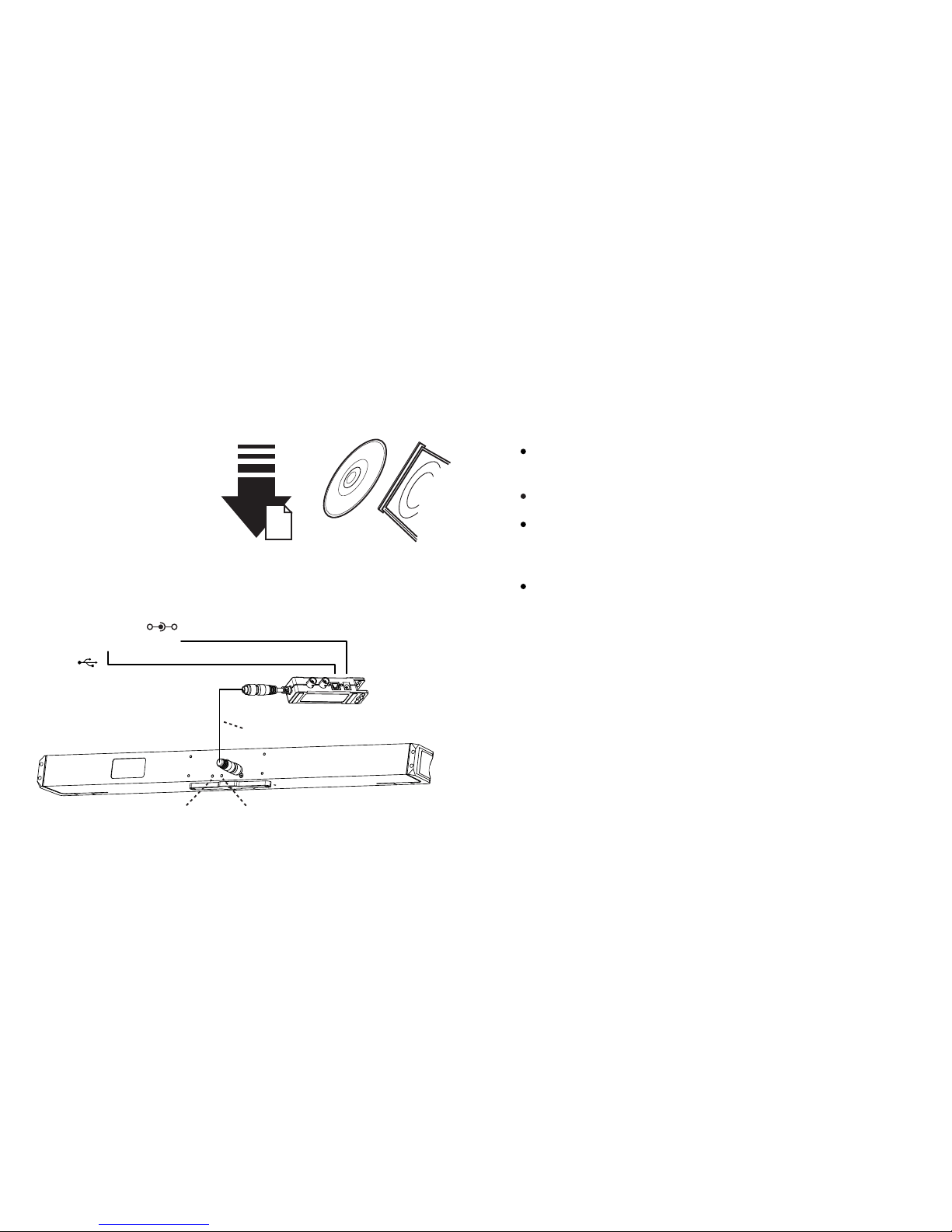
1. Install Tracking Tools Software
2. Plug In Hardware
Download the latest software
installer from the website or
use software CD if included.
Run the installer and follow its
prompts.
USB Uplink
to PC
Left LED
Right LED
I/O-X (breakout box)
12 V @ 3 A
+ –
Power
Camera Bar Cable
(see Status LEDs at right)
After starting Tracking Tools software, the device should be ready to track
immediately.
Licensing and calibration are automatic and built into the device.
Warning: Ensure power has been disconnected from the I/O-X (breakout
box) before plugging or unplugging the Camera Bar Cable. Hot-plugging
this cable may damage the device.
Windows 2000, XP, Vista and Windows 7 users must be logged in as an
administrator to install the USB drivers. If you only have one user login on
your computer, you probably have administrator privileges.
* Notes
* Status LEDs
Left LED:
OFF Device is OFF
RED Device in ON
AMBER Device is Recognized
by Tracking Tools
Right LED:
OFF Tracking/Video is NOT ENABLED
Solid-RED Configured for External-Sync –
Sync Not Detected
Flashing-RED Configured for External-Sync –
Sync Detected
Solid-GREEN Configured for Internal-Sync –
Sync Missing
Flashing-GREEN Configured for Internal-Sync –
Sync Present
