optitrack PRIME Quick Start Manual
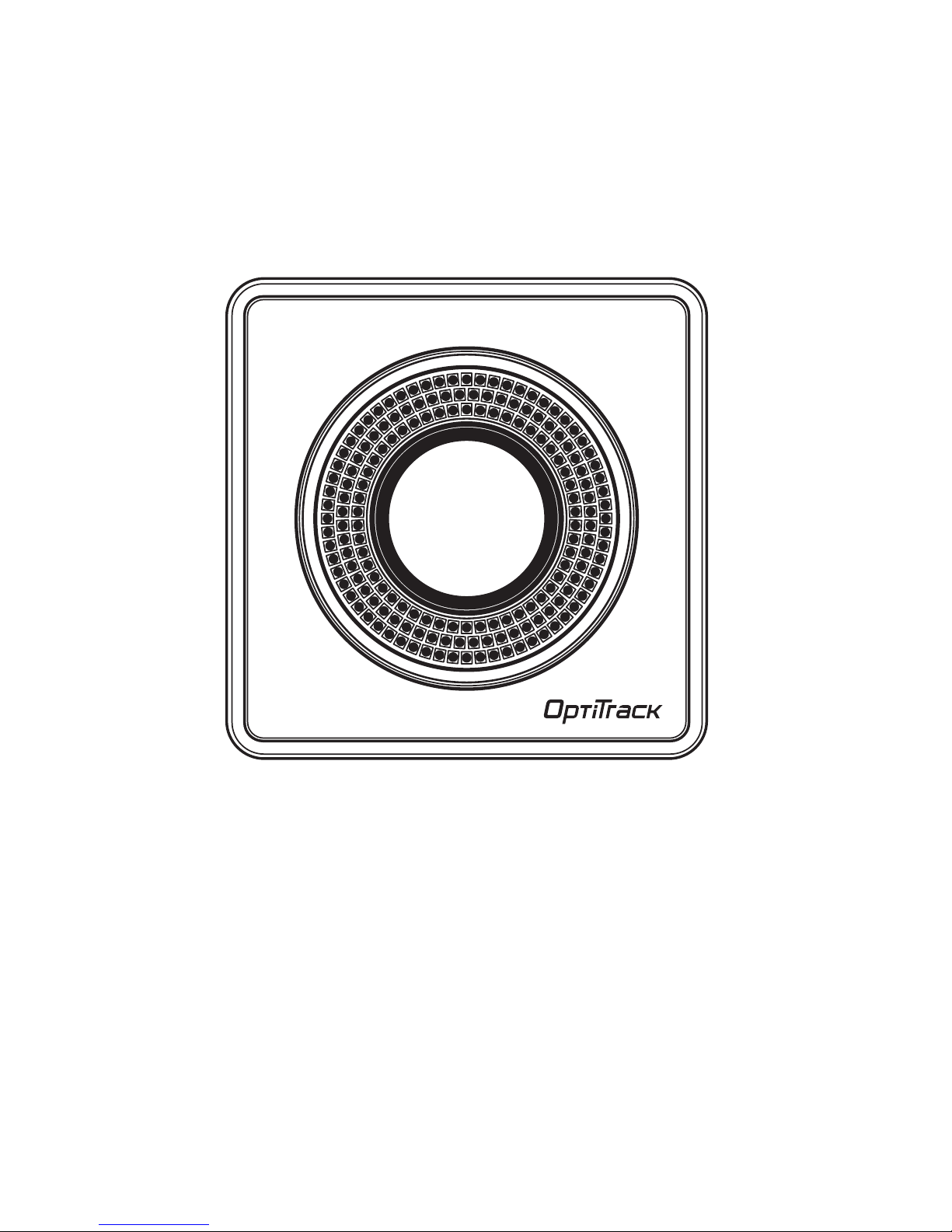
PRIME SERIES
Quick Start Guide
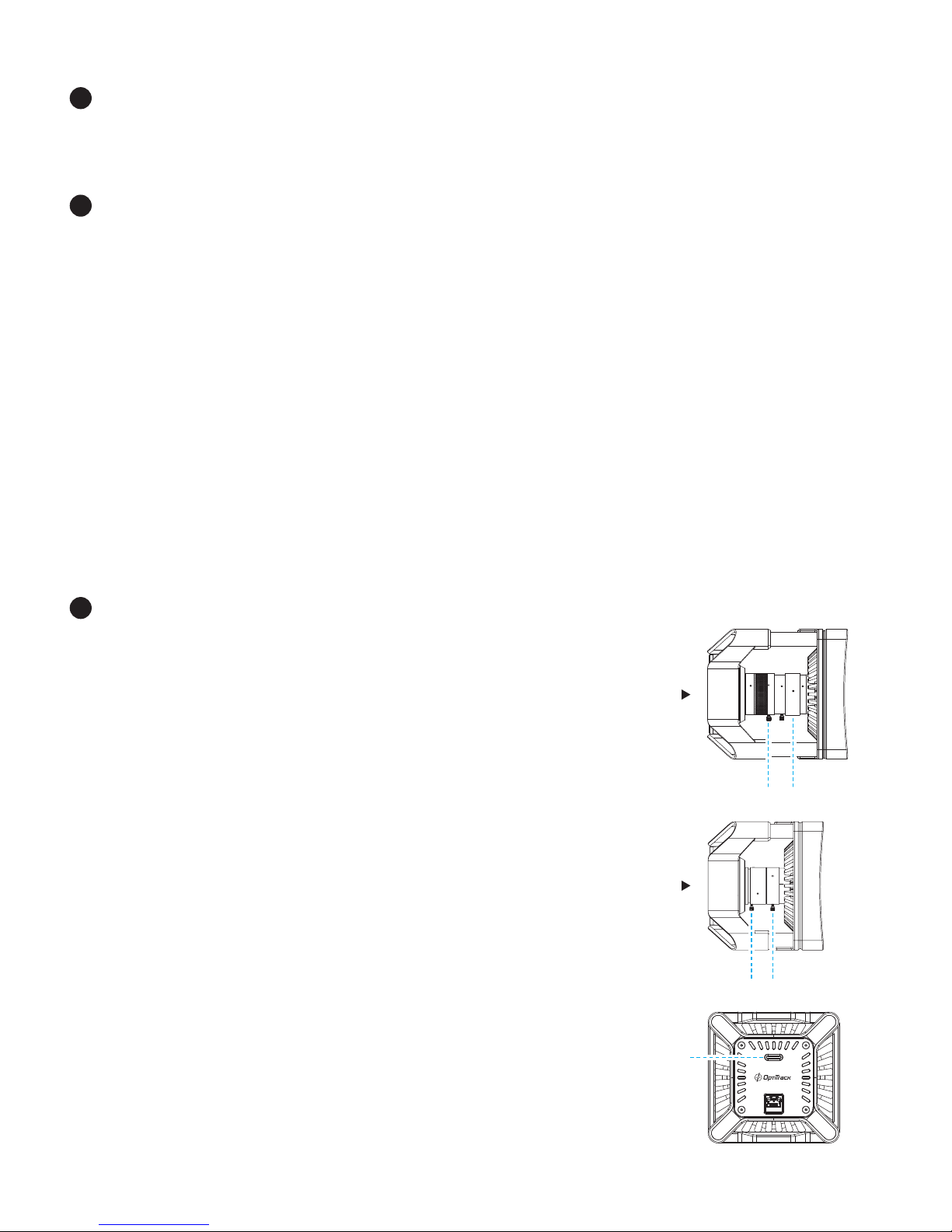
Install Software
Download and run the latest software installer on your host computer. Please visit
www.optitrack.com/downloads/ for a list of compatible software.
Setup Camera Network
Place your cameras, Ethernet PoE/PoE+ switches and host computer around your
desired capture area. Using Cat 6 cables, connect the cameras to the switches, and
then connect the switches to the host computer. Diagram 1 shows the components
of a system with 11 or less cameras and Diagram 2 shows the components of a
system with 12 or more cameras.
Tips
• Segment Ethernet camera network traffic from your office/local area network.
• For best performance, only connect the cameras and the host computer to the
camera network.
• If the host computer is already connected to another network, then use a second
Ethernet port or add-on network card for connecting the computer to the camera
network.
Focus Cameras
The lens on each camera must be focused to
optimize it for a capture volume.
To focus a camera:
1. Place a marker about two-thirds of the way
across the volume from the camera you wish
to focus.
2. Adjust the f-number on the camera lens, if
necessary. Typical for indoors: 1.8 (Prime 41) or
1.6 (Prime 17W) and 2.8 when outdoors.
The f-number determines the range from a
camera through which a marker will be in
focus. Higher f-numbers result in a greater
in-focus range.
3. Press the “Aim Assist” button on the back of
the camera to zoom in on the camera’s 2D
view for aiming and inspection in the software.
4. Use the focus ring on the lens to bring the
marker into focus.
1
2
3
Aim Assist
Focus
Prime 41
f-number
Focus f-number
Prime 17W
