Page 1

Q22wb
LCD Display
Model No. : VS11725
-User Guide
- Guide de l'utilisateur
- Bedienungsanleitung
- Guida dell'utente
-Pyководство пользователя
- Gebruikshandleiding
Page 2
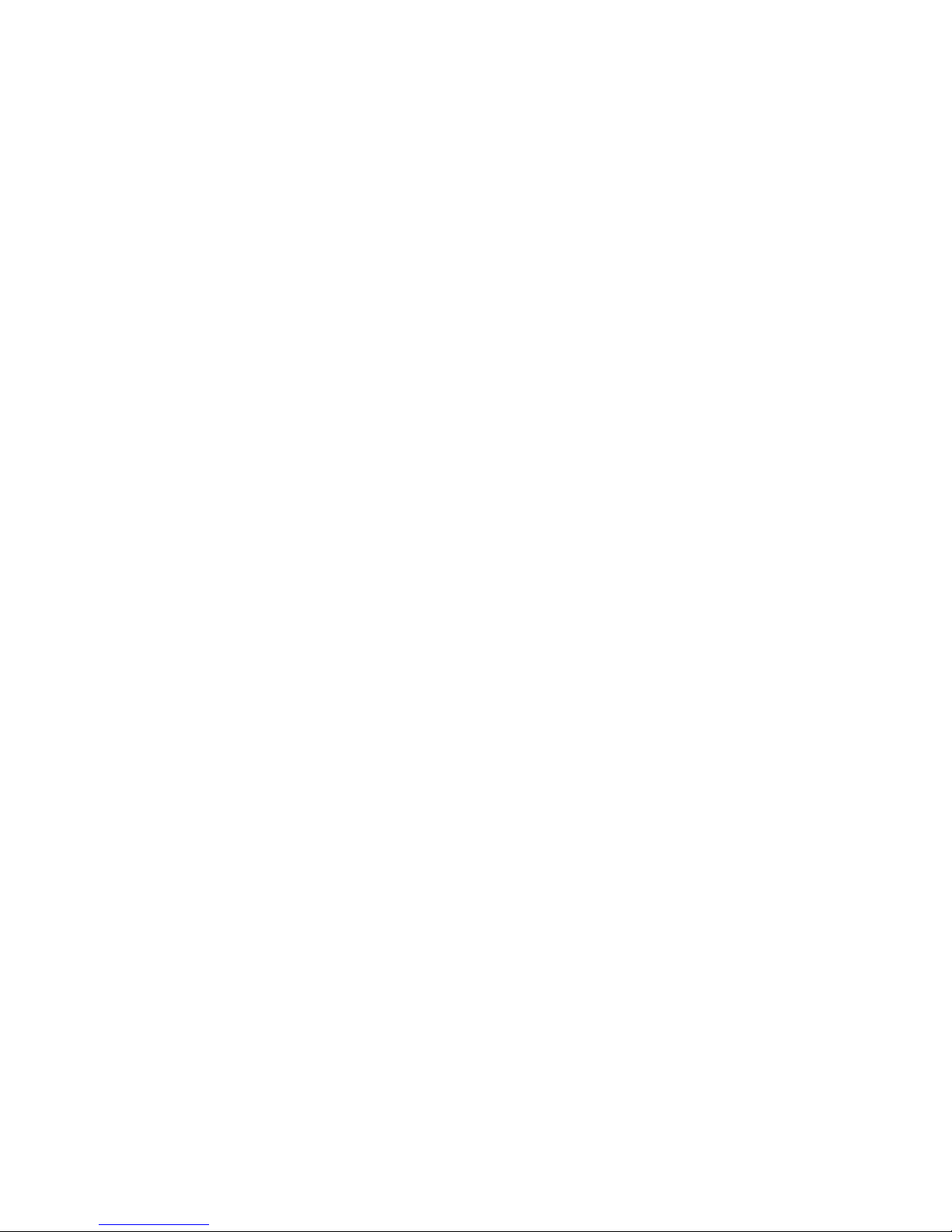
Optiquest Q22wb
Contents
TCO Information.......................................................................................... i
Compliance Information.............................................................................. 1
Important Safety Instructions...................................................................... 2
Declaration of RoHS Compliance............................................................... 3
Copyright Information ................................................................................. 4
Product Registration................................................................................... 4
Getting Started
Package Contents ...................................................................................... 5
Precautions ................................................................................................ 5
Quick Installation ........................................................................................ 6
How to use the stand.................................................................................. 7
Wall Mounting (Optional)............................................................................ 8
Using the LCD Display
Setting the Timing Mode............................................................................. 9
Controls and connectors........................................................................... 10
Operating the monitor............................................................................... 11
Adjustment menu contents....................................................................... 12
Other Information
Specifications ........................................................................................... 16
Troubleshooting........................................................................................ 17
Customer Support .................................................................................... 18
Cleaning the LCD Display ........................................................................19
Limited Warranty ...................................................................................... 20
Page 3

Optiquest Q22wb i
TCO Information
Congratulations!
The display you have just purchased carries the TCO’03 Displays
label. This means that your display is designed, manufactured and
tested according to some of the strictest quality and environmental
requirements in the world. This makes for a high performance
product, designed with the user in focus that also minimizes the
impact on our natural environment.
Some of the features of the TCO’03 Display requirements:
Ergonomics
Good visual ergonomics and image quality in order to improve the working environment for
the user and to reduce sight and strain problems. Important parameters are luminance, contrast,
resolution, reflectance, colour rendition and image stability.
Energy
• Energy-saving mode after a certain time - beneficial both for the user and the environment
• Electrical safety
Emissions
• Electromagnetic fields
• Noise emissions
Ecology
• The product must be prepared for recycling and the manufacturer must have a certified
environmental management system such as EMAS or ISO 14000
• Restrictions on
a. chlorinated and brominated flame retardants and polymers
b. heavy metals such as cadmium, mercury and lead.
The requirements included in this label have been developed by TCO Development in cooperation with scientists, experts, users as well as manufacturers all over the world. Since the
end of the 1980s TCO has been involved in influencing the development of IT equipment in a
more user-friendly direction. Our labelling system started with displays in 1992 and is now
requested by users and IT-manufacturers all over the world.
For more information, please visit
www.tcodevelopment.com
Page 4

Optiquest Q22wb 1
Compliance Information
For U.S.A.
This device complies with part 15 of FCC Rules. Operation is subject to the following two
conditions: (1) this device may not cause harmful interference, and (2) this device must accept
any interference received, including interference that may cause undesired operation.
This equipment has been tested and found to comply with the limits for a Class B digital
device, pursuant to part 15 of the FCC Rules. These limits are designed to provide reasonable
protection against harmful interference in a residential installation. This equipment generates,
uses, and can radiate radio frequency energy, and if not installed and used in accordance with
the instructions, may cause harmful interference to radio communications. However, there is
no guarantee that interference will not occur in a particular installation. If this equipment does
cause harmful interference to radio or television reception, which can be determined by turning
the equipment off and on, the user is encouraged to try to correct the interference by one or
more of the following measures:
• Reorient or relocate the receiving antenna.
• Increase the separation between the equipment and receiver.
• Connect the equipment into an outlet on a circuit different from that to which the receiver is
connected.
• Consult the dealer or an experienced radio/TV technician for help.
Warning: You are cautioned that changes or modifications not expressly approved by the
party responsible for compliance could void your authority to operate the equipment.
For Canada
This Class B digital apparatus complies with Canadian ICES-003.
Cet appareil numérique de la classe B est conforme à la norme NMB-003 du Canada.
CE Conformity for European Countries
The device complies with the requirements of the EEC directive 89/336/EEC as
amended by 92/31/EEC and 93/68/EEC Art.5 with regard to "Electromagnetic
compatibility", and 73/23/EEC as amended by 93/68/EEC Art.13 with regard to
"Safety."
Following information is only for EU-member states:
The mark shown to the right is in compliance with the Waste Electrical and
Electronic Equipment Directive 2002/96/EC (WEEE).
The mark indicates the requirement NOT to dispose the equipment as unsorted
municipal waste, but use the return and collection systems according to local law.
Page 5

Optiquest Q22wb 2
Important Safety Instructions
1. Read these instructions completely before using the equipment.
2. Keep these instructions in a safe place.
3. Heed all warnings.
4. Follow all instructions.
5. Do not use this equipment near water. Warning: To reduce the risk of fire or electric shock,
do not expose this apparatus to rain or moisture.
6. Clean with a soft, dry cloth. If further cleaning is required, see “Cleaning the Display” in
this guide for further instructions.
7. Do not block any ventilation openings. Install the equipment in accordance with the
manufacturer’s instructions.
8. Do not install near any heat sources such as radiators, heat registers, stoves, or other
devices (including amplifiers) that produce heat.
9. Do not attempt to circumvent the safety provisions of the polarized or grounding-type
plug. A polarized plug has two blades with one wider than the other. A grounding type
plug has two blades and a third grounding prong. The wide blade and the third prong are
provided for your safety. If the plug does not fit into your outlet, consult an electrician for
replacement of the outlet.
10. Protect the power cord from being tread upon or pinched, particularly at the plug, and the
point where if emerges from the equipment. Be sure that the power outlet is located near
the equipment so that it is easily accessible.
11. Only use attachments/accessories specified by the manufacturer.
12. Use only with the cart, stand, tripod, bracket, or table specified by the
manufacturer, or sold with the equipment. When a cart is used, use caution
when moving the cart/equipment combination to avoid injury from tipping
over.
13. Unplug this equipment when it will be unused for long periods of time.
14. Refer all servicing to qualified service personnel. Service is required when the unit has
been damaged in any way, such as: if the power-supply cord or plug is damaged, if liquid
is spilled onto or objects fall into the unit, if the unit is exposed to rain or moisture, or if
the unit does not operate normally or has been dropped.
Page 6
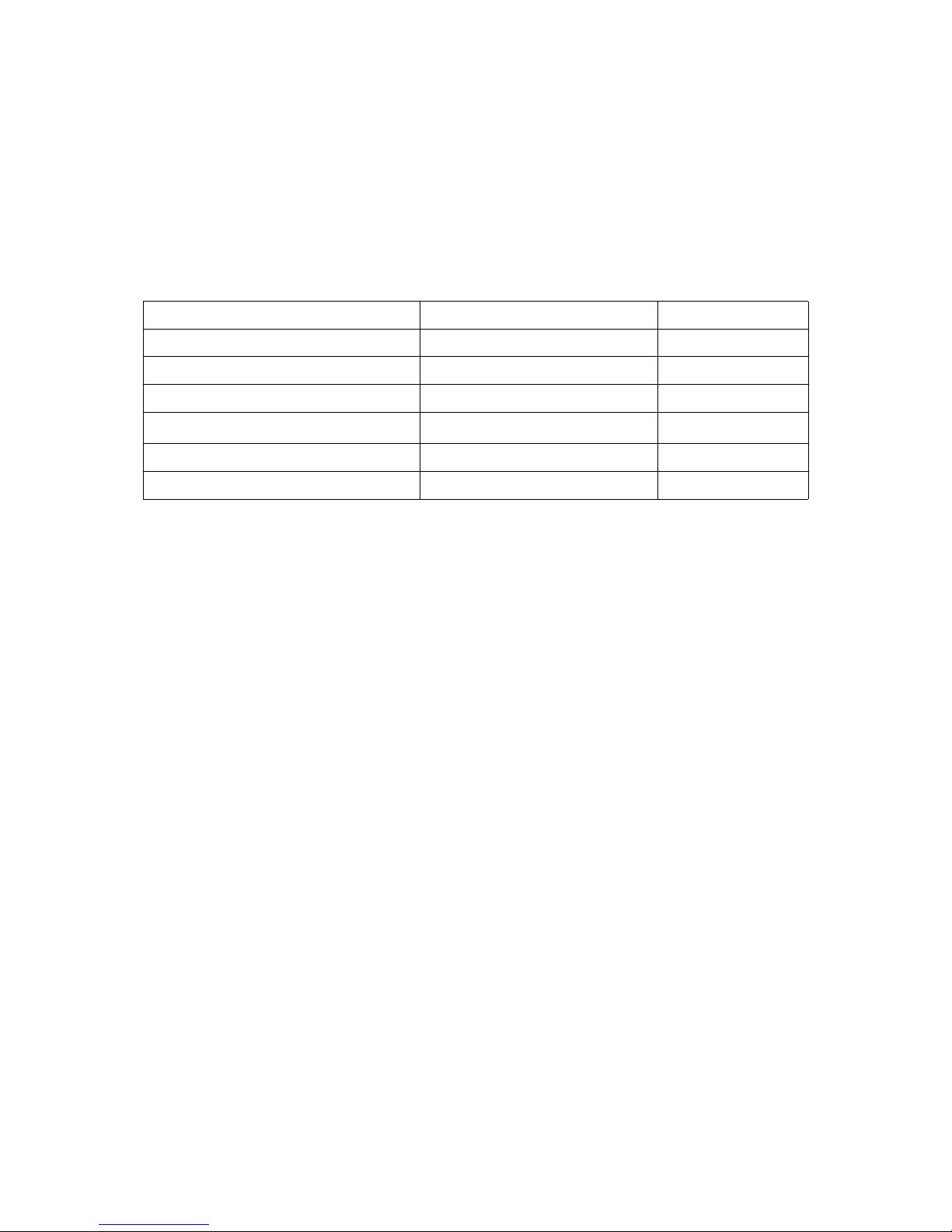
Optiquest Q22wb 3
Declaration of RoHS Compliance
This product has been designed and manufactured in compliance with Directive 2002/95/EC of
the European Parliament and the Council on restriction of the use of certain hazardous
substances in electrical and electronic equipment (RoHS Directive) and is deemed to comply
with the maximum concentration values issued by the European Technical Adaptation
Committee (TAC) as shown below:
Certain components of products as stated above are exempted under the Annex of the RoHS
Directives as noted below:
Examples of exempted components are:
1. Mercury in compact fluorescent lamps not exceeding 5 mg per lamp and in other lamps not
specifically mentioned in the Annex of RoHS Directive.
2. Lead in glass of cathode ray tubes, electronic components, fluorescent tubes, and electronic
ceramic parts (e.g. piezoelectronic devices).
3. Lead in high temperature type solders (i.e. lead-based alloys containing 85% by weight or
more lead).
4. Lead as an allotting element in steel containing up to 0.35% lead by weight, aluminium
containing up to 0.4% lead by weight and as a cooper alloy containing up to 4% lead by
weight.
Substance Proposed Maximum Concentration Actual Concentration
Lead (Pb) 0.1% < 0.1%
Mercury (Hg) 0.1% < 0.1%
Cadmium (Cd) 0.01% < 0.01%
Hexavalent Chromium (Cr
6+
)
0.1% < 0.1%
Polybrominated biphenyls (PBB) 0.1% < 0.1%
Polybrominated diphenyl ethers (PBDE) 0.1% < 0.1%
Page 7

Optiquest Q22wb 4
Copyright Information
Copyright © ViewSonic® Corporation, 2006. All rights reserved.
Macintosh and Power Macintosh are registered trademarks of Apple Computer, Inc.
Microsoft, Windows, Windows NT, and the Windows logo are registered trademarks of
Microsoft Corporation in the United States and other countries.
ViewSonic, the three birds logo, OnView, ViewMatch, and ViewMeter are registered
trademarks of ViewSonic Corporation.
VESA is a registered trademark of the Video Electronics Standards Association. DPMS and
DDC are trademarks of VESA.
ENERGY STAR® is a registered trademark of the U.S. Environmental Protection Agency (EPA).
As an ENERGY STAR® partner, ViewSonic Corporation has determined that this product meets
the ENERGY STAR® guidelines for energy efficiency.
Disclaimer: ViewSonic Corporation shall not be liable for technical or editorial errors or
omissions contained herein; nor for incidental or consequential damages resulting from
furnishing this material, or the performance or use of this product.
In the interest of continuing product improvement, ViewSonic Corporation reserves the right
to change product specifications without notice. Information in this document may change
without notice.
No part of this document may be copied, reproduced, or transmitted by any means, for any
purpose without prior written permission from ViewSonic Corporation.
Product Registration
To meet your future needs, and to receive any additional product information as it becomes
available, please register your product on the Internet at: www.viewsonic.com. The ViewSonic
Wizard CD-ROM also provides an opportunity for you to print the registration form, which
you may mail or fax to ViewSonic.
Product disposal at end of product life
The lamp in this produc contains mercury. Please dispose of in accordance with local, state or
federal laws.
ViewSonic is concerned about the preservation of our environment. Please dispose of this
product properly at the end of its useful life. For the recycling information, please refer to our
website:
1. USA: www.viewsonic.com/pdf/RecyclePlus.pdf
2. Europe: www.viewsoniceurope.com
3. Taiwan: recycle.epa.gov.tw
For Your Records
Product Name:
Model Number:
Document Number:
Serial Number:
Purchase Date:
Q22wb
ViewSonic 22” LCD Display
VS11725
Q22wb-1_UG_ENG Rev. 1A 12-28-06
________________________________
________________________________
Page 8

Optiquest Q22wb 5
Getting Started
Congratulations on your purchase of a ViewSonic® LCD display.
Important! Save the original box and all packing material for future shipping needs.
NOTE: The word “Windows” in this user guide refers to the following Microsoft operating
systems: Windows ‘95, Windows NT, Windows ‘98, Windows 2000, Windows Me
(Millennium), and Windows XP.
Package Contents
Your LCD display package includes:
•LCD display
• Power cord
• Video cable
• ViewSonic Wizard CD-ROM
• Quick Start Guide
NOTE: The CD includes the User Guide PDF files and INF/ICM display optimization files.
The INF file ensures compatibility with Windows operating systems, and the ICM file (Image
Color Matching) ensures accurate on-screen colors. ViewSonic recommends that you install
both the INF and ICM files.
Precautions
• Sit at least 18” from the LCD display.
• Avoid touching the screen. Skin oils are
difficult to remove.
• Never remove the rear cover. This LCD
display contains high-voltage parts. You
may be seriously injured if you touch
them.
• Avoid exposing the LCD display to direct
sunlight or another heat source. Orient the
LCD display away from direct sunlight to
reduce glare.
• Always handle the LCD display with care
when moving it.
• Place the LCD display in a well ventilated
area. Do not place anything on the LCD
display that prevents heat dissipation.
• Ensure the area around the LCD display is
clean and free of moisture.
• Do not place heavy objects on the LCD
display, video cable, or power cord.
• If smoke, an abnormal noise, or a strange
odor is present, immediately switch the
LCD display off and call your dealer or
ViewSonic. It is dangerous to continue
using the LCD display.
• Do not rub or apply pressure to the LCD
panel, as it may permanently damage the
screen.
Page 9

Optiquest Q22wb 6
Quick Installation
1. Connect power cord (and AC/DC
adapter if required)
2. Connect video cable
• Make sure both the LCD display and
computer are turned OFF
• Remove rear panel covers if necessary
• Connect the video cable from the LCD
display to the computer
Macintosh users: Models older than G3
require a Macintosh adapter. Attach the
adapter to the computer and plug the video
cable into the adapter.
To order a ViewSonic® Macintosh adapter,
contact ViewSonic Customer Support.
3. Turn ON LCD display and computer
Turn ON the LCD display, then turn ON
the computer. This sequence (LCD display
before computer) is important.
NOTE: Windows users may receive a
message asking them to install the INF
file. This is on the CD.
4. Insert the ViewSonic Wizard CD into
the computer’s CD drive.
Follow the on-screen instructions. If your
computer does not have a CD-ROM drive,
please refer to Customer Support page.
• Wait for the CD-ROM to auto-start.
NOTE: If the CD-ROM does not autostart: double-click on the CD-ROM icon in
the Windows Explorer, then double-click
on viewsonic.exe.
• Follow the on-screen instructions.
5. Windows users: Set the timing mode
(resolution and refresh rate)
Example: 1680 x 1050 @ 60 Hz.
For instructions on changing the resolution
and refresh rate, see the graphics card’s
user guide.
Installation is complete. Enjoy your new
ViewSonic LCD display.
To be best prepared for any future
customer service needs: print this user
guide and write the serial number in “For
Your Records” on page 4. (See back of
LCD display.)
You can register your product online at the
ViewSonic website for your region. See
the Customer Support table in this guide.
The ViewSonic Wizard CD-ROM also
provides an opportunity for you to print
the registration form which you may mail
or fax to ViewSonic.
Page 10

Install the Stand on a stable surface. The monitor may cause injury or damage if it falls
or is dropped.
Do not give a strong impact to the monitor. It may cause damage.
Unplug the monitor before installation to avoid electric shock or damage.
The monitor is shipped with the stand detached. Be sure to attach the stand before operating the display
and remove if it is necessary to re-box.
HOW TO USE THE STAND
CAUTION
<Installation>
1. Put a piece of soft cloth on the table
beforehand to prevent the monitor from being
scratched. Lay the monitor at on a table with
front face down.
2. The Stand-Bottom is pulled up as shown in
the gure.
3. Install the Stand-Base to the Stand-Bottom.
<Remove>
1. Put a piece of soft cloth on the table
beforehand to prevent the monitor from being
scratched. Lay the monitor at on a table with
front face down.
2. Hold down the hooks outside and pull the
Stand-Base away from the Stand-Bottom.
Optiquest Q22wb
7
Page 11

Optiquest Q22wb 8
Wall Mounting (Optional)
To obtain a wall-mounting kit, contact ViewSonic® or your local dealer. Refer to the
instructions that come with the base mounting kit. To convert your LCD display from a deskmounted to a wall-mounted display, do the following:
1. Verify that the Power button is turned Off, then
disconnect the power cord.
2. Lay the LCD display face down on a towel or
blanket.
3. Remove the 2 screws attaching the base.
4. Remove the Plastic Covers from the back of the
LCD display.
5. Attach the mounting bracket from the compatible
wall mounting kit (100 mm x 100 mm distance).
6. Attach the LCD display to the wall, following the
instructions in the wall-mounting kit.
Screw holes
Page 12

Optiquest Q22wb 9
Using the LCD Display
Setting the Timing Mode
Setting the timing mode is important for maximizing the quality of the screen image and
minimizing eye strain. The timing mode consists of the resolution (example 1680 x 1050) and
refresh rate (or vertical frequency; example 60 Hz). After setting the timing mode, use the
OSD (On-screen Display) controls to adjust the screen image.
For the best picture quality set your LCD display timing mode to:
VESA 1680 x 1050 @ 60Hz.
To set the Timing Mode:
1. Set the resolution: Right-click on the Windows desktop > Properties > Settings > set the
resolution.
2. Set the refresh rate: See your graphic card's user guide for instructions.
WARNING: Do not set the graphics card in your computer to exceed the maximum refresh
rate of 85Hz; doing so may result in permanent damage to your LCD display.
Page 13

Auto Button (AUTO)
Exit / Volume Button (EXIT)
Scroll Down / Contrast Button ( )
Scroll Up / Brightness Button ( )
Menu / Select Button (ENTER)
Power Switch ( )
Power Indicator
Green: Normal operation
Orange: Power Management
The monitor enters into power management mode which reduces the power
consumption to less than 2W when receiving no horizontal and/or vertical sync
signal.
AC Connector (POWER IN)
DVI-D 24pin Connector (DVI)
D-SUB mini 15pin Connector (D-SUB)
Keyhole for Security Lock
CONTROLS AND CONNECTORS
You can fasten a security lock and cable to prevent the monitor from being removed without
your permission.
<Front>
<Back>
NOTE
AUTO
EXIT
ENTER
2
3
4
5
6
7
1
9
10
11
NOTE
8
Optiquest Q22wb
10
Page 14

OPERATING THE MONITOR
Press the ENTER Button to start the On Screen Display feature. There are additional Menu
items which can be switched by using the / Buttons.
Adjustments for H. / V. Position, Pixel Clock and Phase are saved for each signal timing. Except for
these adjustments, all other adjustments have only one setting which applies to all signal timings.
When button operations are aborted during adjustment, On-Screen Display disappears when the time set
for the OSD Time has passed. Also, press the EXIT button to quickly turn off the On-Screen Display.
Any changes are automatically saved in the memory when the On Screen Display
disappears. Turning
off the power should be avoided while using the Menu.
An adjustment page appears after you press the ENTER Button. Then, use the / Buttons to
change the vertical position settings. The vertical position of the overall display should be changing
accordingly while you are doing this.
Press the EXIT Button lastly, it ends, any changes are saved in the memory.
Main Men u
Luminance
Geometry
Color
OSD
Langua ge
Recall
Miscellane ou s
Input Sele ct
Aut o Ad ju st
Mai n M enu
Lum inance
Col or
OSD
Lan guage
Rec all
Mis cellan eous
Inp ut Sel ect
Auto Adju st
Geo metry
Ge om et ry
Pi xel C lo ck
Ph ase
H. Po si tio n
50
50
50
50
V. Po sit ion
Geometr y
V. Po sitio n
50
Select the Menu item which contains the adjustment icon relating to the adjustment you want to
make. Press the ENTER Button. Then, use the / Buttons to highlight the desired adjustment
icon.
Press the ENTER Button again. Use the
/ Buttons to make the appropriate adjustment or
setting.
For example, to correct for vertical position, select Menu item of Geometry and then press the ENTER
Button. Then, select (V.Position) by using the / Buttons.
Press the EXIT Button to leave the menu, and the settings you just made would be automatically
saved.
4
3
2
1
NOTE
Optiquest Q22wb
11
Page 15

ADJUSTMENT MENU CONTENTS
Adjustment Item Problem / Option Button to Press
Auto Adjust
Auto Adjust *
You can skip the Menu items and display an adjustment scale directly by using the following button
operations.
Auto Adjust: Press the Auto Button when the Menu is not displayed.
Direct
Direct
Ad j ust H. / V. Position, Pixel Cloc k and Phase
automatically.
* For best results, use the Auto Adjust in conjunction with the adjustment pattern.
Adjustment Item Problem / Option Button to Press
Luminance
Too dark
Too bright
Brightness *
Contrast
Too dull
Too intense
* Adjust the Brightness when you are using the monitor in a dark room and feel the screen is too
bright.
You can skip the Menu items and display an adjustment scale directly by using the following button
operations.
Contrast: Press the Button when the Menu is not displayed.
Brightness: Press the Button when the Menu is not displayed.
Only Analog Input
Direct
Direct
Direct
Optiquest Q22wb
12
Page 16

Adjustment Item Problem / Option Button to Press
Geometry
Phase
Pixel Clock
Too left
Too right
Too low
Too high
H. Position
V. Position
Too narrow
Too wide
To correct ickering text or lines
Only Analog Input
Adjustment Item Problem / Option Button to Press
Color
9300K
7500K Yellowish white
Bluish white
Green
Red
Blue
Too weak
Too strong
User Preset
6500K Reddish white
OSD Time
H.Position
OSD is too left
OSD is too right
OSD is too low
OSD is too high
You can set the OSD display duration time
between 5 and 30 seconds.
Adjustment Item Problem / Option Button to Press
OSD
V.Position
Optiquest Q22wb
13
Page 17

Adjustment Item Problem / Option Button to Press
Language
Language
English
Deutsch
English
German
Français French
Japanese
Español Spanish
Simplied Chinese
Adjustment Item Problem / Option Button to Press
Recall
Recall All
Factory-preset data is restored.
Yes
No
Return to Menu.
Italiano Italian
Nederlands
Dutch
Adjustment Item Problem / Option Button to Press
Miscellaneous
Sharpness
1 2 3 4 5
You can change the picture quality from 1 to 5 (sharp to soft).
Press the
Button to change the picture quality in numerical
order. Press the Button to change the picture quality in reverse
numerical order.
DDC/CI
DDC/CI is turned ON.
On
Off
DDC/CI is turned OFF.
See your graphic card user guide for more information
about changing the resolution and refresh.
Displays information regarding the current input signal coming
from the graphic card in your computer.
Display Information
DDC/CI On and Off are switched as follows by pressing the Button successively.
On Off
Mi sce ll ane ous
Di spl ay Inf or mat ion
1 68 0x 10 50 @ 6 0 Hz
簡體中文
Русско
Russian
Traditional Chinese
繁體中文
NOTE
NOTE
Optiquest Q22wb
14
Page 18

Input Select
When only one of the two signal inputs is connected to the signal source, the one connected
is automatically selected. Input Select function is not available if there is no signal input
from the selected connector or during the power management mode.
NOTE
Select the Analog input.
Select the Digital input.
D-sub
DVI
Adjustment Item Problem / Option Button to Press
Input Select
NOTE
Optiquest Q22wb
15
Page 19

Optiquest Q22wb 16
Other Information
Specifications
1
Macintosh computers older than G3 require a ViewSonic® Macintosh adapter. To order an adapter, contact
ViewSonic.
LCD Type
Color Filter
Glass Surface
22” (22" wide viewable diagonal area),
TFT (Thin Film Transistor), Active Matrix WSXGA+ LCD,
0.282 mm pixel pitch
RGB vertical stripe
Anti-Glare
Input Signal Video Sync RGB analog (0.7/1.0 Vp-p, 75 ohms) / TMDS Digital (100ohms)
Separate Sync,
f
h
:31-81 kHz, fv:55-76 Hz
Compatibility PC
Macintosh
1
Up to 1680 x 1050 Non-interlaced
Power Macintosh up to 1680 x 1050
Resolution Recommended
and supported
1680 x 1050 @ 60 Hz
1440 x 900 @ 60 Hz
1280 x 1024 @ 60, 75 Hz
1024 x 768 @ 60, 70, 72, 75 Hz
800 x 600 @ 56, 60, 72, 75 Hz
640 x 480 @ 60, 75 Hz
720 x 400 @ 70 Hz
Power Voltage 100-240 VAC, 50/60 Hz (auto switch) 1.3
Display area Full Scan 337.92 mm (H) x 270.336 mm (V)
13.3" (H) x 10.64" (V)
Operating
conditions
Temperature
Humidity
Altitude
41° F to + 95° F (5° C to + 35° C)
10% to 80% (non-condensing)
To 10,000 feet
Storage
conditions
Temperature
Humidity
Altitude
-4° F to + 140° F (-20° C to + 60° C)
10% to 70% (non-condensing)
To 40,000 feet
Dimensions Physical 517.1 mm (W) x 444.1 mm (H) x 173 mm (D)
20.7" (W) x 17.8" (H) x 6.9" (D)
Weight Physical 13.26 lb (6.0 kg)
Regulations CE, GS, Ergo, Gost-R/Hygienic, SASO, TCO'03,
UL/cUL, FCC-B, TUV-S, E
NERGY STAR
®
, Ukraine
Power saving
modes
On
Off
Normal (green LED)
<2W (orange LED)
Preset Timing Mode (pre-adjusted to VESA
®
1680 x 1050 @ 60 Hz)
Warning: Do not set the graphics card in your computer to exceed these refresh rates; doing so may result in
permanent damage to the LCD display.
Page 20

Optiquest Q22wb 17
Troubleshooting
No power
• Make sure power button (or switch) is ON.
• Make sure A/C power cord is securely connected to the LCD display.
• Plug another electrical device (like a radio) into the power outlet to verify that the outlet is
supplying proper voltage.
Power is ON but no screen image
• Make sure the video cable supplied with the LCD display is tightly secured to the video
output port on the back of the computer. If the other end of the video cable is not attached
permanently to the LCD display, tightly secure it to the LCD display.
• Adjust brightness and contrast.
• If you are using an Macintosh older than G3, you need a Macintosh adapter.
Wrong or abnormal colors
• If any colors (red, green, or blue) are missing, check the video cable to make sure it is
securely connected. Loose or broken pins in the cable connector could cause an improper
connection.
• Connect the LCD display to another computer.
• If you have an older graphics card, contact ViewSonic® for a non-DDC adapter.
Control buttons do not work
• Press only one button at a time.
Page 21

Optiquest Q22wb 18
Customer Support
For technical support or product service, see the table below or contact your reseller.
NOTE: You will need the product serial number.
Country/Region Website
T = Telephone
F = FAX
Email
United States www.viewsonic.com
T= 800 688 6688
F= 909 468 1202
service.us@viewsonic.com
Canada www.viewsonic.com
T= 866 463 4775
F= 909 468 5814
service.ca@viewsonic.com
Latin America
(Mexico/Chile)
www.viewsonic.com
T= 866 323 8056
F= 909 444 5655
soporte@viewsonic.com
United Kingdom www.viewsoniceurope.com/uk
www.viewsoniceurope.com/
uk/Support/Calldesk.htm
Europe, Middle East,
Baltic countries, and
North Africa
www.viewsoniceurope.com Contact your reseller
Australia/New Zealand www.viewsonic.com.au
AUS= 1800 880 818
NZ= 0800 008 822
service@au.viewsonic.com
Singapore/Malaysia/
Thailand
www.ap.viewsonic.com T= 65 64616044 service@sg.viewsonic.com
South Africa and
other countries
www.ap.viewsonic.com
T= 886 2 2246 3456
F= 886 2 2249 1751
service@sd.viewsonic.com
India www.in.viewsonic.com T= 1800 11 9999 service@in.viewsonic.com
Hong Kong www.hk.viewsonic.com T= 852 3102 2900 service@hk.viewsonic.com
Macau www.hk.viewsonic.com T= 853 700 303 service@hk.viewsonic.com
Korea www.kr.viewsonic.com T= 080 333 2131 service@kr.viewsonic.com
Page 22

Optiquest Q22wb 19
Cleaning the LCD Display
• MAKE SURE THE LCD DISPLAY IS TURNED OFF.
• NEVER SPRAY OR POUR ANY LIQUID DIRECTLY ONTO THE SCREEN OR CASE.
To clean the screen:
1. Wipe the screen with a clean, soft, lint-free cloth. This removes dust and other particles.
2. If the screen still not clean, apply a small amount of non-ammonia, non-alcohol based glass
cleaner onto a clean, soft, lint-free cloth, and wipe the screen.
To clean the case:
1. Use a soft, dry cloth.
2. If the case still not clean, apply a small amount of a non-ammonia, non-alcohol based, mild
non-abrasive detergent onto a clean, soft, lint-free cloth, then wipe the surface.
Disclaimer
• ViewSonic® does not recommend the use of any ammonia or alcohol-based cleaners on the
LCD display screen or case. Some chemical cleaners have been reported to damage the
screen and/or case of the LCD display.
• ViewSonic will not be liable for damage resulting from use of any ammonia or alcoholbased cleaners.
Page 23

Optiquest Q22wb 20
Limited Warranty
VIEWSONIC® LCD DISPLAY
What the warranty covers:
ViewSonic warrants its products to be free from defects in material and workmanship, under normal use, during
the warranty period. If a product proves to be defective in material or workmanship during the warranty period,
ViewSonic will, at its sole option, repair or replace the product with a like product. Replacement product or parts
may include remanufactured or refurbished parts or components.
How long the warranty is effective:
ViewSonic LCD displays are warranted for 1 year for all parts including the light source and 1 year for all labor
from the date of the first consumer purchase.
Who the warranty protects:
This warranty is valid only for the first consumer purchaser.
What the warranty does not cover:
1. Any product on which the serial number has been defaced, modified or removed.
2. Damage, deterioration or malfunction resulting from:
a. Accident, misuse, neglect, fire, water, lightning, or other acts of nature, unauthorized product
modification, or failure to follow instructions supplied with the product.
b. Repair or attempted repair by anyone not authorized by ViewSonic.
c. Any damage of the product due to shipment.
d. Removal or installation of the product.
e. Causes external to the product, such as electrical power fluctuations or failure.
f. Use of supplies or parts not meeting ViewSonic’s specifications.
g. Normal wear and tear.
h. Any other cause which does not relate to a product defect.
3. Any product exhibiting a condition commonly known as "image burn-in" which results when a static image is
displayed on the product for an extended period of time.
4. Removal, installation, and set-up service charges.
How to get service:
1. For information about receiving service under warranty, contact ViewSonic Customer Support (Please refer to
Customer Support page). You will need to provide your product's serial number.
2. To obtain warranted service, you will be required to provide (a) the original dated sales slip, (b) your name, (c)
your address, (d) a description of the problem, and (e) the serial number of the product.
3. Take or ship the product freight prepaid in the original container to an authorized ViewSonic service center or
ViewSonic.
4. For additional information or the name of the nearest ViewSonic service center, contact ViewSonic.
Limitation of implied warranties:
There are no warranties, express or implied, which extend beyond the description contained herein including the
implied warranty of merchantability and fitness for a particular purpose.
Exclusion of damages:
ViewSonic's liability is limited to the cost of repair or replacement of the product. ViewSonic shall not be liable
for:
1. Damage to other property caused by any defects in the product, damages based upon inconvenience, loss of
use of the product, loss of time, loss of profits, loss of business opportunity, loss of goodwill, interference with
business relationships, or other commercial loss, even if advised of the possibility of such damages.
2. Any other damages, whether incidental, consequential or otherwise.
3. Any claim against the customer by any other party.
Effect of state law:
This warranty gives you specific legal rights, and you may also have other rights which vary from state to state.
Some states do not allow limitations on implied warranties and/or do not allow the exclusion of incidental or
consequential damages, so the above limitations and exclusions may not apply to you.
Sales outside the U.S.A. and Canada:
For warranty information and service on ViewSonic products sold outside of the U.S.A. and Canada, contact
ViewSonic or your local ViewSonic dealer.
The warranty period for this product in mainland China (Hong Kong, Macao and Taiwan Excluded) is subject to
the terms and conditions of the Maintenance Guarantee Card.
4.3: ViewSonic LCD Warranty LCD_LW01 Rev. 1a 06-30-06
Page 24

