Option Wireless Technology GlobeTrotter Express HSUPA, GlobeTrotter GT MAX HSUPA User Manual
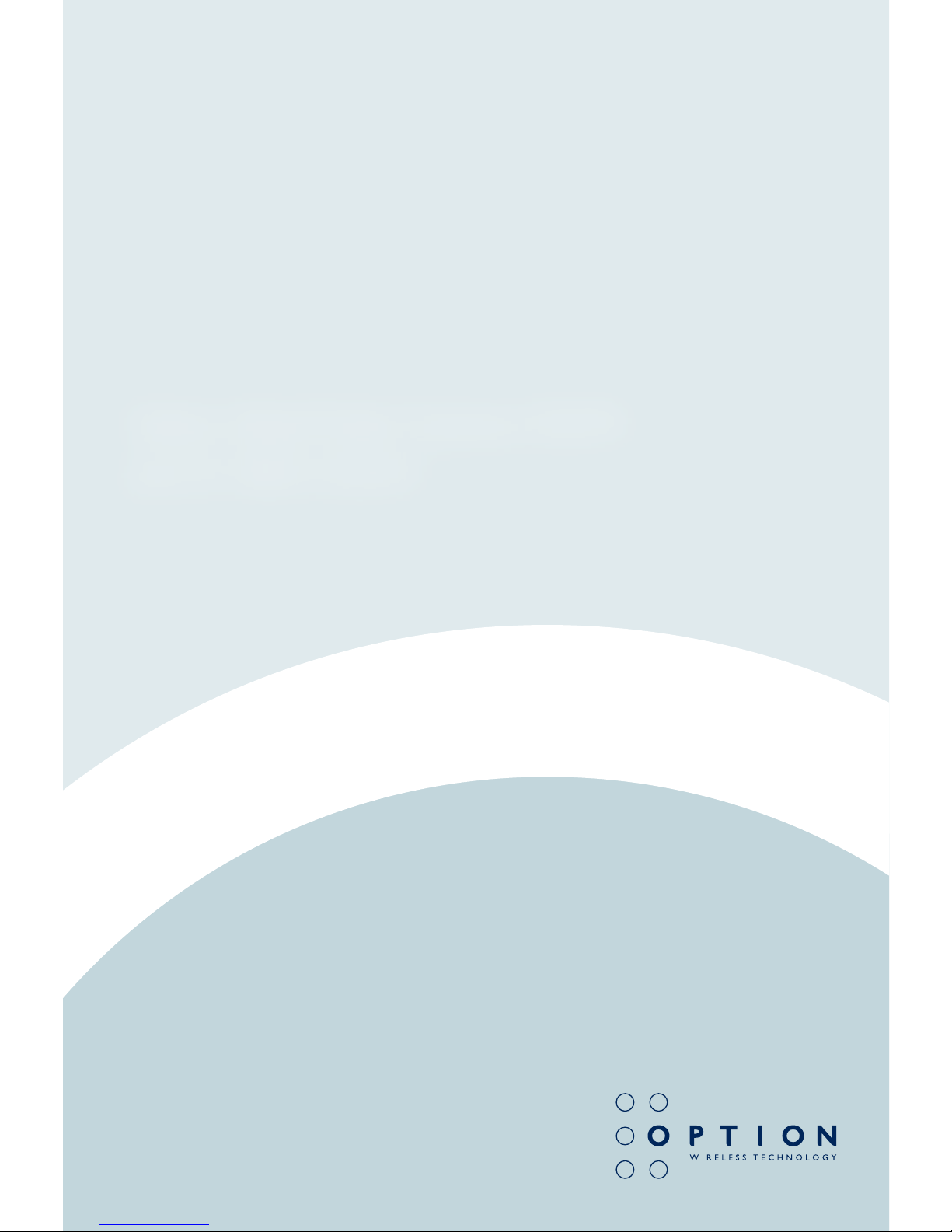
Option GlobeTrotter Express HSUPA
and GT MAX HSUPA
User Guide
Version 1.0
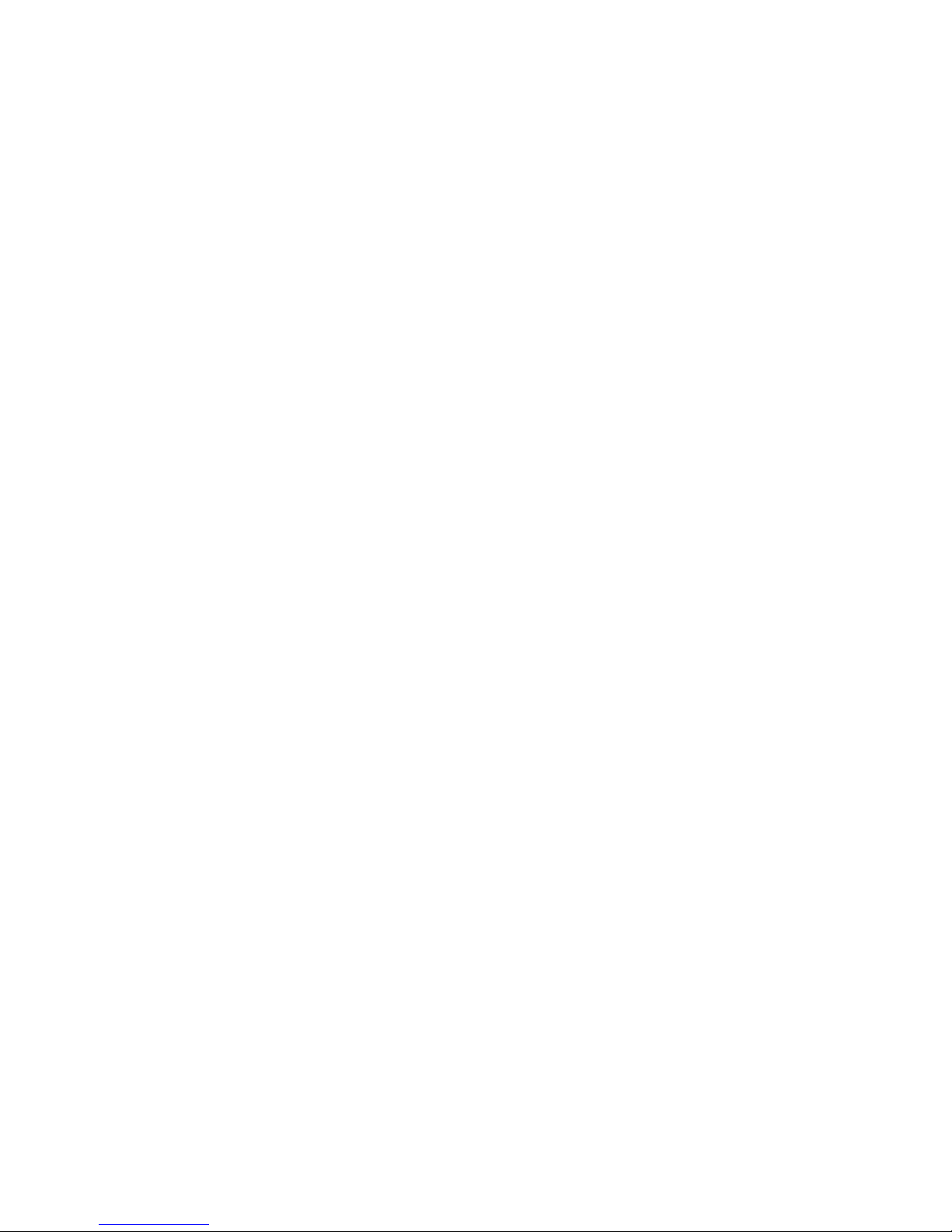
2
Option Datacards GlobeTrotter Express HSUPA and GT MAX HSUPA
Version 1.0
TABLE OF CONTENTS
Datacard User Guide
1. WELCOME 5
2. FEATURES 5
3. SYSTEM REQUIREMENTS 6
4. INSTALLATION AND OPERATION 6
5. PRINCIPLE OF OPERATION 6
6. LED STATUS 7
7. SAFE REMOVAL 8
8. REPLACING THE ANTENNA – GT Max HSUPA 8
9. REPLACING THE ANTENNA – GlobeTrotter Express HSUPA 8
10. TROUBLESHOOTING 8
11. TECHNICAL SUPPORT 11
12. SPECIFICATIONS 11
13. HARDWARE SPECIFICATIONS 12
14. OPERATING CONDITIONS 12
GlobeTrotter Connect User Guide
1. SYSTEM REQUIREMENTS 14
2. PRODUCT FEATURES 14
3. SHORT DESCRIPTION AND INTENDED USE 14
3.1. Basic Use 14
4. INSTALLING AND SETTING UP GLOBETROTTER CONNECT 15
4.1. Installation 15
4.2. Installation process 17
4.3. Running GlobeTrotter Connect 18
4.4. Entering your PIN code 18
4.5. Checking Status 18
4.6. Exit GlobeTrotter Connect 19
5. SETTING UP A CONNECTION TO THE INTERNET 20
5.1. Connecting to the Internet 20

3
USER GUIDE
Version 1.0
5.2. Disconnecting 20
5.3. Changing the program options 21
6. ACTIVATING THE SMS CENTER 22
7. PRODUCT SUPPORT AND ADDITIONAL HELP 24
7.1. Technical Support 24
Safety Manual
1. INTRODUCTION 26
1.1. Your datacard is like a mobile phone 26
2. SAFETY MEASURES 26
2.1. General recommendations for use 26
2.2. Traveling 27
2.3. Ambient temperatures 27
2.4. Explosive atmosphere 27
2.5. Blasting areas – construction sites 27
2.6. Do not use on aircraft 27
2.7. Do not use in hospitals 27
2.8. Interference from radio signals 28
2.9. Immunity to interference 28
2.10. Cardiac pacemakers, implanted defibrillators
& other medical implant devices 28
2.11. Hearing devices 29
2.12. Children 29
2.13. Driving 29
2.14. SIM cards 29
2.15. Accessories 29
2.16. Safe distance 30
2.17. Supply voltage 32
Appendix A: Limited Warranty 33
License 35
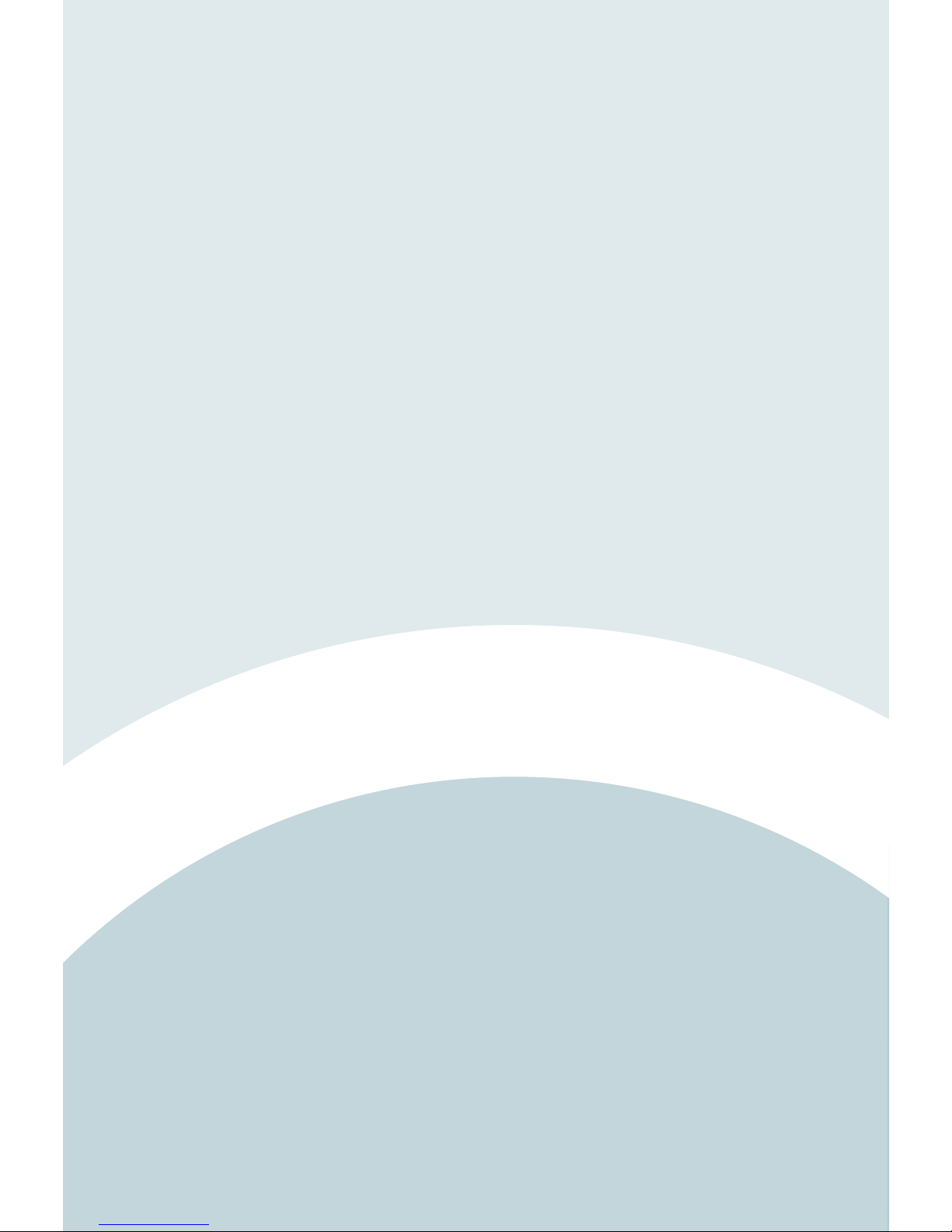
Datacard User Guide
Datacard User Guide for GlobeTrotter Express HSUPA and GlobeTrotter GT MAX HSUPA
Version 1.1
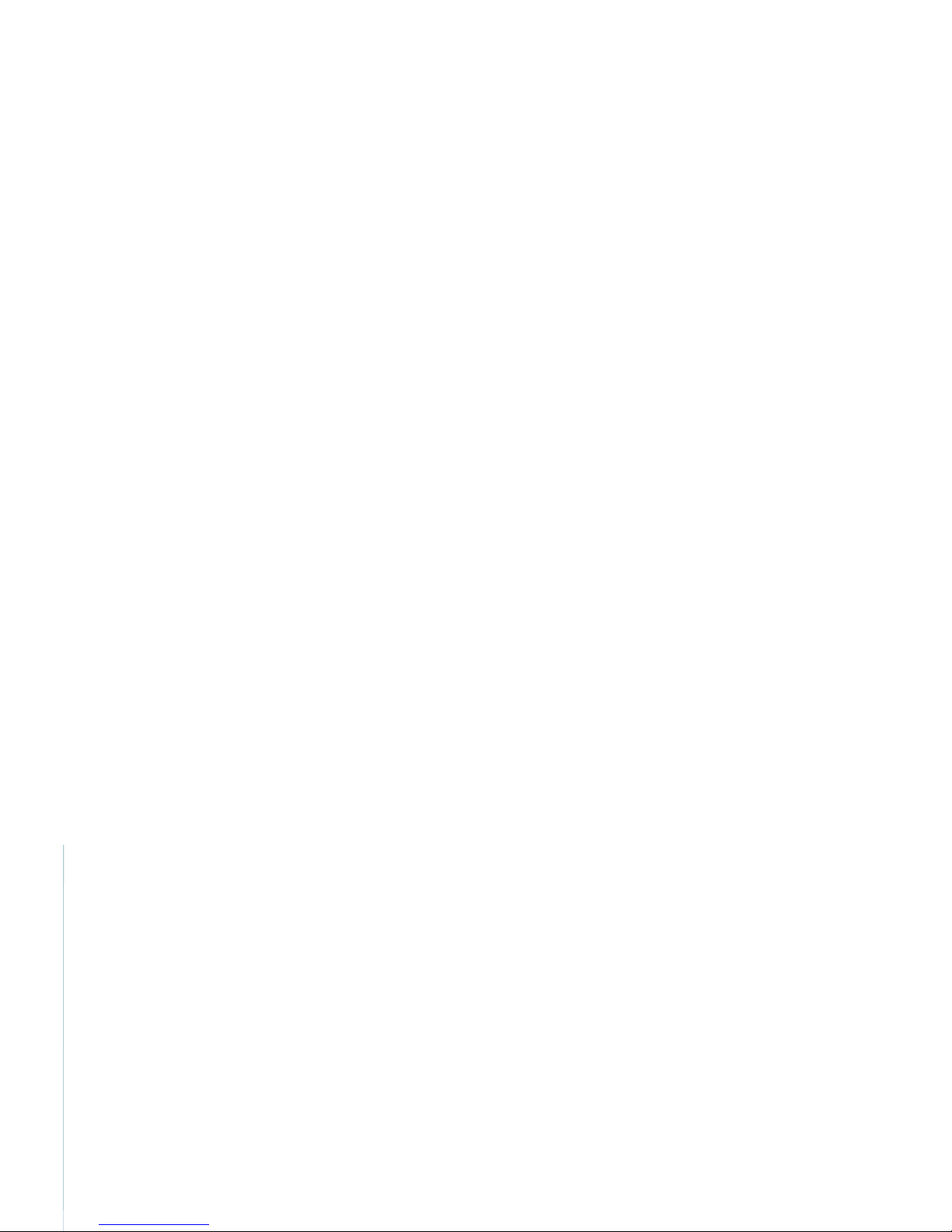
5
USER GUIDE
Version 1.0
1. WELCOME
Thank you for choosing Option.
Your datacard is the latest designed by Option to be compatible with 3G networks
supporting the new HSUPA upload technology at speeds of up to 2Mbs combined
with download speeds up to 7.2 Mbps using HSDPA technology. It includes
Advanced Receiver Technology (ART) bringing the benefit of Receive Diversity
and Receive Equalization. Both technologies are essential for getting maximum
performance in today’s hostile radio environment.
Backward compatibility ensures HSDPA connections at lower data rates of
3.6 Mbps and 1.8 Mbps. When 3G services are not available in your area, your
datacard has built-in support for quad-band EDGE and GPRS giving speeds up
to 247 Kbps.
2. FEATURES
•
Worldwide coverage through triple-band HSUPA / HSDPA / UMTS and quad-
band EDGE / GSM
•
Bands supported: HSUPA / HSDPA / UMTS on 2100 / 1900 / 850 and
EDGE / GPRS on 1900 / 1800 / 900 / 850 bands
•
Advanced Receiver Technology incorporating Receiver Diversity and Equalization
•
Zero-CD™ Plug ‘n Play technology
•
High speed HSUPA uploads with data rates to 2 Mbs (network dependent).
•
Provides high speed downloads, HSDPA (up to 7.2 Mbps) and UMTS (384 kbps)
•
Provides EDGE / GPRS / GSM data (up to 247 Kbps) connectivity when 3G is
not available
•
Supplied with GlobeTrotter Connect and GlobeTrotter Connect for MAC OS
connection tools
•
Securely access corporate resources with its transparent support for IPSec and
VPN technology
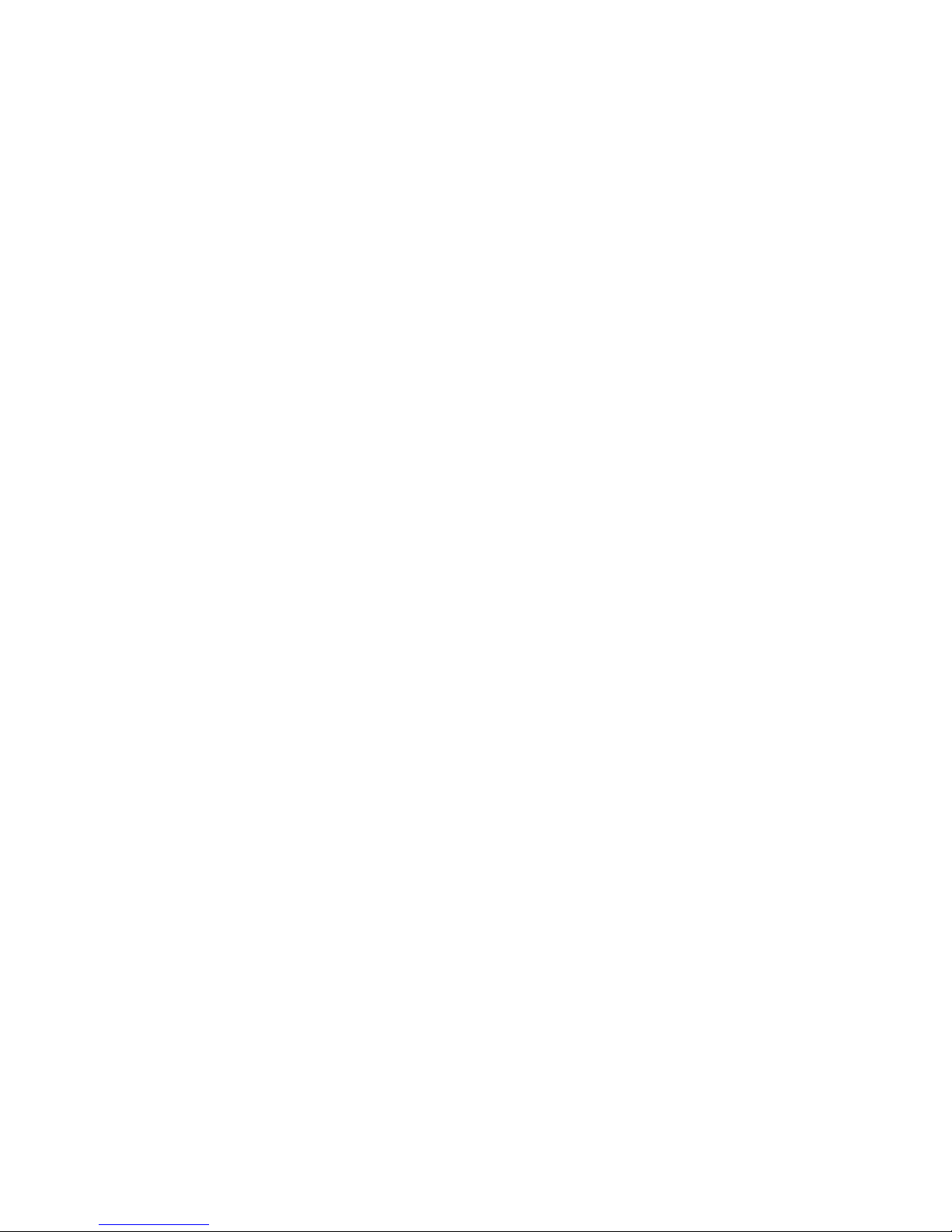
6
Option Datacards GlobeTrotter Express HSUPA and GT MAX HSUPA
Version 1.0
•
Supports 3rd-party applications that provide Video Telephony (3GPP 3G-324M,
H.324, H264 Baseline Video), SIP, SMS, IM, MMS, Internet and e-mail
•
Comprehensively tested on infrastructures and networks worldwide
•
Future proofing through Flash Memory technology
3. SYSTEM REQUIREMENTS
•
Windows® 2000 / XP Home / XP Pro / Vista or MAC OS X
•
Laptop with ExpressCard / 34 slot (GlobeTrotter Express HSUPA)
or
•
Laptop with Cardbus slot (GT MAX HSUPA)
•
Free hard disk space < 2 Mbytes
4. INSTALLATION AND OPERATION
Please refer to the Quick Start Guide for details.
5. PRINCIPLE OF OPERATION
To connect to the Internet you need a SIM and an account from your network
operator that allows Internet access.
Fitting the SIM, inserting the card into your laptop and deploying the antenna is
all that is required to get the card working. If the SIM requires a PIN code then
the application controlling the datacard will ask for the PIN. The datacard then
searches for your operator’s network and registers on it. You can monitor the
status of the datacard by looking at the LEDs. Use the application provided with
the card to connect to the Internet.
As you change location or the amount of traffic on the network changes you
may see that the LED switches between RED and BLUE, this tells you that the
card has switched between 2G and 3G technology. This is normal and happens
automatically, according to the rules broadcast by the network. Your connection to
the Internet should continue but of course the speed of operation will change.
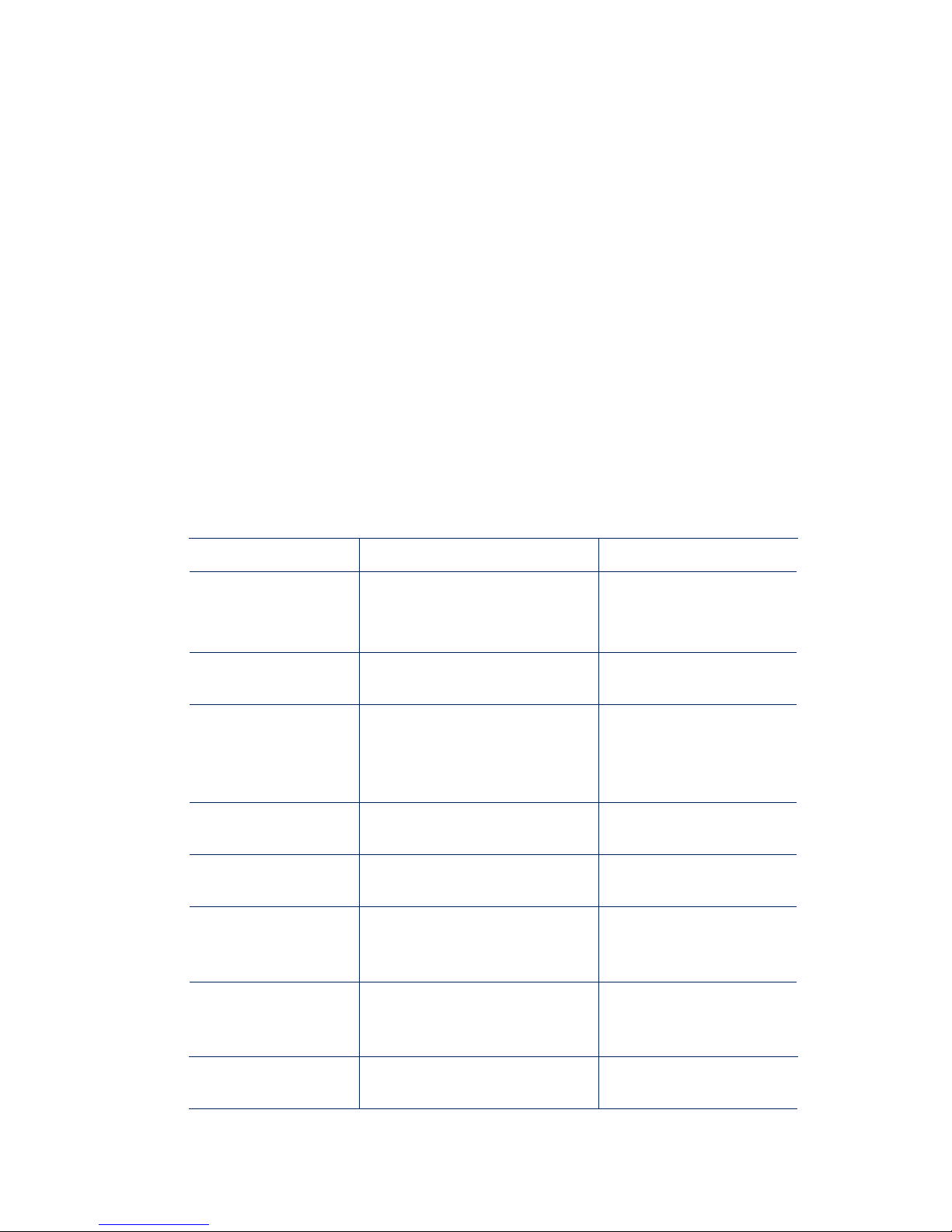
7
USER GUIDE
Version 1.0
To disconnect from the Internet you use the application provided.
To remove the card from its slot, you should use the safe removal procedure
detailed later in this manual (page 8).
6. LED STATUS
The LEDs on the datacard provide a lot of information. How they flash will tell you
what is going on.
Red LED
• – GSM / EDGE (2G)
Blue LED
• – UMTS / HSDPA (3G)
LED FLASHING MEANING NOTES
• • •
• • •
Unregistered. Searching for a
network.
Both LEDs flash at the
same time giving a purple
colour.
• • •
Registered on a 3G network.
SMS possible. No access
to the Internet.
•• •• ••
Connected or Ready for
connection to the Internet on a
3G. (UMTS) network.
If connected – this is a
UMTS connection.
•••• •••• ••••
Connected to the Internet.
This is an HSDPA
connection.
• • •
Registered on a 2G (GSM)
network.
SMS possible. No access
to the Internet.
•• •• ••
Connected or Ready for
connection to the Internet on a
2G network.
If connected – this is a
GPRS connection.
•••• •••• ••••
Connected or Ready for
connection to the internet on a
2G network.
If connected – this is a
EDGE connection.
••••••
A problem occurred.
Eject the card safely and
try again.
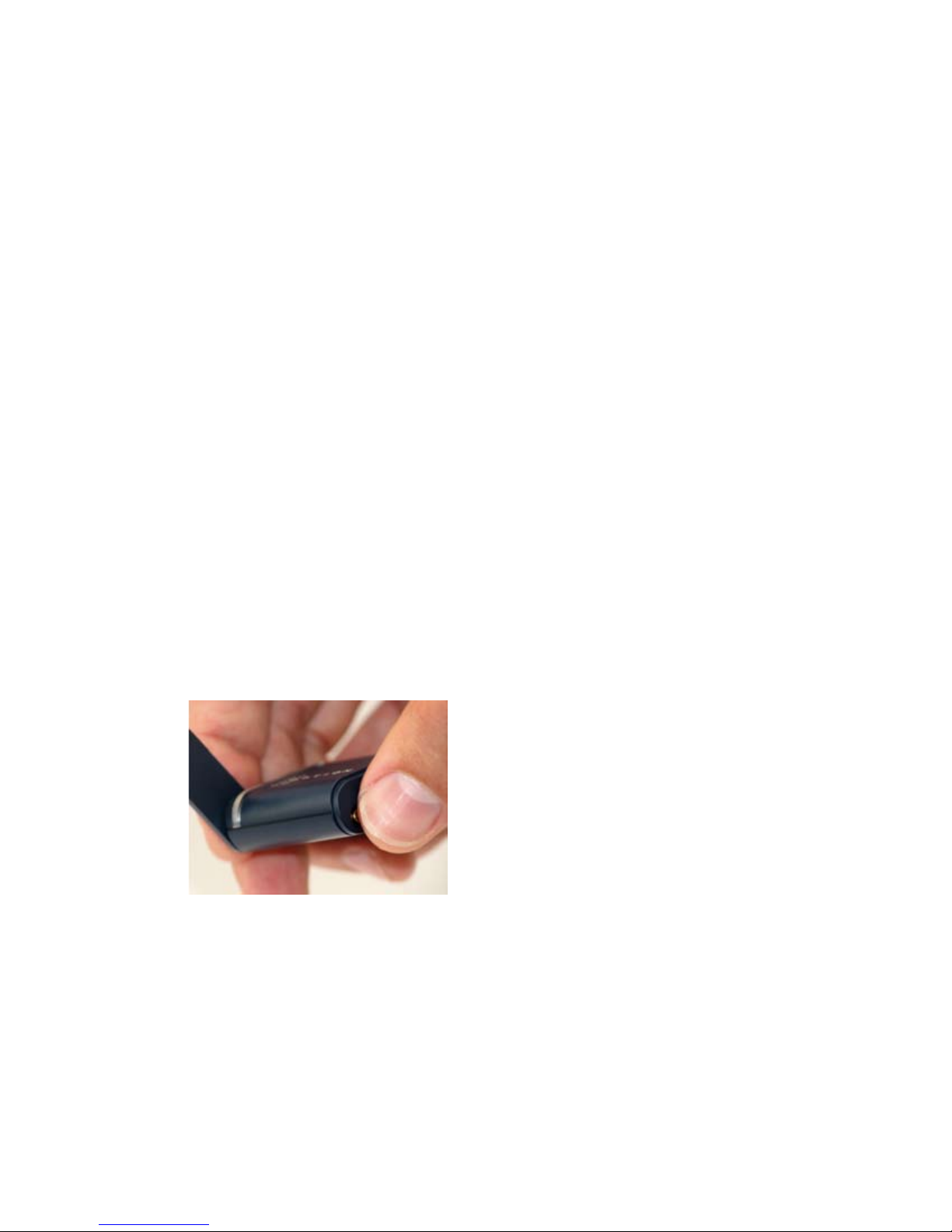
8
Option Datacards GlobeTrotter Express HSUPA and GT MAX HSUPA
Version 1.0
7. SAFE REMOVAL
Before ejecting the card, always tell Windows that you want to remove the card
first. Use the “Safely Remove Hardware” icon in the system tray. If you do not do
this, you may cause the system to crash.
8. REPLACING THE ANTENNA – GT MAX HSUPA
The antenna is designed to detach from the card if excessive force is applied to it.
To replace the antenna gently push the antenna back in to its recess until you feel
it click back into place.
9. REPLACING THE ANTENNA – GLOBETROTTER EXPRESS HSUPA
The antenna is designed to detach from the card if excessive force is applied to
it. To refit the antenna, place it back in its socket and squeeze the antenna and
datacard, as shown in the picture below, until you feel it click.
10. TROUBLESHOOTING
If you are having trouble getting a reliable connection, please check with
your network provider for advice on network coverage in your area. Other
characteristics such as network cell handover, dead coverage spots, geographic
or structural obstructions, etc. may also affect the performance of the data
transmission.
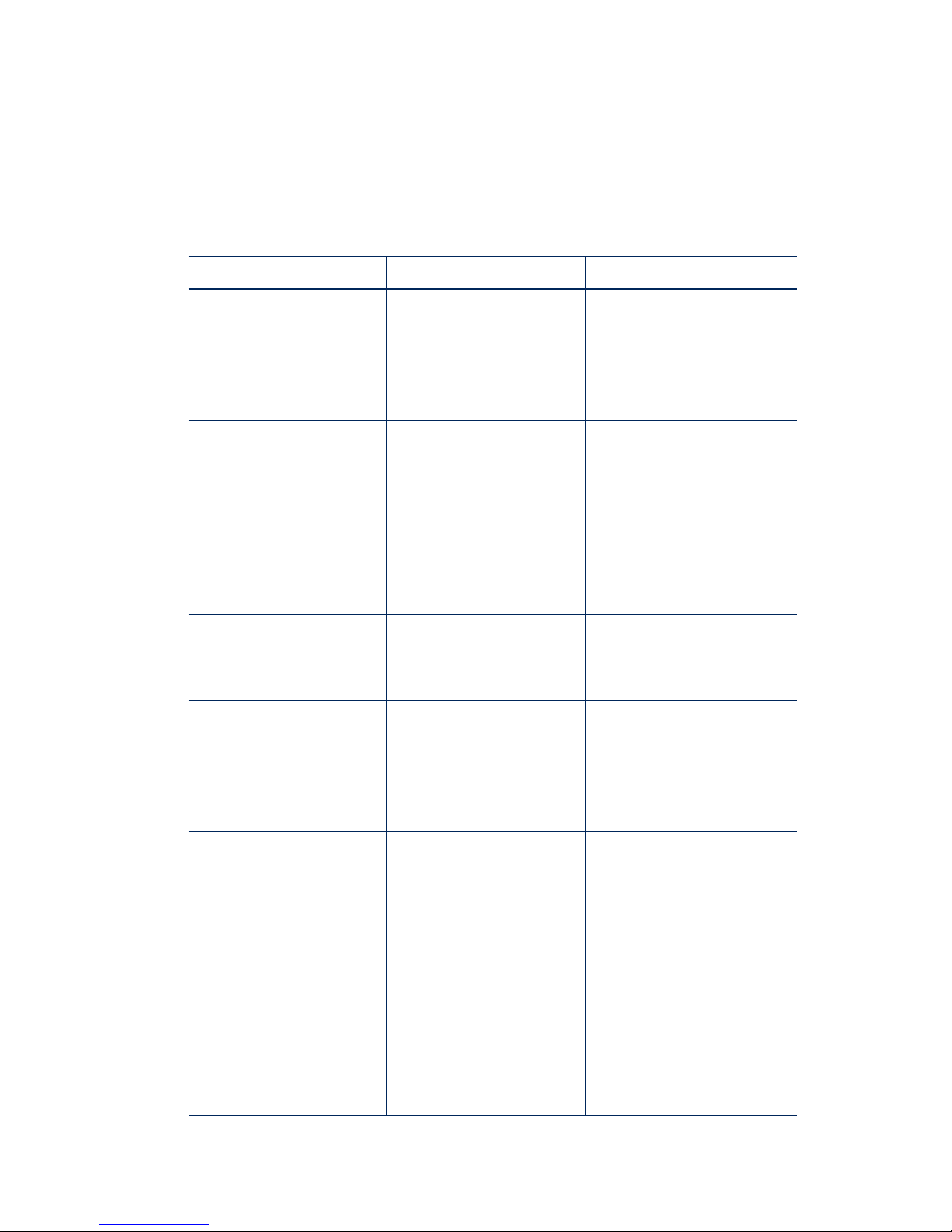
9
USER GUIDE
Version 1.0
COMMON PROBLEMS
SYMPTOM POSSIBLE CAUSE POSSIBLE SOLUTION
No LEDs flashing on
the card.
The PC-Card slot is not
powered.
Check for the latest
computer BIOS and
Cardbus interface
drivers from you laptop
manufacturer.
Both Red and Blue LEDs
continue flashing together.
(Unregistered state)
No signal detected.
Make sure the antenna is
extended. Try moving to
another location, say nearer
a window.
Both Red and Blue LEDs
continue flashing together.
(Unregistered state)
No SIM fitted. SIM is not
fitted correctly.
(Re)Fit the SIM correctly.
Both Red and Blue LEDs
continue flashing together.
(Unregistered state)
SIM disabled by network
operator.
Contact your network
operator for a replacement
SIM.
Both Red and Blue LEDs
continue flashing together.
(Unregistered state)
Manual registration on to
a non-existent network.
(Only applicable if your
communication software
allows it.)
Set registration back to
automatic selection.
Both Red and Blue LEDs
continue flashing together.
(Unregistered state)
Manual adjustment of
bands of operation to
bands not available in
your area.
(Only applicable if your
communication software
allows it)
Set band selection back to
default or recommended
settings.
Double Red or Blue LED
flash but card fails to
connect.
The APN is not correct.
Check the settings against
what your network operator
recommends for Internet
access.
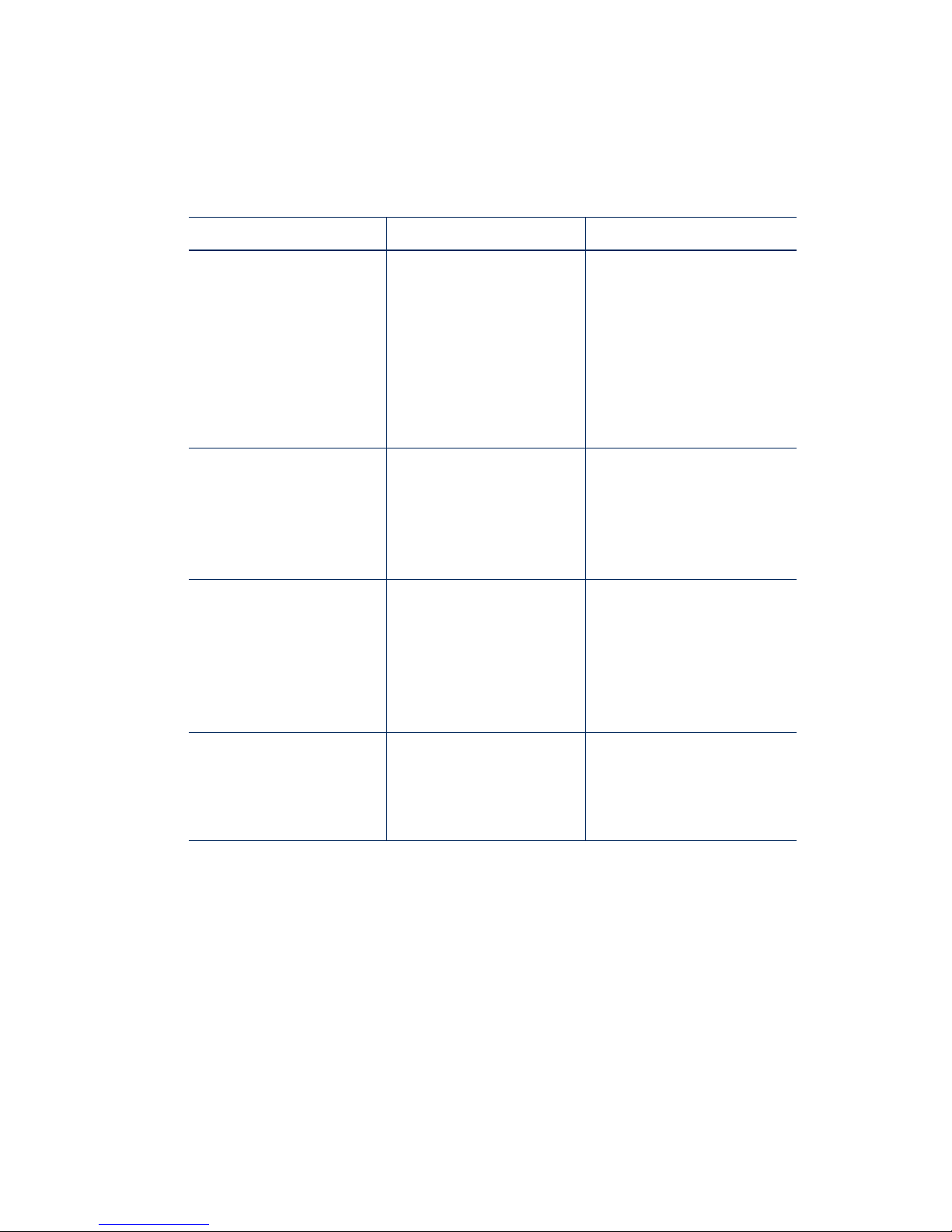
10
Option Datacards GlobeTrotter Express HSUPA and GT MAX HSUPA
Version 1.0
SYMPTOM POSSIBLE CAUSE POSSIBLE SOLUTION
Double Red or Blue LED
flash but card fails to
connect.
You are operating in a
foreign country and the
network your card is
registered on does not
allow a data link with your
network operator.
Manually select a network
for the datacard to
register on that you know
offers data services with
your network operator.
(Only applicable if your
communication software
allows it.)
Your communication
software cannot detect
the datacard.
Faulty driver installation.
Remove any previously
installed communication
software. Remove any other
drivers for datacards. Reinstall the datacard.
Your communication
software cannot detect
the datacard.
Conflict with other
devices.
Possible conflict with
Bluetooth adapter. Uninstall
the Bluetooth adapter
drivers. Install the datacard
and then re-install the
Bluetooth adapter.
Your communication
software cannot detect
the datacard.
Conflict with other
programs.
Disable or remove any
other communication
program that might connect
with the datacard.
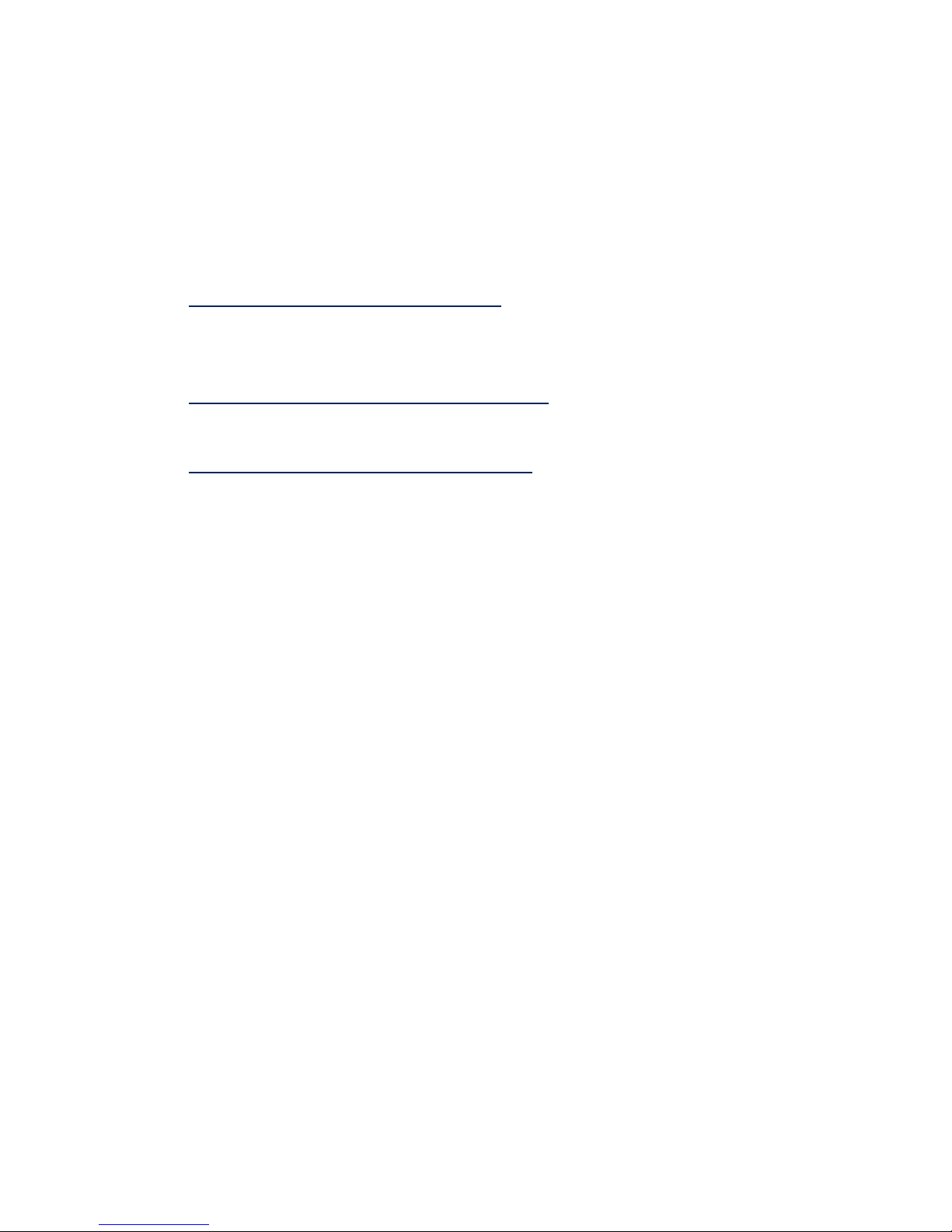
11
USER GUIDE
Version 1.0
11. TECHNICAL SUPPORT
Questions and answers regarding this device can be found on our Support website:
http://support.option.com/support/faq.php
After registration, technical questions can be posted via our online Support
website on:
http://support.option.com/support/newticket.php
For registration please go to:
http://support.option.com/support/register.php
12. SPECIFICATIONS
•
HSDPA / UMTS Air Interface:
•
Triple-band WCDMA 850 / 1900 / 2100 MHz
•
Dual antenna Receiver Diversity
•
EMEA variant supporting diversity on 2100 MHz
•
NAR variant supporting diversity on 850 and 1900 MHz
•
3GPP FDD compliant, up to 7.2 Mbps Peak Rate
•
UE Power Class 3
•
Receiver Equalisation
•
EDGE / GSM Air Interface:
•
Quad-band 850 / 900 / 1800 / 1900 MHz
•
EDGE Power Class E2, GSM Power Class 1 at 1800 / 1900 MHz and Power
Class 4 at 850 / 900 MHz; coding scheme UL & DL – CS 1-4, MCS 1-9
•
Multislot (E)GPRS Class 12, (E)GPRS Class B Type 1 MT
•
Terminal Equipment Interfaces:
•
Drivers: Windows® 2000 Pro, Personal and XP Pro / Home, Vista and MAC OS X
