Option Technologies OptionFinder Micro Plus Hardware Manual

OptionFinder® Micro Plus
Hardware Guide for OptionPower
© 2008 Option Technologies Interactive
All Rights Reserved
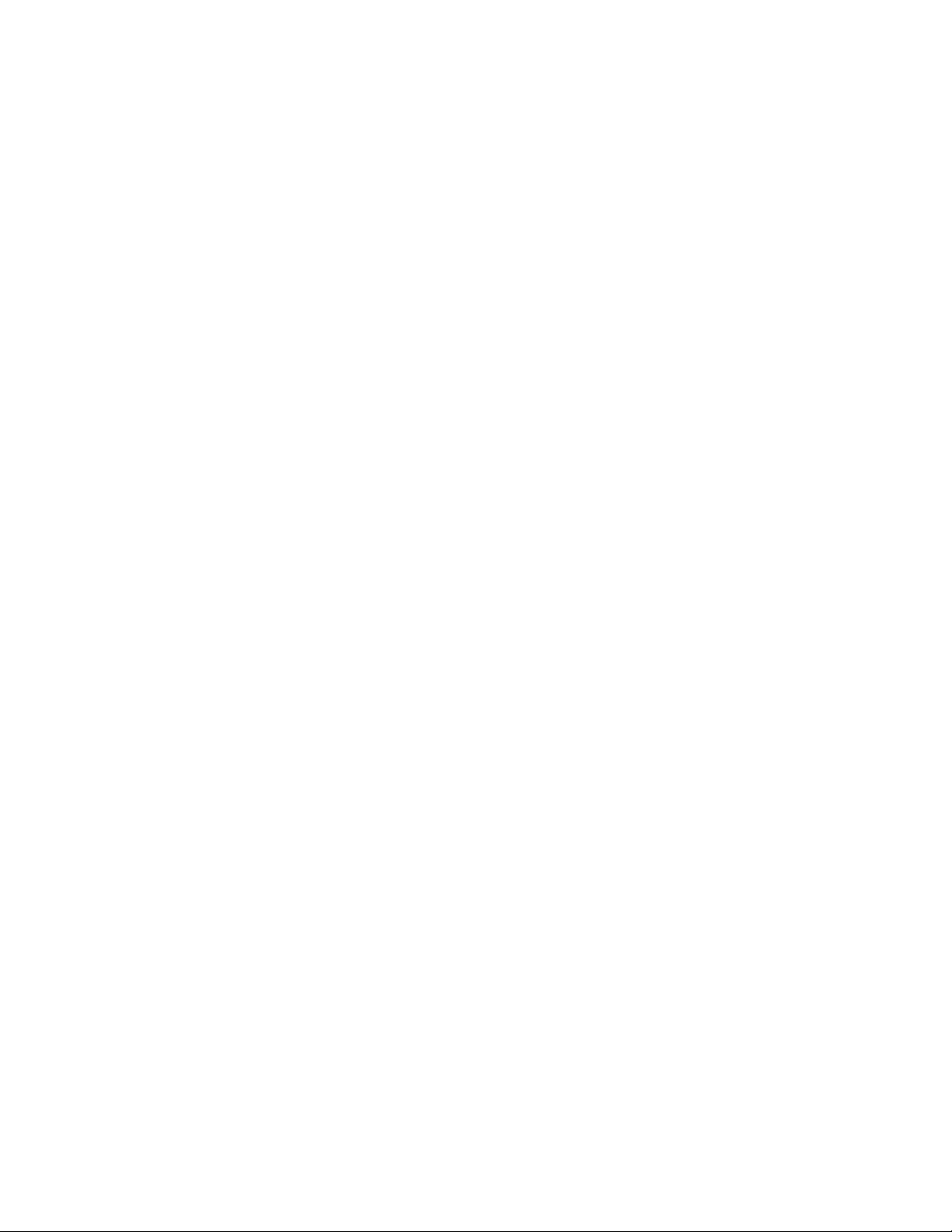
About this Guide
The purpose of this guide is to provide you with instructions for setting up and configuring your keypad
system. Please refer to the on-line help (OptionPower/Help) for additional troubleshooting tips and
information about the software.
How the Micro Keypads Work
• The keypads work with both OptionFinder G3 and OptionFinder Micro Plus base stations
• Each keypad has a unique address or serial number. The software uses the address or serial
number to identify a signal from a specific keypad
• If polling is open participants may change their responses to a question. To change a response,
press a new number. The last number pressed is the number that is saved.
• OptionFinder Micro Plus is a wireless radio system that works in the 2.4GHz range. The base
stations may be set to 31 different ID (channels) within this range.
• The system has two modes: dynamic and static. In static mode, a specific address (ID) is
programmed into the keypads and the keypads are programmed to work with a specific base
station ID. The software tracks responses from the keypad by the address. In dynamic mode the
keypad is not programmed to work with a specific base station. The user enters the base station
ID they want to use. The keypads do not use their programmed addresses, the responses are
tracked by the keypad’s serial number.
• To enter responses on multi-digit slides, enter the sequence of numbers and then press Send.
• On single-digit slides press the * to enter a response of zero and the 0 to enter a response of 10.
On multi-digit slides press the * to enter a decimal point and press the 0 key to enter a response
of zero.
• The link key is used when selecting a base station when the hardware is set to work in dynamic
mode.
• The ! alert key is not used.
• Both address and serial number identification are transmitted with each keypad response.
• The keypads have a range of 300 feet.
• The polling rate is 200 keypads per second.
• When using the fastest response feature, responses are scored to .05 seconds.
• One base station will support a maximum of 500 keypads.
• Each keypad uses one CR2032 Lithium coin cell battery. If the keypad battery is low the LED will
flash red four times after a vote is sent. The battery life is 20,000 key presses if the keypads are
used in static mode. Battery life decreases when the system is used in dynamic mode.
• The keypads automatically turn off after each response is transmitted.
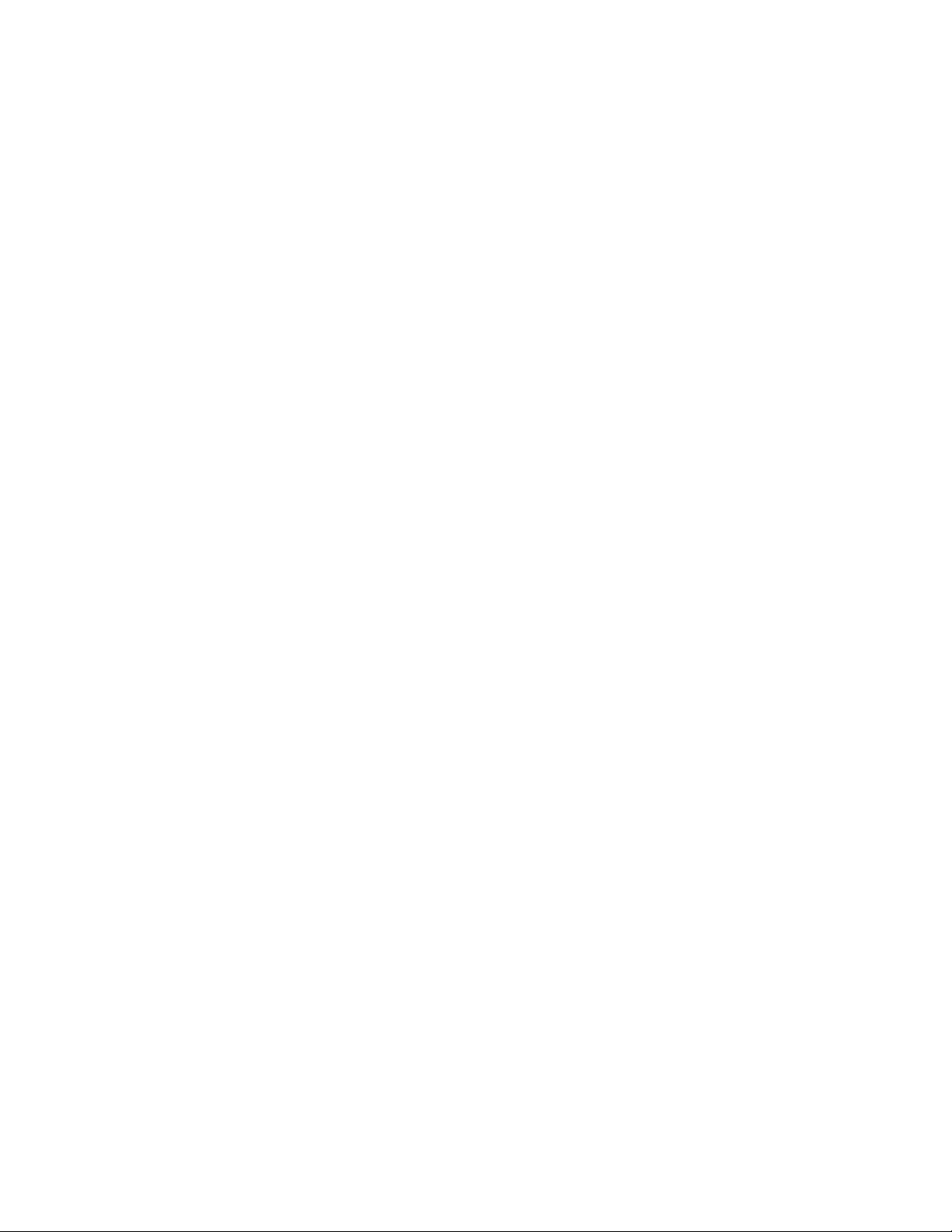
• An additional device called a Keypad Director is used to update reprogram the address and base
station ID for the keypads.
• When a participant enters a response a green light will appear in the LED the light will disappear
when the response is received. If the response is not received a red light will appear in the display.
• To link keypads with a base station in dynamic mode, click the link button, enter the two digit
number of the base ID (i.e. 02) and then click Send.
Setting Up the Keypad System
Connecting the base station
OptionFinder G3 Base Station
USB Connection
Connect one end of the USB cable to the base station and other end to a USB port on your computer.
Ethernet Connection
1. Connect one end of the RJ-45 cable to your computer and the other end to the base station. If the
network card in your computer does not auto-negotiate, you must use a cross-over cable or a
cross-over adaptor.
2. Connect the power cord to the base station. Plug the cord into a power outlet.
OptionFinder Micro Plus Base Stations
• Connect the base station to a USB port on your computer
Note The first time you connect the base station to your computer you will receive a “New Hardware
Found” message. You must install drivers for the base station. See the instructions below.
Installing the Drivers for OptionFinder Micro Plus Base Station
1. Insert your OptionPower Installation CD into your CDROM drive (exit the Installation Wizard)
2. Connect the base station to your computer.
3. Click No, not at this time on the Windows “New Hardware Found” dialog and then click Next.
4. Click Install software automatically and then click Next.
If you do not have the OptionPower CD
1. Click Install from a list or specific location, and then click Next.
2. Uncheck Search Removable Media. Click Include this location in the search and then browse for
the folder.
