Option Audio iCON 451, iCON 452 User Manual
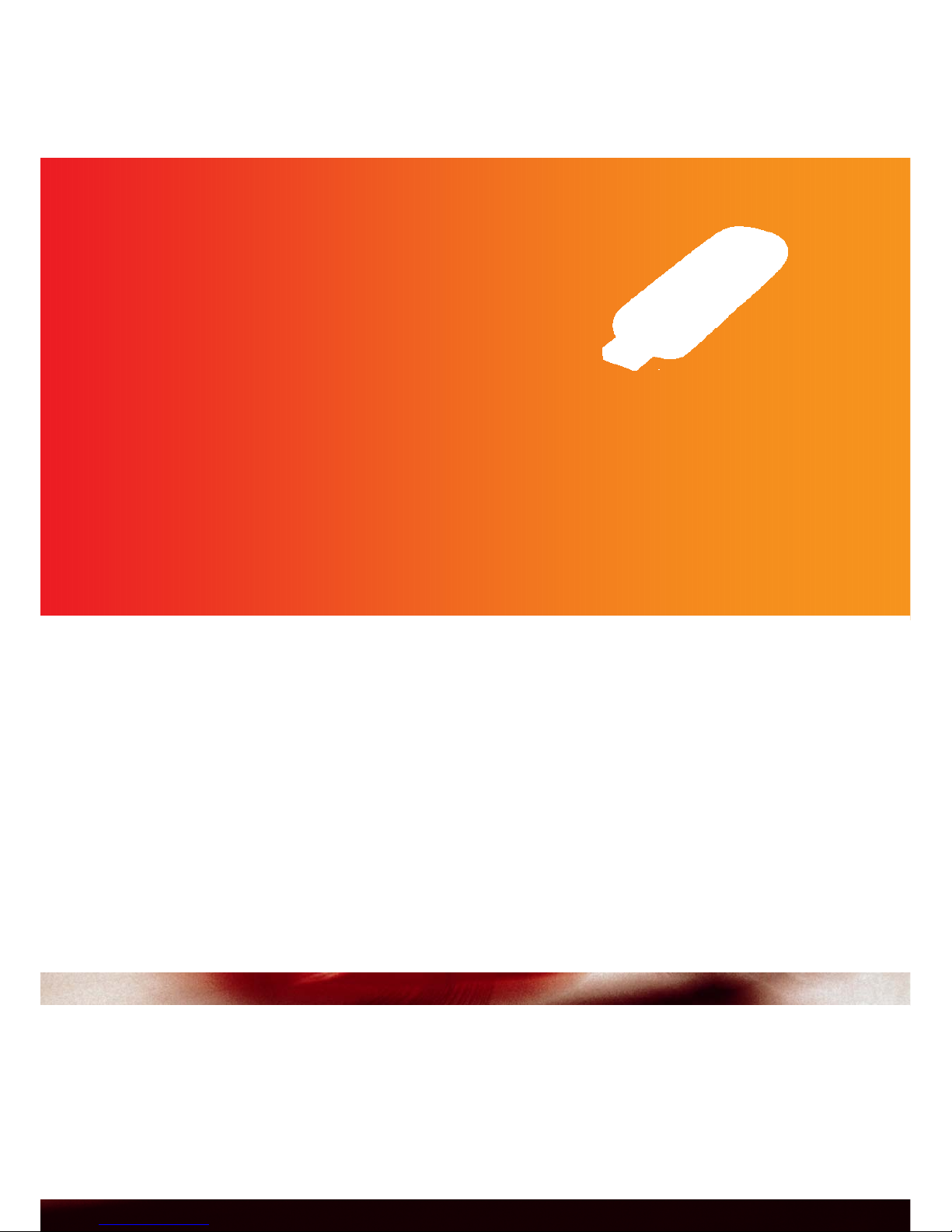
iCON® 451/452 User Guide
The intelligent HSUPA USB modem
Fast, future-proof and truly worldwide
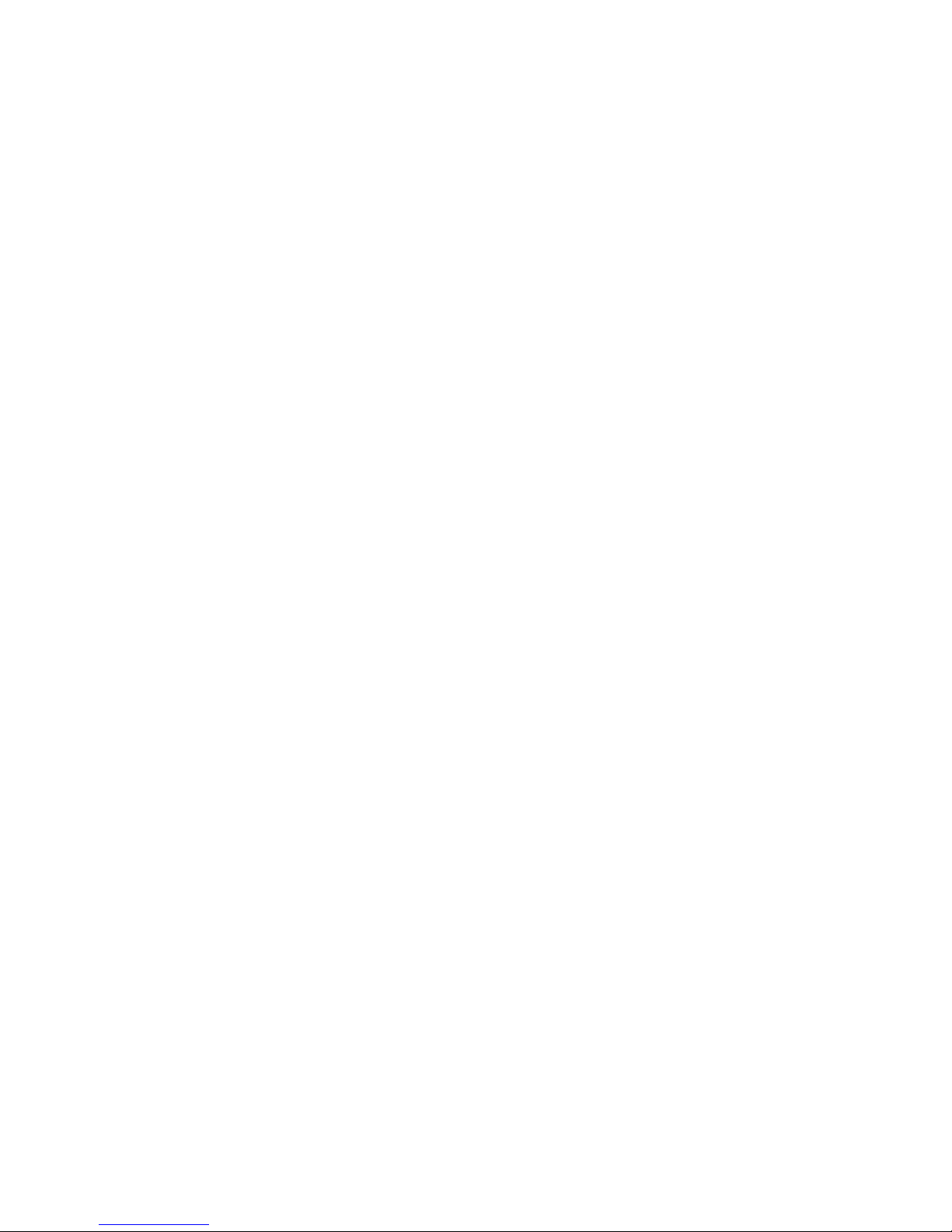
iCON
®
451/452 User Guide
Version: v019ext Page: 2 of 28
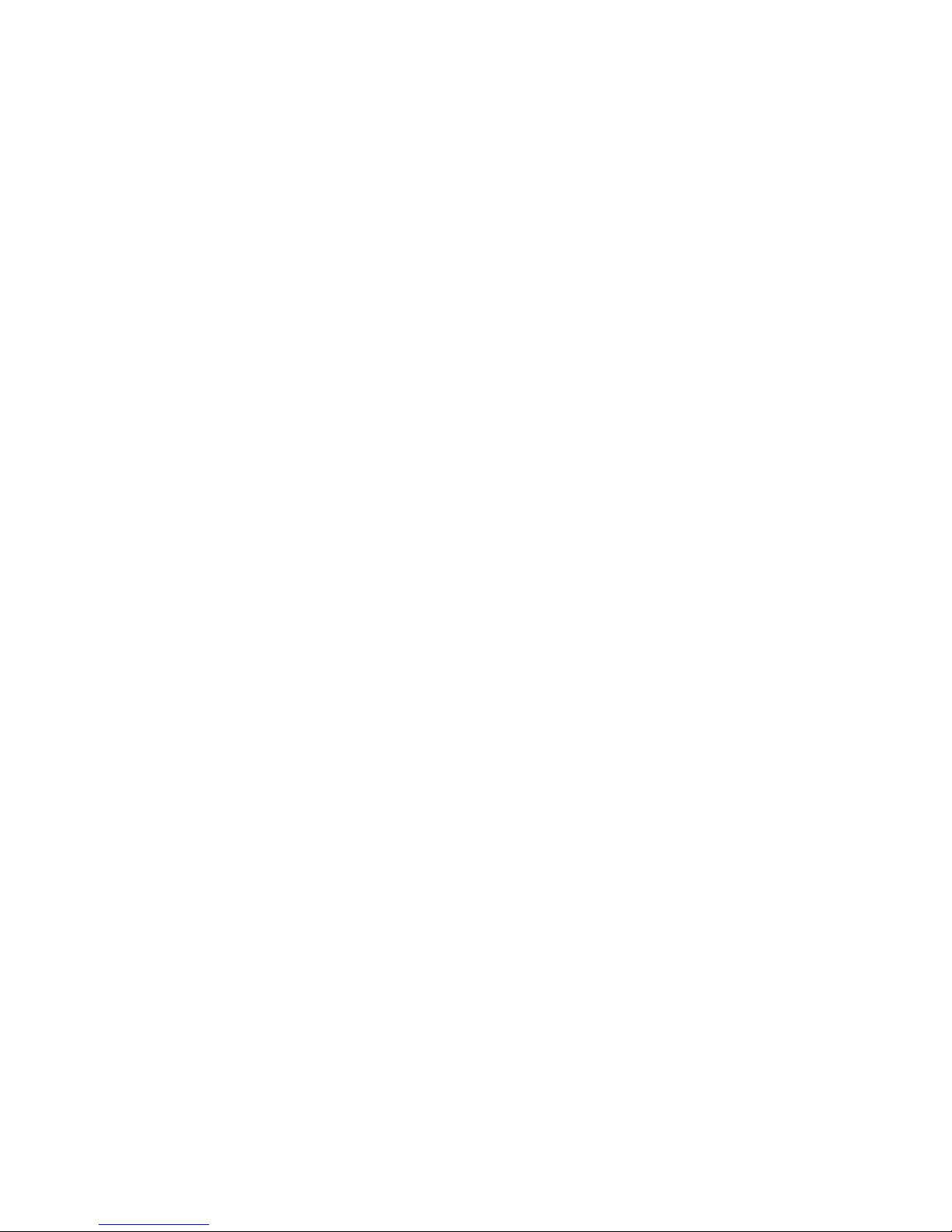
iCON
®
451/452 User Guide
Version: v019ext Page: 3 of 28
NOTICE
The information in this User Guide is subject to change without notice. The contents herein are provided "as is".
Except as required by applicable law, no warranties of any kind, either express or implied, including, but not
limited to, the implied warranties of merchantability and fitness for a particular purpose, are made in relation to
the accuracy, reliability or contents of this document.
COPYRIGHT
Reproduction, transfer, distribution or storage of part or all of the contents in this User Guide in any form is
prohibited without the prior written permission of Option
®
nv.
TRADEMARK
Copyright 2009 ©. Option nv. All rights reserved. Option, GlobeTrotter, Zero-CD and the Option logo are
registered trademarks of Option. All third-party trademarks are the property of their respective owners.
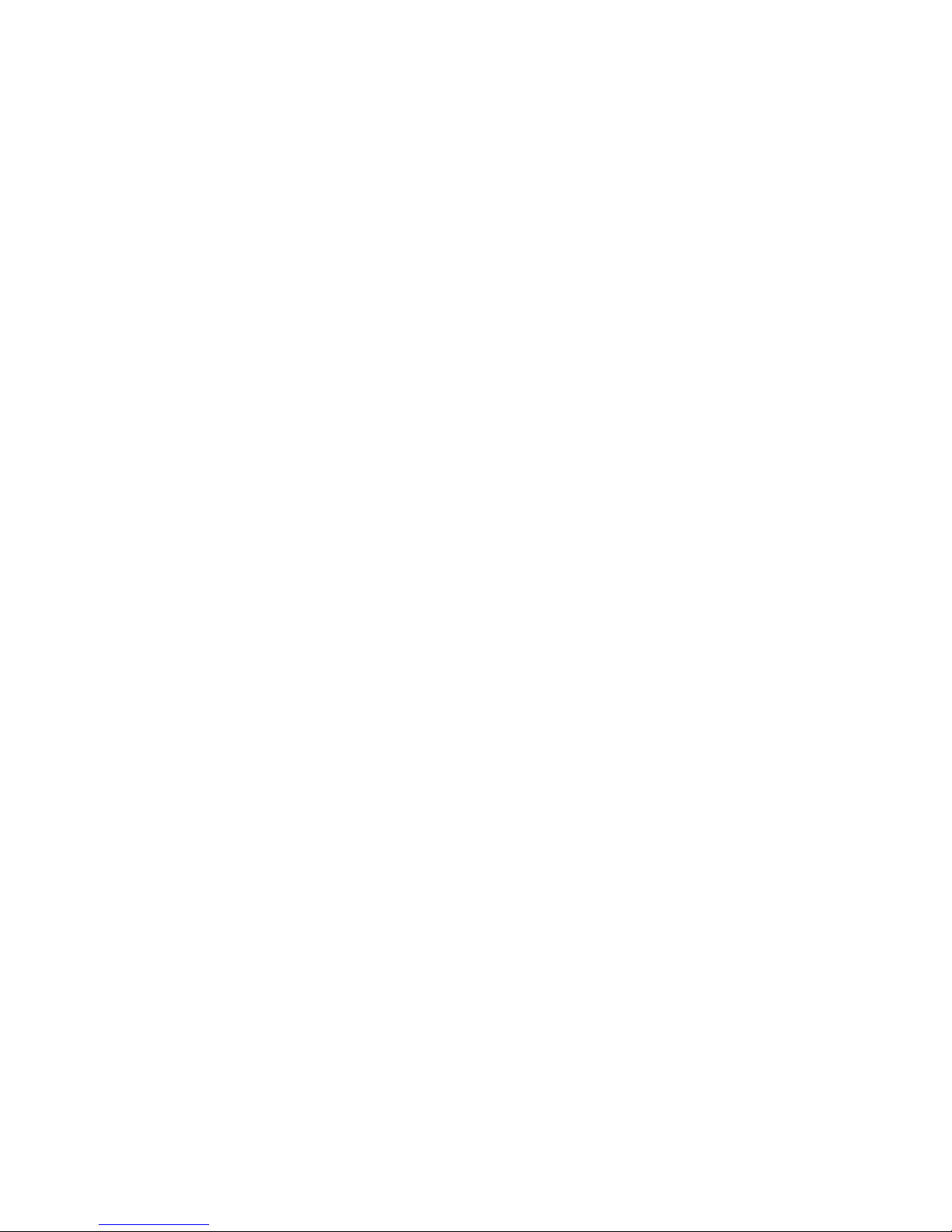
iCON
®
451/452 User Guide
Version: v019ext Page: 4 of 28
CONTENTS
1
WELCOME 5
2 FEATURES 6
3 SYSTEM REQUIREMENTS 6
4 iCON® 451/452 PACKAGE CONTENT 6
5 INSTALLING AND SETTING UP YOUR iCON® 451/452 7
6 USING YOUR iCON® 451/452 9
7 LED STATUS INDICATOR 11
8 SAFE REMOVAL 11
9 GLOBETROTTER® CONNECT 3 SOFTWARE 12
9.1 Product Features 12
9.2 Short Description And Intended Use 12
9.2.1 Basic Use 12
9.3 Installing And Setting Up Globetrotter® Connect 3 12
9.3.1 Installation 12
9.3.2 Installation Process 13
9.3.3 Running GlobeTrotter® Connect 3 13
9.3.4 Entering your PIN code 14
9.3.5 Checking Status 14
9.3.6 Exit GlobeTrotter® Connect 3 15
9.4 Setting Up A Connection To The Internet 15
9.4.1 Connecting to the Internet 15
9.4.2 Disconnecting 16
9.4.3 Changing the program options 16
9.4.3.1 APN 17
9.4.3.2 Enable / Disable the Pin Code 17
9.4.3.3 Technology Selection 17
9.5 Additional Features 18
9.5.1 Using the SMS Centre 18
9.5.2 Network Selection 19
9.5.3 Auto (Re)Connect 19
10 TROUBLESHOOTING 20
11 DETAILED TECHNICAL SPECIFICATIONS 21
12 PRODUCT SUPPORT AND ADDITIONAL HELP 23
12.1 Technical Support 23
12.2 Help 23
APPENDIX A: LIMITED WARRANTY 24
APPENDIX B: HEALTH, SAFETY AND CERTIFICATION INFO 25
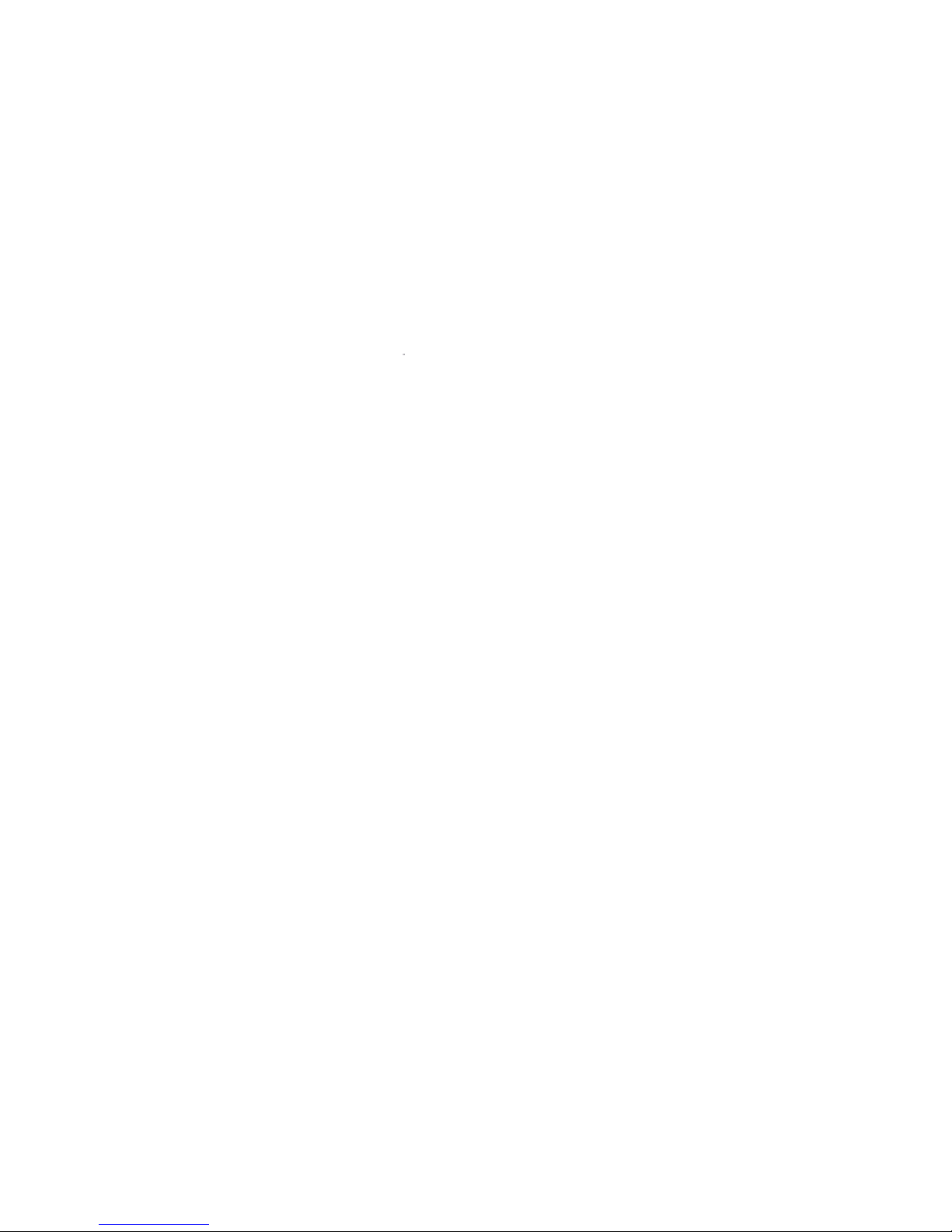
iCON
®
451/452 User Guide
Version: v019ext Page: 5 of 28
1 WELCOME
The new iCON
®
451/452 from Option® offers the latest available technology in the world market.
Perfect for tech-savvy consumers and mobile professionals alike, this little device offers high upload (5.76Mbps)
and download (7.2Mbps) speeds.
With its compact size, the iCON
®
451/452 delivers a complete solution in an innovative, intelligent and stylish
USB design, and equipped with a quad-band configuration (iCON
®
451: 850/900/1900/2100 MHz; iCON® 452
850/1900/2100/AWS), it is convenient for true global usage with 3G/GPRS/EDGE support. It can therefore be
used as a convenient high speed data roaming solution for travelers, enabling access to e-mail and internet
virtually everywhere in the world.
The iCON
®
451/452’s attractive style with retractable USB connector is compact enough to fit easily into your
palm, and its very light weight of 22g ensures maximum portability and convenience in fixed (PC) or mobile
(laptop) environments.
Also featuring a Micro-SD slot, the device converts from data modem to true USB storage solution (e.g.
enabling portable applications), for up to 32GB.
The technology used in the iCON
®
451/452 provides the latest features, but takes up less space. This enables
devices to be built that are feature-packed, but remain highly compact. The result is the iCON
®
451/452.
Particular attention has been placed on the iCON
®
451/452’s look and feel. With its special textures and
rounded edges, the iCON
®
451/452 is particularly comfortable to touch and projects a confident and refined
image serving as your reliable mobile access companion for years to come.
The iCON
®
451/452 considerably enhances your working speed. This results in faster e-mail access, instant
messaging and swift browsing, streaming and downloading. Also on-line gaming is now possible in the blink of
an eye.
Installing and operating the iCON
®
451/452 is child’s play. After inserting a SIM card and plugging the iCON®
451/452 USB stick into a free USB port, the easy to use connection software is auto installed, bringing internet
access within a mouse-click’s reach.
Quad-band configuration
Zero-CD
TM
Micro-SD card slot
High speed wireless internet connectivity
Download 7.2/Upload 5.76
Retractable USB connector
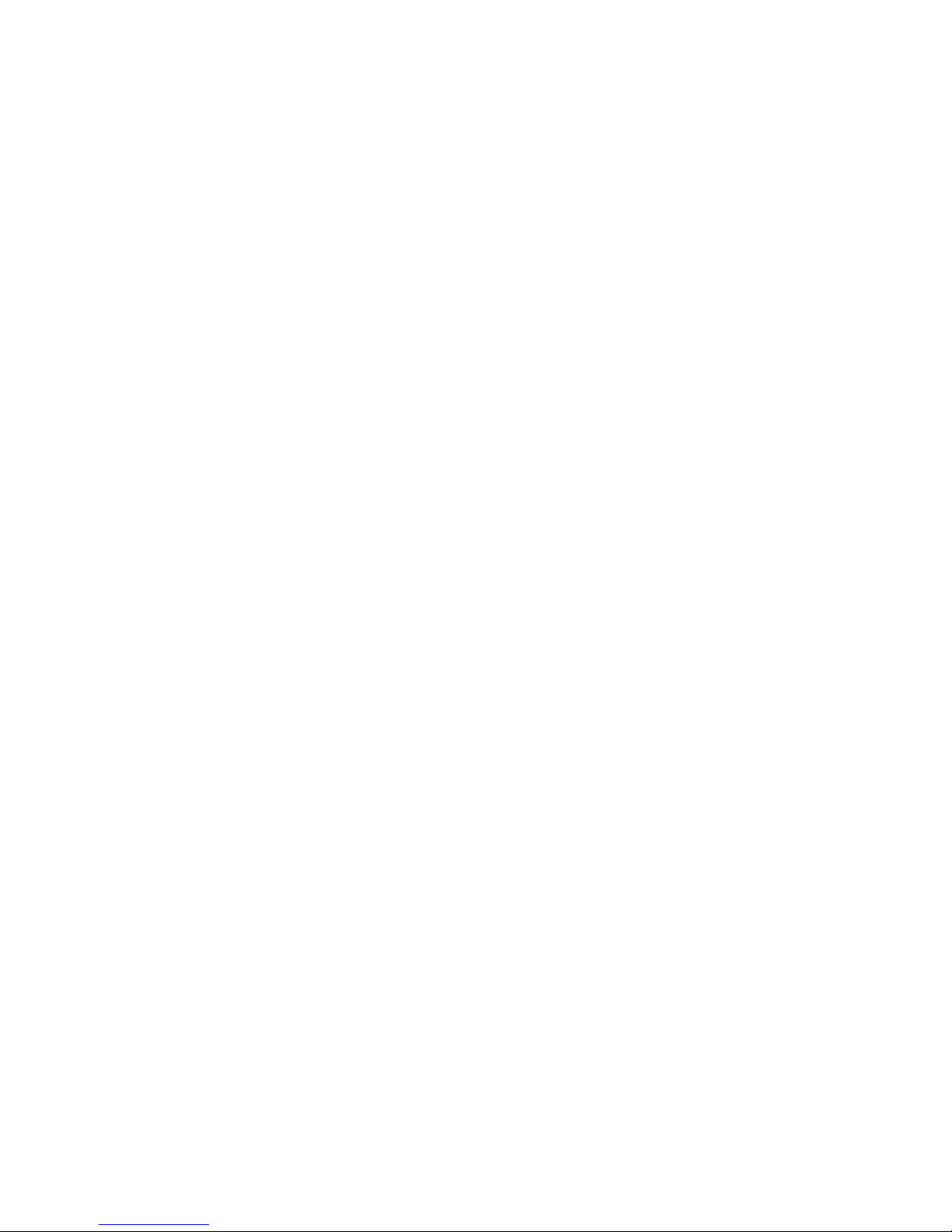
iCON
®
451/452 User Guide
Version: v019ext Page: 6 of 28
2 FEATURES
• Easy connection to any PC and the internet: insert the device, install the Zero-CD
®
software and go on-line
• Quad-band high-speed 3G and quad-band 2G support for worldwide operation
• Up to 5.7Mbps upload and 7.2Mbps download speed in 3G
• Zero-CD
®
Plug ‘n’ Play technology supported by 64MB internal memory
• Retractable USB connector
• Micro-SD card reader (up to 32GB), making the iCON
®
451/452 ready for Option®’s uCAN® platform
• Transparent support for IPSec and VPN technology
• Very compact, dimensions of 76 x 27 x 13mm in device, and weighing 22g
• Included lanyard connector (lanyard not included)
• Comprehensively tested on infrastructures and networks worldwide
• Future proof through upgradeable firmware
3 SYSTEM REQUIREMENTS
• Windows Vista
®
, Windows® XP, Windows® XP Pro, Windows® XP Home Edition, Windows® 2000 SP4 or
Mac OS
®
10.4, 10.5
• Free USB port
• 10Mb of free hard disk space
• SIM-card from your local operator
4 iCON® 451/452 PACKAGE CONTENT
• iCON
®
451/452 HSUPA USB Stick
• Quick Start Guide
In some cases the package may contain a SIM card or Micro-SD card supplied by your Mobile Operator.
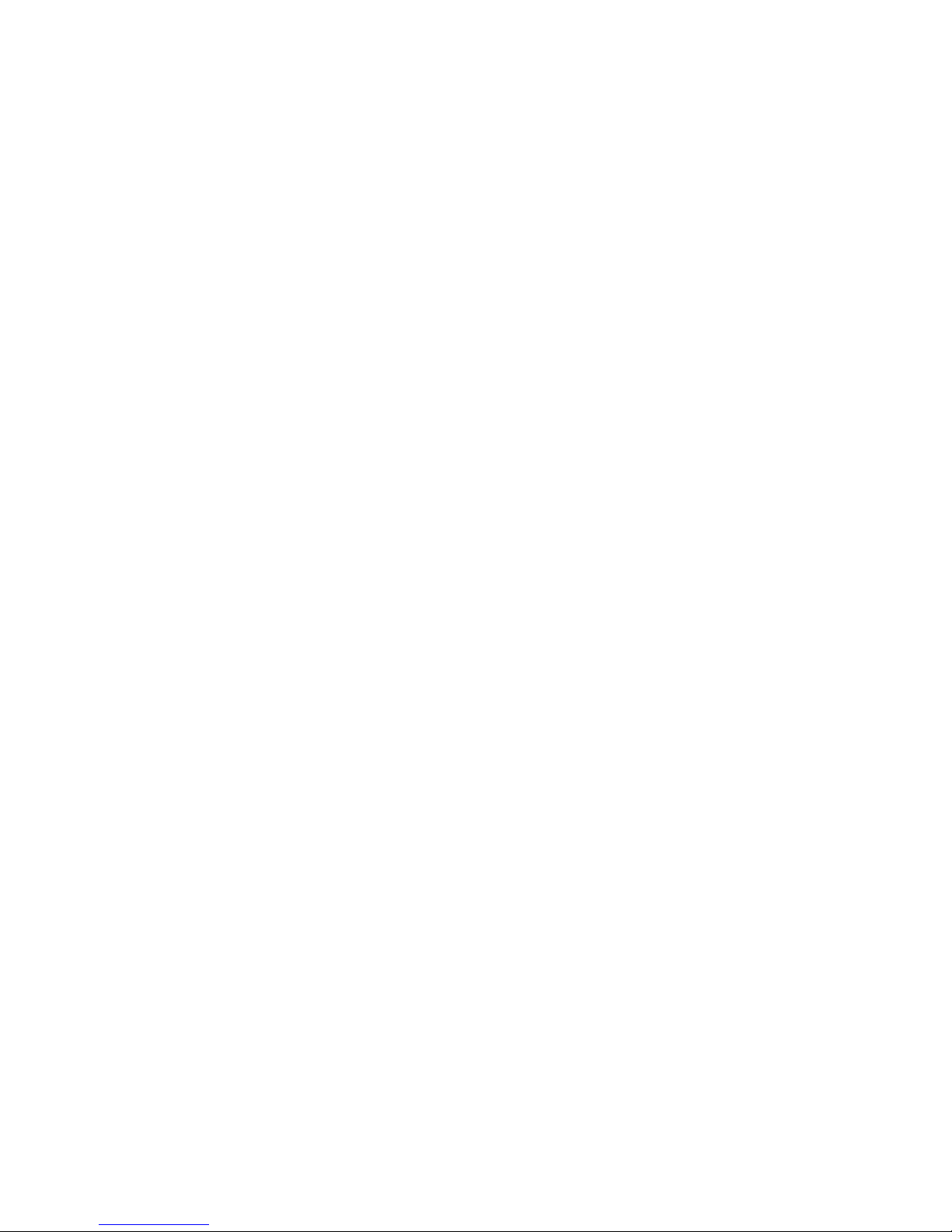
iCON
®
451/452 User Guide
Version: v019ext Page: 7 of 28
5 INSTALLING AND SETTING UP YOUR iCON® 451/452
Step 1 – Remove the SIM-slot cover and insert the SIM card into the iCON
®
451/452. If you want to use the
iCON
®
451/452 as a memory stick, you need to insert a micro-SD card (not included). The micro-SD card slot is
also located under the SIM-slot cover. Slide in your micro-SD card and close the cover again.
IMPORTANT! Only insert/remove the SIM or micro-SD card while the iCON
®
451/452 is not powered up.
Step 2 – Start up your computer. Slide out the USB connector while holding the slide button down until it clicks
into the locking position.
IMPORTANT! To slide the USB connector back inside the modem, use the slider mechanism. Pushing hard on
the USB connector without unlocking the slider might damage your iCON
®
451/452.
Step 3 – Then insert the iCON
®
451/452 into a USB slot on your computer.
NOTE! Your iCON
®
451/452 includes the unique Zero-CD® feature from Option®. By inserting the device into
your PC, the software and driver installation will start automatically.
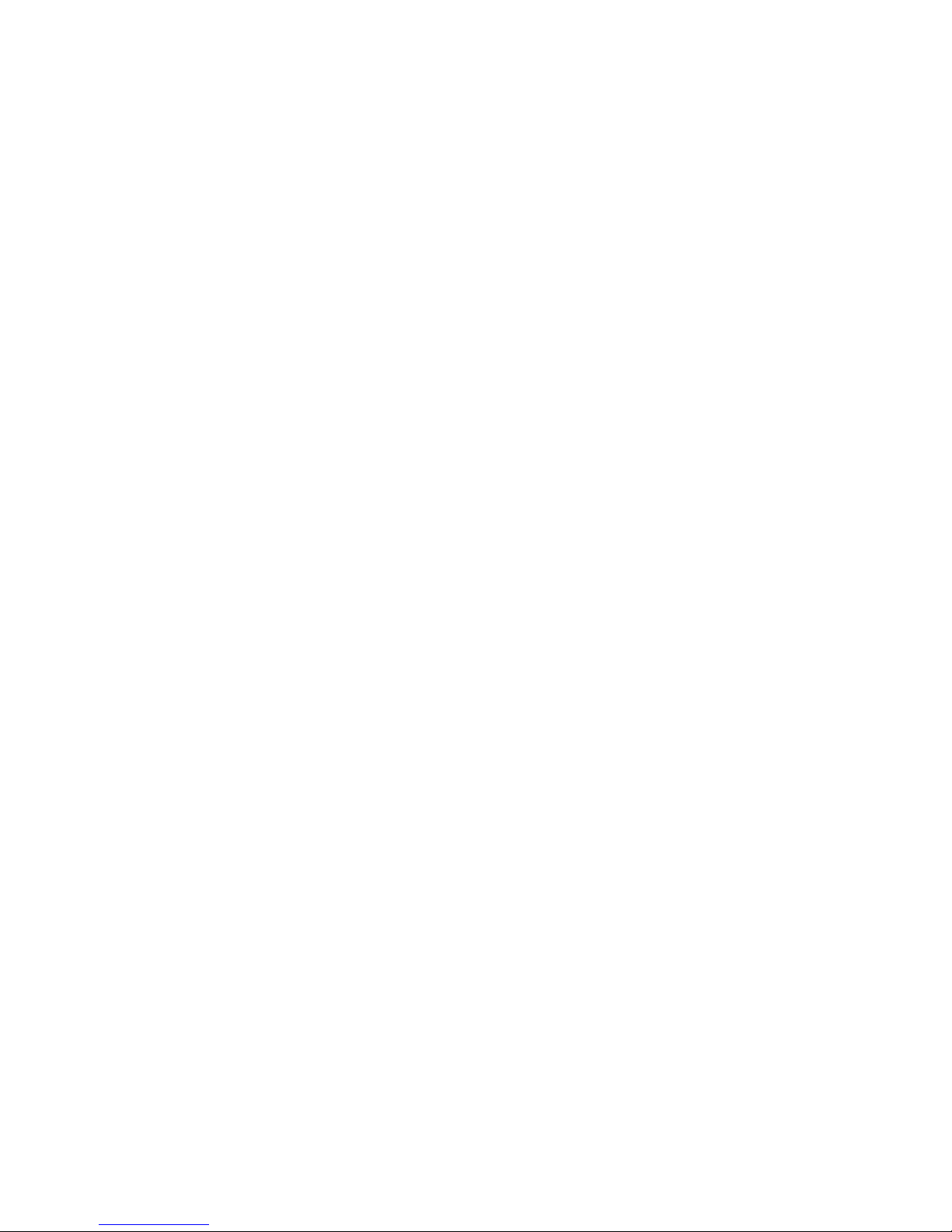
iCON
®
451/452 User Guide
Version: v019ext Page: 8 of 28
Step 4 - An installer window will open. Simply click “Next” and follow the installation instructions.
Step 5 - When the “Installation Completed” screen appears, click “Exit” and you are ready to connect to the
internet.
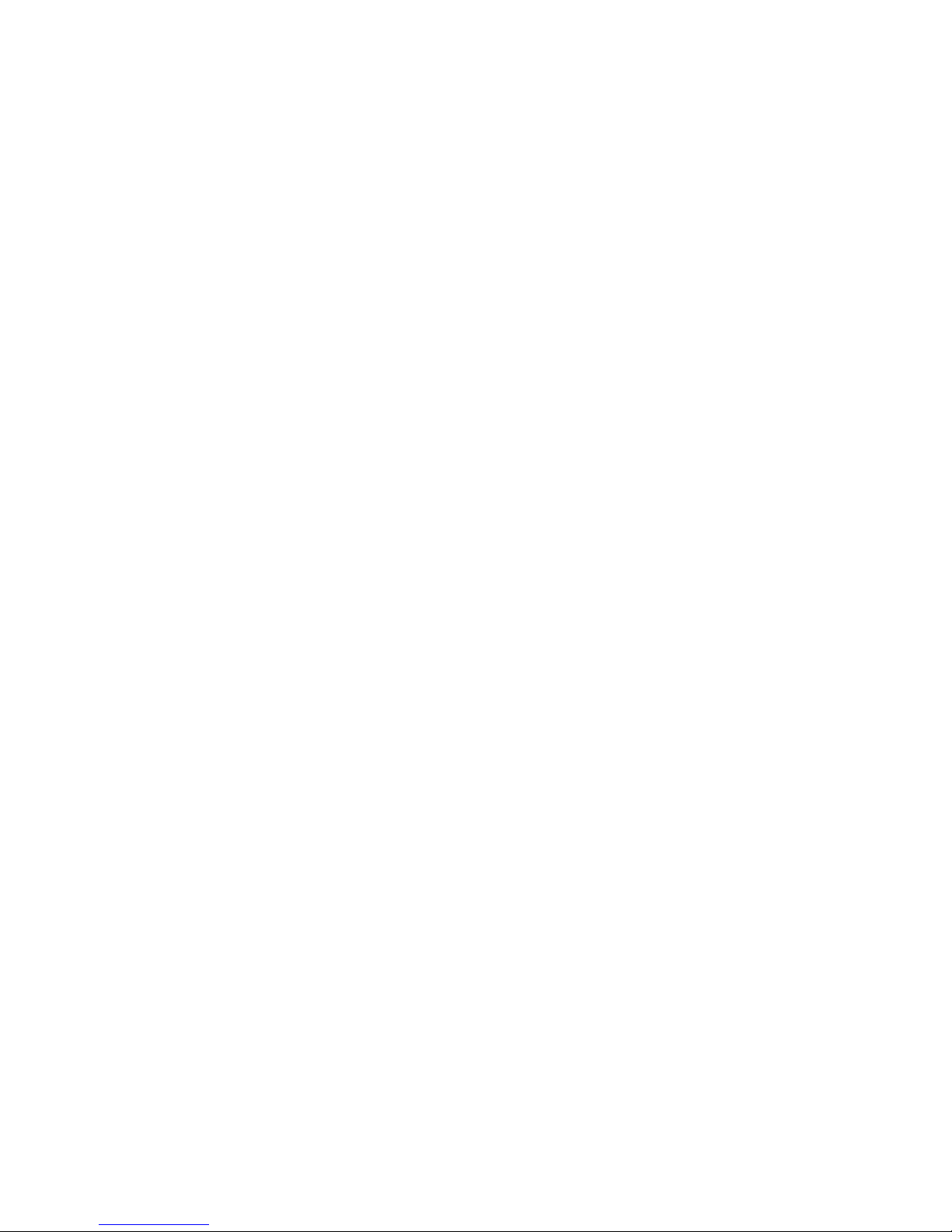
iCON
®
451/452 User Guide
Version: v019ext Page: 9 of 28
6 USING YOUR iCON® 451/452
Step 1 – Start up your computer. Insert the USB connector of the iCON
®
451/452 into a free USB slot (or use an
extension cable for desktop use).
Step 1b (MAC only)
A Finder Window will Open. Click the installer Icon to start installation of the software.
Step 2 – Enter your SIM PIN code (not necessary if you have disabled the PIN code on your SIM card).
Windows
®
OS Mac OS®
Step 3 – Connecting
Windows
®
OS
You are now ready to connect to the internet by
using the GlobeTrotter
®
Connect application in the
system tool tray. Simply double-click on it to open
the application fully, and then click “Connect”.
Mac OS
®
Open the “Application” folder and run “GlobeTrotter
Connect”. In this tool, click the “Connect” button.
For further GlobeTrotter
®
Connect 3 software settings, see section 9.
.
