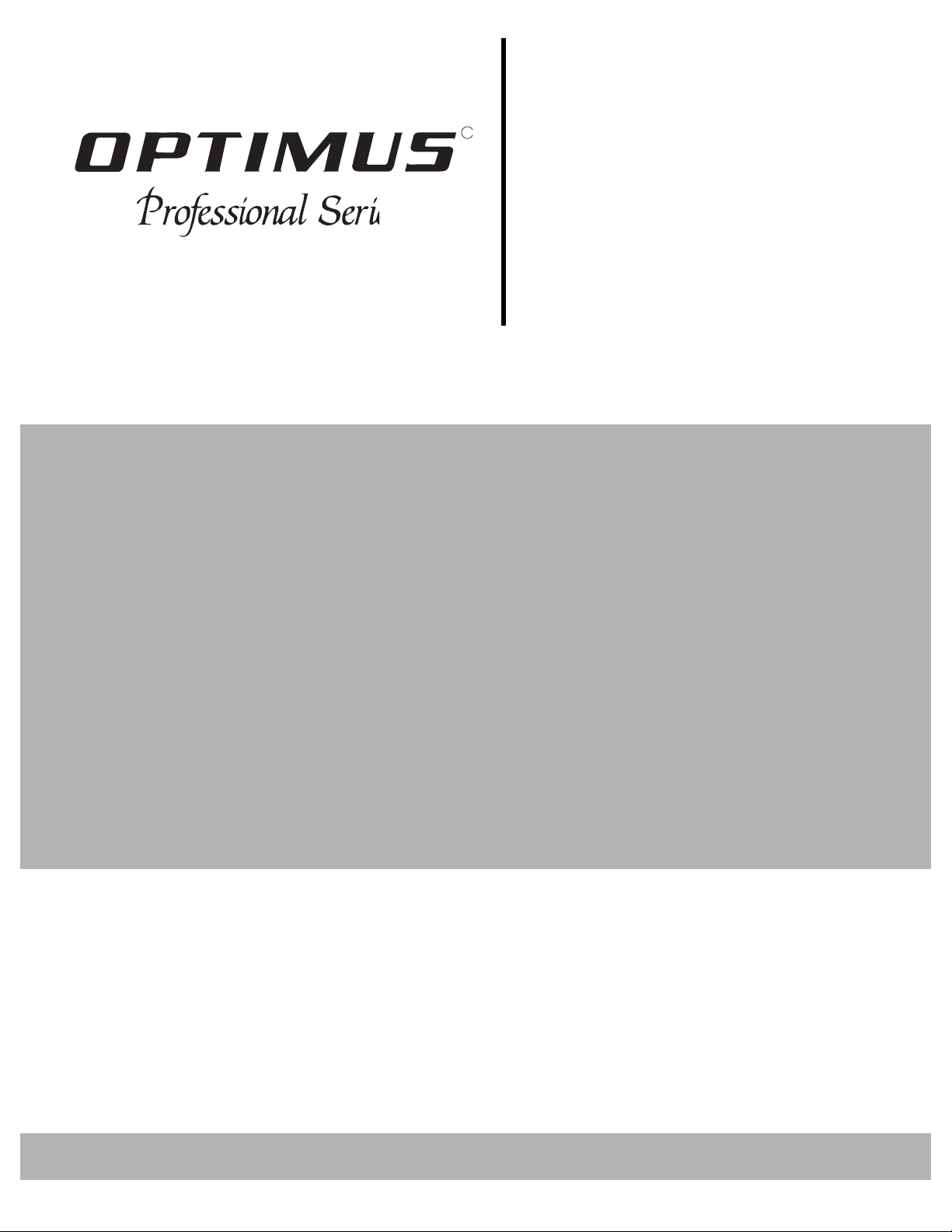
Cat. No.
14-676
High-Speed
R
Dubbing Stereo
Cassette Deck
SCT-56
Owner’s Manual
Please read before using this equipment.

Features
Your Optimus SCT-56 High-Speed Dubbing Stereo Cassette Deck combines two auto-reverse cassette decks for pr ofessional-quality dubbing
and the convenience of extended play. Its fea tu r es include:
Auto Search Music System (ASMS) Lets you quickly locate a selection.
Dolby B-C Noise Reduction System Reduces tape hiss and noise for the best possible audio recording.
Dolby HX Pro System Improves high-frequency respo nse on all recordings; you can play back
the tape on any player, even if the player does not have the Dolby NR or
HX Pro system.
Auto Tape Selector Automatically adjusts equalization and bias to match the type of tape
you use.
Auto-Reverse Lets you play or record (Dec k 2 only) both sides of a cassette tape with-
out turning it over.
Blank Skip Skips long blank spaces on the tape.
Relay Play Let s you repeatedly play two tapes for hour s of cont inuous play.
High-Speed Dubbing Lets you copy tapes at twice the normal speed.
CD-DECK Synchro-Start Dubbing Starts dubbing with the touch of a button.
Record Mute Lets you record a few seconds of silence between select ions.
Auto-Stop Protects the tape and the play back/record mechanisms by stopping
playback or recor ding at the end of the tape.
Logic-Controlled Operation Gives you error-free, soft-touch control.
Recording Level Control and Two-
Channel Peak Level Meters Let you control the quality of your recordings.
Rewind Auto Play Automatically rewinds the tape in Deck 1 to the beginning and star t s
play.
For your permanent records, we urge you to record your cassette deck’s
serial number in the space below. You can find the serial number on the label
on the back panel of the cassette deck.
Serial Number: _____________________________________________
Caution:
Most material o n prerecorded tapes is copyrighted. T he unauthorized duplication of copyrighte d material is a violatio n of the co pyrig ht laws of
most countrie s and such duplicati on might result i n fines and impr isonment.
Note, however, in the United States, it is not a violation of U.S. copyright laws
for a consumer to use an audio recording device to dup licate
musical
ings for noncommercial (personal) use.
record-
Dolby Noise Reduction and HX Pro Headroom Extension manufactured under license from Dolby Laboratories Licensing Corporation.
Dolby, the double-D symbol , and HX PRO are trademarks of Dolby Laboratories Licensing Corporation.
HX Pro originated by Bang and Olufsen.
1996 Tandy Corporation.
Optimus and Radio Shack are registered trademarks used by Tandy Corporation.
All Rights Reserved.
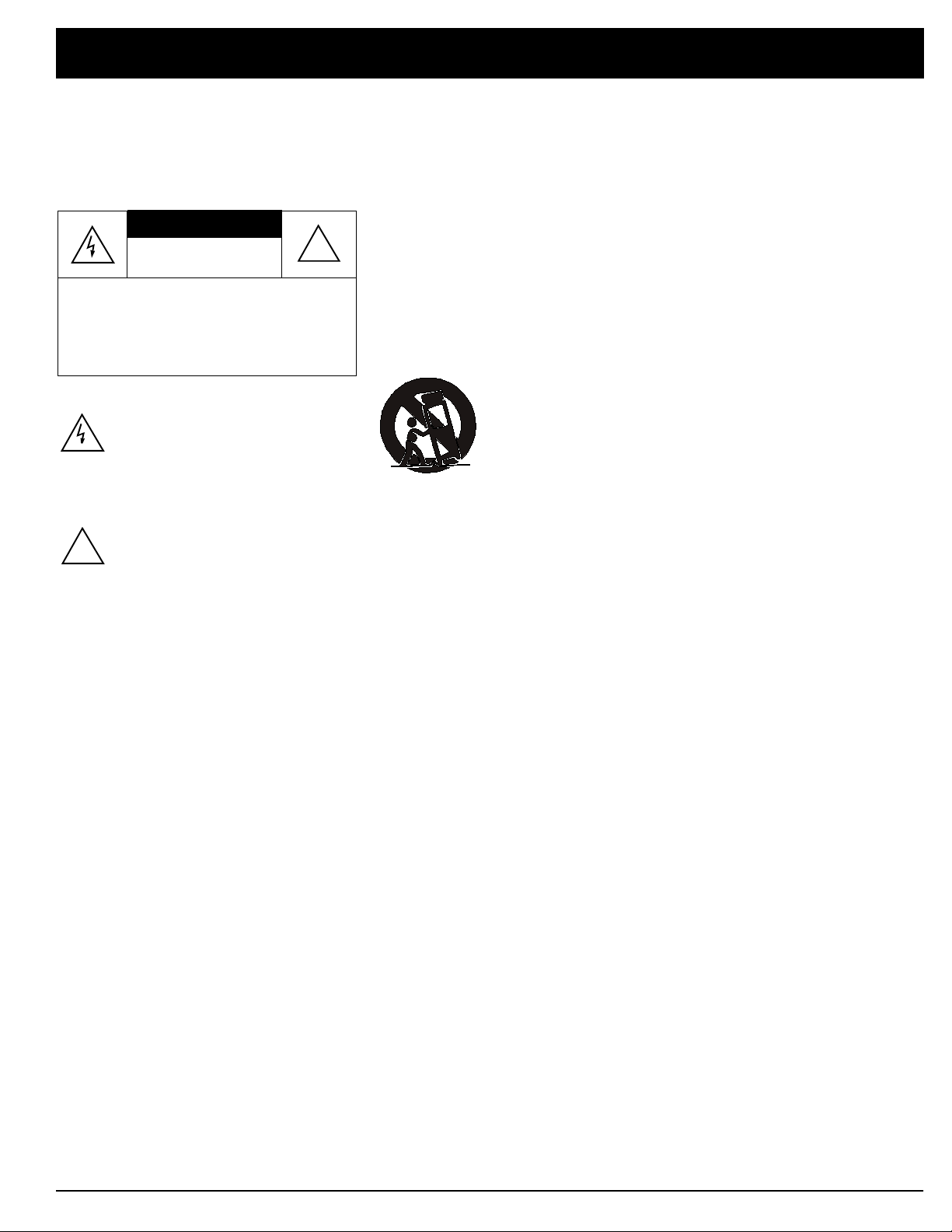
Important Safety Instructions
The SCT-56 is made and tested to meet exacting safety
standards. It meets both UL and FCC requirements
To prevent fire or shock hazard, do not expose this system to rain or moisture.
CAUTION
RISK OF ELECTRIC SHOCK.
DO NOT OPEN.
!
CAUTION: TO REDUCE THE RISK OF
ELECTRIC SHOCK, DO NOT REMOVE
COVER OR BACK. NO USER-SERVICEABLE PARTS INSIDE. REFER SERVICING
TO QUALIFIED PERSONNEL.
This symbol is intended to alert you to the
presence of uninsulated dangerous voltage
within the system’s enclosure that might be of
sufficient magnitude to constitute a risk of
electric shock. Do not open the system’s
case.
This symbol is intended to inform you that important operating and maintenance instruc-
!
tions are included in the literature
accompanying this system.
This equipment complies with the limits for a Class B
digital device as specified in Part 15 of
These limits provide reasonable protection against
radio and TV interference in a residential area. However, your equipment might cause TV or radio interference even when it is operating properly. To eliminate
interference, you can try one or more of the following
corrective measures:
• Reorient or relocate the receiving antenna.
• Increase the distance between the equipment and
the radio or TV.
• Use outlets on different electrical circuits for the
equipment and the radio or TV.
Consult your local Radio Shack store or an experienced radio/TV technician if the problem still exists.
You must use shielded interface cables with this equipment.
FCC Rules
Careful attention is devot ed to quality standards in the manuf acture of your cassette deck, and safety is a major factor in its design. However, safety is also your responsibility.
This section lists important information that will help you properly use and enjoy your cassette deck
and accessories. Read all the included safety and operating instructions before using your cassette
deck. Follow them closely, and retain them for future reference.
Heed Warnings
Cleaning
cleaning. Do not use liquid or aerosol cleaners.
Attachments
turer, as they might create a hazard.
Water and Moisture
kitchen sink, or laundry tub; in a wet basement; or near a swimming pool).
Accessories
product may fall, causing serious injury to a child or adult, and serious damage to the product. Use
only with a cart, stand, tripod, bracket, or table recommended by the manufacturer or sold with the
product. Follow the manufacturer's instructions for mounting, and use a recommended mounting accessory.
Power Sources
If you are not sure of your home's po wer type, consult your product dealer or local power company.
Polarization
wider than the other). This plug will fit in the power outlet only one way. This is a safety feature. If
you cannot insert the plug fully into the outlet, try reversing the plug. If the plug still doesn't fit, contact your electrician to replace your obsolete outlet. Do not defeat the safety purpos e of the polarized plug. If you need an extension, use a polarized cord.
Power-Cord Protection
pinched by items placed on or against them, paying particular attention to cords at plugs, convenience receptacles, and the point where they exit from the product.
Lightning
tended and unused for long periods of time, unplug it from the wall outlet and disconnect the anten-
.
na or cable system. This will prevent damage to the product due to lightning and power-line surges.
Overloading
as this can result in a risk of fire or electric shock.
Objects and Liquids
may touch dangerous voltage points or short out parts that could resu lt in a fire or electric shock.
Never spill liquid of any kind on the product.
Servicing
expose you to dangerous voltage or other hazards. Refer all servicing to qualified ser vice personnel.
Damage Requiring Service
ified service personnel under the following conditions:
• When the power-supply cord or plug is damaged.
• If liquid has been spilled or objects have fallen into the product.
• If the product has been exposed to rain or water.
• If the product does not operate normally by following the operating instructions. Adjust only
those controls that are covered by t he operating i nstructions, as an improper adjustment of other
controls may result in damage and will often require extensive work by a qualified technician to
restore the product to normal operation.
• If the product has been dropped or damaged in any way.
• When the product exhibits a distinct change in performance.
Replacement Parts
replacement parts specified by the manufacturer or having the same characteristics as the original
part. Unauthorized substitutions may result in fire, electric shock, or other hazards.
Safety Check
to perform safety checks to determine that the product is in proper operating condition.
Wall or Ceilin g Mount
by the manufacturer.
Heat
— The product should be situated away from heat sources such as radiators, heat registers,
stoves, or other products (including amplifiers) that produce heat.
— Follow all warnings on the product and in the operating instructions.
— Unplug this product from the wall outlet before cleaning. Use only a damp cloth for
— Do not use attachments/accessories not recommended by the product manufac-
— Do not use this product near water (for example, near a bathtub, w ashbowl,
— Do not place this product on an unstable cart, stand, tripod, bracket, or table. The
Carts
— Move the product on a cart carefully. Quick st ops, exc essiv e force, and
uneven surfaces may cause the product/cart to overturn.
Ventilation
able operation, and protect from overheating. Do not block or cover t hese openings, and do not place the product on a bed, sofa, rug, or other similar surface. Do
not place the product in a built-in bookcase or rack unless it provides proper ventilation as specified by the manufacturer.
— Operate this product using only the power source indicated on its marking label.
— This product is equipped with a polarized AC line plug (a plug having one blade
— For added protection for this product during a lightning storm, or when it is left unat-
— Do not overload wall outlets, extension cords, or integral conv enience receptacles ,
— Do not attempt to service t his product yourself, as opening or removing covers may
— When replacement parts are required, be sure the service technician uses
— Upon completion of service or repairs to this product, ask the service te chnician
— Slots and openings in the cabinet provide ventilation, ensure reli-
— Route power-supply cords so they are not likely to be walked on or
— Never push objects of any kind into this product through openings, as the y
— Unplug this product from the wall outlet and refer servicing to qual-
— The product should be mounted to a wall or ceiling only as recommended
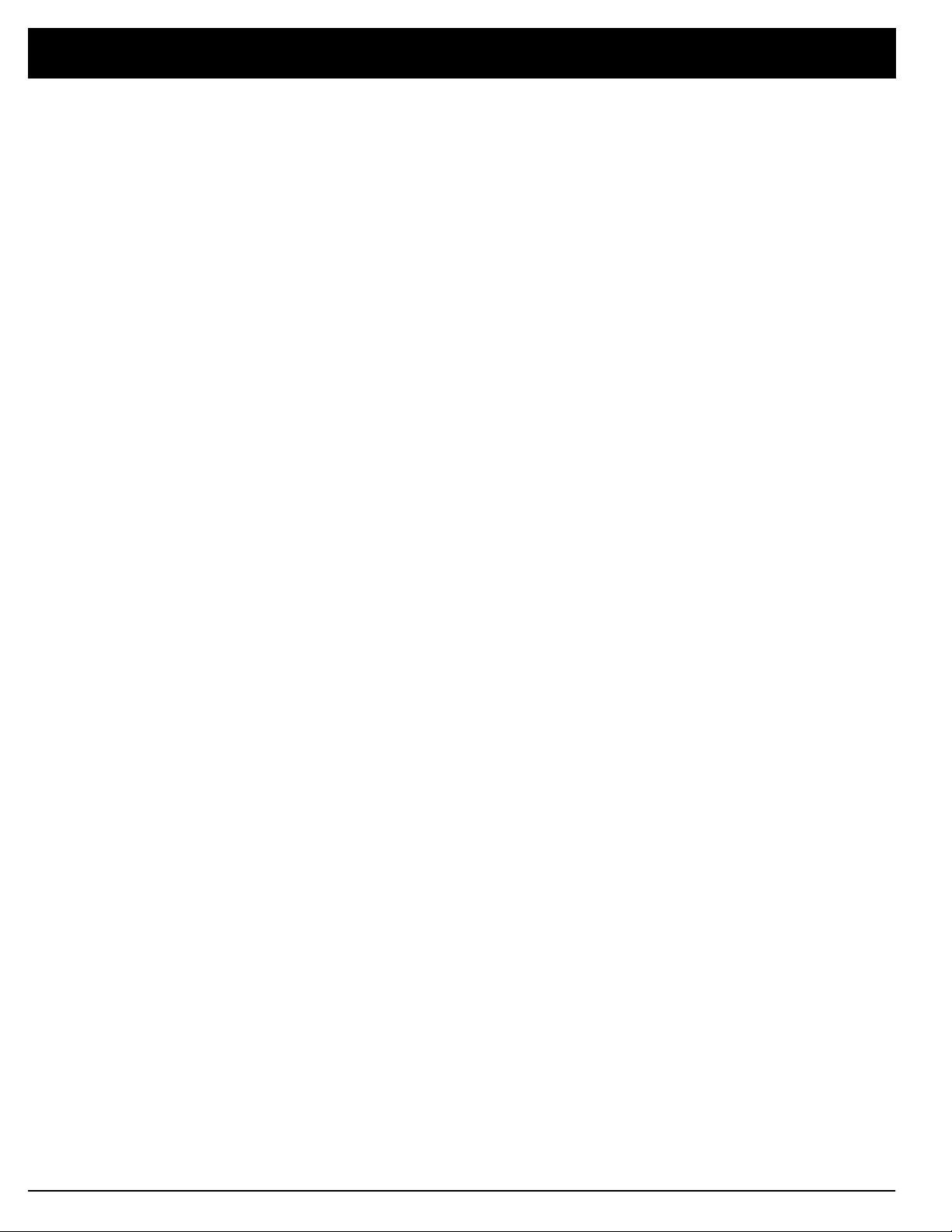
Contents
Connections . . . . . . . . . . . . . . . . . . . . . . . . . . . . . . . . . . . . . . . . . 5
Connecting to Your Receiver/Amplifier. . . . . . . . . . . . . . . . . . . . 5
Connecting the Remote Control Cable . . . . . . . . . . . . . . . . . . . . 5
Connecting the CD-Deck Synchro Control Cable . . . . . . . . . . . . 5
Connecting Power . . . . . . . . . . . . . . . . . . . . . . . . . . . . . . . . . . . 5
Basic Operation . . . . . . . . . . . . . . . . . . . . . . . . . . . . . . . . . . . . . . 6
Loading and Playing a Cassette Tape . . . . . . . . . . . . . . . . . . . . . 6
Dolby Noise Reduction (NR) . . . . . . . . . . . . . . . . . . . . . . . . . . . . 7
Special Features . . . . . . . . . . . . . . . . . . . . . . . . . . . . . . . . . . . . . .8
Fast-Forward/Rewind . . . . . . . . . . . . . . . . . . . . . . . . . . . . . . . . 8
Pause. . . . . . . . . . . . . . . . . . . . . . . . . . . . . . . . . . . . . . . . . . . . . 8
Blank Skip. . . . . . . . . . . . . . . . . . . . . . . . . . . . . . . . . . . . . . . . . 8
Tape Counter. . . . . . . . . . . . . . . . . . . . . . . . . . . . . . . . . . . . . . . 8
Automatic Search Music System . . . . . . . . . . . . . . . . . . . . . . . . 8
Using Relay Play . . . . . . . . . . . . . . . . . . . . . . . . . . . . . . . . . . . . 9
Rewind Auto Play. . . . . . . . . . . . . . . . . . . . . . . . . . . . . . . . . . . 10
Demo Mode . . . . . . . . . . . . . . . . . . . . . . . . . . . . . . . . . . . . . . . 10
Recording and Dubbing . . . . . . . . . . . . . . . . . . . . . . . . . . . . . . 11
Tape Hints . . . . . . . . . . . . . . . . . . . . . . . . . . . . . . . . . . . . . . . . . 14
Restoring Tape Tension and Sound Quality . . . . . . . . . . . . . . . 14
Erasing a Cassette Tape. . . . . . . . . . . . . . . . . . . . . . . . . . . . . . 14
Erase-Protection Tabs . . . . . . . . . . . . . . . . . . . . . . . . . . . . . . . 14
Care and Maintenance . . . . . . . . . . . . . . . . . . . . . . . . . . . . . . . . 15
Cleaning the Tape-Handling Parts . . . . . . . . . . . . . . . . . . . . . . 15
Troubleshooting . . . . . . . . . . . . . . . . . . . . . . . . . . . . . . . . . . . . . 16
Specifications. . . . . . . . . . . . . . . . . . . . . . . . . . . . . . . . . . . . . . . 18
Index to Features by Control Name. . . . . . . . . . . . . . . . . . . . . . . 19
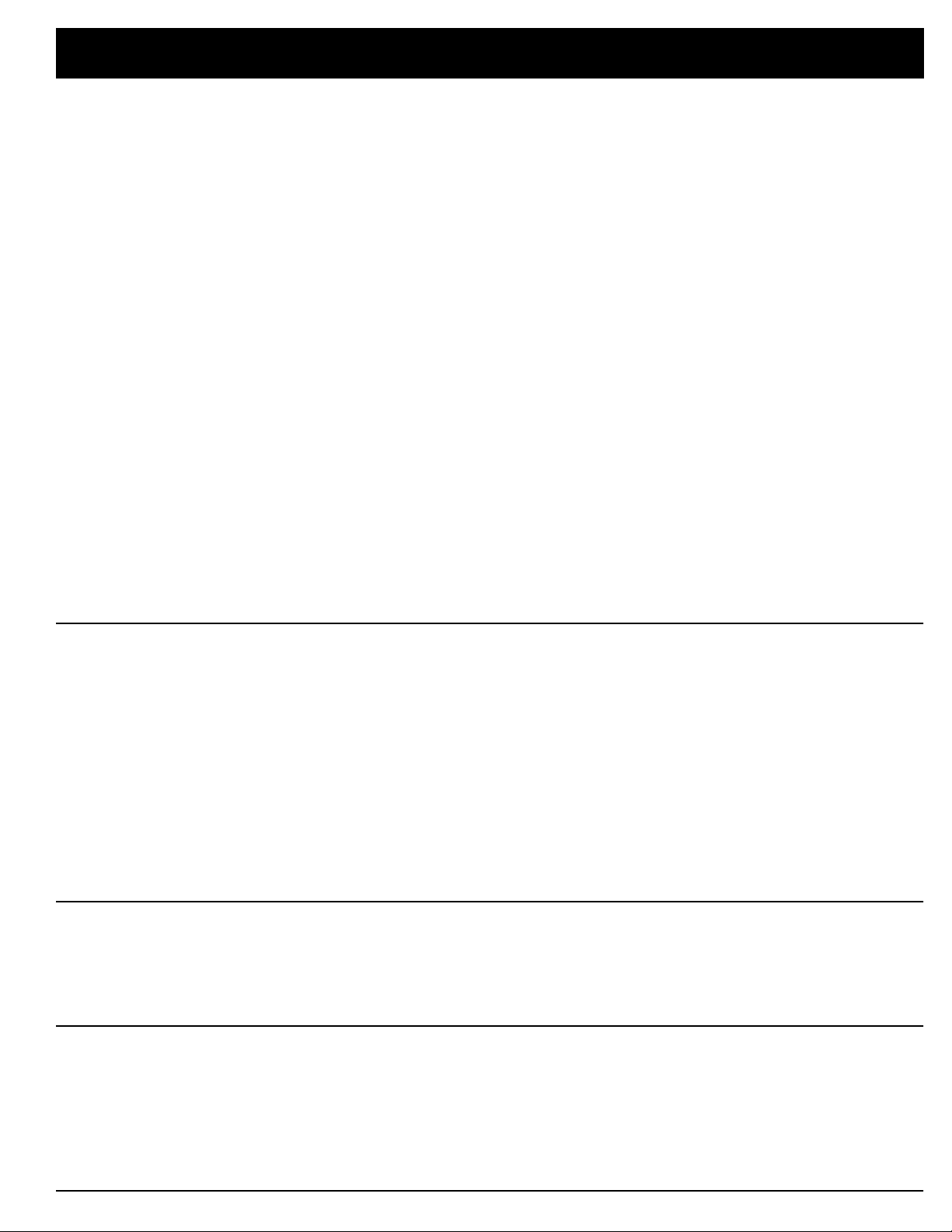
Connections
Connecting to Your
Receiver/Amplifier
Connecting the Remote
Control Cable
1. Using one of the supplied audio cables, connect the cassette
deck’s
right tape input jacks.
2. Using the other audio cable, connect the cassette deck’s
jacks to the receiver/amplifier ’s tape output jacks.
Note: If you are not sure which receiver/amplifier jacks to use, refer to
your receiver/amplifier’s owner’s manual.
If you have an Optimus receiver/amplifier that has a remote control
jack (labeled
control to operate the cassette deck.
Connect the receiver/amplifier’s
CONTROL IN
If you have another Optimus audio co mp onent that has a remote control jack, connect the cassette deck’s
nent’s
receiver/amplifier to the other component.
Note: You must also connect audio cables to your receiver for the
receiver’s remote control to operate your cassette deck.
CONTROL IN
and R
L
CONTROL IN / OUT
jack using the suppl ied remote control cable.
LINE OUTPUT
jack. This relays the remote control signal from the
jacks to the receiver/amplifier’s left and
), you can use the receiver/amplifier’s remote
CONTROL OUT
CONTROL OUT
jack to the cassette deck’s
jack to the compo-
LINE INPUT
Connecting the CD-Deck
Synchro Control Cable
Connecting Power
If you have an Optimus CD player t h at has a
jack, connect the jack to your cassette deck’s
jack using the supplied CD-deck synchro control cable. This connection
lets you easily make CD-to-cassette deck recordings. See “CD-Deck
Synchro Recording” on Page 13.
Carefully check all connections. Then plug the AC power cord into a
standard AC outlet. The powe r cord’s plug is pol arized and fits only one
way. The cassette deck automatically turns o n .
Warning: To p revent electric shock, do not plug the power cord into an
extension cord or other receptacle unless you can fully and easily insert
the plug’s blades.
CD-DECK SYNCHRO
CD-DECK SYNCHRO
control
control
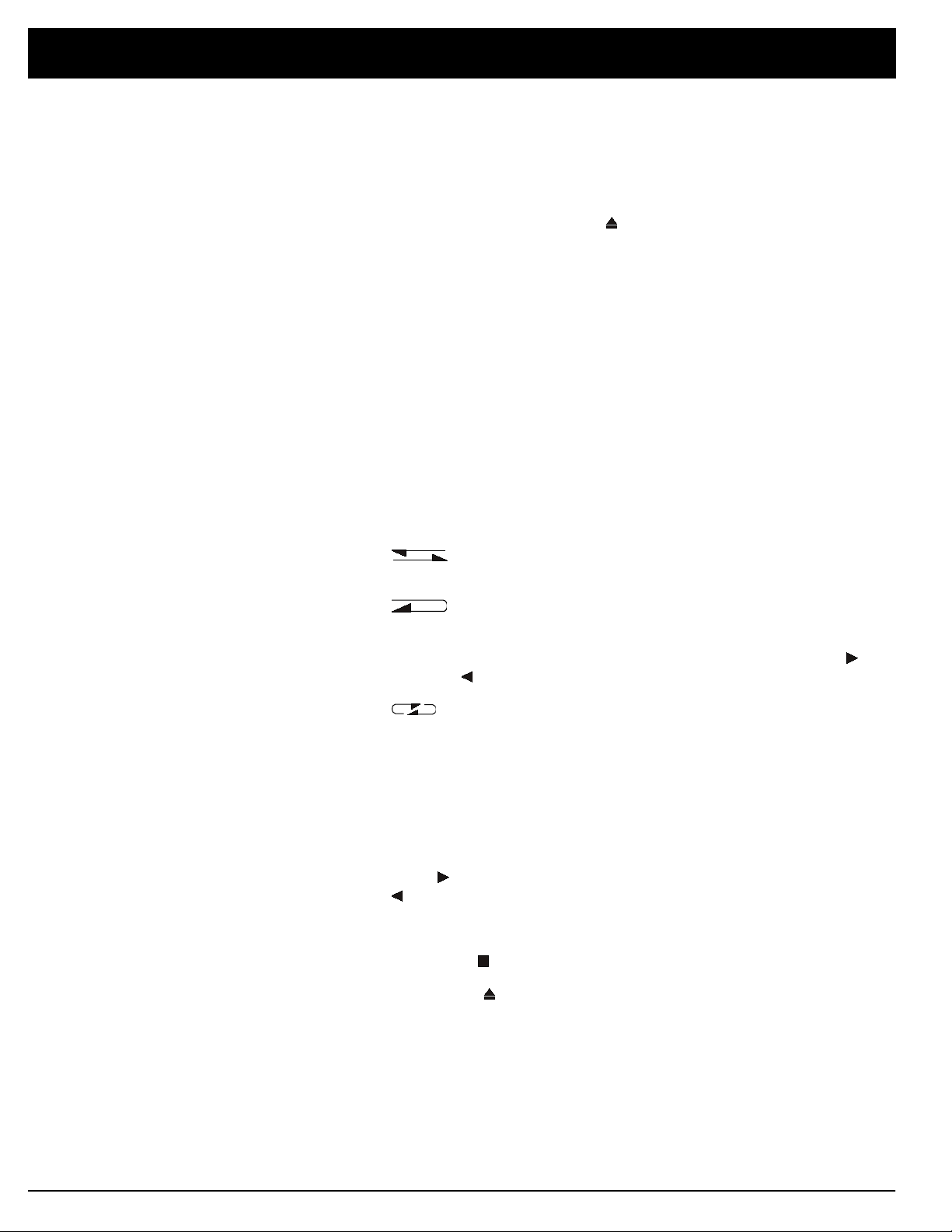
Basic Operation
Loading and Playing
a Cassette Tape
Loading a Cassette T a pe
1. Use your finger or a pencil to turn the cassette’s hub and take up
any tape slack.
Note: Avoid touching the tape. Fingerprints attract dirt.
2. Press the appropriate
the cassette compartment door.
3. Load the cassette with its open edge down. Since the decks play in
either direction, it does not mat ter which sid e faces out.
4. Gently close the compartment doo r.
( ) button (Deck 1 or Deck 2) to open
EJECT
Playing a Cassette Tape
1. Turn on the cassette deck by pressing
2. Load a tape.
3. Set
4. Set
DOLBY NR
“Dolby Noise Reduction.”
REV MODE
to the setting used when the tape was recorded. See
for one-side, two- sid e , or cont inuo us two-side play.
The cassette deck pla y s or records one side of the tape
and stops.
POWER
.
The cassette deck plays or records both sides of the tape
and stops.
Note: To play or record both sides, you must press (not
).
The cassette deck play s the tape up to eight times (16
sides) and stops.
Note: During recording, this setting is the same as oneside play.
See “Using Relay Play” for more details about
5. Set the receiver/amplifier’s volume to its lowest position.
6. Press on the appropriate deck to play t h e side facing you. Press
to play the side facing away fr om you.
7. Adjust the receiver/amplifier’s volume, tone, and balance.
8. Press
9. Press
10. To turn off the cassette de ck, press
cator lights.
( ) to stop play ba c k.
STOP
( ) to open the cassette door and remove the cassette.
EJECT
POWER
REV MODE
. Only the
.
STAND BY
indi-

Basic Operation
Dolby Noise Reduction (NR)
Dolby NR systems reduce tape hiss and background noise. When
recording, the systems listen for places where you might later hear hiss.
The systems record these sections at a higher level. When you p lay the
tape, the systems decrease these sections’ volume, restoring the music
to its original level and reducing the noise level.
Dolby B NR reduces background noise by about 10 dB. Do lby C NR
reduces backgr ound noise by about 20 dB.
Setting DOLBY NR for Playback
When you play a cassette t ape, set
the tape was recorded. For prerecorded tapes, use these guidelines to
set
DOLBY NR
• If Dolby NR or is not on the cassette label, set the switch to
• If Dolby NR or does appear , but the label does not sp ecify Dolby
• If Dolby C NR is on the label, set the switch to
:
C NR, set the switch to
DOLBY NR
.
B
for the system used when
OFF
.
C
Setting DOLBY NR for Recording
Set
DOLBY NR
for the system you want to use.
.
You can play cassette tapes recorded with Dolby B or C NR on players
that do not have the same system. However, high-frequency sounds
might be too loud—especially in Dolby C NR recordings.
Recording with the Dolby HX Pro System
If the source you are rec ording has many high-frequency signals, the
signals can reduce the overall recording quality. During recording, the
Dolby HX Pro system adjusts f or these signals to improve high-frequency response. This fe ature is always tur n ed on during recording.
You can play a cassette tape recorded with the Dolby HX Pro system on
any cassette player.

Special Features
Fast-Forward/Rewind
Pause
Blank Skip
Tape Counter
To rapidly advance or rewind the tape, press or . To stop the tape,
press
matically stops.
To temporarily stop Deck 2 during playback or record ing, press
( ). To restart, press , , or .
Note: You cannot pause while fast-forwarding or rewinding.
To have the cassette deck automatically fast-forward through blank
spaces on the tape, set
encounters 15 seconds of silence, it fast-forwards to th e end of the
blank section and resumes normal play from that point. If the tap e
reaches the end, it revers es and plays the other side.
As you play or record a tape, the tape counter advances for the tape side
facing you or decreases for the tape side facing away from you. At the
beginning of a tape or selection, press
0000. You can then use the tape counter to quickly locate a specific section on the tape.
The deck can also show the elapsed playing time (in minutes and seconds) since you reset the tim e. To switch between displays, press
COUNTER
you fast-forward or rewind the tape.)
( ). When the tape reaches the end, the cassette deck auto-
STOP
REV MODE
on the deck you are using. (The time does not advance when
to
RELAY/SKIP
. If the cassette deck
to reset the counter to
RESET
PAUSE
TIME/
Automat ic Search
Music System
The automatic search music syste m (ASMS) lets you quickly locate a
desired selection on a cassette tape. It searches for the blank space
before a selection and automatically stops just before playback begins.
ASMS operates only during p l ay. If the cassette deck is stopp ed, first
press or .
• To skip to the beginning of the current (or an earlier) selection:
Press or —whichever points in the opposite direction of the or indicator.
To skip to the beginning of an earlier selection, repeatedly press
the button.
• To skip to the beginning of the next (or a later) selection:
Press or —whichever points in the same direction
as the or
Note: If you press (or ) more times than the number of selections
on the side you want to search, and have not set
search continues to the other side.
ASMS might not operate as expected if:
indicator.
REV MODE
to , the
• The pause between selections is less than 4 seconds long.
• The ove ra ll r ecorded volume level of a selection is very low.
• The noise level be tween selections is very high.

Special Features
Using Relay Play
You can load two cassette tapes to play one after the other.
Notes:
• The cassettes you load should have the sam e Do lby NR type.
• You can start relay play from either Deck 1 or Deck 2.
• You can replace the tape in the idle deck duri ng r elay play.
• When a tape automatically begins playing during relay play, it
always starts from the forward ( ) playback side. Be sure to set
the tapes properly before starting relay play.
• If the d eck encounters an unrecorded portion of tape more than
15 seconds long, it fast forwards the tape until it finds another
recorded portion, and resumes playback from that point (i.e.,
blank skip is automatically set).
1. Load a cassette tape in each tape compartment, then close t h e
compartment doors.
2. Set
3. Set
DOLBY NR
“Dolby Noise Reduction” on Page 7.
REV MODE
for the noise-reduction system yo u want to use. See
to
RELAY/SKIP
.
4. Press or on Deck 1 or 2. Playback starts. See “Playback
Sequence.”
5. Adjust the volume, tone, and balance control on your receiver/
amplifier for the desired sound.
6. To stop relay play before it automatically stops, press
the deck that is playing any time dur i ng playba ck.
STOP
() on
Playback S equen ce
The cassette deck repeats the following sequence 8 times (up t o 32
sides).
Where playback starts in the sequ ence depends on which play button
you press first:
I. Side facing out, Deck 1
II. Side facing in, Deck 1
III. Side facing out, Deck 2
IV. Side facing in, Deck 2
• When you press on Deck 1, playback starts at I.
• When you press on Deck 1, playback starts at II.
• When you press on Deck 2, playback starts at III.
• When you press on Deck 2, playback starts at IV.

Special Features
Rewind Auto Play
Demo Mode
To have Deck 1 rewind the cassette to the beginning of the current side
and start play, press
Note: If both decks have tapes loaded, the decks operat e as described
under “Using Relay Play.”
The cassette deck has a demonstration mode that alternately turns on
various indicators an d meters so you can see where t h ey sho w on the
deck.
To turn on t h e demonstration mode, press
Deck 2 at the same time while the ca ssette deck is stopped. To cancel
the mode, press any button except
REWIND AUTO PLAY
.
EJECT
TIME/COUNTER
() and
POWER
and
.
RESET
on

Special Features
Recording and Dubbing
You can record from any component connected to the receiver/amplifier
or dub (copy) cassette tapes.
Notes:
• Tape quality greatly affects the quality of the re cording. Your cassette deck can play Type I, Type II, and Type IV tape. We recommend Radio Shack brand tapes.
• Before recording or dubbing, be sure the cassettes onto which you
want to record or dub have their erase-protection tabs in place. To
prevent accidenta l erasure of a tape, re move the erase-protection
tabs. For more information, see “Erase-Protection Tabs.”
• To record at the beginning of a cassette, turn the cassette’s hub
with your finger or a pencil until the dark part of the tape enters
the opening in the edge of the cassette. Before dubbing, position
both tapes this way to prevent missing recording material at the
very beginning of a tape.
Recording from Line-In Sources
To record fr om the device connected to the cassette deck’s
jacks, follow these steps.
1. Press
to turn on the cassette deck.
POWER
LINE INPUT
2. Load a blank tape (or one you want to record over) into Deck 2. Be
sure the side you want to record on is facing you and the full reel
is to the left.
3. Press on Deck 2 to set the tape direction and then press .
4. Set
5. Set
6. Press
7. Play the loudest part of the selection you want to recor d.
8. Start the source you want to record, then press on Deck 2 to
9. To stop recording, press on Deck 2.
DOLBY NR
“Dolby Noise Reduction” on Page 7.
REV MODE
Set
REC LEVEL
to 0 dB at peaks. This gives the recording a high signal-to-noise
ratio with minimum distortion.
begin recording.
for the noise-reduction system yo u want to use. See
. See “Loading and Playing a Cassette Tape.”
RECORD
( ). The cassette deck enters the record pause mode.
so the
meter goes t o –3 dB most of the tim e and
LEVEL

Special Features
Recording Blank Spaces Between Selections
Some cassette decks search for the blank spaces between selections so
you can quickly locate specific selections. If the original progra m does
not have blank spaces, you can add them when you make a new recording.
While the cassette deck is set to record or rec ord pause, press
( ). The deck records 4
recording again, press
• To record a blank space of more than 4
1
/2 seconds of silence and pauses. To begin
( ) or the appropriate play button ( or ).
PAUSE
1
/2 seconds, press again
REC MUTE
after the cassette deck pauses, or press and hold for the desired
length of time. To begin recording again, press ,
• To record a blank spa ce o f less than 4
1
/2 seconds pass. To begin recording again, press , , or .
4
1
/2 seconds, press before
,
or .
Copying a Cassette Tape (Dubbing)
Notes:
• If the o rigina l r ecording has Dolby B NR or Dolby C NR, the cop y
will also have it, regardless of the position of
DOLBY NR
nal does not have Dolby NR, you cannot add it t o t he tape yo u are
dubbing.
•
REC LEVEL
does not affect the recording level during dubbing.
• Both decks automatically stops when either tape reaches the end.
W e recommend you dub onto a tape that is the same length as the
original, so the decks stop at th e same time.
. If the origi-
To copy a cassette tape:
1. Press
to turn on the cassette deck.
POWER
2. Load the cassette tape you want to copy into Deck 1. Be sur e the
side you want to copy faces you with the full r eel to the left.
3. Load a blank tape (or one you want to record over) into Deck 2. Be
sure the side you want to recor d o n is faci ng you and the full reel
is to the left.
4. Set
REV MODE
. See “Loading and Playing a Cassette Tape.”
5. Press on Deck 1 to set the tape direction, then press .
6. Press on Deck 2 to set the tape direction, then press .
7. To begin dubbing, pre ss the appropriate
NORMAL
HI-SPEED
to dub at nor mal playback spee d.
to dub at twice the normal speed.
COPY
button:
The cassette in Deck 1 automatically plays.
Both decks automatically sto ps when either tape reaches the end.
To manually stop dubbing, press on either deck; this stops both cas-
sette decks.

Special Features
CD-Deck Synchro Recording
If your CD player has a compatible CD Synchr o f unct ion, you can automatically record your CDs. Connect the CD player’s and cassette deck’s
CD SYNCHRO
trol Cable.”
Note: A 4
selections.
1. Load a compact disc in the CD pla y er.
2. Load a blank tape (or one you want to record over) into Deck 2. Be
3. Press on Deck 2 to set the tape direction and then press .
jacks as described in “Connecting the CD-Deck Synchro Con-
1
/2-second blank space is aut o matically created between
sure the side you want to record on is facing you and the full reel
is to the left.
4. Set
REV MODE
5. Press
RECORD
and
.
DOLBY NR
.
6. Select the CD player on the receiver/amplifier, then begin play on
the CD player.
7. Adjust the recording level.
8. Press the stop buttons on the cassette deck and the CD player.
9. Press
CD SYNCHRO RECORD
. Recording automatically begins.
When the compact disc finishes playing, the CD player stops and the
cassette deck pauses. Within 1 minute, change the disc and start play
on the CD player to resume recording. If the CD pla y er does not start
play within 1 minute, the cassette deck stops.
When the CD player changes discs (multi-disc CD players), th e cassette deck pauses, then resumes recording when the CD playe r be gins
playing the next disc.
If the cassette deck reaches the end of the tape and stops while the
CD plays, the CD player return s to the start of the current track, then
pauses. To resume recording, load another tape and ensure the tape is
moving in the desired direction. If it is not, press a play button ( or )
on the cassette deck to change the tape direction, then immediately
press . You can resume recording by pressing
CD SYNCHRO RECORD
again.
(Press the button within 1 minute after the CD player pau ses. If more
than 1 minute elapses, the CD player stops.)
If
REV MODE
is set to automatically switch to the other side of the
tape and the tape reaches the end of the first side while the CD
player is playi ng, the CD player returns to the beginning of the current
track and pauses. A 4
1
/2-second blank space is automatically created
on the reverse side of the tap e, then the CD player resumes playback
and the deck resumes recor ding.

Tape Hints
Restoring Tape Tension and
Sound Quality
Erasing a Cassette Tape
Erase-Protection Tabs
After you play a cassette ta pe several times, the tape might become
tightly wound on the reels. This can cause playback sound quality to
deteriorate.
To restore the sound quality, fast-forward the tape from the beginning
to the end of one side, then completely rewind it. Then loosen the tape
reels by gently tapping each side of the cassette’s outer shell on a fla t
surface.
Note: Be careful no t t o d amage the cassette when tapping it. Do not
touch the exposed tape or allow any sharp objects near the cassette.
If you no longer want a recording, you can record over it or erase it.
To record over a cassette tape, sim ply r ecord as usual. The cassette
deck records over the previous recording.
To erase a cassett e tape, turn off the input source and set
and press
MIN
the entire cassette tape, let the tape record to the end of bo t h s i des.
You can quickly erase both sides of a cassette tape using a bulk tape
eraser, available at your local Radio Shack store.
Most cassette tapes ha ve t w o erase-protection tabs—one for each side
of the tape. When a tab is in place, you can erase or record on that tape
side.
RECORD
( ). Then press or to begin recording. To erase
REC LEVEL
to
To protect your recordings from being accidentally eras ed or recorded
over, carefully break off the erase-protec tion tabs, using a screwd river
or similar tool.
Note: Breaking off the tabs does not prevent a bulk tape eraser from
erasing the tape.
If you later decide to erase or record over the tape, you can place a piece
of tape over the holes.
Note: When covering the holes, cover only the place that was originally
protected b y th e plastic tab.

Care and Maintenance
Your Optimus SCT-56 High-Speed Dubbing Stereo Cassette Deck is an
example of superior design and craftsmanship. These suggestions will
help you care for the cassette deck so you can enjoy it for years.
Keep the cassette deck dry. If it gets wet, wipe it dry immediately. Liquids can contain minerals that can corrode the electronic circuits.
Handle the cassette deck gently and carefully. Dropping it can dam age
the circuit board s and case and can cause the casse tte deck to work
improperly.
Use and store the cassette deck only in normal temp er at ure environments. Temperature extremes can shorten the life of electronic devices
and distort or melt plastic parts.
Keep the cassette deck away fr o m du st an d dirt, which can cause premature wear of parts.
CLEANER
Cleaning the Tape-Handling
Parts
Radio Shack stores sell a
Note:
wide variety of tape deck cleaning
supplies.
Wipe the cassette deck with a damp cloth occasionally to keep it looking
new. Do not use harsh chemicals, cleaning solvents, or strong detergents to clean the cassette deck .
Modifying or tampering with the cas set t e deck’s interna l par t s can
cause a malfunction and might invalidate your cassette deck’s warranty
and void your FCC authorization to operate it. If your cassette deck is
not operating as it should, take it to your local Radio Shack store for
assistance.
Clean the tape-handling parts after about every 20 hours of use. Use a
cotton swab dipped in tape head cleaning solution or denatured alcohol
to gently clean the parts shown in the illustration.

Troubleshooting
Your cassette deck should give you years of trouble-free service if you follow the instructions in this manual. If you
do have problems, the chart below can help you solve them. If you still have problems after following the suggestions below, take the cassette deck to your local Rad i o Shack store for assistanc e.
Symptom Cause Remedy
Power does not come on. • The power cord is unplugged. • Plug in the power cord.
• The component to which the power cord is
attached is turned off.
The door does not open. • The deck is not stopped. • Press .
The door does not close. • The cassette is not properly loaded. • Remove and reinsert the cassette.
The tape immediately stops. • The tape is at the end of that side. • Play the other side of the tape or rewind the
• The tape has too much slack. • Take up the slack.
The level meter does not work
during playback.
There is no sound. • The receiver/amplifier’s input selector is not
The record indicator does not
light when you try to record.
The level meter does not work
during recording or nothing
records onto the tape.
• There is nothing recorded on the tape. • Replace the tape with one that has a record-
• The tape heads are dirty. • Clean the tape heads.
properly set.
• The receiver/amplifier’s volume is too low. • Turn up the receiver/amplifier’s volume.
• There are connection problems. • Check all connections.
• The erase protection tabs are broken off. • Replace the tape with one with unbroken tabs
• The receiver/amplifier or other audio signal
source is not delivering an audio signal to the
deck.
• Turn on the component.
tape.
ing.
• Set the rec eiv er/amplifi er’ s i nput select or to the
same input you connected the deck to.
or cover the holes with tape.
• Correctly set the receiver/amplifier’s controls.
•The
REC LEVEL
• There are connection problems. • Check all connections.
• The tape heads are dirty. • Clean the tape heads.
The sound is unstable or interrupted.
High-frequency sounds are missing.
High-frequency sounds are
emphasized.
The sounds from previous
recordings are still on the tape
with new recordings.
The sound is distorted. • The recording level is too high. • Turn down
• The heads, pinch rollers, capstans, or other
tape-handling parts are dirty.
• The tape is not uniformly wound. • Completely rewind then fast forward the tape.
• A tape recorded without Dolby NR is being
played back with
• The tape heads are dirty. • Clean the tape heads.
• A tape record ed with Do lb y NR is bein g played
back with
• The tape heads are dirty. • Clean the tape heads.
• The original signal was distorted. • Replace the original recording source.
• The heads are dirty. • Clean the tape heads.
control is set too low. • Turn up
set to
set to B or C.
.
OFF
DOLBY NR
DOLBY NR
REC LEVEL
• Clean all tape handling parts.
• Correctly set
•Set
DOLBY NR
used for recording.
.
DOLBY NR
to the same position as was
REC LEVEL
.
and re-record.

Symptom Cause Remedy
There is too much noise. • Poor-quality tape is being used. • Use a better-quality tape.
• There is a faulty connection. • Check all connections.
• Recording level is too low. • Turn up
• The tape heads are dirty. • Clean the tape heads.
ASMS does not operate properly. • Blanks between selections are less than 4 sec-
onds long.
The system remote control does
not work.
CD-deck syn chro recordi ng do es
not work.
The
CD-DECK SYNCHRO
working during CD-Deck Synchro recording.
stops
• The control cord is not connected.
• The audio cables are not connected.
• The CD-deck synchro control cord is not connected.
• The cassette tape’s erase protection tabs are
broken.
• The end of the tape was reached during CDDeck Synchro recording.
• After the deck entered the st andby mod e, mo re
than 1 minute elapsed before the CD player
resumed play.
REC LEVEL
• Use tapes with blanks of 4 seconds or more
between selections.
• Properly connect the control cord.
• Properly connect the audio cables.
• Properly connect the control cord.
• Replace the cassette with one with unbroken
tabs or cover the holes with tape.
• Replace the tape with a longer one.
• Change the disc and press
RECORD
again.
and re-record.
CD SYNCHRO

Specifications
System . . . . . . . . . . . . . . . . . . . . . . . . . . . . . . . . . . . . . . . . . . . . . . . . . . . . . . . . . . . . 4-Track, 2-Channel Stereo
Heads . . . . . . . . . . . . . . . . . . . . . . . . . . . . . . . . . . . . . . . . . . . . . . . One Hard Permalloy Record/Playback Head
One Hard Permalloy Playback Head
One Ferrite Erasing Head
Motors . . . . . . . . . . . . . . . . . . . . . . . . . . . . . . . . . . . . . . . . . . . . . . . . . . . . . . . . . . . . . . . . Two DC Servo Motors
Wow and Flutter . . . . . . . . . . . . . . . . . . . . . . . . . . . . . . . . . . . . . . . . . . . . . . . . . . . . . . . . . . . 0.09% (WRMS, JIS)
Fast Winding Time . . . . . . . . . . . . . . . . . . . . . . . . . . . . . . . . . . . . . . . . . . . . . Less than 120 seconds (C-60 tape)
Frequency Response (at –20 dB reco r d ing level):
Type IV (Metal) Tape . . . . . . . . . . . . . . . . . . . . . . . . . . . . . . . . . . . . . . . . . . . . . . . . . . . . 20 to 16,500 Hz
Type II (Chrome) Tape . . . . . . . . . . . . . . . . . . . . . . . . . . . . . . . . . . . . . . . . . . . . . . . . . . . 20 to 16,000 Hz
Type I (Normal) Tape . . . . . . . . . . . . . . . . . . . . . . . . . . . . . . . . . . . . . . . . . . . . . . . . . . . . 20 to 16,000 Hz
Signal-to-Noise Ratio (Dolby NR Off) . . . . . . . . . . . . . . . . . . . . . . . . . . . . . . . . . . . . . . . . . . . . . . Mor e than 45 dB
Noise Reduction Effect:
Dolby B NR ON . . . . . . . . . . . . . . . . . . . . . . . . . . . . . . . . . . . . . . . . . . . . . . . . More than 10 dB (at 5 kHz)
Dolby C NR ON . . . . . . . . . . . . . . . . . . . . . . . . . . . . . . . . . . . . . . . . . . . . . . . . More than 19 dB (at 5 kHz)
Harmonic Distortion . . . . . . . . . . . . . . . . . . . . . . . . . . . . . . . . . . . . . No more than 0.8% (at –4 dB: 160 nwb/m)
Input (Sensitivity) LINE (INPUT) . . . . . . . . . . . . . . . . . . . . . . . . . . . . . . . . . 100 mV (Input Impedance 68 kOhm)
Output (Reference level) LINE (OUTPUT) . . . . . . . . . . . . . . . . . . . . . . . . . . . . 0.5 V (Output Impedance 1.9 kOhm)
Power Requirements . . . . . . . . . . . . . . . . . . . . . . . . . . . . . . . . . . . . . . . . . . . . . . . . . . . . . . . . . . AC 120V, 60 Hz
Power Consumption . . . . . . . . . . . . . . . . . . . . . . . . . . . . . . . . . . . . . . . . . . . . . . . . . . . . . . . . . . . . . . . . 17 Watts
Dimensions . . . . . . . . . . . . . . . . . . . . . . . . . . . . . . . . . . . . . . . . . . . . . . . . 4
Weight . . . . . . . . . . . . . . . . . . . . . . . . . . . . . . . . . . . . . . . . . . . . . . . . . . . . . . . . . . . . . . . . . . . 9 lbs 1 oz (4.1 kg)
Specifications are typical; individual units might vary. Specifications are subject to change and improvement without
notice.
15
/16 × 169/16 × 913/16 Inches (HWD)
(125 × 420 × 250 mm)

Index to Features by Control Name
This table lists the control a nd indicato r names on the f ront of yo ur SCT-56 along with the page number where the
item is discussed.
Control Page
6
6
and
ASMS
8
CD SYNCHRO RECORD
DEMO
DOLBY NR
EJECT
HI-SPEED
NORMAL
PAUSE
POWER
REC LEVEL
REC MUTE
RECORD
RELAY/SKIP
RESET
REV MODE
REWIND AUTO PLAY
13
10
7
6
12
12
8
6
11
12
11
8
8
6, 9
10
STAND BY
STOP
TIME/COUNTER
6
6
8

RADIO SHACK LIMITED WARRANTY
This product is warranted against defects for 1 year from date of purchase from Radio
Shack company-owned stores and authorized Radio Shack franchisees and dealers.
Within this period, we will repair it without charge for parts and labor. Simply
Radio Shack sales slip
does not cover transportation costs. Nor does it cover a product subjected t o m i suse or
accidental damage.
EXCEPT AS PROVIDED HEREIN, RAD IO SHACK MAKES NO EXPRESS WARRANTIES AND ANY IMPLIED WARRANTI ES A RE LI MITED IN DURATION TO THE DURATION OF THE WRITTEN LIMITED WARRANTIES CONTAINED HEREIN. Some states
do not permit limitation or exclusion of implied warranties; theref ore , the aforesaid limitation(s) or exclusion(s) may not apply to the purchaser.
This warranty gives you specific legal rights and you may also have other rights which vary from
state to state.
as proof of purchase date to any Radio Shack store. Warranty
We Service Wh at We Sell
bring your
9/94
Radio Shack
A Division of Tandy Corporation
Fort Worth, Texas 76102
<RRB1160-A>
6A6 Printed in Malaysia
