Page 1
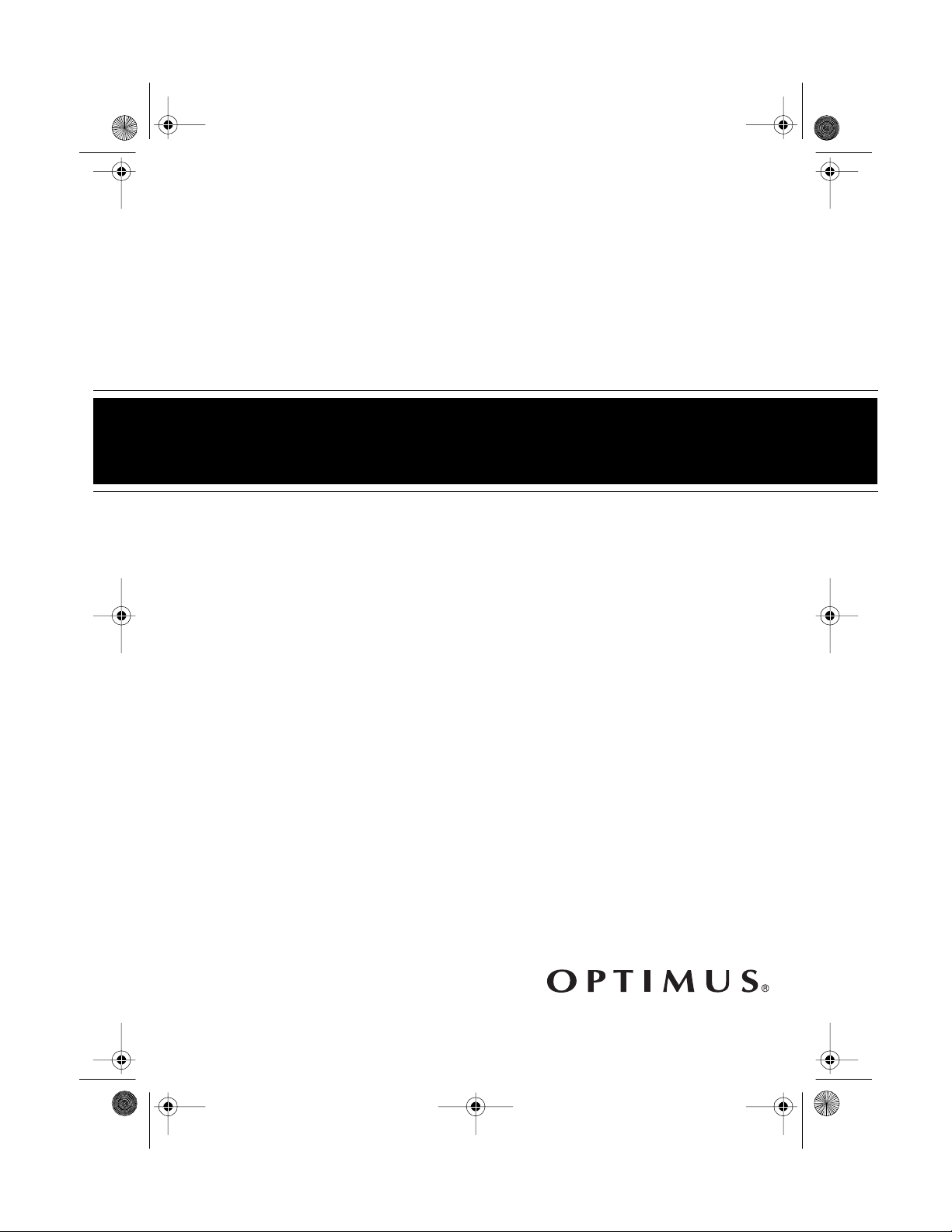
13-129 6.fm Page 1 Wednesday, Ju ly 14, 1999 7: 16 PM
Mini Stereo Component System
Cat. No. 13-1296
OWNER’S MANUAL
Please read before using this equipment.
SYSTEM 748
Sys t em 748
Page 2
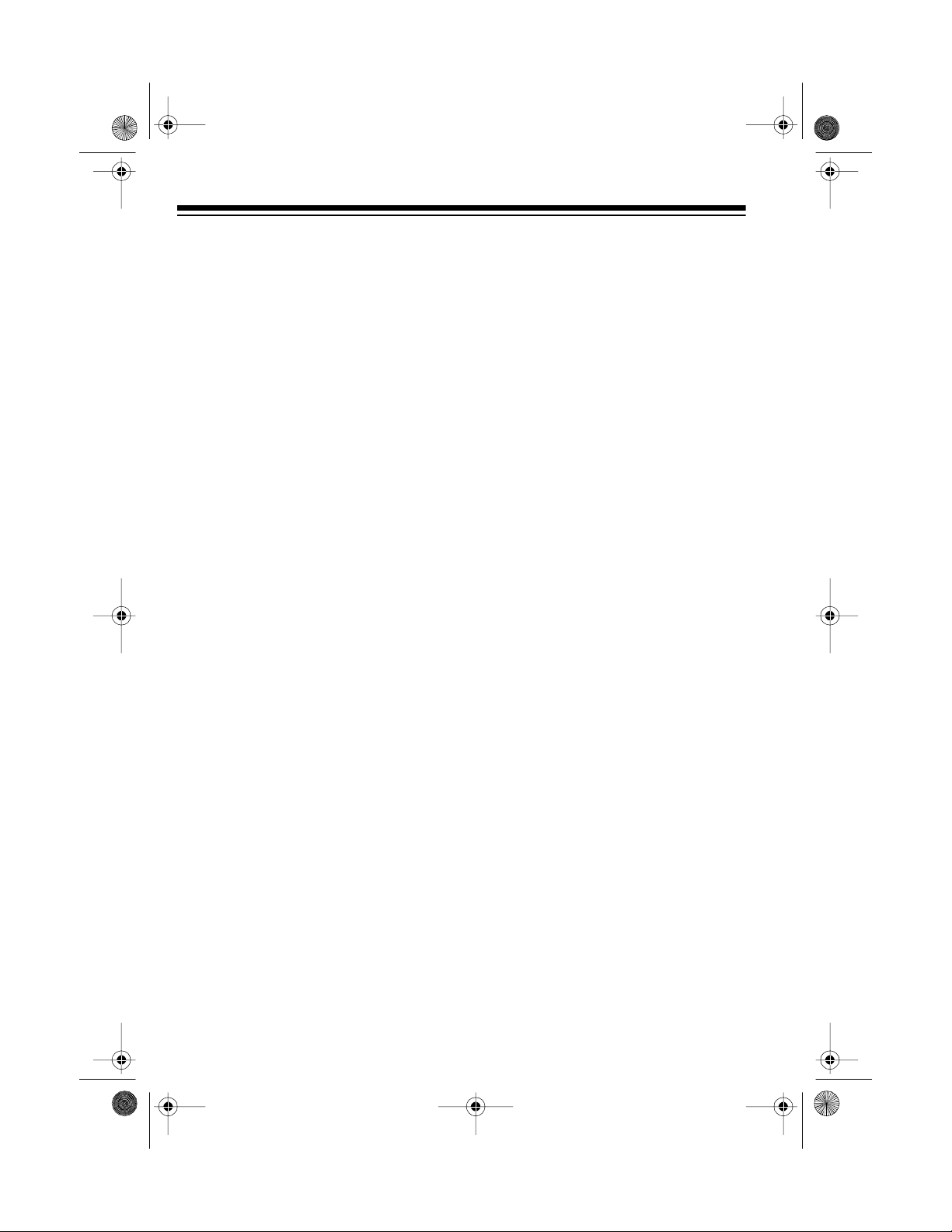
g
g
g
y
y
g
y
g
g
13-129 6.fm Page 2 Wednesday, Ju ly 14, 1999 7: 16 PM
FEATURES
Your Optimus System 748 Mini Stereo
Component System o ffers all the versatile features you need for excellent
stereo sound and entertainme nt, com bined in one compact package.
The system includes a 3-disc carousel
CD changer with 32-track programmable memory, an AM/FM stereo tuner
with 20-station presets, a dual cassette player with high-speed dubbing
and auto-stop, and two 3-way speakers with 6-inch woofers, 2-inch midrange speakers, and piezo tweeters.
You can operate many of the system’s
functions with its remote control.
AM/FM Stereo Tuner
Memory Tunin
easily select up t o 10 AM and 1 0 FM
radio stations.
— lets you store and
Automatic CD Chan
load and play up to three CDs.
Automatic Search
locate and play any track on the loaded CDs.
Audible Search
cate a particular section of a track
while it is playing.
Random P l a
ed CDs’ tracks in random order.
Repeat Pla
all tracks on a single CD, all loaded
CDs, or a programmed sequence.
Pro
rammable Pla
gram up to 32 selections (tracks or
CDs) to play in any order you choose.
5- or 3-Inch CD Compatible
you play either type of CD.
æ
æ
æ
lets you quickly lo-
plays all of the load-
æ
repeats a single track,
æ lets you
er
lets you quickly
æ lets you pro-
æ lets
CD Player
Eight-Times Oversamplin
proves the CD’s sound by multiplying
the standard 44.1 kHz sampling rate
by eight and using a digital filter to reduce or eliminate high-frequency distortion.
1-Bit DAC
to-analog conversion circuitry to accurately reproduce all sound levels w ith
virtually no distortion.
2
— uses the latest in digital-
RadioShack and Optimus are registered trademarks used by Tandy Corporation.
— im-
© 1997 Ta ndy Corporation.
All Rights Reserved.
Dual Cassette Player
Multiple Source Recordin
you record onto a cass ette tape from
the CD player, a cassette tape, or the
radio.
Normal or Hi
lets you dub tapes at normal or twice
the normal speed.
h-Speed Dubbing
— lets
æ
Page 3
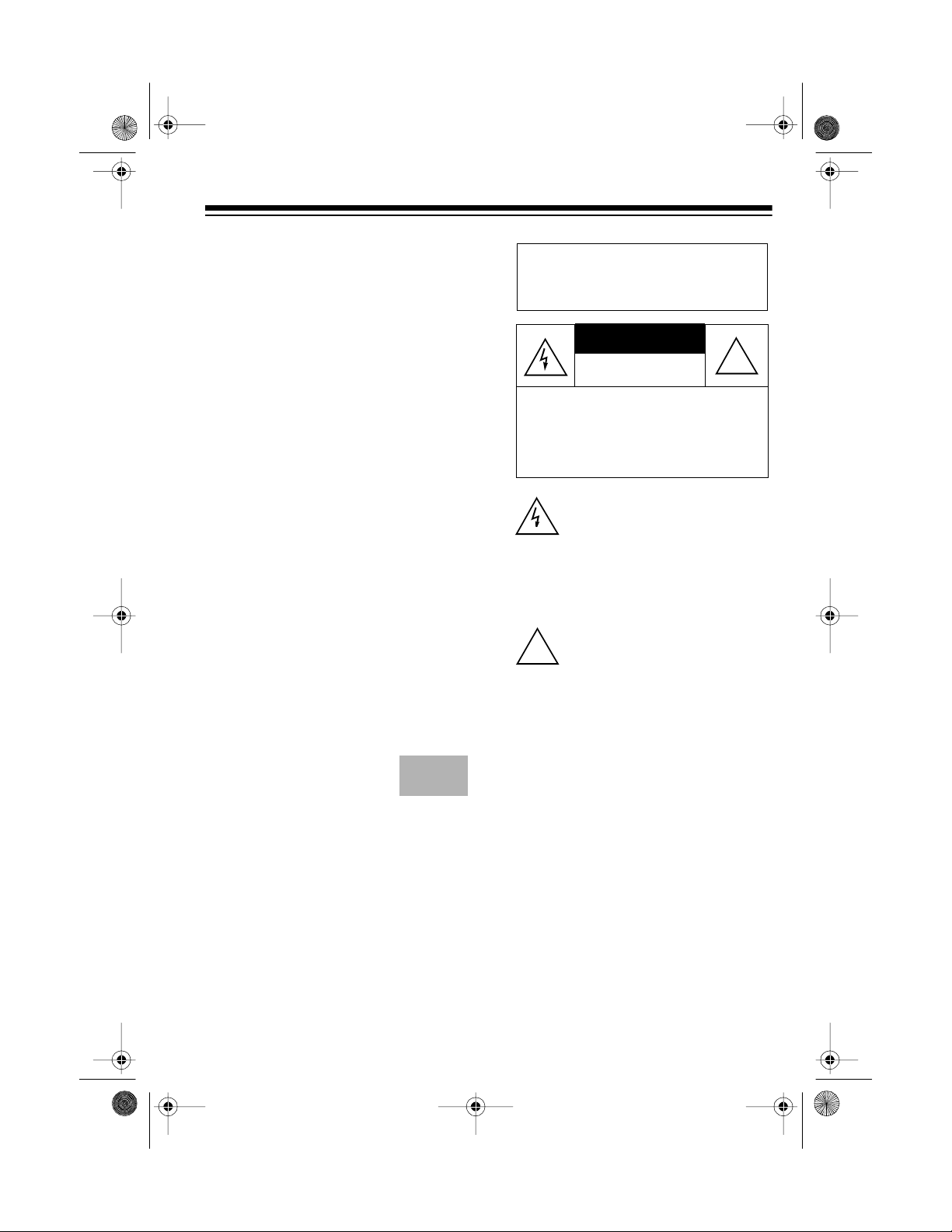
CAUTION
13-129 6.fm Page 3 Wednesday, Ju ly 14, 1999 7: 16 PM
Consecutive Play æ automatically
plays one side of two tapes in sequence.
Auto-Stop —
protects the tape and
tape-handling parts by automatically
stopping the tape when it reaches the
end.
Note: The System 748 requires two
AAA batteries (not supplied) for the remote control and two AA batteries (not
supplied) for system backup.
Important: Most material on compact
discs and prerecorded tapes is copyrighted. Unauthorized duplication of
copyrighted material is a violation of
the copyright laws of most countries
and such duplication may result in
fines and/or imprisonment. Note, however, that in the United States, it is not
a violation of U.S. copyright laws for a
consumer to use an audio recording
device to duplicate musical recordings
for noncommercial (personal) use.
Compact discs that you
can play on your system’s CD player have
this mark on them:
Warning: To prevent fire or s hock
hazard, do not expose this product to rain or moisture.
RISK OF ELECTRIC SHOCK.
DO NOT OPEN.
CAUTION: TO REDUCE THE RISK OF
ELECTRIC SHOCK, DO NOT REMOVE
COVER OR BACK. NO USER-SERVICEABLE PARTS INSIDE. REFER SERVICING TO QUALIFIED PERSONNEL.
This symbol is inten ded to alert yo u
to the p r es en c e o f un in su lated dan gerous voltage within the product’s
enclosure that mi ght be of suff icient
magnitude to constitute a risk of
electric shock. Do not open the
product’s case.
This symbol is intended to inform
you that important operating and
!
maintenance instructions are included in the literature accompanying this product.
!
Warnings:
• This system uses a laser light
beam. Only a qualified service
person should remove the cover
or attempt to service this device,
due to possible eye injury .
We recommend you record your system’s serial number here. The number
is on the back panel.
Serial Number: ________________
• The use of controls, adjustm ents,
or procedures other than those
specified herein may result in hazardous radiation exposure.
3
Page 4
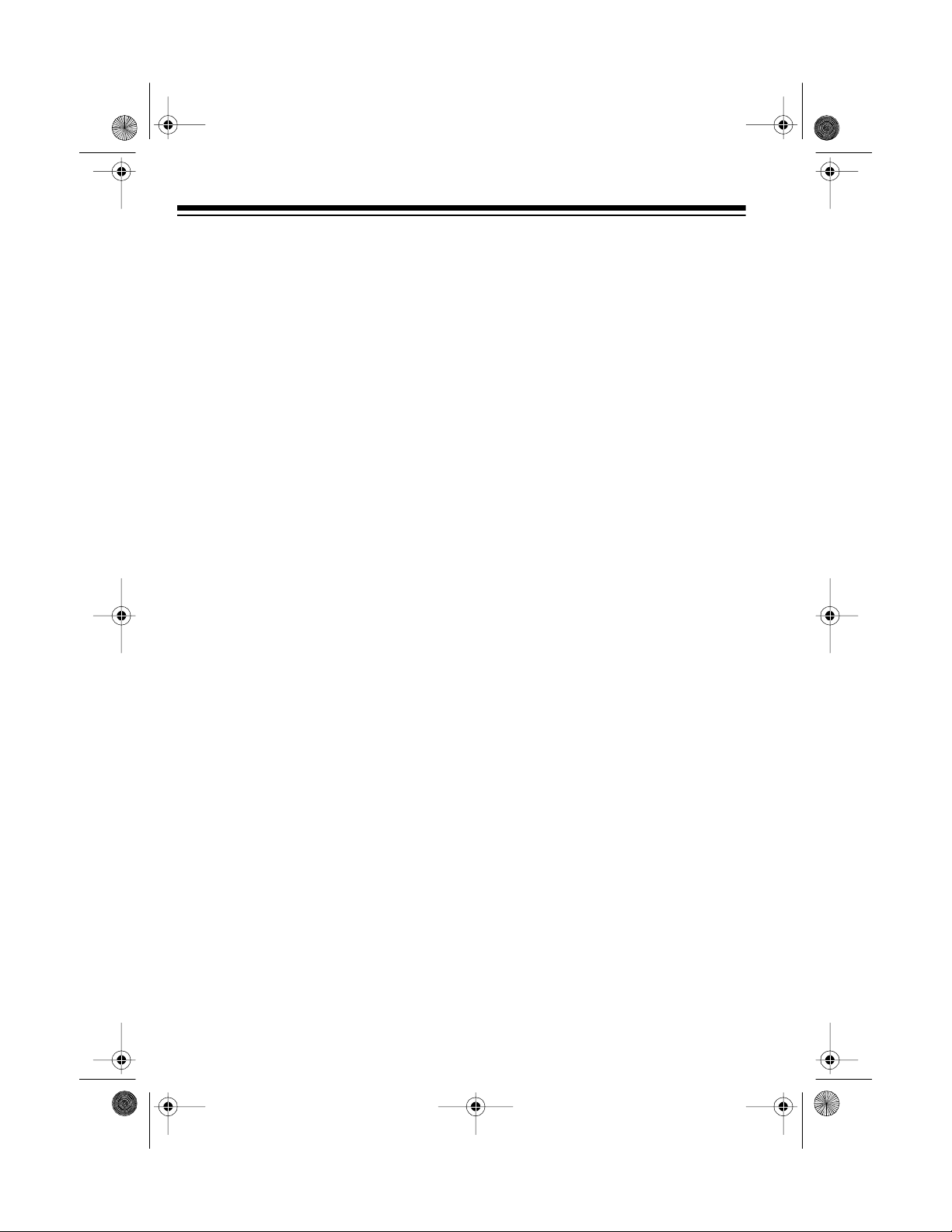
13-129 6.fm Page 4 Wednesday, Ju ly 14, 1999 7: 16 PM
FCC INFORMATION
This system complies with the limits
for a Class B digital device as specified in Part 15 of
limits provide reasonable protection
against TV or radio interference in a
residential area. However, your system might cause TV or radio interf erence even when it is operating
properly.
To eliminate interference, you can try
one or more of the following corrective
measures.
• Reorient or relocate the TV or radio’s receiving antenna.
FCC Rules
. These
• Increase the distance between the
system and the TV or radio.
• Use outlets on different electrical
circuits for the system and the TV
or radio.
Consult your local RadioShack store if
the problem still exists.
4
Page 5
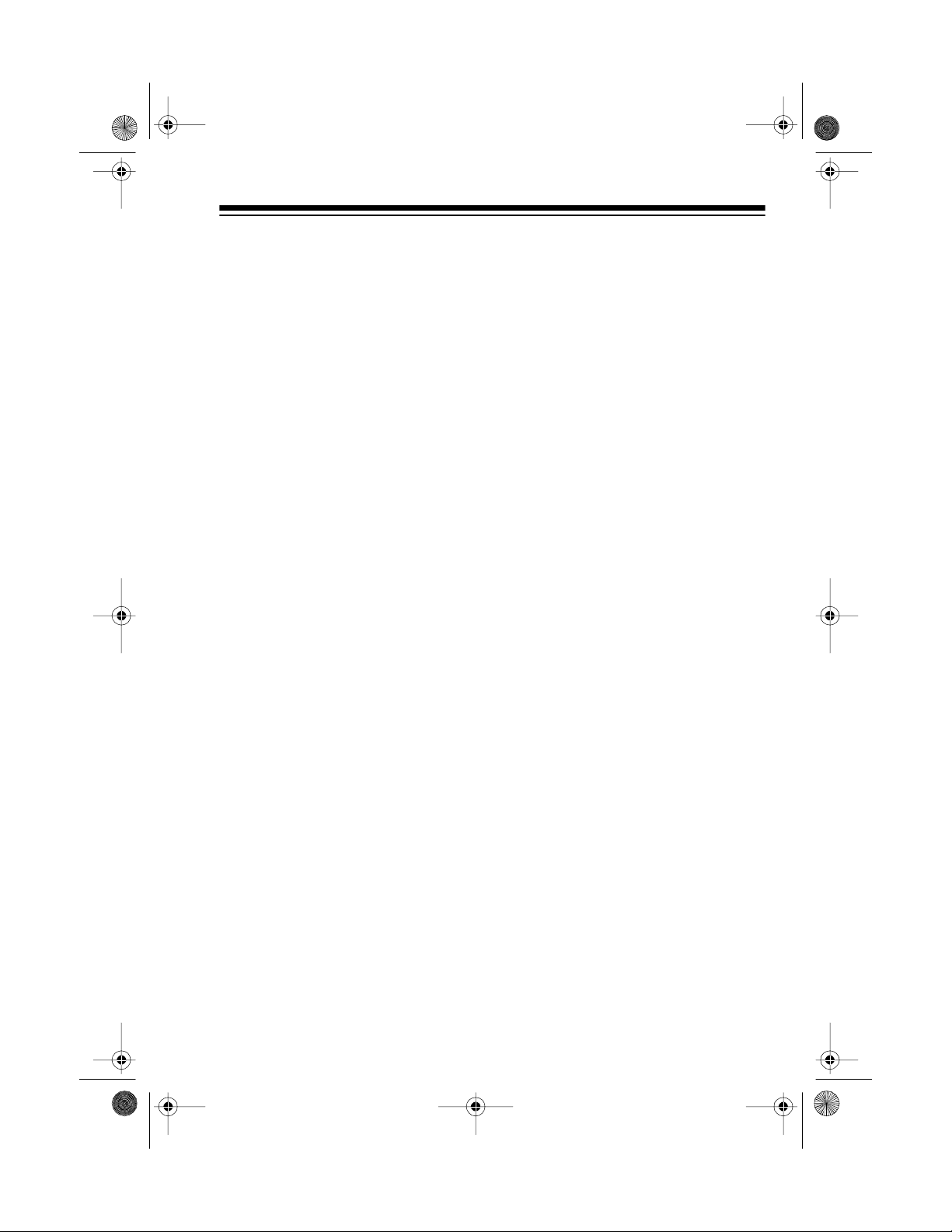
g
g
g
g
g
g
g
g
g
g
g
g
g
ging
g
g
g
g
g
g
g
g
g
g
g
g
g
g
g
g
13-129 6.fm Page 5 Wednesday, Ju ly 14, 1999 7: 16 PM
CONTENTS
Preparation .................................................................................................................... 6
Connectin
Connectin
Connectin
Installin
Installin
Usin
Basic Operation ............................................................................................................ 9
Usin
Tuner Operation .......................................................................................................... 11
Automatic Tu nin
Memory Tunin
CD Player Operation ................................................................................................... 14
Loadin
Selectin
Playin
Chan
Automatic Skip ...................................................................................................... 15
Audible Search ...................................................................................................... 16
Random Play .......................... .. ............................................................................. 16
Repeat Play ........... .. ............ ........... ............ .. ............ .. ........................................... 17
Pro
CD Care Tips ......................................................................................................... 19
Cassette Deck Operation . .......................................................................................... 20
Loadin
Playin
Usin
Recordin
Tape Tips ............................................................................................................... 24
Care and Maintenance ............................................................................................... 25
Cleanin
Resettin
Specifications ............................................................................................................. 27
the Speakers ........................................................................................ 6
the FM Antenna .................................. .. .................... .. .................... .. ... 6
to Power ............................................................................................... 6
the System’s Backup Batteries ................................................................ 7
the Remote Control’s Batteries ................................................................ 7
Headphones ............ .. .......... .............................. .. .......... .. .......... .. .......... .. ...... 8
Listenin
the Remote Control ..................................................................................... 10
rammed Play .................................................................................................. 17
Pro
Reviewin
Erasin
Consecutive Play ........................................................................................ 21
Dubbin
Recordin
Recordin
Preventin
Erasin
Restorin
Safely ................................................................................................ 8
.................................................................................................. 12
..................................................................................................... 12
a CD ........................................................................................................ 14
a CD ...................................................................................................... 14
a CD ......................................................................................................... 15
CDs During Playback ............................................................................ 15
ramming and Playing a Sequence of Tracks ............................. .. .. ......... 17
the Programmed Sequence .......................................................... 18
the Programmed Sequence .............................................................. 18
a Cassette Tape .......... .......... .. ................................................... .. ........... 20
a Cassette Tape ....................................................................................... 20
on a Cassette ....................................................................................... 21
(Copying) Cassette Tapes ............................................................... 22
from a CD ..................................................................................... 23
from the Tuner .............................................................................. 23
Accidental Erasure ....................................................................... 24
a Cassette Tape ................................................................................ 24
Tape Tension and Sound Quality ................................................... 24
the Tape- Handling Parts ........................................................................ 26
the System ............................................................................................ 26
5
Page 6
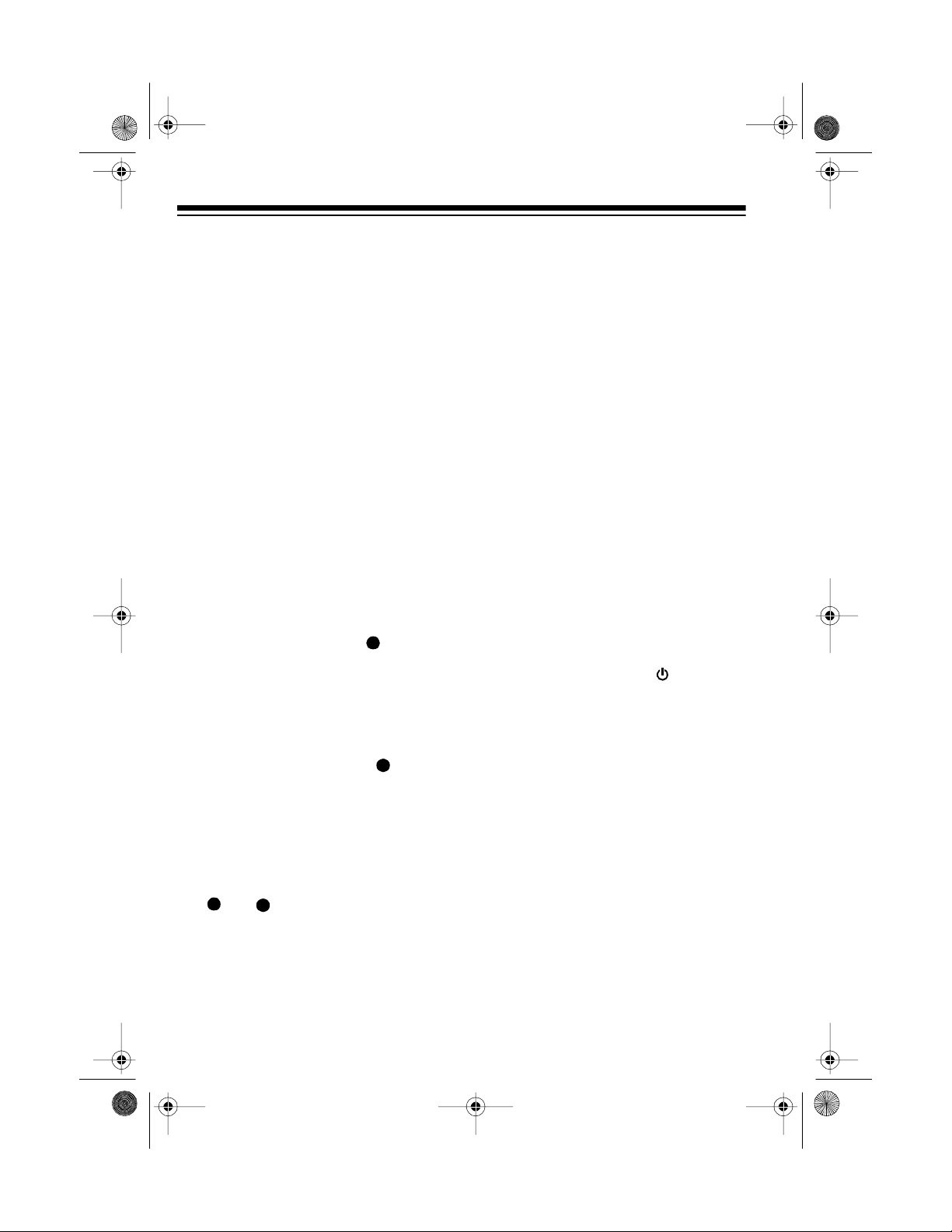
g
13-129 6.fm Page 6 Wednesday, Ju ly 14, 1999 7: 16 PM
PREPARATION
Complete all other connections
Note:
before you connect the system to AC
power and turn it on.
CONNECTING THE
SPEAKERS
show speaker connecti ons
1. Press the red speaker terminal tab
labeled
back of the system, put the
stripped end of the right speak er ’s
striped wire into the t erminal, then
release the tab.
SPEAKER R
+
on the
CONNECTING THE FM
ANTENNA
Press the black FM antenna terminal
tabs labeled
of the system , put the stripped end of
the supplied FM antenna wires into
the terminals, then release the tabs.
show antenna terminals locati on
FM ANTENNA
on the back
CONNECTING TO
POWER
After you complete all other connections, plug the system’s power cord into a standard AC o utlet. STANDBY
lights.
2. Press the black speaker terminal
tab labeled
back of the system, put the
stripped end of the right speak er ’s
other wire into the terminal, then
release the tab.
3. Repeat Steps 1 and 2 to connect
the left speaker to the
+
and
6
SPEAKER R
-
terminals.
-
on the
SPEAKER L
show STANDBY indicator lit
w/callout arrow
Warnin
the power cord plug’s blades are polarized and fit a polarized AC outlet
only one way. If you have difficulty inserting the plug, do not force it. Turn it
over and reinsert it.
To prevent electric shock,
:
Page 7
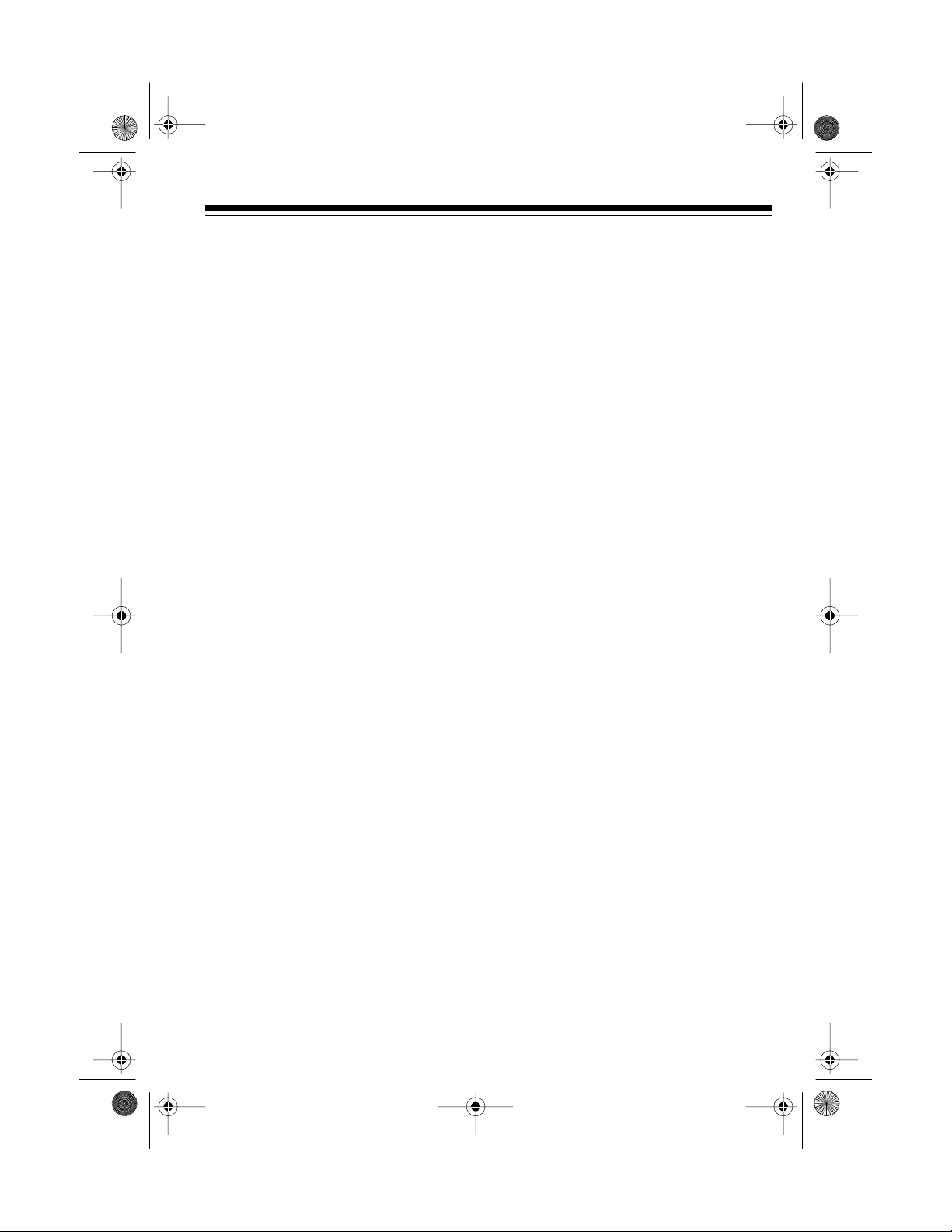
13-129 6.fm Page 7 Wednesday, Ju ly 14, 1999 7: 16 PM
INSTALLING THE
SYSTEM’S BACKUP
BATTERIES
To retain the preset radio stations during an AC power loss , insta ll two al kaline AA batteries (such as Cat. No. 23-
557) into the system’s battery compartment.
1. Push in the battery compartment
cover’s tab and lift off the cover.
Show battery cover
being removed
2. Put the AA batteries into the compartment as indicated by the polarity symbols (+ and –) marked
inside.
3. Replace the cover.
We recommend you replace the system’s backup batteries every year to
ensure it retains the preset radio stations.
INSTALLING THE
REMOTE CONTROL’S
BATTERIES
The remote control requires two AA A
batteries (not supplied) for power. We
recommend alkaline batteries, such
as RadioShack Cat. No. 23-555 for
the best performance and longest life.
1. Press the tab in the direction of
the arrow and lift off the battery
compartment cover.
Show battery cover
being removed
Cautions:
• Use only fresh batteries of the required size and recommended
type.
• Never leave dead or we ak batteries in the remote control. Batteries
can leak chemicals that can corrode the control.
• Do not mix old and new batteries,
different types of batteries (standard, alkaline, or rechargeable),
or rechargeable batteries of different capacities.
2. Insert the batteries as indicated by
the polarity symbols (
marked inside.
show batteries being instal led
3. Replace the cover.
and -)
+
7
Page 8
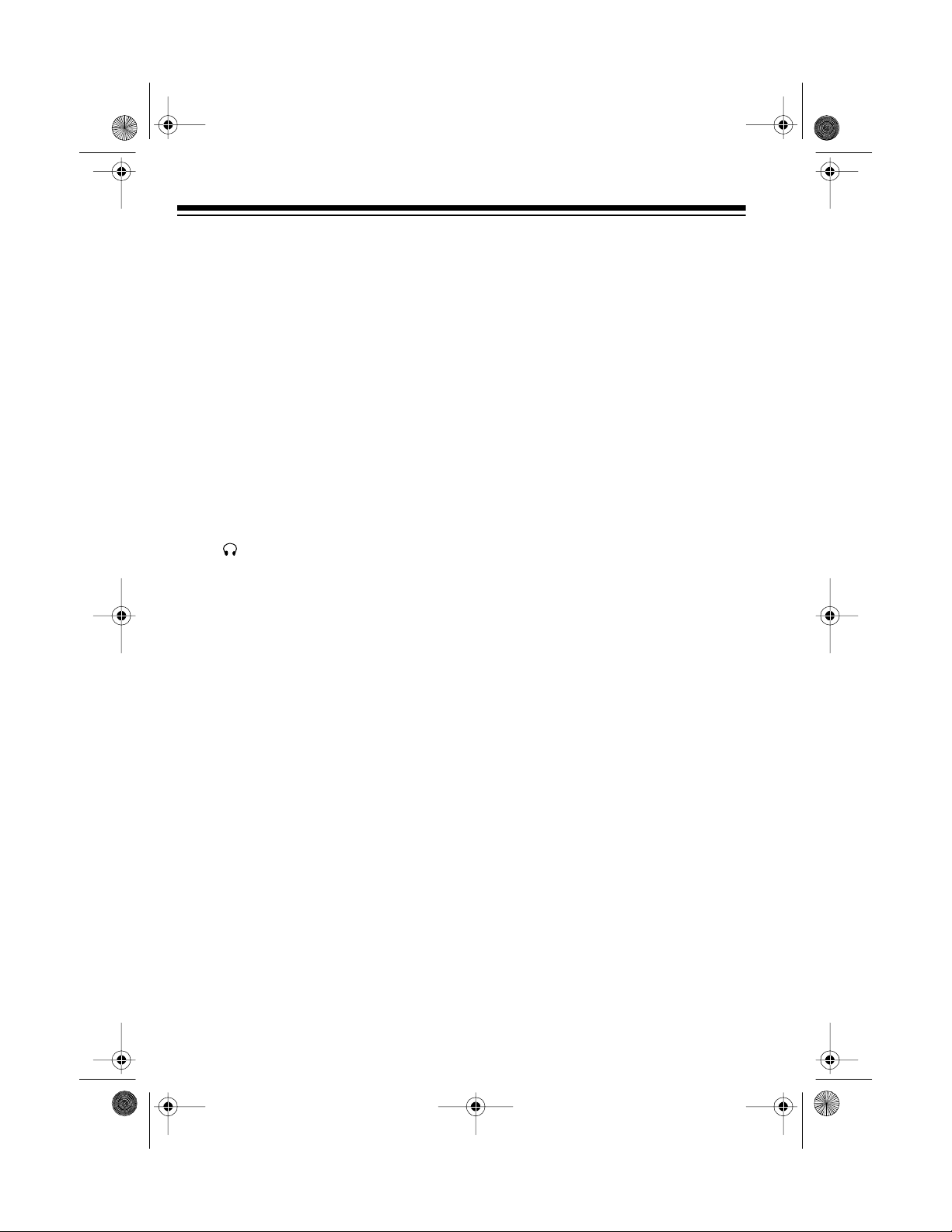
13-129 6.fm Page 8 Wednesday, Ju ly 14, 1999 7: 16 PM
Caution: If you are not going to use
the remote control for a month or
more, remove its batteries. Batteries
can leak damaging chemicals.
You can use the remote control up to
a distance of about 25 feet. If the remote control operates erratically or
does not work, replace both batteries.
USING HEADPHONES
You can use headphones (not supplied) to listen in privacy. Insert the
headphones’
PHONES
to the
show PHONES jack location
1
/8-inch (3.5 mm) plug in-
ack.
j
Listening Safely
To protect your hearing, follow these
guidelines when you use headphones.
• Do not listen at extremely high
volume levels. Extended highvolume listening can lead to permanent hearing loss.
• Set the volume to the lowest setting before you begin listening. After you begin listening, adjust the
volume to a comfortable level.
• Once you set the volume, do not
increase it. Over time, your ears
adapt to the volume level, so a
volume level that does not cause
discomfort might still damage your
hearing.
Notes:
• Connecting headphones automatically disconnects the speakers.
• Your local RadioShack store sells
a wide selection of headphones.
8
Page 9
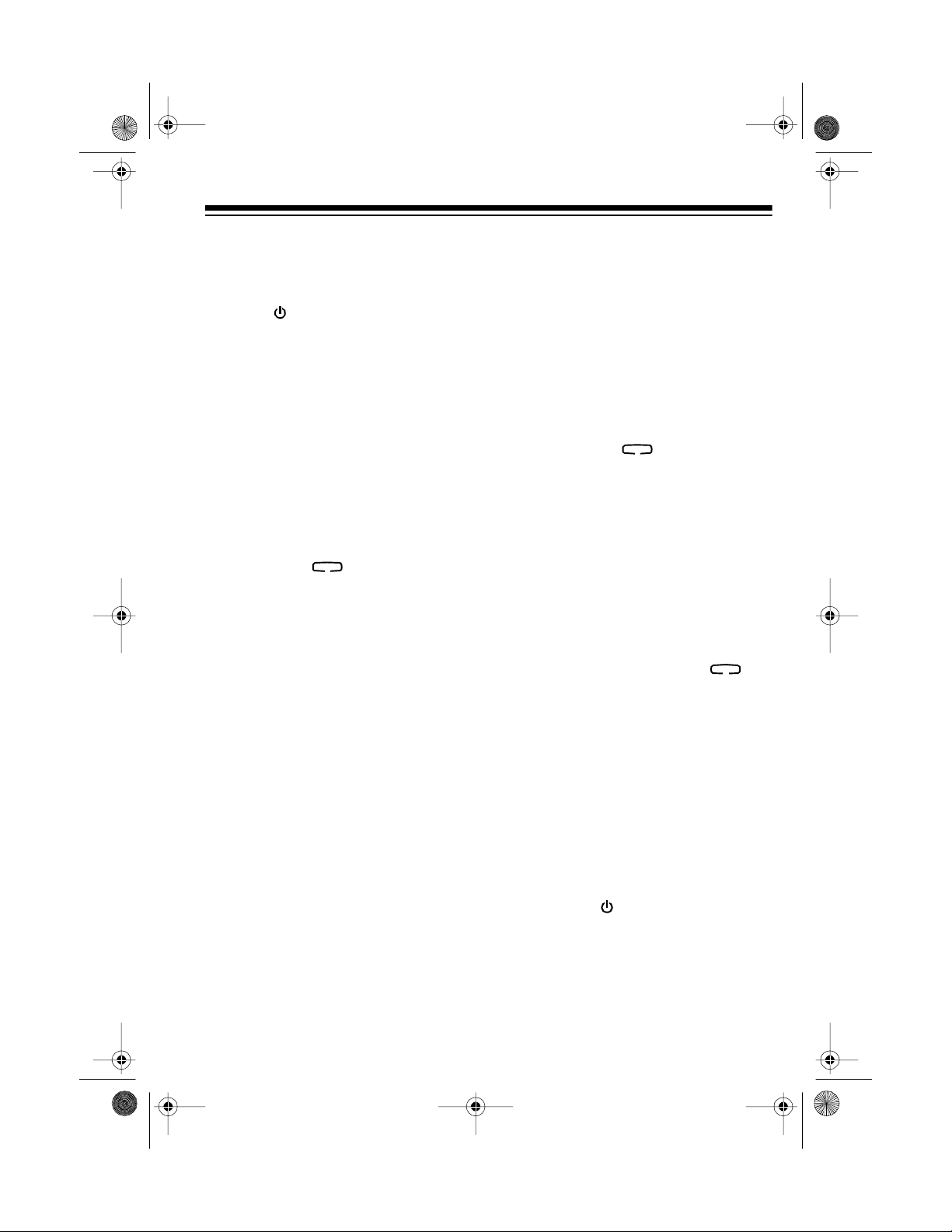
g
g
〈
show location of
VOLUME
show location of
X-BASS
show location of
STEREO WIDE
13-129 6.fm Page 9 Wednesday, Ju ly 14, 1999 7: 16 PM
BASIC OPERATION
Follow these steps to operate your
system.
1. Press
POWER
to turn on the system. STANDBY turns off, the
display lights, and the last selected system settings appear.
show location of
POWER b u tto n
2. Set
TAPE/TUNER/CD
to select the
mode, so appears around
the selected mode.
show location of
TAPE/TUNER/CD switch
3. If you selected
TUNER
, see “Tuner
Operation” on Page 11 for how to
select a station.
4. Adjust
VOLUME
/
〉
to a
comfortable listening level.
5. To emphasize bass s ounds, press
X-BASS
X-BASS
bass sounds, press
so appears around
. To return to normal
X-BASS
a
ain
6. To emphasize the stereo effect,
STEREO WIDE
press
pears around
so ap-
STEREO WIDE
. To
return to normal stereo effect,
STEREO WIDE
press
.
a
ain
.
If you selected
TA PE
or
CD
, see
“Cassette Deck Operation” on
Page 20 or “CD Player Operation”
on Page 14 for how to play a CD
or cassette tape.
7. To turn off the system, press
POWER
. STANDBY lights.
9
Page 10

13-129 6.fm Page 10 Wednesday, J uly 14, 1999 7: 16 PM
USING THE REMOTE
CONTROL
The remote control’s buttons have the
same functions as the corresponding
buttons on the main system.
illustration of remote control
To use the remote c ontrol, point it to-
REMOTE SENSOR
ward
and press the desired buttons.
show location of remote
sensor receiv er
Notes:
• Make sure you have a clear path
between the remote control and
the sensor.
• Weak batteries or direct sunlight
on the remote sensor might reduce the remote control’s operating range.
on the system
10
Page 11

13-129 6.fm Page 11 Wednesday, J uly 14, 1999 7: 16 PM
TUNER OPERATION
1. Set
TAPE/TUNER/CD
to
TUNER
The system automatically tunes to
the station that was playing when
the system was turned off or when
it was last set to
2. Set
AM/FM
TUNER
.
to the desired band.
The selected band and the last
selected station in that band appear.
show location of AM/FM button
Notes:
• The system uses a bu ilt-in fer-
rite antenna for AM reception.
For the best AM reception, rotate the system.
• For the best FM reception, fully
extend the FM antenna.
3. Press
TUNING +
or
–
to tune up or
down the selected band. The frequency changes on the display.
.
You can also use automatic tuning
(see “Automatic Tuning” on
Page 12) or memory tuning (see
“Memory Tuning” on Page 12).
Notes:
•Set
FM STEREO/FM MONO
FM STEREO
to select stereo.
to
The FM STEREO indicator
lights when you rece ive an FM
broadcast in stereo.
• To improve reception for weak
FM MONO
to
FM STE-
FM stereo stations, se t
REO/FM MONO
(monaural). The sound is no
longer in stereo, but reception
should improve.
show location of
FM STEREO/FM MONO
switch
4. Adjust the volume and set
STEREO WIDE
and
for the desired
X-BASS
sound.
show location of
TUNING buttons
11
Page 12

MEM-
MEM-
13-129 6.fm Page 12 Wednesday, J uly 14, 1999 7: 16 PM
AUTOMATIC TUNING
You can use automatic tuning to skip
to the next available station in your area.
Press
AUTO SCAN
. The tuner automatically searches up the band and
stops when it finds the next active station.
show location of AUTO SCAN
MEMORY TUNING
You can store up to 10 AM and 10 FM
stations in memory.
2. Tune to the station you want to
store, then press
MEM-
show location of MEMORY
appears.
MEMORY
3. To store stations into memory locations 1–5, press a memory location button (
0
). The station is stored,
1/6, 2/7, 3/8, 4/9
, or
MEM-
disappears, and the display
shows the frequency and the
memory location number.
show location of
1/6, 2/7, 3/8, 4/9, 5/0 buttons
.
5/
Note:
You can assign one frequency
to each memory location. When you
assign another frequency to the same
memory location, the new frequency
replaces the old one.
1. Set
AM/FM
to the desired band.
12
Note:
appears for only 3
seconds. If disappears
MEM-
before you press a memory location button, start again from Step
2.
To store stations into memory lo-
cations 6–10, press
SHIFT
then
location button (
5/0
). disappears, and the
then press a memory
,
1/6, 2/7, 3/8, 4/9
MEMORY
, or
display shows the frequency and
the memory location number.
,
Page 13

13-129 6.fm Page 13 Wednesday, J uly 14, 1999 7: 16 PM
Note: This i ncreases the m emory
location number by 5. For example, if you press
SHIFT
, then
MEMORY
5/0
, the radio stores
, then
the selected frequency into memory location 10.
4. Repeat Steps 1–3 for the other
band.
To recall preset stations 1–5, simply
press the desired memory location
button. To recall preset st ations 6– 10,
SHIFT
press
, then press the desired
memory location button.
13
Page 14

13-129 6.fm Page 14 Wednesday, J uly 14, 1999 7: 16 PM
CD PLAYER OPERATION
LOADING A CD
TAPE/TUNER/CD
1. Set
2. Press
CD compartment.
OPEN/CLOSE
CD
to
.
to open the
:
Notes
00
• Track number
tray number appear while the system checks each tray.
• If the system finds a n empty tray,
the tray number disappears and
the system checks the next tray.
and the current
show location of OPEN/CLOSE
The CD carousel has three
Note:
trays, each labeled with numbers,
but only two trays show at a time
when you open the CD compartment.
3. Place a CD in either (or both) of
the exposed trays, label side up.
To load a CD in the third tray,
DISC SKIP
press
tates, exposing the other tray.
show location of DISC SKIP
. The carousel ro-
• If the system finds a tray with a
CD, the tray number and the number of tracks on that CD appear.
show display - disc 3, 10 tracks
SELECTING A CD
To select a CD , press
fore or during play.
If the system is playin g a CD, it stops
playing it and begins pl aying the first
track of the selected CD.
DISC SKIP
be-
4. After you load the CDs, press
OPEN/CLOSE
compartment. The system displays the current tray number, and
the number of tracks on that CD.
14
to close the CD
Page 15

show SKIP locations
13-129 6.fm Page 15 Wednesday, J uly 14, 1999 7: 16 PM
PLAYING A CD
After loading a CD, follow these steps
to pla y i t .
1. Press
PLAY/PAUSE
show PLAY/P AUSE location
The CD in the current tray begins
to play from Track 1. The system
displays , the current tray num ber, and the CD’s current track
number.
Notes:
• If a tray does not contain a CD,
no
appears. The system skips
that tray and automatically
plays the CD in the next tray.
.
4. The system plays all the loaded
CDs once, then stops. To stop
play sooner, press
show STOP location
STOP
.
CHANGING CDs DURING
PLAYBACK
To open the disc t ray without stopping
playback, press
CD changer. The tray opens and the
current CD continues to pla y. You c an
then change the CDs in the two front
trays.
OPEN/CLOSE
on the
• During playback, if the CD
player is subjected to a sudden
shock or jolt, the rotation speed
might change or some noise
might be produced. This is not a
malfunction.
2. Adjust the volume and set
for the desired sound.
3. To temporarily stop play, press
PLAY/PAUSE
resume play, press
PAUSE
again.
y
. appears. To
X-BASS
PLAY/
AUTOMATIC SKIP
The automatic skip feature lets you
quickly locate the beginning of any
track on a CD, including the t rack currently playing, and search forward or
backward through the tracks. Yo u can
use automatic skip when a CD is playing or stopped.
15
Page 16

13-129 6.fm Page 16 Wednesday, J uly 14, 1999 7: 16 PM
If a CD is playing:
•Press
SKIP
once to skip to
the beginning of the next track.
•Press
SKIP
once to skip back
to the beginning of the current
track.
• Repeatedly press
skip backward or
SKIP
SKIP
to
to skip
forward to the beginning of the desired track.
If the CD is stopped or paused, repeatedly press
SKIP
or
SKIP
until the system displays the number
of the track you want to play, then
PLAY/PAUSE
press
. The CD play-
er starts playing the selected track.
AUDIBLE SEARCH
Hold down
SEARCH
to search forward or backward during play. The CD plays rapidly and you hear the music at a high
speed and low volume.
SEARCH
or
RANDOM PLAY
This feature randomly selects and
plays tracks from all loaded CDs.
To randomly select tracks from
Note:
only one or two CDs, you must load
only those CDs in the CD tray.
1. Press
CD function.
2. Press
pears.
3. Press
track plays, the system randomly
selects another track and pla ys it,
continuing until all tracks on all
loaded CDs have played.
Notes:
STOP
to cancel any other
RANDOM
show RANDOM location
PLAY/PAUSE
RANDOM
.
. After one
ap-
show SEARCH locations
16
• To repeat the current track,
press
SKIP
next random track, press
. To play the
SKIP
.
• To repeat random play, before
the last track ends, press
PEAT
until
REPEAT ALL
RE-
appears. See “Repeat Play” on
Page 17.
Page 17

13-129 6.fm Page 17 Wednesday, J uly 14, 1999 7: 16 PM
4. To briefly stop random play, press
PLAY/PAUSE
y y
. appears. To
resume play, press it again.
5. To stop random play, press
then
RANDOM
RANDOM
.
STOP
disap-
pears.
REPEAT PLAY
You can repeat a single track on a s elected CD, all tracks on a selected CD,
all tracks on all loaded CDs, or a
programmed sequence (see Programmed Play”).
show REPEAT location
To repeat a single track
PEAT
once while the desired track is
playing.
REPEAT ONE
, press
appears, and
the CD player continuously replays
the track.
To repeat all tracks on a selected CD
DISC SKIP
press
to select the desired
CD. Then repeatedly press
REPEAT ONE DISC
until
appears.
To repeat all tracks on all loaded CDs
repeatedly press
PEAT
ALL DISC
REPEAT
appears.
until
RE-
REPEAT
RE-
To cancel repeat play at any time, repeatedly press
REPEAT
disappears.
PROGRAMMED PLAY
You can program up t o 32 selections
(tracks or CDs) from any loaded CDs
to play in any order you choose.
Programming and Playing a
Sequence of Tracks
1. Press
CD function.
2. Press
show display with
flashing –’s
3. Press
containing the tracks you want to
store. The disc number appears.
4. Press
select the track number you want
,
to store. The selected track number appears.
Or, press
the entire CD as one selection.
,
(all) appears.
5. Press
track.
blank program selection screen.
STOP
to cancel any other
PROGRAM
DISC SKIP
SKIP
PROGRAM
PROGRAM
The display returns to the
. You see:
to select the CD
or
to store the
REPEAT
until
SKIP
to
twice to store
AL
17
Page 18

13-129 6.fm Page 18 Wednesday, J uly 14, 1999 7: 16 PM
6. Repeat Steps 3–5 to program
more selections. The display
shows how many selections you
have stored.
Note: You cannot store more than
32 selections. Any track or CD
stored after the 32 nd selection replaces that track or CD.
7. Press
PLA Y/P AUSE
to play the
tracks in the programmed order.
The system displays the current
tray number and track number.
8. Programmed play automatically
stops at the end of the last programmed track. To stop the CD
player at any time during programmed play, press
STOP
.
The last programmed CD’s number and number of tracks appear.
Notes:
• You can use
and
SEARCH
to move between selec-
SKIP
SEARCH
or
or
SKIP
tions during programmed play.
• You cannot use random play dur-
ing programmed play.
• To repeat a programmed se-
quence, press
PEAT
ALL
appears. The CD
REPEAT
until
RE-
player continuously replays the
programmed sequence.
•Pressing
DISC SKIP
has no effect
while a programmed sequence
plays.
GRAM
until the selection number
you want to replace appears.
Then repeat Steps 3–5 to select
and store the new selection. The
new selection replaces the previous selection.
• To add a selection while play is
stopped, press
PROGRAM
once
so the blank program selection
display appears. Then repeat
Steps 3–5 to selec t and store the
new selection. The new selection
is added to the end of the programmed sequence.
Reviewing the Programmed
Sequence
While play is stopped, repeatedly
press
PROGRAM
to review the programmed sequence . You see the selection number and the track’s
sequence number.
Erasing the Programmed
Sequence
To erase the entire programmed sequence, press
GRAM
disappears and the cu rrent tray
STOP
twice.
number and the total number of tracks
appear. You can also erase the programmed sequence by sliding
TUNER/CD
pressing
TAPE
to
OPEN/CLOSE
or
TUNER
.
PRO-
TAPE/
, or by
• To replace a selection while play
is stopped, repeatedly press
18
PRO-
Page 19

13-129 6.fm Page 19 Wednesday, J uly 14, 1999 7: 16 PM
CD CARE TIPS
Even though a compact disc is very
durable, treat the CD’s surface with
care. We recommend the following
precautions:
• Do not place any thing but a CD in
the disc tray. This can damage the
drive mechanism.
• Do not write on either side of the
CD, particularly the non-label side
(signals are read from the non-label side).
• Do not store CDs in hightemperature, high-humidity locations. The CDs might warp.
• Keep CDs dry. A water drop can
act as a lens and affect the las er
beam’s focus.
• Always handle a C D by the edges
to avoid fingerprints and always
keep it in its protective case or
sleeve when not in use. Fingerprints and scratches on the CD’s
surface can prevent the laser
beam from correctly reading the
digital information. To clean the
CD’s surface, use a CD cleaner kit
(such as Cat. No. 42-225). If the
CD gets scratched, use Scratch ’n
Fix (RadioShack Cat. No. 42-
127).
19
Page 20

13-129 6.fm Page 20 Wednesday, J uly 14, 1999 7: 16 PM
CASSETTE DECK OPERATION
The system has two cassette decks.
You can use bo th f or no rmal pl ay back
and consecutive play, and you can
also use Deck 1 for dubbing (recording).
Both Deck 1 (1 RECORD/PLAYBACK) and Deck 2 (PLAYBACK 2)
have a full-release auto-stop system
to protect tapes and prevent pinch roller damage. Wh en a tape reaches the
end of a side, the tape mechanism automatically stops and releases the
tape.
LOADING A CASSETTE
TAPE
Follow these steps to load a cassette
tape in either Deck 1 or Deck 2.
Note:
the same deck where you loaded the
tape .
Use the control buttons under
1. Take up any slack in the tape by
turning the cassette’s hub with a
pencil. If you do not remove excess slack, the tape might become tangled in the record/
playback mechanism. Avoid
touching the tape.
2. Press
the cassette compartment door.
3. Put the cassette tape into the tape
guides in the compartment door,
with its exposed tape edge facing
down, the side you want play facing you, and its full reel to the left.
4. Gently close the compartment
door.
STOP/EJECT
show STOP/EJECT location
to open
PLAYING A CASSETTE
TAPE
After loading a cassette tape, follow
these steps to play it.
T APE/TUNER/CD
1. Set
PLAY
2. Press
til it reaches the end of the side,
then it automatically stops.
. The tape plays un-
show PLAY location
to
TA PE
.
show pencil in cassette hub
20
Page 21

13-129 6.fm Page 21 Wednesday, J uly 14, 1999 7: 16 PM
Notes:
• To temporarily stop playback,
PAUSE
press
y
again to continue playback.
show PAUSE location
y
. Press
PAUSE
• To fast-forward or rewind the
tape, press
then press
WIND
.
show FAST-F and
REWIND location
STOP/EJECT
FAS T-F
,
RE-
or
• To stop fast-forward or rewind,
STOP/EJECT
press
3. Adjust the volume and set
WIDE
REO
and
.
X-BASS
STE-
for the de-
sired sound.
4. To manually stop play, press
STOP/EJECT
.
To open the cassette compartment, press
STOP/EJECT
while the cassette player is
stopped.
USING CONSECUTIVE
PLAY
You can set the tape player to play
one side of a tape in Dec k 2, then automatically play one side of a tape in
Deck 1.
1. Load the cassette you want to
hear first in Deck 2 and the second cassette in Deck 1.
PLA Y
2. Press
on Deck 2. The cas-
sette in Deck 2 plays.
3. While the cassette in Deck 2 is
playing, press
PA US E
then
PLAY
on Deck 1.
The tape in Deck 2 plays until it reaches the end of the side. Then Deck 1
plays until the tape reaches the end of
the side.
RECORDING ON A
CASSETTE
You can record from the CD player or
tuner to a cassette in Deck 1, or d ub
(copy) from a cassette in Deck 2 to a
cassette in Deck 1.
Caution: If you use a cassette tape
with the erase-protection tabs removed, do not force down
This can damage the recording mechanism. See “Preventing Accidental
Erasure” on Page 24.
RECORD
.
21
Page 22

13-129 6.fm Page 22 Wednesday, J uly 14, 1999 7: 16 PM
Notes:
• Tape quality greatly affects the
quality of the recording. We recommend regular length (60- or 90minute) cassette tapes. For lownoise, wide-range recordings, u se
normal-bias tape.
• The recording level is preset.
BASS
UME
STEREO WIDE
,
, and
have no effect on the reco rd-
X-
VOL-
ing level or quality.
Dubbing (Copying) Cassette
Tapes
You can copy from one cassette tape
to another at normal or high speed,
and you can monitor the t ape as you
dub it.
1. Load a blank cassette tape, or
one you want to record over, into
Deck 1 with the full reel to the left
and the side you want to record
on facing you.
2. Load the cassette you want to
copy from into Deck 2.
3. To record at normal speed, set
DUBBING to NORM
.
To record at twice the normal recording speed, set
HIGH
.
DUBBING
to
Note: High speed dubbing produces a slightly lower quality recording.
PAUSE
RECORD
and
PAUSE
then
. Deck 1
4. On Deck 1, press
RECORD . PLAY
lock down.
5. On Deck 2, press
automatically releases
PLAY
and the system copi es the tape i n
Deck 2 onto the tape in Deck 1.
Notes:
• To monitor the tape while it is
copying, adjust
VOLUME
to a
comfortable listening level.
• If you monitor the tape while
dubbing at high speed, the
sound is distorted.
6. To stop copying, press
EJECT
on Deck 1 and Deck
STOP/
2.
When the tape in either d eck reaches
the end, that deck automatically turns
off. If the cassette in the other deck
has not run out of tape, that tape continues to record or play.
,
show DUBBING set to NORM
22
Page 23

Beat Cut location
13-129 6.fm Page 23 Wednesday, J uly 14, 1999 7: 16 PM
Recording from a CD
1. Load a blank cassette tape, or
one you want to record over, into
Deck 1.
2. Press
PLAY
P AUSE
and
then
down.
3. Set
TAPE/TUNER/CD
4. Load the desired CDs in the CD
player.
5. Select the desired CD track or
program a sequence (if you do not
want to record an entire CD in order).
: To copy a CD’s tracks i n ran-
Hint
dom sequence, press
RANDOM
6. Press both
and
appears.
PAUSE
PLAY/PAUSE
player. Recording starts when
PAUSE
releases.
RECORD
RECORD
lock
to CD.
RANDOM
on Deck 1
on the CD
so
3. Set
TAPE/TUNER/CD
to
TUNER
.
4. Select the desired station, then
press
PAUSE
on Deck 1 to release it and start recording. The
system records on the cassette
.
until it reaches the end of the side,
then the cassette deck automatically stops.
Notes:
• To temporarily stop recording,
press
PAUSE
. Press
PAUSE
again to resume recording.
• If you record broadcasts from
AM radio, you might hear a lowvolume hum when you play
back the recording. If this occurs, set
BEAT CUT
to the other
position and try again.
7. To stop recording before it auto-
STOP
matically stops, press
the CD player, then press
EJECT
on Deck 1.
on
STOP/
Recording from the Tuner
1. Load a blank cassette tape, or
one you want to record over, into
Deck 1.
2. Press
PLAY
down.
P AUSE
then
and
RECORD
RECORD
lock
5. To stop recording before it automatically stops, press
EJECT
on Deck 1.
STOP/
.
23
Page 24

13-129 6.fm Page 24 Wednesday, J uly 14, 1999 7: 16 PM
TAPE TI PS
Preventing Accidental
Erasure
Cassette tapes have two eraseprotection tabs
To protect a recording from bein g accidentally recorded over or erased,
use a screwdriver to remove one or
both of the cassette tape’s eraseprotection tabs.
show Side A erase protection tab
being removed with a screwdriver
If you want to record on a tape side after you have removed the eraseprotection tab, place a piece of strong
plastic tape over that side’s eraseprotection hole.
Notes:
• Be sure you cover only the hole
originally covered by the eraseprotection tab.
• Removing the erase-protection
tabs does not prevent a bulk
eraser from erasing a cassette
tape.
one for each side.
æ
Erasing a Cassette Tape
To erase a previously recorded section of a tape, simply record over it. To
erase the entire cassette tape, let t he
tape record to the end with no source
playing.
You can quickly erase both sides of a
cassette tape using a bulk tape eraser
(such as Cat. No. 44-232, not supplied), available at your local RadioShack store.
Resto r ing Tape Tension and
Sound Quality
After you play a cassette tape several
times, the tape might become tightly
wound on the reels. This can cause
playback sound quality to deteriorate.
To restore the sound quality, fastforward the tape from the beginning to
the end of one side, then completely
rewind it. Then loosen the t ape reels
by gently tapping each side of the cassette’s outer shell on a flat surface.
Caution:
the cassette when tapping it. Do not
touch the exposed tape or allow any
sharp objects near the cassette.
Be careful not to damage
24
Page 25

13-129 6.fm Page 25 Wednesday, J uly 14, 1999 7: 16 PM
CARE AND MAINTENANCE
Your Optimus System 748 Mini Stereo Component S y stem is an example of superior design an d craft smans hi p. The follow ing sugg estio ns will h elp you c are for the
system so you can enjoy it for years.
Keep the system dry. If it gets wet, wipe it dry imm ediately. Liquids
might contain minerals that can corrode the electronic circuits.
Handle the system gently and carefully. Dropping it can dam age circuit boards and cases and can cause the system t o work i mproperly.
Use and store the system only in normal temperature environments.
Temperature extremes can shorten the life of electronic devices,
damage batteries, and distort or melt plastic parts.
Keep the system away from dust and dirt, which can cause premature wear of parts.
Wipe the system with a damp cloth occasionally to keep it looking
new. Do not use harsh chemicals, cleaning solvents, or strong detergents to clean the system.
Modifying or tampering with the system’s internal component s can cause a malfunction and might invalidate your system’s warranty and void your FCC authorization to operate it. If your s ystem is not performing as it should, ta ke it to your lo cal
RadioShack store for assistance.
25
Page 26

13-129 6.fm Page 26 Wednesday, J uly 14, 1999 7: 16 PM
CLEANING THE TAPEHANDLING PARTS
Dirt, dust or particles of the tape’s
coating can accumulate on the tape
heads and other parts that the tape
touches. This can greatly reduce the
performance of the cassette player.
Use the following cleaning procedu re
after every 20 hours of tape player operation. Your local RadioShack store
sells a wide selection of cassette deck
cleaning supplies.
1. Disconnect power.
2. Open the cassette compartment
doors.
3. Press
expose the tape-handling parts.
4. Use a cotton swab dipped in denatured alcohol or tape head
cleaning solution to clean the
record/play heads, pinch rollers,
capstans, tape guides, and erase
head.
PLAY
on both decks to
Deck 2
5. When you finish cleaning, press
STOP/EJECT
close the cassette compartment
doors, and reconnect power.
on both decks,
RESETTING THE
SYSTEM
If the system does not operate properly and you are not sure why, unplug
the AC power cord for about 5 minutes
to reset the system. Then plug it in
again.
26
Deck 1
Page 27

y
13-129 6.fm Page 27 Wednesday, J uly 14, 1999 7: 16 PM
SPECIFICATIONS
Cassette
Tape Speed .. ......................................................................... 1
Wow and Flutter ................................................................................ 0.35% WRMS
Frequency Response ............................................................. 125 Hz–8 kHz ±4 dB
Recording System ...................................................................................... AC Bias
Erase System ............................................................................................ Magnetic
7
/8 ips (4.75 cm/sec)
CD Pla
er
Number of Tracks to be Programmed ..................................................... 32 Tracks
Frequency Response (±3 dB) ............................................................ 40 Hz–16 kHz
Dynamic Range .............................................................................................. 85 dB
Signal-to-Noise ................................................................................... (JIS-A) 70 dB
Harmonic Distortion (at 1 kHz) ........................................................................ 0.5%
Separation (at 1 kHz) ...................................................................................... 50 dB
Sampling Frequency .................................................................................. 44.1 kHz
Quantiza tion Number .......... ........................ ................ ........................ .............. 1 Bit
Oversampling ............................................................................................. 8 Times
Pick-Up System ........................................................................................... 3 Beam
Optical Source ....................................................................... Semiconductor Laser
Wavelength .................................................................................................. 790 nm
General
Power Supply ...................................................................... 120V AC , 60 Hz, 70 W
Power Output ........................................................................ 10 Watts per Channel
Tuning Range ............................................................................ AM: 530–1710 kHz
FM: 88–108 MHz
Speaker Dimensions (HWD) ......................................... 11
13
/16 × 87/8 × 913/16 Inches
×
(300
225 × 250 mm)
Speaker Size .............................................................................................. 6 Inches
Speaker Impedance .................................................................................... 4 Ohms
Dimensions of Unit (HWD) .......................................... 11
13
/16 × 113/8 × 145/8 Inches
×
(300
288 × 372 mm)
Weight .................................................................................................... 27 lbs 5 oz
(12.4 kg)
Specifications are typical; individual units m ight vary. Specifications are subj ect to
change and improvement without notice.
27
Page 28

13-129 6.fm Page 28 Wednesday, J uly 14, 1999 7: 16 PM
Limited Ninety-Day Warranty
This product is warrant ed by RadioShac k against man ufacturing d efects in materia l and workmanship under normal use for ninety (90) day s from the date of purc hase from Rad ioShack comp anyowned stores and authorized RadioShack franchisees and dealers. EXCEPT AS PROVIDED
HEREIN, RadioShack MAKES NO EXPRE SS WARRANTIES AND ANY IMPLIED WARRANTIES,
INCLUDING THOSE OF MERCHANTABILITY AND FITNESS FOR A PARTICULAR PURPOSE,
ARE LIMITED IN DURATION TO THE DURATION OF THE WRITTEN LIMITED WARRANTIES
CONTAINED HEREIN. EXCEPT AS PROVIDED HEREIN, RadioShack SHALL H AVE NO LIABILITY OR RESPONSIBILITY TO CUSTOMER OR ANY OTHER PERSON OR ENTITY WITH RESPECT TO ANY LIABILITY, LOSS OR DAMAGE CAUSED DIRECTLY OR INDIRECTLY BY USE
OR PERFORMANCE OF THE PRODUCT OR ARISING OUT OF ANY BREACH OF THIS WARRANTY, INCLUDING, BUT NOT LIMITED TO, ANY DAMAGES RESULTING FROM INCONVENIENCE, LOSS OF TIME, DATA, PROPERTY, REVENUE, OR PROFIT OR ANY INDIRECT,
SPECIAL, INCIDENTAL, OR CONSEQUENTIAL DAMAGES, EVEN IF RadioShack HAS BEEN ADVISED OF THE POSSIBILITY OF SUCH DAMAGES.
Some states do not allow the limitations on how long an implied warranty lasts or the exclusion of incidental or consequential damages, so the above limitations or exclusions may not apply to you.
In the event of a product defect during the warran ty period, take the product and the RadioShack
sales receipt as proof of pur cha se date to any RadioS hack s tore. Radi oSha ck wil l, at its option, unless otherwise provided by l aw: (a) c orre ct the defe ct by product repai r without c har ge for parts and
labor; (b) replace the produc t with one of the same or similar design; or (c) refund the purchase
price. All replaced parts and pr oducts, and pro ducts on which a refund is made, become the property of RadioShack. New or rec onditioned parts and products may be used in the performance of
warranty service. Repa ired or replaced parts and produ cts are warranted for the remainder of the
original warranty period. You will be charged for repair or replacement of the product made after the
expiration of the warranty period.
This warranty does not cover: (a) damage or failure caused by or attributable to acts of God, abuse,
accident, misuse, impr oper or abnormal usa ge, failure to fol low i nstruct ions, improper instal lation or
maintenance, alterati on, lightning or other incidence of exc ess voltage or current; (b) any repairs
other than those provi ded by a RadioShack Autho rized Service Facility; ( c) consumables such as
fuses or batteries; (d ) cosmeti c dam age; (e) transp ortatio n, sh ipping or insuranc e c osts; or (f) cos ts
of product removal, installation, set-up service adjustment or reinstallation.
This warranty gives you specifi c legal rights, and you may also have oth er rights which vary from
state to state.
RadioShack Customer Relations, Dept. W, 100 Throckmorton St., Suite 600, Fort Worth, TX 76102
We Service What We Sell
3/97
RadioShack
A Division of Tandy Corporation
Fort Worth, Texas 76102
7A7 Printed in Hong Kong
