Page 1
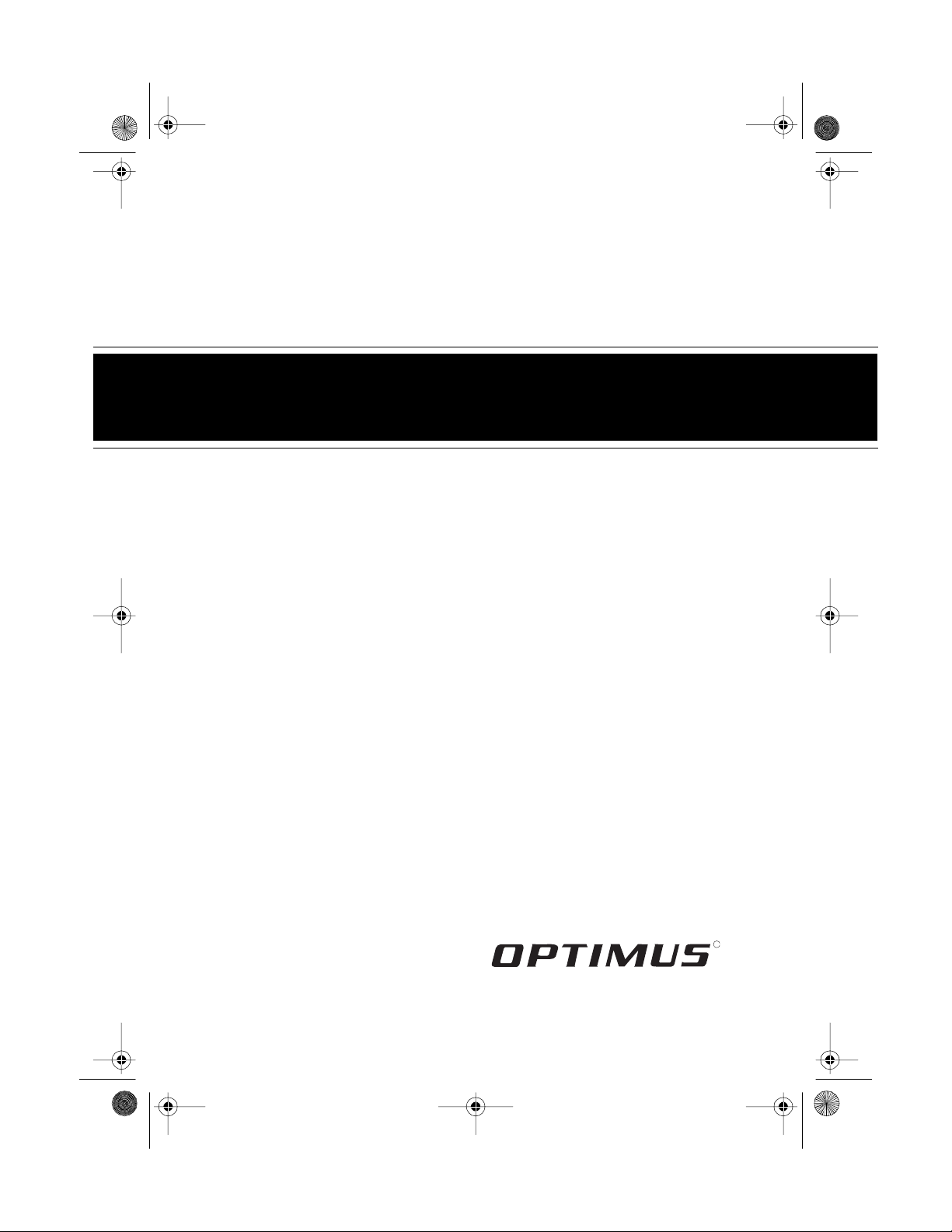
13-127 5.fm Page 1 Wednesday, Ju ly 14, 1999 3: 59 PM
MINI STEREO COM PO N E N T SY ST EM
Cat. No. 13-1275
OWNER’S MANUAL
Please read before using this equipment.
SYSTEM 728
R
Page 2
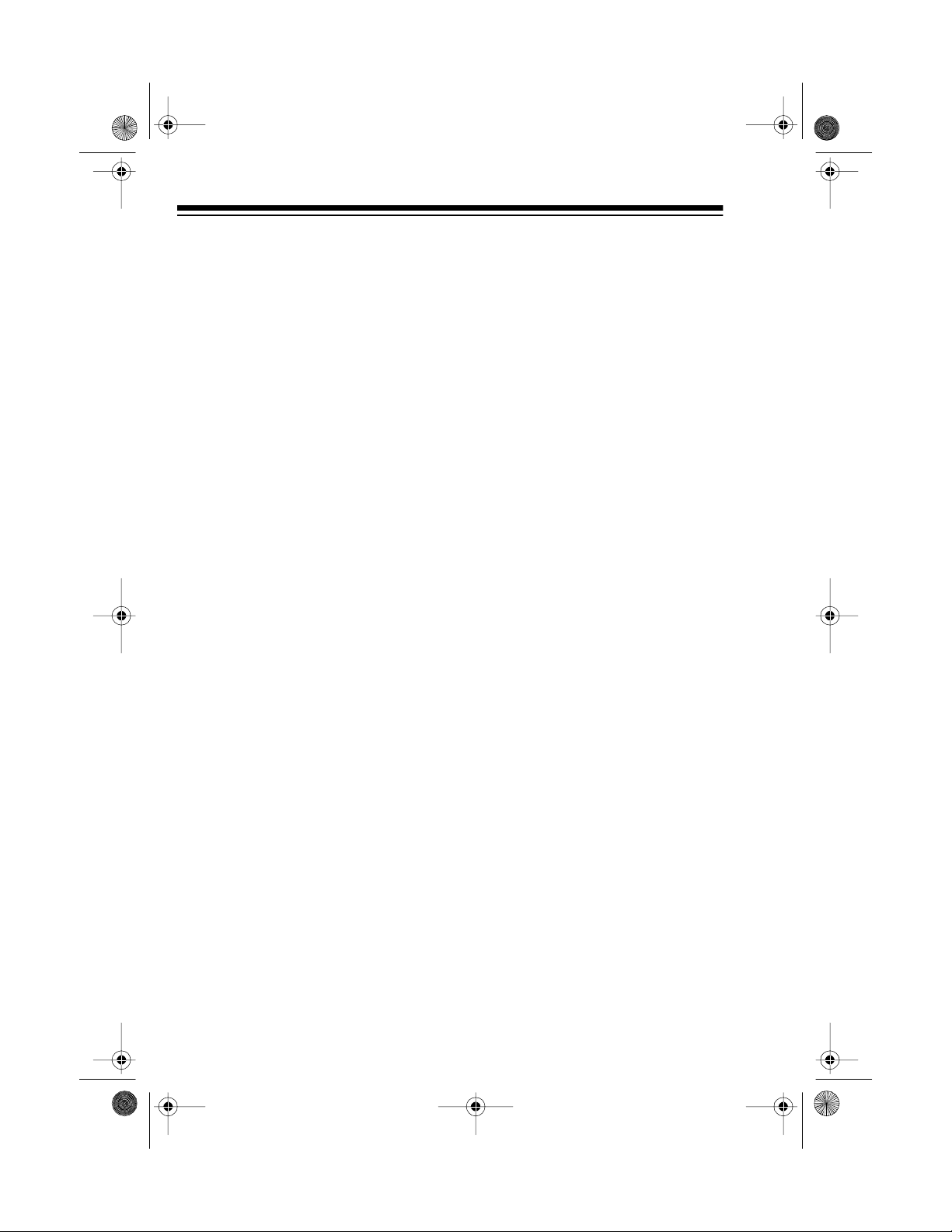
g
y
y
g
g
y
13-127 5.fm Page 2 Wednesday, Ju ly 14, 1999 3: 59 PM
FEATURES
Your Optimus System 72 8 Mini Stereo Compnent System is a v ersatile
and high quality sound system. Its
components include a 3-disc c arousel CD changer with 32-track memory, AM/FM stereo tuner with 20station presets, and dual cassette
players with high-speed dubbing.
You can operate many of the system’s function s with its r emote con trol. The supplied speakers which
include 5-inch woofers and tweeters,
let you immediately begin using your
system.
Its features include:
AM/FM Stereo Tuner
Selectable Electronic Graphic
Equalizer
the preset sound characteristic
curves (normal, pop, rock, and classic).
Preset Tunin
store up to 20 of your favorite stations for quick tuning.
Extended Bass
size low-bass sound.
æ lets you select any of
Memories
lets you empha-
æ
æ let you
CD Changer
æ
Automatic Search
ly select any track on the loaded
CDs.
Repeat Pla
track, all tracks on a single CD, all
CDs in the CD compartment, or a
programmed sequence.
Random Pla
CD’s tracks in random order.
Sequence Track Pro
lets you program up to 32 tracks to
play in any order you choose.
5- or 3-Inch CD Compatible
you play 5- or 3-inch CDs.
æ
æ
lets you quick-
repeats a single
plays all the loaded
rammin
æ
æ lets
Dual Cassette Player
Normal or High-Speed D ubb ing
lets you dub tapes at normal or twice
normal speed.
Consecutive Pla
plays one side of two tapes in sequence.
Auto-Stop
the tape when it finishes playing or
recording and when it fast-forwards
or rewinds to the end of the side. This
protects the tape and tape-handling
parts.
æ
æ automatically
automatically stops
æ
Automatic CD Changer
load and play up to three CDs.
Opti mus and Radio Shack are reg istered trademarks used by Tandy Corporation.
2
æ lets you
© 1995 Tandy Corporation.
All Rights Reserved.
Page 3
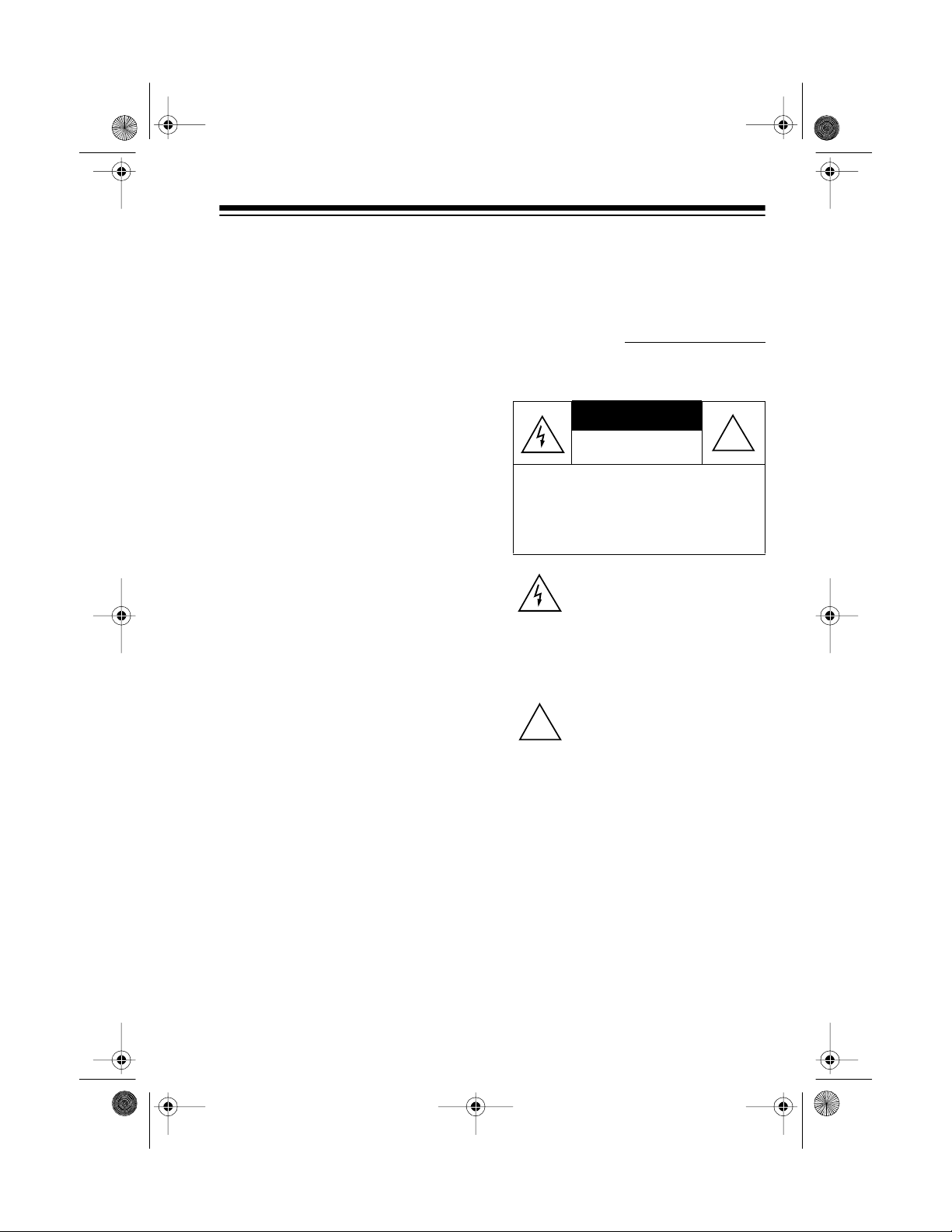
g
g
CAUTION
13-127 5.fm Page 3 Wednesday, Ju ly 14, 1999 3: 59 PM
General
let you
Auxiliary Input Jacks
connect an external audio input
source to your syst em so you can lis ten to or record from it.
Microphone Mixin
along with the music you are playing.
Important:
Most material on compact discs and prerecorded tapes is
copyrighted. Unauthorized duplication of copyrighted material is a violation of the copyright laws of most
countries and such duplication may
result in fines and/or imprisonment.
Note, however, that in the United
States, it is not a violation of U.S.
copyright laws for a consumer to use
an audio recording device to duplicate musical recordings for noncommercial (personal) use
Compact discs that you can play on
your system’s CD player have this
mark on them.
æ
lets you sing
æ
mend you record your system’s
serial number here.
Serial Number:
Warnin
: To prevent fire or shock
hazard, do n o t ex p os e this system to
rain or moist u re .
RISK OF ELECTRIC SHOCK.
DO NOT OPEN.
CAUTION
ELECTRIC SHOCK, DO NOT REMOVE
COVER OR BACK. NO USER -SERVICEABLE PARTS INSIDE. REFER SERVICING TO QUALIFIED PERSONNEL.
: TO REDUCE THE RISK OF
This symbol is intended to alert
you to the presence of uninsulated dangerous voltage within the
system’s enclosure that might be
of suf ficient m agnitu de to co nstitute a r isk of el ectri c shock . Do not
open the system’s case.
This symbo l is in tended to info rm
you that important operating and
!
maintenance instructions are included in the litera ture accom panying this system.
!
Warning:
This system uses a laser
light beam. Only a qualified service
person should remove the cover or
attempt to service this device, due to
Read this manual carefully. It will
possible eye injury.
help you get the most enjoyment
from your system.
Your system’s serial number is located on the back panel. We recom-
3
Page 4
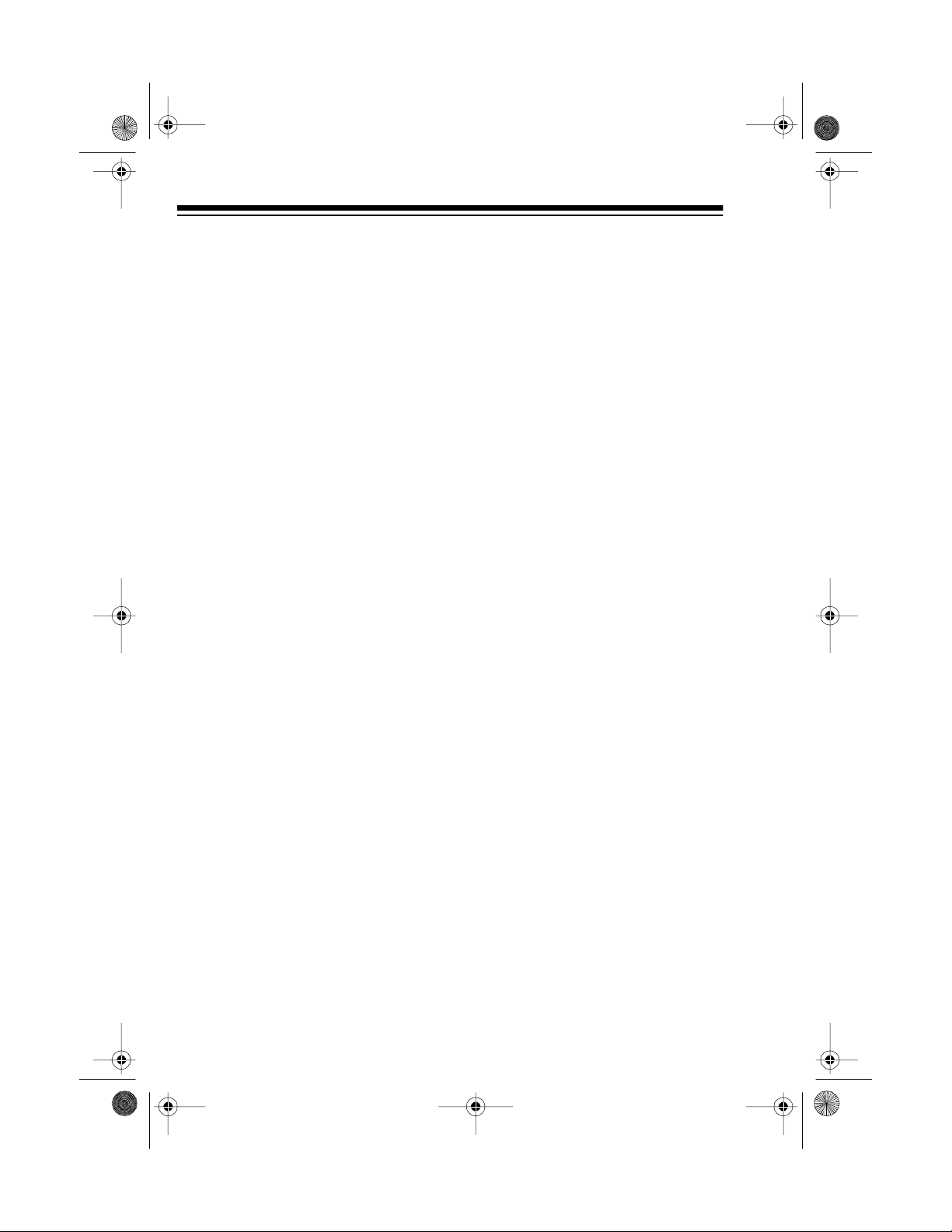
13-127 5.fm Page 4 Wednesday, Ju ly 14, 1999 3: 59 PM
FCC INFORMATION
This system complies with the limits
for a Class B digital d evice as s pecified in part 15 of
limits provide reasonable protection
against TV or radio interference in a
residential area. However, your system might cause TV or radio interference even when it is operating
properly.
To eliminate interference, you can try
one or more of the following corrective measures.
• Reorient or relocate the TV or
radio’s receiving antenna.
FCC Rules
. Thes e
• Increase the distance between
the system and the TV or radio.
• Use outlets on different electrical
circuits for the system and the
TV or radio.
Consult your local Radio Shack store
if the problem still exists.
4
Page 5
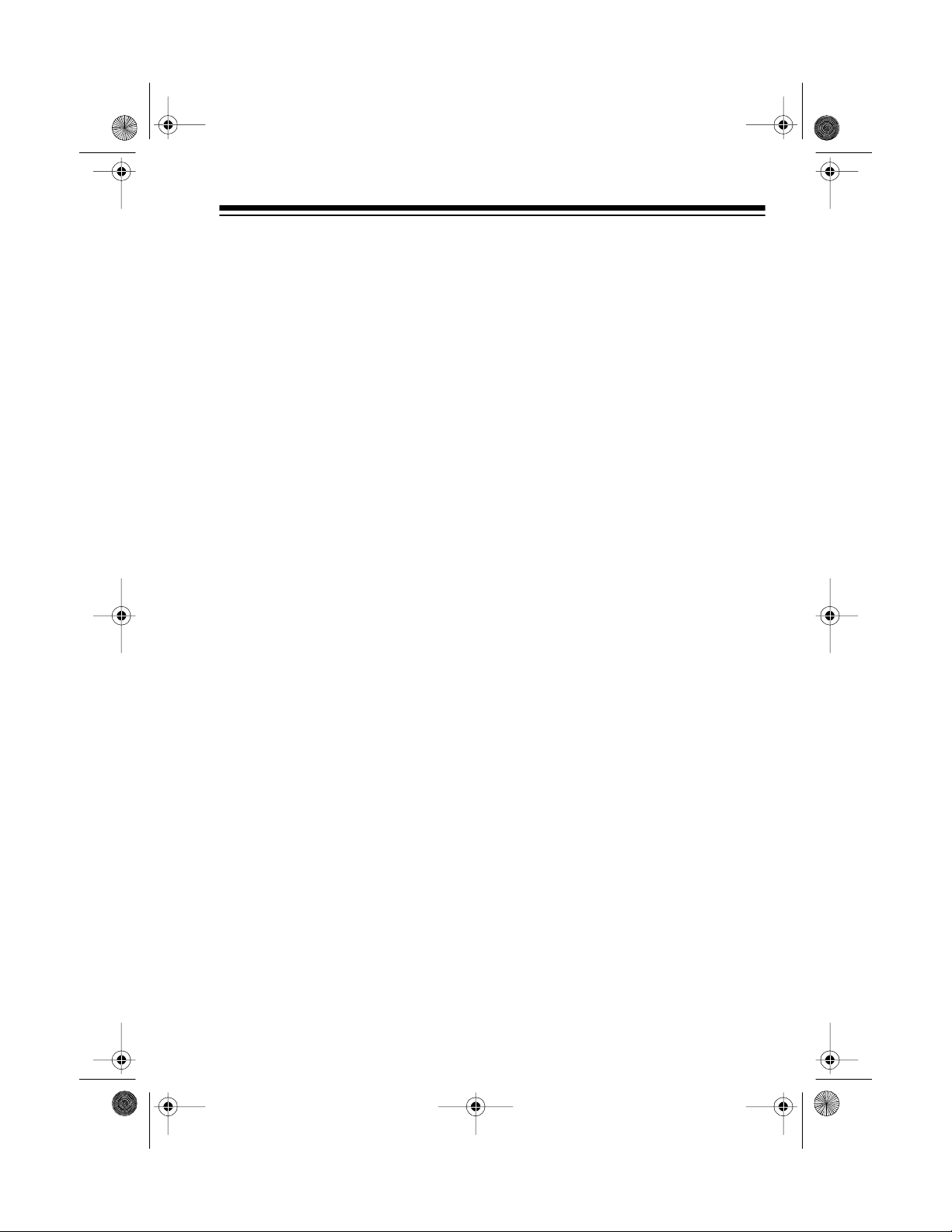
g
g
13-127 5.fm Page 5 Wednesday, Ju ly 14, 1999 3: 59 PM
CONTENTS
Preparation .......................................................................................................7
Connecting the Speakers ............................................................................7
Connecting an External Audio Source .........................................................7
Connecting an External Antenna.................................................................7
Installin g the Remote C o nt r ol’s Bat ter ies........ .... .. . .... . .. .... . .. .... . .. ... .. .... . .. .... .8
Connecting to Power...................................................................................8
Operation.......................................................................................................... 9
Turning Power On/Off..................................................................................9
Setting the Clock..........................................................................................9
Basic Operation.........................................................................................10
Using Headphones ................................... .... ..... .. ..... ..... .. ..... .. ..... ..... .. ..... ..11
Listening Safely ................................................................................... 11
Displaying the Time ...................................................................................12
Using the Electronic Graphic Equalizer.....................................................12
Using the Mute Button...............................................................................12
Using the Timer..........................................................................................12
Setting the Timer................................................................................. 12
Turning the Timer On/Off.....................................................................14
Displaying the Timer............................................................................14
Using the Sleep Timer ...............................................................................15
Using the Remote Control.........................................................................15
the Tuner.............................................................................................. 16
Usin
Manual Tuning ...........................................................................................16
Automatic Seek Tuning..............................................................................17
Memory Tu n ing............ ........................ ................ ........................ ..............17
Storing Stations in Memory................................................................. 17
Manually Tuning to a Preset Station ...................................................18
Scanning the Preset Stations..............................................................18
the CD Changer...................................................................................19
Usin
Loading a CD.............................................................................................19
Playing a CD............................ ........................ ................ ........................ ..19
Selecting Another CD................................................................................ 20
Automatic Search ......................................................................................20
Random Play.................... ........................ ................ ........................ .........20
5
Page 6
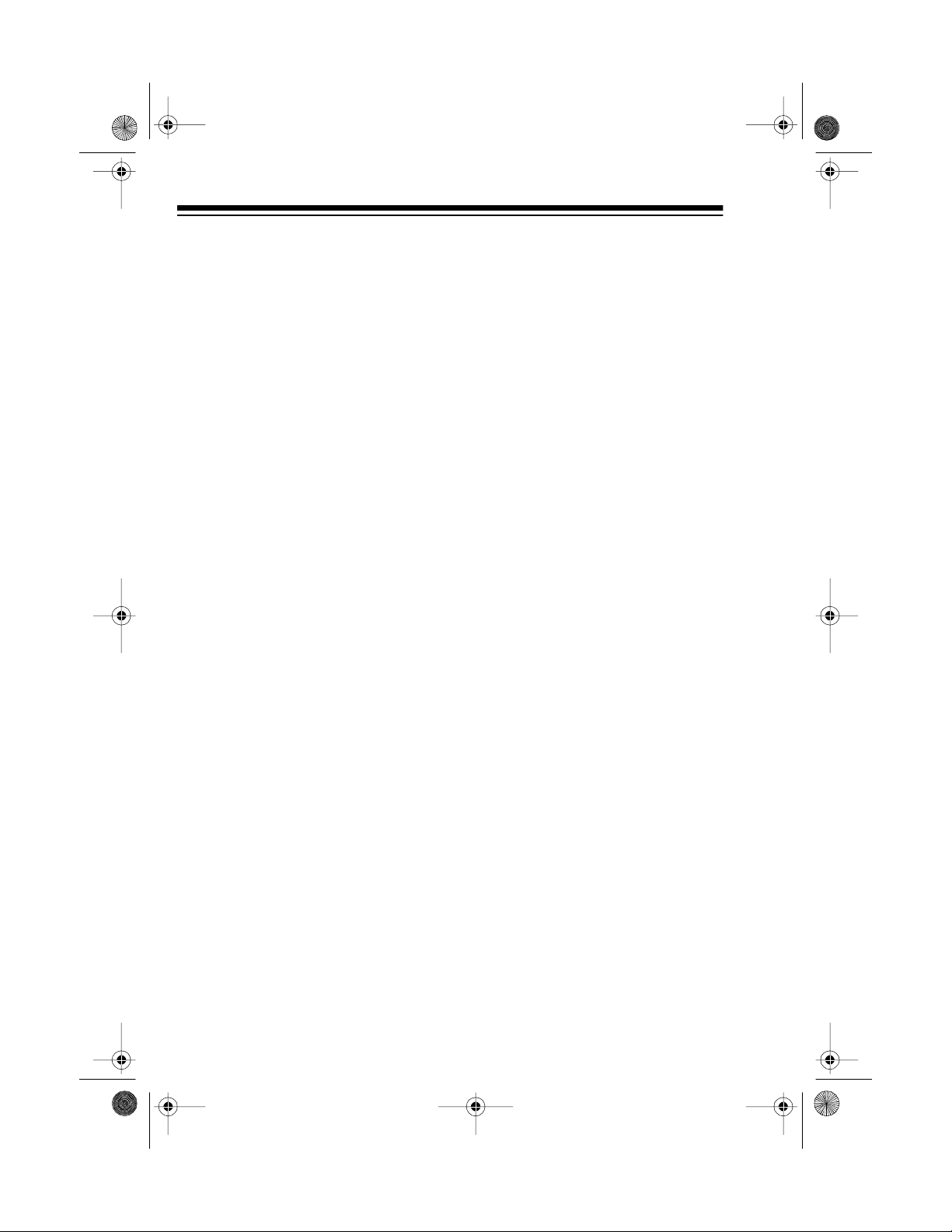
13-127 5.fm Page 6 Wednesday, Ju ly 14, 1999 3: 59 PM
Repeat Play............................................................................................... 21
Repeating a Single Track.................................................................... 21
Repeating All Tracks on a Selected CD .............................................. 21
Repeating All Tracks on All Loaded CDs............................................ 21
Repeating a Programmed Sequence..................................................21
Programmed Play ......................................................................................22
Programming and Playing a Sequence of Tracks............................... 22
Reviewing the Programmed Sequence .......................................... ....22
Replacing/Adding a Track in a Programmed Sequence ..................... 23
Clearing the Programmed Sequence..................................................23
Using the Cassette Deck............................................................................... 24
Loading a Cassette Tape...........................................................................24
Playing a Cassette Tape............................................................................ 24
Using Consecutive Play.............................................................................25
Recording.................................................................................................. 25
Dubbing Cassette Tapes.............................................. ....... ....... .........25
Copying a CD to a Cassette Tape.......................................................26
Recording from the Tuner or an External Audio Source..................... 27
Timer Re co rd in g..... ................ ................. ........................ ....................28
Microphone Mixing .................................. ................. ........................ .............29
Care and Maintenance................................................................................... 30
CD Care Tips..................... ....................... ........................ ................ .........31
Tape Tips................................................................................................... 31
Erasing a Cassette Tape.....................................................................31
Preventin g Acci d e nt a l Era s u re.............. ................ ........................ ......31
Restoring Tape Tension and Sound Quality........................................32
Cleaning the Tape Handling Parts ......................................................32
Specifications................................................................................................. 33
6
Page 7
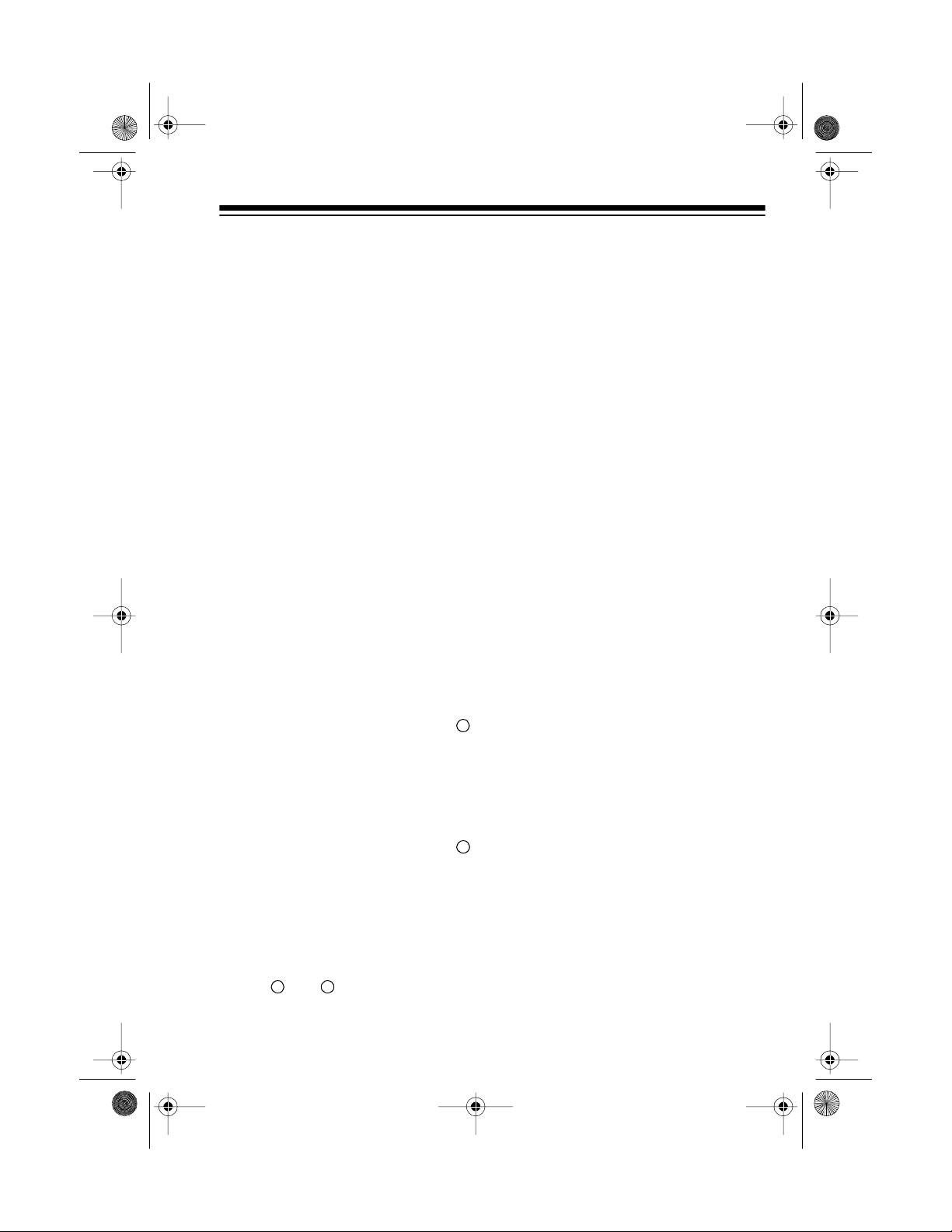
13-127 5.fm Page 7 Wednesday, Ju ly 14, 1999 3: 59 PM
PREPARATION
Complete all conn ections be-
Note:
fore connecting to AC power and
turning it on .
CONNECTING AN
EXTERNAL AUDIO
SOURCE
CONNECTING THE
SPEAKERS
1. Press the red speaker terminal
tab labeled
on the back of the system, insert
the stripped end of the right
speaker’s striped wire into the
terminal, then release the tab.
SPEAKER R. Ch
To connect an external audio source
(such as a CD player or a cassette
deck) to your system, connect the
source’s left and right line leve l output jacks to the
on the back of your system.
AUX IN R
and L jacks
CONNECTING AN
EXTERNAL ANTENNA
You can attach an FM or VHF antenna (not supplied) to the 300 ohm
ANT .
terminals on t he back of t he sys-
+
tem.
EXT.
2. Press the black speaker terminal
tab labeled
on the back of the system, insert
the stripped end of the right
speaker’s other wire into t he te rminal, then release the tab.
3. Repeat Steps 1 and 2 to connect
the left speaker to
+
Ch
SPEAKER R. Ch
and
terminals.
-
-
SPEAKER L.
If you have an outside VHF TV antenna, you can use a s ignal splitter
with a 300-ohm output to connect
your stereo system and TV set to the
same antenna. Your local Radio
Shack store has a wide sel ection of
antennas, connectors, and splitters.
7
Page 8
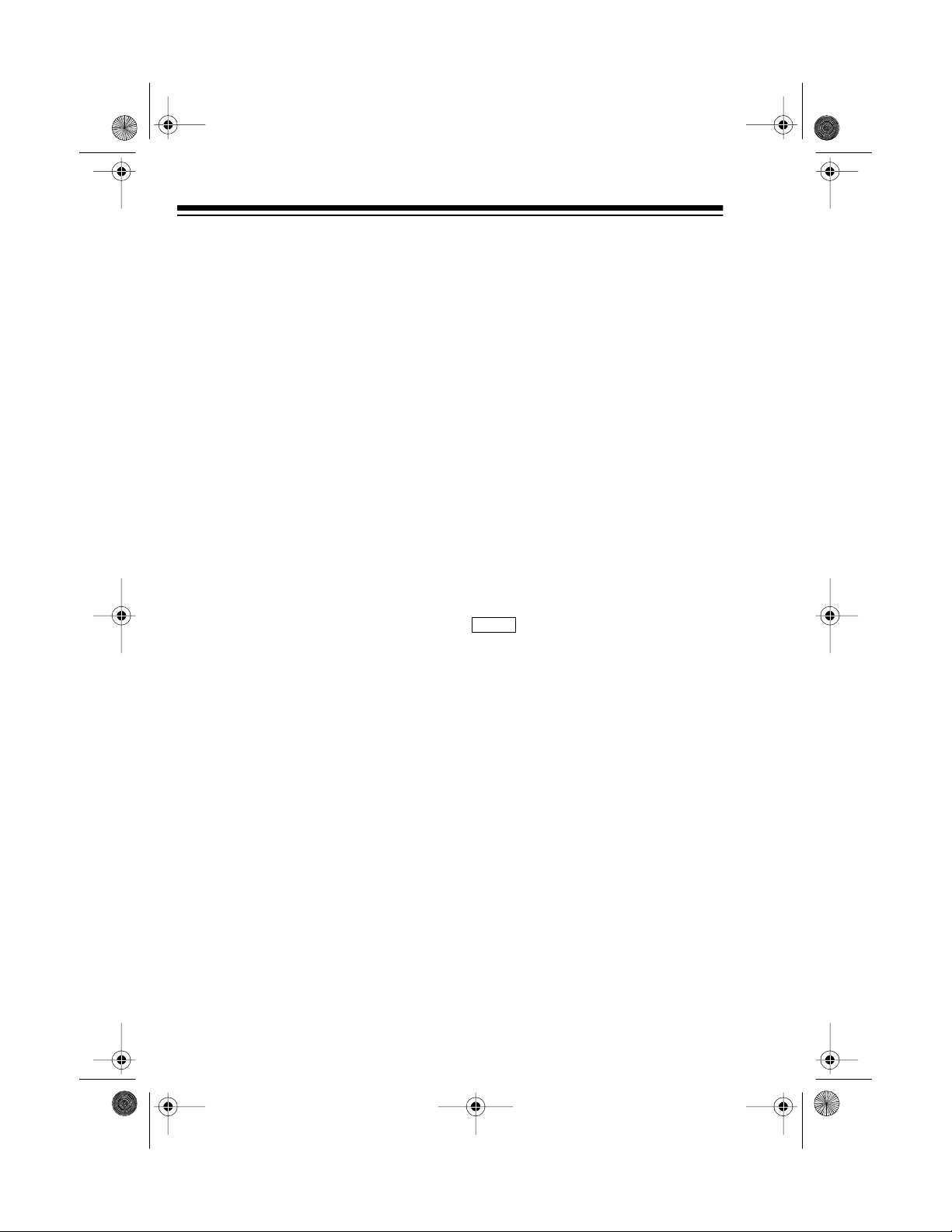
13-127 5.fm Page 8 Wednesday, Ju ly 14, 1999 3: 59 PM
INSTALLING THE
REMOTE CONTROL’S
BATTERIES
The remote control requires two AA
batteries (not supplied) for power.
We recommend alkaline batteries,
such as Radio Shack Cat. No. 23-
557.
Follow these steps to install batter-
ies.
1. Press down and slide the battery
compartment cover in the direction of the arrow.
2. Install the batteries as indicated
by the polarity symbols (
(
) marked inside the compart-
-
ment.
+
) and
3. Replace the cover.
Caution:
the remote control for a month or
more, remove its batteries. Weak
batteries can leak damaging che micals.
Note:
erratically or does not work, replace
both batteries.
If you are n ot going t o use
If the remote control operates
CONNECTING TO
POWER
After you complete all connections,
plug the music system’s supplied
power cord into a standard AC outlet.
The STAND BY indicat or lights, and
AM 12:00
CLO
the display (see “Setting the Clock”).
Warning:
the AC power cord plug’s bl ades are
polarized and fit a polarized AC outlet
only one way. If you have difficulty inserting the plug, do not force it. Turn
it over and reinsert it.
and
To prevent electric shock,
appear on
8
Page 9
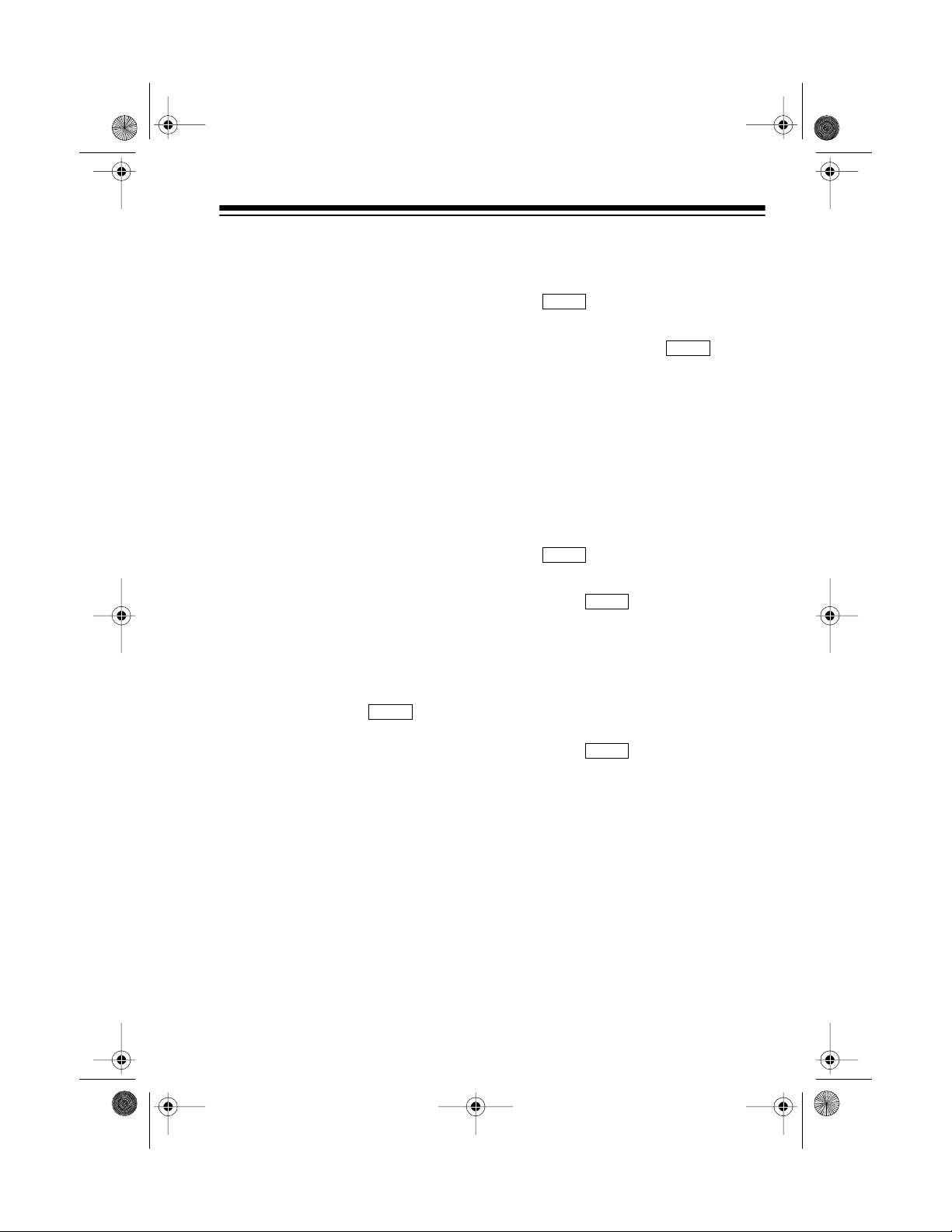
CLO
〈
CLO
〈
〈
13-127 5.fm Page 9 Wednesday, Ju ly 14, 1999 3: 59 PM
OPERATION
TURNING POWER ON/
OFF
Warning:
VOLUME
set
on the system.
Press
The STAND BY indicator turns off
and the indicator above
TAPE
Notes:
• If the indicator above
or
time appear on the display.
• If the indicator above
appears, the AM or FM station
previously selected appears on
the display.
To protect your hearing,
MIN
to
POWER
AUX
, or
AUX
appears, and the
before you turn
to turn on the system .
lights.
CLO
CD, TUNER
CD, TA PE
TUNER
SETTING THE CLOCK
1. If necessary, press
and the time appear on
the display
2. Press
on the display.
,
Note:
ING
onds after you press
play . Start again from Step 2.
3. While flashes, repeatedly
press
desired hour. If you press and
hold down
advances continuously.
,
Note:
you set an AM or PM hour.
4. While flashes, repeatedly
press
desired minutes. If you press
and hold down
minutes advance continuously.
.
MEMORY
If you do not press
or within 10 sec-
stops flashing o n t he dis-
CLO
TUNING
TUNING
AM
or PM appears when
CLO
TUNING
DISPLAY
. flashes
CLO
so
TUN-
〉
MEMORY
to set the
, the hour
〉
to set the
TUNING
〉
, the
,
5. Press
MEMORY
finish setting the time, or just
wait 10 seconds.
again when you
9
Page 10
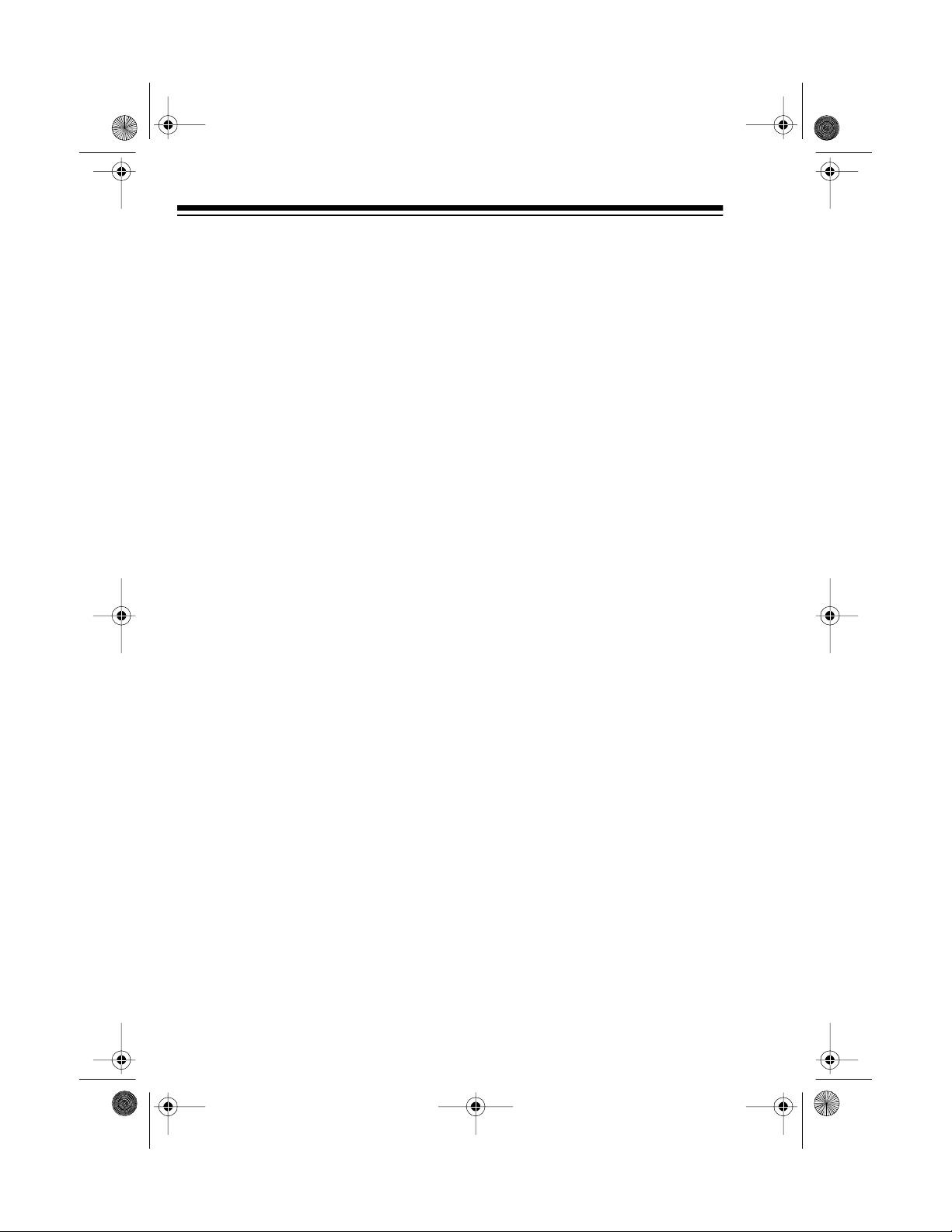
13-127 5.fm Page 10 Wednesday, J uly 14, 1999 3: 59 PM
BASIC OPERATION
Follow these steps to operate your
system.
1. Press
CD, TUNER, TAPE
to select the desired audio
source.
2. If you select
TUNER
, select the
desired station (see “Using the
Tuner”).
If you select
CD, TAPE
start the selected audio source
(see “Using the CD Changer” or
“Using the Cassette Deck”).
3. Adjust
VOLUME
to a comfortable
listening level.
, or
, or
AUX
AUX
4. Adjust
BALANCE
until you can
hear the sound eq ually from the
left and right speakers.
5. Select the desired equalization
by pressing
ROCK,
or
NORMAL, POP,
CLASSIC
(see “Using
the Electronic Graphic Equalizer”).
6. Press
E-BASS
to emphasize
bass sounds. To return to normal bass sounds, press
E-BASS
again.
,
7. To turn off the system, press
POWER
so the STAND BY indi-
cator lights.
10
Page 11
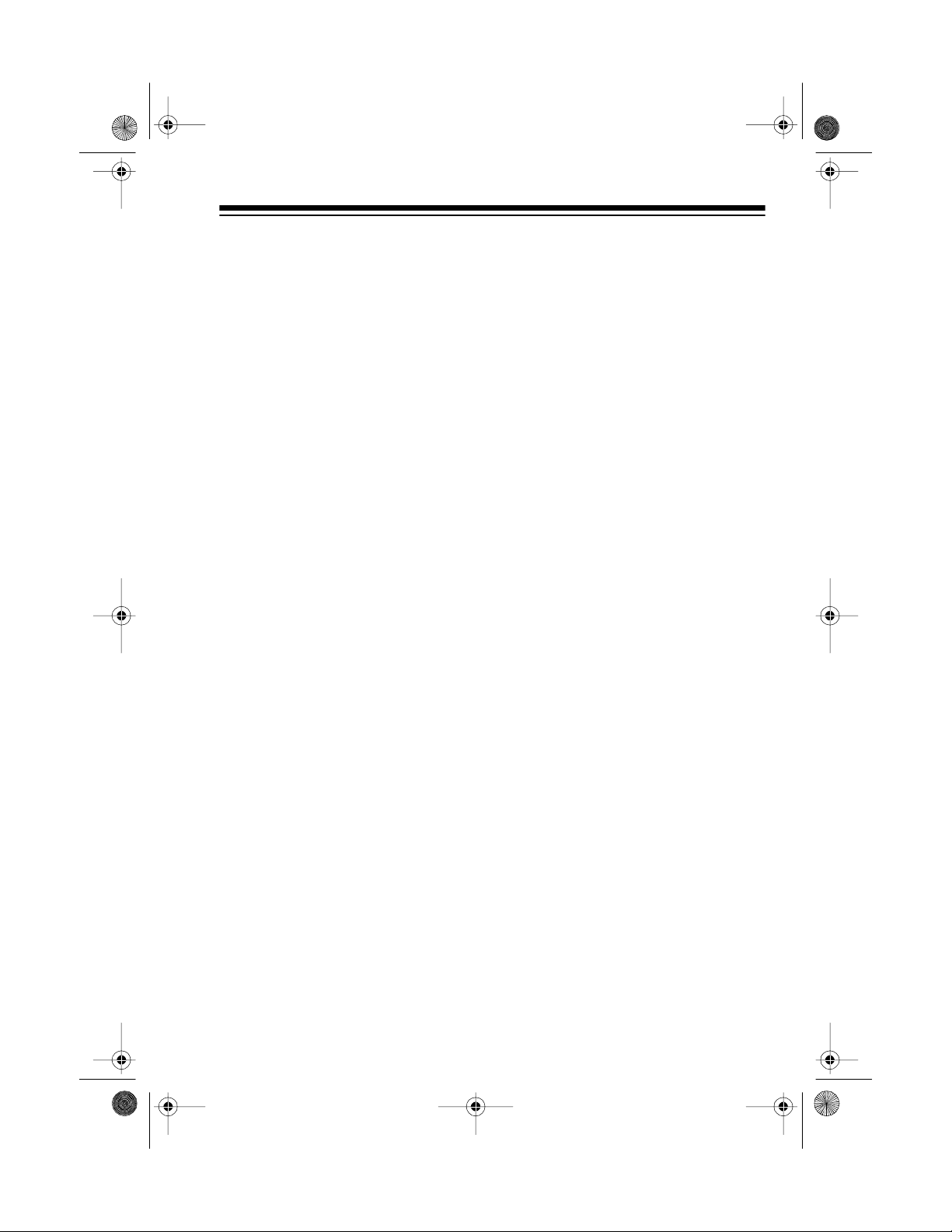
13-127 5.fm Page 11 Wednesday, J uly 14, 1999 3: 59 PM
USING HEADPHONES
You can use headpho nes (not supplied) to listen in privacy. Insert the
headphones’
into the
Notes:
• Your local Radio Shack store
sells a wide selection of headphones.
• Connecting headphones automatically disconnects the speakers.
1
PHONES
/8-inch (3.5 mm) plug
jack.
Listening Safely
To protect your hearing, follow these
guidelines when you use headphones.
• Do not listen at extremely high
volume levels. Extended highvolume listening can lead to permanent hearing loss.
• Set the volume to the lowest setting before you begin listening.
After you begin listening, adjust
the volume to a comfortable
level.
• Once you set the volume, do not
increase it. Over time, your ears
adapt to the volume level, so a
volume level that does not
cause discomfort might still
damage your hearing.
11
Page 12

g
g
ON
13-127 5.fm Page 12 Wednesday, J uly 14, 1999 3: 59 PM
DISPLAYING THE TIME
To display the clock while you use
the radio, press
to the radio display, press
again.
DISPLAY
. To return
DISPLAY
USING THE
ELECTRONIC GRAPHIC
EQUALIZER
You can select any one of four preset
sound characteristics using the system’s electronic graphic equalizer.
Each setting distinctly changes the
music’s character or tone.
USING THE MUTE
BUTTON
MUTE
The
turn off the sound. Press
to turn it off. Press
store sound.
button lets you temporarily
MUTE
once
MUTE
again to re-
USING THE TIMER
You can set the timer to automatically turn on the system, play from the
tuner or a cassette tape (not from a
CD), then turn off the system.
Note:
You can us e t he s ystem while
the timer is set.
Setting Sound
NORMAL Normal sound
POP More presence
of vocals and
midran
ROCK Powerful sound
emphas izin
ble and bass
CLASSIC Sound enric hed
with heavy bass
and fine treble
12
e
tre-
Setting the Timer
1. While the current time appears
on the display, press
flashes on the display.
:
Note
press
rent time appears on the display.
TUNER
If
DISPLAY
first so the cur-
1
.
TIM
is selected,
Page 13

〉
〈
ON
ON
〈〈〉
〉
F
F
〈
〈
F
13-127 5.fm Page 13 Wednesday, J uly 14, 1999 3: 59 PM
Note: If you do not press
ING
or within 10 seconds
after you press
appears from the display. Start
again from Step 1.
2. While flashes, rep eatedly press
hour of the desired start time.
Notes:
• Press and hold down
•
3. While continues to
flash, repeatedly press
desired start time.
Note: Press and hold down
TUNING
advance the minutes.
TIM
to continuously advance
the hour.
AM
or PM appears when you
set an AM or PM hour.
to set the minutes of the
1
, dis-
TIM
TUNING
to set the
to continuously
TUN-
TUNING
TUNING
4. Press
5. While
6. While
7. When you finish setting the
2.
the display.
peatedly press
set the hour of t he desired end
time.
Notes:
• Press and hold down
the hour.
AM
•
set an AM or PM hour.
flash, repeatedly press
〉
to set the minutes of the
desired end time.
Note: Press and hold down
TUNING
advance the minutes.
alarm timer, press
return to the current time display,
or wait 10 seconds for the system to automatically return to
the current time display.
TIMOF
TIMOF
to continuously advance
or PM appears when you
TIMOF
〉
to continuously
flashes on
flashes, re-
TUNING
continues to
to
TUNING
TUNING
DISPLAY
to
13
Page 14

TIM
ON
F
13-127 5.fm Page 14 Wednesday, J uly 14, 1999 3: 59 PM
Turning the Timer On/Off
1. Press
TUNER
the desired audio source.
2. If you selected
the desired station (see “Using
the Tuner”) and adjust
to a comfortable listening level.
If you selected
desired tape, press
adjust
VOLUME
listening level (see “Using the
Cassette Deck”).
3. Press
TIMER
The system turns off.
When the selected start time appears on the display, the system automatically turns on, plays, and turns
off at the selected end ti me. The system turns on again the next day at
the set start tim e.
TAPE
or
TUNER
TA P E
to select
, select
VOLUME
, insert the
PLAY
, and
to a comfortable
to turn on the timer.
To turn off the timer, simply press
TIMER
again.
Notes:
• The system’s controls do not
work when
TIMER
is pushed to
on. To operate the system, you
must turn off the timer.
• If you played a cassette tape
with the timer, and the timer
turns the system off before the
tape ends, press
STOP/EJECT
as soon as possible to release
the tape from the mechanism.
Displaying the Timer
To display the timer’s start time,
1
press
time appear for 10 seconds. To display the timer’s finish time, press
TIMOF
for 10 seconds.
so
and the start
and the finish time appear
2
so
14
Page 15

SLES
13-127 5.fm Page 15 Wednesday, J uly 14, 1999 3: 59 PM
USING THE SLEEP
TIMER
You can set the system to play up to
90 minutes, then automatically turn
off.
1. Press
2. Tune to the desired AM or FM
3. Press
4. To turn on the sleep timer, press
CD, TUNER, TAPE
to select the desired audio
source.
radio station, or start the
selected CD,
nal audio source.
tem.
and release
90
appear on the display.
To set the sleep timer to a sleep
time, press and hold down
SLEEP
time appears on the display. The
displayed sleep time decreases
in 10-minute steps.
tape, or your exter-
POWER
until the desired sleep
to turn off the sys-
SLEEP.
, or
AUX
and
USING THE REMOTE
CONTROL
The remote control’s buttons have
the same functions as the corresponding buttons on the main system.
To use the remote control, point it toward the remote sensor on the left of
the system’s AM/FM STEREO RECEIVER display and press the desired buttons.
The system turns itself off after the
amount of time you selected. To turn
off the sleep timer sooner, press
SLEEP
again so disappears
from the display.
LE
Notes:
• Mak e sure you have a clear pa t h
between the remote control a nd
the sensor.
• Weak batteries or direct sunlight
on the remote sensor might
reduce the remote control’s
operating range.
15
Page 16

〉
〈〉〈
13-127 5.fm Page 16 Wednesday, J uly 14, 1999 3: 59 PM
USING THE TUNER
TUNER
Press
er. The indicator above
to use the system’s tu-
TUNER
lights.
Notes:
• The system uses a buil t-in ferrite antenna for AM reception.
For the best AM reception,
rotate the system.
• For the best FM reception,
see “Connecting an External
FM Antenna.”
When you select
Note:
system automatically tunes to the
station that was playing when the
system was turned off or when it was
last set to
You can tune to AM or FM radio st ations using manual, seek, or memory
tuning.
TUNER
.
TUNER
, the
MANUAL TUNING
1. Press
desired AM or FM band.
FM
BAND
to select the
appears on the display.
AM
or
2. Use
3. Repeatedly press
FM MODE/AM BEAT
select the desired AM or FM
band’s mode.
If you selected FM:
• Press it in to select stereo.
The FM STEREO indicator
lights when you receive an
FM broadcast in stereo.
• Press it out to select monaural. The sound is no longer in
stereo, but reception should
improve.
If you selected AM, press it in or
out to the position that gives the
best reception.
TUNING
to tune up or down the
selected band. If you press and
hold down
the stereo tunes quickly.
TUNING
or ,
to
or
16
Page 17

13-127 5.fm Page 17 Wednesday, J uly 14, 1999 3: 59 PM
AUTOMATIC SEEK
TUNING
1. Press
desired AM or FM band.
FM
2. Press
tem automatically searches up
the band and stops when i t finds
the next strong station.
BAND
to select the
appears on the display.
TUNING AUTO
. The sys-
AM
or
MEMORY TUNING
You can store up to 10 AM and 10
FM stations in mem or y.
Storing Stations in Memory
Note:
You can assign one frequency
to each memory location. When you
assign another frequency to the
same memory location, t he new frequency replaces the first one.
2. Using either manual or automatic seek tuning, select the
station you want to store, then
MEMORY
press
3. While appears on the
display, follow these guidelines
to store up to 10 stations in
memory.
Note:
within 3 seconds. If disappears before you make the
following entries, simply repeat
this step.
• To store stations into memory
MEM-
You must store a station
locations 1-5, press a memory
location button (1-5). The station is stored, d isappears, and the display shows
the frequency.
.
MEM-
MEM-
1. Press
desired AM or FM band.
FM
BAND
to select the
appears on the display.
AM
or
17
Page 18

13-127 5.fm Page 18 Wednesday, J uly 14, 1999 3: 59 PM
• To store stations into memory
locations 6-10, press
+5
then
a memory location button (1
5). The station is stored,
MEM-
disappears, and the
display shows the frequency.
This increases the
Note:
memory location number by
5. For example, if you press
+5
, then press memory loca-
tion button
2
, the radio stores
the frequency you selected
into memory location 7.
(illus - show the
baloon pointing at
the +5 button
4. Repeat Steps 1-3 to program
stations in the other band.
Scanning the Preset
Stations
-
Press
the preset stations and plays each
station for 5 seconds.
Note:
quickly step through the stored stations.
To stop scanning at a desired station,
within 5 seconds after the tuner stops
on that station, press
station’s memory location button.
M/SCAN
. The system scans
Repeatedly press
DISPLAY
M/SCAN
or that
to
Manually Tuning to a Preset
Station
Press the desired memory location
button (
a radio station stored in memory. For
preset stations 6 through 10, press
+5
button.
18
1
through 5) to directly select
then the des i red m em ory l ocation
Page 19

13-127 5.fm Page 19 Wednesday, J uly 14, 1999 3: 59 PM
USING THE CD CHANGER
LOADING A CD
1. Press
2. Press
3. Place a CD in either (or both) of
4. After you load the CDs, press
CD
.
OPEN/CLOSE
to open the
CD compartment.
Note:
The CD carousel has
three trays, each labeled with a
number, but only two tray s s how
at a time when you open the CD
compartment.
the exposed trays, label side up.
To load a CD in the third
Note:
tray, press
CD SKIP
. The carousel rotates, exposing the other
tray.
OPEN/CLOSE
to close the CD
compartment. The system displays the current tray number,
and the total number of tracks
and total playing time of the CD
in the tray.
PLAYING A CD
To play a CD, simply press
PAUSE
after you load it. The selected
CD begins to play from Track 1. The
display shows , the current tray
t
number, the CD’s current track number, the track’s elapsed time, and the
current track number indicator flashes. The system plays all the loaded
CDs once.
Notes:
• After you load a CD, do not
press either
SKIP
. or
before the track n umber indicators appear on the display. Otherwise
NO DISC
appears on the
display and you must reset the
CD player by pressing
CLOSE
twice (to open and then
close the CD compartment.)
• If a tray does not contain a CD,
the system skips that tray and
automatically plays the CD in
the next tray.
• To temporarily stop play, press
PLAY/PAUSE
y
. ap-pears, the
elapsed timer stops counting,
and the current track number
indicator flashes on the display.
To resume play, press
PAUSE
again.
To stop play, press
STOP
PLAY/
∇
∇
∇
OPEN/
PLAY/
.
∇
19
Page 20

13-127 5.fm Page 20 Wednesday, J uly 14, 1999 3: 59 PM
SELECTING ANOTHER
CD
To select another CD, press
before or during play.
If the system is playing a CD, it stops
playing it and begins p laying the first
track of the selected CD.
CD SKIP
AUTOMATIC SEARCH
The Automatic Search feature lets
you quickly locate the beginning of
any track on a CD, including the track
currently playing. You c an us e Automatic Search when a CD is playing or
stopped.
If a CD is playing:
∇
∇
•Press
back to the beginning of the current track.
• Repeatedly press
skip backward to the beginning
of the desired track.
SKIP
once to skip
∇
∇
SKIP
to
RANDOM PLAY
This feature randomly selects and
plays tracks from all loaded CDs.
Note:
To randomly select tracks from
only one or two CDs, you m ust load
only those CDs in the CD tray.
1. Press
function.
2. Press
appears on the display.
STOP
to cancel any CD
RANDOM
.
RANDOM
• Repeatedly press
skip forward to the beginning of
the desired track.
If the CD is stopped, repeatedly
SKIP
press
the display shows the number of the
track you want to play, then press
PLAY/PAUSE
playing the selected track.
20
∇
∇
or
. The CD player starts
SKIP
∇
to
∇
SKIP
∇
until
∇
3. Press
track plays, the system randomly selects another track and
plays it and then c ontinues until
all tracks on all loaded CDs are
played.
PLAY/PAUSE
. After one
Page 21

13-127 5.fm Page 21 Wednesday, J uly 14, 1999 3: 59 PM
Notes:
• To repeat the current track,
press
next random track, press
SKIP
• To repeat random play, before
the last track ends, press
REPEAT
appears on the display.
• To stop random play, press
STOP
DOM
play.
∇
∇
SKIP
. To play the
∇
∇
.
REPEAT ALL
until
then
disappears from the dis-
RANDOM
.
RAN-
REPEAT PLAY
You can repeat a single track on a
selected CD, all tracks on a selected
CD, all tracks on all loaded CDs, or a
programmed sequence.
Note: To cancel repeat play at any
time, repeatedly p ress
REPEAT
play.
disappears from the dis-
REPEAT
until
Repeating All Tracks on a
Selected CD
To repeat all tracks on a selected
CD, press
sired CD. Then repeatedly press
PEAT
appears.
CD SKIP
REPEAT ONE DISC
until
to select the de-
RE-
Repeating All Tracks on All
Loaded CDs
To repeat all tracks on all loaded
CDs, repeatedly press
REPEAT ALL DISC
REPEAT
appears.
until
Repeating a Programmed
Sequence
To repeat a programmed sequence,
REPEAT
press
sequence is playing.
appears, and the CD player continuously replays the programmed sequence.
while the programmed
REPEAT ALL
Repeating a Single Track
To repeat a single track, press
PEAT
once while the desired track is
playing.
the display, and the CD player continuously replays the track.
REPEAT ONE
appears on
RE-
21
Page 22

13-127 5.fm Page 22 Wednesday, J uly 14, 1999 3: 59 PM
PROGRAMMED PLAY
You can program up to 32 tracks
from any loaded C Ds to play in any
order you choose.
Progra mming and Playing a
Sequence of Tracks
1. Press
function.
2. Press
shows
(the current position in the programmed sequence).
3. Press
containing the tracks you want
to store.
4. Press
to select the CD’s track number
you want to store.
5. Press
stored and the display shows
MEMORY - - - P-02
STOP
to cancel any CD
PROGRAM
. The display
MEMORY - - - P-01
CD SKIP
∇
PROGRAM
to select the CD
∇
SKIP
or
. The track is
SKIP
∇
.
than 32 tracks, the new track
replaces the 32nd track.
7. Press
player plays the tracks in the
programmed order.
the tray number, the current
track number, and the track’s
elapsed time appear on the di splay.
Notes:
• During play, briefly press or
repeatedly press
SKIP
a previous or a following programmed track.
• You cannot use random pl ay or
display the CD’s remaining time
while a programmed sequence
is stored.
• Pressing
while a programmed sequence
plays.
PLAY/PAUSE
. The CD
MEMORY
∇
∇
SKIP
or
∇
∇
as required, to select
CD SKIP
has no effect
,
Reviewing the Programmed
∇
Sequence
While play is stopped, repeatedly
PROGRAM
press
grammed sequence.
to review the pro-
6. Repeat Steps 3–5 to program
additional tracks.
Note:
FULL
appears on the display after you store the 32nd
track. If you try to program more
22
Page 23

13-127 5.fm Page 23 Wednesday, J uly 14, 1999 3: 59 PM
Replacing/A dding a Track in
a Programmed Sequence
1. While play is stopped, repeatedly press
track position number you want
to replace or add to appears on
the display.
PROGRAM
until the
2. Press
CD SKIP
to select the CD
containing the new track.
∇
∇
3. Press
SKIP
or
SKIP
∇
until the desired track appears
on the display.
4. Press
PROGRAM
. The new track
replaces a previous track or is
added to the programmed
sequence.
Clearing the Programmed
Sequence
To clear the entire programmed sequence, press
stopped, or press
STOP
while play is
OPEN/CLOSE
.
∇
23
Page 24

13-127 5.fm Page 24 Wednesday, J uly 14, 1999 3: 59 PM
USING THE CASSETTE DECK
The system has two cassette decks.
You can use Deck 1 for normal playback, consecutive play, and dubbing
(recording). You can use Deck 2 for
normal playback and consecutive
play.
Both decks (1 and 2) have a fu ll-release auto-stop system to protect
tapes and prevent pinch roller damage. When a t ape reaches the end
while playing, recording, fast-forwarding, or rewinding, the tape
mechanism automatically stops.
LOADING A CASSETTE
TAPE
Notes:
• Use the control buttons under
the same deck where you
loaded the tape.
3. Load the cassette by placing it in
the tape guides in the cassette
compartment door, with its open
edge down, the desired side facing out, and its full reel to the
left.
4. Gently close the compartment
door.
PLAYING A CASSETTE
TAPE
Warning:
VOLUME
set
fore you begin playing a cassette
tape.
To protect your hearing,
to its lowest setting be-
• Before loading a cassette tape,
take up any slack in the tape by
turning one of the cassette’s
hubs with a pencil. If you do not
remove excess slack, the tape
might become tangled in the
record/playback mechanism.
Follow these steps to load a cassette
tape in either Deck 1 or Deck 2.
1. Press
2. Press
24
TAPE
. The TAPE indicator
lights.
STOP/EJECT
Deck 1 or Deck 2 to open the
cassette compartment door.
on either
Follow these steps to play a cassette
tape in either Deck 1 or Deck 2.
1. Load the cassette.
2. Press
3. Adjust
PLAY
on the deck you are
using. The tape plays until it
reaches the end of the side, then
it automatically stops.
VOLUME
listening level.
to the desired
Page 25

13-127 5.fm Page 25 Wednesday, J uly 14, 1999 3: 59 PM
4. To fast-forward or rewind the
tape, press
FAST-F
press
deck you are using.
To temporarily stop playback,
press
are using. Press
continue playback.
To stop playback, fast-forward,
or rewind, press
the deck you are using.
5. To open the cassette compartment and remove the cassette
tape, press
the cassette player is stopped.
PAUSE
STOP/EJECT
REWIND
or
on the deck you
PAUSE
STOP/EJECT
STOP/EJECT
then
on the
again to
while
on
USING CONSECUTIVE
PLAY
You can set t he tape player to play
one side of a tape in Deck 2, then automatically play one side of a tape in
Deck 1.
1. Load the cassette you want to
hear first in Deck 2 and t he second cassette in Deck 1.
RECORDING
Notes:
• Be su re the erase-protection tab
for the cassette you want to
record on is i n place (see “Preventing Accidental Erasure”).
• The recording level is preset.
Adjusting
equalizer, or
affect the recording level or quality.
E-BASS
Dubbing Cassette Tapes
You can easily copy a tape by playing it in Deck 2 and recording it onto
another tape in Deck 1. You can select between normal and high-speed
dubbing, and you can monitor the
tape as you dub it.
1. Load the cassette you want to
copy from into Deck 2 and a
blank cassette, or one y ou want
to record over, into Deck 1.
, the graphic
VOLUME
does not
2. Press
3. While the cassette in Deck 2 is
When the cassette in Deck 2 finishes
playing, the cassette i n Deck 1 a utomatically begins playback.
PLAY
on Deck 2. The cas-
sette in Deck 2 plays.
playing, press
on Deck 1.
PAUSE
then
PLAY
25
Page 26

13-127 5.fm Page 26 Wednesday, J uly 14, 1999 3: 59 PM
2. To record at normal speed for
the best quality sound, set
SPEED DUBBING
to
OFF
HIGH
.
To record in half the normal
recording time, set
DUBBING
to ON.
3. On Deck 1, press
RECORD. PLAY
HIGH SPEED
PAUSE
then
on Deck 1 aut o-
matically locks down.
Caution:
RECORD
Do not force down
. This can damage the
recording mechanism.
4. On Deck 2, press
PLAY. PAUSE
on Deck 1 releases and the system copies the tape in Deck 2
onto the tape in Deck 1.
Notes:
• To monitor the tape while i t is
copying, adjust
VOLUME
to a
comfortable listening level.
• If you monitor the tape while
high-speed dubbing, the
sound is distorted.
5. To stop copying, press
EJECT
on Deck 1 and Deck 2.
STOP/
When the tape in either deck reaches
the end, that deck automatically
turns off. If the cassette in the other
deck has not run out of tape, that
tape continues to record or play. If
you were using high-speed dubbing,
the continuing tape plays/rec ords at
normal speed (instead of high
speed).
Copying a CD to a Cassette
Tape
Follow these steps to copy the tracks
from the loaded CDs to a cassette
tape in Deck 1.
1. On Deck 1:
• Load a blank cassette tape, or
one you want to record over.
PLAY
• Press
play for about 5 seconds so it
plays past the tape leader.
• Press
tape.
• Press
Caution:
RECORD.
recording mechanism.
2. Press
CD
player.
3. Press
OPEN/CLOSE
CD compartment, then load the
desired CDs in the CD player.
and let the tape
STOP/EJECT
PAUSE
then
to stop the
RECORD
Do not force down
This can damage the
to select the CD
to open the
.
26
Page 27

13-127 5.fm Page 27 Wednesday, J uly 14, 1999 3: 59 PM
Notes:
• To copy a programmed
sequence, store the desired
sequence before continuing
with Step 4.
• To copy a CD’s tracks in random sequence, press
DOM
so
RANDOM
appears on
RAN-
the display before continuing
with Step 4.
4. Simultaneously press
Deck 1 and
PLAY/PAUSE
PAUSE
on
on the
CD player. The system records
from the CD onto the cassette
tape.
5. To stop recording before it automatically stops, press
the CD player, then press
EJECT
on Deck 1.
STOP
STOP/
on
Recordin g from the Tuner or
an External Audio Source
Follow these steps to record from the
tuner or from an external audio
source connected to the system,
such as a VCR or other audio/video
equipment.
1. On Deck 1:
• Load a blank cassette tape, or
one you want to record over.
PLAY
•Press
play for about 5 second s so it
plays past the tape leader.
•Press
tape.
•Press
Caution: Do not force down
RECORD
recording mechanism.
2. Press
TUNER
the desired audio source.
and let the tape
STOP/EJECT
PAUSE
then
to stop the
RECORD
. This can damage the
AUX
or
to select
.
3. Select the desired station or
start the selected a udio source,
then press
PAUSE
on Deck 1.
The cassette records until it
reaches the end of the side, then
it automatically stops.
4. To stop recording before it automatically stops, press
EJECT
on Deck 1.
STOP/
27
Page 28

ON
OFF
13-127 5.fm Page 28 Wednesday, J uly 14, 1999 3: 59 PM
Timer Recording
You can set the s ystem to au tomatically turn it self on, recor d from a selected audio source (such as the
tuner or a cassette tape in Deck 2)
onto a cassette tape in Deck 1, then
turn itself off at the time you set.
1. Repeat Steps 1-7 in “Using the
Timer,” to set the start and en d
times and select the source you
want to record from.
2. On Deck 1:
• Load a blank cassette tape, or
one you want to record over.
PLAY
•Press
play for about 5 seconds so it
plays past the tape leader.
•Press
tape.
•Press
and let the tape
STOP/EJECT
PAUSE
then
to stop the
RECORD
.
Caution:
If the cassette’s length is
longer than the timer recordi ng period,
RECORD
and
PLAY
stay locked
down when the timer turns off. To
prevent accidental tape tangling,
press
STOP/EJECT
on Deck 1 as
soon as possible after the timer turns
off.
To turn off the timer, press
til
TIM
disappears from the
TIMER
un-
display. If the tape length is longer
than the timer setting, press
EJECT
on Deck 1.
STOP/
Caution:
RECORD
Do not force down
. This can damage the
record mechanism.
TIMER
3. Press
4. Press
to turn on the timer.
PAUSE
on Deck 1. At the
preset time, the system turns
itself on and records onto the
cassette in Deck 1 until the en d
time is reached.
28
Page 29

g
13-127 5.fm Page 29 Wednesday, J uly 14, 1999 3: 59 PM
MICROPHONE MIXING
Using an external microphone with a
1
/8-inch plug (not supplied), you can
sing along with selections on CDs or
cassette tapes, or with a song played
over the radio.
Warnin
your hearing, set
To prevent damage to
:
VOLUME
to its minimum level before you turn on the
system.
Your local Radio Shack sells a
Note:
wide selection of microphones.
1. Connect an external microphone
MIC MIX
to the
jack.
3. Select the desired station or
start the selected audio source.
4. Adjust
VOLUME
to a comfortable
listening level.
The microphone input
Note:
jack does not have an in dividual
volume control.
5. Sing or talk into the microp hone.
The system mixes your voice
with the selected audio source.
To record your voice and the audio
source mixed together onto a cassette tape, follow the steps in “Copying a CD to a Cassette Tape” or
“Recording from the Tuner or an External Audio Source.”
When you finish mixing, remove the
microphone’s plug from the
MIC MIX
jack.
2. Press
CD, TUNER, TAPE
, or
to select the desired audio
source.
AUX
29
Page 30

13-127 5.fm Page 30 Wednesday, J uly 14, 1999 3: 59 PM
CARE AND MAINTENANCE
Your Optimus System 728 Mi ni Stereo Compnent System is an examp le of superior design and craftsmanship. The following suggestions will help you care for
the system so you can enjoy it for years.
Keep the system dry. If it gets wet, wipe it dry immediately. Liquids
might contain minerals that can corrode the electronic circuits.
Handle the system gently and carefully. Dropping it can damage
circuit boards and cases and can cause the system to work improperly.
Use and store the system onl y in normal temperature environments. Temperature extreme s can shorten the life of electronic
devices and distort or melt plastic parts.
Keep the system aw ay f rom dust and dirt, which can cause premature wear of parts.
CLEANER
new. Do not use harsh chemicals, cleaning solvents, or strong detergents to clean the system.
Modifying or tampering with the system’s internal components can cause a malfunction and might invalidate y ou r s ystem ’s warranty and void your FCC authorization to operate it. If your system is not performing as it should, take it to your
local Radio Shack store for assistance.
30
Wipe the system with a damp cloth occa sionall y to keep it looki ng
Page 31

g
13-127 5.fm Page 31 Wednesday, J uly 14, 1999 3: 59 PM
CD CARE TIPS
Even though a compact disc is very
durable, treat the CD surface with
care. We recommend the following
precautions:
• Do not write on either side of the
CD, particularly the non-label
side (signals are read from the
non-label side).
• Do not store CDs in high temperature, high-humidity locations. They might warp.
• Keep CDs dry. A water drop can
act as a lens and affect the laser
beam’s focus.
• Always handle a CD by the
edges to avoid fingerprints and
always keep it in its protective
case or sleeve w hen it is not in
use. Fingerprints and scratches
on the CD’s surface can prevent
the laser beam from correctly
reading the digital in formation. If
the CD gets scratched, use
Scratch n’ Fix (Radio Shack Cat.
No. 42-127).
TAPE TIPS
Erasing a Cassette Tape
To erase a previously recorded section of a tape , simply record over it.
To erase the entire cassette tape, let
the tape record to the end with no
source palying.
You can quickly erase both sides of a
cassette tape using a bulk tape eraser (such as Cat. No. 44-232, not supplied), available at your local Radi o
Shack store.
Preventing Accidental
Erasure
Cassette tapes have two erase-protection tabs
protect a recording from being accidentally recorded over or erased,
use a screwdriver to remove one or
both of the cassette tape’s eraseprotection tabs.
(Needs an illus - show
an erase protection tab
bei
screwdriver.
If you want to record on a tape side
after you have removed the eraseprotection tab, place a piece of
strong plastic tape over that side’s
erase-protection hole. Be sure you
cover only the hole originally covered
by the erase-protection tab.
Note:
Removing the erase-protection tabs does not prevent a bulk
eraser from erasing a cassette tape.
one for each side. To
æ
removed with a
31
Page 32

13-127 5.fm Page 32 Wednesday, J uly 14, 1999 3: 59 PM
Restor in g Tape T e n sio n an d
Sound Quality
After you play a cassette tape several times, the tape might become
tightly wound on the reels. This can
cause playback sound qua lity to deteriorate.
To restore the sound quality, fast-forward the tape from the beginning to
the end of one side, then c omp letely
rewind it. Then loosen the tape re els
by gently tapping each side of the
cassette’s outer shell on a flat surface.
Caution:
the cassette when tapping it. Do not
touch the exposed tape or allow any
sharp objects near the cassette.
Be careful not to da mage
Cleaning the Tape Handling
Parts
1. Disconnect power.
2. Open the cassette com partment
doors.
3. Press
expose the tape-handling parts.
4. Use a cotton swab dipped in
denatured alcohol or tape head
cleaning solution to clean the
record/play head, pinch roller,
capstan, and erase head.
PLAY
on both decks to
Dirt, dust or particles of the tape’s
coating can accumulate o n the tape
heads and other parts that the tap e
touches. This can greatly redu ce th e
performance of the cassette player.
Use the following cleaning procedure
after every 20 hours of tape player
operation. Your local Radio Shack
store sells a wide selection of cassette cleaning supplies.
32
5. When you f inish cleaning, p ress
STOP/EJECT
close the cassette compartment
doors.
on both deck s and
Page 33

13-127 5.fm Page 33 Wednesday, J uly 14, 1999 3: 59 PM
SPECIFICATIONS
Cassette
Tape Speed.......................................................................................4.75 cm/sec
Wow and Flutter............................................................................ 0.35% WRMS
Frequency Response .........................................................125 Hz–8 kHz ± 4 dB
Recording System...................................................................................AC Bias
Erase System ....................................................................................... Magnetic
CD Player
Number of Tracks to be Prog r a mmed............... ................. ................ ..32 Tracks
Frequency Response.........................................................40 Hz–16 kHz ± 3 dB
Dynamic Range...........................................................................................85 dB
Signal-to-Noise............................................................................... (JIS-A) 75 dB
Harmonic Distortion (at 1 kHz)..................................................................... 0.5%
Separation (at 1 kHz) ..................................................................................50 dB
Sampling Frequency ..............................................................................44.1 kHz
Quantization Number .................................................................................. 16 Bit
Oversampling..........................................................................................2 Times
Pick-Up System.............................................................................Sanyo SF-91P
Optical Sour ce...... ........................ ................ ........................ .........Sanyo SF-901
Wavelength .............................................................................................790 nm
33
Page 34

13-127 5.fm Page 34 Wednesday, J uly 14, 1999 3: 59 PM
General
Speaker Impedance.................................................................................8 Ohms
Power Output................................................................ .....10 Watts per Channel
3
Dimensions of Unit......................................14
Dimensions of Each Speaker.......................14
Weight...................................................................................27 lbs 5 oz (12.4 kg
Power Supply...................................................................120V AC, 60 Hz, 48 W
Tuning Range.........................................................................AM: 530–1 710 kHz
Speaker Size...........................................................................................5 Inches
Specifications are typ ical; in dividua l u nits m ight v ary. Spec ificat ions are s ub ject
to change and improvement without notice.
/16 × 117/16 × 145/16 Inches (HWD)
×
(360
288 × 338 mm)
3
/16 × 713/16 × 611/16 Inches (HWD)
×
(360
200 × 175 mm)
FM: 88–108 MHz
34
Page 35

13-127 5.fm Page 35 Wednesday, J uly 14, 1999 3: 59 PM
NOTES
35
Page 36

g
g
13-127 5.fm Page 36 Wednesday, J uly 14, 1999 3: 59 PM
RADIO SHACK LIMITED WARRANTY
This product is warranted against defects for 90 days from date of purchase from Radio Shack company-owned stores and authorized Radio
Shack franchisees and dealers. Within this period, we will repair it without char
slip
not cover transportation costs. Nor does it cover a product subjected to
misuse or accident al dama
EXCEPT AS PROVIDED HEREIN, RADIO SHACK MAKES NO
EXPRESS WARRANTIES AND ANY IMPLIED WARRANTIES ARE LIMITED IN DURATION TO THE DURATION OF THE WRITTEN LIMITED
WARRANTIES CONTAINED HEREIN. Some states do not permit limitation or exclusion of implied warranties; therefore, the aforesaid limitation(s) or exclusion(s) may not apply to the purchaser.
This warranty gives you specifi c legal rights and you may also have o ther r ights which vary
from state to state.
e for parts and labor. Simply
as proof of purchase date to any Radio Shack store. Warranty does
e.
We Service What W e Sell
bring your Radio Shack sales
9/94
RADIO SHACK
A Division of Tandy Corporation
Fort Worth, Texas 76102
7A5 Printed in Hong Kong
