Page 1
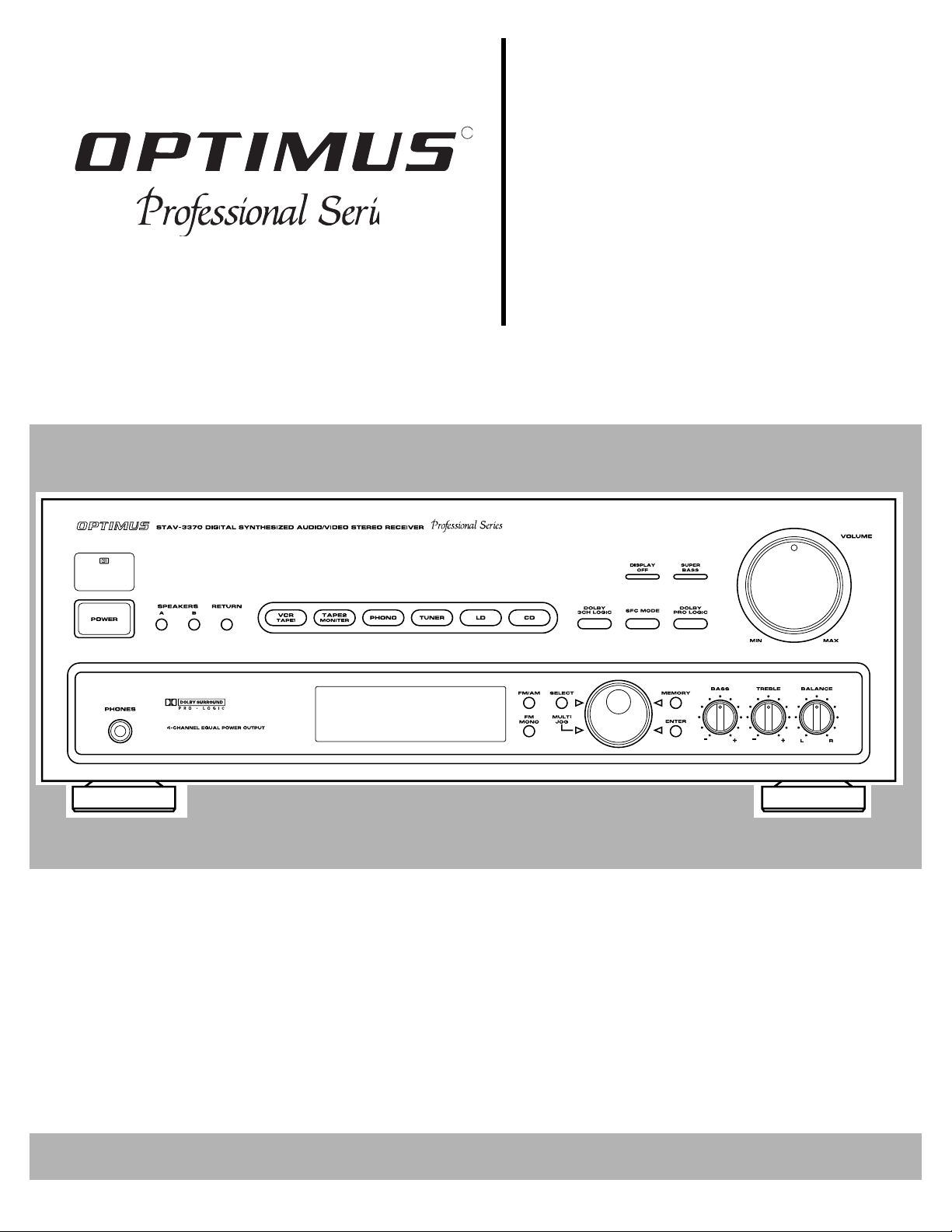
e
31-3032
e
Cat. No.
Digit al Sy nthesiz
R
Audio/Video
Surround Receiv
STAV-3370
Owner’s Manual
Please read before using this equipment.
Page 2
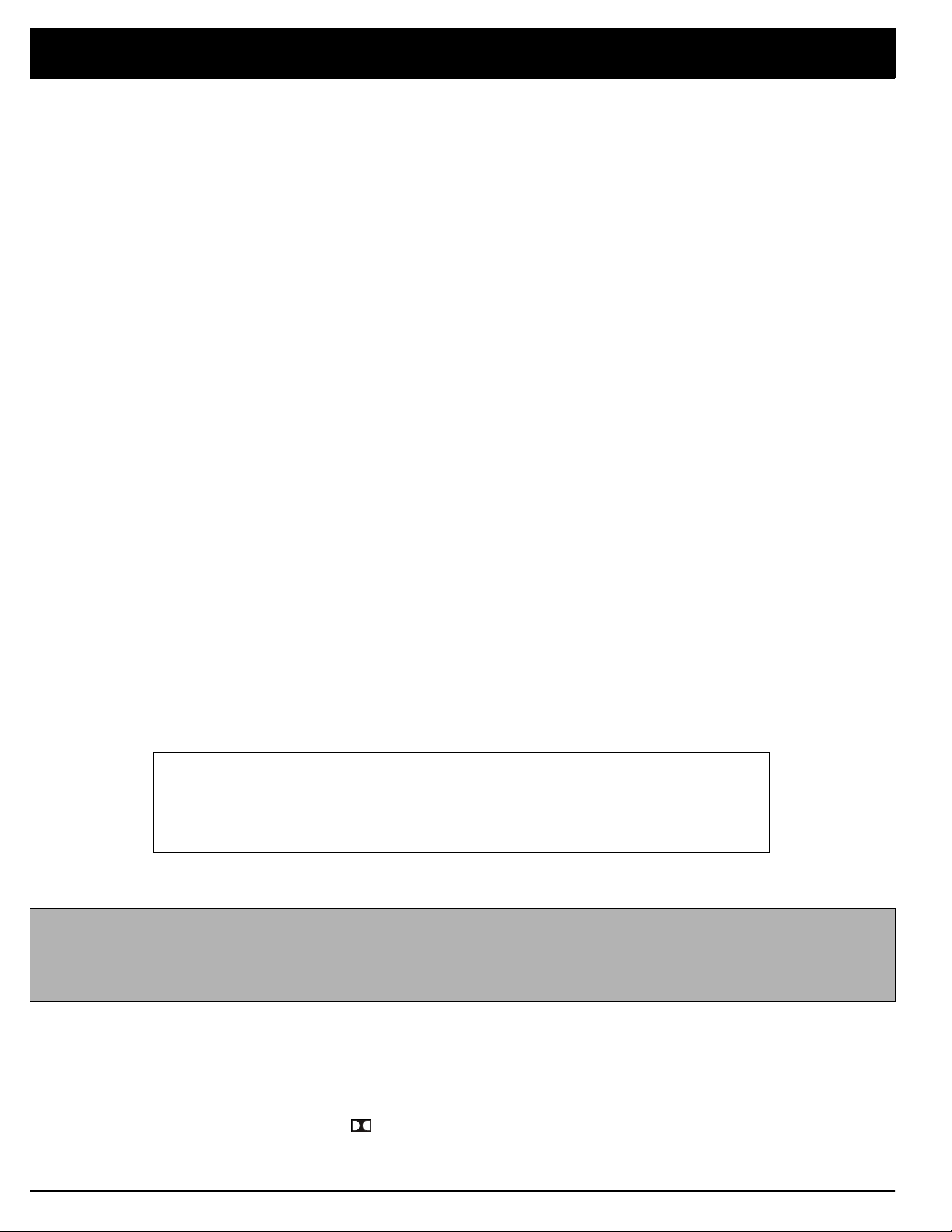
Introducing the Optimus STAV-3370
Your Optimus STAV-3370 Digital Synthesized A/V Surround Receiver is the perfect control center for your audio/video system. It combines 110 watts-per-channel of clean power with modern styling and provides connections for one tape
deck, one audio/video source, one more tape deck or audio/video playback
source, a turntable, a CD player, and a video monitor.
Digital-Synthesized Tuner
Multi-J og Tuning
Automatic Tuning
30 Memory Locations
Super Bass
Tape Mo ni t ori ng
Built-In Protection Circuits
Remote Control
Your receiver also has four special sound options.
Sound
delivers movie theater sound for audio/video programs (especially those
encoded with Dolby Surround Sound signals).
wider sound field than ordinary playback.
Studio Effect
of a recording studio, adding extra richness to your music.
Dolby Pro-Logic Surround
Dolby 3CH Logic
provides a
simulates the ambiance
Simulated Surround
gives you a surround-sound effect even when you listen to monaural sources.
Additional features include:
Precisely tunes to AM and FM stations.
Offers you a simple tuning method for either memorized stations or the entire
frequency range.
Searches for the next available AM/FM station.
Let you store and recall the frequencies for up to 30 AM/FM stations.
Creates a richer, fuller sound by enhancing the bass portion of the program.
Lets you listen to the actual recording as you record, if your tape deck has a
tape-monitoring feature.
Turn off the receiver to help prevent damage if a power surge or short circuit
occurs.
Lets you use a single remote control for the receiver and other compatible com-
ponents connected to the receiver.
Display Blanking
Lets you turn off the display so the light does not disturb you in low-light situations.
For your records, record the receiver’s serial number in the space provided. The
serial number is on the receiver’s back panel.
Serial Number:_____________________________________________
Note to the Cable TV System Installer:
This reminder is provided t o call the CATV system installer ’s attention to art icle 820-40 of the National E lectrical Code t hat
provides guidelines for proper grounding and, in particular , specifies that the cable ground shall be connected to the grounding system of the building as close to the point of cable entry as practical.
Manufactured under license from Dolby Laboratories Licensing Corporation.
Additionally licensed under one or more of the following Patents: U.S. Number 3,959,590;
Dolby, Pro Logic, and the double-D symbol are trademarks of Dolby Laboratories Licensing Corporation.
Optimus and Radio Shack are registered trademarks used by Tandy Corporation.
Canadian Numbers 1,004,603 and 1,037,877.
1995 Tandy Corporation.
All Rights Reserved.
Page 3
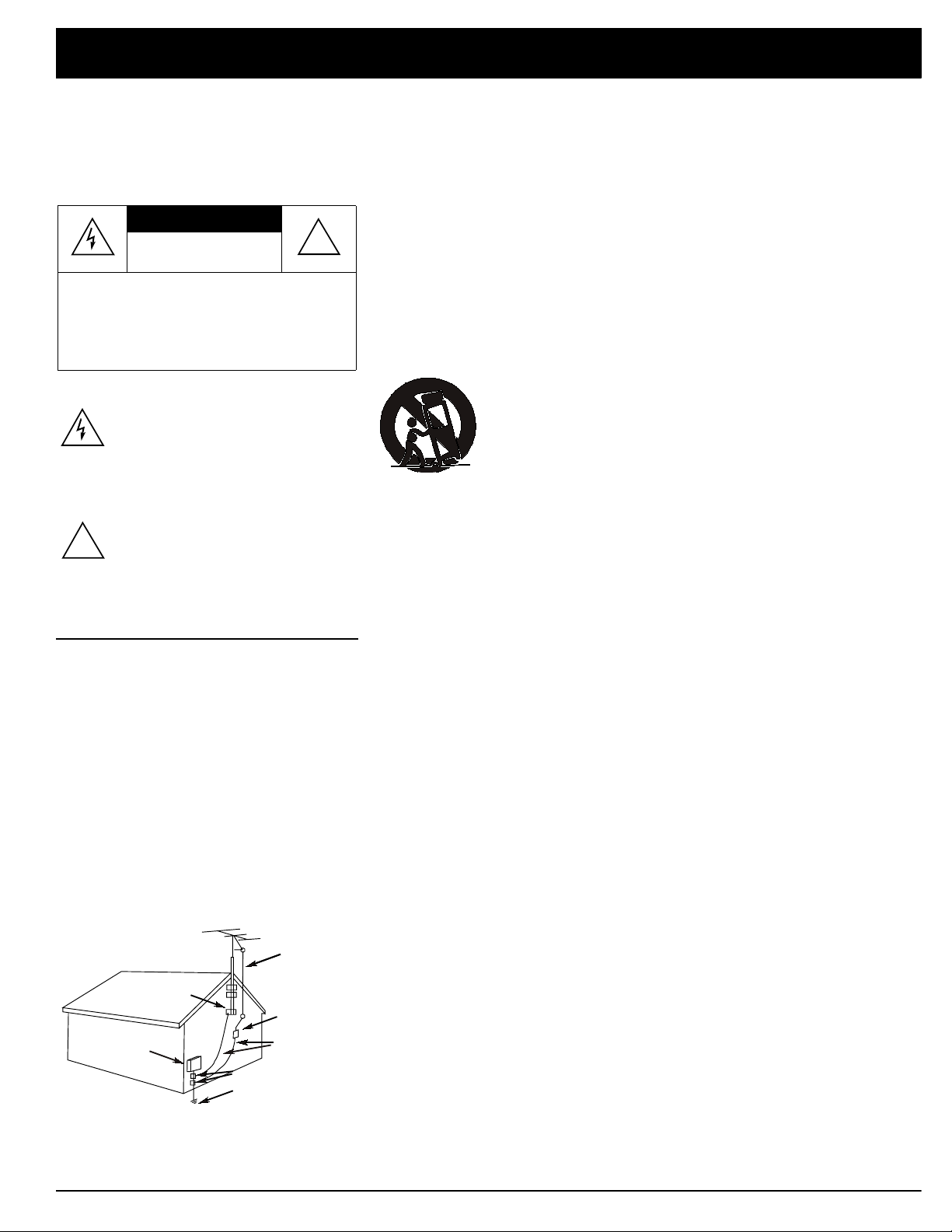
3
s
(
)
IMPORTANT SAFETY INSTRUCTIONS
s
d
-
r
-
,
e
e
e
g
d
-
-
o
-
.
.
e
f
-
-
r
-
-
-
.
,
y
.
y
-
-
y
f
-
s
l
n
d
,
This receiver is made and tested to meet exacting
safety stand ards. It meets both UL and FCC requirements
To prevent fire or shock hazard, do not expose this system to rain or moisture.
CAUTION
CAUTION
RISK OF ELECTRIC SHOCK.
DO NOT OPEN.
: TO REDUCE THE RISK OF
!
ELECTRIC SHOCK, DO NOT REMOVE
COVER OR BACK. NO USER-SERVICEABLE PARTS INSIDE. REFER SERVICING
TO QUALIFIED PERSONNEL.
This symbo l is intended to alert y ou to the
presen ce of uninsulated d angerous voltage
within the system’s enclosure that might be of
sufficient magnitude to constitute a risk of
electric shock. Do not open the system’s
case.
This s ymb ol is in te nd ed t o inf or m y ou th at i mportant operating and maintenance instruc-
!
tions are included in the literature accompanying this system.
CAUTION
Power Line s
power li ne s.
Nonuse Periods
when you will not use it for extended periods.
Outdoor Antenn a Groun ding
or cable sy stem is connecte d to the receiver, ground
the antenna or cable system so as to provide some
protection against voltage surges and built-up static
charges. Article 810 of the National Electrical Code,
ANSI/NFPA 80, provides information about proper
grounding of the mast and supporting structure,
grounding of the lead-in wire to an antenna discharge
unit, size of grounding conductors, location of antennadischarge unit, connection to grounding electrodes,
and requirements for the grounding electrode. See the
example below.
NEC -- National Electrical Code
— Locat e an ou tdoor ante nna away from
—Unplug the receiver’s power cord
— If a n outs ide an te nna
Antenna
Lead-In
Wire
Ground Clamp
Antenna
Discharge Unit
Electric
Service
Equipment
(NEC S ection 810-20)
Grounding Conductor
(NEC S ection 810-21)
Grounding Clamps
Power S ervice Grounding
Electrode System
NECArticle 250,Part H
Careful attention is devoted to quality standards in the manufacture of your receiver, and safety i
a major factor in its design. However, safety is also your responsibility.
This section lists important information that will help you properly use and enjoy your receiver an
accessories. Read all the included safety and operating instructions before using your receiver. Fol
low them closely, and retain them for future reference.
Heed Warnings
Cleaning
— Follow all warnings on the product and in th e operating instructions.
— Unplu g this p roduc t from t he wall outl et befor e clea ning. U se on ly a dam p cloth fo
cleaning. Do not use liquid or aerosol cleaners.
Attachments
— Do not use attachments/accessories not recommended by t he product manufac
turer, as they might create a hazard.
Water and Moisture
— Do no t use th is pr oduc t nea r wat er (f or examp le, near a batht ub, washbo wl
kitchen sink, or laundry tub; in a wet basement; or near a swimming pool).
Accessories
— Do not place this product on an unstable cart, st and, tripod, bracket, or table. Th
product may fall, causing serious injury to a child or adult, and serious damag e to the product. Us
only with a cart, stand, tripod, bracket, or table recommended by the manufacturer or sold with th
product. Follow the manufacturer's instructions for mounting, and use a recommended mountin
accessory.
Carts
— Move the product on a cart carefully. Quick stops, excessive force, an
uneven surfaces may cause the product/cart to overturn.
Ventilation
— Slots an d openings i n the cabinet provide ventilation , e ns ure reli
able operation, and protect from overheating. Do not block or cover these open
ings, and do not place the product on a bed, sofa, rug, or other similar surface. D
not pl ace the product in a built-in bookcase or rack unless it pr ovides proper ven
tilat ion as specified by the manufacturer.
Power Sources
— Opera te th is pr oduc t usin g onl y the p owe r sourc e ind icat ed on i ts mar kin g labe l
If you are not sure of your home's power type, consult your product dealer or local power company
Polariz ation
— This pr odu ct is equip p ed wit h a po lariz ed A C li ne pl ug (a p lu g hav ing on e bla d
wider than the other). This plug will fit in the power outlet only one way. This is a safety feature. I
you cannot insert the plug fully into the outlet, try reversing the plug. If the plug still doesn't fit, con
tact your electrician to replace your obsolete outlet. Do not defeat the safety purpose of the polar
ized plug. If you need an extension, use a polarized cord.
Power-Cord Protection
— Route power-supply cords so they are not likely to be walked on o
pinched by items placed on or against them, paying particular attention to cords at plugs, conve
nience receptac les, and the point wher e they exit from the product.
Lightning
— For ad de d protec tio n f or this product dur in g a li ghtning st orm , o r w he n it is left un at
tended an d unus ed fo r lo ng per i od s of t im e, un plug it fro m t he wall ou t le t and di sco nn ect the an te n
na or cabl e s yst e m. This w il l prev en t d am ag e to t h e p rodu ct du e t o li gh t ni ng an d p ow er- l ine s ur g es
Overloading
— Do not ov erl oad wal l outle ts, ex ten sion co rds, or integ ral conven ienc e recept acl es
as this can result in a risk of fire or ele c tric shock.
Objects and Liquids
— Never push objects of any kind into this product through openings, as the
may to uch da nger ou s volt ag e poin ts or short out pa rts that coul d resu lt in a fire or ele ctric sh ock
Never spill liqui d of any kind on the product.
Servicing
— Do not attempt to service this product yourself, as opening or removing covers ma
expo se yo u to dangero us vo lt age or oth er hazards . Ref e r al l servicin g t o qu al if i ed se r v ic e pe r s on
nel.
Damage Requiring Service
— Unplug this product fro m the wall outlet and refer servici ng to qual
ified s ervice pe rsonnel under the following conditions:
• When the power-supply cord or plug is damaged.
• If liquid has been spilled or objects have fallen into the product.
• If the product has been expo sed to rain or water.
• If the product does not operate normally by following the operating instructions. Adjust onl
those controls that are covered by the operating instructions, as an improper adjustment o
other controls may result in damage and will often require extensive work by a qualified techni
cian to restore the product to normal operation.
• If the product has been dropped or damaged in any way.
• When the product exhibit s a distinct change in performance.
Replacement Parts
— When r eplacement parts are requir ed, be sure the service technician use
replacement parts specified by the manufacturer or having the same characteristics as the origina
part. Unauthorized substitutions may result in fire, electric shock, or other hazards.
Safety Check
— Upon completion of service or repairs to this product, ask the service technicia
to perform safety checks to determine that the product is in proper operating condition.
Wall or Ceiling Mount
— The product sh oul d be mou nte d to a wa ll or ce ili ng on ly as r ecom mende
by the manufacturer.
Heat
— The product should be situated away from heat sources such as radiators, heat registers
stoves, or other products (including amplifier s ) that produce heat.
Page 4
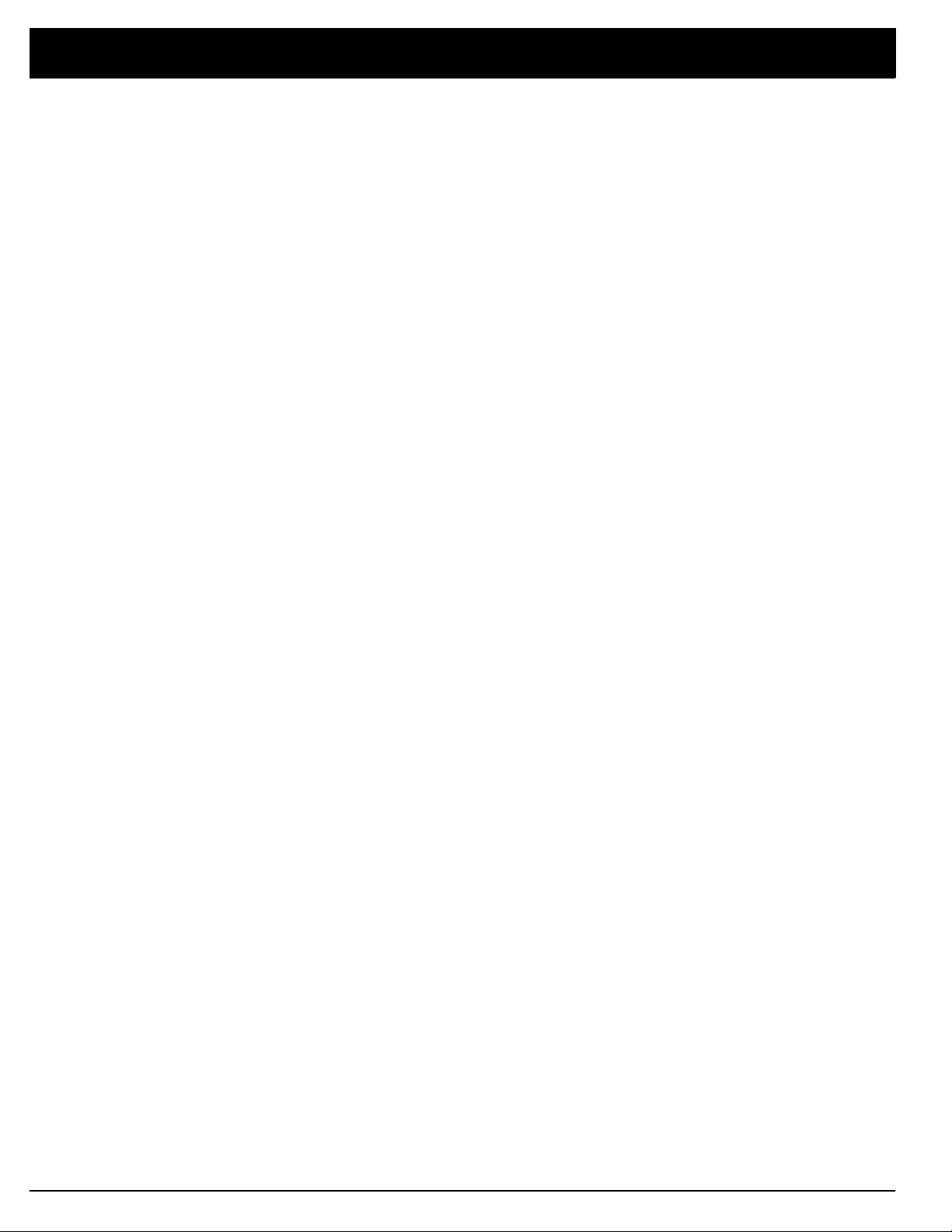
Contents
reparing Your Receiver . . . . . . . . . . . . . . . . . . . . . . . . . . . . . . . . . . . . . . . . . . . . . . . . . . . . . . . . . . . . . . . . . . . . . . . . . . . . . 5
Positioning Speakers . . . . . . . . . . . . . . . . . . . . . . . . . . . . . . . . . . . . . . . . . . . . . . . . . . . . . . . . . . . . . . . . . . . . . . . . . . 5
Connecting Speakers . . . . . . . . . . . . . . . . . . . . . . . . . . . . . . . . . . . . . . . . . . . . . . . . . . . . . . . . . . . . . . . . . . . . . . . . . . 6
Connecting Program Sources . . . . . . . . . . . . . . . . . . . . . . . . . . . . . . . . . . . . . . . . . . . . . . . . . . . . . . . . . . . . . . . . . . . . 8
Connecting the Antennas . . . . . . . . . . . . . . . . . . . . . . . . . . . . . . . . . . . . . . . . . . . . . . . . . . . . . . . . . . . . . . . . . . . . . . 10
Using One Remote Control for More than One Unit . . . . . . . . . . . . . . . . . . . . . . . . . . . . . . . . . . . . . . . . . . . . . . . . . . 12
Installing the Remote Control’s Batteries . . . . . . . . . . . . . . . . . . . . . . . . . . . . . . . . . . . . . . . . . . . . . . . . . . . . . . . . . . 12
Using the AC Power Outlet . . . . . . . . . . . . . . . . . . . . . . . . . . . . . . . . . . . . . . . . . . . . . . . . . . . . . . . . . . . . . . . . . . . . . 13
Connecting to AC Power . . . . . . . . . . . . . . . . . . . . . . . . . . . . . . . . . . . . . . . . . . . . . . . . . . . . . . . . . . . . . . . . . . . . . . . 13
Demonstration Display . . . . . . . . . . . . . . . . . . . . . . . . . . . . . . . . . . . . . . . . . . . . . . . . . . . . . . . . . . . . . . . . . . . . . . . . 13
asic Operation . . . . . . . . . . . . . . . . . . . . . . . . . . . . . . . . . . . . . . . . . . . . . . . . . . . . . . . . . . . . . . . . . . . . . . . . . . . . . . . . . . . 14
Balance Control . . . . . . . . . . . . . . . . . . . . . . . . . . . . . . . . . . . . . . . . . . . . . . . . . . . . . . . . . . . . . . . . . . . . . . . . . . . . . 15
Muting the Receiver . . . . . . . . . . . . . . . . . . . . . . . . . . . . . . . . . . . . . . . . . . . . . . . . . . . . . . . . . . . . . . . . . . . . . . . . . . 15
Using Headphones . . . . . . . . . . . . . . . . . . . . . . . . . . . . . . . . . . . . . . . . . . . . . . . . . . . . . . . . . . . . . . . . . . . . . . . . . . . 15
Tuning the Radio . . . . . . . . . . . . . . . . . . . . . . . . . . . . . . . . . . . . . . . . . . . . . . . . . . . . . . . . . . . . . . . . . . . . . . . . . . . . . 16
Using FM Mono . . . . . . . . . . . . . . . . . . . . . . . . . . . . . . . . . . . . . . . . . . . . . . . . . . . . . . . . . . . . . . . . . . . . . . . . . . . . . . 17
Turning Off the Display . . . . . . . . . . . . . . . . . . . . . . . . . . . . . . . . . . . . . . . . . . . . . . . . . . . . . . . . . . . . . . . . . . . . . . . . 17
Using Sleep . . . . . . . . . . . . . . . . . . . . . . . . . . . . . . . . . . . . . . . . . . . . . . . . . . . . . . . . . . . . . . . . . . . . . . . . . . . . . . . . . 17
assette Deck/VCR Features . . . . . . . . . . . . . . . . . . . . . . . . . . . . . . . . . . . . . . . . . . . . . . . . . . . . . . . . . . . . . . . . . . . . . . . . 18
Using the VCR/TAPE 1 Button . . . . . . . . . . . . . . . . . . . . . . . . . . . . . . . . . . . . . . . . . . . . . . . . . . . . . . . . . . . . . . . . . . 18
Using the TAPE 2 MONITOR Button . . . . . . . . . . . . . . . . . . . . . . . . . . . . . . . . . . . . . . . . . . . . . . . . . . . . . . . . . . . . . 18
Recording a Program Source . . . . . . . . . . . . . . . . . . . . . . . . . . . . . . . . . . . . . . . . . . . . . . . . . . . . . . . . . . . . . . . . . . . 18
Dubbing a Cassette Tape . . . . . . . . . . . . . . . . . . . . . . . . . . . . . . . . . . . . . . . . . . . . . . . . . . . . . . . . . . . . . . . . . . . . . . 19
Playing and Recording Video Tapes . . . . . . . . . . . . . . . . . . . . . . . . . . . . . . . . . . . . . . . . . . . . . . . . . . . . . . . . . . . . . . 19
sing Advanced Sound Options . . . . . . . . . . . . . . . . . . . . . . . . . . . . . . . . . . . . . . . . . . . . . . . . . . . . . . . . . . . . . . . . . . . . . 20
Sound Mode Adjustments . . . . . . . . . . . . . . . . . . . . . . . . . . . . . . . . . . . . . . . . . . . . . . . . . . . . . . . . . . . . . . . . . . . . . . 21
sing the Remote Control . . . . . . . . . . . . . . . . . . . . . . . . . . . . . . . . . . . . . . . . . . . . . . . . . . . . . . . . . . . . . . . . . . . . . . . . . . . 22
roubleshooting . . . . . . . . . . . . . . . . . . . . . . . . . . . . . . . . . . . . . . . . . . . . . . . . . . . . . . . . . . . . . . . . . . . . . . . . . . . . . . . . . . . 25
Returning Controls to Factory Defaults . . . . . . . . . . . . . . . . . . . . . . . . . . . . . . . . . . . . . . . . . . . . . . . . . . . . . . . . . . . . 25
are and Maintenance . . . . . . . . . . . . . . . . . . . . . . . . . . . . . . . . . . . . . . . . . . . . . . . . . . . . . . . . . . . . . . . . . . . . . . . . . . . . . . 25
he FCC Wants You To Know . . . . . . . . . . . . . . . . . . . . . . . . . . . . . . . . . . . . . . . . . . . . . . . . . . . . . . . . . . . . . . . . . . . . . . . . 26
pecifications . . . . . . . . . . . . . . . . . . . . . . . . . . . . . . . . . . . . . . . . . . . . . . . . . . . . . . . . . . . . . . . . . . . . . . . . . . . . . . . . . . . . . 28
ndex to Features by Control Name . . . . . . . . . . . . . . . . . . . . . . . . . . . . . . . . . . . . . . . . . . . . . . . . . . . . . . . . . . . . . . . . . . . 30
Page 5
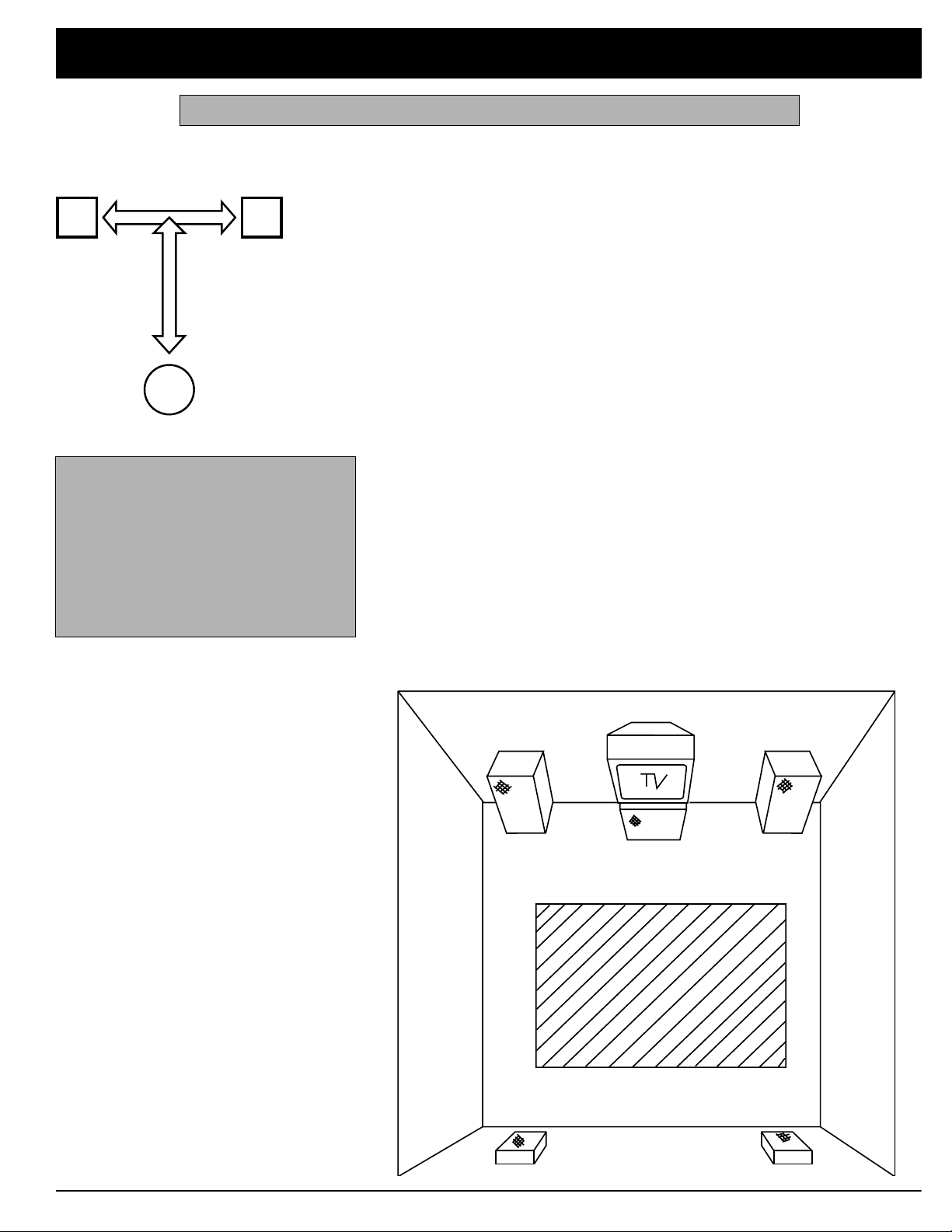
5
Prepar in g Your Rec ei ver
L
R
a
Main Listening Area
Caution: Make all the necessary connections before you plug in or turn on the receiver.
Positioning Speakers
b
• Surround speakers generally sound
best if you position them above ear
level.
• To avoid interference with the picture
on a nearby TV, use magnetically
shielded speaker systems. This is particularly important for the center
speaker since it is usually located
closest to the TV.
Halfway Point
Between Speakers
a=b
Where you place your speakers (not supplied) can make a noticeable difference
in your system’s sound. The guidelines in this section will help you choose the
best locations. After you use your receiver for a while, you might want to try different locations for your speakers.
Bass response depends largely on speaker location. For strong bass, place the
speakers in the corners of the room. If you want even stronger bass, place the
speakers directly on the floor. If the bass is too strong, move the speakers
slightly away from the corners of the room, or raise them 6 to 18 inches off the
floor. You can buy speaker stands at your local Radio Shack store.
The distance between the speakers should be about the same as the distance
between the normal listening point and the point halfway between the speakers.
If you place the speakers too close together, you reduce the stereo separation.
If you place them too far apart, you reduce the bass effect and create a
the middle of the sound.
Most speakers have a tweeter dispersion angle of about 60 degrees. Ideally ,
your listening position should be just inside the overlap area of the tweeter dispersion. You can angle the speakers toward you for better stereo effect.
To position your speakers for surround sound, place the A or B speakers at the
front of your listening area, and place the surround speakers behind or to the
sides of the listening point (see “Using Advanced Sound Options”). Also, place
the center speaker above, below, or behind the TV. Sound might not appear to
coincide with the picture if you place it beside the TV.
hole
in
Left Front
Center Channel
Listening
Area
Right Front
Rear Channel
Rear Channel
Page 6
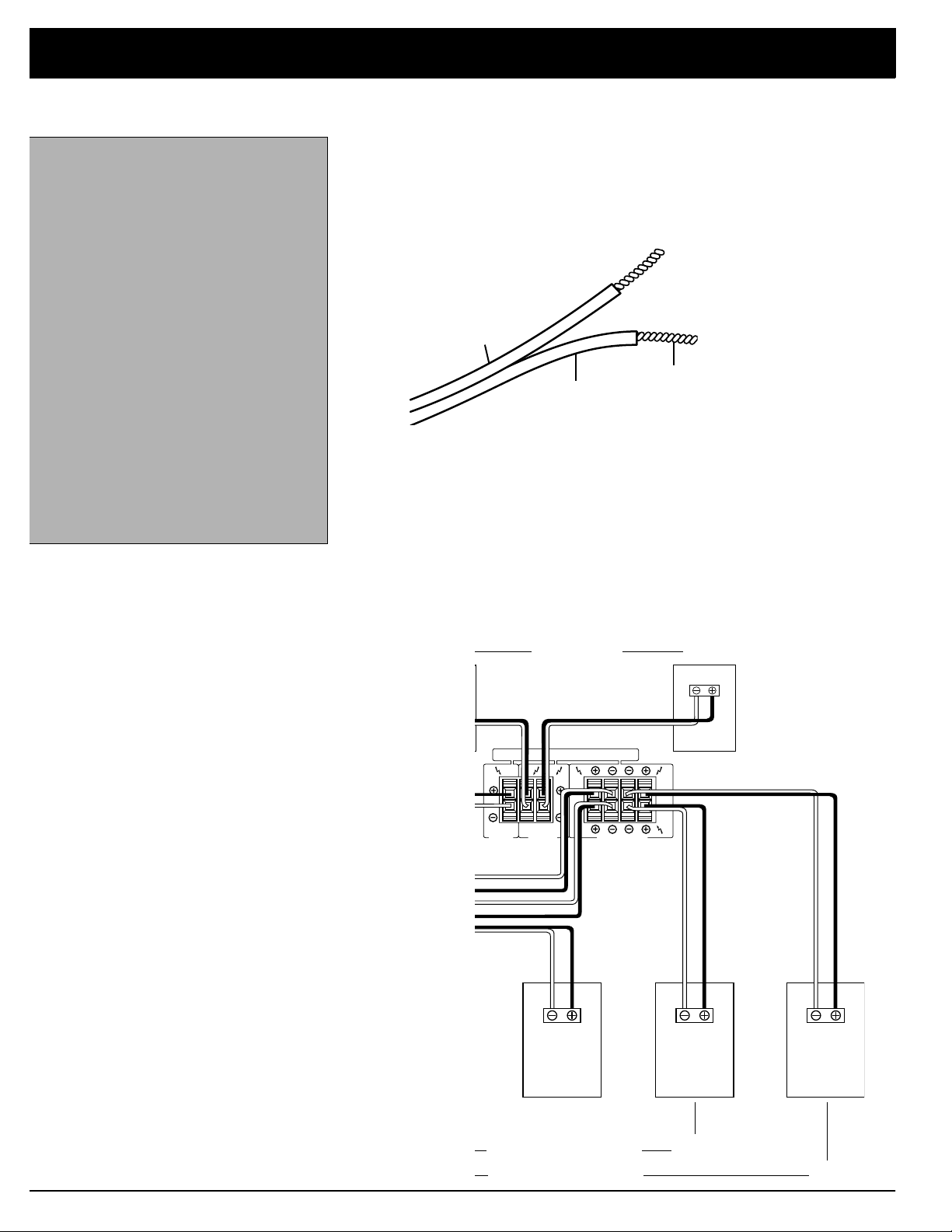
Preparing Your Receiver
LeftS
d
onnecting Speakers
Follow these guidelines when you select
and connect speakers.
• Be sure you properly connect all
speakers.
• Do not connect t wo pairs of speakers
to a single set of terminals (A or B) at
the same time. When you use two
pairs of speakers, conne ct one set to
Speakers A
and one set to
• Realistic, Optimus, and other highquality speakers have color-coded
speaker terminals (red for positive
polarity and black for negative polarity). Use these color-coded terminals
as a guide to hel p you properly connect the speakers to the receiver.
• Use 16-gauge (or larger) speaker wire
for all speaker connections, and consider possible speaker locations
before you decide how much spe aker
wire you need.
Speakers B
Preparing the Speaker Wires
Speaker wire consists of two conductors (individual wires) encased in insulation
and is usually color-coded or marked with a ridge along one side so you can
identify each conductor. Use these markings as a guide to help you properly
connect the speakers to your receiver.
Follow these steps to prepare the speaker wires.
.
1. Cut the speaker wires to the necessary length.
2. Separate the wires about 4 inches on each end.
3. Using a wire stripper, carefully strip about
end of each conductor.
3
/4 inch of insulation from the
4. Twist the end of each conductor to secure any loose wire strands.
urroun
Speakers
R
CENTER
SPEAKER
R
SPEAKERS
L
A
B
REAR
R L
FRONT SPEAKERS
L
A
B
Center Speaker
LeftFront B Speaker
LeftFront A Speaker
Page 7
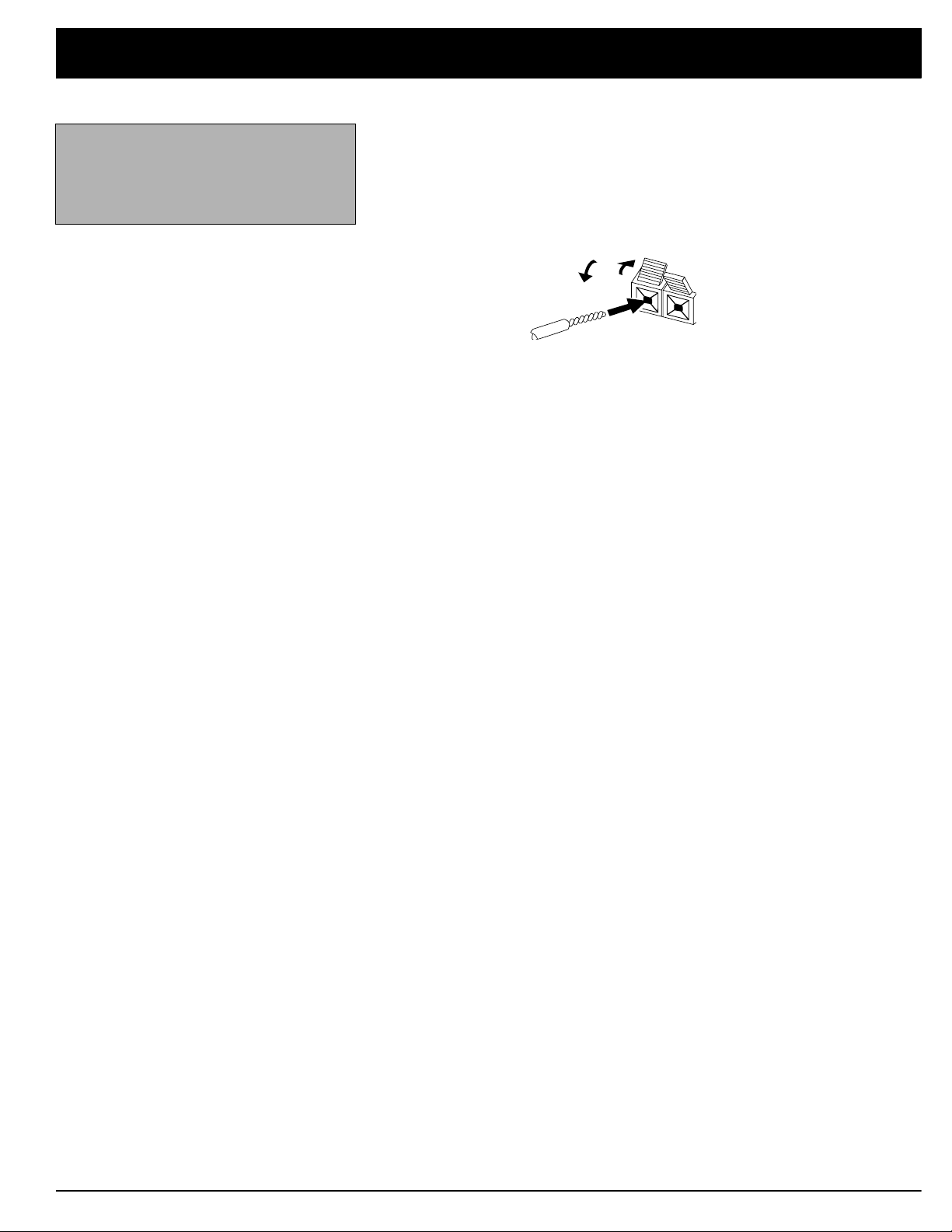
7
Preparing Your Receiver
Connecting the A and B Speakers
Note:
Be sure you connect the
receiver’s right and left positive (+) and
negative (–) terminals to the speaker’s
corresponding right and left positive (+)
and negative (–) terminals.
Follow these steps to connect the right speaker to the receiver’s right
SPEAKERS A
1. Press the receiver’s
ridged or color-coded conductor’s end into the small hole. Pull back the
lever to secure the conductor.
2. Press the receiver’s
other conductor’s end into the small hole. Pull back the lever to secure the
conductor.
3. Connect the ridged or color-coded conductor’s loose end to the right
speaker’s positive (+) terminal.
4. Connect the remaining loose conductor to the right speaker’s negative (–)
terminal.
Repeat Steps 1 through 4 to connect the left speaker to the receiver’s
SPEAKERS A L
Repeat this entire process to connect a second pair of speakers to the
SPEAKERS B
terminals.
terminals.
terminals.
FRONT SPEAKERS A R
FRONT SPEAKERS A R (–
(+) red lever and insert the
) black lever and insert the
FRONT
FRONT
FRONT
Connecting Su rround-Sound Speakers
Y ou can connect a pair of speakers to the receiver’s
for surround-sound programs. Follow the steps in “Connecting the A and B
Speakers.”
REAR SPEAKERS
terminals
Connecting the Center Speaker
The center speaker gives additional ambience to surround sound. Connect the
center speaker to the
necting the A and B Speakers.”
CENTER SPEAKER
terminals. Follow the steps in “Con-
Connecting Center Channel and Subwoofer Amplifiers
To increase the center channel’s output power, you can connect an amplifier to
CENTER
the
amplifier.
Y our receiver includes a line-level subwoofer output. Connecting a subwoofer to
your system dramatically extends bass response for incredible richness and
depth. When you listen to surround-sound programs, a subwoofer enhances
your home theater experience by realistically recreating the rumble of an earthquake, the bone-jarring percussion of a cannon, and more.
To use this output, simply connect it to an amplified subwoofer’s line-level input
or to an amplifier to which you have connected a subwoofer.
jack, as shown. Then connect the center channel speaker to the
Radio Shack stores sell a variety of suitable subwoofers and amplifiers.
Page 8
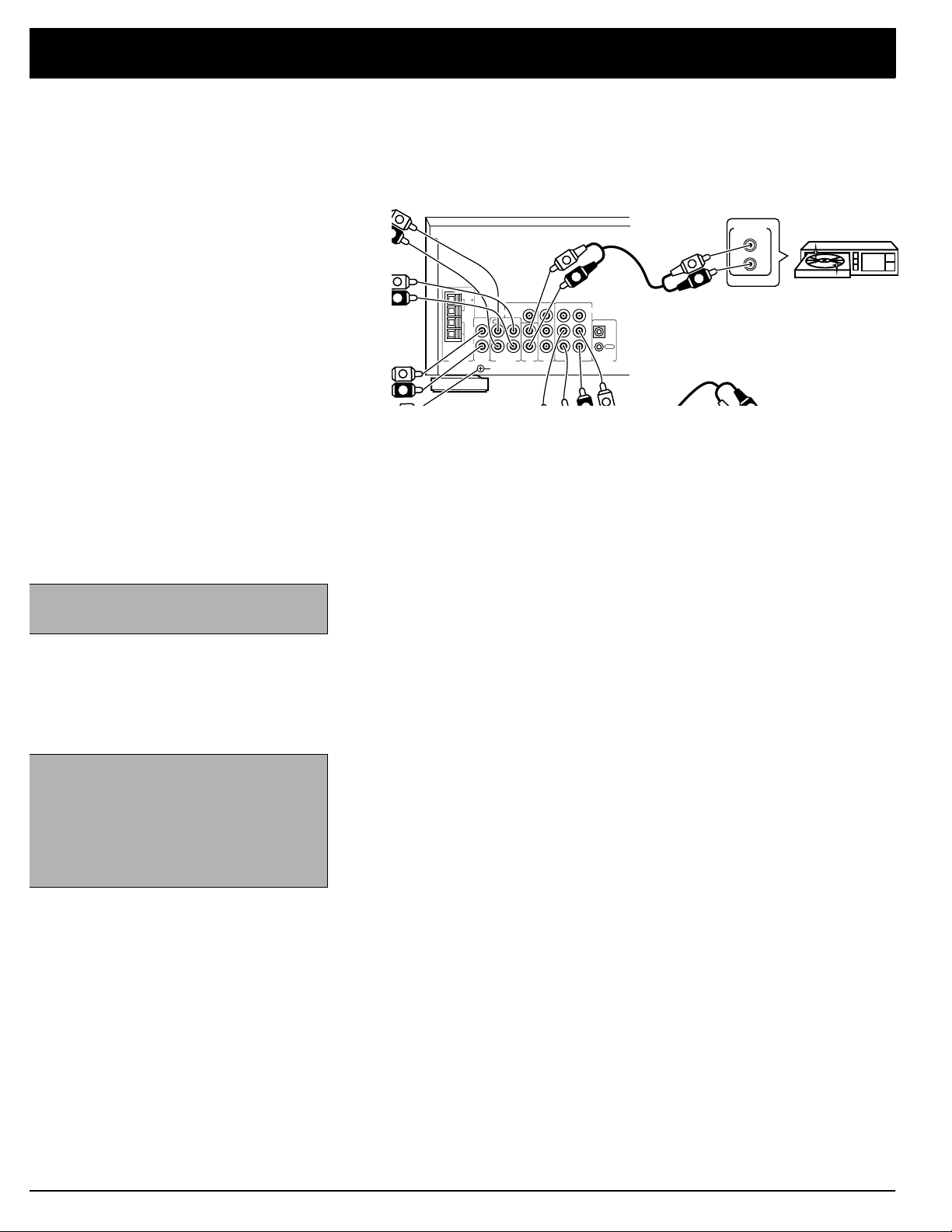
Preparing Your Receiver
REC
OUT
R
L
ANTENNA
TAPE2
MONITOR
PHONO
GND
CD
TO MONITOR TV
VIDEO OUT
LD
VCR
/TAPE1
PLAY
IN OUT IN
VIDEO
IN
GND
GND
LOOP
ANTENNA
AM
L
R
FM
UNBAL
75
CONTROL
OUT PUT
L
R
CD
R
L
L
R
L
R
L
R
L
L
onnecting Program Sources
You can connect up to five external program sources to your receiver.
Use shielded audio cables with phono
connectors for all audio connections.
Note:
If you place the cassette deck
directly above, below, or to the left of the
receiver, the receiver could interfere with
the cassette deck’s operation. If possible, position the cassette deck to the
right of the receiver or locate it away
from the receiver.
Connecting a Turntable
Connect a turntable with a magnetic cartridge only. Some older turntables use a
ceramic-type cartridge that does not work with this system.
Connect the turntable’s left and right cables to the receiver’s left and right
PHONO
jacks. Then connect the turntable’s ground wire to the receiver ’s
GND
terminal.
Connecting Cassette Deck(s)
You can connect cassette decks to the
VCR/TAPE 1
and the
jacks. Connect the cassette deck’s output jacks to the
TAPE 2 PLAY
TAPE 1
jacks, and connect the input jacks of your cassette deck to
OUT
(audio) or
T APE 2 REC
jacks.
You can connect a third cassette deck (for playback only) to the
jacks.
T APE 2 MONITOR
VCR/TAPE 1 IN
LD IN
(audio) or
VCR/
(audio)
Connecting a CD Player
To connect a CD player to the receiver, connect the CD player’s left and right
L
output jacks to the receiver’s
and
R CD
input jacks.
Page 9
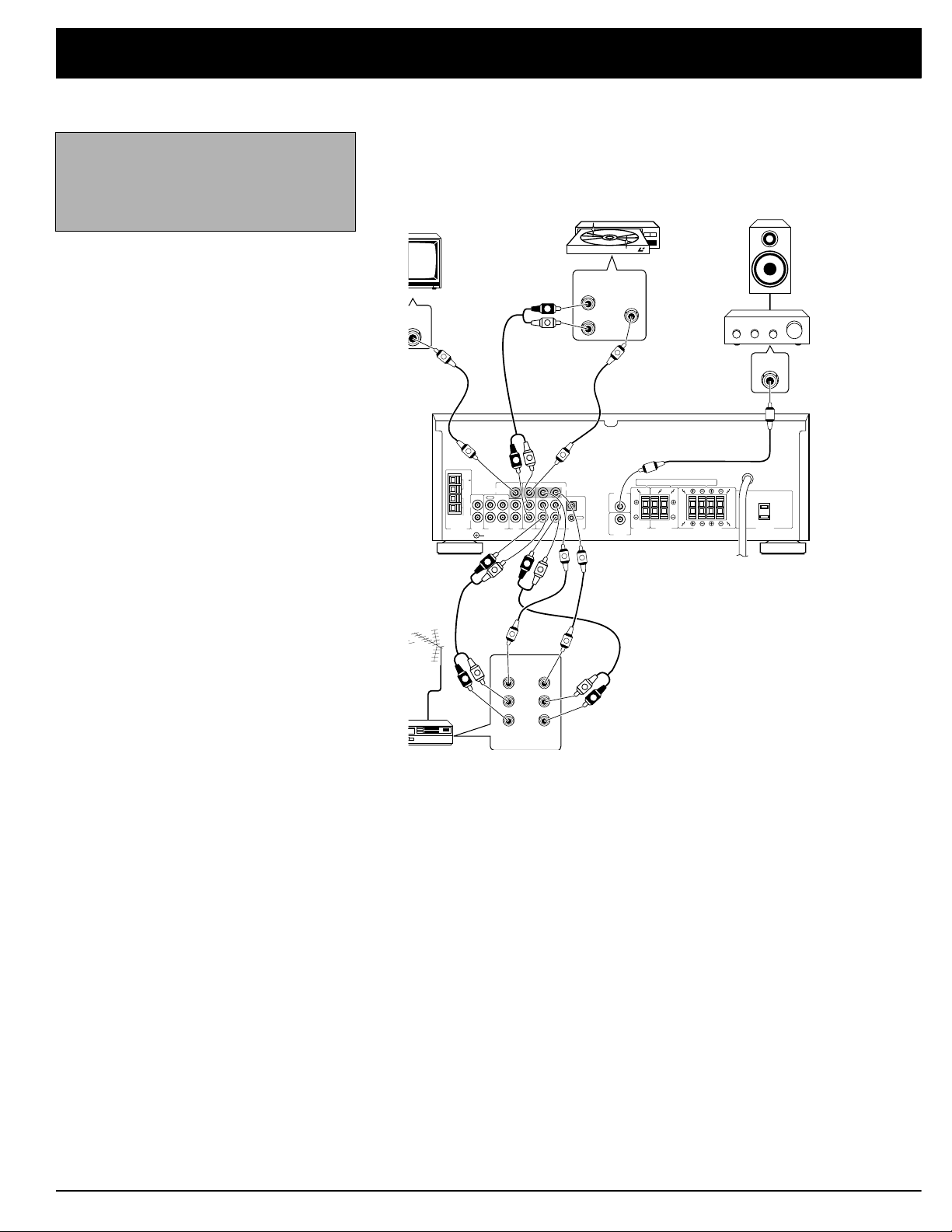
9
Connecting Video Sources
REC
OUT
R
L
R
L
A
B
A
B
R
R
L
R L
L
ANTENNA
TAPE2
MONITOR
PHONO
GND
CD
TO MONITOR TV
VIDEO OUT
LD
CENTER
SPEAKER
REAR
SPEAKERS
FRONT SPEAKERS AC OUTLET
PRE OUT
CENTER
SUB
WOOFER
PRE OUT
VCR
/TAPE1
PLAY
IN OUT IN
VIDEO
IN
GND
GND
LOOP
ANTENNA
AM
FM
UNBAL
75
CONTROL
AUDIO
OUT
L
R
VIDEO
OUT
VCR
L
R
VIDEO
IN OUT
(REC)IN(PLAY)
OUT
R
L
R
L
IN
V
V
R
L
R
L
R
L
V
V
V
V
V
V
L
R
IN
LD Player
Speaker
Power
Amplifie
Preparing Your Receiver
Note:
If your VCR is monaural, use a Yadapter (available at your local Radio
Shack store) to connect the VCR’s audio
L
output to both the
and R audio inputs
on the receiver.
If you connect two video sources such as VCRs or laser disc players to your
receiver, you can use the receiver to switch between viewing the sources. You
can also use the receiver to easily record from the video sources to the source
connected to
VCR/TAPE 1
.
Connect phono cables from a VCR’s audio outputs to the receiver’s
LD IN
or
TAPE 1
Connect video cables from each video source’s video outputs to the receiver’s
VCR/TAPE 1
receiver’s
(audio) jacks. Then connect phono cables from the receiver’s
OUT
(audio) jacks to the VCR’s audio input jacks.
LD VIDEO IN
or
VCR/TAPE 1 VIDEO OUT
jacks. Then connect video cables from the
jack to the VCR’s video input.
Connecting a Video Monitor
The monitor (or TV with baseband video input) you connect to the
terminal can monitor any program you connect to the receiver’s
LD
input jacks. Then connect a video cable from the receiver ’s
MONITOR TV
jack to the monitor’s video input.
VCR/TAPE 1
VCR/
VIDEO OUT
VCR/TAPE 1
or
VIDEO OUT TO
Page 10
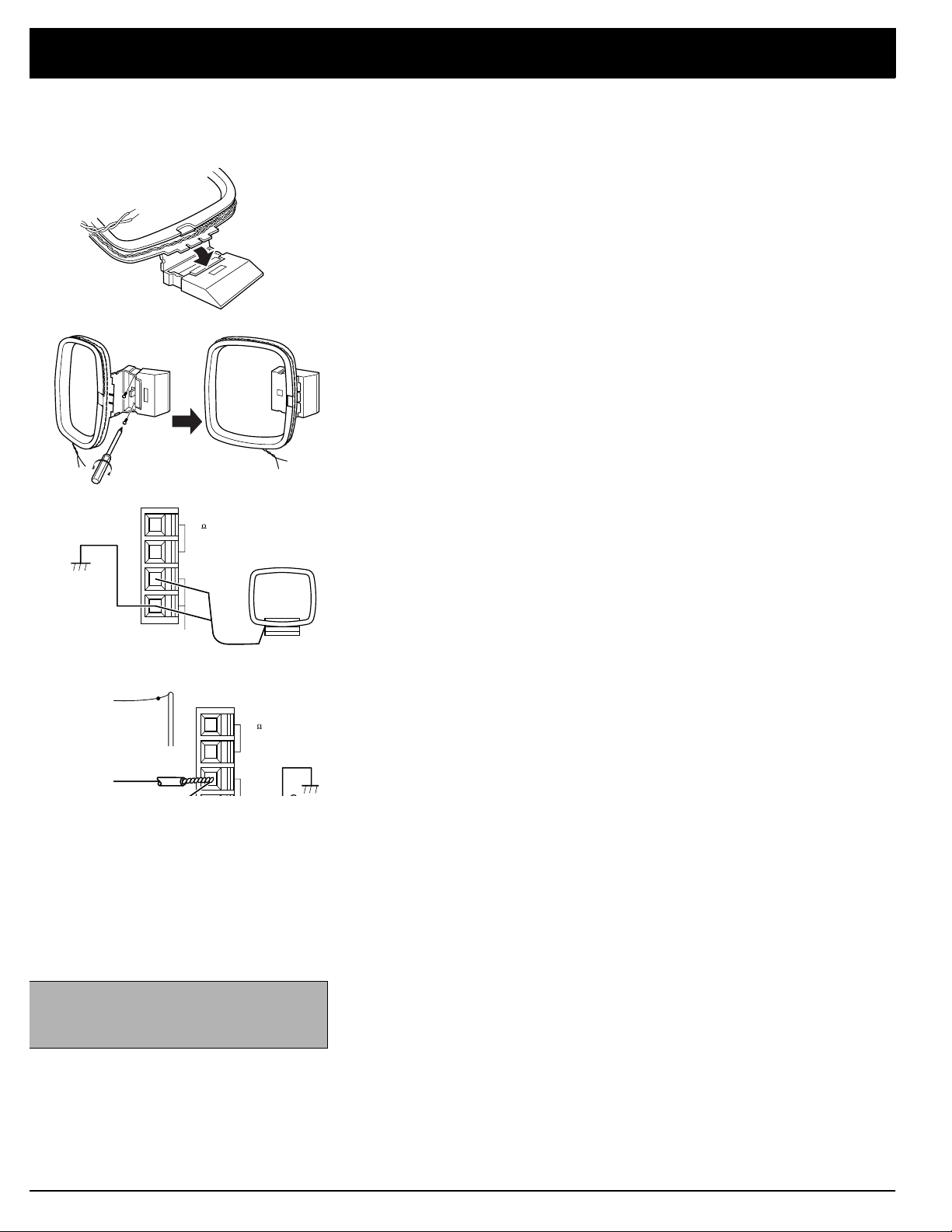
Preparing Your Receiver
FM
n
onnecting the Antennas
UNBAL
75
GND
AM Loop Anten
Ground
AM
GND
LOOP
In many cities, the supplied indoor AM loop and FM antennas provide adequate
reception.
AM Antennas
Assemble the included antenna’s base by swinging the base in the direction of
the arrow and inserting the antenna’s bottom tabs into the base’s slot. Then
attach the antenna wires to the
AM
Place the antenna on a flat surface and rotate it for the best AM reception.
If the receiver is in a rack or on a shelf and there is no room for the AM loop
antenna, use two screws (not supplied) to mount the base on the wall or
another location as shown.
Notes:
• Keep the AM loop antenna connected even when you use another indoor
antenna or an outdoor AM antenna.
• Ensure the antenna does not touch the receiver or other metal objects.
• Do not place the antenna near a CD player, a personal computer, or a TV
set
• If the wire between your AM loop antenna and receiver is too short, you
can add extra wire, available at your local Radio Shack store.
You can also use a Radio Shack shortwave antenna kit (Cat. No. 278-
758), which makes an excellent outdoor AM antenna.
Connect the outdoor AM antenna wire to the receiver’s AM terminal, as shown.
and
GND
terminals (bottom two terminals).
AM Antenna
FM
UNBAL
75
GND
AM
Note:
For the best results, use 75-ohm
coaxial cable to connect an outdoor
antenna to the receiver.
FM Antennas
Connect the supplied FM antenna to the
FM UNBAL 75
as shown.
For better FM reception, you can also use a rabbit-ear TV antenna (for indoor
use only) or an outdoor VHF TV antenna. To connect the TV antenna to the
receiver, you need a VHF/UHF/FM splitter (not included). Radio Shack stores
carry a full line of quality outdoor antennas and antenna connection accessories.
Ω
terminal and extend it
10
Page 11

Preparing Your Receiver
-
D
D
FM Outd
Warning:
To prevent injury, read and follow all cautions and warnings that
accompany the outdoor antenna.
Caution:
only touch the
The cable’s shielding should
GND
termi nal.
For the best radio reception, use an outdoor antenna. Follow these steps to
connect an outdoor FM antenna to the receiver using 75Ω cable.
Note: If your antenna has 300Ω twin-lead cable, consult your local Radio Shack
store for the correct adapter.
1. Disconnect the supplied FM antenna from the receiver’s
FM UNBAL 75
Ω
terminal.
1
2. With a stripping tool, remove about 1
/2 inches of the cable’s outer insula
tion to expose the cable’s shielding.
3. Fold back the insulation from the inner insulation.
4. Remove about 1 inch of the inner insulation from around the center wire.
5. Pull the shielding to one side. Connect the center wire to the receiver’s
UNBAL 75
and connect it to the
Ω
terminal. Twist the shielding to secure any loose wire strands,
GND
terminal.
FM
oor Antenna
FM
UNBA
75
LOOP
ANTENNA
GN
AM
GN
75 Coaxial Cable
Note: Grounding is not necessary for reception, but we recommend it to avoid
damage from lightning when you use an outdoor FM antenna and for better FM
reception. Use a separate piece of thick polyvinyl insulated wire to connect the
GND
terminal to an earth ground such as a metal cold-water pipe.
Warning: Never connect a wire to a gas pipe for grounding since sparks might
ignite the gas.
11
Page 12

Preparing Your Receiver
CONTROL
Using One Remote Control
or More than One Unit
Note:
component’s
component’s remote sensor does not
function.
When you plug the cable into a
IN
OUT
CONTROL
Receiver
Remote
Control
CONTROL IN
Other Component
with OSR Mark
jack, that
IN
OUT
To the CONTROL IN jack
of Another Component
Having the OSR mark
If you also have an Optimus professional series CD player, VCR, or cassette
deck with the OSR mark, you can connect its
CONTROL IN
jack to the receiver
so you can control all of your equipment with a single remote control. You can
also use the other component’s remote control by pointing it at the receiver’s
front panel.
1. Connect each component to the receiver as shown in “Connecting Program Sources.”
2. Connect the cable supplied with the CD player, VCR, or cassette deck
between the receiver’s
CONTROL IN
jack.
CONTROL OUT
jack and the other component’s
3. When you want to control more than one other component using the
receiver’s remote control, daisy-chain the
IN
connections as shown.
CONTROL OUT
and
CONTROL
nstalling the
Remote Control’s Batteries
Cautions:
• Use only fresh batteries of the recommended size and type.
• Always remove old or weak batteries.
Batteries can leak chemicals that can
damage electronic circuits.
Note:
If the remote’s range is reduced,
replace the batteries immediately.
The remote control uses two AA batteries (not included). Fo r the longest battery
life, we recommend Radio Shack’s alkaline batteries (Cat. No. 23-557).
1. Press and open the battery
compartment cover.
2. Place two fresh AA batteries in
the compartment as indicated by
the polarity symbols (+ and –)
marked in the compartment.
3. Replace the battery compartment
cover.
12
Page 13

3
Preparing Your Receiver
Using the AC Power Outlet
Caution:
high power consumption, such as a
heater, iron, monitor, or TV, to this AC
outlet. Doing so can cause a risk of overheating and fire, and could damage the
receiver.
Do not connect appliances with
Connecting to AC Power
Warning:
not use this polarized plug with an extension cord, receptacle, or other outlet
unless you can fully inse rt the blades to
prevent blade exposure.
To prevent electric shock, do
Your receiver has an AC power outlet that you can use to power an electronic
device, such as a turntable, cassette deck, VCR, and so on. This switched outlet turns on and off with the receiver and provides a maximum of 100 Watts.
AC OUTLET
Before you plug in the receiver’s power cord, double check all other connections.
To power the receiver, plug the supplied power cord into a standard AC outlet.
The power cord’s plug is polarized and fits only one way.
Demonstration Display
R
L
A
R L
FRONT SPEAKERS AC OUTLET
To see a demonstration of the receiver’s display, press and hold
B
RETURN
while
turning on power. The receiver cycles through several demonstra ti o n disp l a ys.
To exit the demonstration mode, press any key.
1
Page 14

Basic Op eration
Warning: To prevent possible hearing
loss, turn
VOLUME
on the receiver or change the program
sources. After you turn on the receiver or
change the program source , adjust
UME
to a comfortable listening level.
MIN
to
before you turn
VOL-
The controls on the remote control work the same as the buttons on the
Note:
receiver’s front panel.
Follow these steps to use the receiver.
1. Press
POWER
to turn on the receiver’s power. It takes about 5 seconds to
begin hearing sound.
2. Select the speakers.
Note: If you want to find out what a particular button or control is used for, see
Page 22 (for the remote control) or P age
30 (for the fron t panel) to find the page
where the button or control is described.
Note: If you select a source while
MONITOR
is engaged,
TAPE 2
T APE 2
flashes
five times on the display, reminding you
to disengage the
TAPE 2 MONITOR
func-
tion.
If you connected speakers only to the
minals,
press
(or B) to turn on only those speakers.
SPEAKERS A
If you connected speakers to both the
minals,
•Press in
do any of the following:
SPEAKERS A
or B to turn on either pair of speakers for a two-
FRONT SPEAKERS A
FRONT SPEAKERS A
speaker stereo effect.
•Press in
SPEAKERS A
and
B to turn on both pairs of speakers for a
four-speaker stereo effect.
•Press
SPEAKERS A
and B to the
out
position to silence all speakers
and listen privately with headphones.
3. Select a program source.
To tune to a radio station,
see “Tuning the Radio” on Page 16.
To listen to signals from the component connected to
TOR
,
T APE 2 MONITOR
press
so
TAPE 2
appears on the display.
To listen to a source other than one connected to
be sure
2 MONITOR
Then press
edly press
TAPE 2
does not show on the display. If necessary, press
TAPE 2
so
VCR/TAPE 1, LD
FUNCTION
disappears.
(laser disc), CD,
TUNER, PHONO
on the remote control to display the desired pro-
gram source.
(or B) ter-
and B ter-
TAPE 2 MONI-
T APE 2 MONITOR
TAPE
, or repeat-
,
14
4. Adjust
VOLUME
clockwise to increase the volume and counterclockwise
to decrease it. Or, you can use
trol.
5. Use the
BASS
and
TREBLE
To enhance the bass level, press
6. Adjust
BALANCE
to suit your listening preferences. See “Balance Control”
on Page 15.
7. Press
POWER
to turn off the receiver.
MASTER VOLUME –/+
on the remote con-
controls to adjust the program’s tonal quality.
SUPER BASS
.
Page 15

5
Balance Control
-
Basic Operation
BALANCE
The
right speakers. If you properly position the speakers and your listening area is
centered between them, the center control setting is usually best (see “Position
ing Speakers” on Page 5).
control lets you adjust the sound balance between the left and
Muting the Receiver
Using Headphones
For an unusual speaker placement, adjust
1. Select
2. Press
stereo, so each speaker delivers the same output.
3. Turn
speaker when you are in the listening area.
4. Press
To temporarily mute the sound, press
appears. Press
To listen with headphones (not supplied), insert the headphones’ 1/4-inch plug
into the receiver’s front panel
B SPEAKERS
TUNER
FM MONO
BALANCE
FM MONO
to the out position and turn off any special sound options.
. Then press
until
until you hear the sound coming equally from each
until
MUTING
again to restore the audio level.
FM/AM
MONO
appears. The sound is monaural instead of
MONO
disappears from the display.
PHONES
BALANCE
to select the FM band.
MUTING
jack. To silence the speakers, set A and
on the remote control.
as follows:
MUTING
Listening Safely
To protect your hearing, note the following when using headphones.
• Set the volume to its lowest setting before you begin listening. After you
begin listening, adjust volume to a comfortable level.
• Do not listen at extremely high volume levels. Extended highvolume listening can lead to permanent hearing loss.
• Once you set the volume, do not increase it. Over time, your ears adapt to
the volume level, so a volume level that does not cause discomfort might
still damage your hearing.
1
Page 16

Basic Oper ati on
uning the Radio
Your receiver offers three types of electronic tuning —manual, automatic, and
memory.
Manu al and Automatic Tuning
Follow these steps to manualy or automatically tune to the stations.
1. Press
2. Press
3. To manually tune the station, turn the multi-jog control or repeatedly press
TUNER
When you select the AM or FM radio band, the receiver tunes to and displays the frequency last selected in that band.
SELECT
TUNING +
To automatically tune to the next higher or lower station, set
press and hold
to change. Then release the button.
Notes:
TUNED
•
STEREO
•
stereo and the receiver is not set to FM mono.
. The n pres s
FREQ
so
or – on the remote control to tune the desired station.
TUNING +
appears on the display when you tune to a strong station.
appears on the display when FM broadcasts are received in
FM/AM
appears on the
or –
to select the desired band.
JOG MODE
on the remote control until the stations start
display.
AUDIO/VCR
Notes:
• If you store a frequency in a mem ory
that already contains a freq uency, you
replace the previous frequency.
• If your receiver is disconnected from
AC power for several da ys, it loses all
the stored frequencies.
Memory Tuning
Memory tuning lets you instantly tune to a stored frequency . You can store up to
30 AM or FM frequencies in the receiver’s memory .
Follow these steps to store a station in a memory location.
1. Press
2. Using either manual or automatic tuning, select the frequency you want to
3. Press
4. While
To tune to a stored frequency, press
display, then turn the multi-jog control. You can use
control to move to the next lower or higher memory. See “Using the Remote
Control” on Page 22.
TUNER
store.
If d es i r ed, press
on Page 17). This setting is stored in the memory.
MEMORY
MEMORY
memory number you want, then press
memory.
The frequency and memory number flash, then light steadily.
. The n pres s
FM MONO
MEMORY
.
is on the display, turn the multi-jog control to select the
FM/AM
for FM monaural sound (see “Using FM Mono”
appears for 5 seconds.
to select the desired band.
SELECT
ENTER
so ST appears on the
to store the frequency in
ST ATIO N –/+
JOG MO DE
on the remote
16
Page 17

7
Basic Operation
Using FM Mono
Turning Off the Display
Using Sleep
(Remote Control Only)
To receive FM stations in stereo, press
the display.
in stereo.
You can improve the reception of weak FM stations by pressing
MONO
you get monaural instead of stereo sound.
You can turn the display off so it does not bother you in a darkened room. Press
DISPLAY OFF
Press
The sleep function lets you set the receiver to turn off after 90, 60, or 30 minutes. To start the timer, set
until the desired turn-off time appears. To cancel the timer, repeatedly press
SLEEP
STEREO
appears. This reduces noise while you listen to a weak FM station, but
. Only
DISPLAY OFF
until the sleep time disappears from the display.
appears on the display when you receive an FM broadcast
DISPL AY OF F
again or press any button to restore the display.
AUDIO/VCR
FM MONO
appears on the display.
AUDIO
to
MONO
until
. Then repeatedly press
disappears from
FM MONO
until
SLEEP
1
Page 18

Cassette Deck/VCR Features
Using the VCR/TAPE 1
Button
Using the TAPE 2
MONITOR Button
You can connect two cassette decks to the receiver. Selecting either
1
TAPE 2 MONITOR
or
connected to the receiver’s corresponding (
jacks.
VCR/TAPE 1
Press
cassette deck or VCR you connected to the receiver’s
TAPE 2 MONITOR
Press
program source you selected. You can hear playback or monitor a recording
from the cassette deck you connected to the receiver ’s
T APE 2 REC
The
you press
To return to the previous source, press
appears.
Notes:
• If you press
TAPE 2 MONITOR
nor recording, the receiver mutes the current audio source. To hear the
audio source, press
display.
lets you hear the playback from the cassette deck you
VCR/TAPE 1, T APE 2 MONITOR
VCR
.
appears on the display . Y ou hear the playback from the
VCR/TAPE 1
TAPE 2
.
jacks continue to output the previously selected source when
T APE 2 MONITOR
T APE 2 MONITOR
appears on the display along with the last
T APE 2 MONITOR
.
TAPE 2 MONITOR
when the cassette deck is neither playing
TAPE 2
until
again so
disappears from the
VCR/TAPE
)
jacks.
jacks.
TAPE 2
dis-
Recordi ng a Program Source
• Do not press
nected to
second.
The receiver sends the audio program source you select—
MONITOR
MONITOR REC
The
decks.
, LD, CD,
VOLUME
TAPE 2 MONITOR
T APE 2 REC
TUNER, PHONO
jacks.
control does not affect the level of the signal going to the tape
. If you do, the recording is interrupted for about 1
while you are recording on the deck con-
—t o the
VCR/TAPE 1 OUT
VCR/TAPE 1, T APE 2
(audio) and
T APE 2
18
Page 19

9
Cassette Deck/VCR Features
-
Dubbing a Cassette Tape
Playing and Recording
Video Tapes
You can copy, or dub, a cassette tape from one cassette deck to another.
You can use either deck as the playback or recording deck. However, if you
want to monitor the cassette deck during dubbing, use the deck connected to
VCR/TAPE 1
the
jacks as the recording deck. Then press
appears on the display . See “Using the TAPE 2 MONITOR Button” on the previ
ous page.
You can connect two video sources to the receiver. If you connect a VCR to the
VCR/TAPE 1
VCR to another and monitor the dubbing process.
jacks as the source, and the deck you connected to the
T APE 2 MONITOR
audio and video jacks, you can copy video cassette tapes from one
until
TAPE 2
TAPE 2
Playing a Video Cassette Tape
To play a video tape, load the tape into the VCR connected to either
LD
or
. Press the button (
VCR is connected to.
instructions to begin playback. If you connected a monitor to the receiver’s
MONITOR TV
jack, you can view the program on that monitor.
VCR/TAPE 1
VCR
or LD appears on the display . Follow the VCR’s
or LD) that corresponds to the jack the
VCR/T APE 1
TO
Copying a Video Cassette Tape
Follow these steps to copy a video tape from one VCR to another.
1. Load the tape you want to copy into a VCR connected to
2. Load a blank tape (or one you want to record over) in the VCR connected
VCR/TAPE 1
to the
3. Press
4. Begin recording and playback on the VCRs.
LD
.
jacks.
LD
.
1
Page 20

Using Advanced Sound Options
Your receiver has four special sound options: Dolby Pro-Logic Surround, Dolby
3CH Logic, Studio-Effect Surround, and Simulated Surround. These special
options enhance a program source.
Notes:
• To get the full benefit from programs encoded with Dolby Surround
Sound, you need a stereo VCR.
• Dolby Surround does not operate correctly if the signal passes through a
graphic equalizer. If you connected an equal izer to the
jacks, do not select
signals.
To activate Dolby Pro-Logic Surround or Dolby 3CH Logic, press its button. For
studio effect, simulated surround, or arena effect, press
desired option appears on the display. On the remote control, press
to select Dolby 3CH Logic Sound and use
Dolby Pro-Logic Surround
Dolby Pro-Logic Surround puts you in the middle of the action. The center- and
rear-channel speakers add incredible realism by directing the sound to the
appropriate speakers, making you feel like you are really there. You can find
hundreds of movies, television shows, and compact discs produced with Dolby
Surround.
T APE 2 MONITOR
TAPE 2 MONITOR
when you listen to Dolby Surround
SURR MODE
SFC MODE
for other sound options.
until the
3CH LOGIC
Dolby 3CH Logic
Dolby 3CH Logic produces a more spacious sound field than is possible with
ordinary stereo playback by combining the front and rear speaker sounds.
Select this mode when you play a Dolby Surround Sound program and do not
have rear speakers. The rear channel’s sound is sent to the front left and right
speakers.
Studio Effect
Studio Effect gives the effect of listening in a recording studio. The front speakers provide normal stereo, and the rear speakers provide a subtly reverberated
sound. Select this mode when you listen to sources not encoded with Dolby
Surround.
Simulated Surround
Simulated Surround simulates a surround effect when you listen to a monaural
(mono) source.
0
Page 21

Using A dvanced Sound Options
-
-
Sound Mode Adjustments
(Remote Control Only)
Notes:
• If you do not use a cent er speak er, the
monaural signals are only reproduced
if you select PHANTOM.
• You cannot select PHANTOM in the
Dolby 3CH Logic Sound mode.
Center Mode Setting
The center mode setting affects the center channel’s bass signals. It operates
only when you select the Dolby Pro-Logic Surround or Dolby 3CH Logic mode.
AUDIO•VCR
Slide
MODE
on the remote control, the setting changes, and the receiver’s corresponding indicator lights:
round;
NORMAL
right speakers play the center-channel bass sounds.
WIDE
ter speaker plays the center-channel bass sounds.
NORMAL
—Select this mode if you use a small center speaker. The front left and
—Select this mode if you use a medium or large center speaker. The cen
PHANTOM
sound comes from the front left and right speakers.
on the remote control to
NORMAL
WIDE
-
—Select this mode if you have no center speaker. All center-channel
for Dolby 3CH Logic.
-
WIDE
AUDIO
. Each time you press
PHANTOM
-
for Dolby Pro-Logic Sur
CENTER
Test Tone
The test tone feature provides a test tone that lets you balance the signal levels
between all your speakers. See “Center Level” and “Rear Level.”
To activate the test tone, select one of the surround sound modes and set
AUDIO/VCR
a 2-second tone from the front left, center, front right, and rear speakers, in
sequence. The center test tone sounds only when you select the Dolby ProLogic Surround or Dolby 3 CH Logic Sound mode.
on the remote to
VCR
. Then press
TEST TONE
. The receiver sounds
Notes:
• Use the
VOLUME
control to adjus t the
overall sound level.
• Set the center mode to a selection
other than PHANTOM before adjusting
the center level.
Notes:
• For Dolby Pro-Logic Surround, the
delay is preset to 20 mS.
• The delay time does not affect the Studio Effect mode.
In the Dolby 3CH Logic Sound mode, the receiver sounds a 2-second tone from
the left, center, and right speakers, in sequence.
TEST TONE
Press
again to turn off this feature.
Center Level
AUDIO•VCR
Slide
speaker sound level while in the Dolby Pro-Logic Surround or Dolby 3CH Logic
mode.
to
AUDIO
. Then press
– CENTER +
to adjust the center
Rear Level
AUDIO•VCR
Slide
level while in the Dolby Pro-Logic Surround or Simulated Surround mode.
to
VCR
. Then press
– REAR +
to set the rear speakers’ sound
Delay Time
In the Simulated Surround and Dolby Pro-Logic Surround modes, the receiver
slightly delays the sound going to the rear speakers. You can change the delay
time from 16 to 30 milliseconds (ms) in 2 ms steps. Adjust this for the best surround effect.
AUDIO•VCR
Slide
time. The receiver displays the selected time.
to
VCR
. Then press and hold
DELA Y TIME
to change the delay
21
Page 22

Using the Remote Control
g
g
g
g
g
g
g
g
g
g
g
g
g
g
g
g
g
g
The remote control works up to a distance of about 23 feet, and within a 30degree angle on either side of the receiver. Point the control at the receiver ’s
front panel and press the desired button(s).
Many buttons on the remote control work the same as buttons on the receiver’s
front panel. Use these buttons exactly as you would use the corresponding buttons on the receiver.
AUDIO/VCR Switch
The remote control can also control other compatible audio/video compo nent s
when you connect them to the receiver’s
AUDIO
to control audio components such as CD players or cassette decks. Set
the switch to
CONTROL OUT
VCR
to control video components such as a VCR.
jack. Set the switch to
When you set the switch to
VCR
, dual-function buttons control the function
marked in gold next to the button. For example, the button marked
and
AUDIO
TEST TONE
operates as the center mode adjust when you set the
and as the delay time function when you set the switch to
MODE
switch to
Receiver/Amplifier Section
FUNCTION
– MASTER VOLUME +
CENTER MODE
– CENTER +
– REAR +
TEST TONE
DELA Y TIME
Selects a pro
phono). Repeat edly p res s
your desired pro
Adjusts the system’s volume. See Pa
Selects amon
VCR
set to
Controls the relat ive volume of the center speaker with
AUDIO/VCR
Controls the relat ive volume of the rear speakers with
AUDIO/VCR
Sounds test t ones from ea ch s peaker with
VCR
. See Pa
Sets the rear-channel delay for Dolby Pro-Lo
and Simulated Surround pro
VCR
. See Pa
ram source (VCR/Tape 1, LD, CD, tuner, or
FUNCTION
ram source. See Page 14.
the three center mode settings with
AUDIO
set to
set to
e 21.
e 21.
. See Pa
AUDIO
VCR
e 21.
. See Pa
. See Pa
rams with
until t he di splay shows
e 14.
e 21.
e 21.
AUDIO/VCR
AUDIO/VCR
CENTER
VCR
AUDIO
set to
ic Surround
set to
.
/
SURR MODE
SLEEP
RECEIVER POWER
RETURN
3CH LOGIC
TAPE 2 MONITOR
Selects between Dolby Pro-Lo
round sound. See Pa
Sets the receiver to tur n off after 90, 60, or 30 minutes with
AUDIO/VCR
press
appears. To cancel t he ti m er, repeate dly press
the sleep time disappears from the display. See Pa
Turns the receiver on and off. See Pa
Returns the receiver to its default settin
Selects Dolby 3CH Lo
Switches the receiver to monitor the source connected to the
TAPE 2 MONITOR
SLEEP
set to
until the desired tu rn-off time (
e 20.
AUDIO
ic. See Page 20.
jacks. See Pa
ic Surroun d or Simulated Sur-
. To start the timer, repeatedly
90, 60
e 14.
s. See Page 27.
e 18.
, or 30)
SLEEP
e 17.
until
2
Page 23

3
Using the Remote Control
g
g
g
g
g
g
g
g
g
g
g
g
g
g
MUTING
– TUNING +
– STATION +
CD Player Section
CD POWER
|
and
– DISC SELECT +
|
Silences the receiver. Press a
previous level. See Pa
Tunes to radio stations with
Pa
e 16.
Manual Tuning:
lower frequency. Or, press and hold down to rapidl y chan
frequencies.
Automatic Tuning:
station, release +
chan
e. The receiver searches up or down the band until it
finds a stron
Press to move the next hi
AUDIO/VCR
Turns the CD player on and off (only for CD players havin
CONTROL IN/OUT
the
Returns to the be
the next track.
Selects discs in a multi-play CD chan
Press once to selec t the next hi
To search for the next hi
TUNING –
station.
AUDIO
set to
feature).
inning of the current track or advances to
ain to restore the sound to its
e 15.
AUDIO/VCR
when the frequency st arts to
her or lower memory location with
. See Pa
e 16.
er.
AUDIO
set to
her or lower
her or
. See
e
Note:
Some CD players mi
SELECT
Plays the CD.
Stops playback.
.
ht not be selected by
DISC
2
Page 24

Using the Remote Control
g
g
g
g
Tape/VCR Section
Before operation:
AUDIO/VCR
•Set
to
AUDIO
• For a cassette deck, select
• For a dual cassette deck, select
cassette deck, press
and
DECK 1/DECK 2
TAPE POWER
DECK 2
Press to start normal pl ay.
Press to play the reverse side of an auto-reverse cassette
deck.
Press to cancel the current function.
For a cassette deck, lets you quickly locate and play the
be
inning of recorded material during play.
When the tape is stopped, let s you rapidly search forward or
backward to locate a spec if ic section of the tape.
For a VCR, lets you rapidly view a tape ei ther forward or
backward.
Selects Deck 1 or Deck 2 when you use a dual cassette deck
AUDIO/VCR
with
Turns on the connected VCR with
turns on the cassette deck with
for a cassette deck or to
T APE 2 MONITOR
DECK 1
or
VCR/TAPE 1
or
DECK 2
.
AUDIO
set to
.
AUDIO/VCR
VCR
for a VCR.
.
. If you use a single
AUDIO/VCR
set to
set to
AUDIO
VCR
;
.
– VCR CH +
TV/VCR
TAPE SELECT
Moves to the next hi
VCR
set to
Selects between normal TV viewin
AUDIO/VCR
Selects cassette 1 to 6 for a multi-cassette chan
.
set to
her or lower channel with
and VCR input with
VCR
.
AUDIO/VCR
er.
4
Page 25

5
Troubleshooting
If the receiver is not working as it should, the following suggestions might help. If you follow the suggestions in this chart and
the receiver still does not work properly, contact your local Radio Shack store for assistance.
Problem Cause Solution
Power does not turn on. • Power cord is disconnected. • Plug in the power cord.
• Protection circuit is activated. • Unplug the power cord, then plug it in
again.
• Static discharge has affected control. • Unplug the power cord, then plug it in
The receiver does not respond to
button presses.
No sound. • Incorrect connections. • Check and correct the connections.
• The mute function is activated. • Press
• The volume is turned down. • Turn up the volume.
• Speaker wires are disconnected. • Connect the speaker wires.
• Neither set of speakers is selected. • Press in
No picture when you select a video
source.
High noise level. • Station not correctly tuned. • Tune to a stronger station.
Tuning does not automatically stop
when searching for FM stations.
Cannot make copies of video tapes. • Tapes are protected by a copy
• The selected video source is not set
correctly.
• Incorrect connections. • Correct the connections.
• Antenna not connected. • Connect the antenna.
• FM antenna still coiled or is not point-
ing in the correct direction.
• AM loop antenna not pointing in the
correct direction.
• Noise is coming fr om an other electri-
cal appliance.
• Stations are too weak. • Use a better antenna.
restriction method.
• Video connections are incorrect. • Check and correct the connections.
again. (If static electricity is a problem, try to use the remote control as
much as possible.)
MUTING
• Correct the problem with the selected
video source.
• Stretch both ends o f the antenna t aut
and reposition the antenna.
• Adjust the AM loop antenna.
• Try using an AC line noise filter to
reduce the noise.
• Y ou cannot make a good copy.
.
SPEAKERS A
or B.
Returning Controls to
Factor y Defaults
RETURN
Press
Tape 2 Monitor Off
Source TUNER
Speakers A On
Band
Surround Mode Off
Muting Off
Super Bass Off
to return the controls to the following settings.
FM or AM (Set to the last-tuned frequency. If the
receiver cannot receive the frequency, it starts
searching for the next strong station.)
2
Page 26

Care and Maintenance
our ST A V- 3370 Digital Synthesized A/V Surround Receiver is an example of superior design and craftsmanship. The following
uggestions will help you care for the receiver s o you can enjoy it for years.
Keep the receiver dry. If it gets wet, wipe it dry immediately. Liquids can contain
minerals that can corrode the electronic circuits.
Handle the receiver gently and carefully. Dropping it can damage its circuit
boards and can cause the receiver to work improperly.
Use and store the receiver only in normal temperature environments. Temperature extremes can shorten the life of electronic devices, damage batteries, and
distort or melt plastic parts.
Keep the receiver away from dust and dirt, which can cause premature wear of
parts.
Wipe the receiver with a damp cloth occasionally to keep it looking new. Do not
CLEANER
use harsh chemicals, cleaning solvents, or strong detergents to clean the
receiver.
Use only fresh batteries of the recommended size and type in the remote control. Always remove old or weak batteries. They can leak chemicals that can
destroy electronic circuits.
odifying or tampering with your receiver ’s internal components can cause a malfunct ion and might invalidate the receiver’s
arranty and void your FCC authorization to operate it. If the receiver is not operating as it should, take it to your local Radio
hack store for assistance.
6
Page 27

7
The FCC Wants You To Know
Your receiver might cause radio or TV interference even when it is operating
properly. To determine whether your receiver is causing the interference, turn off
your receiver. If the interference goes away, your receiver is causing it. Try to
eliminate the interference by:
• Moving your radio or TV away from the receiver
• Connecting your receiver to an outlet that is on a different electrical circuit
from the radio or TV
• Contacting your local Radio Shack store for help
If you cannot eliminate the interference, the FCC requires that you stop using
your receiver.
2
Page 28

Specifications
mplifier
ront Channel Average Power Output . . . . . . . . . . . . . . . . . . . . . . . . . . . . . . . . . . . . . . . . . 110 Watts per Channel into 8 Ohms
From 20 to 20,000 Hz,
With No More than 0.09% Total Harmonic Distortion
Measured Pursuant to the Federal Trade Commission’s
Trade Regulation Rule on Amplifier Output Power Claims
ront Channel Surround Power Output . . . . . . . . . . . . . . . . . . . . . . . . . . . . . . . . . . . . . . . . . . . . . . . . . . 100 Watts per Channel
enter Channel Surround Power Output . . . . . . . . . . . . . . . . . . . . . . . . . . . . . . . . . . . . . . . . . . . . . . . . . . . . . . . . . . . .100 Watts
ontinuous Rear Surround Power Output . . . . . . . . . . . . . . . . . . . . . . . . . 100 Watts per Channel (1 kHz, 0.8% THD, 8 Ohms)
ynamic Power Output (2 Ohms/4 Ohms/8 Ohms) . . . . . . . . . . . . . . . . . . . . . . . . . . . . . . . . . . .300 Watts/250 Watts/150 Watts
nput Sensitivity/Impedance
Phono . . . . . . . . . . . . . . . . . . . . . . . . . . . . . . . . . . . . . . . . . . . . . . . . . . . . . . . . . . . . . . . . . . . . . . 2.8 mV/47 kOhms
CD, LD, VCR/TAPE 1, Tape 2 Monitor . . . . . . . . . . . . . . . . . . . . . . . . . . . . . . . . . . . . . . . . . . . . . 200 mV/47 kOhm s
hono Overload Level (0.1% THD, 1 kHz) . . . . . . . . . . . . . . . . . . . . . . . . . . . . . . . . . . . . . . . . . . . . . . . . . . . . . . . . . . . . 100 mV
requency Response
Phono . . . . . . . . . . . . . . . . . . . . . . . . . . . . . . . . . . . . . . . . . . . . . . . . . . . . . . . . . . . . . . .20 Hz to 20,000 Hz ±0 .3 dB
CD, LD, VCR/TAPE 1, TAPE 2 Monitor. . . . . . . . . . . . . . . . . . . . . . . . . . . . . . . . . . . . .5 Hz to 100,000 Hz +0/–3 dB
utput Level/Impedance
VCR/TAPE 1 REC, Tape 2 Monitor REC. . . . . . . . . . . . . . . . . . . . . . . . . . . . . . . . . . . . . . . . . . . 200 mV/2.2 kOhms
one Controls
Bass. . . . . . . . . . . . . . . . . . . . . . . . . . . . . . . . . . . . . . . . . . . . . . . . . . . . . . . . . . . . . . . . . . . . . . . . . . . . . . . . . . .±8 dB (150 Hz)
Treble . . . . . . . . . . . . . . . . . . . . . . . . . . . . . . . . . . . . . . . . . . . . . . . . . . . . . . . . . . . . . . . . . . . . . . . . . . . . . . . . . ±8 dB (10 kHz)
Super Bass . . . . . . . . . . . . . . . . . . . . . . . . . . . . . . . . . . . . . . . . . . . . . . . . . . . . . . . . . . . . . . . . . . . . . .+8 d B (80 Hz )
ignal-to-Noise Ratio (IHF, Short Circuited, A Network)
Phono . . . . . . . . . . . . . . . . . . . . . . . . . . . . . . . . . . . . . . . . . . . . . . . . . . . . . . . . . . . . . . . . . . . . . . . . . . . . . . . . 76 dB
CD, LD, VCR/TAPE 1, Tape 2 Monitor . . . . . . . . . . . . . . . . . . . . . . . . . . . . . . . . . . . . . . . . . . . . . . . . . . . . . . . 97 dB
ignal-to-Noise Ratio (EIA, at 1 Watt, 1 kHz)
Phono . . . . . . . . . . . . . . . . . . . . . . . . . . . . . . . . . . . . . . . . . . . . . . . . . . . . . . . . . . . . . . . . . . . . . . . . . . . . . . . . 77 dB
CD, LD, VCR/TAPE 1, Tape 2 Monitor . . . . . . . . . . . . . . . . . . . . . . . . . . . . . . . . . . . . . . . . . . . . . . . . . . . . . . . 80 dB
ideo Section
nput Sensitivity/Impedance VCR/TAPE 1, LD . . . . . . . . . . . . . . . . . . . . . . . . . . . . . . . . . . . . . . . .1 Volt Peak-to-Peak/75 Ohms
utput Level/Impedance VCR/TAPE 1, Monitor. . . . . . . . . . . . . . . . . . . . . . . . . . . . . . . . . . . . . . . 1 Volt Peak-to-Peak/75 Ohms
requency Response VCR /TAPE 1, LD Monitor . . . . . . . . . . . . . . . . . . . . . . . . . . . . . . . . . . . . . . . . . . . 5 Hz to 7MHz +0/–3 dB
ignal-to-Noise Ratio . . . . . . . . . . . . . . . . . . . . . . . . . . . . . . . . . . . . . . . . . . . . . . . . . . . . . . . . . . . . . . . . . . . . . . . . . . . . . .55 dB
rosstalk. . . . . . . . . . . . . . . . . . . . . . . . . . . . . . . . . . . . . . . . . . . . . . . . . . . . . . . . . . . . . . . . . . . . . . . . . . . . . . . . . . . . . . . . 55 dB
8
Page 29

9
Specifications
z
)
)
)
)
)
)
)
)
)
d
z
m
B
B
z
)
m
s
)
)
FM Tuner
Frequency Range. . . . . . . . . . . . . . . . . . . . . . . . . . . . . . . . . . . . . . . . . . . . . . . . . . . . . . . . . . . . . . . . . . . . . . . . .87.5 to 108 MH
Usable Sensitivity. . . . . . . . . . . . . . . . . . . . . . . . . . . . . . . . . . . . . . . . . . . . . . . . . . . . . . . Mono: 11.2 dBf, IHF (1.0 µV/75 Ohms
50 dB Quieting Sensitivity
Mono. . . . . . . . . . . . . . . . . . . . . . . . . . . . . . . . . . . . . . . . . . . . . . . . . . . . . . . . . . . . . . . . 16.8 dBf (1.9 µV/75 Ohms
Stereo . . . . . . . . . . . . . . . . . . . . . . . . . . . . . . . . . . . . . . . . . . . . . . . . . . . . . . . . . . . . . . 38.6 dBf (23.3 µV/75 Ohm s
Signal-to-Noise Ratio
Mono. . . . . . . . . . . . . . . . . . . . . . . . . . . . . . . . . . . . . . . . . . . . . . . . . . . . . . . . . . . . . . . . . . . . . . . . 7 3 d B (at 85 d Bf
Stereo . . . . . . . . . . . . . . . . . . . . . . . . . . . . . . . . . . . . . . . . . . . . . . . . . . . . . . . . . . . . . . . . . . . . . . . 70 dB (at 85 dBf
Distortion Stereo. . . . . . . . . . . . . . . . . . . . . . . . . . . . . . . . . . . . . . . . . . . . . . . . . . . . . . . . . . . . . . . . . . . . . . . . . . . . 0.5% (1 kHz
Alternate Channel Selectivity . . . . . . . . . . . . . . . . . . . . . . . . . . . . . . . . . . . . . . . . . . . . . . . . . . . . . . . . . . . . . . . .60 dB (400 kHz
Stereo Separation. . . . . . . . . . . . . . . . . . . . . . . . . . . . . . . . . . . . . . . . . . . . . . . . . . . . . . . . . . . . . . . . . . . . . . . . . . .40 dB (1 kHz
Frequency Response . . . . . . . . . . . . . . . . . . . . . . . . . . . . . . . . . . . . . . . . . . . . . . . . . . . . . . . . . . . . . . . . 30 Hz to 15 kHz (±1 dB
Antenna Input. . . . . . . . . . . . . . . . . . . . . . . . . . . . . . . . . . . . . . . . . . . . . . . . . . . . . . . . . . . . . . . . . . . . . . . 75 Ohms Unbalanc e
AM Tuner
Frequency Range. . . . . . . . . . . . . . . . . . . . . . . . . . . . . . . . . . . . . . . . . . . . . . . . . . . . . . . . . . . . . . . . . . . . . . . . .530 to 1700 kH
Sensitivity (IHF, Loop Antenna) . . . . . . . . . . . . . . . . . . . . . . . . . . . . . . . . . . . . . . . . . . . . . . . . . . . . . . . . . . . . . . . . . . . 350 µV/
Selectivity . . . . . . . . . . . . . . . . . . . . . . . . . . . . . . . . . . . . . . . . . . . . . . . . . . . . . . . . . . . . . . . . . . . . . . . . . . . . . . . . . . . . . . . 25 d
Signal-to-Noise Ratio . . . . . . . . . . . . . . . . . . . . . . . . . . . . . . . . . . . . . . . . . . . . . . . . . . . . . . . . . . . . . . . . . . . . . . . . . . . . . . 50 d
General
Power Requirements . . . . . . . . . . . . . . . . . . . . . . . . . . . . . . . . . . . . . . . . . . . . . . . . . . . . . . . . . . . . . . . . . . . 1 2 0 Volts AC , 6 0 H
Power Consumption. . . . . . . . . . . . . . . . . . . . . . . . . . . . . . . . . . . . . . . . . . . . . . . . . . . . . . . . . . . . . . . . . 340 Watts, 500 VA (UL
AC Outlet Ratings Switched. . . . . . . . . . . . . . . . . . . . . . . . . . . . . . . . . . . . . . . . . . . . . . . . Total 100 Watts (0.8 Amps) Maximu
Dimensions (HWD). . . . . . . . . . . . . . . . . . . . . . . . . . . . . . . . . . . . . . . . . . . . . . . . . . . . . . . . . . . . . . .61/8 × 169/16 × 1113/16 Inche
(155 × 420 × 300 mm
Weight . . . . . . . . . . . . . . . . . . . . . . . . . . . . . . . . . . . . . . . . . . . . . . . . . . . . . . . . . . . . . . . . . . . . . . . . . . . . . . .17 lbs, 10 oz (8 kg
Specifications are typical; individual units might vary. Specifications are subject to change and improvement without notice.
2
Page 30

Index to Features by Control N ame
his table lists the control and indicator names found on the front of your receiver, along with the page number where the con-
rol or indicator is discussed. T o find a description for the buttons on the remote control, see “Using the Remote Control” on
age 22.
Control Page
BALANCE
BASS
CD
DISPLAY OFF
FM MONO
FM/AM
LD
MEMORY
MULTI-JOG
NORMAL
PHANTOM
PHONES
PHONO
POWER
RETURN
15
14
14
17
17
16
14
16
16
21
21
15
14
14
25
SELECT
SFC MODE
SP EAKERS A and B
SUPER BASS
T APE 2 MONITOR
TREBLE
TUNER
TUNING
VCR/TAPE 1
VOLUME
WIDE
16
20
14
14
14, 18
14
15
23
14, 18
14
21
0
Page 31

Notes
31
Page 32

RADIO SHACK LIMITED WARRANTY
This product is warranted ag ainst defects for 2 years from date of purchase from Radio
Shack co mpany-ow ned stores an d authorize d Radio Shack franchisee s and dealers .
Within this p eriod, we will repair it without charge for parts and labor. Simply
Radio Shack sales slip
does not cover transportation costs . Nor does it cover a product subjected to misuse or
accid ental damage.
EXCEPT AS PROVIDED HEREIN, RADIO SHACK MA KES NO EXPRESS WARRANTIES AND ANY IMPLIED WARRANTIES ARE LIMITED IN DURATION TO THE DURATION OF THE WRITTEN LIMITED WARRANTIES CONTAINED HEREIN. Some states
do not pe r m it li mitatio n or exclus io n of implied warrantie s; th er e fo r e, t h e afo r e sa id limitation(s) or exclusion(s) may not apply to the purchaser.
This warranty gives you specifi c legal rights and you may also have other rights which vary fr om
state to state.
as proo f of purchase date to any Radio Shack store. Warranty
We Service What We Sell
bring your
9/94
RADIO SHACK
A Division of Tandy Corporation
Fort Worth, Texas 76102
<ARB1484-A>
7A5 Printed in Japan
