Page 1
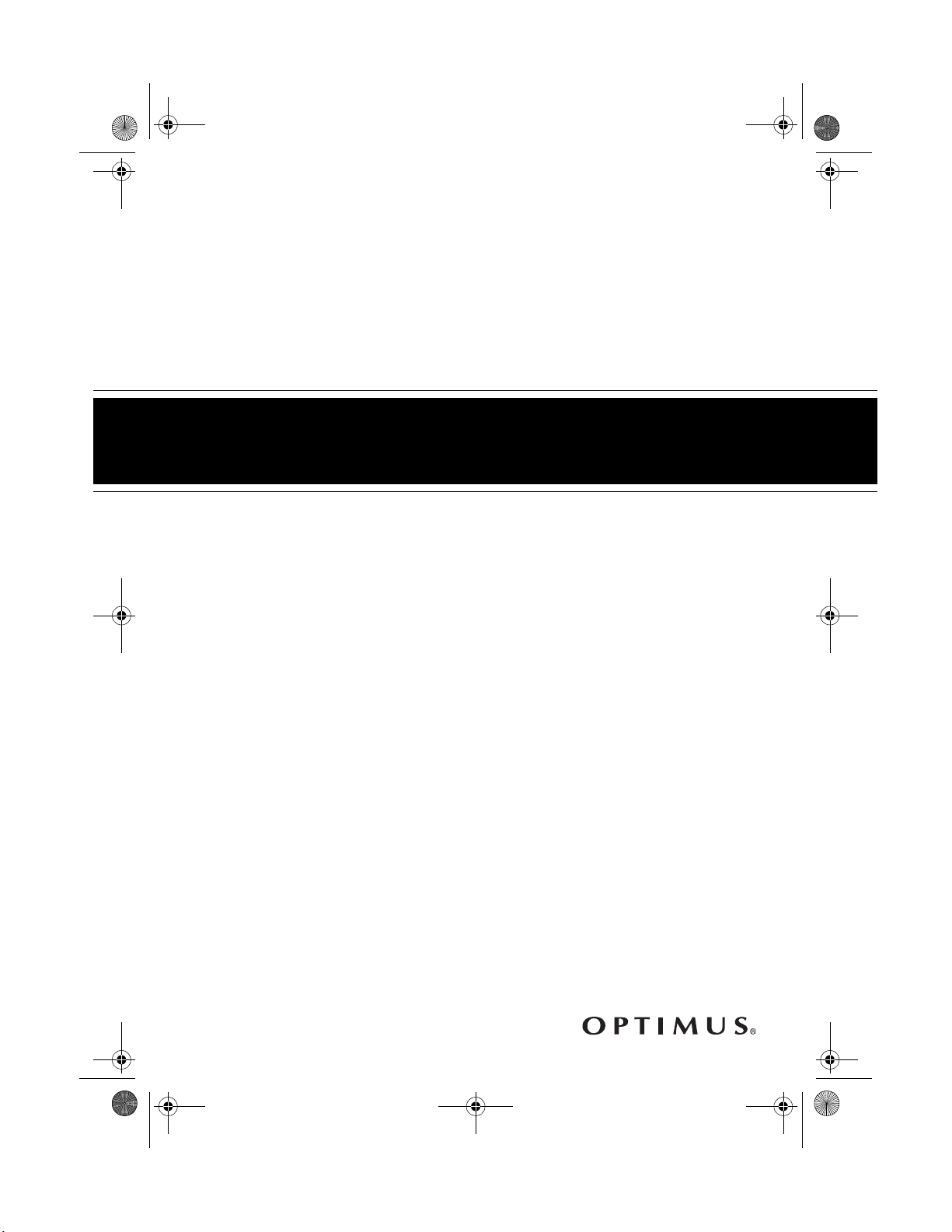
42-4041.fm Page 1 Tuesday, August 3, 1999 6:56 AM
Electronic Keyboard
Cat. No. 42-4041
OWNER’S MANUAL
Please read before using this equipment.
MD-1200
Page 2
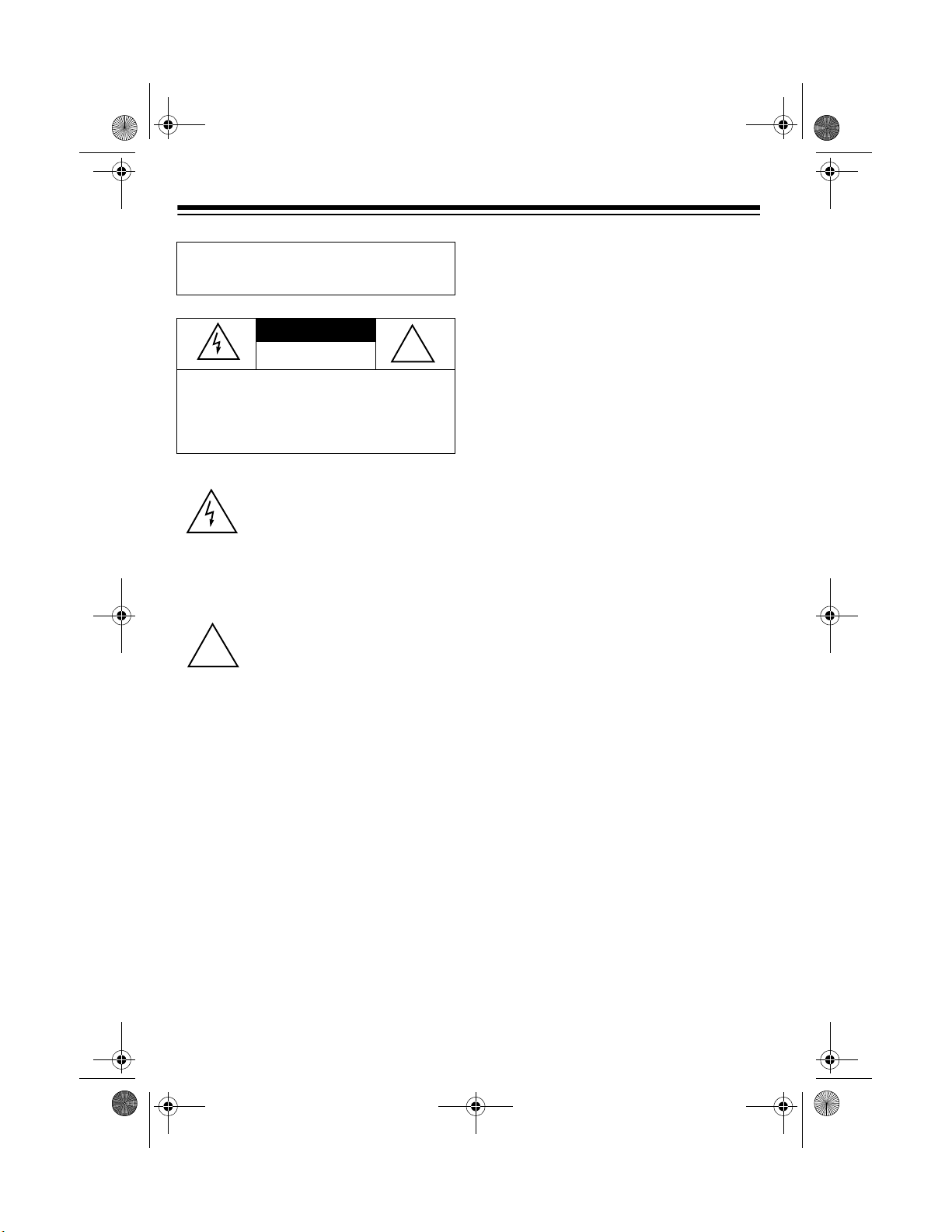
42-4041.fm Page 2 Tuesday, August 3, 1999 6:56 AM
WARNING:
shock hazard, do not expose this product to rain
or moisture.
CAUTION:
ELECTRIC SHOCK, DO NOT REMOVE
COVER OR BACK. NO USER-SERVICEABLE PARTS INSIDE. REFER SERVICING
TO QUALIFIED PERSONNEL.
!
To reduce the risk of fire or
CAUTION
RISK OF ELECTRIC SHOCK.
DO NOT OPEN.
TO REDUCE THE RISK OF
This symbol is intended to alert
you to the presence of uninsulated dangerous voltage within
the product’s enclosure that might
be of sufficient magnitude to constitute a risk of electric shock. Do
not open the product’s case.
This symbol is intended to inform
you that important operating and
maintenance instructions are
included in the literature accompanying this product.
!
THE FCC WANTS YOU TO
KNOW
This keyboard complies with the limits
for a Class B dig ital device as spec ified
in Part 15 of
provide reasonable protection against
radio and TV interference in a residential
area. However, your keyboard might
cause TV or radio interference even
when it is operating properly. To eliminate interference, you can try one or
both of these corrective measures:
• increase the distance between the
keyboard and the radio or TV
• use outlets on di fferent ele ctr i ca l c ircuits for the keybo ard and the radi o
or TV
Consult your local RadioShack store if
the problem still exists.
FCC Rules
. These limits
We recommend you write your MD1200’s serial number he re. The number
is on the bottom of the MD-1200.
Serial Number _________________
©
1999 Tandy Corporation.
Optimus and RadioShack are registered trademarks used by Tandy Corporation.
All Rights Reserved.
2
Page 3
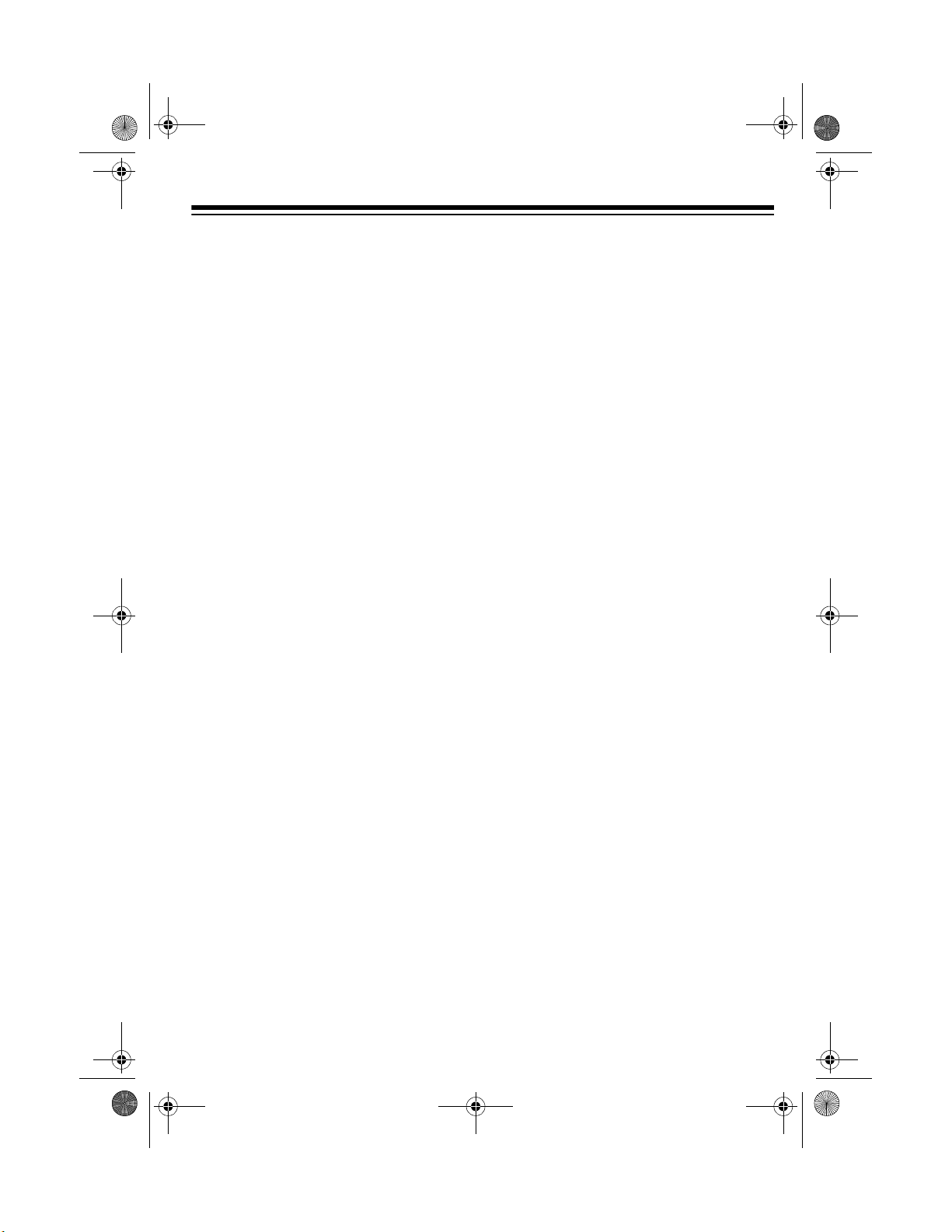
42-4041.fm Page 3 Tuesday, August 3, 1999 6:56 AM
FEATURES
Your Optimus MD-120 0 Electronic Keyboard is a state-of-the-art musical instrument that offers you a vast array of
sounds. You can choose from 200 different musical instruments or sound effects
and 100 rhythms, as well as automatic
accompaniments and percussion
sounds.
The MD-1200 also include s a MIDI feature (Musical Instrument Digital Interface), which lets you conn ect it to other
MIDI-equipped musical instruments or
devices — even your personal computer! This versatile keyboard can provide
hours of fun and is i dea l for anyone who
wants to make music, from the begi nner
to the experienced musician.
The MD-1200 conforms to most,
Note:
but not all, General MIDI spe cifications.
Therefore, you might experience some
incompatibility when using the MD-12 00
with another General MIDI device. For
more information, see “Using MIDI” on
Page 41.
Your MD-1200’s features include:
61 Full-Size Keys with Touch Response
ies in response to the force of your
touch, just like an acoustic pi ano or organ, so you can add emotion to your
music.
Backlit Liquid Crystal Display
shows the notes and ch ords as you play
them, along with the current tone,
rhythm, and tempo. The built-in backlight makes it easy to read the display
even in darkness.
— the keyboard’s volume var-
—
24-Note Polyphonic Sound
play and hear up to 24 notes at the
same time, so yo u c an pl ay or c r eat e a lmost any type of music.
Memory
record up to 2 songs, 6 tracks, and
5,200 notes. The recording remains
stored even while the keyboard is off.
Pitch Bender Wheel
note by altering i ts pit ch to creat e rea listic effects for reed instrument or guitar
tones.
200 Tones
to sound like anything from a harpsichord to a honky-tonk piano. You can
even create your own tones with the
custom tone synthesizer feature.
100 Auto-Rhythms
beat for many styles of music, from
rhumba to rock.
Headphones/Output Jack
connect headphones so you can play
without disturbing oth ers, or an external
amplifier so you can play for a crowd
(neither supplied).
Assignable Jack
sustain pedal (not suppli ed) to the MD1200 so you can sustain or soften your
keyboard’s sound, or start/stop an au torhythm.
100 Free Sessions
MD-1200 to automatically play an accompaniment consi sting of a prerecorded chord progression with a matching
rhythm.
— lets you set the MD-1200 to
— lets you bend a
— let you set your MD-1200
— provide a ste ady
— lets you connect a
— let you set the
— lets you
— lets you
3
Page 4
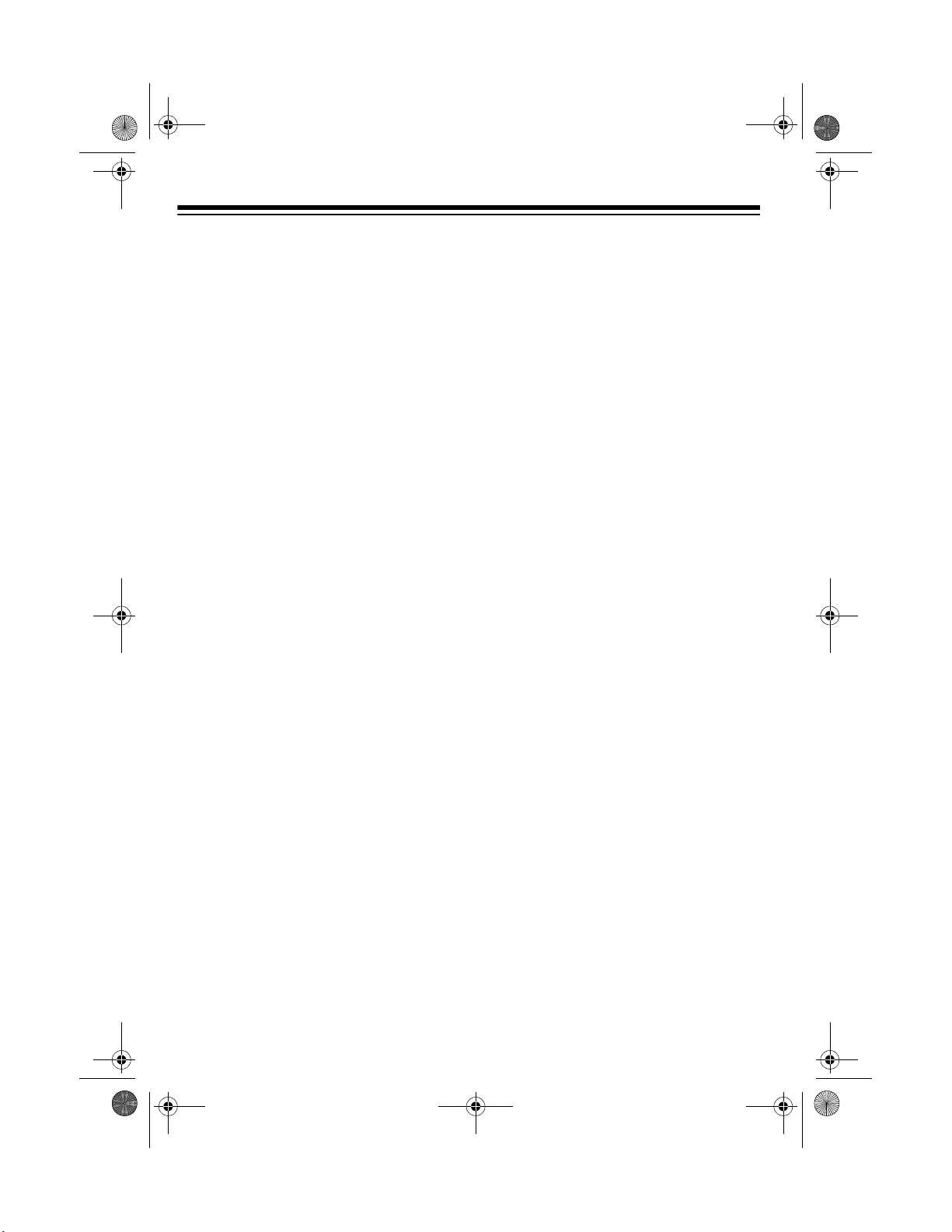
42-4041.fm Page 4 Tuesday, August 3, 1999 6:56 AM
Synthesizer Function
— lets you cre-
ate up to 32 of your own original tones.
Tune Function
— lets you adjust the
pitch of your keyboard so you can play
in tune with other instruments.
Transpose Function
— lets you instantly change the key of music, even
when you are playing.
Tempo Control
— lets you spe ed up o r
slow down the tempo of any selected
music pattern.
Fill-In Rhythm
— lets you insert a short
variation into any auto-rhythm.
Auto Accompaniment
— lets you automatically play a pr eset harmo nic patter n
to match the selected auto-rhythm.
Reverb
— lets you add depth and space
to the sound.
Layer Function
— lets you set the keyboard to play two differe nt tones at the
same time, giving your music a “layered”
effect.
Split Function
— lets you use different
sounds for the low-end and high-end
keys.
Automatic Intro/Ending Rhythm
—
lets you set the MD-1200 to automatically add a 3- to 8-measure introduction or
3- to 8-measure ending to the selecte d
auto-rhythm.
Drum Pads
— play drum sounds re-
gardless of the keyboard’s tone setting.
Two Built-In Speakers
— let you hear
the sound you create.
Two Power Options
— let you power
the keyboard from internal batter ies (no t
supplied) or standard AC power (with an
optional adapter) , so you c an make m usic almost anywhere.
Notes:
• If the keyboard is left in one place
for a very long time, its feet could
mar your furniture’s finish. We recommend you place the feet on felt
cloth pads to protect your furniture
or use a keyboard stand, available
at your local RadioShack store.
• This Owner’s Manual explains how
to use this electronic keyboard. It
does not teach music.
Mixer Function
— lets you make the
MD-1200 sound mu ltiple tones for auto
accompaniment, memory playback, or
to play MIDI data received fr om another
MIDI device.
4
Page 5
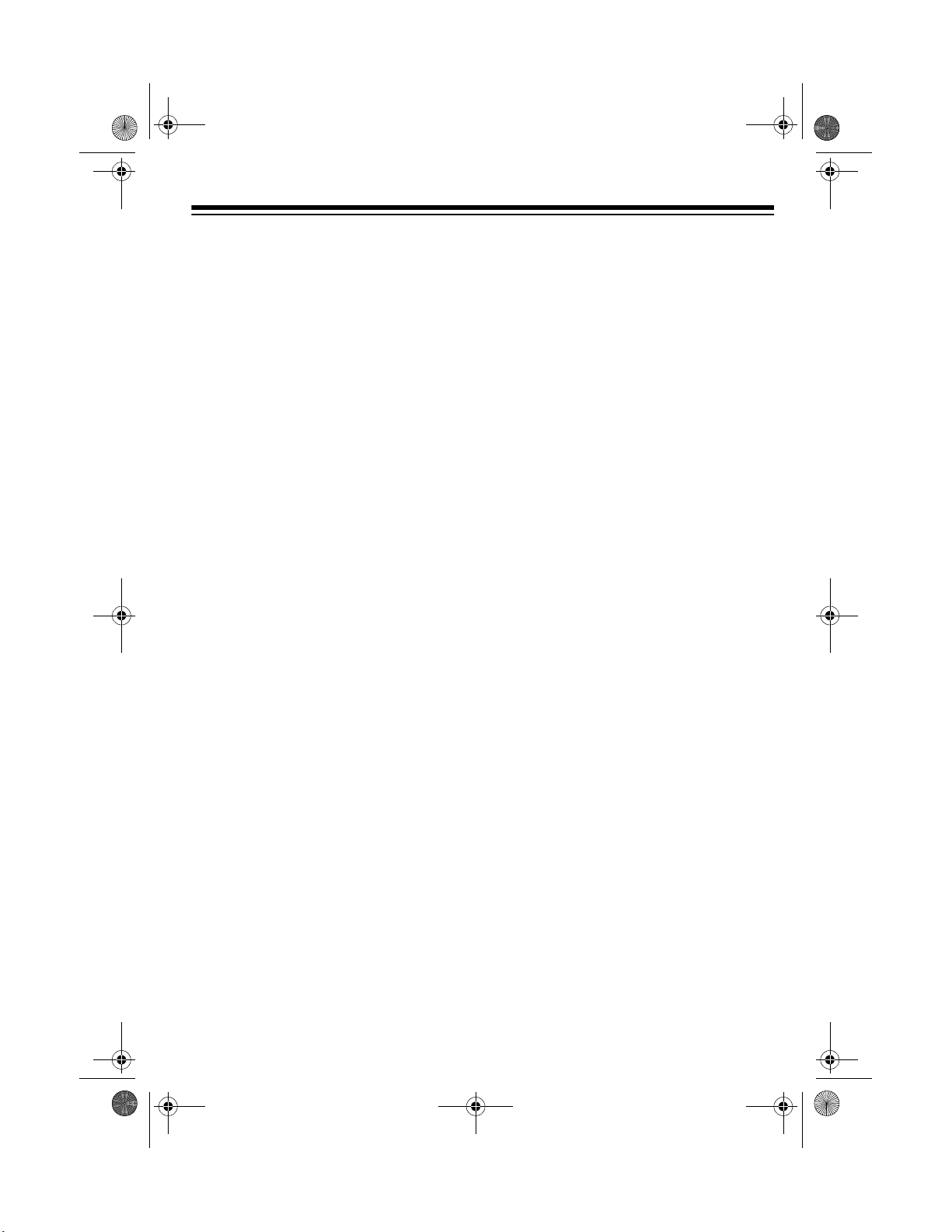
42-4041.fm Page 5 Tuesday, August 3, 1999 6:56 AM
CONTENTS
Preparation .......................... ............................................. ....................................... 7
Connecting Power .............................................................................................. 7
Using Batteries ............................................................................................ 7
Using AC Power .......................................................................................... 8
Connecting Headphones .................................................................................... 8
Listening Safely ........................................................................................... 8
Connecting an External Amplifier ....................................................................... 9
Using the Music Stand ....................................................................................... 9
Operation ............................. ............................................. ..................................... 10
Basic Operation .................... ....... ...... ....... ...... ....... ...... ....... ...... ........................ 10
Playing the Demonstration Tunes .................................................................... 10
Using the Preset Tones .................................................................................... 11
Using the Drum Pads ....................................................................................... 13
Using Reverb .................................................................................................... 13
Using Split ........................................................................................................ 13
Using Layer ...................................................................................................... 14
Using Split and Layer Together ........................................................................ 14
Using the Preset Auto-Rhythms ....................................................................... 15
Selecting/Playing an Auto-Rhythm ............................................................ 15
Using SYNCHRO ....................................................................................... 16
Using INTRO ............................................................................................. 17
Using FILL-IN ............................................................................................. 17
Using VARIATION ...................................................................................... 17
Using ENDING ........................................................................................... 17
Using Auto-Accompaniment ............................................................................. 17
Adjusting the Accompaniment Volume ...................................................... 18
Concert Chord ................................................ ...... ....... ...... ....... ................. 19
Standard Fingering .................................................................................... 20
Full-Range Chords ..................................................................................... 21
Using FREE SESSION .............................................................................. 21
Using the Mixer ................................................................................................ 22
Editing the Status of a Channel ................................................................. 23
Editing the Parameter ................................................................................ 24
Using the Custom T one Synthesizer ................................................................ 24
Understanding 1DCO and 2DCO Tones .................................................... 25
Creating and Storing a User Tone ............................................................. 25
Hints on Creating a User Tone ................................................................... 28
Deleting a User Tone ................................................................................. 28
5
Page 6
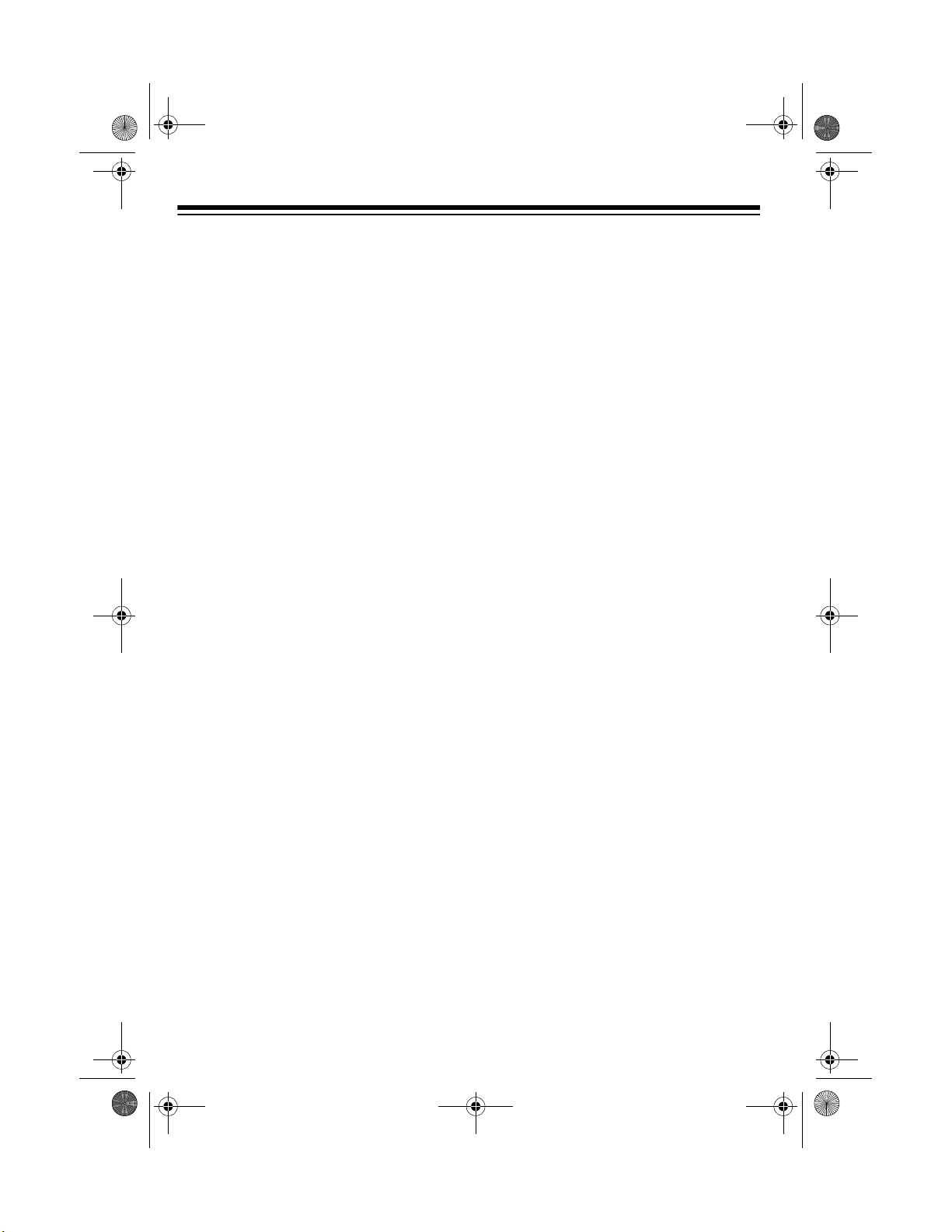
42-4041.fm Page 6 Tuesday, August 3, 1999 6:56 AM
Special Features ....................................... ....... ....................................... ...... ...... .. 29
Changing Keys ................................................................................................. 29
Tuning the Keyboard ........................................................................................ 29
Using Touch Response ..................................................................................... 30
Changing Auto Power Off ................................................................................. 30
Using Pitch Bend .............................................................................................. 30
Setting the Pitch Bend Range .................................................................... 31
Using a Sustain Pedal ...................................................................................... 31
Using the Memory ................................................................................................. 32
Real-Time Recording ........................................................................................ 32
Playing Back from Memory ............................................................................... 34
Step Recording ................................................................................................. 35
Specifying Chords in the Normal Mode ..................................................... 36
Specifying the Length of a Note ................................................................. 36
Correcting Mistakes ................................................................................... 37
Recording Multiple Tracks ................................................................................ 37
Real-Time Recording ................................................................................. 37
Step Recording .......................................................................................... 38
Changing the Navigation Track .................................................................. 39
Editing Memory Contents ................................................................................. 39
Editing Techniques and Display Contents .................................................. 40
Deleting Individual Data ............................................................................. 40
Deleting All Data in a Specific Track .......................................................... 40
Using MIDI ............................................................................................................. 41
About MIDI ......................... ...... ....... ...... ....... ...... ....................................... ...... .. 41
Making the MIDI Connections .......................................................................... 41
MIDI Data ......................................................................................................... 42
Changing MIDI Settings .................................................................................... 44
Dumping/Importing Data ................................................................................... 45
Dumping Data ............................................................................................ 45
Importing Data ........................................................................................... 46
Notes About the MIDI Implementation Chart .................................................... 46
Troubleshooting .................................................................. .................................. 48
Care and Maintenance .......................................................................................... 49
Specifications ......................... .......................... .......................... ......................... .. 50
Appendix ................................. .......................... .......................... ......................... .. 52
Note Table ........................................................................................................ 52
Free Session Chord Progression Chart ............................................................ 54
Drum Assignment List ...................................................................................... 56
Fingered Chord Chart .............. ....... ...... ....... ...... ....... ...... ....... ...... ....... ...... ........ 57
MIDI Implementation Chart .................................................................................. 58
6
Page 7
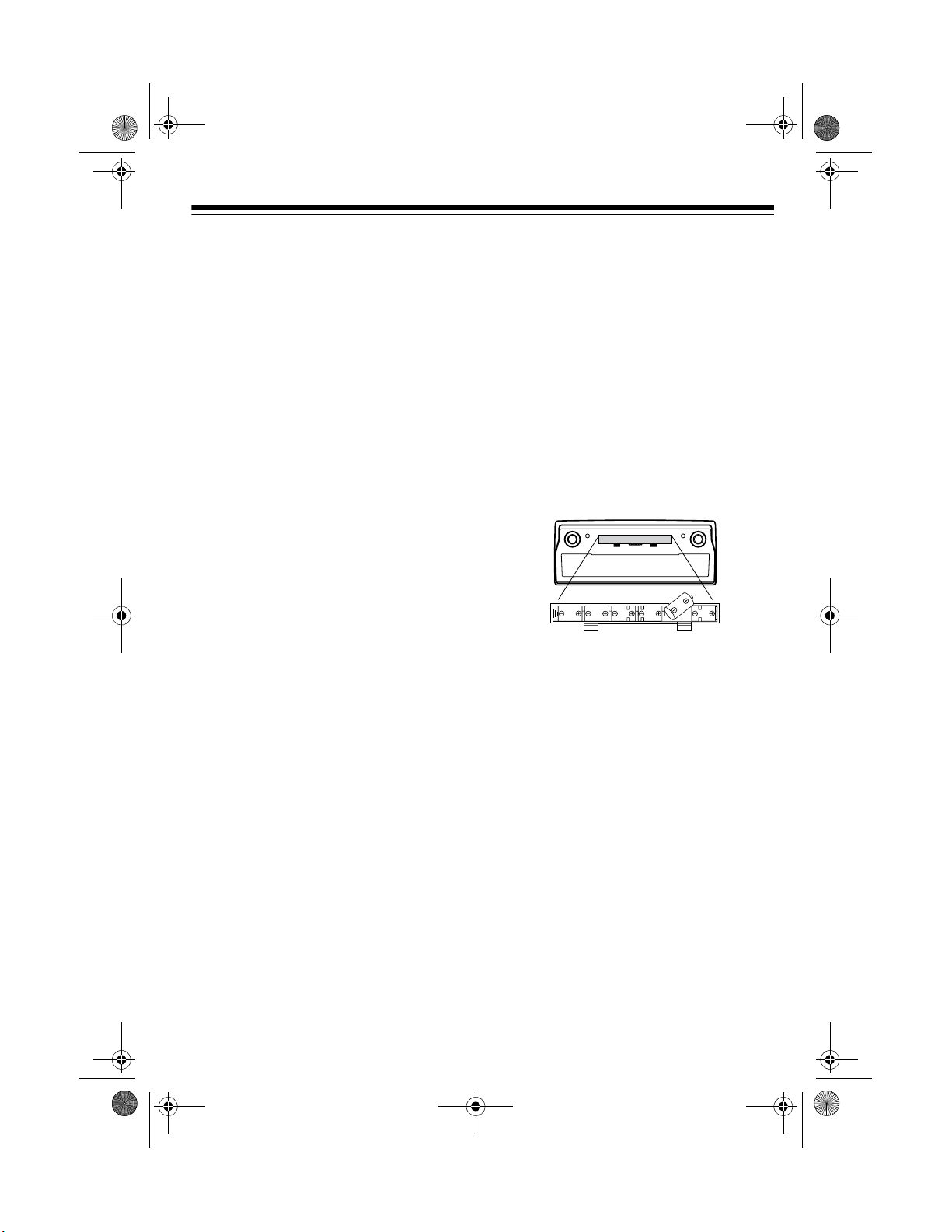
42-4041.fm Page 7 Tuesday, August 3, 1999 6:56 AM
PREPARATION
To connect a MIDI device, see
Note:
“Making the MIDI Connections” on
Page 41. To connect a sustain pedal,
see “Using a Sustain Pedal” on
Page 31.
CONNECTING POWER
You can power your MD-1200 from either:
• internal batteries (see “Using Batteries”)
• standard AC power using an
optional AC adapter (s ee “Usin g AC
Power” on Page 8)
Notes:
• Connecting an AC adapt er auto mat ically disconnects internal batteries.
• Always disconnect the adapter
when you finish using the MD-1200.
• Disconnecting the keyboard’s power
clears the contr ol settings, memory
contents, and user tones (see
“Using the Custom Tone Synthesizer” on Page 24 and “Using the
Memory” on Page 32).
Cautions:
• Use only fresh batteries of the
required size and recommended
type.
• If you do not plan to use the MD1200 with batteries for a week or
more, or if you will be usin g only A C
power, remove the batteries.
• Do not mix old and new batteries,
different types of batteries (standard, alkaline, or rechargeable), or
rechargeable batteries of different
capacities.
1. Press the tabs on the batte ry compartment cover, then pull up to
remove the cover.
2. Put the batteries in the compartment
as indicated by the polar ity symbols
(+ and –) marked beside the compartment.
3. Replace the cover.
Using Batteries
Your MD-1200 can use six D batteries
(not supplied) for power. For the best
performance and longest life, we rec om mend RadioShack alkaline batteries.
If the MD-1200 sounds weak or does not
work properly, replace all six batteries.
Warning:
promptly and properly. Do not burn or
bury them.
Caution:
batteries; batteries can leak chemicals
that can destroy electronic parts.
Dispose of old batteries
Always remove old or weak
7
Page 8
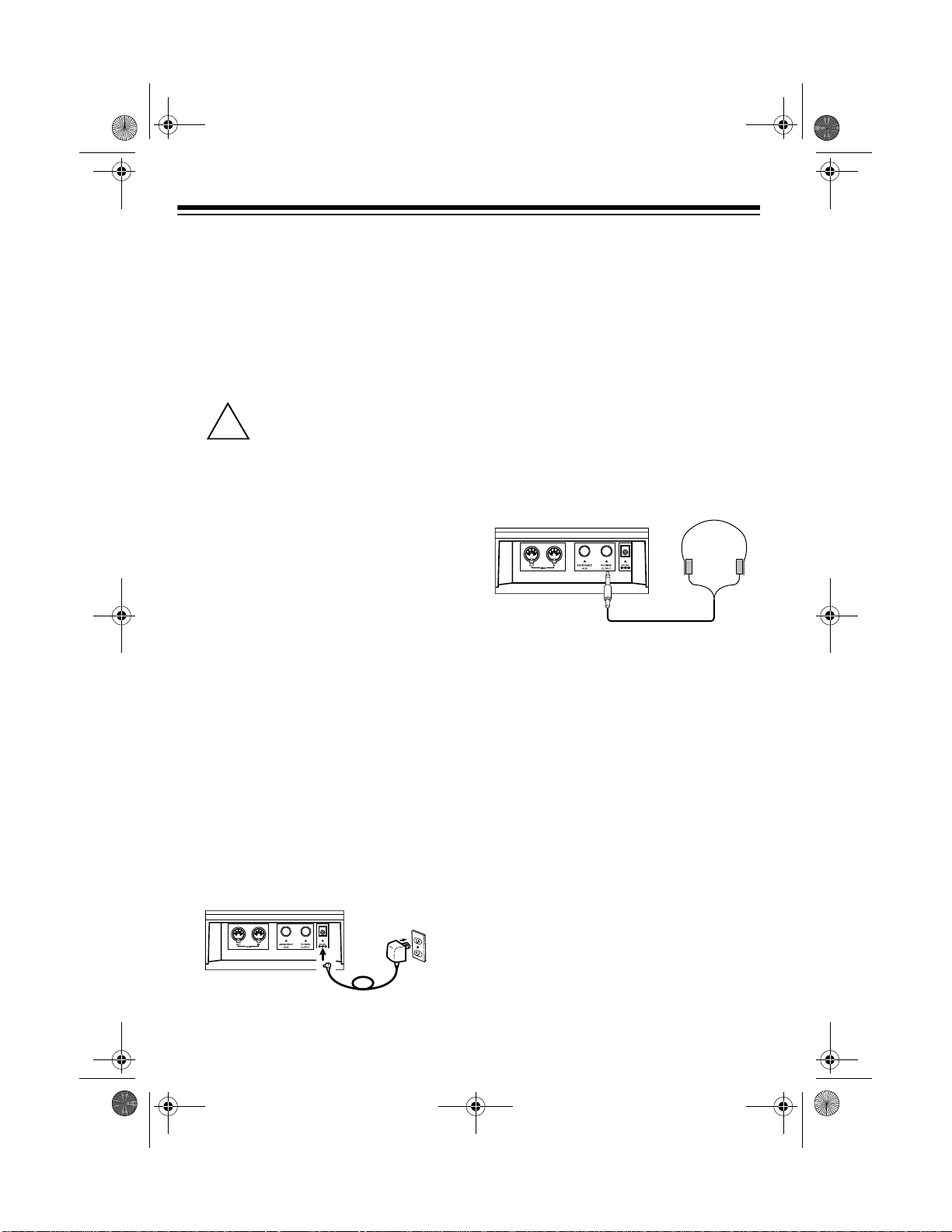
!
42-4041.fm Page 8 Tuesday, August 3, 1999 6:56 AM
Using AC Power
You can power your MD-1200 from
standard AC power using a 9-volt AC
adapter (not supplied) and a Size M
Adaptaplug.
Cautions:
You must use a Class 2
power source that su pplies
9 volts DC and delivers at
least 800 mA. Its center tip must be
set to negative and its plug must fit
the MD-1200's
adapter that does not meet these
specifications could damage the
MD-1200 or the adapter.
• Always press
keyboard before you c onnect or disconnect the adapter.
• Always plug the AC a dapter i nto the
MD-1200 before you pl ug it into the
AC outlet. Always unplug the AC
adapter from the AC outlet before
you unplug it from the MD-1200.
DC 9V
POWER
jack. Using an
to turn off the
CONNECTING
HEADPHONES
To listen to your MD-1200 without disturbing others, you can connect a pair of
1
/4-inch (6.35-mm) plug stereo headphones (not supplied). Your local RadioShack store sell s a wide selection of
headphones.
To connect a p air of head phones, i nsert
the headphones’
into the
back of the keyboard.
Note:
nects the MD-1200’s built-in speakers.
PHONES/OUTPUT
Connecting headphones discon-
Listening Safely
1
/4-inch (6.35-mm) plug
jack on the
Follow these steps to power your MD1200 from AC power.
1. Insert the adapter’s barrel plug into
DC 9V
the
MD-1200.
2. Plug the adapter into a s tandard AC
outlet.
8
jack on the back of the
To protect your hearing, follow these
guidelines when you use headphones.
• Set the volume to the low est setting
before you begin liste ning. A fter yo u
begin listening, adjus t the volume to
a comfortable level.
• Do not listen at extr emely high volume levels. Extended high-volume
listening can lead to permanent
hearing loss.
Page 9
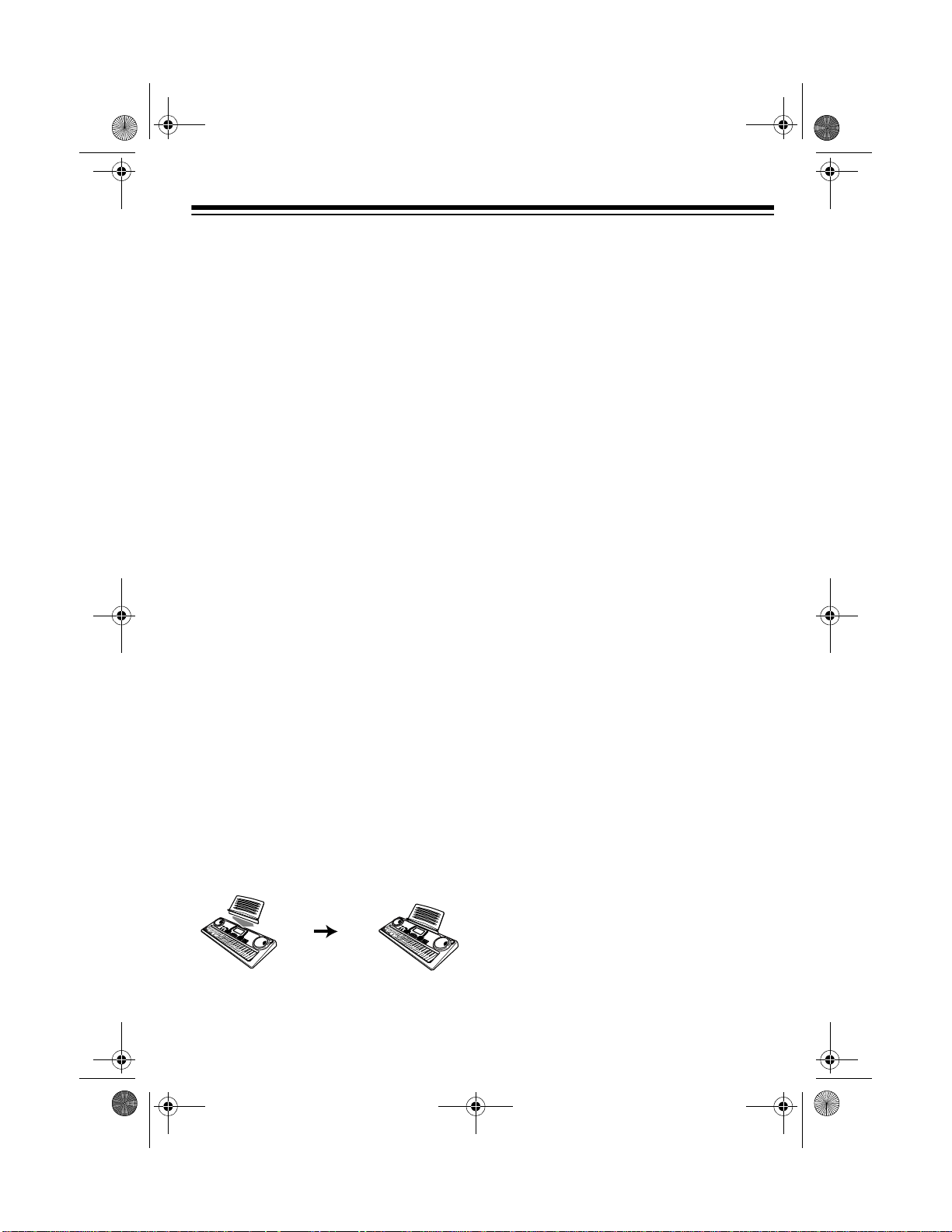
42-4041.fm Page 9 Tuesday, August 3, 1999 6:56 AM
• Once you set the volume, do not
increase it. Over time, your ears
adapt to the volume level, so a volume level that does not cause discomfort might still damage your
hearing.
CONNECTING AN
EXTERNAL AMPLIFIER
To amplify your MD-1200’s sound, you
can connect it to an external amplifier
(not supplied) using an a udio cable (not
supplied) with a
1
/4-inch (6.35-mm) plug.
To connect an external am plifier to you r
keyboard, insert the cable’s
(6.35-mm) plug into the
PUT
jack on the back of the keyboard,
PHONES/OUT-
1
/4-inch
and connect the cable ’s oth er end to the
amplifier’s input jack(s) (such as AUX IN
or TAPE IN).
Your local RadioSha ck store sells a full
line of amplifiers, speakers, and connection cables.
USING THE MUSIC STAND
To easily view she et mu si c whi le pl ay ing
your keyboard, insert the supplied music
stand into the slot on the top back panel.
9
Page 10
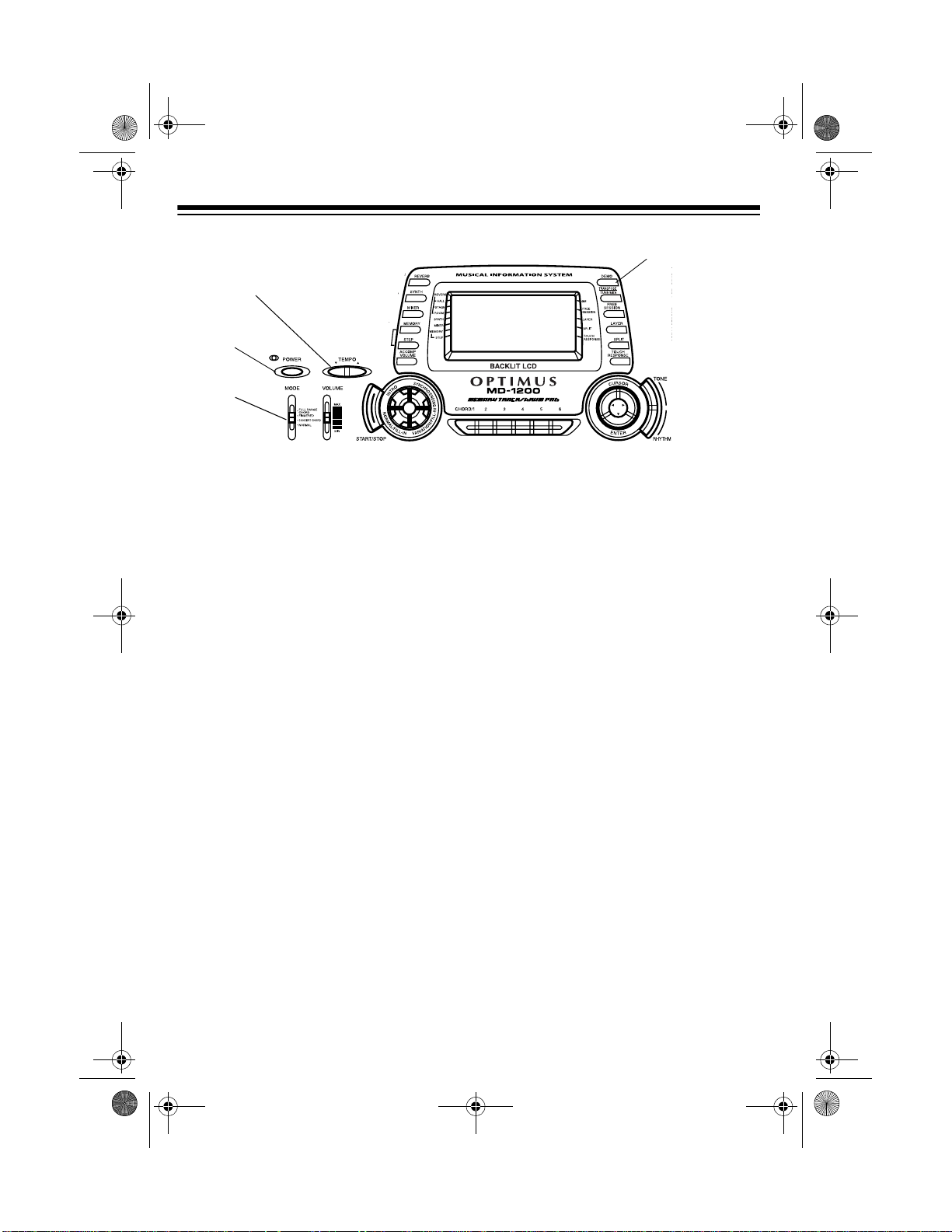
42-4041.fm Page 10 Tuesday, August 3, 1999 6:56 AM
OPERATION
(Partial Control View)
VOLUME
POWER
MODE
VOLUME
BASIC OPERATION
1. Slide
VOLUME
Important:
age, always set th e MD-1200’s volume to
MIN
2. To turn on the MD-1200, press
POWER
. The POWER indicator
lights and the display turns on.
To save power, the keyboard
Note:
automatically turns off after about 6
minutes if you do not press a key. To
turn the keyboard on again, press
POWER
. To cancel the auto power
off feature, see “Changing Auto
Power Off” on Page 30.
MIN
to
(minimum).
To prevent hearing dam-
before you turn it on.
DEMO
see “Using the Pres et Tones” on
Page 11.
• To select an auto-rhythm, see
“Using the Preset Aut o-Rhythms”
on Page 15.
• To play auto accompaniment, see
“Using Auto-Accompaniment” on
Page 17.
5. Slide
VOLUME
toward
increase the sound level or
MAX
MIN
to
to
decrease it.
6. To turn off the MD-1200, press
POWER
. The red POWER indicator
and the keyboard’s display turn off.
3. Slide
4. Slide
MODE
VOLUME
NORMAL
to
toward
.
MAX
and begin playing the keyboard.
Notes:
• The MD-1200 automatically
selects the tone
GND PIANO
000) when you first turn the power
on. Each time you turn it on after
that, it recalls the last selected
tone. To select a different tone,
10
slightly
(No.
PLAYING THE
DEMONSTRATION TUNES
To showcase its sounds, you r MD-1200
can play two pre-programmed demonstration tunes. To start the demonstration, press
the first demonstration tune (No. 0). To
select the other tune, press
keypad. The selected tune’s number appears, and the tune plays.
DEMO
. The MD-1200 plays
+
or – on the
Page 11
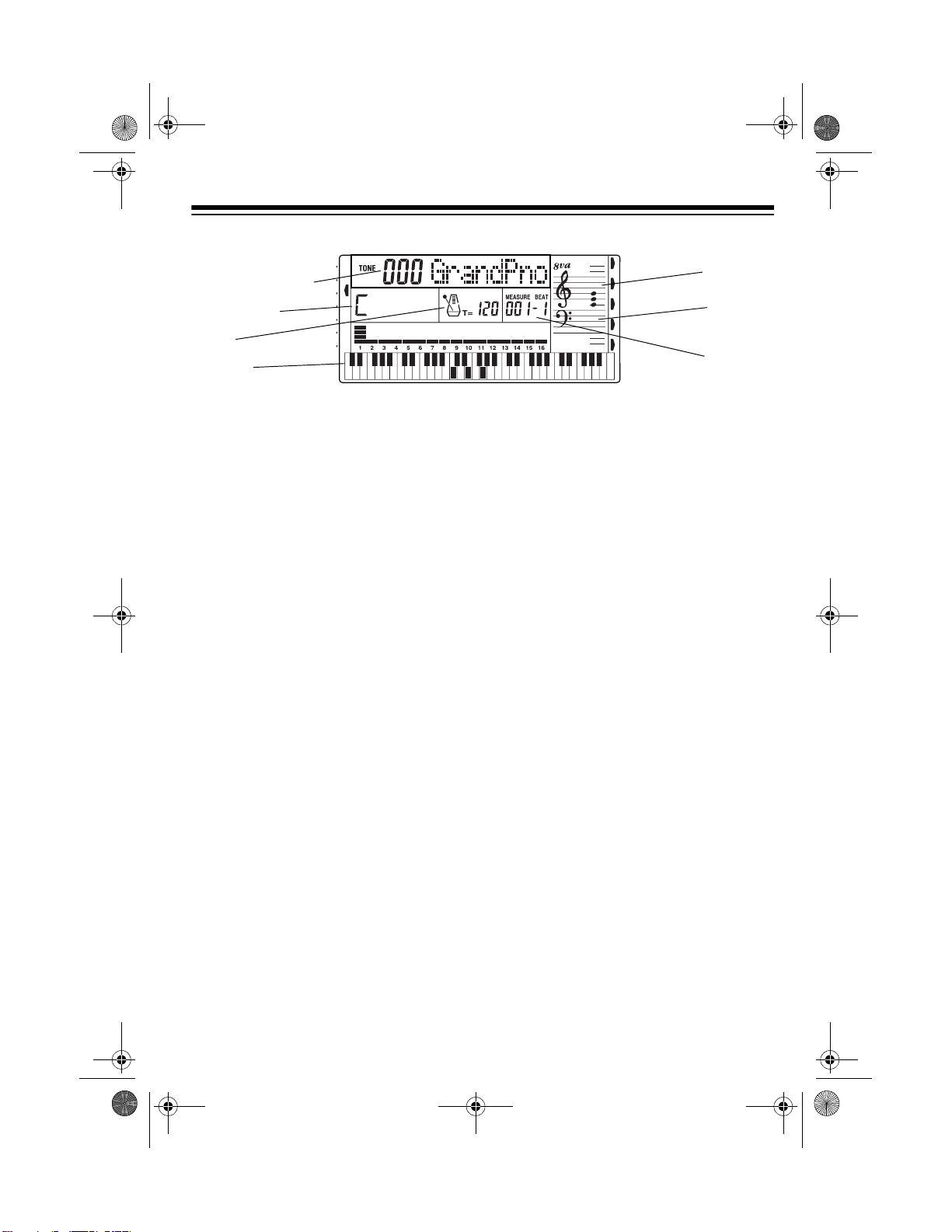
42-4041.fm Page 11 Tuesday, August 3, 1999 6:56 AM
Tone Number/Name
Chord Symbol
Tempo
Keyboard
The
tone number and name
appear at
the top of the display. The middle row
shows the
beats per minute, the
measure playing
each measure. The
clefs
to the right of the display show the
chord symbol
and the
treble and bass
, the
tempo
in
number of the
beat count
in
notes as they play. The bar graph shows
the
sound level
on each of the 16 channels (see “Using the Mixer” on Page 22).
The
keyboard
at the bottom of the display shows the lo cation of the keys being pressed.
USING THE PRESET
TONES
Your MD-1200 can sound like 200 different musical instruments or sound effects. The name and three-dig it number
of each preset tone is listed on the MD1200’s top panel.
Notes:
Treble Clef
Bass Clef
Measure/
Beat Count
tones, however, are capable of on ly
12-note polyphony.
• Most tones on this keyboard have
been record ed and p roce ssed usin g
a technique ca lled
digital sampling
To ensure a high level of tonal qua lity, samples are taken in the low,
mid, and high ranges and the n co mbined. You might notice very slight
differences in volume or sound quality for some tones when you play
them at different positions on the
keyboard. This is an unavoidable
result of multiple sampling and is
normal.
Follow these steps to select and play a
preset tone.
1. Press
TONE
.
TONE
and the current
tone’s number appear.
The MD-1200 automatically
Note:
selects the tone GRAND PIANO
(No. 000) the first time you turn on
power.
.
• The MD-1200 has 24-note (maximum) polyphonic sound. This
means that you can play up to 24
different notes at the same time with
most of the keyboard’s preset tones.
Many of the keyboard’s preset
2. To play a different tone, choose a
preset tone from the 200 TONES list
and enter its three-digit number on
the keypad. For example, to select
ELEC PIANO 1, press
0 0 4
. As you
press the keys, the selected digits
appear.
11
Page 12
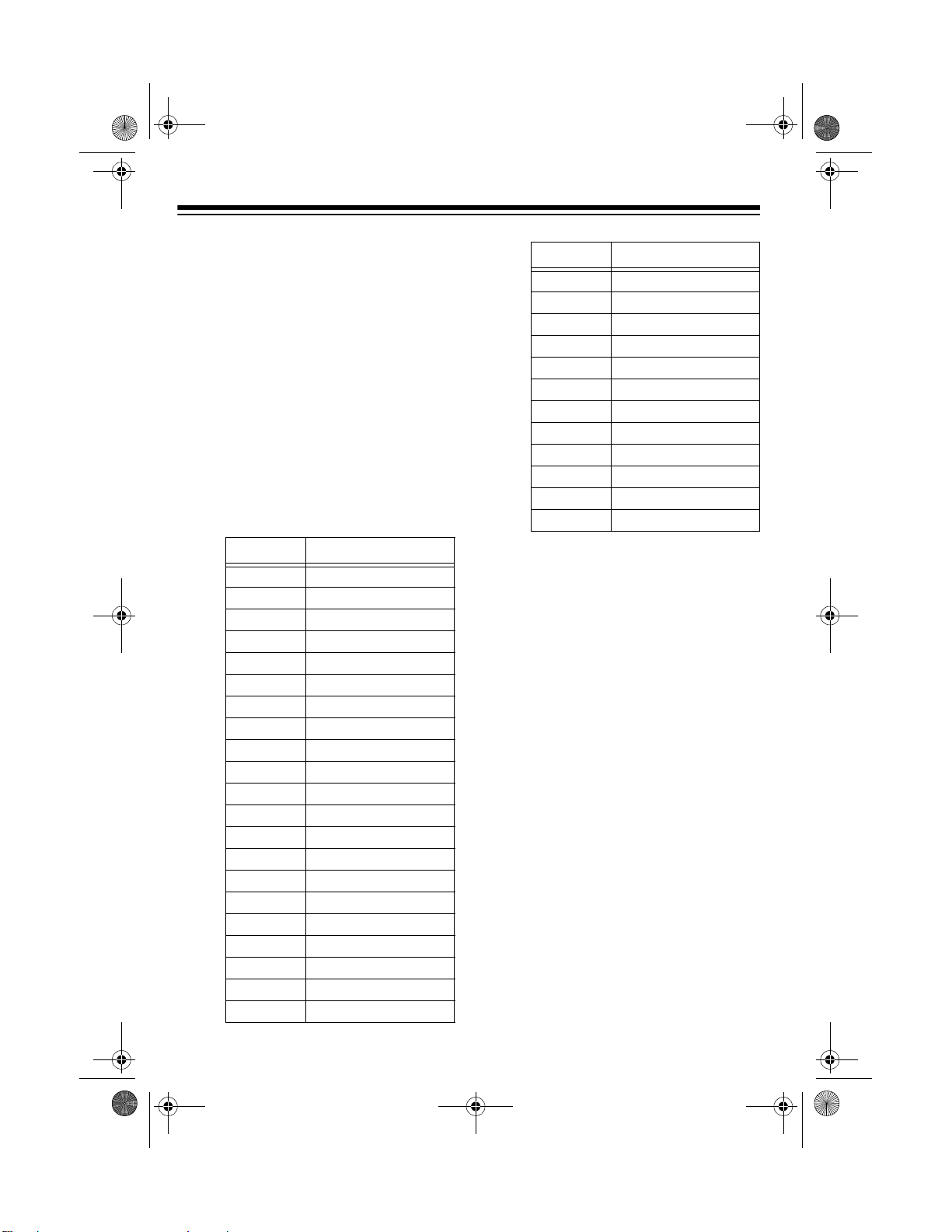
42-4041.fm Page 12 Tuesday, August 3, 1999 6:56 AM
Notes:
• You can select the next highest or
lowest numbered tone by simply
pressing
+
or – on the keypad.
• The names of tone numbers 000–
127 are marked to the right of the
MD-1200’s display. The names
for tone numbers 128–167
appear in the table below. Memory locations 168–199 are
reserved for custom tones that
you create (see “Using the Custom Tone Synthesizer” on
Page 24).
No. Tone
128 SYNTH PAD 1
129 SYNTH PAD 2
130 TOUCH STRINGS
131 DO AHH
132 STRINGS HIT
133 VIBES PIANO
134 SAW SYNTH
135 TOUCH BASS
136 STRINGS PIANO
137 E. PIANO STRINGS
138 STEREO PIANO
139 12 STR GUITAR
140 BRASS FALL
141 BASS SLIDE
142 FEEDBACK GT
143 PIANO
144 ECHO ORGAN
145 ROTARY ORGAN
146 CHORUSED EP
147 STRINGS GT
148 PAD ENS 1
STRINGS
→
No. Tone
149 PAD ENS 2
150 SEQUENCE 1
151 SEQUENCE 2
152 SYNTH PAD 3
153 SYNTH PAD 4
154 SYNTH PAD 5
155 SYNTH PAD 6
156 SYNTH PAD 7
157 SYNTH PAD 8
158 REVERSE ECHO
159 FAST TREMOLO
160–167 DRUM SET 1–8
• When you select o ne of the dru m
sets (tone numbers 160–167),
each key plays a di fferent p ercu ssion sound. See “Drum Assignment List” on Page 56.
• The drum set sounds change
when you change the rhythm
number, play back data stored in
memory, or receive MIDI program
change data.
• Tone numbers 168–199 are the
user tone area. See “Using the
Custom Tone Synthesizer” on
Page 24.
3. Play the keyboard to hear the
selected tone.
4. Adjust the volume to the desired
level.
To select a different tone, while
TONE
appears, simply enter the desired tone
number.
12
Page 13
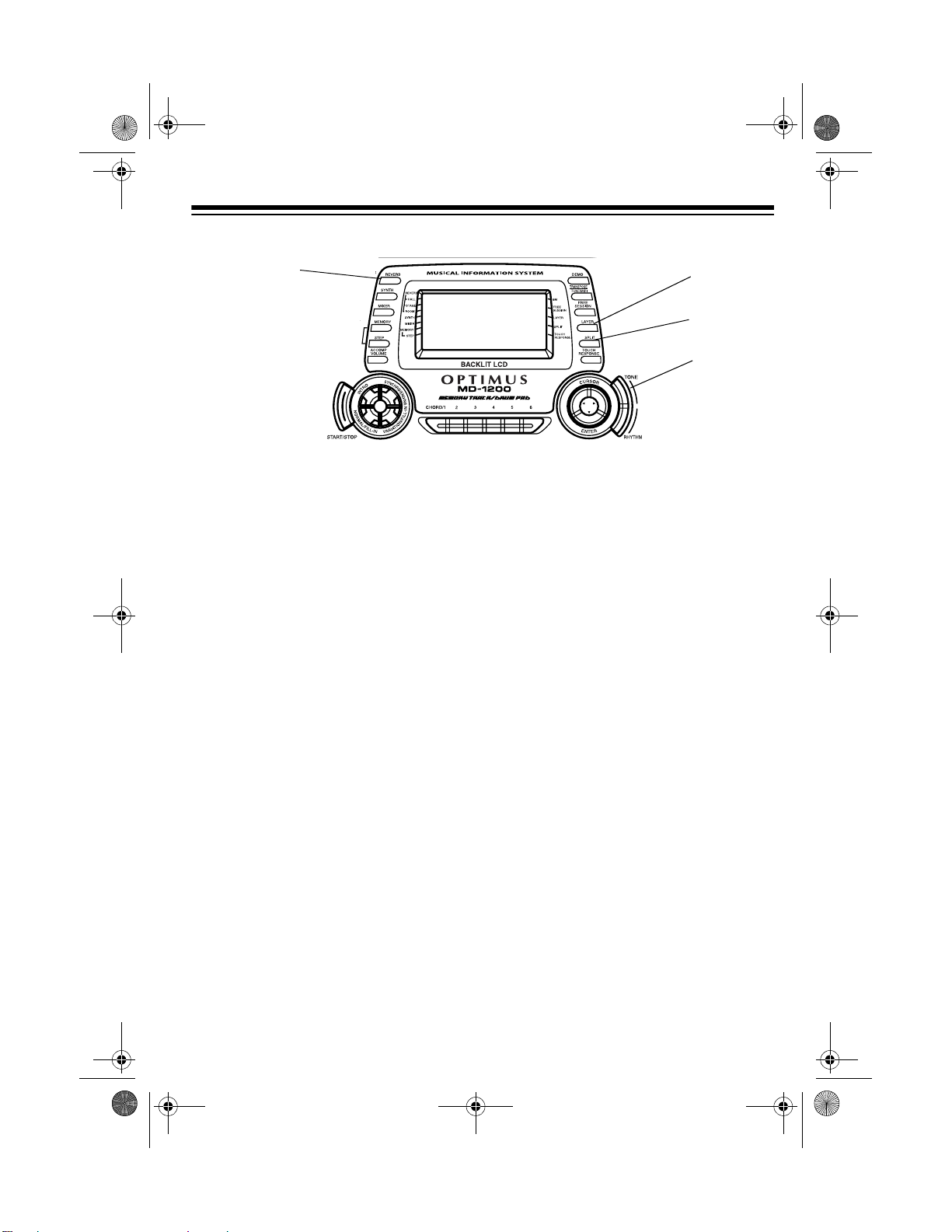
42-4041.fm Page 13 Tuesday, August 3, 1999 6:56 AM
REVERB
Drum Pads
USING THE DRUM PADS
The MD-1200 has six drum pads that
you can use to play percu ssion sounds
independent of the key board keys . Simply tap on a drum pad to play the percussion sound currently assigned to it.
To change the drum pad sounds, use
the mixer function to change the tone
assigned to Channel 10. See “Us ing the
Mixer” on Page 22.
LAYER
SPLIT
TONE
To turn off REVER B, press
REVERB
so
no indicator appears on the display.
USING SPLIT
The MD-1200’s SPLIT feature lets you
play two different tones on opposite
ends of the keyboard, so the low-end
keys play one tone, and the high-end
keys play another.
Follow these steps to use SPLIT.
USING REVERB
The REVERB feature creates ambiance
effects by causing the sound to linger
and reverberate . Press
indicator appears next to the type of reverb you want.
HALL
— creates a concert hall effect.
ST AGE
— creates the acoustics of a
small club.
ROOM
— adds the acoustics of a studio.
REVERB
so the
1. Press
TONE
.
2. Enter the three-digit number for the
tone you want the high-end ke ys to
play.
3. Press
SPLIT
. The SPLIT indicator
appears.
4. Enter the three-digit number for the
tone you want the low-end keys to
play.
5. Hold down
SPLIT
, and press the key
where you want the hi gh-end tones
to begin. The selected key’s name
appears on the display.
13
Page 14
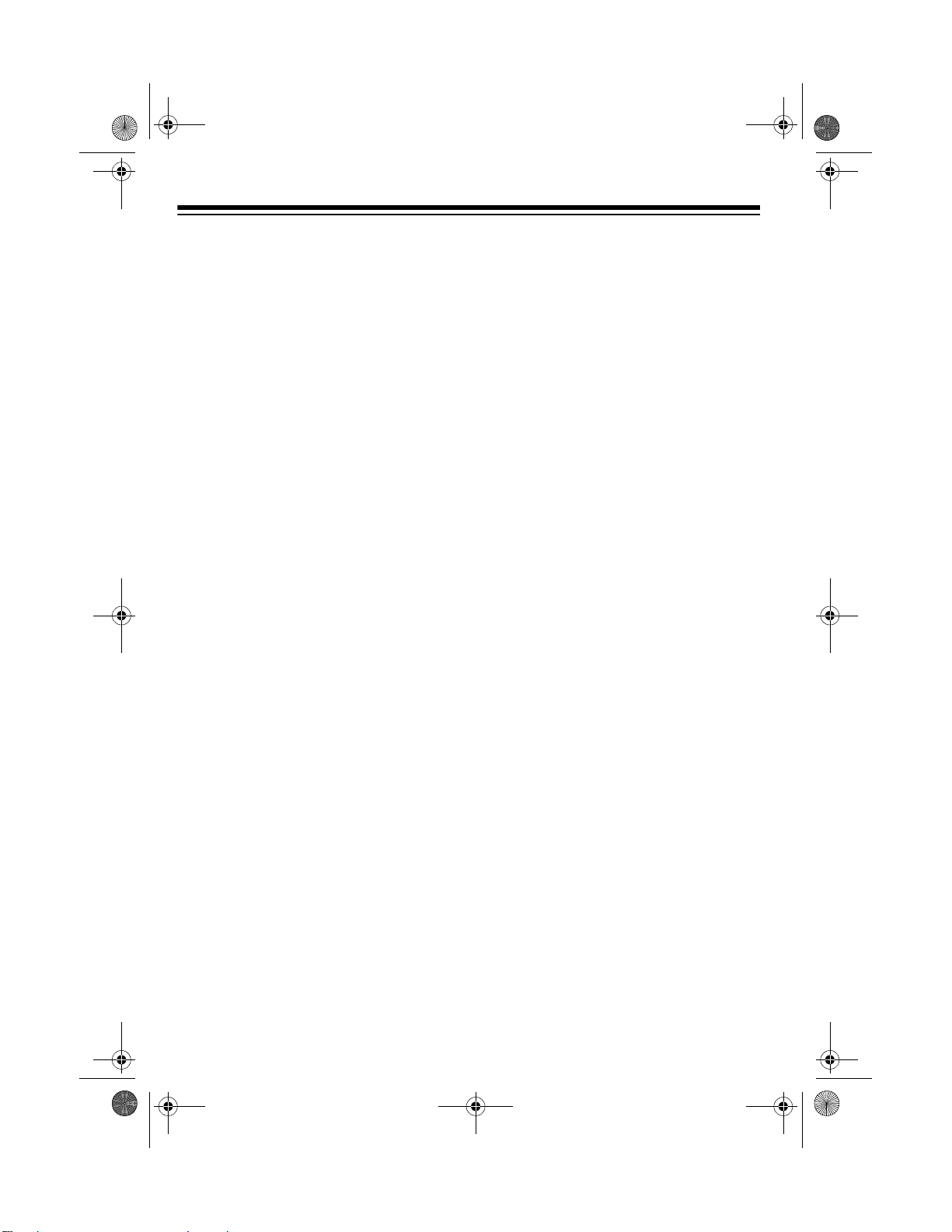
42-4041.fm Page 14 Tuesday, August 3, 1999 6:56 AM
For example, if you set the split
point to be F below middle C,
appears.
You can change the split point
Note:
at any time.
6. Play both the low and high-end keys
to hear the selected split tones.
To select a different low- end tone, e nter
the three-digit numb er for the new lowend tone while the SPLIT indicator is on
the display.
To select a different high-end tone,
SPLIT
press
enter the three-digit nu mber for the new
high-end tone. The n press
so the SPLIT indicator appears.
To cancel SPLIT play, press
again so its indicator turns off.
Notes:
• If SPLIT is on when you turn off the
keyboard, SPLIT will still be on the
next time you turn on the keyboard.
• When you turn on SPLIT, the last
selected settings appear.
to turn off its indicator, th en
SPLIT
F3
again
SPLIT
TONE
LAYER
.
. The
LAYER
LAYER
indicator
again so the
LAYER
again
1. Press
2. Enter the three-digit number for the
base tone.
3. Press
appears.
4. Enter the three-digit number for the
layer tone.
5. Play the keyboard to hear the
selected layered tones.
To select a different layer tone, enter the
three-digit number for the new layer tone
while the LAYER ind icator is on the display.
To select a different base tone, press
LAYER
to turn off its indicator, then enter
the three-digit number for the new base
tone. Then press
LAYER indicator appear s.
To cancel LAYER, press
so its indicator turns off.
Notes:
• If LAYER is on when you turn off the
keyboard, LAYER will still be on the
next time you turn on the keyboard.
USING LAYER
The MD-1200 lets you se t the keyboard
to play two different preset tones at the
same time, creating a “layered effect”
when you press one key.
The first tone you select when us-
Note:
ing LAYER is called the
the second tone is called the
14
base tone
layer tone
and
• When you turn on LAYER, the previous tone settings appear.
USING SPLIT AND LAYER
TOGETHER
You can combine the SPLIT and LAYER
features, so you can play one layered
combination of tones on the low-end
.
keys and another on the high-end keys.
Page 15
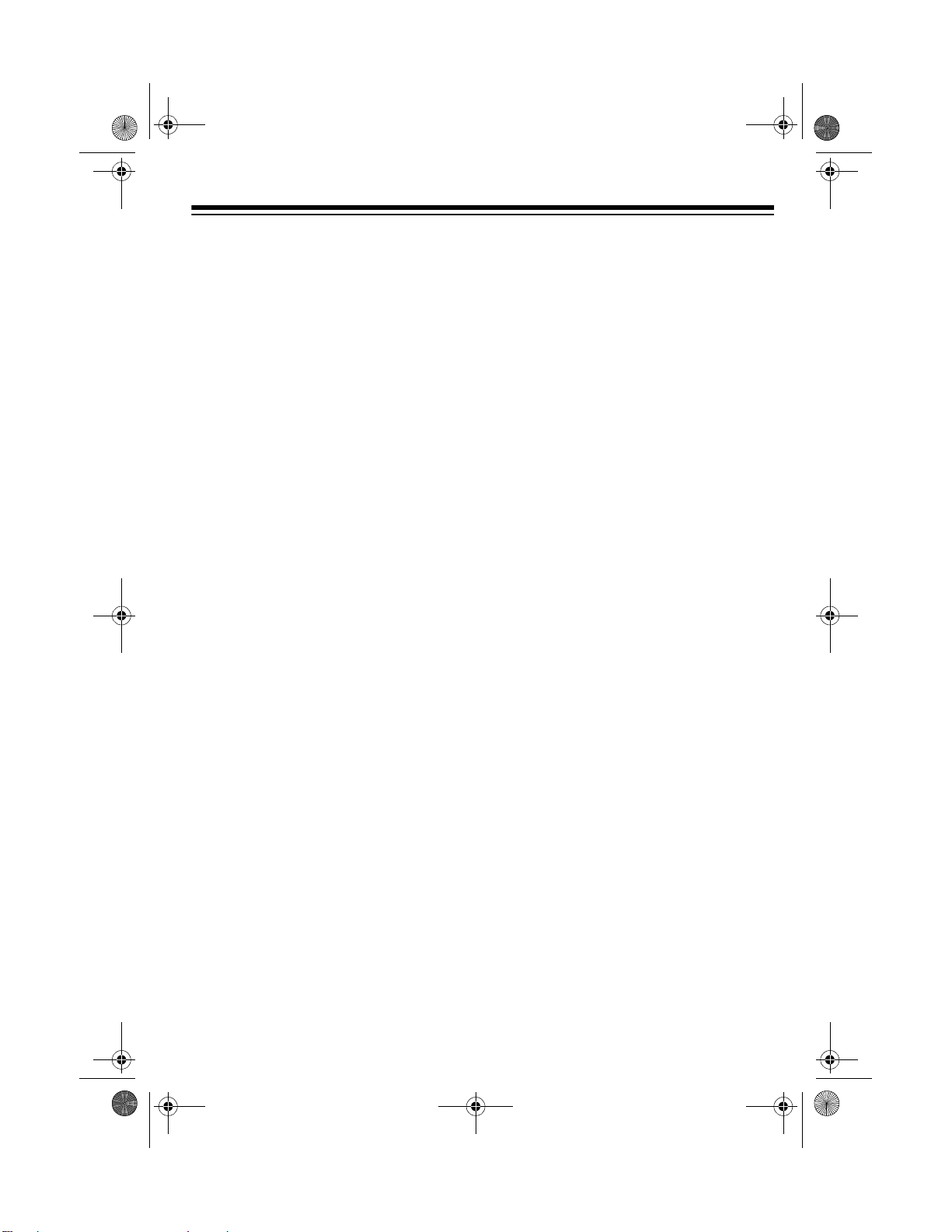
42-4041.fm Page 15 Tuesday, August 3, 1999 6:56 AM
1. If the SPLIT or LAYER indicator is
on, press
off.
2. Enter the number for the high-end
base tone on the keypad.
3. Press
appears.
4. Enter the number for the low-end
base tone.
5. Press
disappears.
6. Press
tor appears.
7. Enter the number of the layered
tone for the high-end keys.
8. Press
appears.
9. Enter the number of the layered
tone for the low-end keys.
10. If desired, hold down
press the key where you want the
high-end tones to begin.
11. Play the keyboard to hear the
selected tones.
SPLIT
SPLIT
SPLIT
LAYER
SPLIT
so the
so the
. The
or
so the
SPLIT
LAYER
SPLIT
SPLIT
LAYER
SPLIT
to turn it
indicator
indicator
indica-
indicator
and
number of each preset auto-rhythm is
marked to the le ft of the MD-1200’ s display.
You can play a preset auto-rhythm on
the MD-1200 in any of these ways:
• Select and play a rhythm. See
“Selecting/Playing an AutoRhythm.”
• Synchronize the start of a rhythm
with your music. See “Using SYNCHRO” on Page 16.
• Start a rhythm with a special introduction. See “Using INTRO” on
Page 17.
• Stop a rhythm with a special ending.
See “Using ENDING” on Page 17.
• Briefly vary the patte rn of a rhythm.
See “Using FILL-IN” on Page 17.
• Play an alternate version (variation)
of a rhythm. See “Using VARIATION” on Page 17.
Selecting/Playing an
Auto-Rhythm
To cancel the SPLIT/LAYER combination, press each button so both the
SPLIT and LAYER indicators disap-
pear.
USING THE PRESET
AUTO-RHYTHMS
Your MD-1200 has 100 preset autorhythms that provide a steady beat for
your music. The name and two-digit
1. Press
name and number of the current
auto-rhythm appear on the display.
Note:
selects the rhythm CLUB POP (No.
00) the first time you turn it on. Each
time you turn it on after that, it
recalls the last selected rhythm.
RHYTHM
The MD-1200 automatically
. RHYTHM and the
15
Page 16
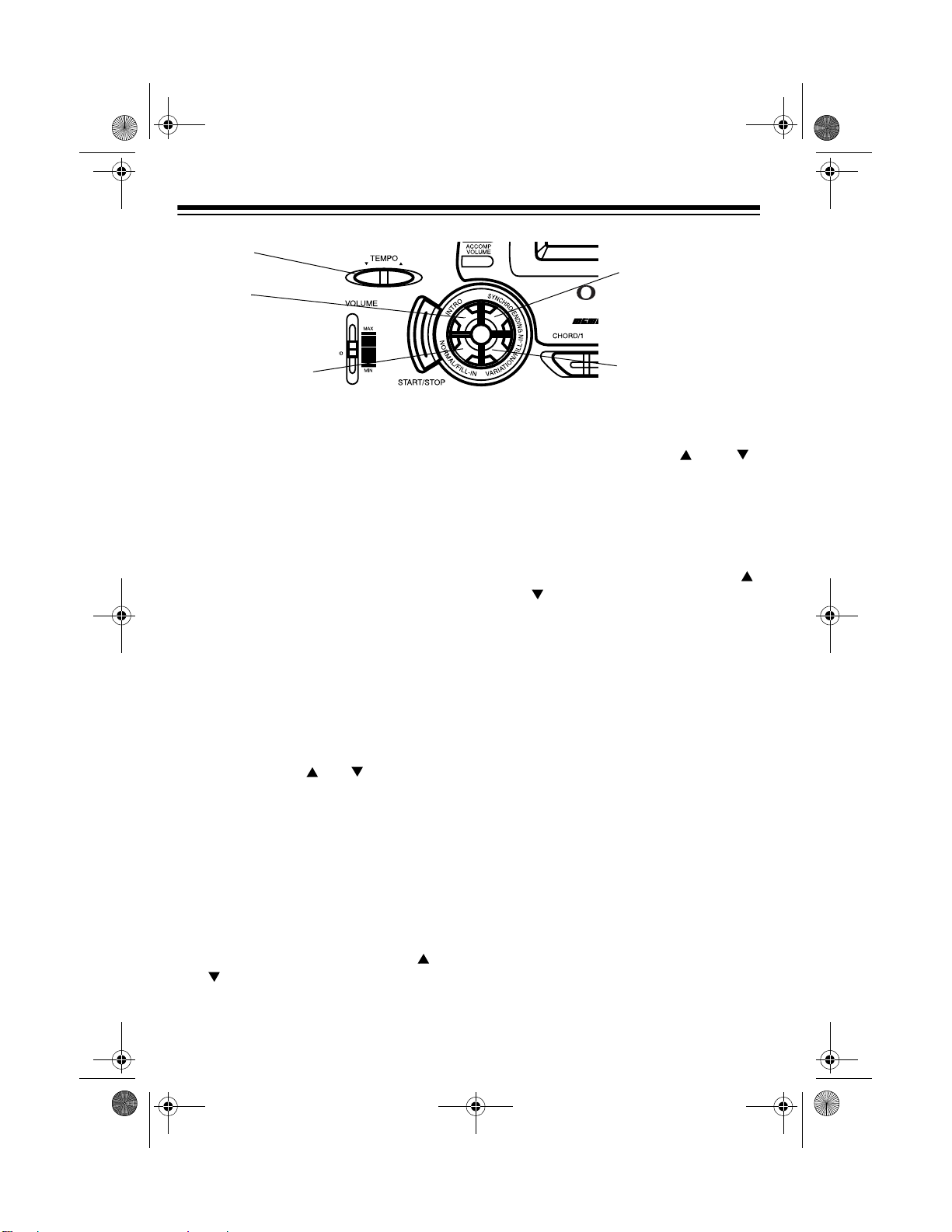
42-4041.fm Page 16 Tuesday, August 3, 1999 6:56 AM
TEMPO
INTRO
SYNCHRO/ENDING
NORMAL/FILL-IN
2. To sel ect a different rhythm, choos e
an auto-rhythm from the 100
RHYTHMS list and enter its twodigit number on the keypad. For
example, to select 8 BEAT BALLAD
2 (No. 05), press
You can select the next high -
Note:
0
then 5.
est or lowest numbered auto-rhythm
by simply pressing
+
or – on the key-
pad.
3. Set
MODE
START/STOP
NORMAL
to
. Then press
to start the selected
auto-rhythm.
4. Adjust the volume to the desired
level.
5. To change the auto-rhythm speed,
TEMPO
press
. or . The current
tempo setting appears on the display .
Notes:
• You can adjust the tempo to play an
auto-rhythm from 40 to 255 beats
per minute.
• To quickly slow down or speed up
the tempo, hold down
TEMPO
.
. or
VARIATION/FILL-IN
• You can also adjust the tempo by
first pressing
TEMPO
. or .,
then entering t he desire d number o f
beats per minute in th re e d igits ( 04 0
to 255), or by holding down
+
or – on
the keypad.
• To reset the tempo to its default
(original) speed, press
TEMPO
or . at the same time.
To select a different rhythm, repeat
Steps 1 and 2.
To stop the auto-rhythm, press
STOP
.
START/
Using SYNCHRO
The MD-1200’s SYNCHRO feature lets
you synchronize the start of an autorhythm with the beginning of your music.
After you select and enter an autorhythm, press
begin playing the keybo ard. The rhythm
automatically starts to play when you
press any key within the first 1
of the lower end of the keyboard (the
first 18 keys from the left).
SYNCHRO/ENDING
1
/2 octaves
, then
.
16
Page 17
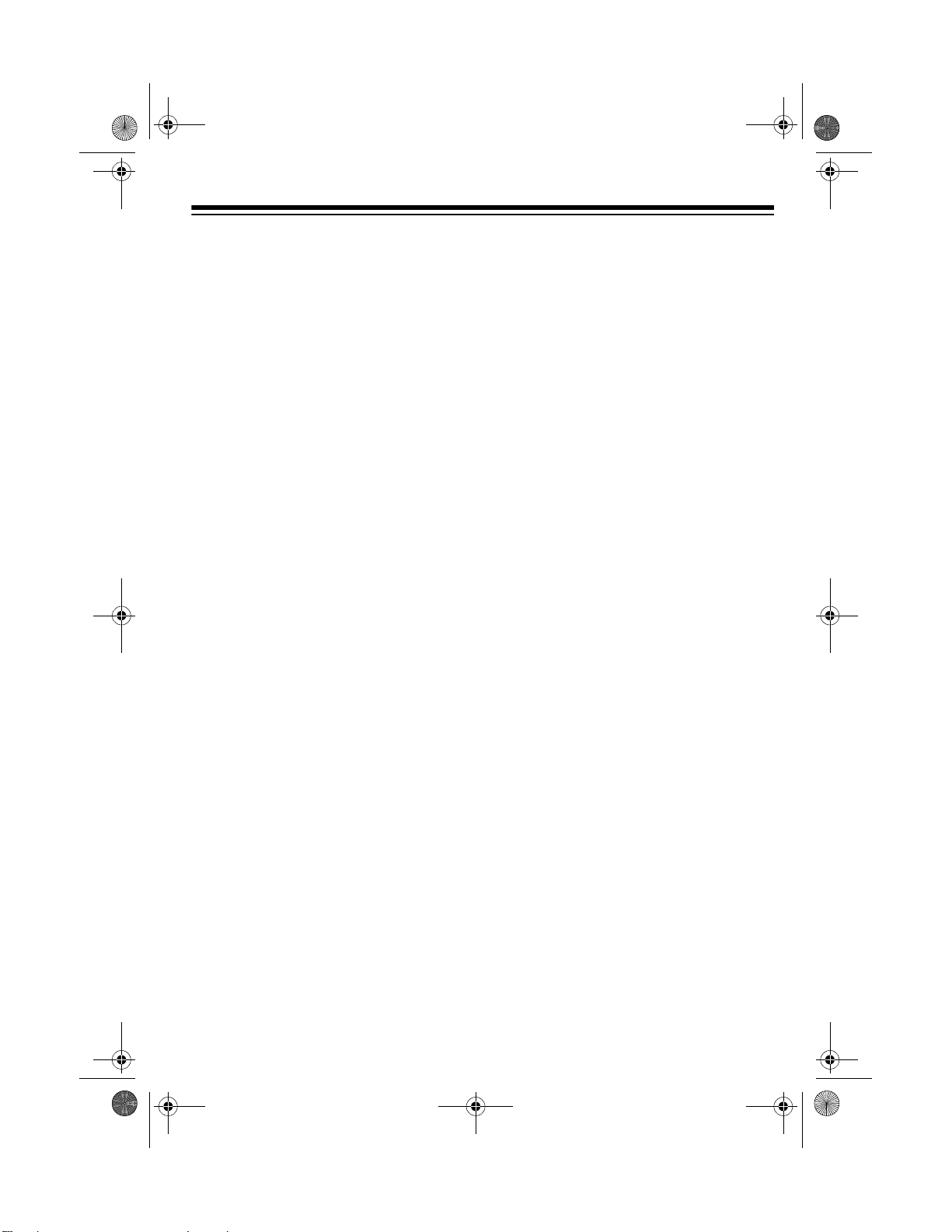
42-4041.fm Page 17 Tuesday, August 3, 1999 6:56 AM
Using INTRO
The MD-1200’s INTRO feature le ts you
start the selected auto-rhythm with a
light, 3- to 8-measure introduction that
blends easily into the selected rhythm.
To start a rhythm with an introduction,
select and enter the rhythm, then pres s
INTRO
. The introduction pla ys, then the
selected auto-rhythm automatically
starts.
Using FILL-IN
The FILL-IN feature lets you insert a
short (1- to 2-measure) fi ll -in s eg men t of
a selected auto-rhythm.
To insert the fill-in segment, press and
release
rhythm is playing. Th e MD-1200 inserts
a 1- to 2-measure variation in the
rhythm, then the original rhythm automatically resumes.
NORMAL/FILL-IN
while the auto-
Using VARIATION
Each of the MD-1200 ’s 100 p rese t autorhythms has a built-in variation (alternate) to its normal beat pattern. The
variation differs slig htly from the normal
rhythm, so it is almost like having two
rhythms in one!
To play the alternate rhythm, press
VARIATION/FILL-IN
continuously at the selected tempo.
To insert the fill-in s egment in the alter-
nate rhythm, press
. The variation plays
VARIATION/FILL-IN
The keyboard adds a 1- to 2-measure
variation in the rhythm.
To return to the normal rhythm, press
NORMAL/FILL-IN
To stop the auto-rhythm, press
STOP
.
.
Using ENDING
To end the se lected rhythm with a special 3- to 8-measure flourish, press
CHRO/ENDING
playing, about 3–8 measures before you
want the rhythm to end. The MD-1200
plays a special ending, then automatically stops the rhythm.
while the auto-rhythm is
USING
AUTO-ACCOMPANIMENT
The 18 keys on the left side of t he keyboard with note labels above them are
called
accompaniment keys
You can set the MD-1200 to play three
different types of auto accompaniment.
Concert Chord
on the accompaniment keys using chord
formations of from one to four notes.
The number of keys you press determines the type of chord that plays.
Standard Fingering
chords on the accompaniment key s using standard chord formations of three
or four notes (see “Standard Fin gering”
on Page 20).
.
— lets you play chords
.
— lets you play
START/
SYN-
17
Page 18
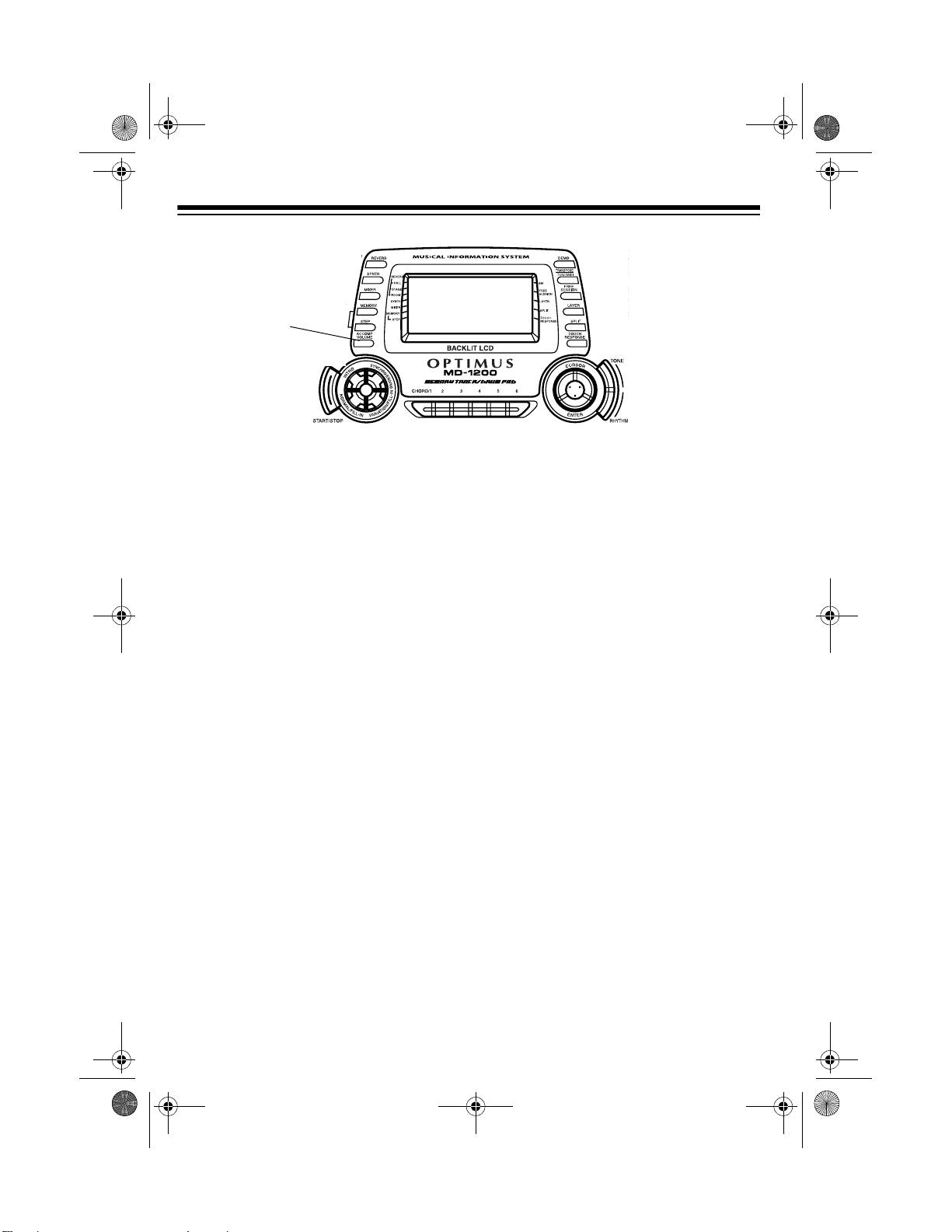
42-4041.fm Page 18 Tuesday, August 3, 1999 6:56 AM
ACCOMP
VOLUME
Free Session
— lets you play the melo dy using the entire keyboard while the
MD-1200 plays accompaniment based
on your auto-rhythm sel ection (see “Using FREE SESSION” on Page 21).
Notes:
• After you press the auto accompaniment keys when using concert
chord or standard fingering, the MD1200 plays the same ch or d unti l you
press other accompanim ent keys to
play a different chord or you press
ST ART/ ST OP
.
• You can use the MD-120 0’s rhythm
controls (
VARIATION/FILL-IN
ENDING
INTRO,NORMAL/FILL-IN
, and
SYNCHRO/
) with all thre e types of a uto
accompaniment.
Adjusting the Accompaniment
Volume
The MD-1200 lets you adjust the volume
of your accompaniment s eparately from
the overall volume of the keyboard.
1. Press
ACCOMP VOLUME
. The threedigit number of the last selected
accompaniment vol ume appears on
the display.
2. Within 5 seconds, enter a number
from
0 0 0
(softest ) to
1 2 7
on the keypad. The numbers appear
on the display as you press the
keys.
To select the next highest or lo west
accompaniment volume number,
you can also press
pressing
down
ACCOMP VOLUME
+
or – to quickly increase or
+
or – after
decrease the accompaniment vol-
,
ume.
To reset the accomp animent volume to
its default value of 87, press
VOLUME
then press + and – at the same
time.
The auto-accompaniment pat-
Note:
terns consist of four parts: chord 1,
chord 2, bass, and rhythm. You c an delete any of the parts by using the mixer
function. See “Using the Mixer” on
Page 22.
(loudest)
. Hold
ACCOMP
18
Page 19

42-4041.fm Page 19 Tuesday, August 3, 1999 6:56 AM
Concert Chord
The concert chord method lets beginning keyboard p layers easily sel ect and
play a chord.
The number of accompaniment keys
you press determin es the type of chord
that plays. This ta ble shows the type of
chord that plays when you press one,
two, three, or four accompan iment keys
at the same time.
Number of Keys
Pressed
Chord Type
Major
You can play any labeled note( s)
Note:
to the right of the lowest note in the
chord to produce a minor, a dominant
seventh, or minor seventh chord.
Follow these steps to start concert chord
auto accompaniment.
1. Set
MODE
CONCERT CHORD
to
.
2. Select and enter an auto-rhythm.
3. To start the auto-rhythm before the
auto accompaniment, pr ess
STOP
or
INTRO
.
START/
To synchronize the start of the
selected auto-rhythm with your
accompaniment, press
ENDING
.
SYNCHRO/
Minor (m)
Dominant
Seventh (7)
Minor
Seventh (m7)
The lowest note you play determines the
key of the chord. For example, if the lowest note is C, the keyboard plays a C
chord.
4. Begin the accompan iment b y pr essing the desired accompaniment
key(s).
To play a melody along with the
accompanim ent, press any key(s) to
the right of the accompaniment
keys.
5. To change chords without int errupting the rhythm, simply press the
auto accompaniment key(s)
required to form the new chord.
6. To stop accompaniment and the
auto-rhythm, press
START/STOP
.
19
Page 20

42-4041.fm Page 20 Tuesday, August 3, 1999 6:56 AM
Standard Fingering
The standard fingeri ng method use s standard formations of three or four notes, and
lets the experienced musician play a wider variety of accompa niment chords. You
can play these 15 cho rd types on you r MD-1200, i n any key, usi ng the standard fi ngering method.
Major (M) Minor (m) Augmented
Minor 7th (m7) Major 7th (M7) Minor Half-
Major 9th (add9) Minor 9th
(madd9)
(aug)
Diminished
(m7-5)
Minor/Major 7th
(mM7)
Suspended 4th
(sus4)
Major Half
Diminished (7
Diminished Diminished 7th
Dominant 7th (7)
-5
Dominant
)
Suspended 4th
(7sus4)
(dim7)
Notes:
• To produce a si mple variati on of a 7, m7, M7, mM7, add9, or madd9 c hord, you
can omit the finger positions shown in parentheses (on the keys).
• When producing an aug, 7-5, or dim7 chord, the lowest note you play determines
the root of the chord. Be sure that your fingering correctly defines the root you
want.
• The diagrams abo ve s how only one poss ible finge ring posi tion for e ach chor d. It
is possible to play a chor d using several different po sitions. For example, th ese
three fingering positions produce the same C chord.
20
Page 21

42-4041.fm Page 21 Tuesday, August 3, 1999 6:56 AM
Follow these steps to star t standard fingering auto accompaniment.
1. Set
MODE
FINGERED
to
.
2. Select and enter an auto-rhythm.
(See “Selecting/Playing an AutoRhythm” on Page 15.)
3. To start the auto-rhythm before your
auto accompanim ent, press
STOP
or
INTRO
.
START/
To synchronize the start of the
selected auto-rhythm with your
accompaniment, press
ENDING
.
SYNCHRO/
4. Begin the accompaniment at the
desired interval by p ressing at least
three accompaniment keys to play
the desired chord.
To play a melody along with the
accompaniment, press any key(s) to
the right of the accompaniment
keys.
Set
MODE
FULL RANGE CHORD
to
and
follow the steps under “Standard Fingering.” If you press three or more keys
anywhere on the keyboard that form a
chord, the MD-1200 plays that chord.
The MD-1200 responds with melody
sounds if you press fewer than three
keys.
Notes:
• In the full-range chord mode, the
MD-1200 recognizes these 23
chords in addition to the 15 c hords
in the standard fingering mode
(examples show C as the base
note):
C6 Cm6 C6/9 C/C D/C E/C
F/C G/C A/C B/C BCm/CDm/C
Fm/C Gm/C Am/C Bm/C Dm7-5/C
A7/C F7/C Fm7/CGm7/CAadd9/C
5. To ch ange chords without interrupting the rhythm, simply press the
auto accompaniment keys required
to form the new chord.
6. To stop accompaniment and the
auto-rhy thm, press
ST ART/ST OP
.
Full-Range Chords
While the easy random and standard fingering methods limit c ho rd for ma tio ns to
the accompaniment k eys, the full-range
chord method lets you play chords of
any type using any of the MD-1200’s
keys.
• When the composite notes of a
chord are more than five notes
apart, the lowest sound becomes
the base note.
Using FREE SESSION
The MD-1200 lets you se t the keyboard
to play an automatic accompaniment
(based on your auto-rhythm selection)
while you play the m elody using a tone
you select. Refer to the “Free Session
Chord Progression Chart” on Page 54
for the chord progression, tempo, and
tone associated with each auto-rhythm.
21
Page 22

42-4041.fm Page 22 Tuesday, August 3, 1999 6:56 AM
MIXER
FREE SESSION
CURSOR
ENTER
RHYTHM
Follow these steps to use the keyboard’s free session feature.
1. Press
RHYTHM
.
2. Sele ct and enter an auto-rhythm.
3. Press
TONE
.
4. Select and enter the desired tone for
the melody. You can use any of the
preset and custom tone featu res, as
well as the preset auto-rhy thm features.
5. Press
FREE SESSION
. The FREE
SESSION indicator, the autoaccompaniment tone name and
number, and the tempo appear.
6. To start the free session accompaniment, press the accompaniment key
for the root of the first chord. For
example, if the tune you are going to
play is in G, press the key for G on
the accompaniment keyboard.
Note:
Pressing
ST ART/ST OP
also
starts the free ses sion, but the root
key is automatically set to C.
To start the free session accompaniment with a short introduction, press
INTRO
.
To synchronize the start of the free
session accompaniment with the
start of your melody, press
CHRO/ENDING
7. Adjust
TEMPO
.
and
VOLUME
SYN-
to the
desired levels.
8. Play your melody using the entire
keyboard.
9. To stop the free session accompaniment, press
START/STOP
.
To end the free session accompan iment with a short automatic end ing,
SYNCHRO/ENDING
press
.
USING THE MIXER
The MD-1200 plays multi ple parts at the
same time during auto accompaniment,
or memory playb ack, or when receiving
MIDI data, in up to 16 separate channels. You can contr ol the on/off setting,
volume, and parame ters of each of the
keyboard’s channels just as you would
with a sound mixer.
22
Page 23

42-4041.fm Page 23 Tuesday, August 3, 1999 6:56 AM
This chart shows t he parts assigned to
each channel.
Channel Part
1 Main tone
2 Layered tone
3 Split tone
4 Layered/split tone
5 These channels o nly produce
6
7 Auto accompaniment chord
8 Auto accompaniment chord
9 Auto accompaniment bass
10 Auto accompaniment rhythm
11 Memory Track 1
12 Memory Track 2
13 Memory Track 3
14 Memory Track 4
15 Memory Track 5
16 Memory Track 6
sound when they receive
MIDI signals
part 1
part 2
part
part , drum pa d
• When you use the MD-1200 as the
sound source for another MIDI
device, all 16 channels are assigned
musical instrument parts (Channel
10 is reserved for drum parts only,
per MIDI standard).
• The mixer settings also affect the
corresponding MIDI output.
Editing the Status of a Channel
You can edit the status ( on, off, solo) of
a channel to dele te a specific part o r to
play a specific part by itself.
Follow these steps to edit the status of a
channel.
1. Press
2. Use
3. Press or to display the current
4. Use
MIXER
. The MIXER indicator
appears and the last se lected channel appears on the display.
+
or – on the keypad to select
the channel you want to edit.
status of the channel —
(solo).
SoL
+
or – to select the status yo u
on,oFF
, or
want.
on (default): Turns on the current
channel. A bar appears at the bottom of the level meter for the
selected channel.
Notes:
• Normally, keyboard play is assigned
to Channel 1 and the drum pads are
assigned to Channe l 10. When you
use auto accompa niment, ea ch part
is assigned to Channels 7–10.
oFF: Turns off the current channel.
The bar at the bottom of the level
meter disappears.
SoL: Turns the current channel on
and all the other channels off. A bar
appears over only the c urrent channel.
23
Page 24

42-4041.fm Page 24 Tuesday, August 3, 1999 6:56 AM
5. To edit other channels, press or
to return to the channel selection
screen and repeat Steps 2–4.
To exit the edit mode, pres s
display shows the performance status of
the channels as edited.
MIXER
. The
Editing the Parameter
You can change the settings of six pa rameters such as tone, volume, and pan
(relative position of the tone between the
left and right speaker c hannels) for the
selected channel.
Follow these steps to edit the parameters.
1. Select the channel you want to ed it
as described in Steps 1 and 2 of
“Editing the Status of a Channel” on
Page 23.
2. Press (
parameter edit mode.
3. Repeatedly press or (
to select the parameter you want to
change.
Program Change Number (000 to
— sets the tone assigned to
199)
the channel.
Channel 10 is reserved for
Note:
percussion, so only tone numbers
160 (DRUM SET1) through 167
(DRUM SET 8) can be set for Channel 10.
Volume (000 to 127)
volume of the selected channel.
ENTER)
to enter the
CURSOR
— controls the
Pan (000 to 127)
pan. 000 is fully l eft, 6 4 i s the cen ter
position, and 127 is fully right.
Fine Tune (–50 to +50)
tunes the pitch of the selected channel in cent units . A cent is on e hundredth of a semitone. There are 12
semitones per octave.
C (Coarse) Tune (–12 to +12)
coarsely tunes the pitch of the
selected channel in semitone units.
Express (Expression ) ( 000 to 1 27)
— controls the volume of the
selected channel . Similar t o the vo lume setting, this is often used to
control crescendo/decrescendo.
4. Use the number buttons or
change the parameter setting.
5. To edit other channels, press to
return to the channel selection display, select the channel, then repeat
Steps 2–4.
6. To exit the parameter edit mode,
MIXER
)
press
— controls the
.
USING THE CUSTOM
TONE SYNTHESIZER
The MD-1200’s custom tone synthesizer
lets you create up to 32 of your own
original tones. To create a “user” tone,
you simply sele ct one of the keyboard’s
200 preset tones, change its parameters, then store the new tone in any
memory location from 168–199. You
select and use a u ser tone the same as
a preset tone.
— fine
—
+
or – to
24
Page 25

42-4041.fm Page 25 Tuesday, August 3, 1999 6:56 AM
SYNTH
Notes:
• You cannot use tones 160–167
(drum set tones) as base tones.
• The preset tone you use as the
basis for a user tone is not changed.
• The tone locations 168–199 are not
empty (before you st ore user tones
there). They initially contain duplicate versions of tone numb ers 128–
159. The user tone you store i n any
of those locations replaces the existing tone. If you dele te a user tone,
the keyboard automatically restores
the initial, duplicate tone there.
The parameters you can change are divided into four groups . For the detai ls of
each parameter, see “Creating and Storing a User Tone.”
•
Tone Characteristic Waveform
PCM Set
•
Volume Characteristic
Envelope Set
•
Tone Pitch
Envelope Set
— Pitch and Pitch
— Amp
—
•
Tone Characteristic
Rate, Release Rate, Level, Touch
Sensitivity, and Pan
— Attack
Understanding 1DCO and
2DCO Tones
A Digital Controlled Oscillator (DCO)
controls th e so und ou t p ut o f a di g it al signal. Some of the MD-1200’s built-in
tones are simple tones (1DCO), and
some are layered tones (2DCO ). When
you select a 2DCO tone as the bas is for
creating a user tone, you need to
change the parameters of both tones.
When you select a layered tone,
appears on the display, indicating that
this is the first tone of a layered tone.
dCo1
Creating and Storing a User
Tone
Follow these steps to create and store
your own tone. (Refer to “Hints on Creating a User Tone” on Page 28.)
25
Page 26

42-4041.fm Page 26 Tuesday, August 3, 1999 6:56 AM
Notes:
• A new or revised use r tone re place s
the existing user tone.
• Layer, split, auto accompaniment,
demo tune play, and MIDI functions
are all disabled while the keyboard
is in the Custom Tone Synthesizer
mode.
1. Select the preset tone (except 160–
167) you want to use as a basis fo r
your user tone.
2. Press
SYNTH
. The keyboard enters
the Custom Tone Synthesizer mode
and the first parameter (
PCM Set
appears on the display. The display
also shows whether the tone you
selected is a
DCO1 O2
tone (if it is a
layered tone).
To cancel the save operation
Note:
at any time, press
SYNTH
or
TONE
twice.
3. Repeatedly press or to display
the parameter you want to change.
PCM Set (0 to 173)
— Determines
the characteristic of a tone by
changing its d igitally sam ple d wave form.
Amp Envelope Set (
to 137)
— Selects the volume en ve -
Amp.Set
lopes. 000 to 048 set vo lume envelopes for a d ecaying note (how fa st
or slow the sound dimi nishes). 049
to 137 set volume envelopes that
sustain the note.
) (0
Attack Rate (
Atk Rate
) (1 to 127)
— Sets the sp eed of the attack (th e
period from when you press a key to
when the tone reaches it s ma xi mu m
volume). The greater the value , the
quicker the attack. Use this par am eter to make fine adjus tments to the
tone characteristics of the amp
envelope.
Release Rate (
— Controls the sp ee d of a t one
127)
Rel.Rate
) (1 to
release (the period from when you
release a key to when the tone
stops sounding). The greater the
value, the quicker the release. Use
)
this parameter to ma ke fine adjustments to the tone char acteristics of
the amp envelope.
Pitch Envelope Set (
(0 to 49)
— Selects the pitch enve-
PitchSet
)
lopes. 00 specifies no change, a
value from 01 to 19 changes the
vibrato, and a value from 20 to 49
changes a parameter oth er than the
vibrato.
Pitch (
Pitch
) (–64 to +63)
—
Controls the overall pitch of the
tone. A positive value increases the
pitch, a negative value lowers it. A
setting of zero sets the pitch to the
standard setting for the selected
tone.
Level (
Level
) (0 to 127)
— Controls the overall volume of the tone.
The greater the value, the greater
the volume. Setting a level of zero
means that the tone does not soun d
at all.
26
Page 27

42-4041.fm Page 27 Tuesday, August 3, 1999 6:56 AM
Touch Sensitivity (
(–64 to +63)
— Controls changes in
TchSense
the volume of the tone depending
on how hard you strike the keys.
You can specify more volume for
stronger striking and less volume for
lighter striking, or you can specify 00
to set the same volume regardless
of how hard you strike the keys.
Pan (
Pan
) (–64 to +63)
— Controls
the relative position of the tone
between the left and right speaker
channels. A greater positive value
moves the center point further to the
right, a negative value moves it to
the left.
4. Use
+
or – to change the parameter’s setting. You can also use the
number buttons to directly enter a
value for the parameter.
Notes:
• If you want to change another
parameter, repeat Steps 3 and 4.
)
6. Press
+
or – until the tone number
you want appear s on the display. If
you do not want to assign a name,
skip to Step 10.
7. To give a name to your tone, press
. The first character of the tone
name flashes.
8. Repeatedly press
+
or – until the first
character of the ne w name appears
on the display.
9. Press to move to the next character position. Repeat Steps 8 and 9 to
enter the rest of the characters in
the new name.
Press to change the tone
Note:
number (the name of the tone
returns to its preset name).
10. Press to save the user tone.
Save OK
appears briefly and the
keyboard exits the Custom Tone
Synthesizer mod e.
• If you selected a layered preset
tone, press to recall the DCO2
parameters (
d Co2
appears), and
repeat Steps 3 and 4 to set the
parameters. Press
TONE
again to
return to the DCO1 parameters.
5. Press
SYNTH
. Save? appears.
To store the settings, press to
display the tone numb er where you
want to save the user tone.
To exit the Custom Tone Synthesizer mode without storing a new
tone, press . The display changes
to
Cancel? Press
TONE
to cancel.
27
Page 28

42-4041.fm Page 28 Tuesday, August 3, 1999 6:56 AM
Hints on Creating a User Tone
• Use a preset tone that is similar to
the one you are trying to create.
When you already have a general
idea of the tone you are trying to
create, it is a good idea to start with
a similar preset tone. If you want to
use a layered tone, start out with a
2DCO tone.
• Determine the most important
parameter. The PCM Set and Amp
Envelope Set parameters are the
major factors that determine the
overall tone characteri stic. Start out
by setting these two parameters to
get the general sound you want, and
then set the other parameters to add
the finishing touches.
• Experiment with different settings.
There are no real rules about what a
tone should sound like. Let your
imagination run free a nd e xp er iment
with different combinations. You
might be surprised at what you c an
achieve!
Deleting a User Tone
To delete an existing user tone, follow
Steps 1–5 of “Creating and Storing a
User Tone” on Page 25. Wh en
appears in Step 5, press twice. The
display changes to
TONE
to delete. The parameters of the
default tone for that number are restored.
28
Delete? Press
SAVE ?
Page 29

42-4041.fm Page 29 Tuesday, August 3, 1999 6:56 AM
SPECIAL FEATURES
Chord Buttons
TRANSPOSE/
TUNE/MIDI
TOUCH
RESPONSE
CHANGING KEYS
The MD-1200 automatically selects the
key of middle C each time you turn it on.
For added flexibility as you play, the
MD-1200 lets you change (transpose)
the musical key.
Follow these steps to change keys .
1. Repeatedly press
TUNE/MIDI
until
00 Trans
on the display.
The number on the display is
Note:
the number of semitones to which
the keyboard is set, co mpared to its
default key. You can transpose the
key up or down 12 semito nes (one
octave).
2. Within 5 seconds, press
raise or lower the key. Each time
you press the key, the number on
the display increases or decreases
by 1 (semitone).
Notes:
• The MD-1200 automatically resets
the key to the default value of 0
TRANSPOSE/
appears
+
or – to
(middle C) each time you turn off the
keyboard.
• The transpose setting also affects
memory playback (see “Playing
Back from Memory” on Page 34)
and auto accompaniment.
TUNING THE KEYBOARD
Although your MD-120 0 never goes out
of tune, it does l et you ad just its pitch to
match other instruments or musical recordings.
You cannot adjust t he keyboard ’s
Note:
pitch while the demons tration songs ar e
playing.
1. Repeatedly press
TUNE/MIDI
until 00 TRANS appears.
2. Press or so
The number on th e display is
Note:
the number of
keyboard is currently tuned, compared to its default pitch. A cent is
one hundredth of a semitone. You
can tune the keyboard up or down
50 cents (a half semitone).
TRANSPOSE/
00 TUNE appears.
cents
to which the
29
Page 30

PITCH BEND
42-4041.fm Page 30 Tuesday, August 3, 1999 6:56 AM
3. Within 5 seconds, press + or – to
raise or lower the keyboard's pitch.
Each time you press the key, the
number on the displa y increases or
decreases by 1 (cent).
Notes:
• The MD-1200 automatically resets
the tuning pitch to the default val ue
of 00 (cents) each time you turn off
the keyboard.
• Memory playback uses the pitch
with which the m emorized tune was
recorded.
• Auto accompaniment uses the currently set pitch.
USING TOUCH RESPONSE
The MD-1200 has a touch response feature that lets you adjust the volume of
your music’s tone based on how hard
you strike the key(s), so you can add
emotion to your music.
CHANGING AUTO POWER
OFF
When you operate the MD-1200 with
battery power, the keyboard automatically shuts off after about 6 minutes if
you do not press a key. Press
again to turn power back on.
To have the keyboard not aut omatically
turn off during a session, turn the keyboard on while holding down
The next time you turn the MD-1200 off
then back on again, it automatically
turns off after about 6 minutes.
POWER
TONE
.
USING PITCH BEND
PITCH BEND lets you bend a note by altering its pitch. It he lps to c r eate reali s tic
effects for saxophone , other re ed ins truments, and guitar tones.
Follow these steps to use PITCH BEND.
To turn off this feature, press
RESPONSE
To turn on touch respo nse again, press
TOUCH RESPONSE
pears.
Notes:
• The touch response setting does not
affect auto accompaniment or
received MIDI data.
• The MIDI data sent out from the
MD-1200 is affected by the touch
response setting.
30
so its indicat or disappears.
so its indicator ap-
TOUCH
1. Select a tone.
2. While holding down a keyb oard k ey,
rotate and hold
pitch of the tone slides smoothly up
or down.
3. Release
the original pitch.
PITCH BEND
PITCH BEND
to return to
. The
Page 31

42-4041.fm Page 31 Tuesday, August 3, 1999 6:56 AM
Setting the Pitch Bend Range
You can adjust the bend ran ge of pitch
controls from 1 to 12 semitones.
The keyboard automatically se-
Note:
lects a bend range of 2 semitones the
first time you turn it on after connecti ng
power. Each time you turn it on after
that, it recalls the last selected bend
range.
Follow these steps to adjust the pitch
bend range.
1. Repeatedly press
TUNE/MIDI
until a number and
TRANSPOSE/
Bend
appear on the display.
2. Within 5 seconds, press
+
or – on
the keypad until the pitch bend
range you want appear s on the display, or enter a number from 01–12.
USING A SUSTAIN PEDAL
For added flexibility and control as you
make music, you can connect a sustain
pedal (not supplied), available through
your local RadioShack store. A sustain
pedal lets you sustai n or soften th e keyboard’s sound, and even start or stop an
auto-rhythm.
To connect a sustain ped al to your MD1200, insert the plug on the pe dal ’s c or d
ASSIGNABLE JACK
into
on the back of
the keyboard.
You can adjust the MD-1200’s assign-
able jack to t h es e s et tings when you u se
a sustain pedal.
Setting Description
(Sustain) Causes one or more
SUS
notes to linger after
they are pla yed
(Sostenuto) Similar to SUS, but
SoS
only sustains one
note at a time
(Soft) Softens the sound
SFt
(Rhythm) Starts or stops the
rHy
selected auto-rhythm
Follow these steps to change the assignable jack’s setting.
1. Repeatedly press
TUNE/MIDI
until
TRANSPOSE/
appears.
Bend
Then press until the assignable
jack’s current setting and
Jack
appear on the display.
2. Within 5 seconds, p ress
the desired setting (
or
rHy) appears.
+
or – until
SUS, SoS, SFt,
ASSIGNABLE
JACK
Press the sustain p edal as you play to
hear the desired sound or to start/stop
the selected auto-rhythm.
31
Page 32

42-4041.fm Page 32 Tuesday, August 3, 1999 6:56 AM
USING THE MEMORY
The MD-1200 lets you record up to two
separate songs in memory for later playback. You can use either of two methods to record a song —
recording
step recording
(you record as you play) or
(you enter notes and
real-time
chords one-by-one).
You can record on each of the MD-
1200’s six tracks separately. Besides
notes, each trac k can ha ve it s own to ne
number. Then, when you play ba ck the
tracks together, it s ounds like an entire
six-piece band. Also, you can use different mixer settings for each track.
Track 1 is the main trac k, and you can
use it to record auto accompaniment
and drum pad sounds, as well as keyboard play. Tracks 2 through 6 are m elody tracks, and you can use these for
recording a secondary melody that includes keyboard play and the drum pad.
Because each track is independent of
the others, you only need to re-r ecord a
single track if you make a mistake while
recording on it.
REAL-TIME RECORDING
With real-time recording, the notes are
recorded as you pl ay them on the keyboard. Before you start, read these tips.
• To record without an auto-rhythm,
skip Step 5 of “Real-Time Recording.” Recording starts when you
press a key.
• To start recording with synchro start,
SYNCHRO/ENDING
press
START/STOP
in Step 5 of “Real-Time
instead of
Recording.” Recording starts when
you play a note or a chord on the
accompaniment keys.
• To record using an intro, ending, or
fill-in, use
ING
,
TION/FILL-IN
INTRO,SYNCHRO/END-
NORMAL/FILL-IN
, or
as you normally would.
VARIA-
• To synchro start auto accompaniment with an intro pattern, press
SYNCHRO/ENDING
instead of
START/STOP
and then
INTRO
in Step 5 of
“Real-Time Recording.” Recording
starts with the intro pattern when
you play a note or a chord on the
accompaniment keys.
• To start auto accompanime nt during
a recording, press
ING
instead of
SYNCHRO/END-
ST ART/STOP
in Step
5. Play the melody keys to start
recording. When you reach the point
where you want accompaniment to
start, play a cho rd on the accompaniment keys.
• To record while using free session,
between Step 4 and 5 of “Real-Time
Recording,” press
FREE SESSION
This makes the entire keyboard a
melody keyboard, regardless of the
MODE
setting. See the “Free Session Chord Progression Chart” on
Page 54.
.
32
Page 33

42-4041.fm Page 33 Tuesday, August 3, 1999 6:56 AM
• Pressing
FREE SESSION
while
recording with a free session
accompaniment turns off the accompaniment; however, the keyboard
continues playing the last chord
played before FREE SESSI ON was
turned off. You can change the
chord by specifying a different one
using the appropriate method (Fingered, Concert Chord, etc.) as
determined by the
MODE
setting.
Follow these steps to record as you
play.
1. Repeatedly press
Rec. No.
appears.
MEMORY
until
to memory tracks 1 through 6. When
all four bars are lit, that channe l has
something in memory: if only one
bar is lit, that track is empty.
4. If desired, you can change these
settings:
• tone number
• rhythm number
• tempo
•MODE
Do not change the tempo
Note:
unless you alre ady know th e de sired
tempo. Pressing
START/STOP
to
hear the tempo causes r ecording to
begin.
5. Press
START/STOP
to start record-
ing.
6. Play the keyboard.
Note:
MEMORY
is a three-way
switch. When you press i t once, the
keyboard enters the memory playback mode. When you press it
again, it enters the memory record
mode. When you press the button a
third time, it turns off the memory
function.
2. Within 5 seconds, pr ess
+
or – (or
or 1) to select a song number.
3. Press
CHORD/1
to select Track 1.
While the keyboard is in memory
record mode, the level meters for
channels 11 through 16 correspond
You can also record auto a ccompaniment chords, the dru m pad, pitch
bender, and pedal operations.
7. Press
ST ART/ST OP
to end record-
ing.
If you make a mistake, press
STOP
to stop recording and begin ag ain
from Step 1, or you can edit the contents. See “Editing Memory Contents”
on Page 39.
0
START/
33
Page 34

42-4041.fm Page 34 Tuesday, August 3, 1999 6:56 AM
Press after you select Track 1
Note:
in Step 3 to use the drum pads. That
way, you can also start recording by
playing a drum pad.
This data is s tored on Track 1 al on g wit h
the the notes you played:
• tone number
• rhythm number
• rhythm controller (
FILL-IN
, etc.) operations
INTRO,NORMAL/
• pitch bender operations
• pedal operations
• drum pad operations
See “Recording Multiple Tracks” on
Page 37 to record on the other five
tracks.
Notes:
• When you record on a track that
contains data, the new recording
replaces the previous reco rd ing .
• The touch response setting (on/off)
is not recorded. However, the
strength of the strike is recorded.
• Channel 1 mixer parameters are
automatically recorded to Track 1.
• The memory can store a total of
about 5,200 notes. If the remaining
memory is less than 100 no tes, the
measure and beat numbe rs fl as h on
the display. When memory becomes
full, recording automatically stops
(and auto-accompaniment or rhythm
stops playing, if used).
• Memory contents are sav ed as long
as power is supplied to the keyboard. Unplugging th e adapter without batteries or with wea k batteries
erases the memory. To prev ent dat a
loss, connect an adapter before
replacing the batteries.
• Turning off the keyboard while
recording erases the contents of the
track you were record ing.
• You can transfer memory contents
to another MIDI device. S ee “Dum ping/Importing Data” on Page 45.
PLAYING BACK FROM
MEMORY
1. Press
appears.
2. Within 5 seconds , us e
1
3. Within 5 seconds, press
STOP
selected. You can use
adjust the playback tempo.
4. Press
playback.
Notes:
• You can use layer and/or split during
memory playback.
• You can change the rhythm during
playback.
• Pressing
song restarts the song from the
beginning.
MEMORY
until
Play No.
+
or – (or 0 or
) to select a song number.
to play back the song you
TEMPO
START/STOP
START/STOP
again to stop
during the
START/
to
34
Page 35

42-4041.fm Page 35 Tuesday, August 3, 1999 6:56 AM
• You can set the volume and pan
position of the playback tracks using
the mixer. This setting data is output
through
MIDI OUT
.
• The entire keyboard fun ctions as a
melody keyboard during playback,
regardless of the
MODE
setting.
STEP RECORDING
With step recording, you can record a
chord progression one chord at a time.
Before you start, r ead these ti ps. (If you
want to record one n ote at a time, refe r
to “Recording Multiple Tracks” on
Page 37.)
• To start accompaniment with an
intro pattern, press
CHRO/ENDING
INTRO
in Step 6 of “Step
Recording.”
• To switch to a rhythm variation,
press
VARIATION/FILL-IN
ately before entering the chord in
Step 6 of “Step Recording.”
• To insert an ending or fill in, press
SYNCHRO/ENDING
IN
VARIATION/FILL-IN
(
NORMAL/FILL-
or
for variation
rhythm) immediately be for e e nter ing
the chord in Step 6 of “Step Recording.”
• To step-record chords without a
rhythm, skip Step 5 of “Step Recording.” The chord of the specified
length is recorded. A rest can be
specified there, so you can create
an original chord pattern.
• To add chord accompaniment during rhythm play, enter rests from the
SYN-
after
immedi-
beginning of the recording up to
where you want accompaniment to
start. Then enter only the chords (no
rests).
Follow these steps to record chords with
step recording.
1. Press
MEMORY
until
REC.No.
appears.
2. Within 5 seconds, use
+
or – to
select a song number.
3. Press
CHORD/1
to select Track 1.
4. If desired, you can change these
settings:
• rhythm number
• tempo
•MODE
5. Press
6. Press
STEP
to start recording.
SYNCHRO/ENDING
, then play
a chord.
• Use the chord play metho d deter -
mined by the current
MODE
setting (Fingered, Concert Chord,
Full Range Chord, or Normal).
• When
MODE
is set to
NORMAL
specify the chord using the root
keys and chord-type keys. See
“Specifying Chords i n the Normal
Mode” on Page 36.
7. Use the number buttons to specify
the length of the chord. See “Specifying the Length of a Note” on
Page 36.
8. For each additional chord you want
to enter, play the chord and u se the
number buttons to specify its length.
,
35
Page 36

42-4041.fm Page 36 Tuesday, August 3, 1999 6:56 AM
9. When you finish recording, press
MEMORY,STEP
To play back the song, press
STOP
.
START/ STOP
, or
.
START/
Notes:
• To correct entry mistakes, see “Editing Memory Contents” on Page 39.
• When you record on a track that
already contains data, the ke yboard
automatically locates the end of the
previous recording — measure,
beat, or clock (
1
/48 of a beat) — and
adds your new entry to it.
• You can enter a 0 (a rest) in Ste p 6,
but the rest is ignored when the
accompaniment plays.
• This data is stored on Track 1, along
with the notes you played:
• rhythm number
INTRO,SYNCHRO/ENDING,NOR-
•
MAL/FILL-IN
FILL-IN
operations
, and
VARIATION/
While holding down the desired chord
root key, press the chord key to specify
the chord.
The root and chord types are labeled
above each key. The chord root letter
and type of chord also appear on the
display as you play a chord.
Specifying the Length of a Note
During step recording, use the number
buttons (or
of each note.
Use numbers
whole notes (
notes (
5
(
), and 32nd notes (6).
Hold down
press
the notes.
To enter a tie, pr ess
then the second notes.
+
or –) to specify the length
1
through 6 to specify
1
), half notes (2), quarter
3
), eighth notes (4), 16th notes
7
(dot) or 9 (triplicate), then
1
through 6 to enter the leng ths o f
8
and enter the first
See “Recording Multiple Tracks” on
Page 37 to record on the other five
tracks.
Specifying Chords in the
Normal Mode
To enter chords when
NORMAL
during step recording, you
need to specify them using a method
other than Concert Chord or Fingered.
That way, you can enter 18 chord type s
using only two keys.
36
MODE
is set to
To enter a rest, press
1
bers
through 9 to specify the leng th of
0
then use num-
the rest.
Page 37

42-4041.fm Page 37 Tuesday, August 3, 1999 6:56 AM
Correcting Mistakes
Before finishing your s tep recording entry, you can move the entry point back to
correct the data you entered. Howev er,
this operation deletes all data after the
point where you make corrections.
1. Before you press
START/STOP
. This moves the entr y point back
one “space.”
The data recorded at the current
entry point appears on the display.
2. While monitoring the data on the
display, press or to move the
entry point to the data you want to
change.
3. Press
+
and – at the same time.
Rewrite?
4. Press to clear all data after the
current entry point.
5. Press , ,
rewrite operation. After that, you can
press or to move the entry point
to another location if you want.
Note:
display if yo u press at the e nd of
the recording.
TrackEnd
MEMORY,STEP
to end recording, press
appears on the display.
+
, or – to cancel the
appears on the
, or
tones on these tracks and build a full ensemble of instruments.
You can play back what you al ready recorded on Track 1 (or any other track)
while you record on Tracks 2–6.
Real-Time Recording
1. Repeatedly press
Rec. No.
2. Within 5 seconds, use
select a song number.
3. Press the desired
button (2–6) to select the track you
want to record on.
Note:
nels 11–16 to see which memory
tracks contain data and which are
empty.
4. If desired, you can change these
settings:
• tone number
• tempo (to a tempo tha t is eas y for
you to follow)
5. Press
ing. The contents of any tracks
already recorded sta rt to play.
appears.
Check the display for Chan-
START/STOP
MEMORY
MEMORY TRACK
to start record-
until
+
or – to
RECORDING MULTIPLE
TRACKS
In addition to Track 1, where you recor d
auto accompaniment as well as keyboard play, there are five other melody
tracks that you can use to record melody
parts only. You can record different
6. Play on the keyboard what you want
to record on the selected track.
37
Page 38

42-4041.fm Page 38 Tuesday, August 3, 1999 6:56 AM
7. Press
START/STOP
to end record-
ing.
This data is stored on the selected
track in addition to the notes you
played:
• tone number
• optional pedal operation s
• pitch bender operations
• drum pad operations
Step Recording
1. Repeatedly press
Rec. No.
appears.
2. Within 5 seconds, use
select a song number.
3. Press the desired
button (2–6) to select the track y ou
want to record on.
4. Change the tone, if desired.
5. Press
STEP
to start recording.
6. Use the keyboard or
notes, or
0
to enter rests.
• When you enter the note using
the keyboard with touch response
turned on, the key pressure is
also recorded.
• You can also enter the chords
using the keyboard.
• When you use
note, a staff on the display sho ws
the note you enter.
MEMORY
+
MEMORY TRACK
+
or – to enter
+
or – to enter a
until
or – to
7. Use 1–9 to enter the length of the
note or rest.
8. Repeat Steps 5 and 6 to enter more
notes.
9. Press
STOP
MEMORY,STEP
to end recording.
, or
START/
Notes:
• If you make a mistake, see “Correcting Mistakes” on Page 37.
• When you record on a track that
already contains data, the key board
automatically locat es the end of the
previous recording — measure,
beat, or clock (
1
/48 of a beat) — and
appends your new entry from there.
• To record a drum pad part, play a
drum pad in Step 5.
• During recording on Tracks 2
through 6, the entire keybo ard functions as a melody key board, regardless of the current
MODE
setting.
• This data is stored on the selected
track in addition to the notes you
played:
• tone number
• drum pad operations
• You can turn off a specific track during playback by using the mixer
function (see “Using the Mixer” on
Page 22).
• To delete a rest entry, press
again.
38
0
Page 39

42-4041.fm Page 39 Tuesday, August 3, 1999 6:56 AM
Changing the Navigation Track
After you record, the display shows the
contents of the last recorded or edited
track. To display a different track, repeatedly press
until
Bend
Navi. Tr.
until the track you want appears on the
display.
TRANSPOSE/TUNE/MIDI
appears, then press until
appears. Then press + or
EDITING MEMORY
CONTENTS
You can recall and change individual
notes and parameter settings (such as
tone number) in memory contents.
Follow these steps to edit memory contents.
1. Repeatedly press
Play No.
2. Within 5 seconds, use
select a song number.
3. Press
4. Use the
PAD
buttons to select t he track you
want to edit.
5. Repeatedly press or to move to
the entry point you want to change.
You can change the parameter that
is flashing on the di s pla y. To c han ge
a different parameter, press so
the parameter you want to edit
starts flashing.
appears.
STEP
.
MEMORY TRACK/DRUM
MEMORY
+
or – to
until
The actual procedures you use to
change a parameter depend on the
type of data it contains. Se e “Editin g
Techniques and Display Contents”
on Page 40.
Notes:
–
• Do not change a note id entical to
the preceding or succeeding note.
Doing so might alter th e length of
the note and you will have to rerecord the entire track.
• When you change note, key pressure, chord, or drum pad data, the
keyboard sounds the new setting
so you can hear what it sounds
like.
6. Repeat Steps 5 and 6 to edit ot her
parameters.
7. Press
STOP
Notes:
• When you interrupt playback of a
song and immediatel y start an editing operation, the entry point (or
point of inter ruption) a ppears on the
editing screen.
• The only parameters that can be
edited for Tracks 2–6 are notes,
chords, tone, rhyth m, key pressure,
and drum pad.
• You cannot add data to a recording.
• You cannot move portions of a
recording to a different location
within the recording.
MEMORY,STEP
when you are finished.
, or
START/
Make the desired changes to the
selected parameter.
• You cannot change note lengths.
39
Page 40

42-4041.fm Page 40 Tuesday, August 3, 1999 6:56 AM
Editing Techniques and
Display Contents
Key Pressure (Velocity)
keyboard, number butt ons, or
adjust the key pressur e. To change the
key pressure using the keyboard, be
sure to turn on touch response.
— Enter a new note on the key-
Pitch
board or use
+
or – to change to the next
higher or lower note. The keyboard and
the staff on the display sh ow your new
entry.
— Use the appropriate chord fin-
Chord
gering method as determined by the
MODE
setting.
Tone Number/Rhythm Number
the number buttons or
Rhythm Controller (
FILL-IN
ENDING
VARIATION/FILL-IN,SYNCHRO/
,
)/Drum Pad
for the function you want to change to.
— Use the
+
and – to
— Use
+
or –.
INTRO,NORMAL/
— Press the button
Deleting Individual Data
1. Follow Steps 1–5 under “Editing
Memory Contents” on Page 39.
2. Press
DataDel? appears.
3. Press to delete the selected
data.
+
and – at the same time.
Deleting All Data in a Specific
Track
1. Press
appears. Within 5 seco nds, us e + or
–
2. Hold down
Tr.Del.?
3. Within 5 seconds, press the
ORY TRACK
track(s) you want to delete.
• You can specify more than one
• To deselect a track, simply p ress
The track contents indicator(s) for
the selected track flash(es).
4. To delete the data in the selected
track(s), press . The keyboard
goes into playback standby mode.
To exit the track deletion pr ocedure
without changing any data, press
MEMORY
Notes:
• You cannot change the song number after
• You cannot select a track that does
not contain any recorded data.
MEMORY
until
Rec. No.
to select a song number.
MEMORY
until
appears.
MEM-
number (2–6) for the
track by pressi ng more than one
button.
its button again.
.
Tr.Del.? appears.
Or press or (or
+
or –) to cancel
the procedure without deleting anything.
40
Page 41

42-4041.fm Page 41 Tuesday, August 3, 1999 6:56 AM
USING MIDI
Your MD-1200 includ es a feature call ed
MIDI
(Musical Instrument Digital Interface) — the universal standard for sending and receiving performance data
between all types of electronic musical
instruments, regardless of manufacturer.
Using MIDI, you can play music on you r
MD-1200 and another instr ument at the
same time while pressing the keys on
only one, record your music to a sequencer, acquire a wider selection of
preset tones from a sound module, and
much more.
ABOUT MIDI
Every MIDI-equipped instrument has
MIDI OUT and IN terminals, and some
also have a MIDI THRU terminal. Each
of these terminals serves a different purpose.
MIDI OUT sends MIDI data to (“talks to”)
the other MIDI instrument(s).
The cable that connects MIDI devices
does not actually carry sound between
them, like a spe aker wire carries soun d
from a receiver to a speaker. Instead,
MIDI-equipped dev ices talk to eac h other in digital codes (instructions). One
MIDI device sends digital instructions
representing exactly what is being
played on it. The o ther MIDI device receives and translates those instructions, then produces (or records) the
sound exactly as it was played on the
first device.
MAKING THE MIDI
CONNECTIONS
Your MD-1200 has
minals. To connect your MD-1200 to another MIDI-equipped device, you must
use a MIDI cable, available at your local
RadioShack store.
MIDI OUT
MIDI OUT
and IN ter-
MIDI IN receives (“listens to”) MIDI d ata
sent by the other MIDI instrument(s).
MIDI THRU lets you connect (“network”)
additional MIDI instruments, and sends
along to other MIDI devices a copy of al l
data it receives through its MIDI IN terminal.
MIDI IN
41
Page 42

42-4041.fm Page 42 Tuesday, August 3, 1999 6:56 AM
Cautions:
• Always turn off power to your MD-
1200 and the other MIDI device
before you connect or disconnect
MIDI cables.
• As you make the cabl e co nne cti ons,
be sure to align the MIDI cable pins
with the matching h oles on the M IDI
OUT and IN terminals. If you have
trouble plugging in the cable, do not
force it! You might damage the plug
or the instrument.
To send MIDI data fr om your keyboar d,
use a MIDI cable to connect the MD1200’s
MIDI OUT
terminal to the other
device’s MIDI IN terminal.
To receive MIDI data on y our keybo ard,
use a MIDI cable to connect the MD1200’s
MIDI IN
terminal to the other de-
vice’s MIDI OUT terminal.
You do not need to make both
Note:
connections if you are only e ither sending or receiving.
• For detailed specifications of the
MIDI function, see the “MIDI Implementation Chart” on Page 58.
Note On/Off
specifies which keys are
pressed (Note On) or released (Note
Off). Also includes how loud a note is
played as a value from 0 to 127.
Notes:
• The pitch of a note depends on the
tone that is being used, as show n in
the “Note Table” on Page 52.
• If the keyboard rec eives a “request”
to play notes outside of its range
(higher or lower), it automatically
selects the same note in the nearest
octave.
Program Change
Pitch Bend
specifies the tone.
supplies pitch bend information. A Pitch Bend operation on this
keyboard changes the pitch of the builtin sound source and sends a Pitch Bend
message through the
MIDI OUT
terminal.
MIDI DATA
Your MD-1200 can send and receive
several different ty pe s o f MIDI data. The
MD-1200’s tones, rhythms, and other
types of MIDI data are sent auto matic ally as you play.
Notes:
• The MD-1200’s demonstration
tunes cannot be sent as MIDI data.
42
Control Change
adds effects such as
vibrato and volume changes applied
during keyboard p lay. The message includes a control number (the effect type)
and a control value (the on/off and depth
of the effect).
Page 43

42-4041.fm Page 43 Tuesday, August 3, 1999 6:56 AM
Here is the data that can be sent and received with this keyboar d and the cor responding control number.
Effect
Bank Select 0, 32
Volume 7
Pan 10
Expression 11
Hold1 (Sustain) 64
Sostenuto 66
Soft Pedal 67
RPN (Registered Parameter
Number)
Data Entry 6/38
Control
Number
100/101
Use the Bank Select setting to select the
MD-1200’s tone groups to be changed
by the Program Number message.
• Bank 0 — 0 to 127 (General MIDI
tones)
• Bank 1 — 128 to 159 (synthesized
tones)
For example, to selec t tone numbe r 19 0
(user tone number 22), enter:
• Control Number = 0, Control Value =
3 (bank number for user tone)
• Control Number = 32 , Control Value
= 0
• Program Change = 22 ( 22n d ton e i n
bank 3)
Channel 10 is res erved for drum
Note:
sounds only, so it is not necessary to
send bank select data when changing
tones.
RPN is used when combining multiple
control changes. RPN (100 and 101) selects the parameter to control, and Dat a
Entry (6 and 38) sets the contents of th e
parameter. On the MD-1200, RPN is
used to set pitch bend range, transpose,
and tune control fro m an external MIDI
device.
All Sound Off
forces all sound on the
current channel to turn off, r egardles s of
how the sound is being produced.
• Bank 2 — 160 to 167 (drum sets)
• Bank 3 — 168 to 199 (user tones)
Just before sending a Program Change
message, send two Control Change
messages with this data to the MD1200:
• Control Number = 0, Control Value =
<bank number>
• Control Number = 32, Control Value
= 0
All Notes Off
turns off all note data sent
from an external device on the channel.
The notes being sustained b y the pedal
continue to sound until the next pedal off
signal is received.
Reset All Controllers
initializes pitch
bend and all other control changes.
43
Page 44

42-4041.fm Page 44 Tuesday, August 3, 1999 6:56 AM
System Exclusive
controls fine tone
adjustments unique t o a particular system. Basically, the system exclusives
are unique to a particular sys tem; however, there are “universal” system exclusives that are common among devices
produced by individual manufacturers.
These are the system exclusive messages supported by this keyboard.
•
GM Mode On ([F0][7E][7F][09]
[01][F7])
— used to turn on the MD1200’s GM mode from an external
MIDI device.
Notes:
• GM (General MIDI) is a standar d
list of specifications that allows
music created on one MIDI
device to sound the same when
played on another MIDI device.
This keyboard’s GM mode incorporates most of these specifications.
• This message take s more time to
process than other messages;
when you program GM Mo de On
in the sequencer, leave at least a
100 msec pause before the next
message.
•
GM Mode Off ([F0][7E][7F][09]
[02][F7])
— used to turn off the MD1200’s GM mode.
•
Reverb Change ([F0][44][0E][09]
[yy][F7])
— switches the keyboard’s
reverb function. yy determines the
type of reverberation effect.
yy V alue Reverb
00 Room
01 Stage
02 Hall
0F Off
The contents of the System Ex-
Note:
clusive message affect the entire keyboard. Other messages affect only the
current MIDI channel.
CHANGING MIDI
SETTINGS
The MD-1200 lets you change a number
of MIDI parameters, including turning
General MIDI mode on/ off and selec ting
a MIDI channel.
Follow these steps to change MIDI parameters.
1. Repeatedly press
TUNE/MIDI
until oFF GM Mode
appears.
2. Within 5 secon ds, repeatedly press
or to select the pa rameter you
want to change.
TRANSPOSE/
44
Page 45

42-4041.fm Page 45 Tuesday, August 3, 1999 6:56 AM
GM Mode
on
board receive GM data from another
MIDI device. Turning GM mode on
automatically turns
since GM mode an d MIDI In Chord
Judge cannot be used at the same
time.
Set to
The tone, volume an d other parameter settings of each channel are initialized. When playing received
MIDI data, bass tones are lowered
one octave and the piccolo tone is
raised one octave.
Keybd Ch
nel) (Default: 01): sets the channel
for sending MIDI data to an ex ternal
device.
Chord
(Default: Off): when set to on, the
keyboard determ ines basic channel
note data as auto accompaniment
chords per the c urrent chord finger ing method. Turning GM mode on
automatically turns
since GM mode an d MIDI In Chord
Judge cannot be used at the same
time.
on/off (Default: Off): set to
when you want to have the key-
CHORD
to turn GM mode off.
oFF
(Keyboard Basic Chan-
(MIDI In Chord Judge)
Chord
off,
off,
Local (Local Control) (Default:
On): set to on to se nd data simu ltaneously to the key board’s speakers
and as MIDI data. Set to
send data only as MIDI data (the
speakers on the keyboard remain
silent).
oFF to
AcompOut (Accompaniment Out)
(Default: Off): set to on to sen d auto
accompaniment as MIDI data. Set to
oFF to turn it off.
3. Within 5 seconds, use + or – to
change the setting of the parameter.
DUMPING/IMPORTING
DATA
The MD-1200’s internal data, including
data recorded to memory and synthesizer data, can be sent and received in bulk
as MIDI exclusive data thr ou gh th e MI DI
terminals. Thus, you can use a computer or other MIDI device as an external
storage device.
First make connections from the
MIDI OUT
and
device using MIDI cables.
Some software does not supp ort
Note:
MIDI exclusive data.
terminals to an external
Dumping Data
Follow these steps to dump data from
the keyboard to an external device.
1. Put the other device in its receive
standby mode.
See the owner ’s ma nual th at co mes
with the receiving device for details.
2. Repeatedly press
TUNE/MIDI
display shows
3. Within 5 seconds, pre ss to start
data send. Sending appears. The
MD-1200 automatically exits the
data transfer mode af ter all the dat a
is sent.
on the MD-1200 until th e
BulkSnd?.
MIDI IN
TRANSPOSE/
45
Page 46

42-4041.fm Page 46 Tuesday, August 3, 1999 6:56 AM
Importing Data
Follow these steps to import dumped
data from another device.
— The chart shows that Mode 3 is
Mode
OMNI OFF, POLY. This mea ns the MD1200 sends and receives polyphonic
data on only one channel at a time.
1. Repeatedly press
TUNE/MIDI
BulkSnd?
2. Within 5 seconds repeatedly press
or so the display shows
BulkRcv?
3. Within 5 seconds, press to pre-
pare the keyboard to receive data.
4. Start the send operation on the
sending device. See the owner’s
manual that comes with the connected device for details. The MD1200 automatically exits the data
transfer mode after all the data is
received.
so the display shows
.
.
TRANSPOSE/
NOTES ABOUT THE MIDI
IMPLEMENTATION
CHART
The “MIDI Implementation Chart” on
Page 58 illustrates the details of the MD1200’s MIDI function. A n O in the chart
means that the MD-1200 has this feature; X means it does not ha ve this feature. This section ex pla in s what the MD1200 can do.
Note Number
sents each key of the keyboard. The
lowest number (0) is five octaves below
middle C. Since the MD-1200’s lowest
note is two octaves below middle C and
the highest is thr ee octaves abo ve middle C, your keyboard can send a note
number between 36 and 96. But, it can
receive all 0 thr ough 127 n ote number s,
so those keys outside the MD-1200’s
key range are interpreted as notes inside the key range.
Velocity
fast the key was pressed, or how loud
the note should sound. 1 is the lowest
velocity, pianissim o; 127 is the loudest,
fortissimo. 0 means the key is released.
— This means that the Note On mes-
9n
sage is 9 hexadecimal, and n is the
channel number.
For example, if you select Channel 16
and press Key D in m ezzo-piano, 9E (E
is 15 in hexadecimal ; note that Channel
1 is 0 in MIDI data) is first sent from MIDI
OUT, then 3D (decimal 61) is sent as
the key number, final ly 21 (decimal 33)
is sent as velocity.
— This number repre-
— This number shows how
Basic Channel
channels to exchange da ta. As in a TV
broadcast, different channels send different data.
46
— MIDI uses up to 16
Pitch Bender
and receives pitch bending signals.
— The MD-1200 sends
Page 47

42-4041.fm Page 47 Tuesday, August 3, 1999 6:56 AM
Control Change
— This feature sends
data on various control lers, e ach havi ng
its own number. For the details of each
parameter, see “MIDI Data” on Page 42.
Program Change
— This feature
changes the preset sounds. Each sound
number corresponds to a program number between 0 and 127.
System Exclusive
— This feature
sends special signal s unique to the MD -
1200. For details, see “MIDI Data” on
Page 42.
System Real Time
— “Clock” is like a
metronome to send the synchronizing
signal.
System real time co mmands send thr ee
kinds of signals —
start
tells the keyboard to start playing from the beginning,
stop
tells all the synchronized
instruments to stop play ing, and
ue
is similar to start, but it signals the
contin-
music to begin at whatever point it was
last stopped.
All Notes Off
— This feature is a kind of
panic button: it stops the sounds currently playing. The MD-1200 only receives this message.
Active Sensing
— This means the MD1200’s sound turns off in t he event the
connection cable to
MIDI IN
terminal is
accidentally disconnected.
47
Page 48

42-4041.fm Page 48 Tuesday, August 3, 1999 6:56 AM
TROUBLESHOOTING
If the MD-1200 is not performing as it should, these suggestions might help. If you still
cannot solve the problem, take the keyboard to your local RadioShack store for assistance.
Trouble Possible Cause Remedy
No sound, even if keys are
pressed.
No sound when connected
to an external amplifier.
The ke yboard h as turned off
automatically.
Volume is turned down. Turn up the volume.
Headphones are c onn ec ted. Disconnect headphone s.
Power supply problem. Make sure the batteries are
You are pressing too few
accompaniment keys while
is set to
MODE
Volume is turned down. Turn up the volume on the
Defective connection cord. Replace the connection
FINGERED
Turn
POWER
facing co rrectly to match th e
marked polarity (+/–).
Replace the batteries with
fresh ones.
Connect the AC adapter
properly.
Set
MODE
CONCERT CHORD
.
Press 3 or 4 keys to form a
chord while
FINGERED
keyboard and amplifier.
cord.
on again.
to
NORMAL
MODE
.
or
.
is set to
48
Page 49

42-4041.fm Page 49 Tuesday, August 3, 1999 6:56 AM
CARE AND MAINTENANCE
Your
Optimus MD-1200 Elec troni c Keyb oard
craftsmanship. Th e following suggestions will help you care for your MD-1200 so
you can enjoy it for years.
Keep the MD-1200 dr y. If it gets wet, wip e it dry immediately. Li quids
might contain minerals that can corrode the electronic circuits.
Use and store th e MD-120 0 only in normal te mperature environme nts.
Temperature extre mes ca n shorten the life of electr onic de vices, da mage batteries, and distort or melt plastic parts.
Keep the MD-1200 away from dust and dirt, which c an cause premature wear of parts.
Handle the MD-1200 gently and carefully. Dropp ing it can damage circuit boards and cases and can cause the MD-1200 to work improperly.
Use only fresh batteries of the required size and recommended type.
Batteries can le ak chemicals that damage your MD-1200’s electronic
parts.
is an example of superior des ign and
Wipe the MD-1200 wi th a damp cloth occasionally to keep it looking
new. Do not use harsh chemi cals, cleaning solvents, or strong detergents to clean the MD-1200.
Modifying or tampering with the MD- 1200’s i nternal com ponents can c ause a ma lfunction and might inval idate its warranty. I f your MD-1200 is not pe rforming as it
should, take it to your local RadioShack store for assistance.
49
Page 50

42-4041.fm Page 50 Tuesday, August 3, 1999 6:56 AM
SPECIFICATIONS
Number of Keys ...................................................................................................... 61
Drum Pads ................................................................................................................ 6
Polyphonic Sound ............................................................................... 24-note (Max.)
Preset Tones ............ 200 (128 General MIDI, 32 synthesized, 32 user, 8 drum sets)
with Layer and Split
Rhythm Instrument Tones ....................................................................................... 61
Digital Effects ................................................ 3 reverb types (HALL, STAGE, ROOM)
Demo Tunes .............................................................................................................. 2
Auto Accompaniment
Rhythm Patterns ................................................................................................... 100
Tempo ........................................................................ Variable (216 steps, 40 to 255)
Chords .......................... 3 fingering methods (Concert Chord, Fingered, Full Range)
Rhythm Controller: Start/Stop, Intro, Normal/Fill-In, Variation/Fill-In, Synchro/Ending
Accompaniment Volume ............................................................. 0 to 127 (128 steps)
Free Session .................................100 patterns (auto accompaniment in accordance
with selected chord progression)
Memory Function
Songs ................................................................................................................. 2
Recording Tracks ............................................ 6 (2 through 6 are melody tracks)
Recording Methods ..................................................................... Real-time, Step
Memory Capacity ....................... Approximately 5,200 notes (total for two songs)
Edit Function .......................................................................................... Equipped
Custom Tone Synthesizer Function
Parameters ............................ PCM set, amp envelope set, attack rate, release rate,
pitch envelope set, pitch, level, touch sense, pan
50
Page 51

42-4041.fm Page 51 Tuesday, August 3, 1999 6:56 AM
Mixer Function
Channels .......................................................................................................... 16
Parameters .................................. Program change number, volume, expression,
pan, coarse tuning, fine tuning, on/off/solo
MIDI .................................................... 16 multi-timbre receive, GM Level 1 standard
Transpose ............................................................... –12 semitones to +12 semitones
Tuning ................................................................... Adjustable A4 = 440 Hz ±50 cents
Pitch Bend Range ............................................................. 12 semitones up and down
Built-In Speakers ......................................................................................... 12 cm × 2
Terminals
MIDI Terminals ........................................................................................ IN, OUT
Assignable Terminal ..............................................................
1
/4-Inch Phone Jack
(sustain, sostenuto, soft, rhythm start/stop)
Power Supply .................................................................................... 9V DC Jack
Headphones Stereo Standard Jack .......................Output Impedance:150 Ohms
Output Voltage: 3.5 V (RMS) MAX at 47K ohm load
Power Sources ................................................................................ DC: 6 D batteries
AC: 9V with AC adapter
Power Consumption .......................................................................................... 7.7 W
Dimensions (HWD) ......................................................... 5
15
/
7
16
/
37
×
13
16
×
14
/16 Inches
(15.2 × 94.5 × 37.6 cm)
Weight (Without Batteries) ................................................................................. 12 lbs
(5.5 kg)
Included Accessory ....................................................................... Sheet Music Stand
Specifications are typical; individual units might vary. Specifications are subject to
change and improvement without notice.
51
Page 52

42-4041.fm Page 52 Tuesday, August 3, 1999 6:56 AM
APPENDIX
NOTE TABLE
52
Page 53

42-4041.fm Page 53 Tuesday, August 3, 1999 6:56 AM
Legend:
1. Tone number
2. Maximum polyphony
3. Digital Controlled Oscillator
4. Range type
5. Recommended sound range for General MIDI
* Tones without scale
* The following shows maximum polyphone for synthesized tones 128 through 159:
141 BASS SLIDE: 24 notes
Other tones: 12 notes
53
Page 54

42-4041.fm Page 54 Tuesday, August 3, 1999 6:56 AM
FREE SESSION CHORD PROGRESSION CHART
54
Page 55

42-4041.fm Page 55 Tuesday, August 3, 1999 6:56 AM
55
Page 56

42-4041.fm Page 56 Tuesday, August 3, 1999 6:56 AM
DRUM ASSIGNMENT LIST
56
Page 57

42-4041.fm Page 57 Tuesday, August 3, 1999 6:56 AM
FINGERED CHORD CHART
57
Page 58

42-4041.fm Page 58 Tuesday, August 3, 1999 6:56 AM
MIDI IMPLEMENTATION CHART
FUNCTION TRANSMITTED RECOGNIZED REMARKS
1
Basic
Channel
Default
Changed
Mode Default
Messages
Altered
Note
Number: True voice
V elocity Note ON
Note OFF
After
Touch
Keys
Channels
Pitch Bender O O
Control
Change
0, 32
1
6, 38
7
10
11
64
66
67
100, 101
120
121
Program
Change: T rue #
System Exclusive O
System
Common
: Song Pos
: Song Sel
: Tune
System
Real Time
Aux
: Clock
: Commands
: Local ON/OFF
: All notes OFF
Messages
: Active Sense
: Reset
Remarks
*3
Modulation and after to uch for each channel are the same effect.
*4
Pitch bend sense, fine tune, c oarse tune send/receive, and RPN Null receive
*5
In accordance with assigna ble jack setting
*6
GM on/off GM ON:[F0][7E][7F][09][01][F7]
*
1–16
1–16
Mode 3
X
❊❊❊❊❊❊❊❊❊❊❊❊❊❊❊❊
24–96
❊❊❊❊❊❊❊❊❊❊❊❊❊❊❊❊
O 9nH v=1–127
X 9nH v=0
X
X
O
X
*4
O
O
O
O
*5
O
*5
O
*5
O
*4
O
X
X
O 0–99
❊❊❊❊❊❊❊❊❊❊❊❊❊❊❊❊
*6
X
X
X
O
O
X
X
X
X
1–16
1–16
Mode 3
X
❊❊❊❊❊❊❊❊❊❊❊❊❊❊❊
0–127
2
*
1–108
O 9nH v=1–127
X 9nH v=0, 8nH v=XX
X
O
*3
O
*3
O
*4
O
O
O
O
O
O
O
*4
O
O
O
O 0–127
❊❊❊❊❊❊❊❊❊❊❊❊❊❊❊
*6
O
X
X
X
X
X
X
O
O
X
GM OFF: [F0][7E][7 F ] [0 9][02][F7]
Reverb change [F0][ 44][0E][09][XX][F7] XX=00: ROOM, 01: STAGE, 0 2: HALL, 0F: OFF
Bulk dump [F0] [44][0E][01]
ID Number Data (128
[0L0][0H0]...[0L
2 = 256 Bytes) Checksum (1 × 2 = 2 bytes)
×
127
][0H
] [0LCS][0HCS] [F7] × 255 Block
127
1
*
Held in memory with
power supplied
2
*
See “Note Table” on
Page 52
XX=no relation
Bank Select
Modulation
Data entr y
Volume
Pan
Expression
Hold 1
Sostenuto
Soft pedal
RPN LSB, MSB
All sound off
Reset all controller
Mode 1: OMNI ON, POLY Mode 3: OMNI OFF, POLY O: Yes
Mode 2: OMNI ON, MONO Mode 4: OMNI OFF, MONO X: No
58
Page 59

42-4041.fm Page 59 Tuesday, August 3, 1999 6:56 AM
NOTES
59
Page 60

42-4041.fm Page 60 Tuesday, August 3, 1999 6:56 AM
Limited One-Year Warranty
This product is warrante d by RadioSha ck against manufac turing defects in material and work manship under normal use for one (1) year from the date of purchase from RadioShack company-owned
stores and authorized RadioShack franchis ees and dealers. EXCEPT AS PROVIDED HEREIN, RadioShack MAKES NO EXPRESS WARRANTIES AND ANY IMPLIED WARRANTIES, INCLUDING
THOSE OF MERCHANTABILITY AND FITNESS FOR A PARTICULAR PURPOSE, ARE LIMITED
IN DURATION TO THE DURATION OF THE WRITTEN LIMITED WARRANTIES CONTAINED
HEREIN. EXCEPT AS PROVIDED HEREIN, RadioShack SHALL HAVE NO LIABILITY OR RESPONSIBILITY TO CUSTOMER OR ANY OTHER PERSON OR ENTI TY WIT H RESPECT T O ANY
LIABILITY, LOSS OR DAMAGE CAUSED DIRECTLY OR INDIRECTLY BY USE OR PERFORMANCE OF THE PRODUCT OR ARISING OUT OF ANY BREACH OF THIS WARRANTY, INCLUDING, BUT NOT LIMITED TO, ANY DAMAGES RESULTING FROM INCONVENIENCE, LOSS
OF TIME, DATA, PROPERTY, REVENUE, OR PROFIT OR ANY INDIRECT, SPECIAL, INCIDENTAL, OR CONSEQUENTIAL DAMAGES, EVEN IF RadioShack HAS BEEN ADVISED OF THE
POSSIBILITY OF SUCH DAMAGES.
Some states do not allow the limitations on how long an implied warranty lasts or the exclusion of incidental or consequential damages, so the above limitations or exclusions may not apply to you.
In the event of a pr oduct defect durin g the warranty pe riod, take the pro duct and the R adioShack
sales receipt as proof of purchase date to any Rad ioShack stor e. RadioS hack will, at its option, unless otherwise provided by law: (a) correct the def ect by product rep air wit hout char ge for parts and
labor; (b) replace the product wi th one of the same or similar design; or (c) refund the purch ase
price. All replace d parts a nd prod ucts, and p roducts o n which a refund is made, become th e property of RadioShack. New or recond itioned parts a nd products may be used in the performance of
warranty service. Re paired or replace d parts and pro ducts are warran ted for the remaind er of the
original warranty period. You will be charged for repair or re plac eme nt of the pr od uct m ade afte r the
expiration of the warranty period.
This warranty does not cover: (a) damage or failure caused by or attributable to acts of God, abuse,
accident, misuse, improper or abnorm al usage, fa ilure to follow instr uctions, imp roper installat ion or
maintenance, altera tion, lightning or ot her incidence of excess voltage or current; (b) any repairs
other than those provided by a RadioShack Authorized Service Facility; ( c) consumables such as
fuses or batteries; (d) cosmetic damage ; (e) tra nsport ation, ship ping or ins urance costs; or (f) costs
of product removal, installation, set-up service adjustment or reinstallation.
This warranty give s you specific le gal rights, and you may also have other righ ts which vary from
state to state.
RadioShack Customer Relations, 200 Taylor Street, 6th Floor, Fort Worth, TX 76102
We Service Wh at We Sell
04/99
RadioShack
A Division of Tandy Corporation
Fort Worth, Texas 76102
08A99 Printed in the USA
