Page 1
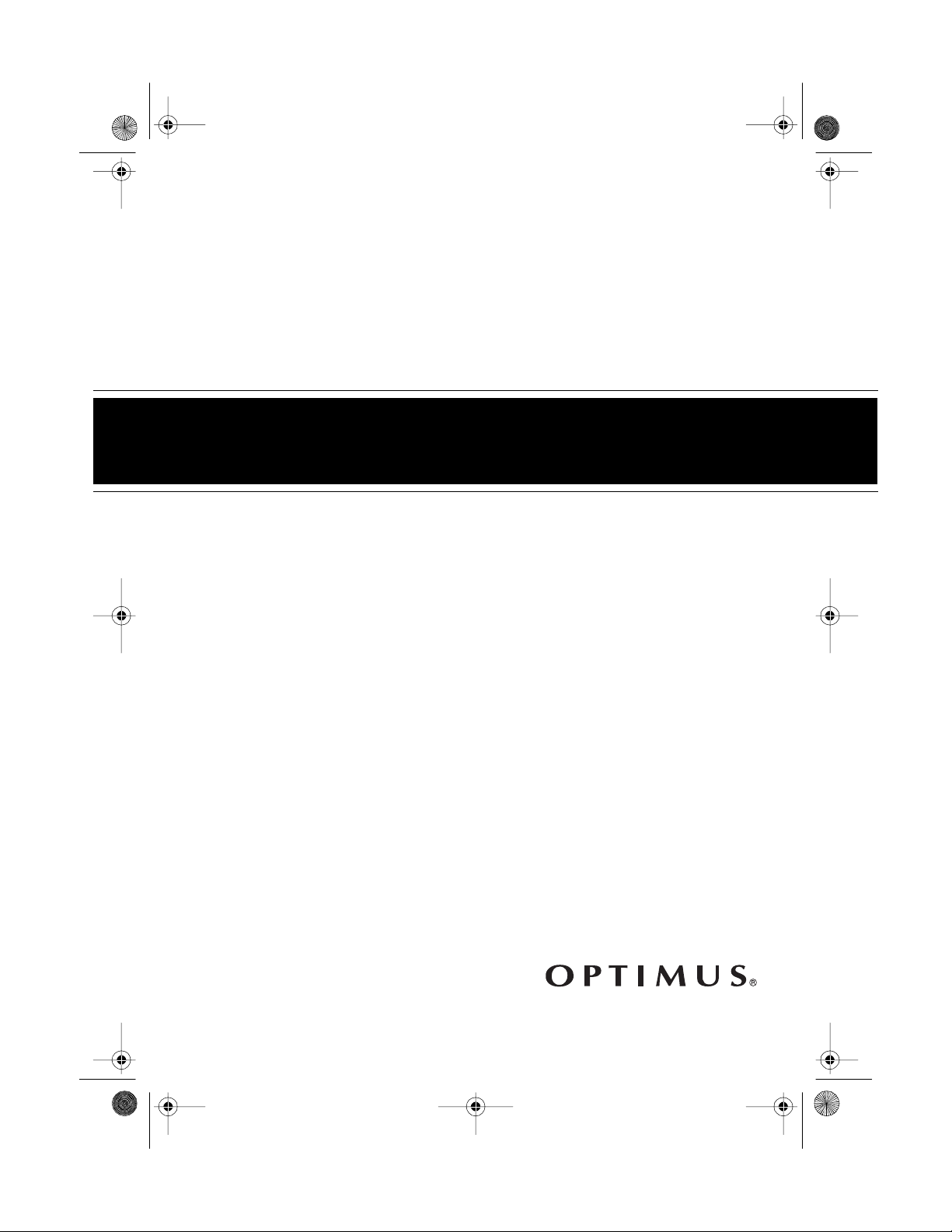
13-129 1.fm Page 1 Wednesday, Ju ly 14, 1999 6: 29 PM
Mini Stereo Component System
Cat. No. 13-1291
OWNER’S MANUAL
Please read before using this equipment.
Sys t em 744
Page 2
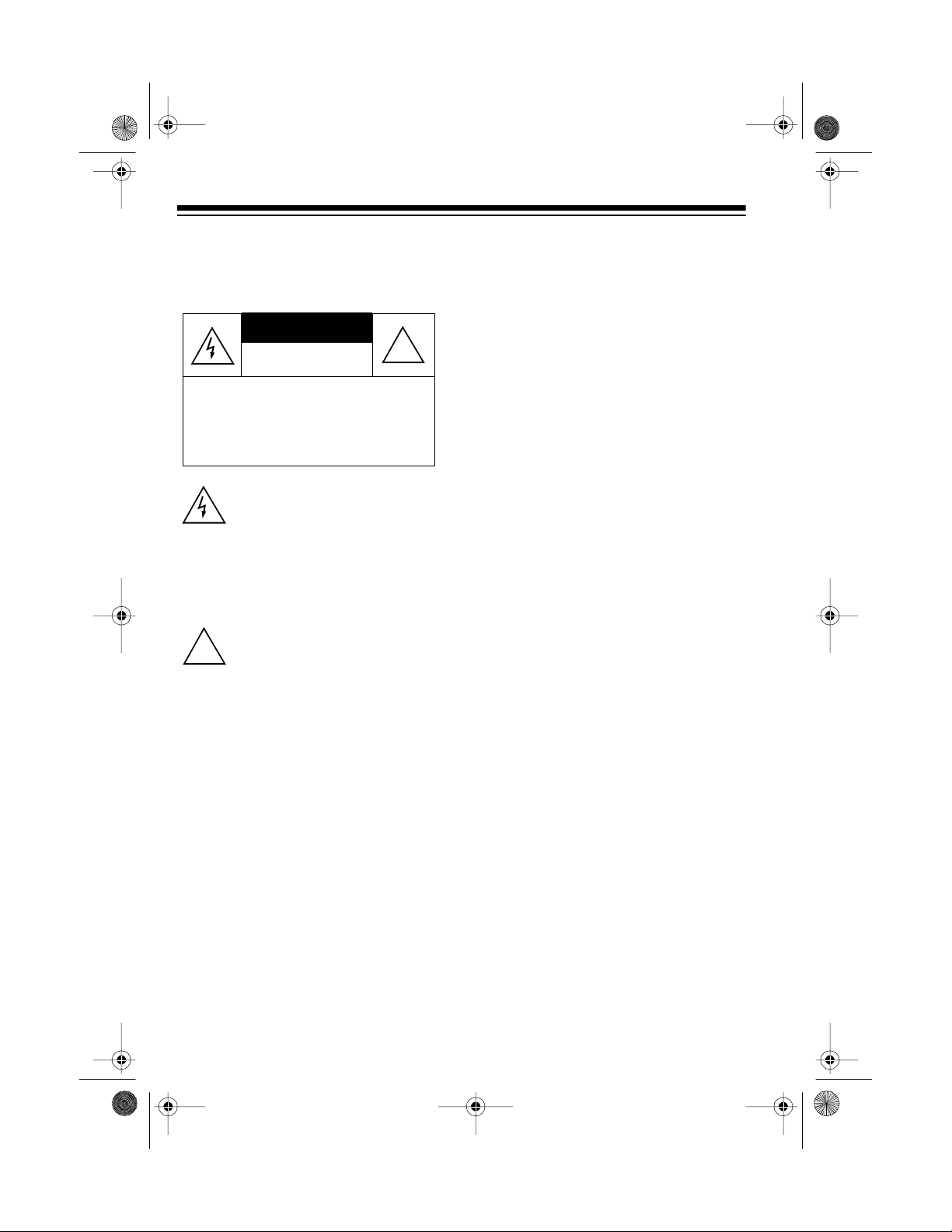
13-129 1.fm Page 2 Wednesday, Ju ly 14, 1999 6: 29 PM
Warning: To prevent fire or shock hazard, do not expo se t his product to rain
or moisture.
CAUTION
RISK OF ELECTRIC SHOCK.
DO NOT OPEN.
CAUTION: TO REDUCE THE RISK OF
ELECTRIC SHOCK, DO NOT REMOVE
COVER OR BACK. NO US ER-SERVICEABLE PARTS INSIDE. REFER SERVICING TO QUALIFIED PERSONNEL.
This sym bol is in te nd ed to a le rt yo u
to the pr e s en ce of uninsu la ted dangerous voltage within the product’s
enclos u re t h at m ig ht b e of s ufficient
magnitude to constitute a risk of
electric shock. Do not open the
product’s case.
This symbol is intended to inform
you that important operating and
!
maintenance instructions are included in th e l itera ture a ccomp an ying this product.
!
Note: Most material on compact discs
and prerecorded tapes i s copyrighted.
Unauthorized duplication of copyrighted material is a violation of the copyright laws of most countries and such
duplication may result in fines and/or
imprisonment. Note, however, that in
the United States, it is not a violation
of U.S. copyright laws for a consumer
to use an audio recording device to
duplicate musical recordings for noncommercial (personal) use.
Warning: This CD changer employs a
laser light beam. Only a qualified service person should remove the cover
or attempt to service this device, due
to possible eye injury.
THE FCC WANTS YOU
TO KNOW
This equipment complies with the limits for a Class B digital device as specified in Part 15 of
limits provide reasonable protection
against radio and TV interference in a
residential area. However, your equipment might cause TV or radio interference even when it is operating
properly. To eliminate interference,
you can try one or more of the following corrective measures:
• Reorient or relocate the receiving
antenna
• Increase the distance between the
equipment and the radio or TV
• Use outlets on different electrical
circuits for the equipment and the
radio or TV
Consult your local RadioShack store if
the problem still exists.
You must use shielded interface cables with this stereo system.
FCC Rules
. These
© 1996 Tandy Corporation.
Optimus is a registered trademark used by Tandy Corporation.
RadioShack is a trademark used by Tandy Corporation.
All Rights Reserv ed .
2
Page 3
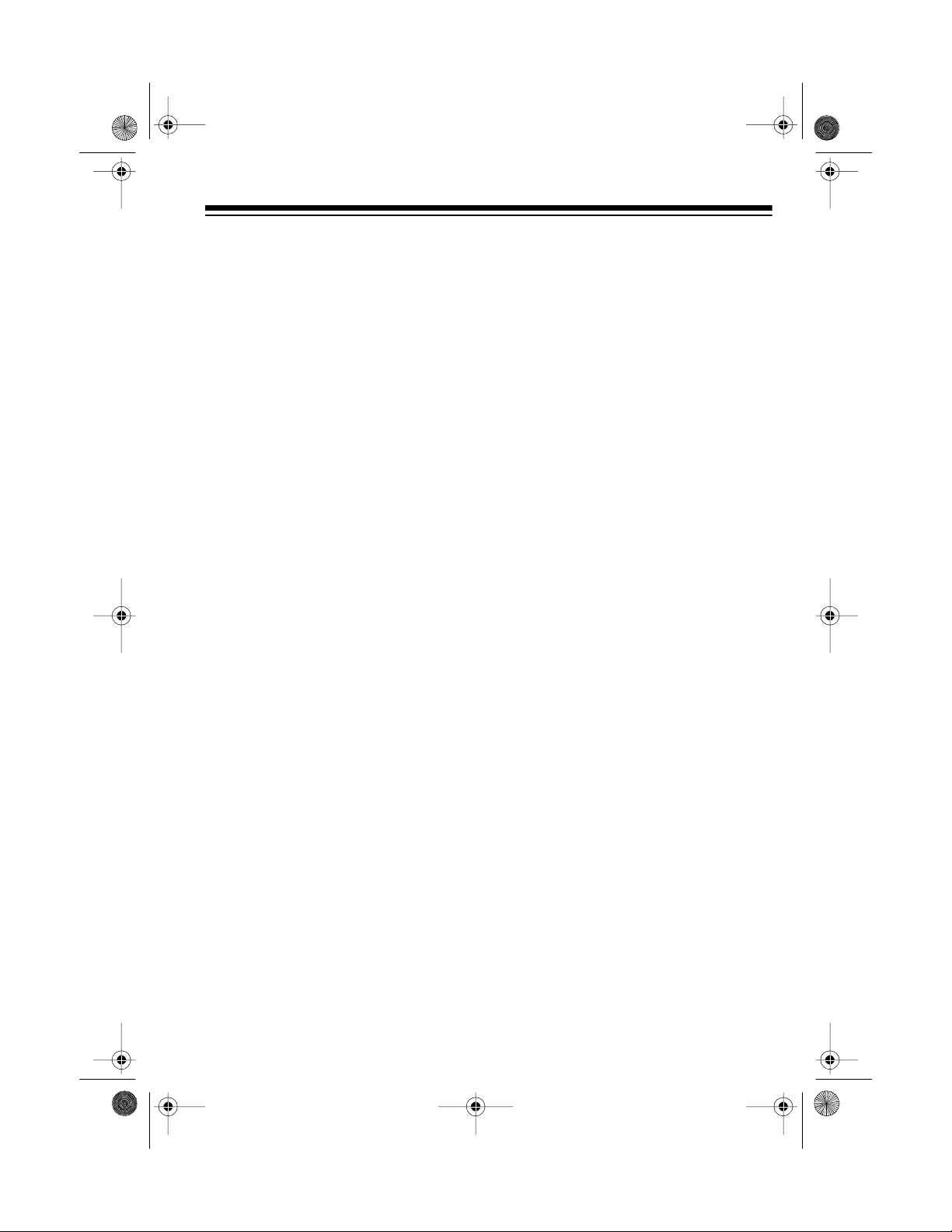
g
y
y
y
y
g
g
y
j
13-129 1.fm Page 3 Wednesday, Ju ly 14, 1999 6: 29 PM
FEATURES
Your Optimus System 744 Mini Stereo
Component System offers all of the
features you need for excellent stereo
sound and entertainment in one attractive pack age. The system includes
a 21-disc CD changer, precision AM/
FM stereo tuner, and high-speed dual
cassette decks, as well as severa l o ther special features. The supplied remote control lets you control the
system from across the room. The
supplied twin speakers let you immediately begin using your system.
The system’s auxiliary input jacks let
you connect an au xiliary audio source
to the system, such as a TV, VCR, or
camcorder, so you can use the system to listen to the audio source.
CD CHANGER
lets you load
21-Disc CD Changer
up to 21 5-inch CDs.
Audible Search
particular section of a CD by rapidly
playing it in either direction.
rammable Pla
Pro
gram and play up to 50 tracks from all
loaded CDs in any order.
—
helps you locate a
—
— lets you pro-
loaded CDs, or a programmed sequence.
scans and
Music and Disc Scan
plays the first 10 seconds of each
track (music scan) or the first track
(disc scan) on each loaded CD, so
you can find a specific track.
Group Pla
each loaded CD to any of three music
groups, and play only thos e CDs assigned to the selected group.
CD Case Holder
jewel cases, to safely store them and
help you remember where you load ed
CDs in the system.
back
— holds up to 21 CD
—
lets you assign
—
DUAL CASSETTE DECK
Multiple Source Recordin
you record onto a cass ette tape from
the CD changer, radio, or another cassette tape.
h-Speed Dubbing
Hi
copy at a high speed from one cassette deck to the other.
Consecutive Pla
each of two tapes, one after the other.
— plays one side
— lets
lets you
—
lets you set the sys-
—
Random P la
tem to randomly play at least 100
tracks from all loaded CDs.
Repeat Pla
repeat a single track on a CD, all
tracks on a single CD, all tracks on all
lets you automatically
—
Automatic Level Control (ALC)
automatically adjusts the recording
level.
—
Soft Cassette Tape E
opens the cassette com partment d oor
when you press the eject button, so
the tape does not pop out.
ect
—
slowly
3
Page 4
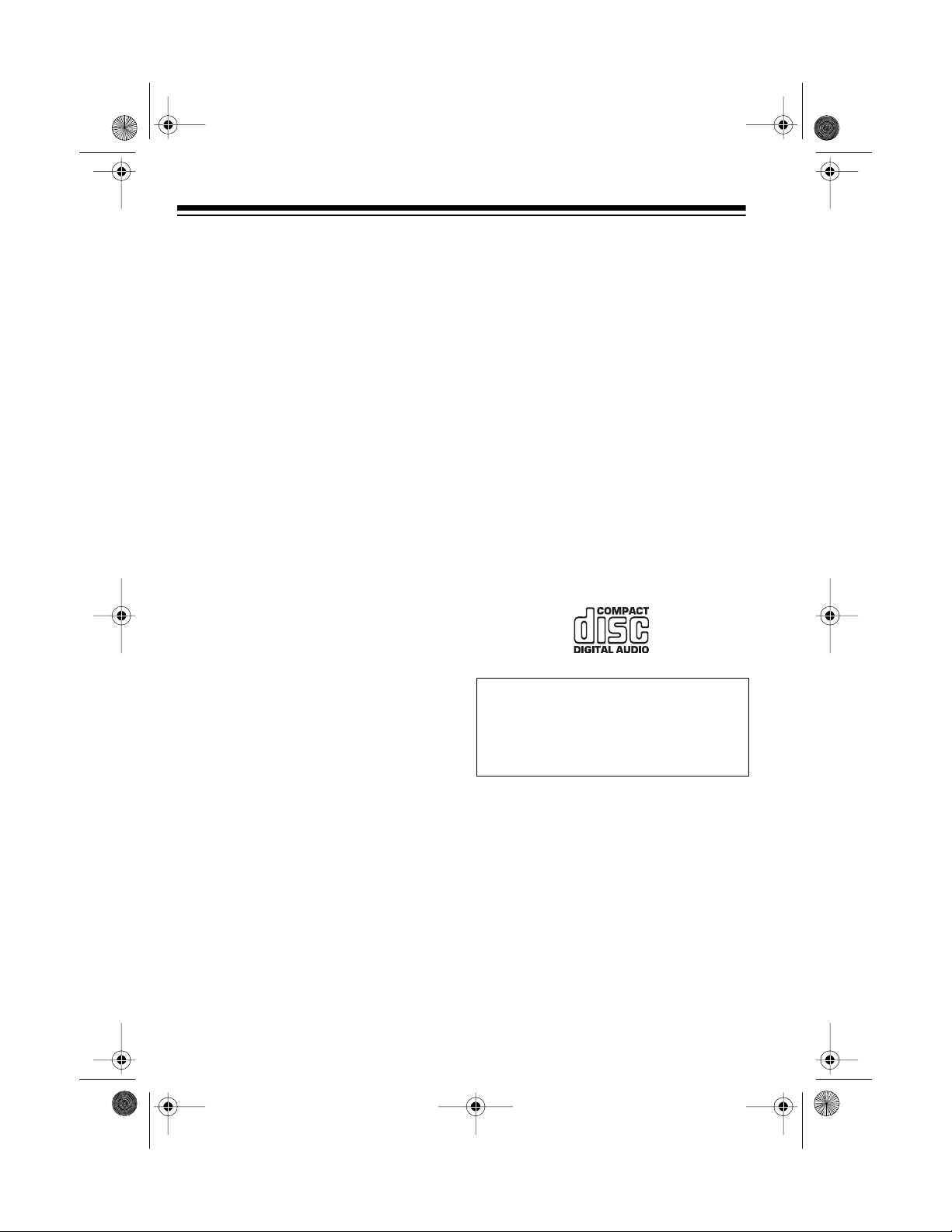
13-129 1.fm Page 4 Wednesday, Ju ly 14, 1999 6: 29 PM
STEREO TUNER
Digital Sy nthesized Tu ning
nates tuning drift by locking the tuner
on the selected frequency.
Preset Tuning Memories
store and easily recall up to 24 of your
favorite AM and FM radio stations.
—
let you
—
elimi-
OTHER SPECIAL
FEATURES
Remote Control
most of the system’s functions from a
distance.
Two Backlit Displays
play your system’s indicators for easy
viewing in almost any lighting condition.
Four Preset Graphic Equalizer Settings
provide you with common
—
sound settings for enhancing pop,
jazz, or classical music at the press of
a button. Or, you can select a flat setting for natural, unaltered music reproduction.
lets you control
—
clearly dis-
—
Notes:
• The remote control requires two
AAA batteries (not supplied) for
power.
• You must remove all CDs from the
CD changer before you move t he
system.
We recommend you rec ord the serial
number of your system here. The
number is on the back of the system.
Serial Number: _________________
CDs that can be played on this changer have this mark on them:
Important:
CD changer, you must remove the CD
protection lock on the bottom of the
system. See “Removing the CD Protection Lock” on Page 9.
Before you operate the
Rear Speaker Jacks
nect optional rear stereo speak ers, to
provide a simulated surround sound
effect.
Auxiliary Input Jack s
nect an additional audio source, such
as a TV, VCR, or turntable, to your
system.
4
let you con-
—
let yo u co n-
—
Page 5
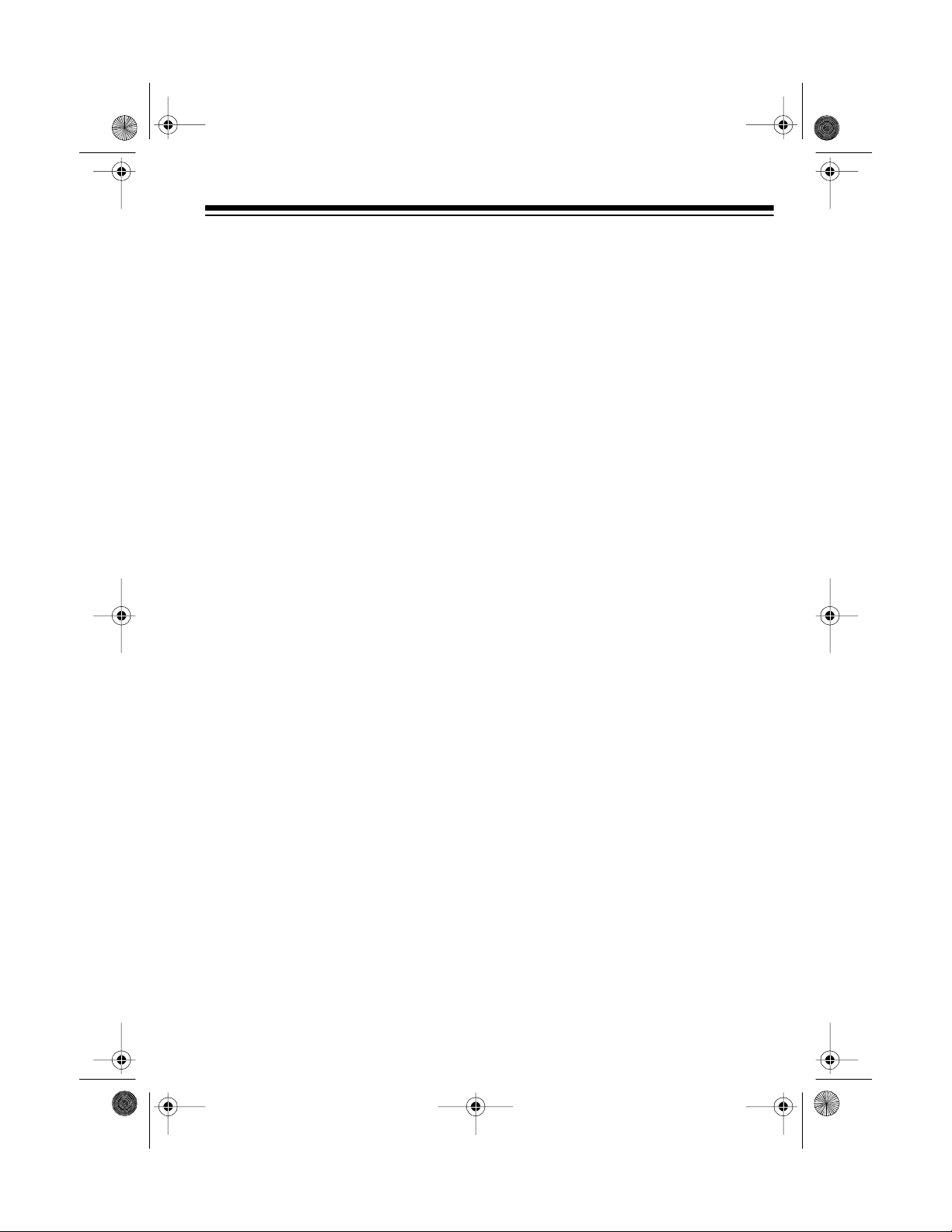
g
g
13-129 1.fm Page 5 Wednesday, Ju ly 14, 1999 6: 29 PM
CONTENTS
Preparation............................................................................................................ 7
Connecting Speakers....................................................................................... 7
Connecting the Front Speakers ................................................................ 7
Connecting Rear Speakers ...................................................................... 7
Choosing a Location for Your Speakers........................................................... 8
Connecting the Antennas................................................................................. 8
Connecting the AM Loop Antenna ............................................................ 8
Connecting the FM Antenna ..................................................................... 9
Removing the CD Protection Lock ................................................................... 9
Connecting an Additional Audio Source ........................................................ 10
Connecting Power.......................................................................................... 10
Resetting the CD Changer........................ ..... .. ..... .. ..... ..... .. ..... .. ..... ..... .. ..... .. . 10
Installing Batteries in the Remote Control ...................................................... 10
Connecting Headphones .. ............................................................................. 11
Listening Safely ...................................................................................... 11
Basic Operation.................................................................................................. 12
System Displays ............................................................................................ 12
Using the Remote Control .............................................................................. 12
Using the System........................................................................................... 12
Using Mute..................................................................................................... 13
Using the Preset Graphic Equalizer............................................................... 14
the Tuner .................................................................................................. 15
Usin
Manual Tuning ............................................................................................... 15
Automatic Tuning ........................................................................................... 16
Preset Tuning................................................................................................. 16
Storing Preset Stations ........................................................................... 16
Recalling a Preset Station ...................................................................... 17
the CD Changer ....................................................................................... 18
Usin
Loading CDs . ................................................................................................. 18
Removing CDs ............................................................................................... 20
Selecting and Playing a CD ........................................................................... 20
Displaying Information About CDs .......................................................... 22
Skip Play ................................................................................................. 22
Audible Search........................................................................................ 22
Random Play .......................................................................................... 23
Repeat Play ............................................................................................ 23
Random Repeat Play ...............................................................................24
Music Scan ............................................................................................. 24
5
Page 6
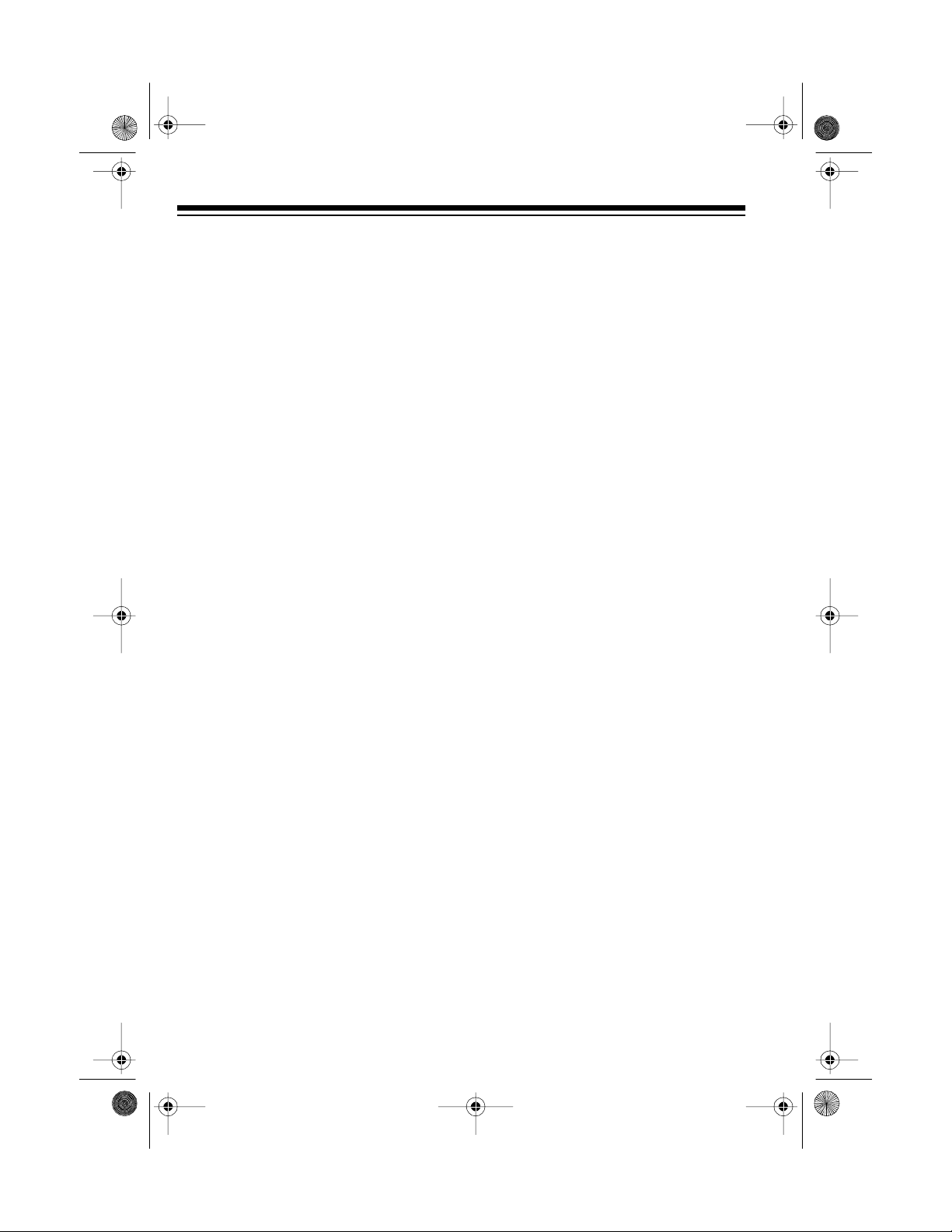
13-129 1.fm Page 6 Wednesday, Ju ly 14, 1999 6: 29 PM
Disc Scan ................................................................................................ 25
Programmed Play ........................................................................................... 25
Programming and Playing a Sequence .................................................. 25
Reviewing the Programmed Sequence .................................................. 27
Clearing the Programmed Sequence .................................................... .. 27
Group File Play............................................................................................... 27
Assigning CDs to Groups ........................................................................ 27
Reviewing a Group Program ................................................................... 28
Playing a Group ...................................................................................... 29
Clearing a CD from a Group ............................................ .. ....... .......... .... 29
Clearing an Entire Group ........................................................................ 29
CD Care Tips.................................................................................................. 30
Using the Cassette Deck.................................................................................... 31
Loading and Playing a Cassette Tape............................................................ 31
Using Consecutive Play.................................................................................. 32
Recording....................................................................................................... 33
Dubbing (Copying) Cassette Tapes ........................................................ 33
Copying CDs to a Cassette Tape ............................................................ 34
Recording from the Tuner or Another Sound Source .............................. 35
Tape Tips........................................................................................................ 35
Recommended Tapes ............................................................................. 35
Storing Your Tapes . ................................................................................. 35
Erasing a Cassette Tape.......................................................................... 36
Preventing Accidental Erasure ................................................................ 36
Restoring Tape Tension and Sound Quality ............................................ 36
Troubleshooting.................................................................................................. 37
Care and Maintenance........................................................................................ 39
Cleaning the Tape-Handling Parts ................................................................. 40
Specifications...................................................................................................... 41
6
Page 7
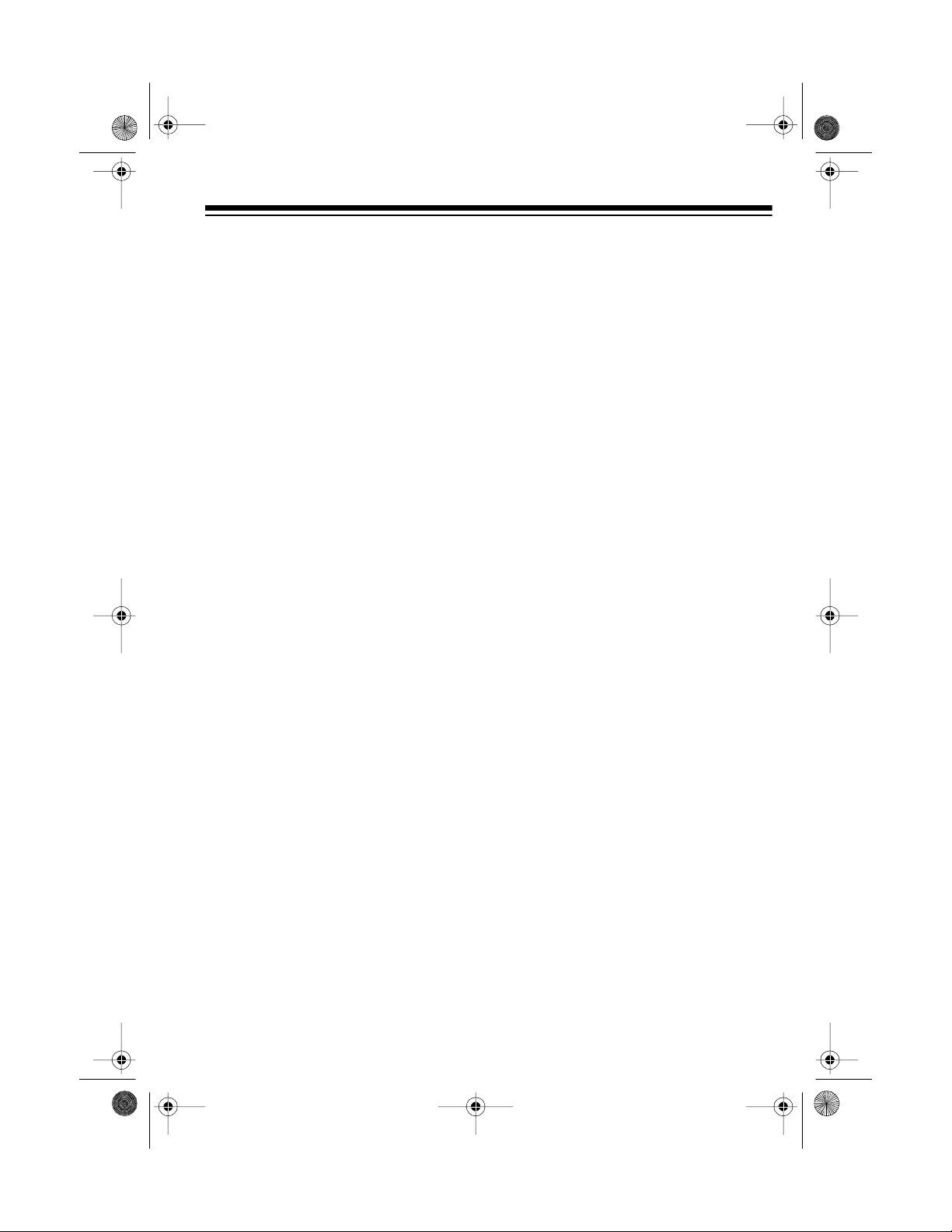
13-129 1.fm Page 7 Wednesday, Ju ly 14, 1999 6: 29 PM
PREPARATION
Cautions:
• Do not connect the system to AC
power until you complete the
speaker and antenna connections.
If you want to connect front
Note:
speakers other than the supplied
ones, use speakers with an impedance of 8 ohms.
• Be sure to follow all the instructions in the enclosed “Safety
Instructions” sheet.
CONNECTING
SPEAKERS
Cautions:
• Never operate the system without
first connecting speakers.
• To avoid damaging your system
and speakers, never let the
speaker wire’s bare ends touch
each other.
You can operate the system
Note:
without connecting optional rear
speakers.
Connecting the Front
Speakers
For the maximum bass response and
best overall performance, connect the
supplied front speakers t o the
SPEAKERS
the system so their polarities match
(black to negative, and red to positive).
terminals on the back of
FRON T
(illus)
1. Flip open the pair of terminal
tabs marked
R
(+ and –) on the ba ck of the system, then insert the right front
speaker’s red wire into the red (+)
terminal and its black wire into the
black (–) terminal. Then push the
tabs in the opposite direction to
lock them.
2. Repeat Step 1 to connect the l eft
front speaker ’s wires to the terminals marked
(+ and –).
FRONT SPEAKERS
FRONT SPEAKERS L
Connecting Rear Speakers
For wider stereo response and a simulated surround effect, you can connect optional rear stereo speakers to
REAR SPEAKERS
the
back of the system. Be sure to connect them accordin g to the proper polarity (black to negative, and red to
positive).
terminals on the
7
Page 8
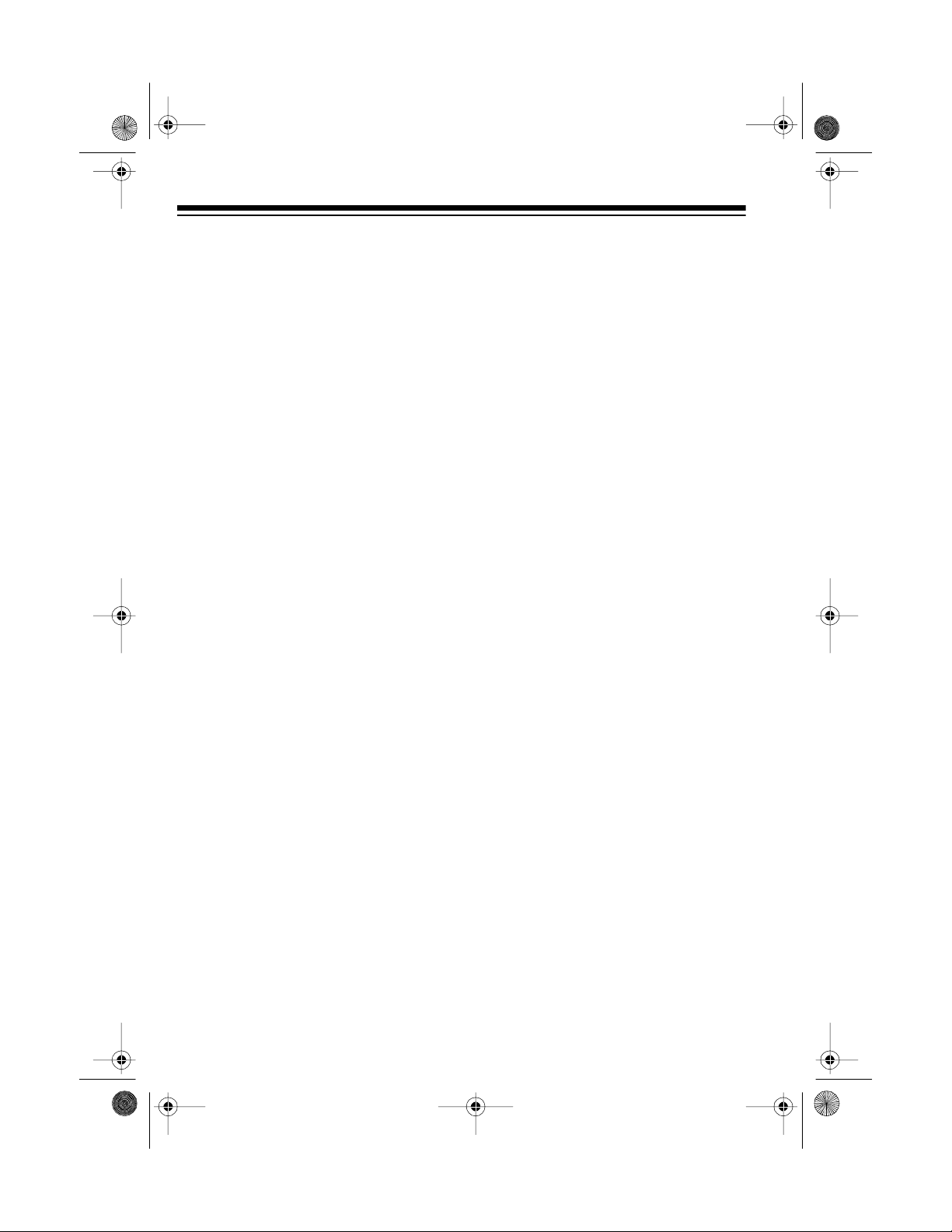
13-129 1.fm Page 8 Wednesday, Ju ly 14, 1999 6: 29 PM
Note: Use only 8-watt speakers with
an impedance of 8 ohms. A selection
of speakers is available at your local
RadioShack store.
CHOOSING A LOCATION
FOR YOUR SPEAKERS
(show both front and stereo wide
speakers installed)
For the best sound quality, place the
front speakers on each side of the
system, at equal distances from the
system.
To increase the bass, place the front
speakers on the floor in t he corners of
your room or against the wall. Avoid
placing the speakers on thick carpet.
To decrease the bass, m ove the front
speakers slightly away from the corners, pull them out from the wall, or
raise them 6 to 18 inches (15 to 45
cm) off the floor.
If you connected rear speakers to the
system, place them behind or to the
sides of your listening area.
CONNECTING THE
ANTENNAS
You can use the supplied indoor AM
loop antenna and FM antenna for
adequate reception in most areas.
For the best reception, you can connect an outdoor antenna. Your local
RadioShack store sells a complete
line of outdoor AM and FM ante nnas
and accessories.
Warning: Use extreme caution when
you install or remove an outdoor AM or
FM antenna. If the antenna starts to
fall, let it g o! It co uld cont act over head
power lines. If the antenna touches the
power line, contact with the antenna,
mast, cable, or guy wires can cause
electrocu tion and death . Call the power
company to remove the antenna. DO
NOT attempt to do so yourself.
Connecting the AM Loo p
Antenna
1. Assemble the supplied AM loop
antenna.
(show loop part of antenna
being inserted into base)
8
Page 9
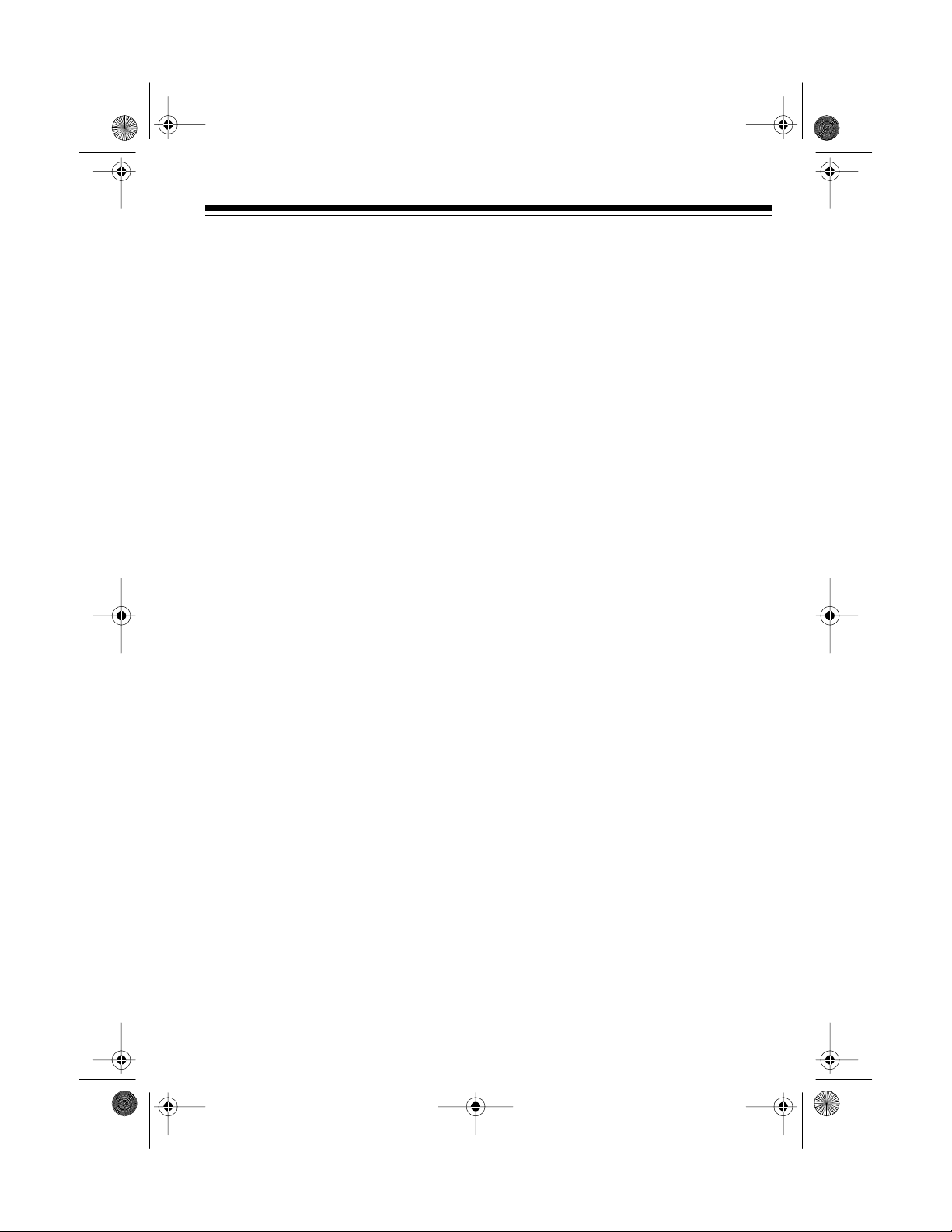
13-129 1.fm Page 9 Wednesday, Ju ly 14, 1999 6: 29 PM
2. Uncoil the loop antenna’s braided
wire.
3. Flip open the pair of terminal tabs
marked
the system, then insert the loop
antenna’s bare wires into the terminals. Then push t he tabs in the
opposite direction to lock them.
Notes:
• To avoid noise or interference, do
not place the loop ant enna near a
power source or speaker cord.
• For the best reception, install the
loop antenna away from any wall.
AM LOOP
on the back of
(illus)
Connecting the FM Antenna
(illus)
Extend and position the antenna’s
wire for the best reception.
REMOVING THE CD
PROTECTION LOCK
The system has a CD protection lock
under the system’ s base. Installed at
the factory, the CD protection lock secures the system’s CD changer to protect it from damage during shipping.
To use the CD changer, you m ust remove the CD protection lock.
(one combined illus for all
following steps)
To connect the supplied F M antenna,
flip open the pair of terminal tabs
marked
system, and insert the antenna’s bare
wires into the terminals. Then push
the tabs in the opposite direction to
lock them.
FM 300
on the back of the
W
Caution:
unplugged from the AC outlet before
you begin.
To remove the CD protection lock,
turn it in the direction of the arrow until
it stops, then pull it out to remove
it.
Note:
so you can use it to secure the system
if you move it.
Be sure the power cord is
Save the CD protection lock
9
Page 10
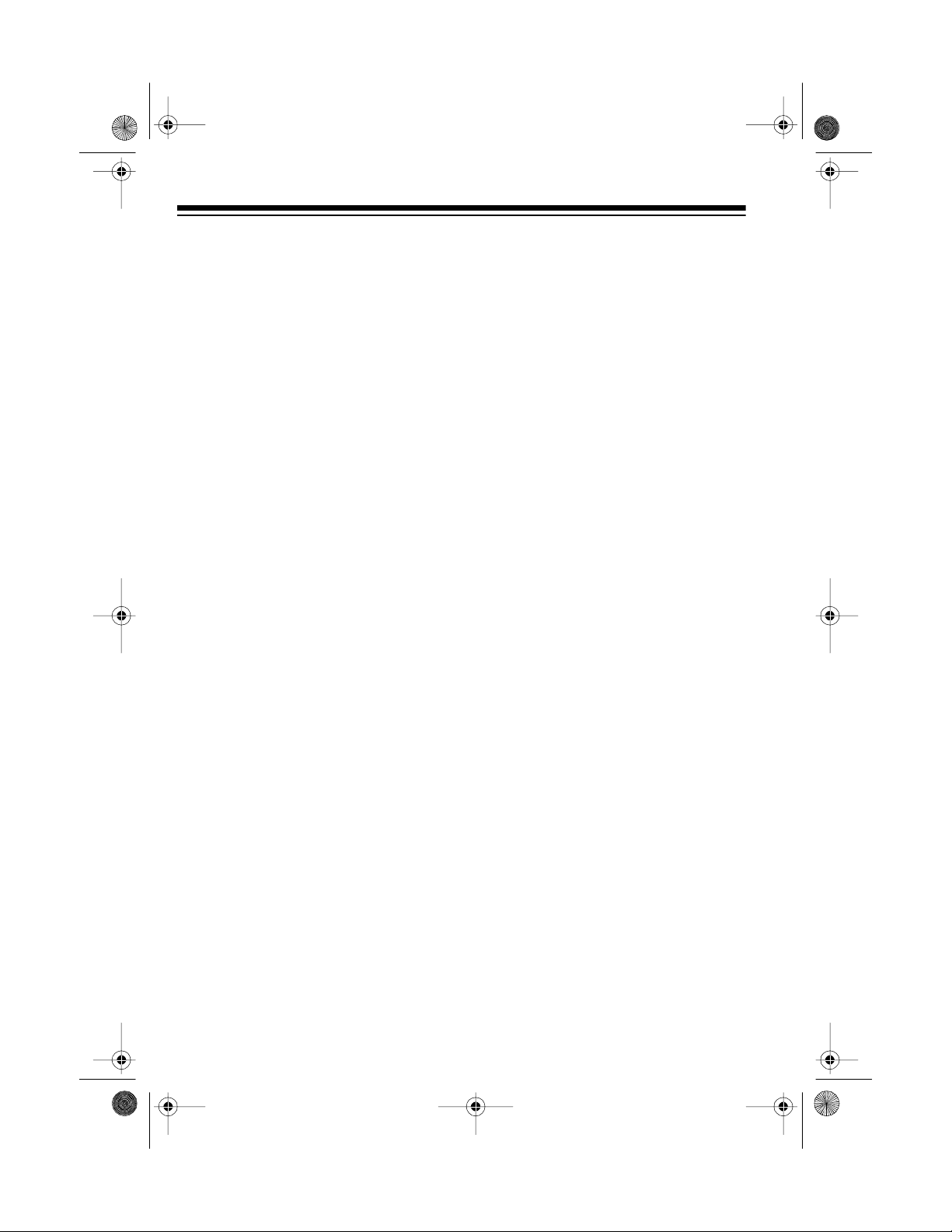
13-129 1.fm Page 10 Wednesday, J uly 14, 1999 6: 29 PM
CONNECTING AN
ADDITIONAL AUDIO
SOURCE
If you have a VCR or other equipment,
such as a camcorder or a TV that has
line-level audio outputs, you c an play
the sound through your system. Use a
cable with two phono jacks to connect
the source’s left and right audio output
jacks to the
the back of the system.
VCR/AUX L
(illus)
and
R
jacks on
CONNECTING POWER
To connect power, after all o ther connections are made, plug your system’s
power cord into a standard AC outlet.
The STANDBY indicator (above the
BAND
button at the to p of the system)
lights.
RESETTING THE CD
CHANGER
If the CD changer does not work properly, you might need to reset it by unplugging the system’s power cord
from the AC outlet. Wait at least 10
seconds, then plug the power cord
back in.
Note:
If you unplug the system, it
saves all tuner memory settings for
about a week.
INSTALLING BATTERIES
IN THE REMOTE
CONTROL
The remote control requires two AA A
batteries (not supplied) for power. For
the best performance and longest life,
we recommend alkaline batteries,
such as RadioShack Cat. No. 23-555.
Caution:
of the required size and type.
Always use fresh batteries
Caution:
has a polarized plug (one blade is wider than the other). If you have difficulty
inserting the plug into the outlet, do
not force it. Turn the plug over and try
again.
10
Your system’s power cord
(illus)
1. Remove the battery compartment
cover by sliding it in t he direction
of the arrow.
Page 11
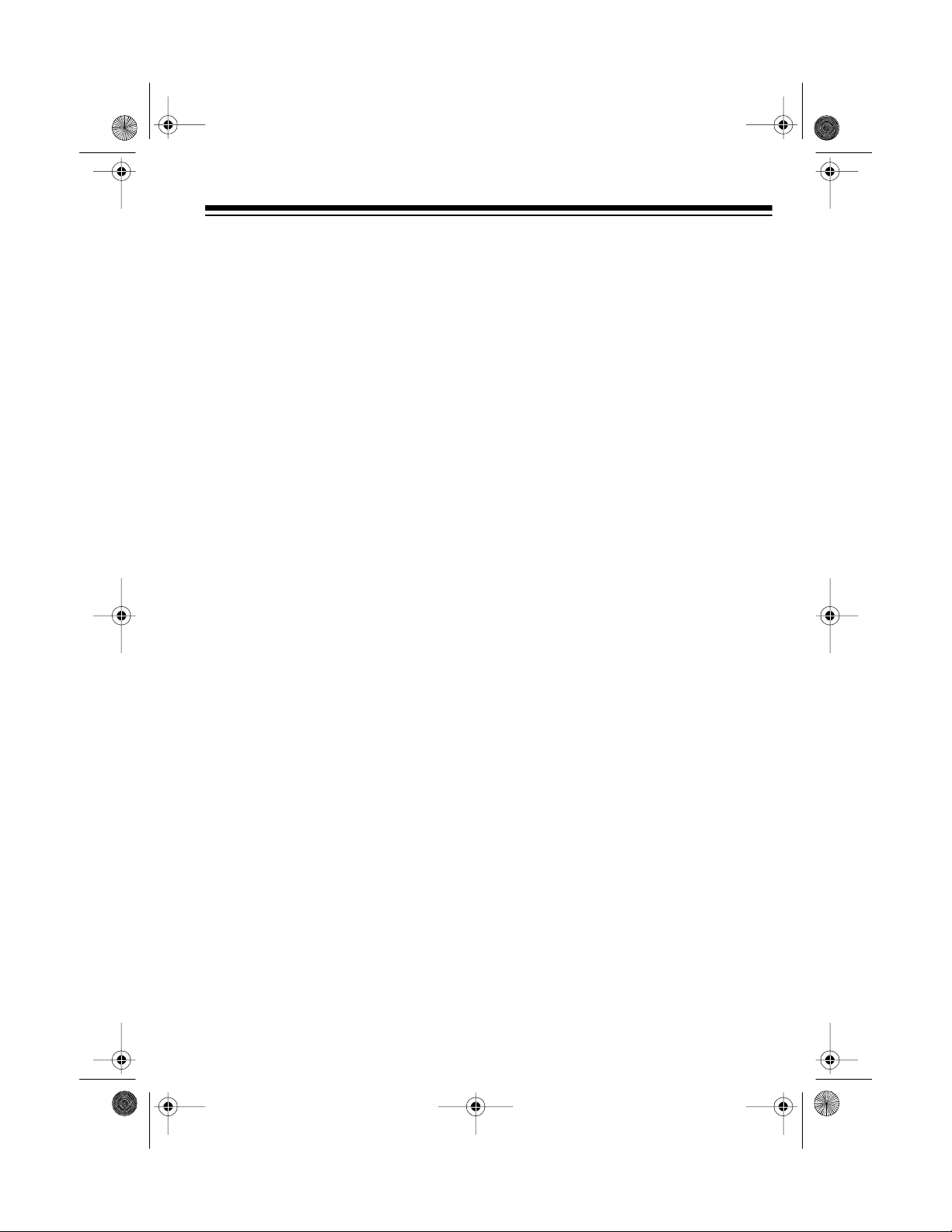
13-129 1.fm Page 11 Wednesday, J uly 14, 1999 6: 29 PM
2. Insert the batteries into the compartment as indicated by the
polarity symbols (+ and –) ma rked
inside.
3. Replace the cover.
Caution: Always dispose of old batteries promptly and properly; do not
bury or burn them.
Notes:
• If you will not be using the remote
control for a month or more,
remove the batteries.
(illus)
Note : Connecting headphones automatically disconnects the system’s
speakers.
• If the remote control does not
work or has poor range, replace
both batteries.
CONNECTING
HEADPHONES
To listen without disturbing others, you
can connect a pair of stereo headphones with a
plied) to the system. Your local
RadioShack store has a wide selection of headphones.
To connect headphones, insert the
headphones’
PHONES
jack on the front of the sys-
tem.
1
4
-inch plug (not sup-
/
1
4
-inch plug into the
/
Listening Safely
To protect your hearing, follow these
guidelines when you use headphones.
• Set the volume to the lowest setting before you begin listening.
After you begin listening, adjust
the volume to a comfortable level.
• Do not listen at extremely high
volume levels. Extended highvolume listening can lead to permanent hearing loss.
• Once you set the volume, do not
increase it. Over time, your ears
adapt to the volume level, so a
volume level that does not cause
discomfort might still damage your
hearing.
11
Page 12
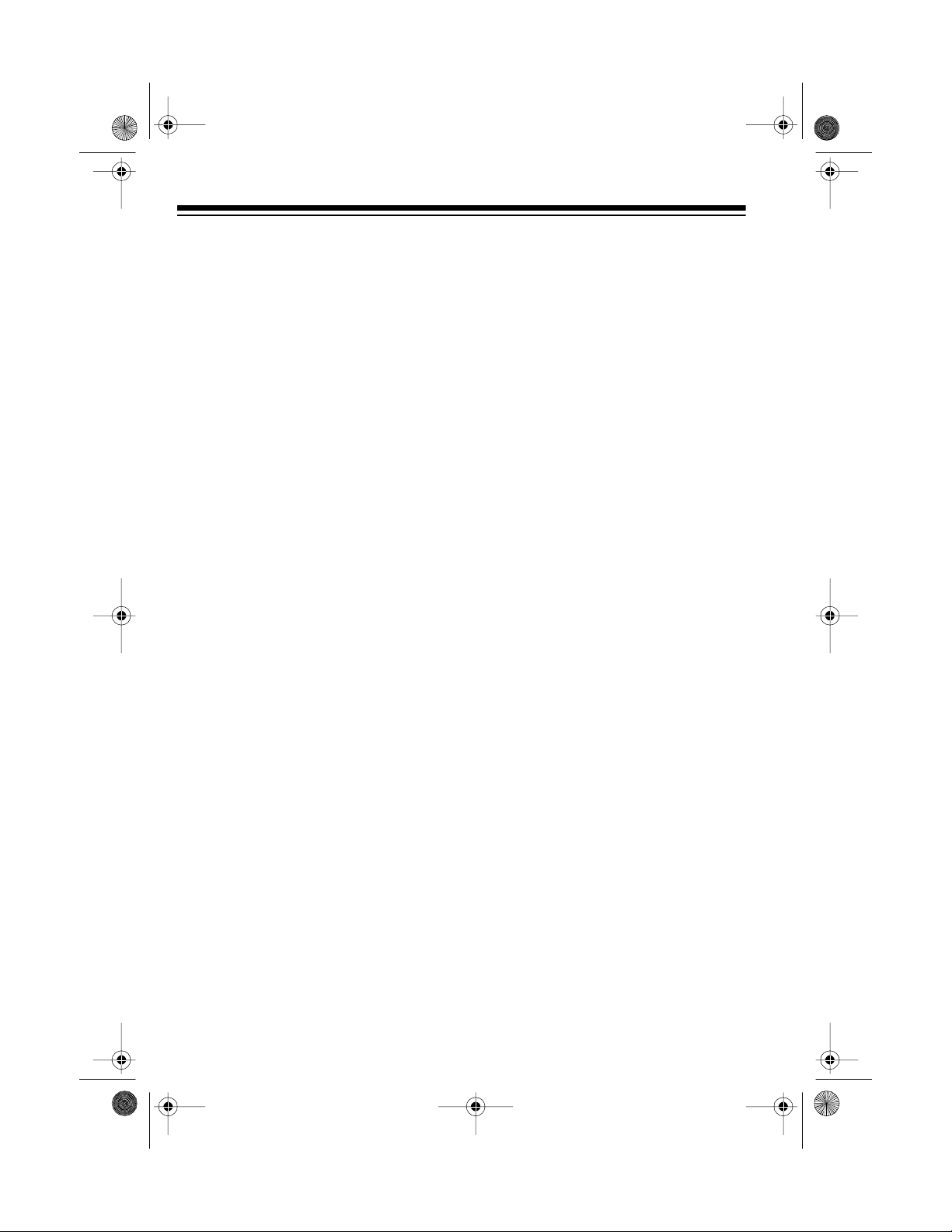
13-129 1.fm Page 12 Wednesday, J uly 14, 1999 6: 29 PM
BASIC OPERATION
SYSTEM DISPLAYS
The system (upper) display shows information about many of the system’s
functions. The CD (lower) display
shows information about t he system’s
CD functions.
(illus - show displays at initial
turn on)
USING THE REMOTE
CONTROL
To use the remote control, point it directly at the infrared sensor (marked
REMOTE SENSOR ) on the right side
of the system display, then firmly
press the desired button.
does not have
CLEAR
and
has these buttons.
Caution:
or the remote sens or t o direct sunl ight
or strong lights, such as a spotlight,
will reduce its operating distance a nd
can make it inoperative.
MUTE, PROG., REPEAT
— only the remo te control
Exposing the remote control
USING THE SYSTEM
Important:
age, set the volume to its lowest level
before playing the radio, a CD, a cassette tape, or an additional audio
source.
1. To turn on the system, press
POWER
turns off, and the system’s last
selected settings appear.
To prevent hearing dam-
. The STANDBY indicator
(illus - call out STANDBY
indicator)
,
(illus)
Many of the system’s buttons also
have a corresponding button on the
remote control, and you can press either the system or remote control button to control the function. The system
12
2. Press one of the
TOR
buttons (
VCR/AUX
or
want to listen to.
TUNER, TAPE, CD
) to choose what you
(illus)
INPUT SELEC-
,
Page 13
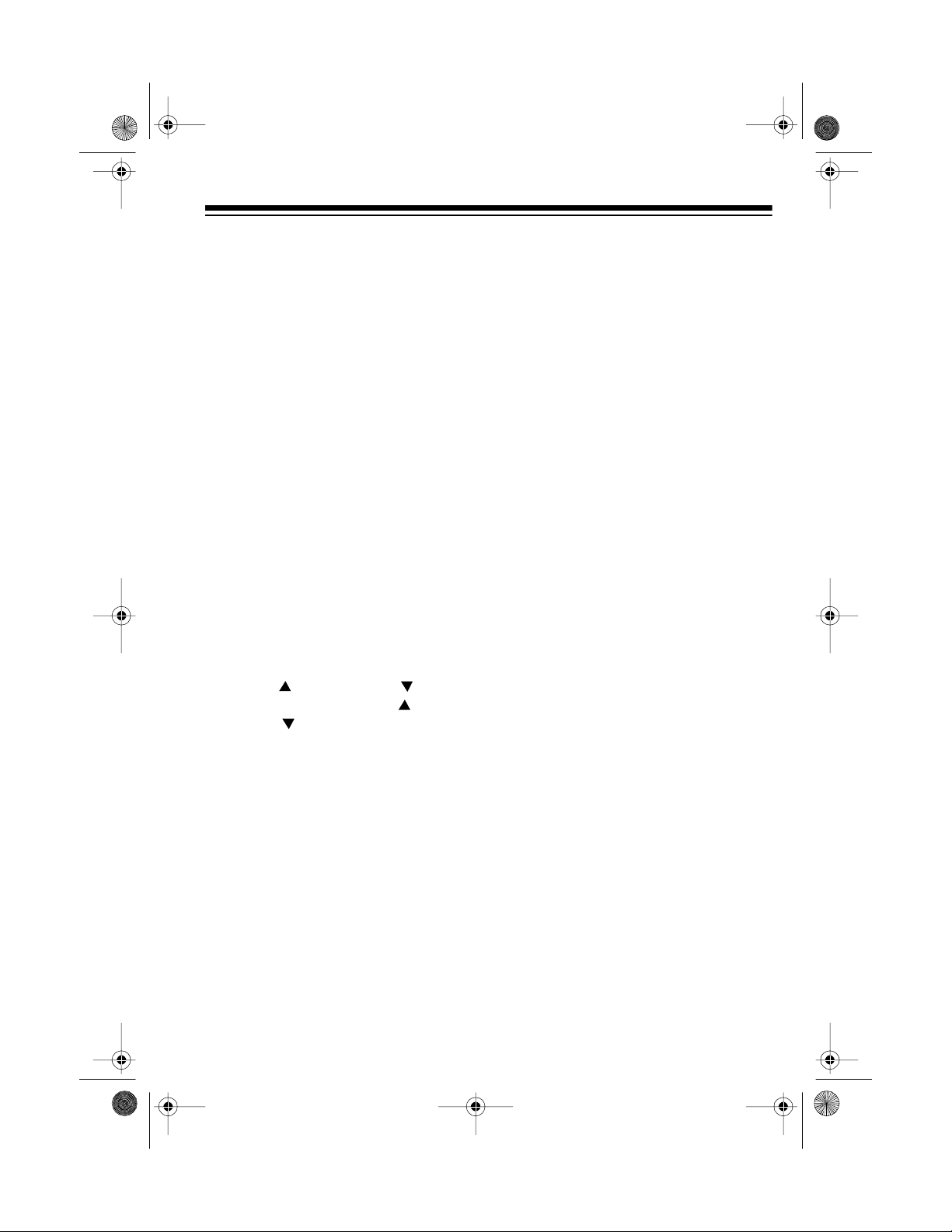
13-129 1.fm Page 13 Wednesday, J uly 14, 1999 6: 29 PM
Notes:
• When you turn on the system, it
automatically selects the same
function that was selected when
you turned it off.
• If you choose another function
TA PE
(for example,
) while playing a CD, the system automatically stops playing the CD and
selects that function.
3. Start the selected audio source, if
necessary.
4. If you conne cted rear s tereo speakers to the
REAR SPEAKERS
jacks
on the back of the system, press
SURROUND
on the front of the system until it clicks in to turn on the
rear speakers. Press in
SURROUND
until it clicks out to resume normal
sound.
5. Repeatedly press
TROL
UP or
system (or
DOWN
on the remote control) to
VOLUME CON-
DOWN
VOLUME UP
on the
or
adjust the sound to a comfortable
listening level.
6. To turn off the system, press
POWER
. The STANDBY indicator
turns on and the system turns off.
Note: If you do not plan to use the
system for a long time, disconnect it
from the AC outlet. The system draws
a small amount of power even when it
is not turned on.
USING MUTE
To turn off the sound temporarily,
press
MUTE
and all information on the system display flashes.
To resume listening, press
again.
tem display.
MUTE
on the remote control.
appears on the system display,
(illus)
MUTE
MUTE
disappears from the sys-
(illus)
13
Page 14
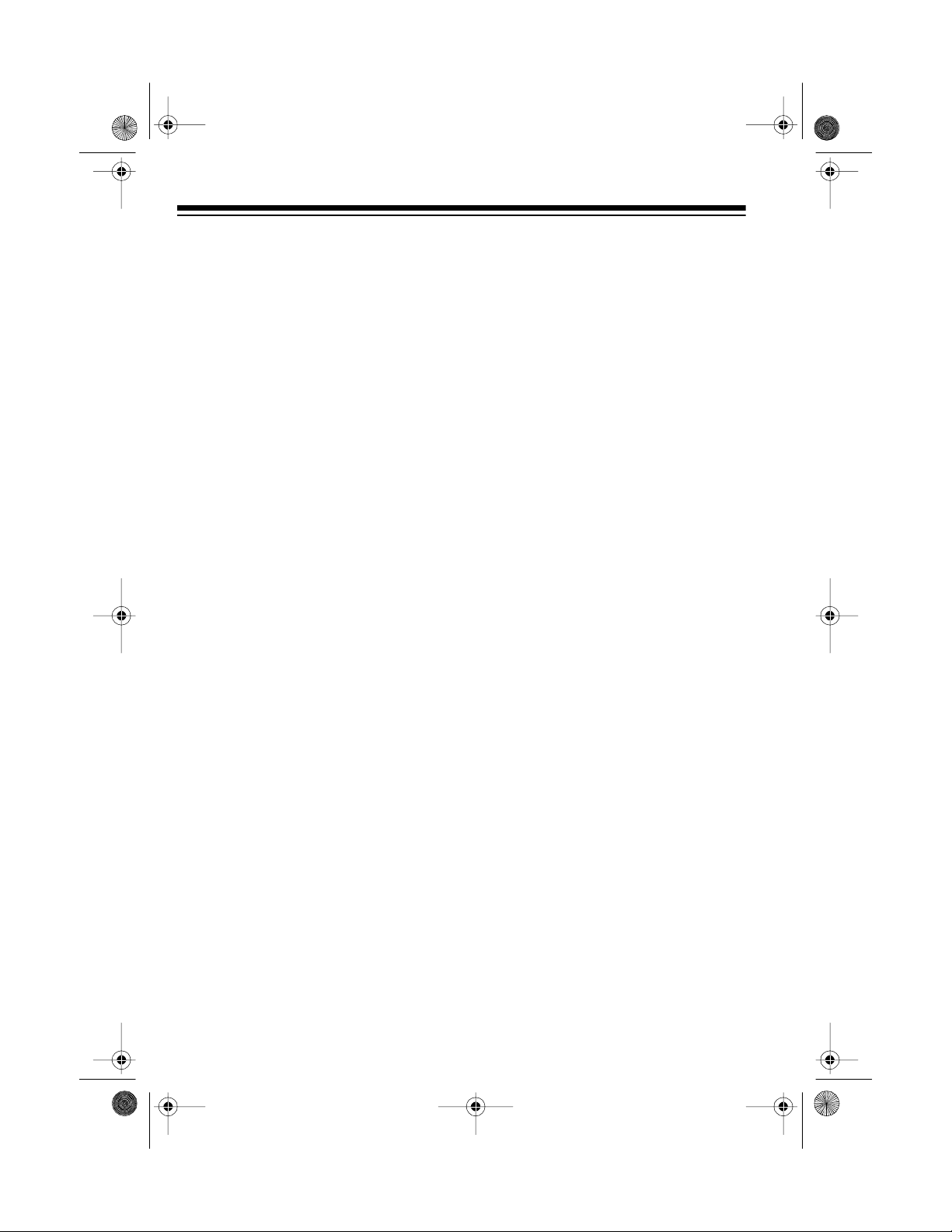
13-129 1.fm Page 14 Wednesday, J uly 14, 1999 6: 29 PM
USING THE PRESET
GRAPHIC EQUALIZER
The system has preset graphic equalizer settings to let you vary the balance of sound produced over these
three frequencies:
• 100 Hz
•1 kHz
• 10 kHz
These settings are designed to give
you the best sound for jazz, pop, and
FLAT
classical music. The
vides an unaltered tone for all types of
music.
setting pro-
Each time you turn it on, the system
automatically uses the last selected
graphic equalizer setting. To change
the setting, press one of the
EQUALIZER
POPS
, or
FLAT
buttons (
) on the system. The in-
CLASSIC, JAZZ
GRAPHIC
dicator for that setting lights.
(illus)
14
,
Page 15

13-129 1.fm Page 15 Wednesday, J uly 14, 1999 6: 29 PM
USING THE TUNER
1. If nece ssary, pr ess
2. Press
lected band (
frequency number, and
kHz
play.
3. Tune to AM or FM radio stations
using manual, automatic, or preset tuning.
Notes:
• You can use the remote control to
tune preset stations. However,
you cannot use the remote control
to directly enter a radio station’s
frequency number.
• When you turn on the system, it
tunes to the station that was playing when you last turned off the
system.
TUNER
appears on the system dis-
(illus)
POWER
. The currently se-
AM, FM1
, or
.
FM2
MHz
or
the reception should improve. To
return to stereo, press
AUTO
),
appears on the display .
FM MODE
.
MANUAL TUNING
Follow these steps to tune to both
strong and weak stations.
BAND
1. Repeatedly press
the desired band (
FM1
AM,
AUTO TUNING
2. If
the system display, press
MANU
TUNING
FM2
or
on the system.
disappears.
appears for FM).
(illus)
(illus)
to select
AM
appears for
appears on
AUTO/
AUTO
AUTO
•If
display and you receive an FM
broadcast in stereo,
appears.
• If FM stereo reception is noisy and
AUTO
play, press
tem.
sound is no longer in stereo, but
appears on the system
STEREO
appears on the system dis-
FM MODE
AUTO
disappears. The
on the sys-
also
15
Page 16

13-129 1.fm Page 16 Wednesday, J uly 14, 1999 6: 29 PM
3. Repeatedly press
or UP on the system to tune
down or up the sel ected band. To
quickly tune down or up the band,
press and hold down the button.
TUNING DOWN
(illus)
AUTOMATIC TUNING
Follow these steps to tune to the next
higher or lower station with a strong
signal.
The tuner stops only on strong
Note:
stations using automatic tuning. To
tune both strong and weak stations,
use manual tuning.
BAND
1. Repeatedly press
the desired band (
FM2
).
2. Press
AUTO/MANU
AUTO TUNING
display.
(illus)
appears on the
to select
AM, FM1
on the system.
, or
The system automatically tunes t o
the next strong station.
PRESET TUNING
You can store a nd easily recall up to
24 of your favorite AM and FM radio
stations (8 AM and 16 FM) in the system’s me mo ry.
Storing Preset Stations
1. Tune to the band and station you
want to store.
2. Press
MEMORY
3. Within 5 seconds, press th e number button (1–8) for the memory
location where you want to store
the station.
and
memory location number appear
on the display. The system stores
the station in that memory location.
MEMO
appears on the display .
PRESET
on the system.
(illus)
MEMORY
and the selected
disappears,
3. Press
ING UP
down or up the selected band.
16
TUNING DOWN
on the system to tune
or
TUN-
MEMORY
Note:
before you press the desired
memory number, press
the system again, then repeat this
step.
If
disappears
MEMO
on
Page 17

13-129 1.fm Page 17 Wednesday, J uly 14, 1999 6: 29 PM
4. Repeat Steps 1–3 to store up to
eight stations each in
FM2
and
Notes:
• You cannot clear a station from
memory, but you can store a new
one in its place.
• When power is disconnected or
interrupted for more than a week,
the system loses all of its memory
settings.
.
AM, FM1
Recalling a Preset Station
,
1. Repeatedly press
system to select the desired band.
2. Press the number button (1–8) for
the desired memory location.
(illus)
The band, the frequency number
MHz
and
the memory location number
appear on the display.
kHz, PRESET
or
BAND
on the
,
and
17
Page 18

13-129 1.fm Page 18 Wednesday, J uly 14, 1999 6: 29 PM
USING THE CD CHANGER
The system lets you load up to 21
CDs at once and gives you many options to control the way it plays them.
Cautions:
• To help prevent dust from entering
the system, always keep the CD
changer’s door closed except
when loading or unloading CDs.
• Make sure to remove the caution
tag from the CD changer’s door
and the CD protection lock from
the system before you try to load
and play CDs. See “Removing the
CD Protection Lock” on Page 8.
• Do not load anything other than 5inch CDs into the CD changer. Do
not load single 3-inch CDs or 3inch CDs with any type of adapter
device. This could damage the CD
changer.
2. Press
changer’s door opens.
3. Before you load a CD, assign a
disc number (1–21) to it by repeatedly pressing
or on the system until the
desired disc number appears
(under
DOOR OPEN
(illus)
DISC SELECTOR
DISC
) on the CD display.
(illus)
. The CD
LOADING CDS
Note:
groups, see “Selecting and P laying a
CD” on Page 20 and “Group File Play”
on Page 27 for more information.
18
If you want to assign CDs to
1. Press
POWER
on, then press
function.
to turn the system
CD
to select the CD
4. Remove the CD you want to load
from its jewel case. Then place
the case into the appropriate numbered slot in the supplied CD box
holder. This helps you quickly find
which CD you assigned to which
disc number.
(illus)
Page 19

g
13-129 1.fm Page 19 Wednesday, J uly 14, 1999 6: 29 PM
5. Press
EJECT/LOAD
on the front of
the system behind the CD
changer’s door.
OPEN
appears on
the CD display, and the selected
disc tray slides out.
(illus)
6. To load a CD, gently place it o nto
the disc tray, label side up.
(illus)
Warnin
s:
• To avoid personal injury, do not
allow young children to operate
the system unattended.
• To avoid personal injury and
damage to the CD changer and
CD when loading a CD, insert
your fingers and t he CD inside
the CD changer only as far as
necessary to load and unload it.
Cautions:
• Do not stop a disc t ray by ha nd
while it is moving. This will damage the CD changer .
• Never try to load or unload a
CD while a disc tray is moving.
This could damage the CD
changer and the CD.
• Do not load more than one CD
into the same disc tray. This
could damage the CD changer
and the CD.
• When you load a CD into a disc
tray, be sure it fits completely
inside the tray before you press
EJECT/LOAD
. Otherwise, the
CD could jam, resulting in damage to the CD changer and the
CD.
• Do not force a CD into a disc
tray. This could damage the CD
changer and the CD.
• Do not apply excessive force t o
the CD changer’s door when it
is open. This could damage t he
CD changer.
7. Press
EJECT/LOAD
CLOSE
.
appears on the CD display, and the
disc tray slides inside the CD
changer.
8. Repeat Steps 3–7 to load more
CDs (up to 21).
19
Page 20

13-129 1.fm Page 20 Wednesday, J uly 14, 1999 6: 29 PM
9. Press
10. Gently push the CD changer’s
DISC CHECK
the system. The system selects
each CD tray in the CD changer
and chec ks it for a CD. If ther e is
a CD in th e tray,
the CD display next to the disc
number. If there is no CD in the
--
tray,
play next to the disc number
instead.
Note:
tem checks only for the presence
of a CD in each tray in the CD
changer (not if the CD is defective
or loaded incorrectly).
door up until it clicks to close it.
appears on the CD dis-
During disc check, the sys-
on the front of
oo
(illus)
appears on
4. Gently remove the CD from the
disc tray, then press
The disc tray slides back inside
the CD changer.
5. Gently push the CD changer’s
door up to close it.
EJECT/LOAD
SELECTING AND
PLAYING A CD
1. If necessary, press
on the system.
2. To select the CD you want to play,
repeatedly press
or until the disc number
appears on the CD display.
(illus)
POWER
DISC SELECTOR
to turn
.
REMOVING CDS
1. Press
changer’s door opens.
2. With play stopped, repeatedly
press
until the disc number for the CD
you want to remove appears
(under
3. Press
of the CD door. The selected disc
tray slides out.
20
DOOR OPEN
DISC SELECTOR
DISC
) on the CD display.
EJECT/LOAD
on the inside
. The CD
or
3. Select the CD play mode.
NORMAL PLAY MODE
mode, the CD changer plays all
tracks of all loaded CDs. The system selects this mode automatically unless you change it. To
select this mode from another
mode, repeatedly press
MODE
on the system or
on the remote control until
DISC
appears on the CD display.
—
P. M O D E
In this
PLAY
ALL
Page 21

13-129 1.fm Page 21 Wednesday, J uly 14, 1999 6: 29 PM
SINGLE DISC PLAY MODE — In
this mode, the CD changer plays
all tracks of a single loaded CD,
1 DISC
and
appears on the CD
display. Playback begins with the
first track of the selec ted CD and
continues to the end of the last
track on the CD. Select the single
play mode by repeatedly press-
PLAY MO DE
ing
P. MODE
1 DISC
until
on the remote control
on the system or
appears on the CD
display.
GROUP FILE PLAY MODE
this mode, the CD changer plays
all tracks of all CDs in a group file
you select (see “Group File Play”
on Page 27). Select group file
play mode by repeatedly pressing
PLAY MODE
MODE
on the remote control until
A
B C
on the system or
ALL DISC
and
appear
on the display.
4. Press
PLA Y/P AUSE
on the system
or on the remote control. A fter
a few seconds, appears on the
CD display, and the selected CD
begins to play from Track 1.
While a CD plays, the system displays the following:
DISC
•
and the current disc
number
•
• The current track number
• Elapsed time for the current
track (in minutes and seconds)
—
In
• One of the following:
and
—
B CA
ALL DISC
if
the CD changer is set to play all
CDs you entered in a group file.
1 DISC
—
(if the CD changer
is set to play the current CD)
ALL DISC
—
(if the CD
changer is set to play all
loaded CDs)
Notes:
• If you select a disc number t hat
does not have a CD assigned to
it then press
nodISC
,
PLAY/PAUSE
or
appears on the
CD display for a few seconds.
Then the CD changer au tomat ically plays the next higher
P.
loaded CD (if any).
• A sudden shock o r jolt while a
CD is playing might suddenly
change the CD’s rotation spe ed
or make the CD changer skip
the current track. This might
momentarily mute o r distort the
sound. This is not a malfunction.
• To temporarily stop play, press
PLAY/PAUSE
on the front of the
system or on the remote
control. disappears
and appears on the CD display. To resume play, press
PLAY/PAUSE
5. To stop play, press
or again.
STOP
on
the system or on the remote
control.
21
Page 22

13-129 1.fm Page 22 Wednesday, J uly 14, 1999 6: 29 PM
Displaying Info rmation About
CDs
The elapsed time of the current track
(in minutes and seconds) automa tically appears on the CD display as a CD
plays. To display additional information about the current CD, repeatedly
press
TIME
press
TIME MODE
on the system or
on the remote control. As you
TIME MODE
or
TIME
, information
appears in the following order:
• Elapsed time of the entire CD (in
minutes and seconds)
• Remaining time for the current
track (in minutes and seconds)
• Remaining time for the entire CD
(in minutes and seconds)
The elapsed time s ince the f irst
Note:
track started and the elapsed time
since the CD started might not be the
same. Thi s is no r mal.
Skip Play
To skip backward or forward to a
track (while a CD is playing or
paused), repeatedly press
SEARCH
or on
the system or or on the remote control until the desired track
number appears. The CD changer
skips to the selected track, then plays
it.
To skip to a track on another CD
(while a CD is playing or paused), repeatedly press
DISC SELECTOR
SKIP/
or
to select the CD’s number, then re-
peatedly press
SKIP/SEARCH
or on the system or or on the remote
control until the desired track number
appears. The CD change r skips to t he
selected track on the selected CD,
then plays it.
If you use skip play while a CD
Note:
is paused, the CD remains paused
when the CD changer sk ips to the selected track.
Audible Search
To se arch for a pa rt i cular secti on of a
track (while a CD is playing or
paused), press and hold down
SEARCH
or on
the system. The CD changer rapidly
plays the CD either backward or forward (like reviewing or cueing a cassette tape) and automatically reduces the CD’s volume if the CD
was playing. When you hear the desired section, release
SKIP/SEARCH
or on the sys-
tem to resume normal play.
Notes:
• You cannot use or on
the remote control to do audible
search.
• If you use aud ible search while
a CD is paused, it remains
paused when you relea se
SEARCH
on the system.
SKIP/
SKIP/
or
22
Page 23

13-129 1.fm Page 23 Wednesday, J uly 14, 1999 6: 29 PM
• If you reach the beginni ng of the
current CD while pressing and
holding down
SKIP/SEARCH
on the system, the CD
changer plays from Track 1 of the
current CD after you release the
button.
Random Play
During random play, the CD chang er
randomly selects and plays all tracks.
Notes:
• The CD changer can randomly
select and play at least 100 t rack s
during random play.
• You can select random play in any
CD play mode.
Follow these steps to play random
tracks.
1. Select the CD play mode you
want to use.
2. Press
RANDOM PLAY
tem or
RANDOM
control.
RANDOM
CD display, and the CD changer
automatic ally pl ays tr acks from the
selected C D(s) in random or der.
(illus)
on the sys-
on the remote
appears on the
(illus)
3. To skip to another track during
random play, press
SKIP/SEARCH
or on the
system or or on the
remote control once.
4. To cancel random play, press
RANDOM PLAY or RANDOM
RANDOM
disappears from the CD
again.
display, and the CD changer continues to play CDs in the normal
play mode.
To cancel random play and stop
playing CDs, press
STOP
on
the system or on the remote
control.
RANDOM
disappears from
the CD display, and the CD
changer stops.
Repeat Play
You can repeat a selected track, all
tracks of a selected CD, a programmed sequence (see “Programmed Play” on Page 25), all tracks
on all loaded CDs, or all tracks in a
group file (see “Group File Play” on
Page 27).
23
Page 24

play
g
p
g
13-129 1.fm Page 24 Wednesday, J uly 14, 1999 6: 29 PM
To select a repeat option, repeatedly
REPEAT
press
Depending on the mode the system is
set to, the system displays the following options each time you press
PEAT
:
Normal
REPEAT 1
•
REPEAT ALL DISC
•
ALL DISC
•
option and resume normal pl ay
mode.
Sin
REPEAT 1
•
on the remote control.
RE-
mode:
(track)
— Cancel repeat
le disc play mode:
(track)
• REPEAT 1 DISC
1 DISC
•
option and resume single disc
play mode.
Grou
file play mode:
REPEAT 1
•
— Cancel repeat
(track)
• REPEAT ALL DISC
ALL DISC
•
option and resume group file
play mode.
— Cancel repeat
To repeat a single track in a programmed sequence, when
GRAM
repeatedly press
mote control until
pears on the CD display.
To repeat the e ntire programmed sequence, when
the CD display, repeatedly press
PEAT
pears on the CD display.
To cancel repeat play at any time, re-
peatedly press
control until
the CD display.
appears on the CD display,
REPEAT
REPEAT 1
PROGRAM
REPEAT ALL
until
REPEAT
REPEAT
on the remote
disappears from
PRO-
on the re-
also ap-
appears on
RE-
also ap-
Random Repeat Play
You can set the system to randomly
repeat play of up to 200 tracks or
more by doing either of the following:
• During random play, press
REPEAT
• Select a repeat play option (see
“Repeat Play” on Page 23), then
press
tem or
control.
on the remote control.
RANDOM PLAY
RANDOM
on the sys-
on the remote
Pro
ram mode:
Music Scan
REPEAT 1
•
• REPEAT ALL PROGRAM
PROGRAM
•
and resume program mode
play.
24
(track)
— Cancel repeat
MUSIC SCAN
Press
M. SCAN
play the first 10 seconds of each
track. The track number flashes.
Press
to stop music scan.
on the remote control to
MUSIC SCAN
on the system or
M. SCAN
or
again
Page 25

13-129 1.fm Page 25 Wednesday, J uly 14, 1999 6: 29 PM
PROGRAMMED PLAY
(Illus - show MUSIC SCAN key)
Notes:
• The play mode must be set to ALL
DISC or 1 DISC to use music
scan. See “Selecting and Playing
a CD” on Page 20.
• If you press
M.SCAN
scan starts with the next track on
the CD.
during normal play, music
MUSIC SCAN
or
Disc Scan
Press
play the first 10 seconds of the first
track on each loaded CD. The disc
number flashes. Press
again to stop disc scan.
Notes:
DISC SCAN
• The play mode must be set to ALL
DISC or 1 DISC to use disc scan.
See “Selecting and P laying a CD”
on Page 20.
• If you press
normal play, disc scan starts from
the first track on the next CD.
on the system to
DISC SCAN
(illus)
DISC SCAN
during
You can program up t o 50 selections
from all loaded CDs to play in any order you choose.
Note: You can store a selection more
than once in a programmed sequence.
Programming and Playing a
Sequence
1. With play stopped, press
on the remote control.
PROGRAM
and
appear on the CD display.
2. Use the number keys on the
remote control to enter the disc
number for the CD that has the
tracks you want to program. Then,
within 4 seconds, press
the remote control.
Note: If the disc number you
entered disappears before you
DISC
press
3. Within 4 seconds, enter the first
track number you want to program. Then, within 4 seconds,
TRACK
press
trol.
and
(illus)
, repeat this step.
on the remote con-
PROG.
DISC 0
0P-01
DISC
on
25
Page 26

13-129 1.fm Page 26 Wednesday, J uly 14, 1999 6: 29 PM
(illus)
The CD display shows the disc
number you entered in Step 2 and
the track number (next to
P
) you
entered in this step. The CD
changer programs your selection.
Note: If the track number you
entered disappears before you
TRACK
press
, repeat Steps 2–3.
4. Repeat Steps 2–3 to program
more selections.
Note: You must re-enter the disc
number in Step 2 even if you program more than one track from
the same disc.
5. To play the programmed
sequence, press
PLAY/PAUSE
on
the f ront of th e s yste m or on
the remote control. After a few
seconds, appears on the CD
display, and the first p rogrammed
track on the first programmed CD
begins to play.
To play the previous track or the
next track in the programmed
sequence, press
SKIP/SEARCH
or on the
system or or on the
remote control.
You can use audible search during programmed play by pressing and holding down
SEARCH
SKIP/
or
on the system. You
cannot use or on the
remote control to do audible
search.
Note: When the CD changer
reaches the beginning of a track
during audible search, it pauses
there.
6. After the CD changer plays the
last track in the programmed
sequence, it stops automatically.
You can also press
STOP
the system or on the remote
control to stop the programmed
sequence.
Caution: Do not press
STOP
on the system or on the
remote control more than once.
Doing that clears the programmed
sequence.
Notes:
• If you programmed a non-existent
track (for example, Track 10 when
that CD has only nine tracks), the
CD changer skips the track and
plays the next programmed track.
• The programmed sequen ce stays
in memory after playback is over.
See “Clearing the Programmed
Sequence” on Page 27 for how to
clear the programmed sequence.
on
26
Page 27

g
13-129 1.fm Page 27 Wednesday, J uly 14, 1999 6: 29 PM
Reviewing the Programmed
Sequence
To review the programmed sequence,
DISC CHECK
press
system next to the CD display.
The display shows the following programming information for each sel ection in the sequence.
DISC
•
• The track number (under
•
and the selected CD’s disc
number
GRAM
)
P-
and the selection number. This
number shows the o rder in which
the selection plays within the
sequence.
on the front of the
(illus)
PRO-
• Turn off the system or unplug the
power cord from the AC outlet.
To clear part of a programmed
sequence, repeatedly press
CLEAR
system clears the displayed track
from the programmed sequence
each time you press
on the remote control. The
CLEAR
.
GROUP FILE PLAY
You can assign eac h loaded CD t o one
of three prese t groups, then sel ect and
play only those CDs that contain the
type of music you want to hear.
For example, if you have 7 classical
CDs, 5 pop CDs, and 9 jazz CDs, you
can group the classical CDs in group A,
the pop CDs in group B, and the jazz
CDs in group C. Then you can select
and play only the CDs in a specific
group.
(illus)
Clearing the Programmed
Sequence
The CD changer saves a programmed
sequence as long as power is supplied to the CD changer.
To clear all of a programmed sequence, either:
•Press
STOP
on the remote control twice.
on the system or
Assigning CDs to Groups
You can assign CDs to a group while
you load them or after.
While Loadin
1. If necessary, press
the CD function.
2. Press
changer’s door opens.
3. Repeatedly press
the system or
remote control until
appears on the display.
CDs:
DOOR OPEN
P. MODE
CD
to select
. The CD
PLAY MODE
on the
on
B CA
27
Page 28

g
13-129 1.fm Page 28 Wednesday, J uly 14, 1999 6: 29 PM
4. Repeatedly press
TOR
or on the system to
DISC SELEC-
enter the disc number for a CD
you want to assign to a group.
5. Press
EJECT/LOAD
of the CD door.
on the inside
OPEN
appears on
the CD display, and the selected
disc tray slides out.
(illus)
6. Load the CD into the disc tray,
7. Press
PERSONAL FILE A, B
, or
on the system for the group letter
you want to assign to the CD.
and the group letter you selected
A, b
(
, or C) briefly appears on the
CD display, and the disc tray
slides inside the CD c hanger. The
CD is now assigned to the group
letter you pressed.
8. Repeat Steps 4–7 to load and
group other CDs into the des ired
groups.
After Loadin
1. If necessary, press
CDs:
CD
to select
the CD function.
2. Repeatedly press
the system or
PLAY MODE
P. MODE
on the
F-
on
remote control until
A
B C
appears on the display.
3. Use the number keys on the
remote control to enter the disc
number for a CD you want to
assign to a group.
4. Within 3 seconds, press
SONAL FILE A
, B, or C on the sys-
PER-
tem for the group letter you want
to assign to the CD.
group letter you selected (
C
) briefly appears on the CD dis-
F-
and the
A, b
, or
play. The CD is now assigned to
the group letter you pressed.
If the disc number you
Note:
entered changes to the disc number displayed before you pressed
PERSONAL FILE
a
button, repeat
Step 3.
C
5. Repeat Steps 3–4 to a ssign other
CDs into groups.
Reviewing a Group Program
When you finish entering CDs into
groups, you can review the CDs you
have grouped. To review a group,
PERSONAL FILE A, B
press
the system or repeatedly press
on the remote control until the letter
for the group you want to review is
highlighted. Then press
on the front of the system. As the system checks each disc numbe r, it dis-
oo
plays
group or
if the CD is a member of that
--
if the CD is not a member
of the group.
, or C on
A/B/C
DISC CHECK
28
Page 29

13-129 1.fm Page 29 Wednesday, J uly 14, 1999 6: 29 PM
(illus)
Clearing a CD from a Group
Follow these steps to clear one or
more CDs from a group.
1. Press
DOOR OPEN
changer’s door opens.
. The CD
Playing a Group
1. Repeatedly press
the system or
remote control until
appears on the display.
2. Press
PERSONAL FILE A, B
on the system or repeatedly press
A/B/C
on the remote control until
the group letter for the group you
want to play is highlighted.
3. Press
PLAY/PAUSE
the system or on the remote
control. After a few seconds,
appears on the CD display, and
the first CD in the group you
selected begins to play from Track
1. The system plays all loaded
CDs in the group, then stops.
4. To stop play before all CDs play,
STOP
press
on the remote control.
PLAY MODE
P. MODE
on the
A
B C
, or
on the front of
on the system or
on
2. Repeatedly press
TOR
or until the disc number
DISC SELEC-
for the CD you want to remove
from the group appears on the CD
display.
3. Press
EJECT/LOAD
on the inside
of the CD door. The selected disc
tray slides out.
C
4. Press
EJECT/LOAD
again.
CLOSE
appears on the CD display, and
the disc tray slides inside the CD
changer. The CD you selected is
removed from the group.
Clearing an Entire Group
The CD changer saves a group as
long as power is supplied to the CD
changer. To clear a group, press
PERSONAL FILE A, B
tem or repeatedly press
remote control until the group letter for
the group you want to clear is highlighted, then press
mote control.
, or C on the sys-
A/B/C
on the
CLEAR
on the re-
29
Page 30

13-129 1.fm Page 30 Wednesday, J uly 14, 1999 6: 29 PM
CD CARE TIPS
Even though a CD is very durable, you
should handle it with care.
• Keep the CD inside the CD changer
or in its protective case or sleeve
when you are not playing it.
• Handle a CD by its edges to avoid
fingerprints that can prevent the
CD changer’s laser beam from
accurately reading the CD. Your
local RadioShack store sells a
suitable CD cleaner kit.
• Do not write on either side of the
CD, particularly the non-label
side. (Signals are read from the
non-label side).
• Keep the CD dry. A water drop
can act as a lens and affect the
laser beam’s focus.
• Never use chemicals such as
record cleaning sprays, anti-static
sprays or fluids, benzene or thinner to clean CDs. These chemicals will permanently damage the
plastic surface of the CD.
• If a CD skips when you try to
play it, the CD might be
scratched. Your local RadioShack store sells a Scratch ’n
Fix kit (Cat. No. 42-127) that
might stop the skip. Also see
“Troubleshooting” on Page 37.
30
Page 31

13-129 1.fm Page 31 Wednesday, J uly 14, 1999 6: 29 PM
USING THE CASSETTE DECK
The system has two cassette decks.
You can play tapes in TAPE 1, and
you can use TAPE 2 (RECORD/
PLAY) to play or record tapes.
To control a tape, use the con-
Note:
trol buttons under the deck where you
loaded it.
LOADING AND PLAYING
A CASSETTE TAPE
Before playing or recording any
Note:
cassette tape, take up any slack in the
tape by turning the cassette’s hub with
a pencil. If you do not rem ove excess
slack, the tape could bec ome tangled
in the record/playback mechanism.
(illus)
3. Press
compartment door opens.
4. Insert the cassette tape into the
door’s guides with its open edge
facing down, the side you want to
play facing you, and its full reel to
the left.
STOP/EJECT
(illus)
. The cassette
(illus show tape with pencil
thru hub)
Follow these steps to load and p lay a
cassette tape in either deck.
1. If necessary, press
on the system.
2. Press
function.
system display.
TAPE
TAPE
POWER
to select the tape
appears on the
to turn
(illus)
5. Gently close the cassette compartment door.
6. Press
PLAY
. The tape pl ay s unt il it
reaches the end of the side, then
it automatical ly stops.
(illus)
31
Page 32

13-129 1.fm Page 32 Wednesday, J uly 14, 1999 6: 29 PM
Notes:
• To temporarily stop playback,
press
PAUSE
. Press
PAUSE
again to continue playback.
(illus)
• To fast-forward or rewind the
tape , p r e s s
the ta pe, then press
REWIND
STOP/EJECT
. Press
to stop
FAS T- F
STOP/EJECT
or
when the tape reaches the
desired location.
(illus)
Caution: To avoid damaging the
tape, do not go directly from
rewind to fast-forward or from f astforward to rewind without first
pressing
7. Adjust
or
UME UP
STOP/EJECT
VOLUME CONTROL UP
DOWN
on the system or
or
.
DOWN
VOL-
on the
remote control to a comfortable
listening level, and select the
desired
ting (
FLAT
GRAPHIC EQUALIZER
CLASSIC, JAZZ, POPS
) on the system.
set-
, or
8. To stop the tape at any tim e during playback, press
STOP/EJECT
Press
STOP/EJECT
again to open
the cassette compartment and
remove the tape.
USING CONSECUTIVE
PLAY
You can set the tape player to play
one side of a tape in TAPE 1, then automatically play one side of a tape in
TAPE 2.
1. If necessary, press
on the system.
TAPE
2. Press
function.
display.
3. Press
1 and TAPE 2. The cassette compartment doors open.
4. Load the tape you want to hear
first into TAPE 1, then load the
other tape into TAPE 2 with their
open edges facing down, the
sides you want to hear facing you,
and their full reels to the left.
5. Gently close the cassette compartment doors.
6. Press
in TAPE 1 plays.
7. While the tape in TAPE 1 is playing, press
on TAPE 2.
(illus - show buttons)
.
to select the tape
TAPE
appears on the
STOP/EJECT
PLAY
on TAPE 1. The tape
PAUSE
and then
POWER
to turn
on both TAPE
PLAY
32
Page 33

13-129 1.fm Page 33 Wednesday, J uly 14, 1999 6: 29 PM
When the tape in TAPE 1 finishes
playing, the tape in TAPE 2 automatically begins playback. The system automatically stops the tape in TAPE 2
when it reaches the end.
RECORDING
You can use the system to record onto
a cassette tape from:
• Another cassette tape
• The CD changer
• The tuner
• Another audio source
DOWN
PLAY
.
RECORD
on the
, wait
Caution:
Do not force down
This can damage the recording mechanism.
Notes:
• Be sure the cassette’s erase-protection tab is in place. See “Preventing Accidental Erasure” on
Page 36.
• The recording level is preset.
Adjusting
UP
or
VOLUME UP
VOLUME CONTROL
DOWN
on the system or
or
remote control does not adjust the
recording level.
• To prepare a blank tape for
recording, completely rewind the
tape, then press
about 8 seconds for the tape to
play past the tape leader, then
STOP/EJECT
press
• Pressing a
button (
FLAT
) on the system while record-
GRAPHIC EQUALIZER
CLASSIC, JAZZ, POPS
ing might cause a pop to be
recorded onto the tape.
Dubbing (Copying) Cassette
Tapes
You can use the cassette deck to copy
a tape from TAPE 1 to TAPE 2. You
can select be tween normal and highspeed dubbing, and you can monitor
the tape as you dub it.
1. Press
function.
.
system display.
2. Press
1 and TAPE 2. The cassette compartment doors open.
3. Load the tape you want to copy
into TAPE 1.
4. Load a blank tape, or one you
want to record over, into TAPE 2.
5. Gently close the cassette compartment doors.
6. Set the dubbing speed:
• To record in half the normal
TAPE
to select the tape
TAPE
appears on the
STOP/EJECT
recording time, press
DUBBING
on the system until it
clicks and stays in.
(illus - show button)
, or
on both TAPE
HI-SPEED
33
Page 34

13-129 1.fm Page 34 Wednesday, J uly 14, 1999 6: 29 PM
Note: If you set the system to dub
at high speed, the sound you hear
will be distorted during dubbing.
This is norm a l.
• To record at normal speed for
better quality sound, press
HI-SPEED DUBBING
until it
clicks and pops out.
Caution: Do not change the dubbing speed while dubbing. Doing
so might damage the tape or
cause a distorted recording.
7. Press
on TAPE 2.
PLAY
P AUSE
and then
PAUSE, RECORD
lock down on TAPE 2.
RECORD
(illus)
8. Press
PLAY
on TAPE 1.
PAUSE
TAPE 2 automatically releases
and recording starts.
To temporarily stop recording,
press
PAUSE
on TAPE 2. To
resume recording, press
again.
, and
on
PAUSE
Copying CDs to a Cassette
Tape
1. Press CD. CD appears on the system display.
2. Select the mode you want t o use
(see “Selecting and Play ing a CD”
on Page 20).
3. If you want to record a program of
CD selections, follow the steps in
“Programmed Play” on Page 25 or
“Group File Play” on Page 27 to
program the sequence.
4. Press
STOP/EJECT
The cassette compartment door
opens.
5. Load a blank tape, or one you
want to record over, into TAPE 2.
Then gently close the cassette
compartment door.
6. Press
SYNCHRO
play ,
RECORD
appears on the CD dis-
RECORD
down on TAPE 2, and the tape
records from the CD.
(illus)
on TAPE 2.
on TAPE 2.
and
PLAY
lock
9. To completely stop recording
before it automatically stops,
press
STOP/EJECT
on TAPE 2.
34
To temporarily stop recording,
press
resume recording, press
PAUSE
on TAPE 2. To
PAUSE
again.
7. To completely stop recording
before it automatically stops,
STOP/EJECT
press
on TAPE 2.
Page 35

13-129 1.fm Page 35 Wednesday, J uly 14, 1999 6: 29 PM
Recording from the Tuner or
Another Sound Source
Caution:
the remote control while recording.
Doing so might cause a distorted recording.
Follow these steps to record from the
tuner or from an external audio source
connected to the system, such as a
turntable, VCR, or other audio equipment.
1. Load a blank tape, or one you
2. Press the source selection button
3. Press
Do not press any bu ttons on
want to record over, into TAPE 2.
TUNER
(
desired audio source.
RECORD
start the selected audio source (if
necessary). The tape records until
it reaches the end of the tape,
then it automatically stops.
To temporarily stop recording,
press
resume recording, press
again.
or
(illus)
PAUSE
VCR/AUX
on TAPE 2, then
on TAPE 2. To
) for the
PAUSE
TAPE TIPS
Recommended Tapes
Tape quality greatly affects the quality
of the recording. We recommend extended-range or low noise Type I regular length (60-minute or 90-minute)
normal-bias cassette tapes. We do not
recommend long-play cassette tapes
such as C-120s be ca use t hey are thin
and can easily tangle.
Storing Your Tapes
Follow these suggestions for storing
your cassette tapes.
• Keep them away from excessive
dust and dirt.
• Do not expose them to moisture
or high humidity.
• Keep them away from strong
magnetic fields that can be generated by other electronic devices
(transformers, motors, and so on).
• Your local RadioShack store
offers a complete selection of tape
storage options.
4. T o completely sto p recording before
it automatically stops, stop the
selected audio source (if necessary), then press
TAPE 2. Press
to open the cassette compart ment
and remove the cassette tape.
STOP/EJECT
STOP/EJECT
on
again
35
Page 36

13-129 1.fm Page 36 Wednesday, J uly 14, 1999 6: 29 PM
Erasing a Cassette Tape
To record over a cassette tape, select
an audio source with no audio playing,
then simply record as usual. The cassette deck records over the previous
recording. To erase the entire cassette
tape, let the tape recor d to the end.
You can quickly erase both sides of a
cassette tape using a bulk tape eraser, available at your local Radi oShack
store.
Preventing Accidental
Erasure
Cassette tapes have two erase-protection tabs
When a tab is in place, you can record
on that side. To protect a recording
from being accidentally recorded over,
use a screwdriver to remove one or
both of the cassette tape’s erase-protection tabs. This prevents
from being pressed.
one for each side.
—
RECORD
nally covered by the erase-prot ection
tab.
(illus - show tape being placed
over open hole)
Caution:
tion tabs does not prevent a bulk eraser from erasing a cassette tape.
Removing the erase-protec-
Resto r ing Tape Tension and
Sound Quality
After you play a cassette tape several
times, the tape might become tightly
wound on the reels. This can cause
playback sound quality to deteriorate.
To restore the sound qu ality, fast-forward the tape from the beginning to
the end of one side, then completely
rewind it. Then loosen the t ape reels
by gently tapping each side of the cassette’s outer shell on a flat surface.
(illus - show ‘S ide A Tab’)
If you later decide t o record on a tape
side after you have removed the
erase-protection tab for that side,
place a piece of strong plastic tape
over that side’s erase-prot ection hole.
Be sure you cover only the hol e origi-
36
Caution:
the cassette when tapping it. Do not
touch the exposed tape or allow any
sharp objects near the cassette.
Be careful not to damage
Page 37

gg
13-129 1.fm Page 37 Wednesday, J uly 14, 1999 6: 29 PM
TROUBLESHOOTING
If your system is not wo rking as i t should, these s uggestion s might help you eliminate the problem. If the system still does not operate normally, take it to your local
RadioShack store for assistance.
Problem Possible Cause Su
No power when
POWER
Power problem. Check the power cord
is press ed on system.
No power when
is press ed on re m ote.
POWER
Batteries in the remote
control are weak.
No sound. • Volume controls set
to minimum.
• Wrong function
selected.
• Audio source not
started.
MUTE
•
is pressed. • Press
• Speakers connected incorrectly.
estion
and AC outlet.
Replace the batteries
with fresh ones.
• Adjust
VOLUME
CONTROL
DOWN
tem, or
UP
VOLUME
DOWN
or
UP or
on the sys-
on
the remote control.
• Select another function.
• Start the desired
audio source.
MUTE
on the
remote control.
• Check speaker connections.
Sound from one speaker
only .
No sound from rear stereo speakers.
Speakers connected incorrectly.
SURROUND
•
ON
to
not set
.
• Speakers connected incorrectly.
Remote does not work. Batteries in the remote
are weak.
Check all speaker connections.
•Set
SURROUND
system to
ON
.
• Check all speaker
connections.
Replace the batteries
with fresh ones.
on
37
Page 38

13-129 1.fm Page 38 Wednesday, J uly 14, 1999 6: 29 PM
Problem Possible Cause Suggestion
CD changer does not
work.
CD
•
not selected.
• CD loaded incorrectly.
•Press CD.
• Remove the CD and
reload it with the
label side up.
CD changer will not load
a CD.
CD mechanism is
jammed.
Unplug the system from
AC power, wait about 5
seconds, then plug the
system back into the AC
outlet.
Sound from CD skips. CD is dirty or damaged. Clean th e CD and reload
it, or try a new CD.
Multiple CDs loaded, but
one CD plays once then
stops.
System set to sin gle pla y
mode.
Set play mode to ALL
DISC. See “Selecting
and Playing a CD” on
Page 20.
Poor sound quality during cassette tape playback.
Incorrect tape type. Use correct bias tape.
See “Recommended
Tapes” on Page 35.
38
Page 39

13-129 1.fm Page 39 Wednesday, J uly 14, 1999 6: 29 PM
CARE AND MAINTENANCE
Your Optimus System 744 Mini Stereo Component S y stem is an example of superior design and craftsmanship. The fo llowi ng su ggesti ons will help your care for the
system so you can enjoy it for years.
Keep the system dry. If it gets wet, wipe it dry immediately. Liquids can
contain minerals that can corrode the electronic circuits.
Use only fresh batteries of the required size and type for the remote control. Always remove old or weak batteries. They can leak chemicals that
destroy electronic circuits.
Handle the system gently an d carefully. Dropping it can da mage circuit
boards and cases and can cause it to work improperly.
Use and store the system only in normal temperature environments.
Temperature extremes can shorten the life of electronic devices, damage
batteries, and distort or melt plastic parts.
Keep the system away from dust and dirt, which can cause premature
wear of parts.
Wipe the system with a d amp cloth occasionally to keep it l ooking new.
CLEANER
Do not use harsh chemicals, cleaning solvents, or strong detergents to
clean it.
Modifying or tampering with the system’s internal component s can cause a malfunction and might invalidate the system’s warranty an d void your FCC authorization to operate it. If your s ystem is not performing as it should, ta ke it to your lo cal
RadioShack store for assistance.
39
Page 40

13-129 1.fm Page 40 Wednesday, J uly 14, 1999 6: 29 PM
CLEANING THE TAPE–
HANDLING PARTS
Dirt, dust or particles of the tape’s
coating can accumulate on the
tape heads and other parts that the
tape touches. This can greatly reduce the cassette player’s performance. To prevent noise and poor
high-frequency response, clean the
cassette player’s tape-handling parts
after every 20 hours of use. Your local
RadioShack store sells a complete
line of cleaning kits.
Follow these steps to clean the tapehandling parts on your system’s cassette decks.
1. Turn off the system, then unplug
the power cord.
Note:
Unplugging the system
clears any programs in the CD
changer’s memory.
2. Press
sette decks. Both cassette compartment doors open.
STOP/EJECT
on both cas-
Tape 1
(illus - split ex is t ing illus into 2
parts, and place top illus here)
Tape 2
(illus - split existing illus into 2
parts, and place bottom illus here)
5. When you finish cleaning, press
STOP/EJECT
decks, close both cassette compartment doors, plug in the system, then press
on both cassette
POWER.
PLAY
3. Press
decks to expose the tape-handling
parts.
4. Use a cotton swab dipped in
denatured alcohol or tape head
cleaning solution to gently clean
the record/play heads, pinch rollers, capstans, tape guides, and
erase head.
40
on both cassette
Page 41

13-129 1.fm Page 41 Wednesday, J uly 14, 1999 6: 29 PM
SPECIFICATIONS
AMPLIFIER
Frequency Response ..............................................................40 Hz–20 kHz ± 3 dB
RMS Output Power (1% THD into 8 Ohms at 80 Hz–15 kHz).......15 Watts/Channel
Input Sensitivity/Impedance (at 1 kHz, AUX IN)/
Output (15 W Volume Max).................................................... 350 mV/47 kOhm
TUNER (FM)
Frequency Range............................................................................87.5–108.0 MHz
Usable Sensitivity.............................................................................................20 dB
Signal-to-Noise Ratio........................................................................................50 dB
TUNER (AM)
Frequency Range..............................................................................530 –1720 kHz
Sensitivity .........................................................................................................58 dB
Signal-to-Noise Ratio........................................................................................45 dB
DUAL CASSETTE DECK
Frequency Response ..............................................................125 Hz–8 kHz ± 6 dB
Track Format ........................................................................... 4 Tracks, 2 Channels
Signal-to-Noise Ratio (Nominal).......................................................................45 dB
Wow and Flutter .......................................................................0.35% Max (WRMS)
Tape Speed ............................................................................................4.8 cm/Sec.
Normal Tape............................................................... 125 Hz –8 kH z ± 6 dB (PLAY)
CD CHANGER
CD Capacity ............................... .. ..... .. ..... ..... .. ..... .. ..... ..... ..... .... ..... .. ..... ..... .. .21 CDs
Frequency Response ..............................................................40 Hz–18 kHz ± 3 dB
Signal-to-Noise Ratio........................................................................................65 dB
Wow and Flutter ......................................................................Virtually undetectable
CD Used..........................................................................................5-inch (120 mm)
Sampling Frequency .... ................................................................................44.1 kHz
Optical Source......................................Non-Contact 3-Beam Semiconductor Laser
Number of Channels................................................................................... 2, Stereo
CD Rotation Speed......................................500–200 RPM (Constant Linear Model)
Signal Quantization ..........................................................................................16-bit
INFRARED REMOTE CONTROL
41
Page 42

13-129 1.fm Page 42 Wednesday, J uly 14, 1999 6: 29 PM
Controls34 keys
Power Requirements3VDC (Two AAA Batteries)
GENERAL
Power Requirements120 V AC, 60 Hz
Power Consumption105 watts
Dimensions (HWD)15
1
x 11 x 12
4
/
1
2
/
Inches (39 x 28 x 32 cm)
Weight 22 lbs 6.5 oz (10 kg)
Specifications are typical; individual
units might vary. Specifications are
subject to change and improvement
without notice.
42
Page 43

13-129 1.fm Page 43 Wednesday, J uly 14, 1999 6: 29 PM
NOTES
43
Page 44

13-129 1.fm Page 44 Wednesday, J uly 14, 1999 6: 29 PM
RadioShack Limited Warranty
This product is warranted against defects for 90 days from date of purchase from
RadioShack co m pany-ow ne d s tor e s and authorized RadioShack fr an ch is ees and de al ers. Within this period, we will repair it without charge for parts and labor. Simply
your Rad ioShack sales slip
ranty does not cover transportation costs. Nor does it cover a product subjected to misuse or accidental damage.
EXCEPT AS PROVIDED HEREIN, RadioShack MAKES NO EXPRESS WARRANTIES
AND ANY IMPLIED WARRANTIES ARE LIMITED IN DURATION TO THE DURATION
OF THE WRITTEN LIMITED WARRANTIES CONTAINED HEREIN. Some states do
not permit limitation or exclusion of implied warranties; therefore, the aforesaid limitation(s) or exclusion(s) may not apply to the purchaser.
This warran ty gives you speci fic legal right s and you may als o have other rig hts which vary from
state to state.
as proof of purchase date to any RadioShack store. War-
We Service What We Sell
bring
10/95
RadioShack
A Division of Tandy Corporation
Fort Worth, Texas 76102
6A6 Printed in China
