Page 1
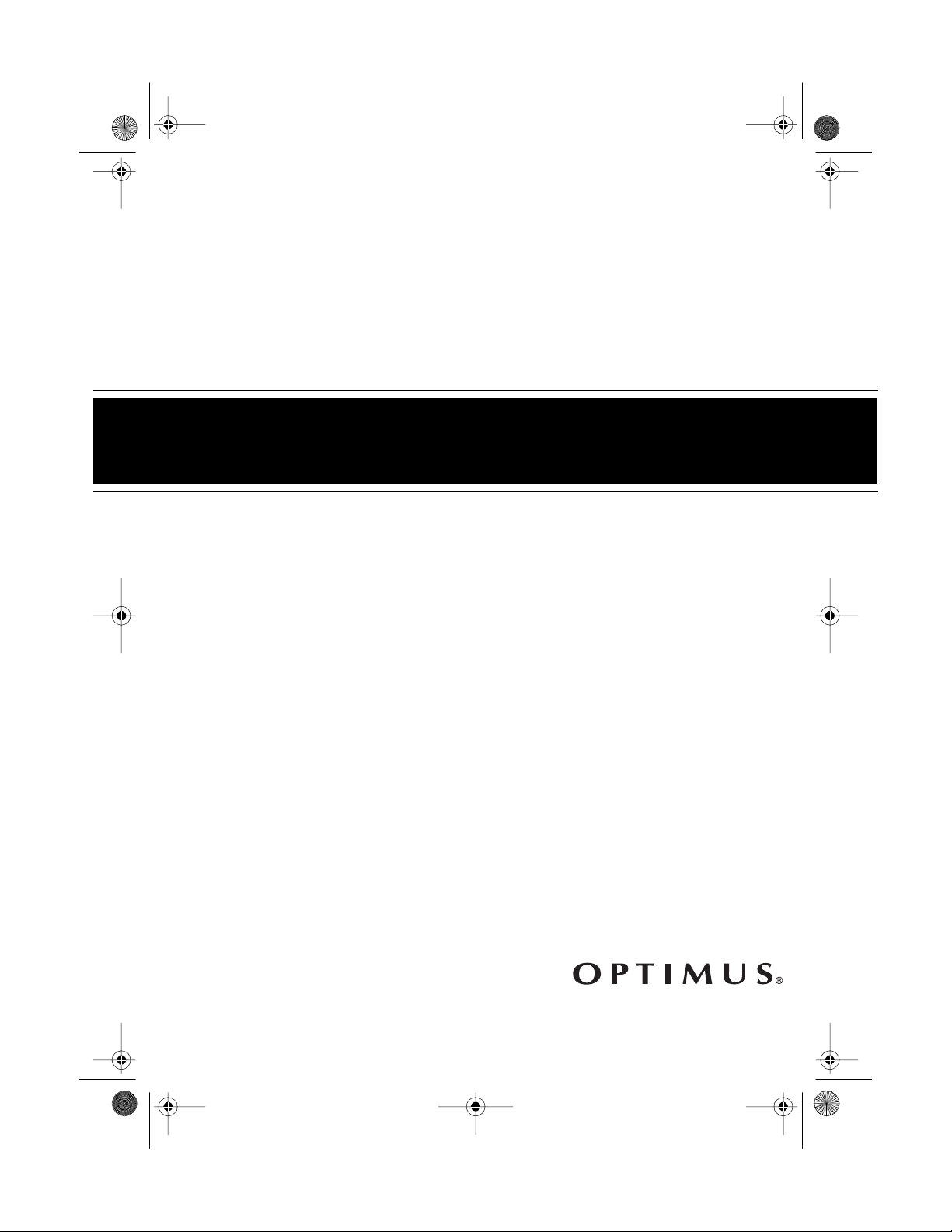
13-128 7.fm Page 1 Wednesday, Ju ly 14, 1999 5: 56 PM
Mini Stereo Component System
Cat. No. 13-1287
OWNER’S MANUAL
Please read before using this equipment.
SYSTEM 740
Page 2
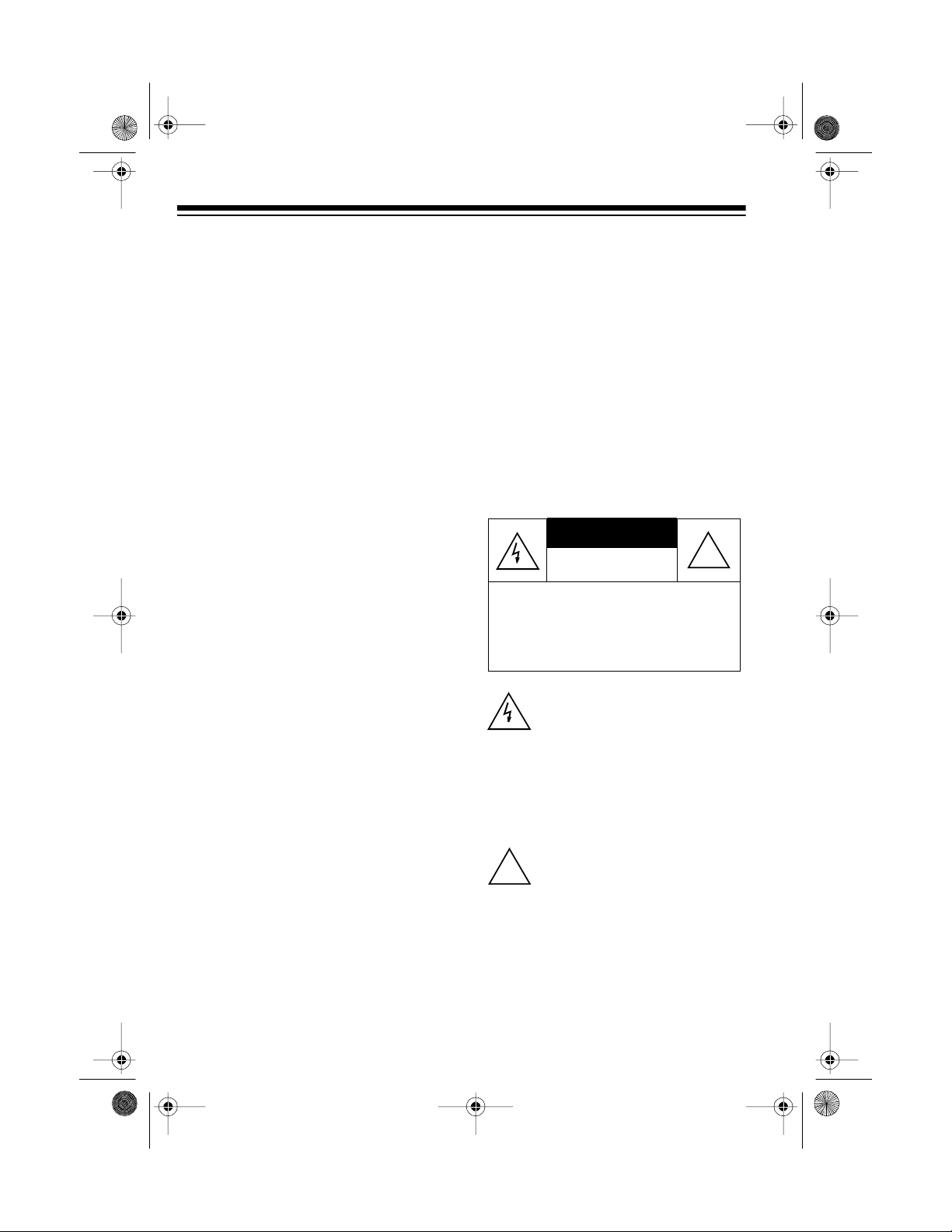
g
y
g
g
y
y
g
g
g
g
g
CAUTION
13-128 7.fm Page 2 Wednesday, Ju ly 14, 1999 5: 56 PM
FEATURES
Your Optimus System 740 Mini Stereo
Component System offers, in one
compact package, all of the versatile
features that you need for excellent
stereo sound and entertainment.
The System 740 includes an AM/FM
stereo tuner, a dual cassette re corder
with auto-stop, speakers, and a 3band frequency equalizer.
Its features include:
Auto-Stop
— to protect the tape and
tape-handling parts, automatically
stops the cassette tape when it finishes.
Multiple Source Recordin
— lets
you record from the radio, another
cassette tape, or an external audio
source.
Automatic Level Control (ALC)
—
automatically adjusts the recording
level.
Consecutive Tape Pla
— plays one
side each of two tapes, back to back.
Normal or Hi
h-Speed Dubbin
—
lets you copy tapes at normal or twice
the normal speed.
3-Band Frequenc
Equa lizer
— lets
you adjust the sound to your preference and your room’s unique acoustics.
E-Bass Control
— boosts low tones
for an emphasized bass sound.
Auxiliar
Input Jacks
— let you hear
an external audio source through your
system.
Supplied Spe akers
— let you imme-
diately begin listening to your system.
Warnin
: To prevent fire or shock
hazard, do not expose this prod uct to
rain or moisture.
RISK OF ELECTRIC SHOCK.
DO NOT OPEN.
CAUTION
ELECTRIC SHOCK, DO NOT REMOVE
COVER OR BACK. NO USER-SERVICEABLE PARTS INSIDE. REFER SERVICING TO QUALIFIED PERSONNEL.
!
: TO REDUCE THE RISK OF
This symbol is intended to alert
you to the presence of uninsulated dan
the product’s enclosure that
mi
to constitute a risk of electric
shock. Do not open the product’s case.
This symbol is intended to inform you that important operatin
and maintenance instructions are included in the literature accompanyin
erous voltage within
ht be of sufficient magnitude
!
this product.
© 1996 Tandy Corporation.
Optimus is a registered trademark used by Tandy Corporation.
RadioShack is a trademark used by Tandy Corporation.
All Rights Reserv ed .
2
Page 3
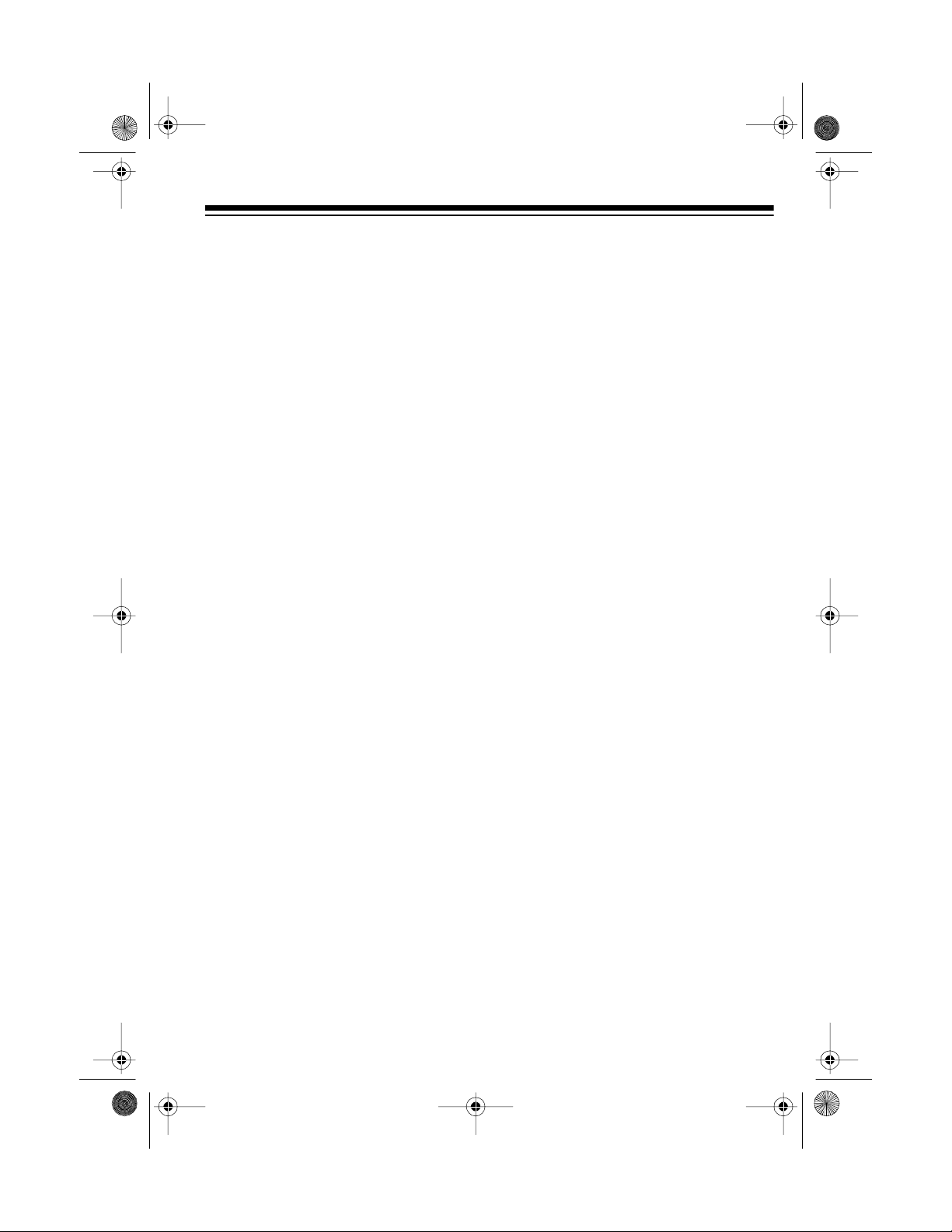
y
g
13-128 7.fm Page 3 Wednesday, Ju ly 14, 1999 5: 56 PM
CONTENTS
Connections ......................................................................................................... 4
Connecting the Speakers . ............................................................................... 4
Connecting an Auxilia ry Audio S ourc e ................................. ....... ............ ........ 4
Connecting an External Antenna .................................................................... 4
Connecting Power ........................................................................................... 5
Using Headphones ......................................................................................... 5
Listening Safely ........................................................................................ 5
Basic Operation ................................................................................................... 6
Turning On/Off the System ............................................................................. 6
Adjusting the Balance ..................................................................................... 6
Using the Frequency Equalizer ....................................................................... 6
Using E-Bass .................................................................................................. 7
Using the Mute Button .................................................................................... 7
Radio Operation ................................................................................................... 8
Cassette Pla
Loading a Cassette Tape ............................................................................. ... 9
Playing a Cassette Tape ................................................................................. 9
Recording on a Cassette Ta pe ...................................................................... 11
Tape Care Tips .............................................................................................. 13
an Auxiliary Audio Source ..................................................................... 14
Usin
Listening to an Auxiliary Audio Source ......................................................... 14
Recording from an Aux iliary Audio S our c e ....... .... ... .. .. . .... .. . .... .. . .... . .. .... . .. .... 14
Care and Maintenance ...................................................................................... 15
The FCC Wants You to Know ....................................................................... 16
Cleaning the Tape-Handling Parts ................................................................ 16
Specifications .................................................................................................... 17
er Operation .................................................................................. 9
Normal Play .............................................................................................. 9
Fast Forward/Rewind ............................................................................. 10
Consecutive Play .................................................................................... 10
Recording from the Radio ....................................................................... 11
Dubbing a Cassette Tape ............................................................... ..... ... 12
Preventing Accidental Erasure ............................................................... 13
Erasing a Cassette Tape ........................................................................ 13
Restoring Tape Tension and Sound Quality ........................................... 13
3
Page 4
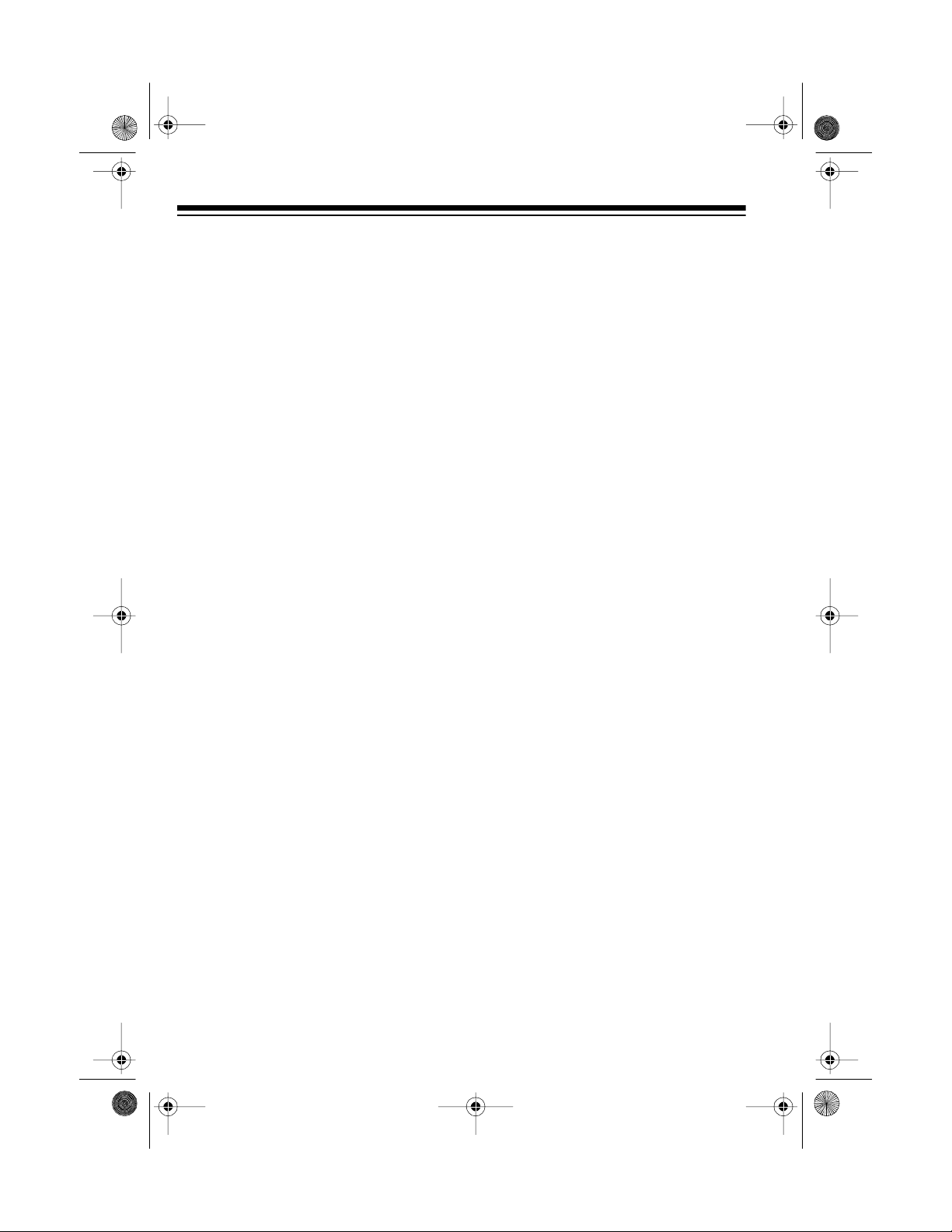
Illus
Illus
13-128 7.fm Page 4 Wednesday, Ju ly 14, 1999 5: 56 PM
CONNECTIONS
Caution:
tions to the System 740 before you
connect it to power.
Complete all other connec-
CONNECTING THE
SPEAKERS
Illus
1. Insert the right speaker wire’s plug
into the
speaker jack on the back of the
System 740.
2. Insert the left speaker wire’s plug
into the
speaker jack on the back of the
System 740.
4 OHM SPK R
4 OHM SPK L
(right)
(left)
CONNECTING AN
AUXILIARY AUDIO
SOURCE
To connect an auxiliary audio source,
such as a TV, CD p layer, or cassette
deck, plug the audio source’s left and
right LINE OUT audio wires into the
AUX L
(left) and
jacks on the back of the System 740.
AUX R
(right) input
See “Using an Auxiliary Audio Source”
on Page 14 for how to operate a n external audio source with the System
740.
CONNECTING AN
EXTERNAL ANTENNA
Your System 740 has two antennas.
The AM antenna is built-in, and the
FM antenna is in the powe r cord. For
improved reception, you can attach an
FM or TV antenna (not supplied) to
the 75-ohm or 300-ohm terminals on
the back of the system. Before you install an external antenna, be sure to
disconnect the built-in FM antenna by
loosening the upper right antenna terminal and sliding out the U-shaped
connector. Then follow the instructions supplied with the antenna.
4
Page 5
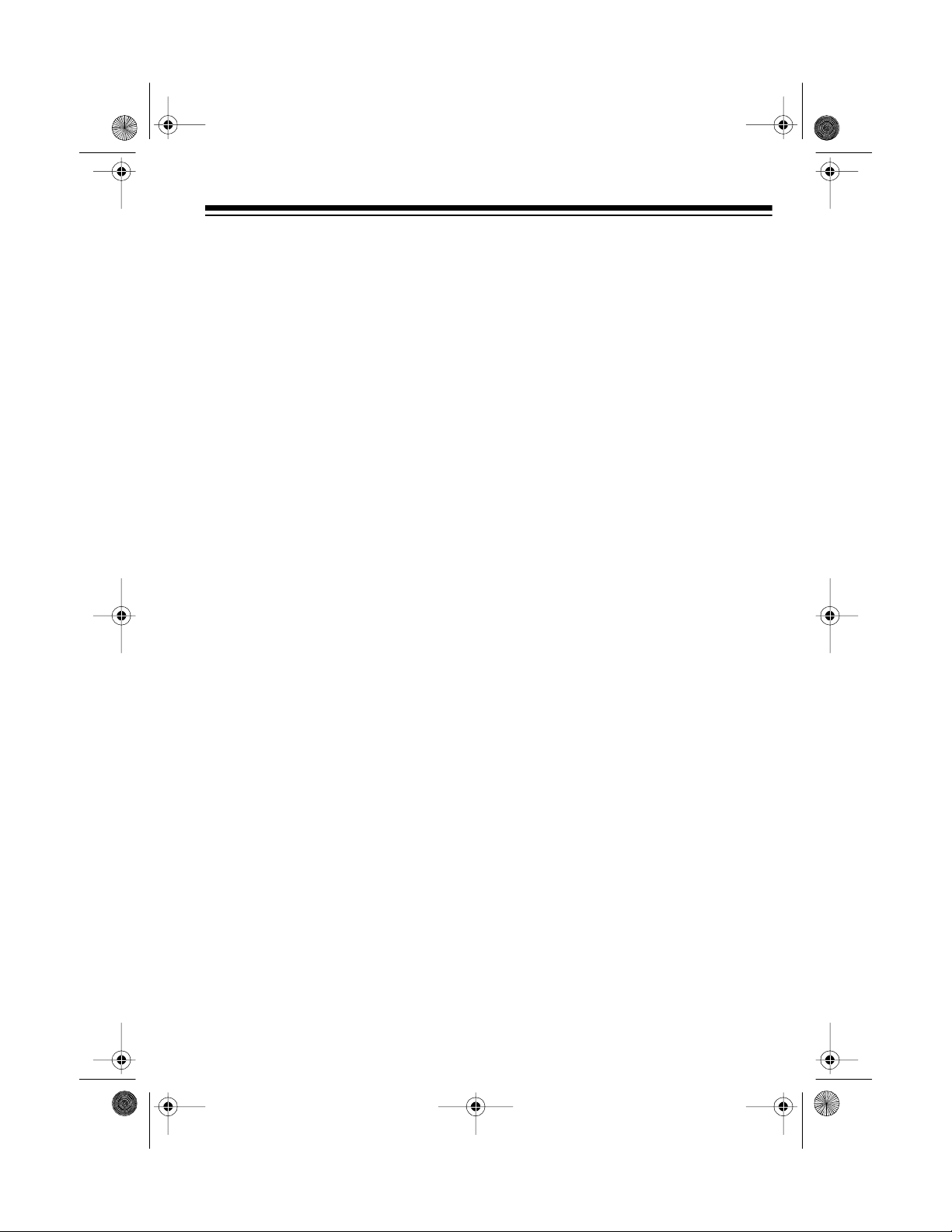
Illus
13-128 7.fm Page 5 Wednesday, Ju ly 14, 1999 5: 56 PM
If you have an outside VHF TV antenna, you can use a signal splitter to
connect this system and a TV to the
same antenna. Your local RadioShack
store has a wide selection of antennas
and connectors.
CONNECTING POWER
To connect power, after making all
other connections, plug your system’s
power cord into a standard AC outlet.
Illus
Caution:
has a polarized plug (one blade is wider than the other). If you have difficulty
inserting the plug into the outlet, do
not force it. Turn the plug over and try
again.
Your system’s power cord
USING HEADPHONES
To listen without disturbing others, you
can connect a p air o f
reo headphones (not supplied) to the
System 740. Your local RadioShack
store has a wide selection of stereo
headphones.
1
/8-inch plug ste-
To connect headphones, plug the
headphones’
PHONES
tem 740.
Note:
Connecting headphones automatically disconnects the System
740’s speakers.
1
/8-inch plug into the
jack on the front of the Sys-
Listening Safely
To protect your hearing, follow these
guidelines when you use headphones.
• Set the volume to the lowest setting before you begin listening.
After you begin listening, adjust
the volume to a comfortable listening level.
• Do not listen at extremely high
volume levels. Extended highvolume listening can lead to permanent hearing loss.
• Once you set the volume, do not
increase it. Over time your ears
adapt to the volume level, so a
volume level that does not cause
discomfort might still damage your
hearing.
5
Page 6
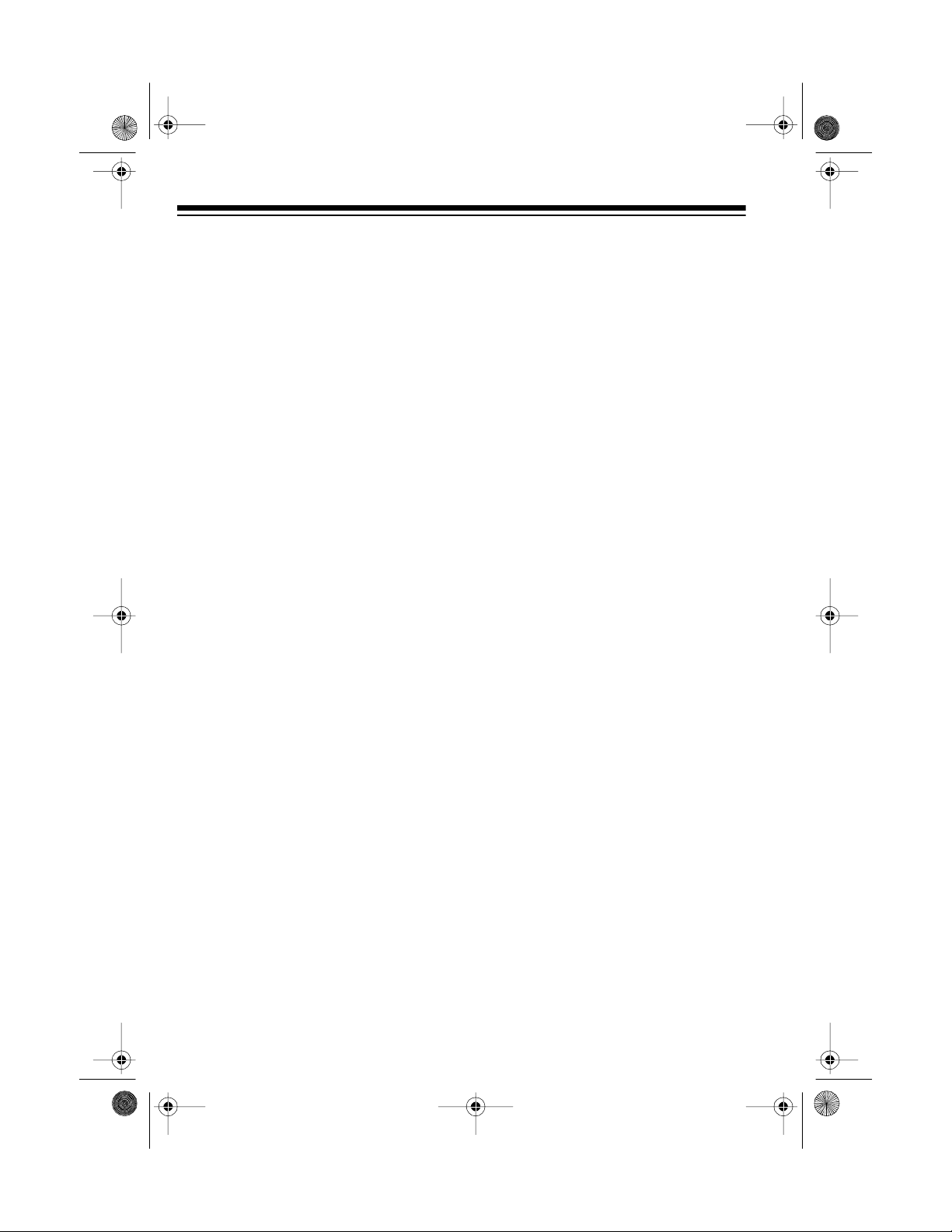
Illus
13-128 7.fm Page 6 Wednesday, Ju ly 14, 1999 5: 56 PM
BASIC OPERATION
TURNING ON/OFF THE
SYSTEM
POWER
Press
The POWER indicator lights.
to turn on the system.
Illus
To turn off the system, press
again. The POWER indicator turns off.
POWER
ADJUSTING THE
BALANCE
To adjust the soun d balance between
the left and right speakers, turn
ANCE
toward L (left) or R (right).
BAL-
USING THE FREQUENCY
EQUALIZER
You can use
to customize the sound you hear
through the speakers.
Each of the three controls l ets you adjust the level in a specific frequency
range. Slide the control up to boost, or
down to reduce the level. If you set the
control to the center position (
frequency is unaltered.
LOW
(100 Hz) — Adjusts the frequencies in the low bass range (low organ
notes and bass drums). Reduces rumble or other low-frequency noise.
FREQUENCY EQUALIZER
0
), the
MID
Illus
6
(1 kHz) — Adjusts the range of
frequencies where the ear is most
sensitive (vocals).
HIGH
(6 kHz) — Adjusts highfrequency sounds (cymbals, flutes,
and violins).
Page 7

Illus
13-128 7.fm Page 7 Wednesday, Ju ly 14, 1999 5: 56 PM
USING E-BASS
Press
bass effects. The E-BASS indicator
lights.
E-BASS
once for enhanced
Illus
Press
sound. The E-BASS indicator turns
off.
E-BASS
again for normal bass
USING THE MUTE
BUTTON
The MUTE button lets y ou temporarily
turn off the sound.
MUTE
Press
MUTE indicator lights. Press
again to restore the sound. The MUTE
indicator turns off .
to turn off the sound. The
MUTE
7
Page 8

Illus
13-128 7.fm Page 8 Wednesday, Ju ly 14, 1999 5: 56 PM
RADIO OPERATION
1. Press
tor lights.
2. Set
3. Adjust
BAND
tion.
TUNER
. The TUNER indica-
Illus
to AM or FM.
Illus
TUNING
to the desired sta-
REO indicator lights when you
receive an FM broadcast in st ereo.
• If FM stereo reception is weak,
MODE
set
STEREO indicator turns off and
the sound is mono, but the
reception should improve.
4. Adjust
BASS
IZER
VOLUME, BALANCE, E-
, and
for the desired sound.
MONO
to
FREQUENCY EQUAL-
. The FM
Notes:
• Your System 740 has a built-in
AM antenna, a nd the AC power
cord serves as an FM antenna.
For the best AM reception,
move the system. For the best
FM reception, fully uncoil the
power cord or connect an external FM antenna (see “Connecting an External Antenna” on
Page 4).
• If FM reception is strong, set
MODE
the stereo signal. The FM STE -
8
to
STEREO
to enhance
Page 9

Illus
Illus
13-128 7.fm Page 9 Wednesday, Ju ly 14, 1999 5: 56 PM
CASSETTE PLAYER OPERATION
You can play a casset te tape in e ither
cassette deck, and record tapes in
TAPE 1.
LOADING A CASSETTE
TAPE
Take up any slack in the tape
Note:
by turning the cassette’s hub with a
pencil. If you do not remove excess
slack, the tape might become tangled
in the record/playback mechanism.
Avoid touching the tape.
Illus
play facing you, the exposed tape
edge facing down, and the full reel
to the left.
3. Close the door.
PLAYING A CASSETTE
TAPE
Normal Play
1. Press
lights.
TAPE
. The TAPE indicator
1. Press
cassette compartment door.
STOP/EJECT
to open the
Illus
2. Insert the cassette tape into the
tape guides on the compartment
door, with the side you want to
2. Load a cassette tape.
9
Page 10

Illus
13-128 7.fm Page 10 Wednesday, J uly 14, 1999 5: 56 PM
3. Press
PLAY
. The tape player plays
the cassette tape until it reaches
the end, then it automatically
stops.
Illus
Press
Note:
rarily stop the cassette p layer. To
resume play, press
4. Adjust
ANCE
IZER
VOLUME, E-BASS, BAL-
, and
for the desired sound.
5. To manually stop play, press
STOP/EJECT
again to open the cassette compartment and remove the tape.
Fast Forward/ Re wind
Press
ward or rewind the cassette. To stop
fast-forward or rewind before the end
of the tape, press
FAST-F
PAUSE
FREQUENCY EQUAL-
. Press
REWIND
or
STOP/EJECT
to tempo-
PAUSE
again.
STOP/EJECT
to fast-for-
.
Consecutive Play
The System 740 can play the first side
of a cassette loaded in TAPE 2, then
the first side of a cassette loaded in
TAPE 1.
1. Load the cassette you want to
play first into TAPE 2 and the one
you want to play second into
TAPE 1.
1.
PLA Y
on TAPE 2.
PAUSE
STOP/EJECT
and
PLAY
on TAPE
on both
2. Press
3. Press
The cassette in TAPE 2 plays until it
reaches the end of the side. Then
TAPE 2 stops, and TAPE 1 plays until
it reaches the end of the side.
To manually stop consecutive play before the tape player automatically
stops, press
decks.
Illus
10
Page 11

Illus
13-128 7.fm Page 11 Wednesday, J uly 14, 1999 5: 56 PM
RECORDING ON A
CASSETTE TAPE
The System 740 can record from the
radio or dub (copy) another tape. It
can also record from an auxiliary audio source (see “Recording from an
Auxiliary Au d io S o ur c e” on P ag e 14).
Notes:
VOLUME, E-BASS, BAL-
•The
ANCE
, and
IZER
settings do not affect your
recording. The system automatically adjusts those levels.
• Before recording, be sure the
erase-protection tabs are in place
on the cassette tape you are
recording onto (see “Preventing
Accidental Erasure” on Page 1 3).
• Tape quality greatly affects the
quality of the recording. We recommend regular length (60- or 90minute) cassette tapes. We do not
recommend long-play cassette
tapes such as C-120s because
they are thin and can easily tangle. For low-noise, wide-range
recordings, use normal-bias tape.
FREQUENCY EQUAL-
4. Adjust
TUNING
to the station you
want to record.
Note:
Som etimes AM broadca sts
produce a hum or whistling sou nd
that you hear while listening to a
recording of them. To reduce or
eliminate this sound, set
CUT
on the back of the system to
the position that gives you the
best quality recording.
5. Press
PAUSE
then
RECORD
When the selection you want
plays on the radio, release
to start recording.
6. To stop recording, press
EJECT
.
BEAT
.
PAUSE
STOP/
Recording from the Radio
1. Load a blank tape (or one you
want to record over) into TAPE 1.
2. Press
3. Set
BAND
TUNER
.
to FM or AM.
11
Page 12

13-128 7.fm Page 12 Wednesday, J uly 14, 1999 5: 56 PM
Dubbing a Cassette Tape
You can dub at the tape’s normal playing speed or at twice the normal
speed.
1. Load the cassette you want to
copy into TAPE 2 with the side
you want to record facing you.
2. Load a blank cassette (or one y ou
want to record over) i nto TAPE 1
with the side you want to record
on facing you.
3. Press
4. Set
TAPE
.
DUBBING
to
HIGH
to dub at
twice the normal speed, or to
NORMAL
to dub at normal speed.
Illus
Notes:
• To skip an unwanted section
during normal-speed dubbing,
PAUSE
press
on TAPE 1 while
the unwanted section plays. To
resume dubbing, press
PAUSE
again.
• To temporarily stop recording,
press
PAUSE
decks. Press
on both tape
PAUSE
again to
resume recording.
• To monitor the tape while it is
dubbing, adjust
VOLUME
to a
comfortable listening level. If
you monitor the tape while highspeed dubbing, you h ear a distorted sound.
7. Dubbing stops automatically when
the cassette in TAPE 1 reaches its
end. If the cassette in TAPE 2
continues to play, press
EJECT
.
STOP/
Normal speed dubbing pro-
Note:
duces the best quality recording.
5. Press
TAPE 1.
PAUSE
RECORD
then
RECORD
and
PLAY
down.
PLAY
6. Press
on TAPE 2. TAPE 1
automatically releases
and dubbing begins from TAPE 2
to TAPE 1.
12
on
lock
PAUSE
To stop dubbing before TAPE 1
stops automatically, press
EJECT
on both TAPE 1 and TAPE
STOP/
2.
,
Page 13

13-128 7.fm Page 13 Wednesday, J uly 14, 1999 5: 56 PM
TAPE CARE TIPS
Preventing Accidental
Erasure
Cassette tapes have two erase-protection tabs — one for each side. To
protect a recording from being accidentally recorded over or erased, use
a screwdriver to remove one or both of
the cassette tape’s erase-protection
tabs.
Illus
If you want to record on a tape side after you have removed the erase-protection tab, place a piece of strong
plastic tape over that side’s erase-protection hole.
Illus
Notes:
• Removing the erase-protection
tabs does not prevent a bulk
eraser from erasing a cassette
tape.
Erasing a Cassette Tape
If you no longer want a recording, you
can record over it or erase it.
To erase a previously recorded section of a tape, simply record over it.
To erase the entire cassette tape,
record silence by pressing
recording with no tape in TAPE 2.
To quickly erase a tape, use a bulk
tape eraser (such as Cat. No. 44-232,
not supplied).
TA PE
and
Resto r ing Tape Tension and
Sound Quality
After you play a cassette tape several
times, the tape might become tightly
wound on the reels. This can cause
playback sound quality to deteriorate.
To restore the sound qu ality, fast-forward the tape from the beginning to
the end of one side, then completely
rewind it. Then loosen the t ape reels
by gently tapping each side of the cassette’s outer shell on a flat surface.
• Be sure you cover only the hole
originally covered by the eraseprotection tab.
Caution:
the cassette when tapping it. Do not
touch the exposed tape or allow any
sharp objects near the cassette.
Be careful not to damage
13
Page 14

13-128 7.fm Page 14 Wednesday, J uly 14, 1999 5: 56 PM
USING AN AUXILIARY AUDIO SOURCE
If you connected an auxiliary audio
source, such as a TV, VCR, a CD
player, or an external cassette deck,
you can use your System 740 to listen
to or record from that source. (See
“Connecting an Auxiliary Audio
Source” on Page 4.)
LISTENING TO AN
AUXILIARY AUDIO
SOURCE
1. Turn
2. Press
VOLUME
that the audio source’s volume
control (if it has one) is also set to
its lowest le v el.
AUX
lights.
MIN
to
. The AUX indicator
, and be sure
Illus
RECORDING FROM AN
AUXILIARY AUDIO
SOURCE
1. Turn
2. Press
3. Insert a cassette tape into TAPE
4. Begin play on the audio s ource as
5. Press
6. To stop the tape at an y time dur-
VOLUME
that the audio source’s volume
control (if it has one) is also set to
its lowest level.
AUX
lights.
1.
instructed in its owner’s manual.
RECORD
ing.
To pause the tape during
Note:
recording, press
resume recording, press
again.
ing recording, press
MIN
to
. The AUX indicator
, and be sure
to begin record-
PAUSE
STOP/EJECT
. To
PAUSE
.
3. Operate the audio so urce according to its owner’s manual.
4. Adjust the System 740’s
E-BASS, BALANCE
QUENCY EQUALIZER
desired sound.
14
VOLUME
, and
for the
FRE-
7. Stop play on the audio source as
instructed in its owner’s manual.
,
Page 15

13-128 7.fm Page 15 Wednesday, J uly 14, 1999 5: 56 PM
CARE AND MAINTENANCE
Your Optimus System 740 Mini Stereo Comp onent S ys tem is an example of superior design an d craft smans hi p. The follow ing sugg estio ns will h elp you c are for the
system so you can enjoy it for years.
Keep the system dry. If it gets wet, wipe it dry imm ediately. Liquids
might contain minerals that can corrode the electronic circuits.
Use and store the system only in normal temperature environments.
Temperature extremes can shorten the life of electronic devices and
distort or melt plastic parts.
Handle the system gently and carefully. Dropping it can dama ge the
circuit boards and can cause the system to work improperly.
Keep the system away from dust and dirt, which can cause premature wear of parts.
Wipe the system with a damp cloth occasionally to keep it looking
CLEANER
new. Do not use harsh chemicals, cleaning solvents, or strong detergents to clean the system.
Modifying or tampering with the system’s internal component s can cause a malfunction and might invalidate its warrant y and v oi d your F CC aut horizat ion to operate it. If your system is not performing as it should, take it to your local RadioShack
store for assistance.
15
Page 16

Tape 1
Tape 2
13-128 7.fm Page 16 Wednesday, J uly 14, 1999 5: 56 PM
THE FCC WANTS YOU
TO KNOW
Your system might cause TV or radio
interference even when it is operat ing
properly. To determine whether your
system is causing the interference,
turn off your system. If the interference goes away, your system is c ausing the interference. Try to eliminate
the interference by:
• Moving your system away from
the receiver
• Connecting your system to an outlet that is on a different electrical
circuit from the receiver
• Contacting your local RadioShack
store for help
If you cannot eliminate the interference, the FCC requires that you stop
using your system.
2. Open the cassette compartment
doors on TAPE 1 and TAPE 2.
3. Press
4. Use a cotton swab dipped in
PLAY
on TAPE 1 and TAPE
2 to expose the tape-handling
parts.
denatured alcohol or tape head
cleaning solution to clean the
record/play heads, pinch rollers,
capstans, tape guides, and erase
head.
CLEANING THE TAPEHANDLING PARTS
Dirt, dust or particles of the tape’s
coating can accumulate on the tape
heads and other parts that the tape
touches. This can greatly reduce the
performance of the System 740. U se
the following cleaning procedure after
every 20 hours of tape p layer operation.
1. Disconnect power.
16
5. When you finish cleaning, press
STOP/EJECT
TAPE 2, close the cassette compartment doors, and reconnect
power.
Your local RadioShack store sells a
complete line of cassette de ck cleaning supplies.
on TAPE 1 and
Page 17

13-128 7.fm Page 17 Wednesday, J uly 14, 1999 5: 56 PM
SPECIFICATIONS
RADIO FM AM
Frequency Range 88–108 MHz 530–1710 kHz
IF Rejection 60 dB 60 dB
Image Rejection 20 dB 30 dB
Selectivity 25 dB 20 dB
Signal-to-Noise (S/N) Ratio 60 dB 30 dB
Stereo Separation 22 dB
Usable Sensitivity 6 µV 1300 µV/m
CASSETTE PLAYER
Cassette Mechanism ............................................................................... Auto-Stop
Tape Speed . ................................................................................................. 1
Wow and Flutter ............................................................................................ 0.35%
Signal-to-Noise Ratio ...................................................................................... 40 dB
7
/8 ips
Separation ...................................................................................................... 40 dB
Frequency Response (±3 dB) ............................................................. 100–8000 Hz
GENERAL
Power Requirements ...................................................................... 120V AC 60 Hz
Speaker Size ................................................................................... 5-Inch Speaker
Speaker Output Impedance . ........................................................................ 4 Ohms
Headphones (Stereo) Impedance ....................................................... 16–32 Ohms
Power Output .................................... ................................... 1.5 Watts per Channel
Dimensions (HWD)
5
Main Unit .................................... 9
Speaker .......... ........................ ..... 9
/8 ¥ 105/8 ¥ 91/4 Inches (244 ¥ 270 ¥ 235 mm)
5
/8 ¥ 71/16 ¥ 91/4 Inches (244 ¥ 180 ¥ 235 mm)
Weight .................................................................................................13 lb (5.9 kg)
Specifications are typical; individual units m ight vary. Specifications are subj ect to
change and improvement without notice.
17
Page 18

13-128 7.fm Page 18 Wednesday, J uly 14, 1999 5: 56 PM
NOTES
18
Page 19

13-128 7.fm Page 19 Wednesday, J uly 14, 1999 5: 56 PM
19
Page 20

13-128 7.fm Page 20 Wednesday, J uly 14, 1999 5: 56 PM
RadioShack Limited Warranty
This product is warranted against defects for 90 days from date of purchase from
RadioShack company - o w ne d s tor e s and author i ze d R a dioShac k franchisee s an d de al ers. Within this period, we will repair it without charge for parts and labor. Simply
your Rad ioShack sales slip
ranty does not cover transportation costs. Nor does it cover a product subjected to misuse or accidental damage.
EXCEPT AS PROVIDED HEREIN, RadioShack MAKES NO EXPRESS WARRANTIES
AND ANY IMPLIED WARRANTIES ARE LIMITED IN DURATION TO THE DURATION
OF THE WRITTEN LIMITED WARRANTIES CONTAINED HEREIN. Some states do
not permit limitation or exclusion of implied warranties; therefore, the aforesaid limitation(s) or exclusion(s) may not apply to the purchaser.
This warran ty gives you speci fic legal right s and you may als o have other rig hts which vary from
state to state.
as proof of purchase date to any RadioShack store. War-
We Service What We Sell
bring
10/95
RadioShack
A Division of Tandy Corporation
Fort Worth, Texas 76102
9A6 Printed in Hong Kong
