Page 1
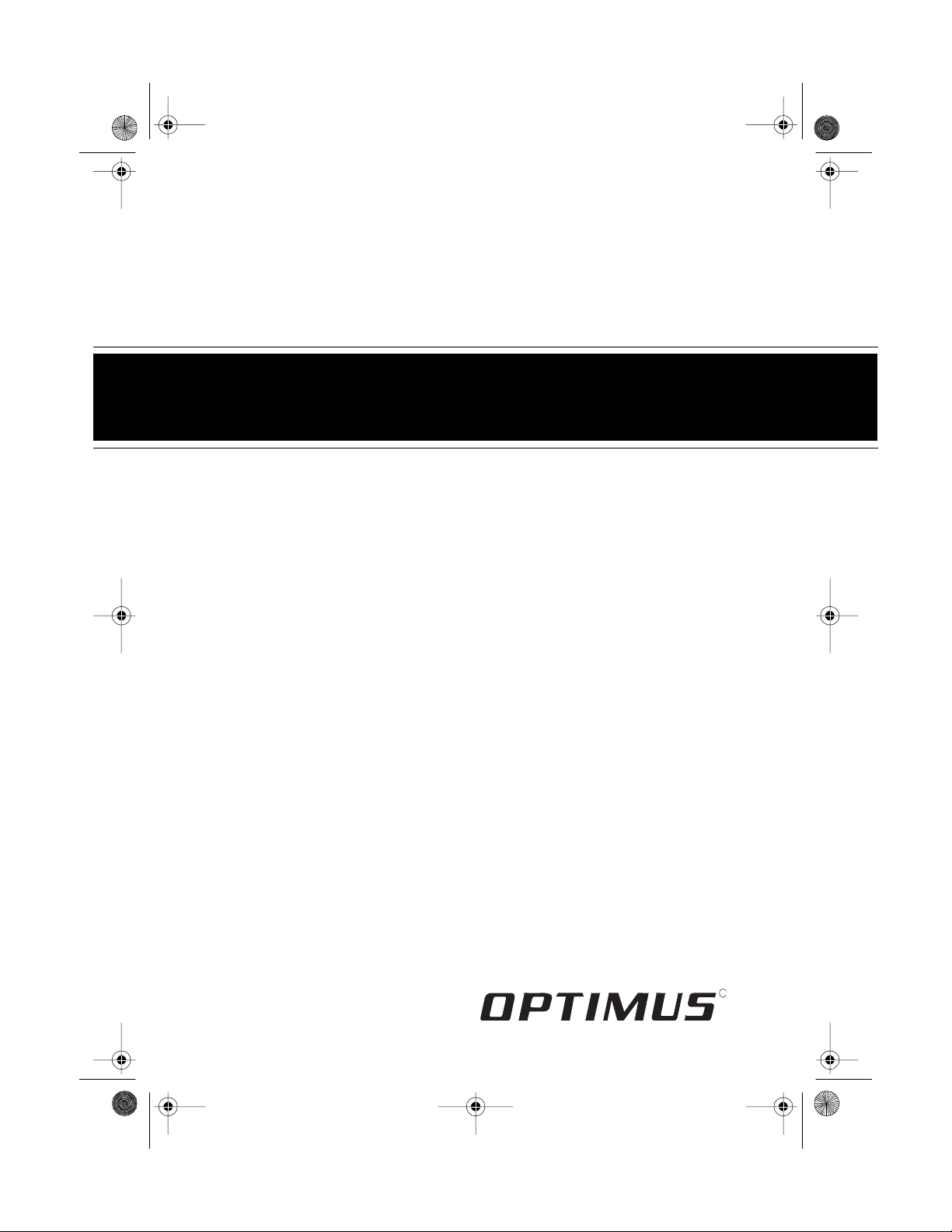
g
13-127 8.fm Page 1 Wednesday, July 14, 1999 4:24 PM
Micro Stereo Component System
AM/FM Stereo Tuner with 24 Presets
Cat. No. 13-1278
OWNER’S MANUAL
Please read before using this equipment.
SYSTEM 731
with 7-Disc Elevator CD Changer
50-Track Memory and Random Play
Cassette with CD Synchro Dubbin
51/4-Inch Woofers, Piezo Tweeters
Extended Bass
3 Preset Equalizer Settings
Clock
Wake Timer
Sleep Timer
and Remote Control
R
Page 2
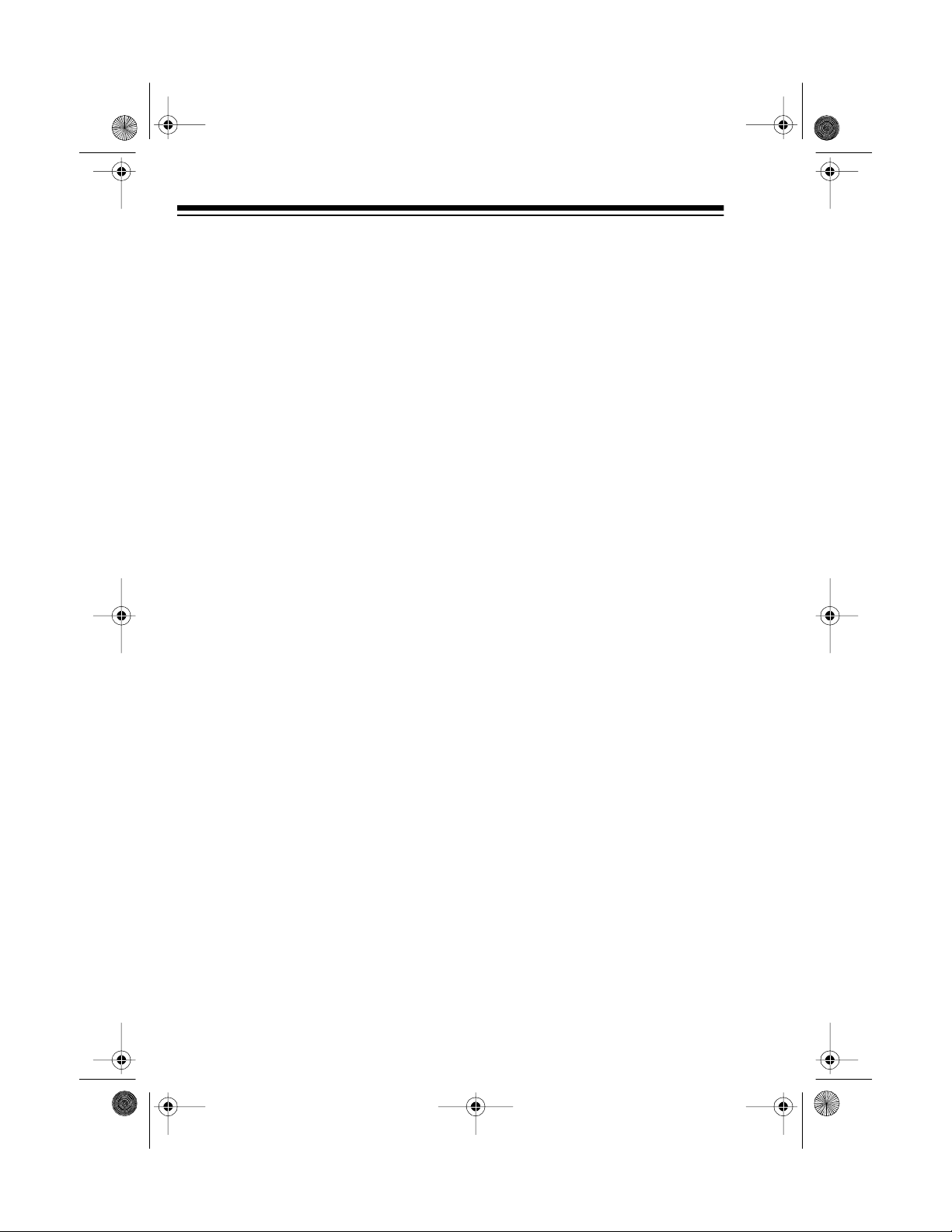
g
y
g
y
y
g
y
g
j
13-127 8.fm Page 2 Wednesday, July 14, 1999 4:24 PM
FEATURES
Your Optimus System 731 Micro Stereo Component System offers, in
one attractive package, all of the features you need for excellent stereo
sound and entertainment. The System 731 includes a 7-disc elevator
CD changer, AM/FM stereo tuner,
cassette deck, speakers, and a remote control, as well as three preset
graphic equalizer controls and several other special features.
CD CHANGER FEATURES
7-Disc Elevator CD Chan
er
— lets
you load up to seven CDs and aut omatically play them one after another.
Automatic Search Music S
(ASMS)
— lets you quickly locate
stem
and play any track on a CD.
Audible Search
— helps you locate
a particular section of a CD by rapidly
playing it in either direction.
Pro
rammable Play
— lets you program and play up to 50 trac ks in any
order.
CASSETTE DECK FEATURES
— lets
Multiple Source Reco rdin
you record onto a cassette tape from
the CD changer, radio, or from an external audio source.
CD S
nchro Du bbing
— simplifies
recording from the CD player to a
cassette tape.
Automatic Radio Recordin
— lets
you set the System 731 to turn itself
on and begin recording from the last
selected radio station.
Automatic Level Contro l (ALC)
—
automatically adjusts the recording
level.
Auto-Stop
— automatically stops
the cassette tape when it finishes
playing, recording, fast-forwarding,
or rewinding to protect the tape and
tape-handling parts.
Soft Cassette T ape E
ect
— slowly
opens the cassette compartment
door when you press the eject button, so the tape does not pop out.
Random Pla
— lets you set the
System 731 to automatically play the
tracks on all CDs in random order.
Repeat Pla
— lets you automatically repeat the tracks on all C Ds or a
series of programmed tracks.
© 1995 Tandy Corporation.
Radio Shack and Optimu s are registered tradema rks used by Tandy Corporation.
All Rights Reserved.
2
Page 3
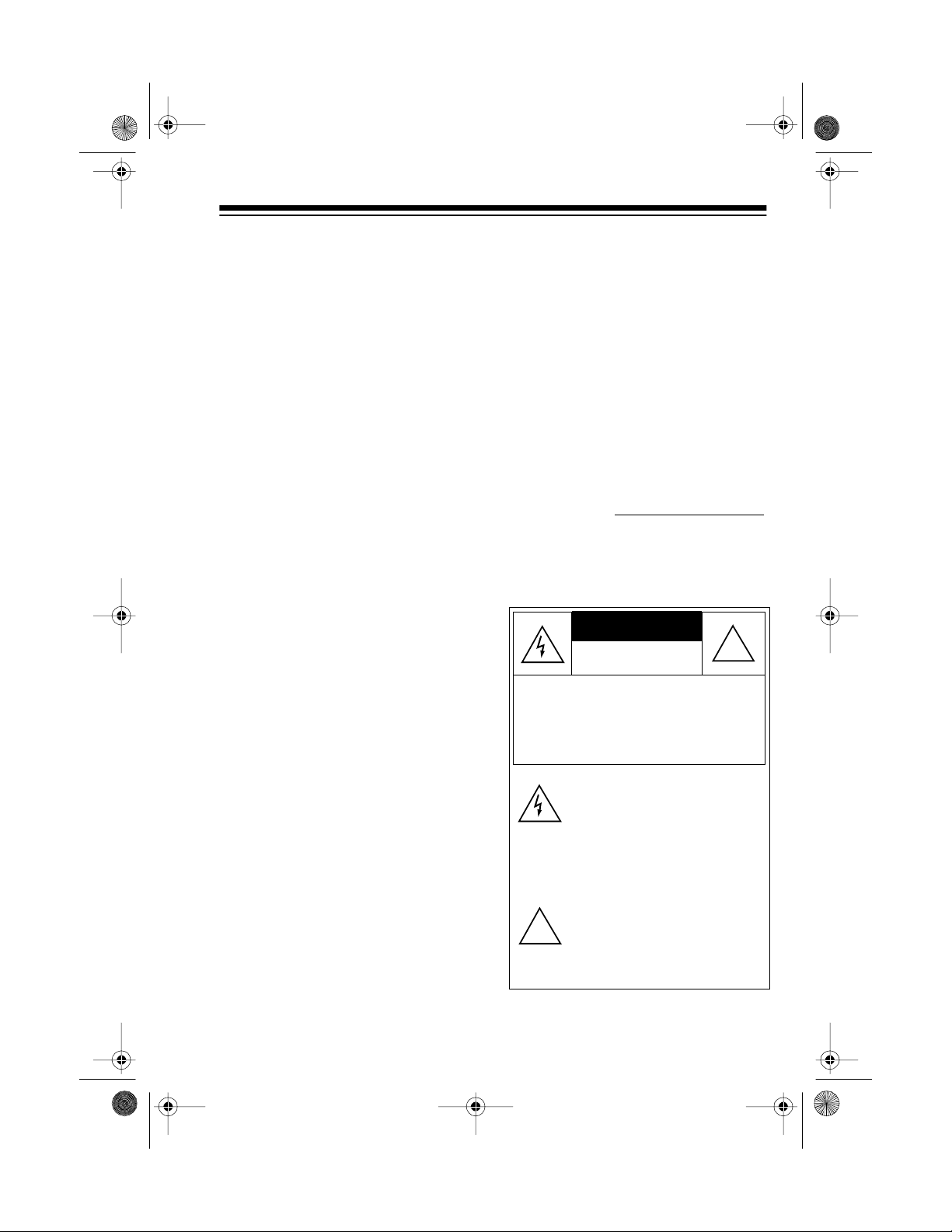
CAUTION
13-127 8.fm Page 3 Wednesday, July 14, 1999 4:24 PM
OTHER SPECIAL FEATURES
Remote Control — lets you cont rol
most of the Sy stem 731’s functions
from a distance.
Dual Backlit LCD Displays — clearly displays your system’s indicators
for easy viewing i n almost any lighting condition.
Three Preset Graphic Equalizer
Settings — provide you with com-
mon sound settings for enhancing
rock, pop, or classical music at the
press of a button.
Digital Clock — gives you a digital
time display even when the System
731 is turned off.
Memory Tuning — lets you store
and easily recall up to 24 of your favorite AM and FM radio stations.
Wake Timer — lets you set the System 731 to automatically turn itself on
and play the last selected radio station, CD, or cassette tape.
Sleep Timer — lets you set your system to auto matical ly turn itself off after up to 90 minutes.
Auxiliary Input Jacks — let you
connect an additional audio source,
such as a TV, VCR, turntable, or an
external CD changer or cassette
deck, to your system.
Note: The remote control requires
two AAA batteries (no t supplied) for
power.
Read this manual carefully. It will
help you get the most enjoyment
from your System 731.
For your records, we urge you to
record the serial number of your System 731 in the space below. T he serial number is located on the back of
the system.
Serial Number
Warning: To prevent fire or shock
hazard, do not expose this product to
rain or moist u re .
RISK OF ELECTRIC SHOCK.
DO NOT OPEN.
CAUTION: TO REDUCE THE RISK OF
ELECTRIC SHOCK, DO NOT REMOVE
COVER OR BACK. NO USER -SERVICEABLE PARTS INSIDE. REFER SERVICING TO QUALIFIED PERSONNEL.
This symbol is intended to alert
you to the presence of uninsulated dangerous voltage within the
product’s enclosure that might be
of suf ficient m agnitu de to co nstitute a r isk of el ectri c shock . Do not
open the product’s case.
This symbo l is in tended to info rm
you that important operating and
!
maintenance instructions are included in the litera ture accom panying this product.
!
3
Page 4
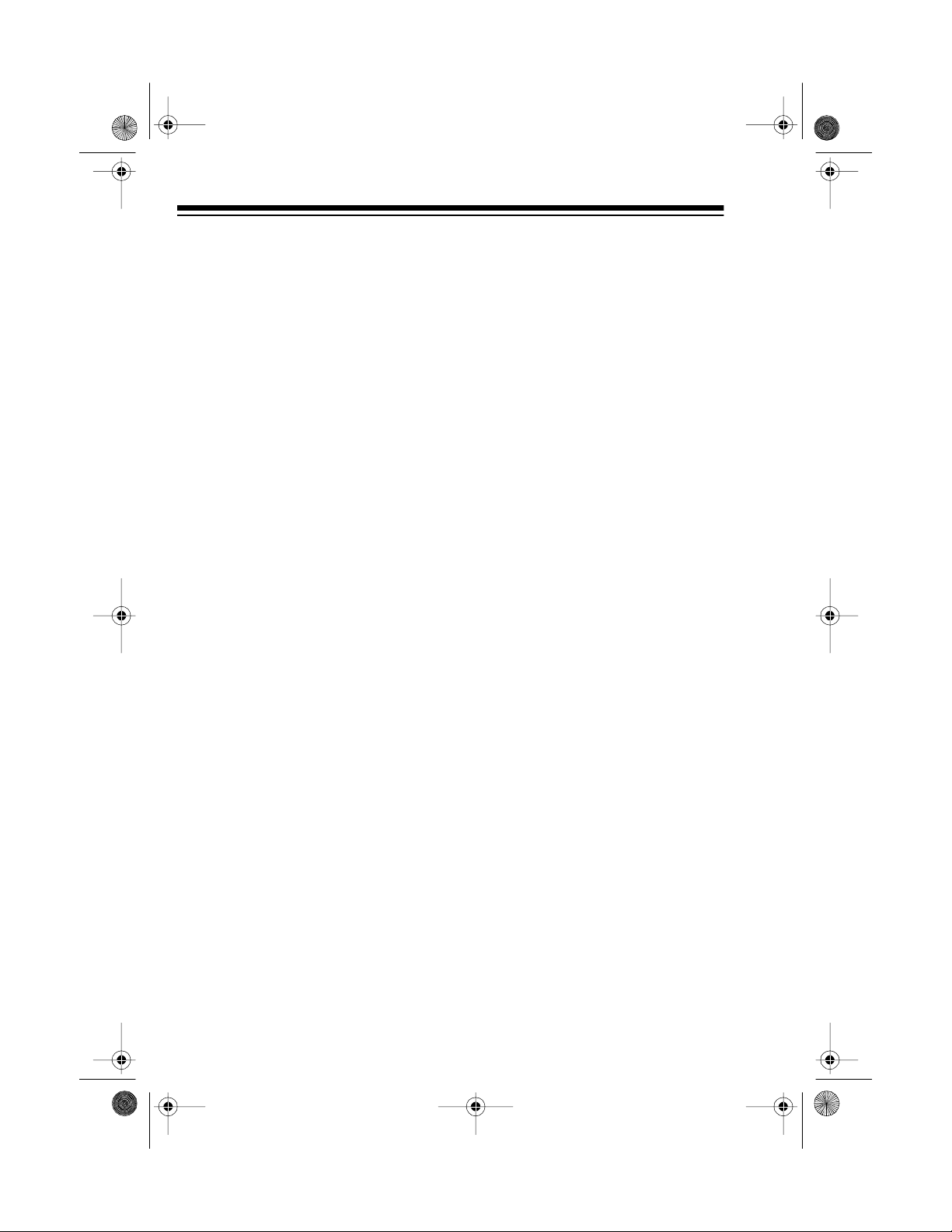
13-127 8.fm Page 4 Wednesday, July 14, 1999 4:24 PM
CDs that can be played on this
changer have this mark on them:
Note: Most material on compact
discs and prerecorded tapes is copyrighted. Unauthorized duplication of
copyrighted material is a viol ation of
the copyright laws of most countries
and such duplication may result in
fines and/or imprisonment. Note,
however, that in the Unit ed S tates, it
is not a violation of U.S. copyright
laws for a consumer to use an audio
recording device to duplicate musical
recordings for noncommercial (personal) use.
Warning: This CD chang er employs
a laser light beam. Only a qualified
service person should remove the
cover or attempt to service this device, due to possible eye injury.
4
Page 5
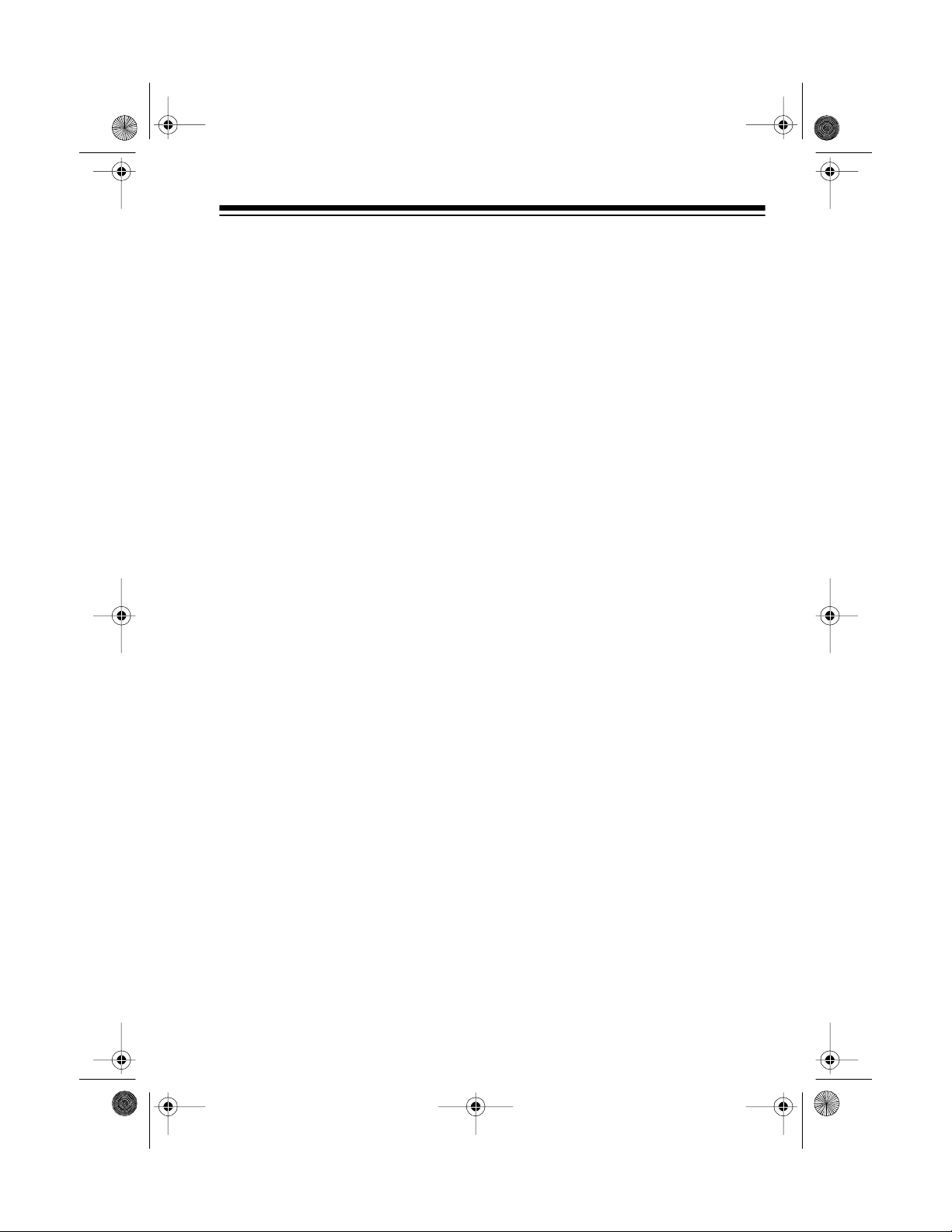
g
13-127 8.fm Page 5 Wednesday, July 14, 1999 4:24 PM
TABLE OF CONTENTS
Preparation ..................................................................................................... 7
Connecting the Speakers .......................................................................... 7
Speaker Placement ............................................................................. 7
Connecting the FM Antenna ...................................................................... 7
Connecting an Additional Audio Source .................................................... 8
Connecting Power ..................................................................................... 8
Setting the Current Time ............................................................................ 8
Installin g Batterie s in the Re mote Contr ol ......... .. . .... . .. .... . .. .... . .... . .. .... . .. .... 9
Connecting Headphones ......................................................................... 10
Listening Safely ................................................................................. 10
Basic Operation ............................................................................................ 11
Using the Demonstration Feature ............................................................ 11
Using the Remote Control ....................................................................... 11
Turning On/Off the System ...................................................................... 11
Setting the Sound . . .................................................................................. 12
Adjusting the Volume ......................................................................... 12
Adjusting the Balance ........................................................................ 12
Using Extended Bass (X-BASS) ....................................................... 12
Changing the Preset Graphic Equalizer Settings .............................. 13
Radio Operation ........................................................................................... 14
Listening to the Radio .............................................................................. 14
Using Memory Tuning .............................................................................. 15
Storing a Station in Memory .............................................................. 15
Recalling a Stored Station ................................................................. 16
CD Chan
Loading and Playing a CD ....................................................................... 17
Special CD Changer Features ................................................................. 19
Programmed Play .................................................................................... 21
CD and CD Changer Care Tips . .............................................................. 23
er Operation ................................................................................. 17
Automatic Search Music System (ASMS) ......................................... 19
Audible Search .................................................................................. 19
Random Play ..................................................................................... 19
Cue .................................................................................................... 20
Repeat Play ....................................................................................... 20
Storing/Playing a Programmed Sequenc e ........................................ 21
Reviewing a Programmed Sequence . ............................................... 22
Erasing a Programmed Sequen ce .................................................... 22
5
Page 6
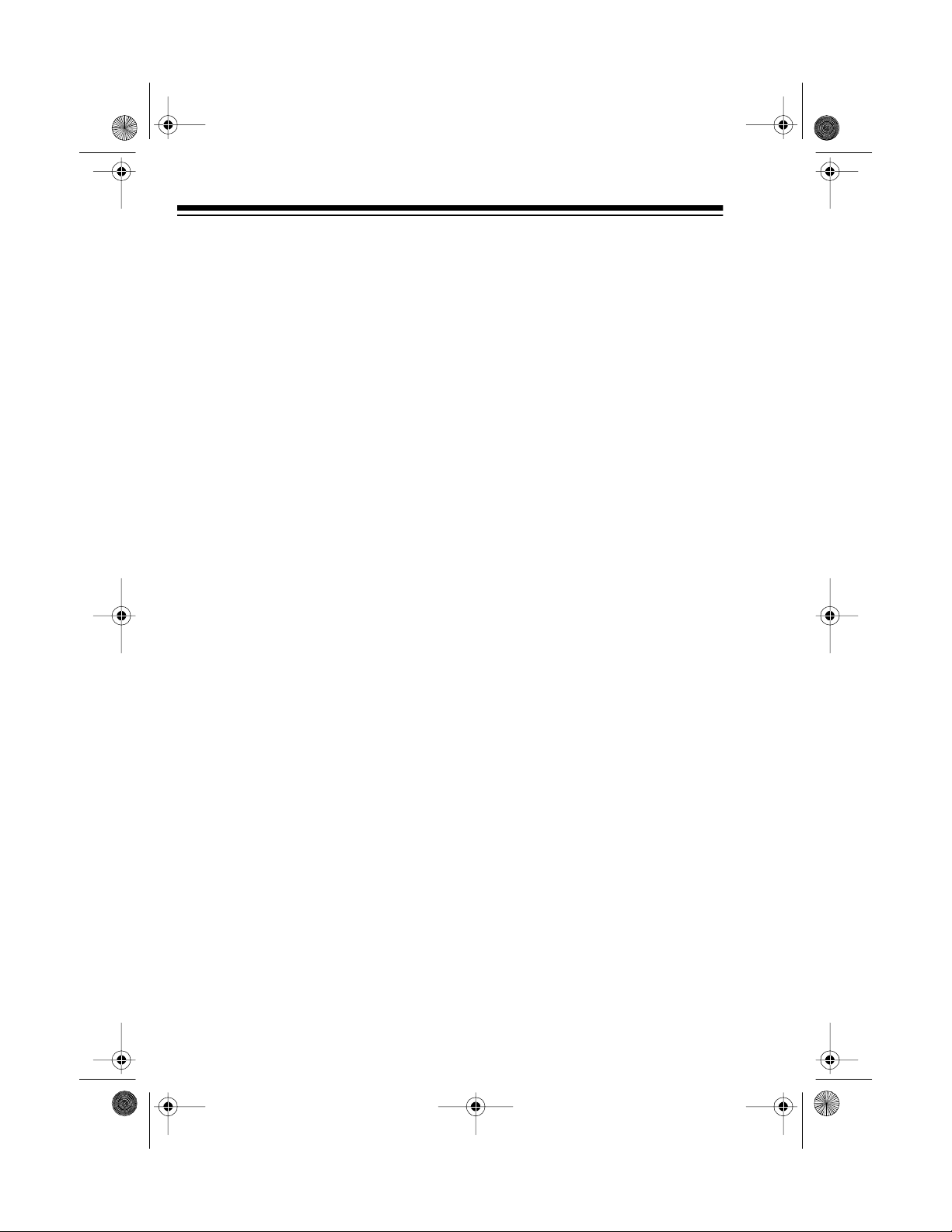
13-127 8.fm Page 6 Wednesday, July 14, 1999 4:24 PM
Cassette Deck Operation ............................................................................ 24
Loading a Tape ........................................................................................ 24
Playing a Tape ......................................................................................... 25
Recording a Cassette Tape ..................................................................... 26
Recording from a CD ........................................................................ 26
Recording from the Radio ................................................................. 27
Tape Tips ................................................................................................. 28
Erasing a Cassette Tape ................................................................... 28
Preventing Accidental Erasure .......................................................... 28
Restoring Tape Tension and Sound Quality ...................................... 28
Using an Additional Audio Source ............................................................. 29
Listening to an Additional Audio Source .................................................. 29
Recording from an Additional Audio Source ............................................ 29
Special Features .......................................................................................... 30
Setting a Wake Up Time .......................................................................... 30
Setting the Sleep Timer ........................................................................... 31
Maintenance ................................................................................................. 32
Cleaning the Tape-Handling Parts ................................................. ....... ... 33
The FCC Wants You to Know .................................................................. 33
Specifications ............................................................................................... 34
6
Page 7
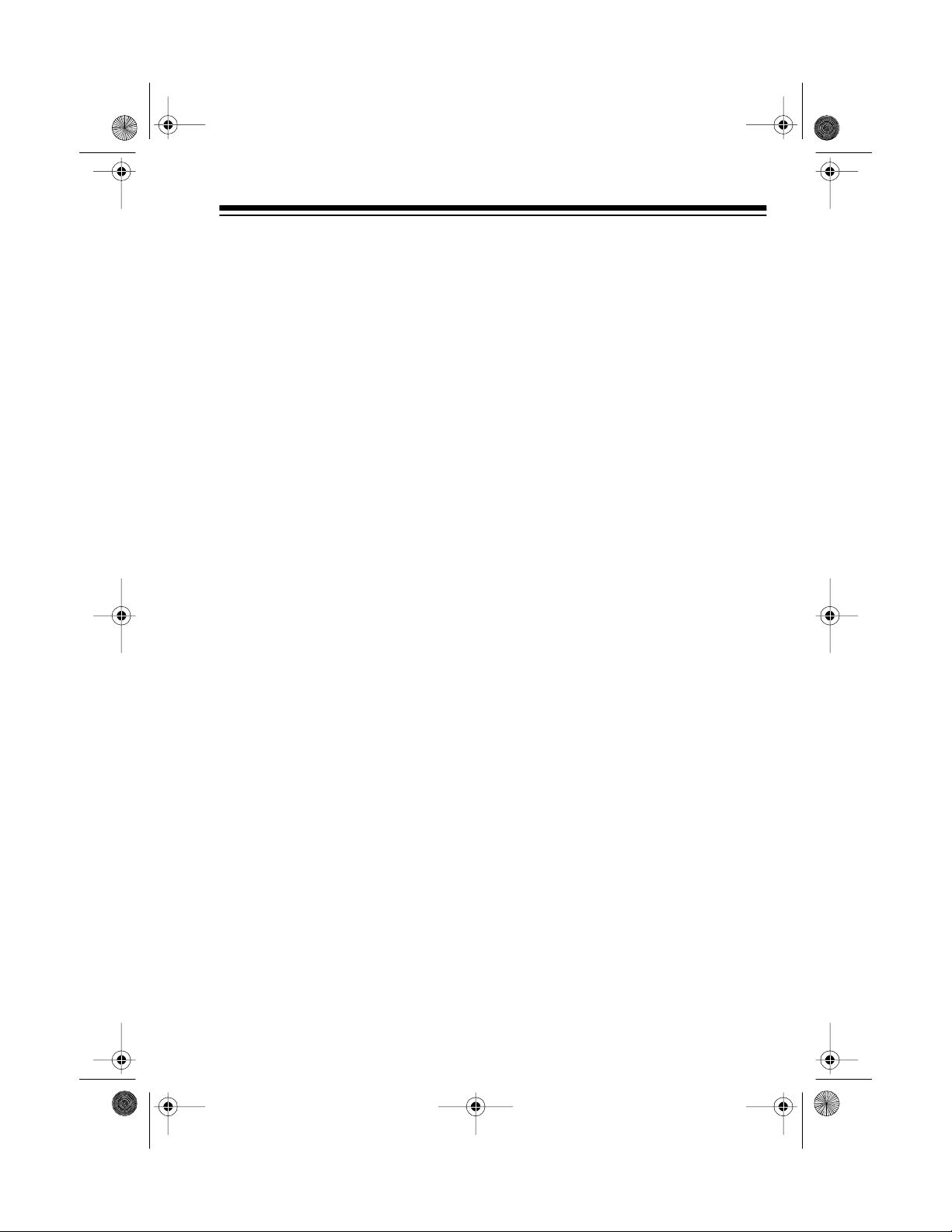
13-127 8.fm Page 7 Wednesday, July 14, 1999 4:24 PM
PREPARATION
Important
nections to the System 731 before
you connect it to power.
: Complete all other con-
CONNECTING THE
SPEAKERS
1. Press open the pair of terminal
tabs marked
the back of the main System
731, then insert the right
speaker’s red wire into the red
(+) terminal and its black wire
into the black (–) terminal. Then
release the tabs.
Caution
your system and speakers,
never let the speaker wire’s bare
ends touch each other.
2. Repeat Step 1 to connect the left
speaker’s wires to the pair of terminals marked
Speaker Placement
R/SPEAKER + / –
: To avoid damaging
L/SPEAKER + / –
on
might want to experiment with several locations to find the best one.
:
Notes
• If the you place the speakers far
apart, you can improve the stereo effect by angling the speakers toward you.
• To increase the bass sound,
place the speakers in the corner
of the room, against the wall or
directly on the floor .
• To decrease the bass sound,
move the speakers slightly away
from the corner, increase the
distance between them, and/or
raise them 6 to 8 inches off the
floor. You can purchase speaker
stands at your local Radio
Shack store.
CONNECTING THE FM
ANTENNA
To connect the supplied FM antenna,
loosen the screw caps marked
ANTENNA
.
System 731, slip the antenna’s
spade lugs onto the terminals, then
tighten the screw caps.
300
Ω on the back of the
/
FM
For the best stereo effect, place the
speakers so the distance between
them is the same as the distance between the listening area and the point
halfway between the speakers. You
7
Page 8
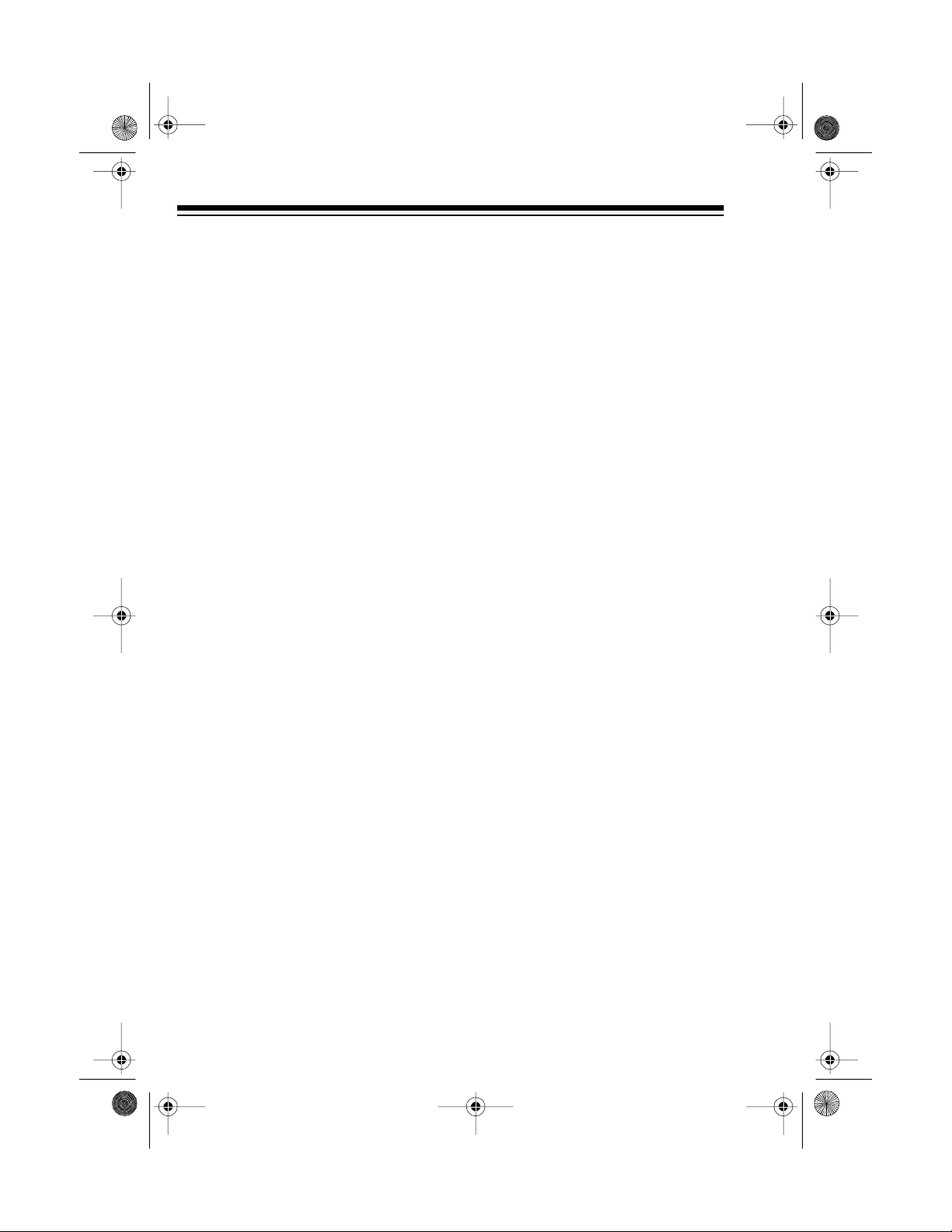
13-127 8.fm Page 8 Wednesday, July 14, 1999 4:24 PM
Note: You can use the set of screw
caps marked
connect a 75 Ω FM antenna (not supplied) to your System 731.
FM ANTENNA/75
Ω to
CONNECTING AN
ADDITIONAL AUDIO
SOURCE
To connect an additional audio
source to your System 731, such as
a TV, VCR, CD changer or cassette
deck, plug the audio source’s left and
right line level audio wires into
VIDEO L
(left) and R (right).
INPUT
CONNECTING POWER
To connect power after making all
other connections, plug your system’s AC cord into a standard AC
outlet.
display.
Caution: Your system’s AC power
cord has a polarized plug (one blade
is wider than the other). If you have
difficulty inserting the plug into the
outlet, do not force it. Turn the plug
over and try again.
12:00 AM
flashes on the
Notes:
• See “Using an Additional Audio
Source” to operate an external
audio source with the System
731.
• If you connect a turnt able to the
System 731, the turntable must
have a built-in equalizer amplifier.
8
SETTING THE
CURRENT TIME
1. Press
TIME
appear on the display.
DISPLAY/DEMO
and the last-set time
once.
Page 9
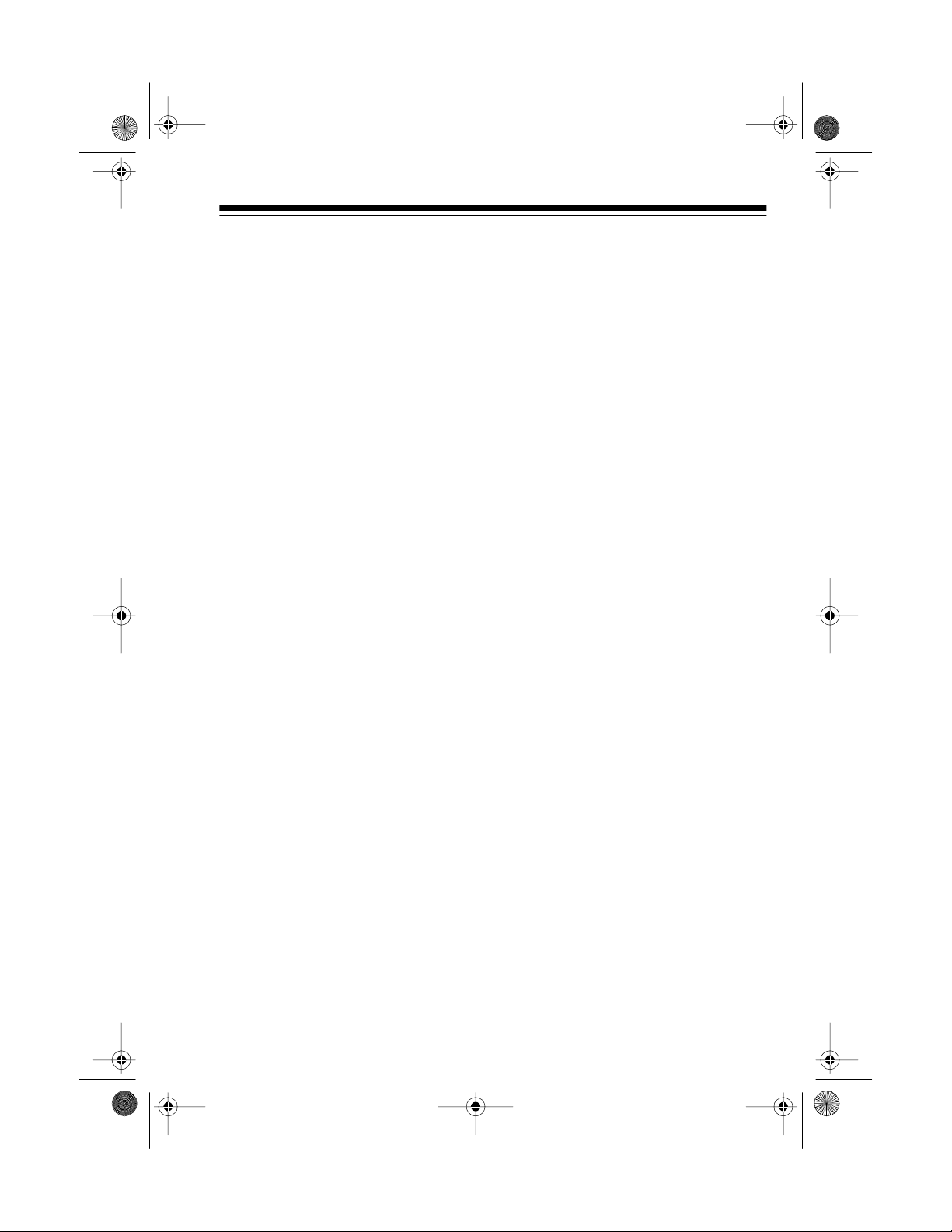
13-127 8.fm Page 9 Wednesday, July 14, 1999 4:24 PM
2. Within 5 seconds , pres s
–/HR
to change the hou r setting
TUNING
or
minute se tting .
:
Notes
• When changing the hour, be
sure to set it the correct AM or
PM hour.
• To rapidly advance the hour or
minute setting, press and hold
TUNING –/HR
TIME
•If
finish setting the hour and
minute, start again from Step 1.
+
to change the
/MIN
TUNING +/MIN
or
disappears before you
TUNING
INSTALLING
BATTERIES IN THE
REMOTE CONTROL
The remote control requires two AAA
batteries (not supplied) for power.
For the best performance and longest life, we recommend alkaline batteries, such as Radio Shack Cat. No.
23-555.
Caution
of the required size and type.
1. To open the battery compart-
.
: Always use fresh batteries
ment cover, slide it in the direction of the arrow.
• When p ower is disconnected or
interrupted, then restored, the
last known time flashes on the
display. If this happens, reset the
time.
2. Insert the batteries into t he com partment as indicated by the
polarity symbols (+ and –)
marked inside.
3. Replace the cover.
9
Page 10
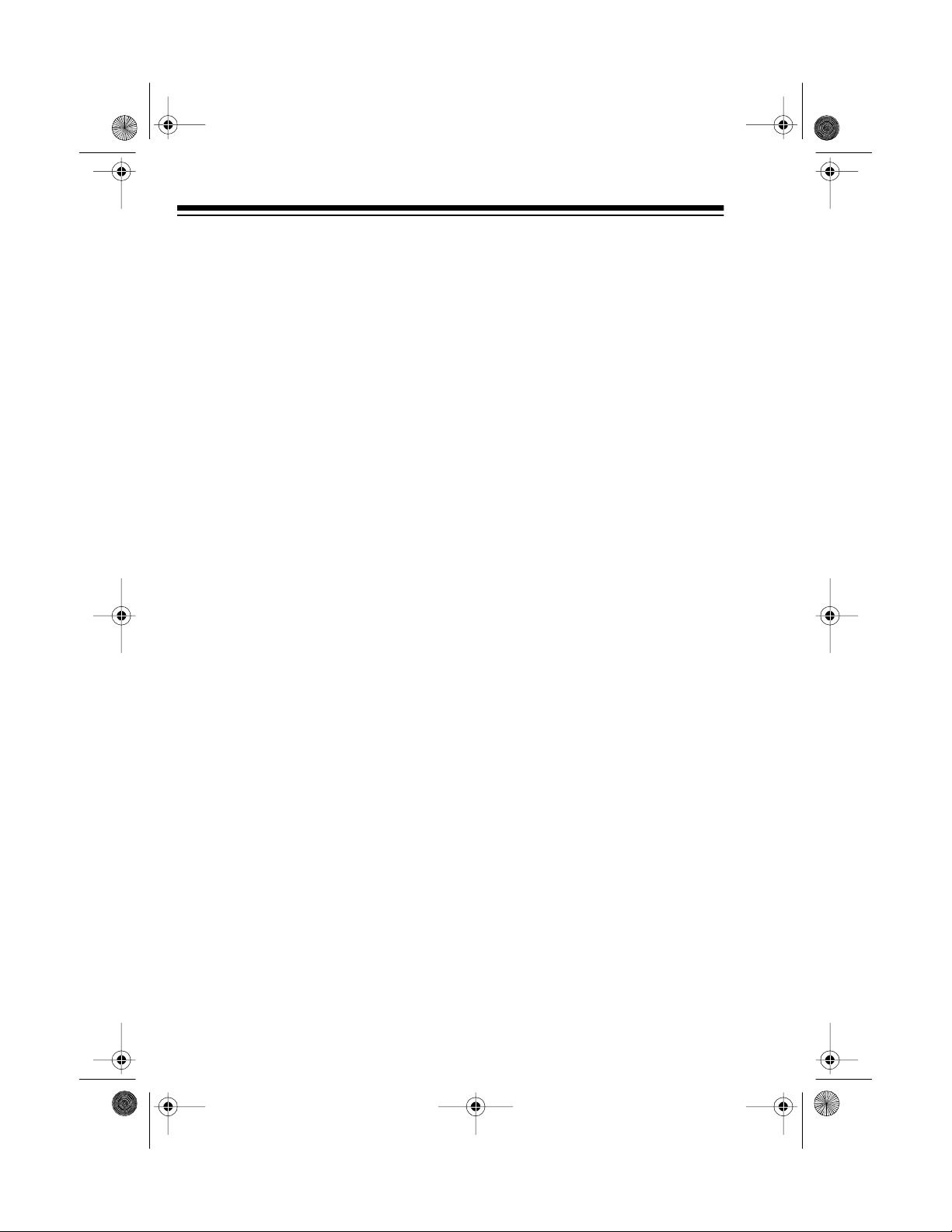
13-127 8.fm Page 10 Wednesday, Jul y 14, 1999 4:24 PM
Notes:
• If you will not be using the
remote control for a month or
more, remove the batteries.
• You can use the remote control
up to a distance of about 20 feet
(6 meters) in front of the S ystem
731. If it does not operate properly within this distance, replace
the batteries.
Warning: Always dispose of old batteries promptly and properly.
CONNECTING
HEADPHONES
To listen without disturbing others,
you can connect a pair of stereo
headphones with a
supplied) to the System 731. Your local Radio Shack store sells a wide
selection of stereo headphones.
To connect headphones, plug the
headphone’s
PHONES
jack on the front of the Sys-
tem 731.
1
/8-inch plug (not
1
/8-inch plug into the
Note: Connecting headphone s a utomatically disconnects the System
731’s speakers.
Listening Safely
To protect your hearing, follow these
guidelines when you use headphones.
• Set the volume to the lowest setting before you begin listening.
After you begin listening, adjust
the volume to a comfortable
level.
• Do not listen at extremely high
volume levels. Extended highvolume listening can lead to permanent hearing loss.
• Once you set the volume, do not
increase it. Over time, your ears
adapt to the vol ume level, s o a
volume level that does not
cause discomfort might still
damage your hearing.
10
Page 11
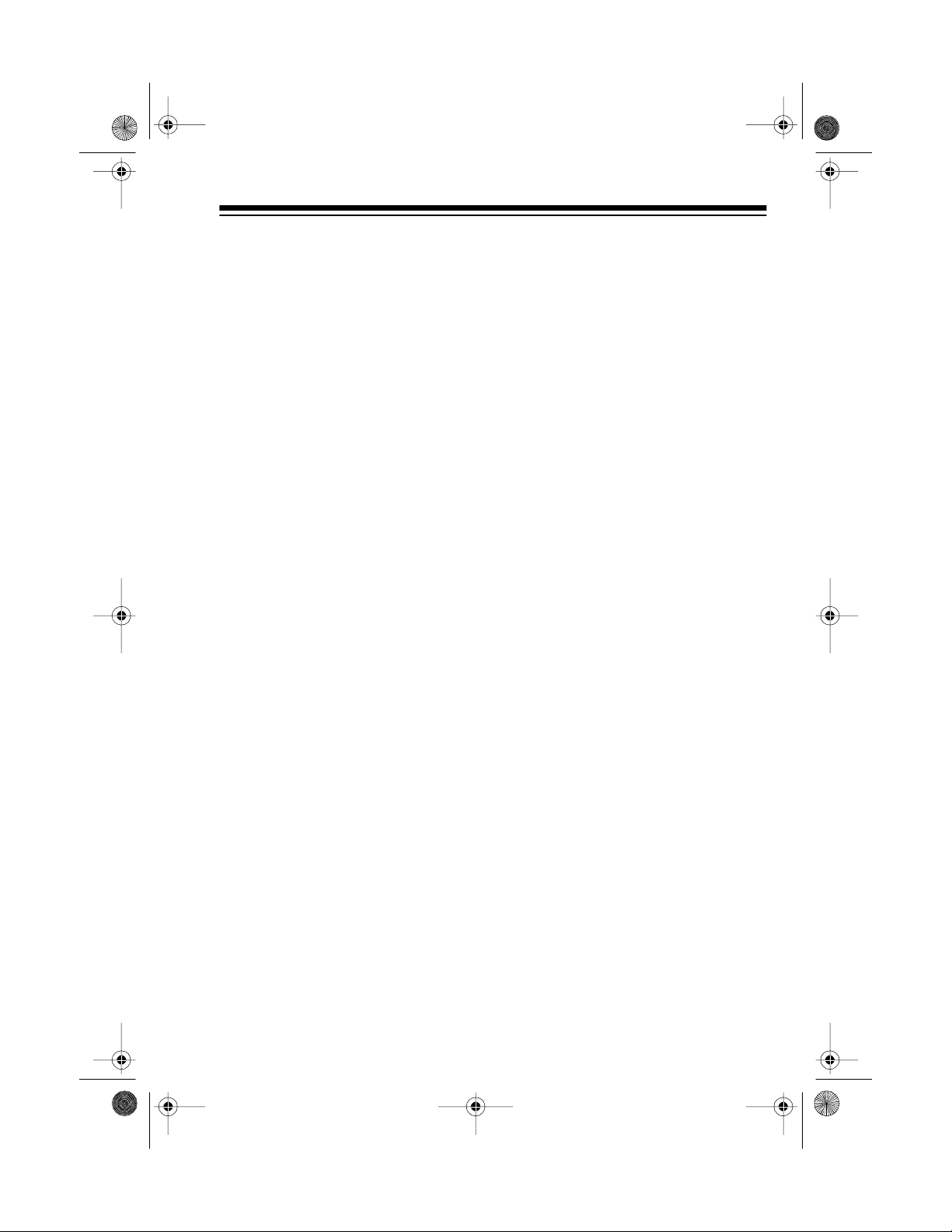
13-127 8.fm Page 11 Wednesday, Jul y 14, 1999 4:24 PM
BASIC OPERATION
USING THE
DEMONSTRATION
FEATURE
To showcase the features of your
System 731 and its dual display,
press and hold
about 2 seconds. The system repeatedly runs a preset program on bo th
displays.
DISPLAY/DEMO
for
: The buttons on the remote
Note
control and the system’s front panel
operate several of the same functions, although they might be labeled
differently. You can use either of
these controls to operate the System
731.
Caution
trol or SENSOR to d irect sunlight or
strong lights, such as a spotlight, will
reduce its operating distance and
can make it inoperative.
: Exposing the remote con-
TURNING ON/OFF THE
SYSTEM
DISPLAY/DEMO
Press
the demonstration.
again to stop
USING THE REMOTE
CONTROL
The remote control communicates
with your system through a remote
sensor (marked SENSOR) located
on the front of the system. To use the
remote control, be sure that the front
end of it is pointing with a clear path
toward the front of the System 73 1,
then press the desired button(s).
POWER
Press
731. STAND-BY/MUTE turns off,
and the system’s last selected settings appear on the displays.
To turn off the system, press
again. STAND-BY/MUTE turns on.
to turn on the System
POWER
11
Page 12

13-127 8.fm Page 12 Wednesday, Jul y 14, 1999 4:24 PM
SETTING THE SOUND
Adjusting the Volume
To increase the system’s volume,
VOLUME
press
volume, press
Important
age, set the volume to its lowest level
before playing the radio, a CD, a cassette tape, or an additional audio
source.
Note
: To turn off the sou nd temporarily, press
control. STAND-BY/MUTE flashes.
To resume listening, press
again. STAND-BY/MUTE turns off.
+
. To decrease the
VOLUME –
: To prevent h earing dam -
MUTE
.
on the remote
MUTE
Adjusting the Balance
To change the sound balance between the left and right speakers, ro-
BALANCE
tate
(right).
toward L (left) or
Using Extended Bass
(X-BASS)
To enhance the System 731’s bass
sound, press
Bass).
display. To return to normal bass
sound, press it aga in.
appears from the display.
X-BASS
X-BASS
appears on the lef t
(Extended
X-BASS
dis-
R
12
Page 13

13-127 8.fm Page 13 Wednesday, Jul y 14, 1999 4:24 PM
Changing the Preset
Graphic Equalizer Settings
The System 731 has three preset
graphic equalizer settings to le t you
vary the balance of sound produced
over these five sound frequencies —
70 Hz, 300 Hz, 1 KHz, 3.5 KHz, and
10 KHz. These settings are designed
to give you the bes t sound for rock,
pop, and classical music.
Each time you turn it on, the System
731 automatically uses the last selected graphic equalizer setting. To
change the setting, press
POP
CLASSIC
CLASSIC
, or
appears on the display.
ROCK, POP
.
ROCK
, or
During radio, CD, and cassette play
and/or recording, light bars rise and
fall on the system’s left display to
show the current sound level for each
of the five frequencies. In addition, a
light bar marked
average level of all combined frequencies.
,
LEVEL
shows the
13
Page 14

13-127 8.fm Page 14 Wednesday, Jul y 14, 1999 4:24 PM
RADIO OPERATION
LISTENING TO THE
RADIO
1. Repeatedly press
select the desired band. Select
AM
for AM stations, or
FM2
for FM stations. As you
press it,
the last selected station in that
band appear on the display.
Note
station when either
is selected, and you can also
store and recall stations in memory in the two FM groups (see
“Using Memory Tuning”).
2. Press
∨ or ∧ on the remote control, to
tune to the desired station. As
you press it, the frequency number changes on the display.
AM, FM1
: You can tune to any FM
TUNING –
TUNER
or
FM1
or +, or
FM2
to
FM1
or
and
FM2
or
TUNING
To rapidly search for a station,
AUTO SEARCH
press
on th e rem ote co ntrol , so
appears on the display. Then
press and hold
TUNING
control, for about 1 second.
When you release it, the tuner
automatically stops at the next
strong station.
To resume m anual t uning, press
AUTO SEARCH
the remote control, so
appears.
Notes
• The System 731 automatically
∨ or ∧ on the remote
:
delivers stereo sound each
time you tune to an FM station
that is broadcast in stereo. If
an FM broadcast is being
received in stereo,
appears on the display.
TUNING –
, or
O/AUTO
, or
AUTO
or +, or
O/AUTO
AUTO
STEREO
on
dis-
14
Page 15

13-127 8.fm Page 15 Wednesday, Jul y 14, 1999 4:24 PM
• To improv e reception for weak
FM stereo stations, press
MODE
appears on the display. The
sound is no longer in stereo,
but reception should improve.
To return to stereo sound,
press
• For the best FM reception,
fully extend the FM antenna.
• The AM an tenna is built-in. To
improve AM reception, move
or re-position the System 731.
3. Adjust
desired
equalizer settings.
MONO
so
MODE
again.
VOLUME,
X-BASS
(monaural)
and select the
and graphic
USING MEMORY
TUNING
You can store and easily recall up t o
24 of your favorite AM and FM radi o
stations (8 AM and 16 FM) in the
System 731’s memory.
Storing a Station in Memory
1. Repeatedly press
AM, FM1
select
2. Press
3. Press
TUNING –
∨ or ∧ on the rem ote control, to
tune to the desired station.
MEMORY
control.
display .
MEMORY
TUNER
FM2
, or
or +, or
on the remote
appears on the
to
.
TUNING
15
Page 16

13-127 8.fm Page 16 Wednesday, Jul y 14, 1999 4:24 PM
4. Within 3 seconds, press a number (1-8) on the remote control
for the memory location where
you want to store the station.
MEMORY
(program), the selected memory
number, and
on the display. For example, if
you select memory number 8,
P8 STATION
Note: If
before you press the desired
memory number, repeat Step 3
then try again.
Repeat Steps 1-4 to store up to
eight stations each in
and
disappears, and
STATION
appears.
FM2
MEMORY
.
disappears
appear
AM, FM1
Recalling a Stored Station
1. Repeatedly press
select the desired band.
P
,
2. Repeatedly press
NEXT
to cycle through that
band’s memory stations one at a
time, or press the desired station’s memory number (1-8) on
the remote control.
ory number,
station numbers appear on the
display.
STATIO N
TUNER
P
, the mem-
to
MEMORY/
, and the
Notes:
• You cannot clear a station from
memory, but you can store a
new one in its place.
• When power is disconn ected or
interrupted for 50 hours or more,
the System 731 loses all of its
memory s ett in gs .
16
Page 17

13-127 8.fm Page 17 Wednesday, Jul y 14, 1999 4:24 PM
CD CHANGER OPERATION
The System 731 lets you load up to
seven CDs at once and gives you
many options to control the way it
plays them.
: You can play a 3-inch CD in
Note
your System 731, bu t you m ust load
it in CD tray position 1 (see “Loading
and Playing a CD”).
LOADING AND
PLAYING A CD
1. Press CD. CD, the last selected
CD number, and
appear on the display.
2. To select a CD tray position (1-
7), press the corresponding
DISC NUMBER
then the desired disc number on
the remote control.
selected tray number, and
TRACK 1
play.
appear on the dis-
TRACK 1
, or press
CD
DISC
, the
3. Press
changer drawer opens.
4. Carefully place a CD in the
drawer with the label facing up.
5. You can load up to seven CDs at
one time in the System 731. To
load more CDs, simply press the
next
drawer closes, the selected disc
tray moves into position, then
the drawer automatically opens
again so you can load the next
CD.
After you have loaded all the
CDs, press
The drawer automatically
closes.
Note
around the disc number on the
display when that CD tray is full.
OPEN/LOAD
DISC NUMBER
OPEN/LOAD
: A box ( ) appears
. The CD
. The CD
again.
17
Page 18

13-127 8.fm Page 18 Wednesday, Jul y 14, 1999 4:24 PM
6. To play the last loaded CD,
press
PLAY
, or
CD
on the
remote control.
To pl ay a different CD, press the
desired
DISC
DISC NUMBER
, or press
then the disc number on
the re mote contr ol, to s elect the
CD. Then press
CD
press
PLAY
, or
on the remote con-
trol to begin play.
appears, then the selected
CD begins to play, and its
elapsed play time appears.
:
Notes
• To skip over, search, or repeat
tracks, see “Special CD
Changer Features.”
To resum e play, press
CD
or
on the remo te control.
PLAY
disappears.
7. Adjust
desired
VOLUME,
X-BASS
and select the
and graphic
equalizer settings.
8. The System 731 automatically
stops play at the end of the highest numbered CD l oaded in the
system. For example, if you
have four CDs loaded, play
stops automatically at t he end of
the fo urth C D.
To stop the CD changer at any
time during play, press
or press
CD
on the remote
STOP
,
control. and the CD’s
elapsed play time disappear
from the display.
,
• To briefly stop play, press
PAUSE
on the main system. appears on the display.
18
: To display the selected CD’s
Note
total number of tracks and playing
time, press
TIME
during or after play.
The total number of tracks and playing time appears on the display for
about 5 seconds.
Page 19

13-127 8.fm Page 19 Wednesday, Jul y 14, 1999 4:24 PM
SPECIAL CD CHANGER
FEA TURES
Automatic Search Music
System (ASMS)
The automatic search music system
lets you skip forward or backward
through the tracks on all loaded CDs.
• To return to the beginning of the
current track during play, press
and release
on the remote control.
• To skip to the beginning of the
next track during play, press and
release
the remote control.
SKIP
SKIP
>>
,
<<
, or CD
or CD >> on
<<
Audible Search
To search backward or forward during play, press and hold down
<<
>>
or
, or CD << or >> on the
remote control. The CD rapidly advances and you hear the m usic at a
high speed and low volume.
Release the button to resume normal
play.
SKIP
Random Play
The System 731 lets you set the CD
changer to play the tracks on all CDs
in random order.
1. With at least one CD in the CD
changer and no CD playing,
press
and the first randomly selected
disc and track number appear
on the display. Then the track
begins to play, and its elapsed
play time appears.
RANDOM
RANDOM
.
, ,
• To skip backward or forward
through additional tracks,
repeatedly press and release
SKIP
on the remote control, until the
desired track number appears
on the display.
<<
or
>>
or CD
<< or >>
19
Page 20

13-127 8.fm Page 20 Wednesday, Jul y 14, 1999 4:24 PM
Notes:
• To skip to the next randomly
selected track, press
DOM
again.
RAN-
• You can search forward or
backward on the current CD
or repeat all tracks during random play.
2. To briefly stop random play,
PAUSE
press
on the main
system. appears on the display. To resume play, press
PLAY
, or
CD
on the
remote control. disappears.
3. The System 731 automatically
stops random play after it has
played all tracks on all loaded
CDs. To stop the CD changer at
any time during random play,
STOP
press
the remote control.
, or CD on
RANDOM
, and the CD’s elapsed play
time disappear from the display.
control, until the desired track number appears on the display. Then
press
PLAY
, or
CD
mote control, to play the track.
Repeat Play
The System 731 lets you continuously repeat all tracks on all loaded CDs
or an entire programmed sequence.
To continuously repeat the tracks on
all loaded CDs, press
or during play so
,
on the display.
To continuously repeat an entire pro-
grammed sequence, first program
the tracks you want to play (see “Programmed Play”), then press
before or during play so
pears on the display along with
MEMORY
.
REPEAT
on the re-
REPEA T
appears
REPEAT
before
REPEAT
ap-
Cue
To select a track before you begin
play or after pressing
the main system, press
>>
, or CD
<< or >>
20
PAUSE
SKIP
on
<<
or
on the remote
To cancel repeat play before, during,
or after play, press
PEAT
disappears from the display. If
REPEAT
so
RE-
repeat is cancelled during play, the
CD changer resumes normal play.
Page 21

13-127 8.fm Page 21 Wednesday, Jul y 14, 1999 4:24 PM
PROGRAMMED PLAY
You can program the CD changer to
play up to 50 tracks in any order you
choose, and you can program the
same CD and/or track to play more
than once.
Stori ng/Playing a
Progra mm e d Seq u e nc e
1. With at least one CD i n the CD
changer and no CD playing,
select a CD by pressing the corresponding
or press
number on the remote control.
CD
, the selected CD number,
TRACK 1
and
display.
2. Track 1 of the current CD is
automatically selected. To select
a different track, press
>>
or
remote control. As you press it,
the track number changes on
the display.
DISC NUMBER
DISC
, or CD
(1-7),
then the desired
appear on the
SKIP
<< or >>
<<
on the
3. To store the selected track,
press
control.
about 4 seconds, then lights
steadily, and
position number) appears for
about 10 seconds.
4. Repeat Steps 1-3 t o store up to
50 tracks.
Note
than 50 tracks,
on the display.
5. Press
remote control, to play the programmed sequence . ,
and the first programmed CD
and track number appear. Then
the CD’s elapsed play time
appears, and the first track
begins to play.
MEMORY
: If you try to store more
PLAY
on the remote
MEMORY
P-01
FULL
, or
flashes for
(the program
appears
CD
on the
P-01
,
21
Page 22

13-127 8.fm Page 22 Wednesday, Jul y 14, 1999 4:24 PM
Note: To briefly stop programmed play, press
PAUSE
on the main system. appears
on the display. To resume programmed play, press
CD
or
on the remote control.
PLAY
disappears.
6. Programmed play automatically
stops at the end of the last programmed track. To stop the CD
changer at any time during programmed play, press and
release
STOP
, or press
CD
on the remote control.
and the CD’s elapsed play time
disappear from the display.
• To resume regular or random
play after storing a programmed
sequence, you must first erase
the programmed sequence (see
,
“Erasing a Programmed Sequence”).
Reviewing a Programmed
Sequence
To review a programmed sequenc e,
while play is stopped, repeatedly
RECALL
press
As you press it, the CD, track number, and memory position of each
stored track appears.
on the remote control.
Notes:
•Press
PLAY
, or
CD
on the
remote control, to play the programmed sequence again.
• To rep lace a prog rammed track,
with play stopped, press
RECALL
on the remote control
until the memory position number of the track you want to
replace appears on the display.
Press
MEMORY
on the remote
control so the position number
flashes, then repeat Steps 1-3 to
store the new track.
22
Erasing a Programmed
Sequence
To erase an entire programmed sequence while play is stoppe d, press
and hold
remote control, for at least 2 seconds.
display.
STOP
MEMORY
, or CD on the
disappears from the
Page 23

13-127 8.fm Page 23 Wednesday, Jul y 14, 1999 4:24 PM
Notes:
• If you remove a CD, the CD
changer automatically sk ips that
disc’s tracks in the sequence.
• When p ower is disconnected or
interrupted for 50 hours or more,
any programmed sequence is
entirely erased.
CD AND CD CHANGER
CARE TIPS
Although a C D is very durable, you
should handle it with care. We recommend the following precautions.
• Keep the CD in its protective
case or sleeve when you are not
playing it.
• Keep the CD clean. Your local
Radio Shack store sells a suitable CD cleaner kit.
• Keep the CD dry. A drop of
moisture can act as a lens and
affect the laser beam’s focus. If
it gets wet, wipe the CD with a
soft, dry cloth before playing it.
• Do not write on either side of a
CD, especially the non-label
side.
• Handle the CD by its edges to
avoid fingerprints and surface
scratches, which can prevent
the laser from accurately reading the CD. If the CD gets
scratched, use Scratch ’n Fix
(Radio Shack Cat. No. 42-127)
to keep the CD from skipping
during play.
• Do not store CDs in high-temperature, high-humidity locations.
If the System 731 is subjecte d to a
sudden shock or jolt during play, the
CD’s rotation speed might suddenly
change, and the music might be
briefly interrupted. This is not a malfunction.
Cautions:
• To avoid damaging the CD
changer, do not place anything
but a CD in the CD drawer.
• Remove any loaded CDs from
the CD changer before moving
the System 731 to prevent dam aging the CDs or the CD
changer.
• Moving the CD changer suddenly from a cold place to a
warmer one can cause moisture
to form on the pickup lens and
disrupt operation. If this happens, wait about 2 hours before
playing a CD.
23
Page 24

13-127 8.fm Page 24 Wednesday, Jul y 14, 1999 4:24 PM
CASSETTE DECK OPERAT ION
The System 731’s cassette deck lets
you play your favorite cassette tapes
or record from the CD changer or radio. If you connected an additional
audio source, you can also record
from it (see “Recording from an Additional Audio Source”).
:
Notes
• The remote control does not
operate the System 731’s cassette deck.
• The System 731’s Automatic
Level Control (ALC) feature
automatically adjusts the recording level. The settings of
X-BASS
UME
,
CLASSIC
or
the recording.
• Tape quality greatly affects the
quality of the recording. We recommend regular length (60- or
90-minute) cassette tapes. We
do not recommend long-play
cassette tapes, such as C-120s,
because they are thin and can
easily tangle in the cassette
mechanism. For low-noise,
wide-range recordings, use
normal-bias tape.
• Before you load a cassette tape
for recording, turn the cassette’s
hub with your finger or a pencil
to take up and slack and move
the tape past its leader. (Avoid
touching the tape with your fingers.)
have no effect on
, and
ROCK, POP
VOL-
• Before recording, be sure the
cassette tape’s erase-protection
tabs are in place. See “Preventing Accidental Erasure.”
LOADING A TAPE
1. Press
,
2. Insert the cassette tape into the
3. Close the door.
STOP/EJECT
cassette compartment door.
tape guides with the exposed
tape edge facing down, the s ide
you want to p lay f acing y ou, and
the full reel to the left.
to open the
24
Page 25

13-127 8.fm Page 25 Wednesday, Jul y 14, 1999 4:24 PM
PLAYING A TAPE
1. Press
TAPE
the display.
2. Press
PLAY
play.
Note
: To briefly stop the tape
during playback, press
The button locks and the tape
stops. Press
continue playback.
TAPE
.
appears on
. The tape begins to
PAUSE
again to
PAUSE
3. Adjust
desired
VOLUME,
X-BASS
and select the
equalizer settings.
4. The System 731 automatically
stops the tape when it reaches
the end. To stop the tape at any
time during playback, press
STOP/EJECT
Note
: To rapidly fast-forward or re-
.
wind a cassette tape while the tape is
stopped, press
REWIND
or
FAST-F
. The button locks and the
tape fast-forwards or rewinds.
.
The System 731 autom atically stops
the tape when it reaches the end. To
stop the tape at any time during fastforwarding or rewinding, press
EJECT
.
and graphic
(fast forward)
STOP/
25
Page 26

13-127 8.fm Page 26 Wednesday, Jul y 14, 1999 4:24 PM
RECORDING A
CASSETTE TAPE
The System 731 lets you record onto
a cassette tape from the CD changer
or the radio.
Note
: You can also record from an
additional audio source (see “Recording from an Additional Audio
Source”).
Caution
RECORD
protection tab from a cassette tape
(see “Preventing Accidental Erasure”). You might damage the tape
mechanism.
Recording from a CD
Follow these steps to record from a
CD onto a cassette tape.
: Never try to force down
after you remove an erase-
3. Load a blank cassette tape, or
one you want to record over, into
the cassette deck.
4. To record the tracks from all
loaded CDs in order, press the
DISC NUMBER
you want to begin recording, or
DISC
press
the remote control.
To record only selected tracks or
change the sequence of the
tracks, you must first program
the desired sequence.
5. To automatically start the CD
and begin recording at the same
time (synchronously), press
RECORD. PLAY
locks down with
RECORD
the first selected CD or programmed track begins to play,
its elapsed play time appears,
and the tape begins recording.
of the first CD
then the n umber on
automatically
RECORD
and appear. Then
, and
1. Press
2. Load the CD(s) you want to
26
CD
. CD, the last s elected
CD number, and
appear on the display.
record into the CD changer.
TRACK 1
Note
: To briefly stop the tape
while recording, press
The button locks and the tape
stops. Press
resume recording.
PAUSE
PAUSE.
again to
Page 27

13-127 8.fm Page 27 Wednesday, Jul y 14, 1999 4:24 PM
To briefly stop the CD while
recording, press
PAUSE
on
the main system. appears
on the display. To resume play,
press
PLAY
, or press
CD
on the remote control. disappears.
6. To listen to the CD during
recording, adjust
select the desired
VOLUME,
X-BASS
and
and
graphic equalizer settings.
7. The System 731 automatically
stops the tape when it reaches
the end. To stop the tape at any
time during recording, press
STOP/EJECT
.
To stop the CD during or after
STOP
recording, press
on
the CD changer, or press
on the remote control.
: The System 731 automati-
Note
cally stops the CD changer
when it reaches the end of all
loaded CDs or the programmed
sequence. If the tape is still
recording, press
STOP/EJECT
stop the tape.
Recording from the Radio
CD
to
1. Repeatedly press
TUNER
to
select the desired band, then
select the desired station.
2. Load a blank cassette tape, or
one you want to record over, into
the cassette deck.
3. Press
PLAY
automatically locks down
RECORD
with
4. Release
RECORD
and
PAUSE
and
to begin record-
PAUSE
PAUSE
.
ing.
: To briefly stop the tape
Note
while recording, press
PAUSE
The button locks and the tape
stops. Press
PAUSE
again to
resume recording.
.
.
The System 731 lets you record onto
a cassette tape from an y AM or FM
radio station. You can also s et it to
automatically turn on at a preset time
and begin recording from the radio.
5. To listen to the radio during
recording, adjust
select the desired
VOLUME,
X-BASS
and
and
graphic equalizer settings.
27
Page 28

13-127 8.fm Page 28 Wednesday, Jul y 14, 1999 4:24 PM
6. The System 731 automatically
stops the tape when it reaches
the end. To stop the tape at any
time during recording, press
STOP/EJECT. RECORD
release, and recording stops.
To set your System 731 to automatically begin recording from the radio
at a preset time, first set and turn on
the wake-up timer (see “Setting a
Wake Time”).
Then follow Steps 1-3 above, press
POWER
release
up time, your system automatically
turns itself on and immediately begins recording from the radio.
to turn off the system, th en
PAUSE
. At the preset wake
and
PLAY
TAPE TIPS
Erasing a Cassette Tape
To record over a cassette tape, simply record over the previous recording. To erase the entire cassette
tape, select a function with no audio
(such as
let the tape record to the end.
Note
over must be a normal bias-type
tape.
To quickly erase a tape, you might
prefer to use a bulk tape eraser
(available at your local Radio Shack
store).
CD
with no CD playing) and
: The tape you are recording
Preventi ng Ac cide nt al
Erasure
Cassette tapes have two erase-protection tabs — one for each side. To
protect a recording from being accidentally recorded over or erased,
break off that side’s plastic tab with a
screwdriver.
If you break off a tab and decide later
that you want to record on that side of
the tape, carefully cover the tab hole
for that side of the cassette with a
piece of adhesive tape.
Caution
tection tape does not prevent a bulk
eraser from erasing a cassette tape.
: Removing the erase-pro-
Restoring Tape Tension and
Sound Quality
After you play a cassette tape several times, the tape might become
tightly wound on the reel s. This can
cause playback sound quality to deteriorate.
To restore the sound quality, fast-forward the tape from the beginning to
the end of one side, then completely
rewind it. Then loosen the tape reels
by gently tapping each side of the
cassette’s outer shell on a flat surface.
Caution
the cassette when tapping it.
: Be careful not to damage
28
Page 29

13-127 8.fm Page 29 Wednesday, Jul y 14, 1999 4:24 PM
USING AN ADDITIONAL AUDIO SOURCE
If you connected a n additional a udio
source, such as a TV, VCR, turntable, or an external CD changer or
cassette deck, you can use your System 731 to listen to or record from
that source.
LISTENING TO AN
ADDITIONAL AUDIO
SOURCE
1. Adjust
on the rem ote control, to its lowest setting, and be sure that the
audio source’s volume cont rol (if
any) is also set to its lowest
level.
2. Press
pears on the display.
VOLUME
VIDEO
so VIDEO
, or
VOLUME –
ap-
RECORDING FROM AN
ADDITIONAL AUDIO
SOURCE
To record onto a cassette t ape from
an additional audio source, follow the
steps in “Recording from the Radio,”
with the following changes:
• In Step 1, press
VIDEO
• Begin play on the additional
audio source as instructed in its
owner’s manual after you
release
ing.
appears on the display.
PAUSE
VIDEO
so
to begin record-
3. Operate the audio source
according to its owner’s manual.
4. Adjust
desired
equalizer settings.
VOLUME,
X-BASS
and select the
and graphic
29
Page 30

13-127 8.fm Page 30 Wednesday, Jul y 14, 1999 4:24 PM
SPECIAL FEATURES
SETTING A WAKE UP
TIME
Like an alarm clock, you can set your
system to automat ically turn itsel f on
and play the last selected radio station, CD, or cassette tape.
1. Press
times.
wake-up time appear, and
WAKE-UP
play.
DISPLAY/DEMO
TIME
and the last-set
flashes on the dis-
three
TIME
•If
you finish setting the hour and
minute, start again from Step
1.
3. To turn on the wake-up timer,
within 5 seconds, press
WAKE-UP
display.
disappears before
MODE
lights steadily on the
.
2. Within 5 seconds, press
–/HR
to change the hour setting
TUNING
or
minute setting.
Notes
• When changing the hour, be
sure to set it to the correct AM
or PM hour.
• To rapidly advance the hour or
minute setting, press and hold
TUNING –/HR
MIN
+
/MIN
to change the
:
or
.
TUNING
TUNING +/
: If
Note
before you press
Steps 1 and 3 again.
4. Select the desired radio station,
CD, or cassette tape you want
the System 731 to play when it
turns itself on.
: If you selected a cassette
Note
tape, be sure to press
PAUSE
5. Adjust
desired
equalizer settings.
6. Press
System 731. STAND-BY/MUTE
turns on, then the current time
WAKE-UP
and
on the display.
TIME
.
VOLUME,
X-BASS
POWER
disappears
MODE
, repeat
PLAY
and
and select the
and graphic
to turn off the
appear dimly lit
30
Page 31

13-127 8.fm Page 31 Wednesday, Jul y 14, 1999 4:24 PM
Notes:
• If you selected a cassette tape,
be sure to release
you turn off the system.
• To turn off the wake-up timer,
repeat Steps 1 and 3.
flashes then disappears from the
display to indicate t hat the timer
is turned off.
• Until you turn off the wake-up
timer, the System 731 automatically turns itself on every day at
the preset wake-up time and
plays the last selected radio station, CD or cassette tape. If no
CD is loaded in the last selected
CD position, the system automatically selects the next CD.
PAUSE
after
WAKE-UP
SETTING THE SLEEP
TIMER
You can set the System 731 to automatically turn itself off up to 90 minutes from the time you set it.
1. Press
TIME
SLEEP
DISPLAY/DEMO
and 00 appear, and
flashes on the display.
twice.
2. Within 5 seconds, repeatedly
press
sleep time is displayed.
The first time you press
SLEEP
appears, indicating the System
731 is set to turn itself off in 90
minutes. Each additional time
you press
decreases by 10 minutes.
Note: If
the display before you finish set ting the sleep time, repeat St eps
1-2 again.
3. The System 731 remains on for
the length of sleep time
selected, then automatically
turns itself off.
To t urn off the system bef ore t he
sleep time has elapsed, press
POWER
To turn off the sleep timer and
continue using the System 731,
repeat Steps 1 and 2 and
choose a sleep time of 00 in
Step 2.
MODE
lights steadily and
.
until the desired
MODE
, the sleep time
TIME
disappears from
MODE
90
,
31
Page 32

13-127 8.fm Page 32 Wednesday, Jul y 14, 1999 4:24 PM
MAINTENANCE
Your Optimus System 731 Micro Stereo Component System is an example of superior design and craftsmanship. The following suggestions will help you care for
your System 731 so you can enjoy it for years.
Keep the System 7 31 d ry. If it g ets wet, wipe it dry immediately.
Liquids might contain minerals that can corrode the electronic circuits.
Handle the System 731 gently and carefully. Dropping it can damage circuit boards and cases and can cause the System 731 to
work improperly.
Use and store the System 731 only in normal temperat ure environments. Temperature extremes can shorten the life of electronic devices and distort or melt plastic parts.
Keep the System 731 away fro m dust and dirt, which c an cause
premature wear of parts.
Wipe the System 731 with a damp clot h occasionally to keep it
CLEANER
looking new. Do not use hars h chemicals, cleaning solvent s, or
strong detergents to clean the System 731.
Modifying or tampering with the System 731’s internal components can cause a
malfunction, might invalidate its warranty, and voi d your FCC authorization to
use it. If your System 731 is not performing as it should, take it to your local Radio
Shack store for assistance.
32
Page 33

13-127 8.fm Page 33 Wednesday, Jul y 14, 1999 4:24 PM
CLEANING THE TAPEHANDLING PARTS
Dirt, dust or particles of a cassette
tape’s coating can accumulate on the
cassette deck’s tape hea ds and other parts that the tape touches. This
can greatly reduce the performance
of the cassette deck. Use the following cleaning procedure after every 20
hours of tape deck operation.
1. Be sure the system is off, then
disconnect power.
2. Press
3. Press
4. Use a cotton swab dipped in
STOP/EJECT
cassette compartment door.
PLAY
to expose the tape-
handling parts.
denatured alcohol or tape head
cleaning solution to clean the
tape guide, record/play head,
pinch roller, capstan and erase
head.
to open the
THE FCC WANTS YOU
TO KNOW
This stereo system complies with the
limits for a Class B digital device as
specified in Part 15 of
These limits provide reasonable protection against radio and TV interference in a residential area. However,
your stereo system might cause TV
or radio interference even when it is
operating properly. To eliminate interference, you can try one or more
of the following corrective measures:
• Reorient or relocate the receiving antenna
• Increase the distance between
the stereo system and the radio
or TV
• Use outlets on different electrical
circuits for the stereo system
and the radio or TV
Consult your local Radio Shack store
if the problem still exists.
FCC Rules
.
5. When you f inish cleaning, p ress
STOP/EJECT
sette compartment door and
reconnect power.
Your local Radio Shack store sells a
complete line of cassette deck cleaning supplies.
, then close the cas-
You must use shielded interface c ables with this stereo system.
33
Page 34

13-127 8.fm Page 34 Wednesday, Jul y 14, 1999 4:24 PM
SPECIFICATIONS
Cassette Deck
Tape Sp eed ..............................................................................................17/8 ips
Wow and Flutter ........................................................................... 0.15% WRMS
Frequency Response (at -3 dB) ................................................. 100 Hz – 8 kHz
Recording System ................................................................................. AC Bias
Erase System ................ ................. ......... .......... ................ .......... ......... .. Magnet
CD Changer
Number of Programmable Tracks ....................................................... 50 Tracks
Frequency Response (at –3 dB) .................................................40 Hz – 20 kHz
Dynamic Range ............................................. ..... .. ..... .. ..... .. ..... ..... ..... .... ... 82 dB
Signal-to-Noise (JIS-A) .................................. ..... .. ..... .. ..... .. ..... ..... .. ..... .. ... 60 dB
Harmonic Distortion (at 1 kHz) ..................................................................... .5%
Separation (at 1 kHz) ................................................................................ 55 dB
Sampling Frequency ............................................................................ 44.1 kHz
Quantization Number ........................................................16-Bit Linear/Channel
Oversampling ......................................................................................... 4 Times
Pick-Up System ..................................................................................... 3 Beam
Optical Source ................................................................. Semi conduc tor Laser
Wavelength .................................................................................. 760 – 820 nm
34
Page 35

13-127 8.fm Page 35 Wednesday, Jul y 14, 1999 4:24 PM
General
Power Supply ........................................ ....... ....... ....... ..... ...120V AC 60 Hz, 90W
Tuning Range...................................................................... AM: 520 – 1710 kHz
FM: 87.5 – 107.9 MHz
Speaker Size ......................................................................................5
Impedance of (Stereo) Headphones Jack ...........................................16 – 32 Ω
Power Output .................................................................... 5 Watts per Channel
Remote Control Po wer ...... .......... ................. 2 AAA Batteries (Cat. No. 23- 555 )
1
Dimensions of Unit .......................................13
Dimensions of Speakers ............................ . 12
Weight ......................................................................................22.05 lbs (10 Kg)
/8 × 713/16 × 119/16 Inches (HWD)
(333 ×198 × 294 mm)
15
/16 × 67/16 × 67/16 Inches (HWD)
(329 × 164 × 164 mm)
1
/4 Inches
Accessories.................................................................................Remote Control
FM Antenna (300 Ω)
Specifications are typical; individual units might vary. Specifications are subject
to change and improvement without notice.
35
Page 36

g
g
13-127 8.fm Page 36 Wednesday, Jul y 14, 1999 4:24 PM
RADIO SHACK LIMITED WARRANTY
This product is warranted against defects for 90 days from date of purchase from Radio Shack company-owned stores and authorized Radio
Shack franchisees and dealers. Within this period, we will repair it without char
slip
not cover transportation costs. Nor does it cover a product subjected to
misuse or accident al dama
EXCEPT AS PROVIDED HEREIN, RADIO SHACK MAKES NO
EXPRESS WARRANTIES AND ANY IMPLIED WARRANTIES ARE LIMITED IN DURATION TO THE DURATION OF THE WRITTEN LIMITED
WARRANTIES CONTAINED HEREIN. Some states do not permit limitation or exclusion of implied warranties; therefore, the aforesaid limitation(s) or exclusion(s) may not apply to the purchaser.
This warranty gives you specifi c legal rights and you may also have o ther r ights which vary
from state to state.
e for parts and labor. Simply
as proof of purchase date to any Radio Shack store. Warranty does
e.
We Service What We Sell
bring your Radio Shack sales
9/94
RADIO SHACK
A Division of Tan dy Corporation
Fort Worth, Texas 76102
7A5 Printed in Hong Kong
