Optimus 64, 65 User Manual
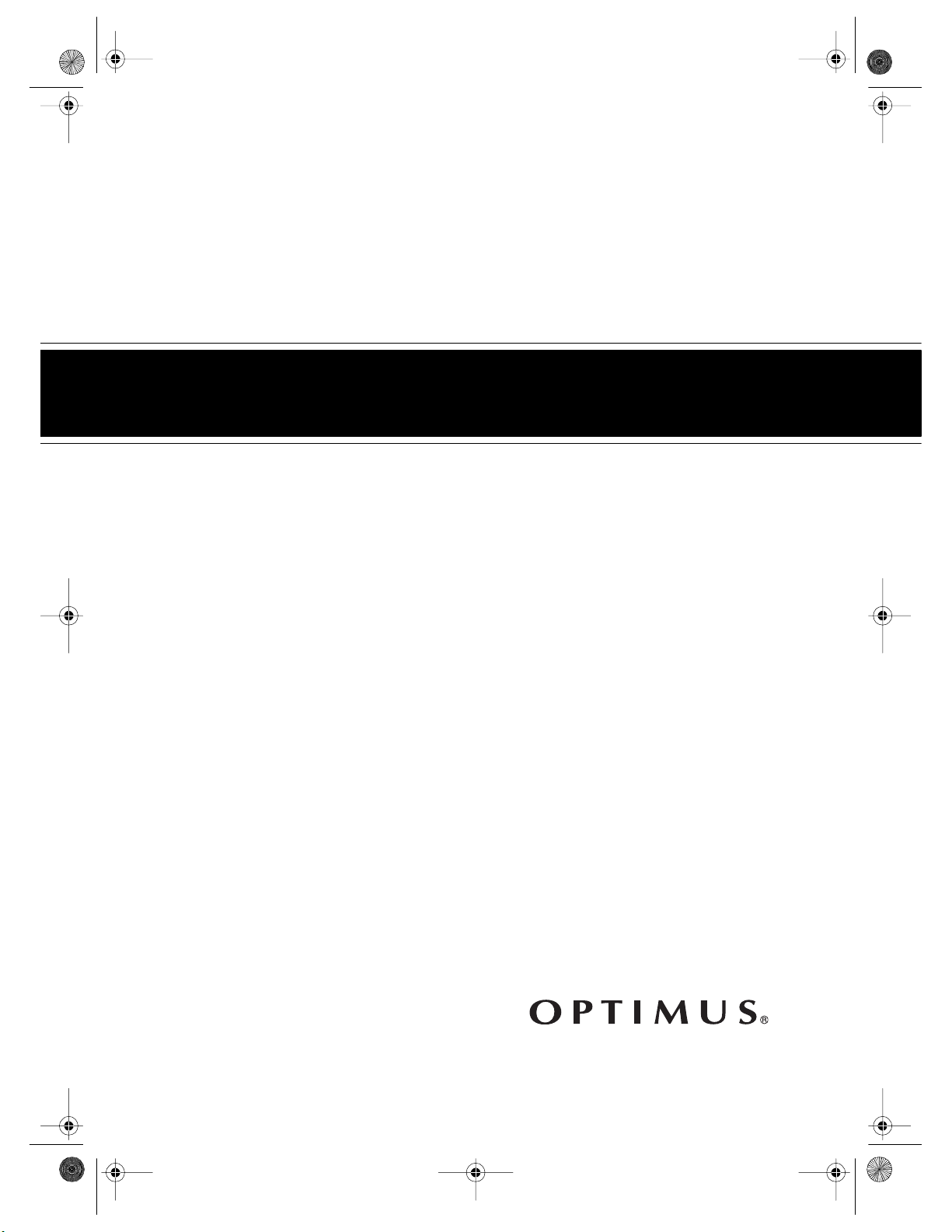
16-634 .fm Page 1 Tuesda y, July 20, 1999 5:37 PM
Cat. No. 16-634/16-636
OWNER’S MANUAL
Please read before using this equipment.
Model 64/Model 65
Hi-Fi Stereo VCR
With Four-Head Double Azimuth
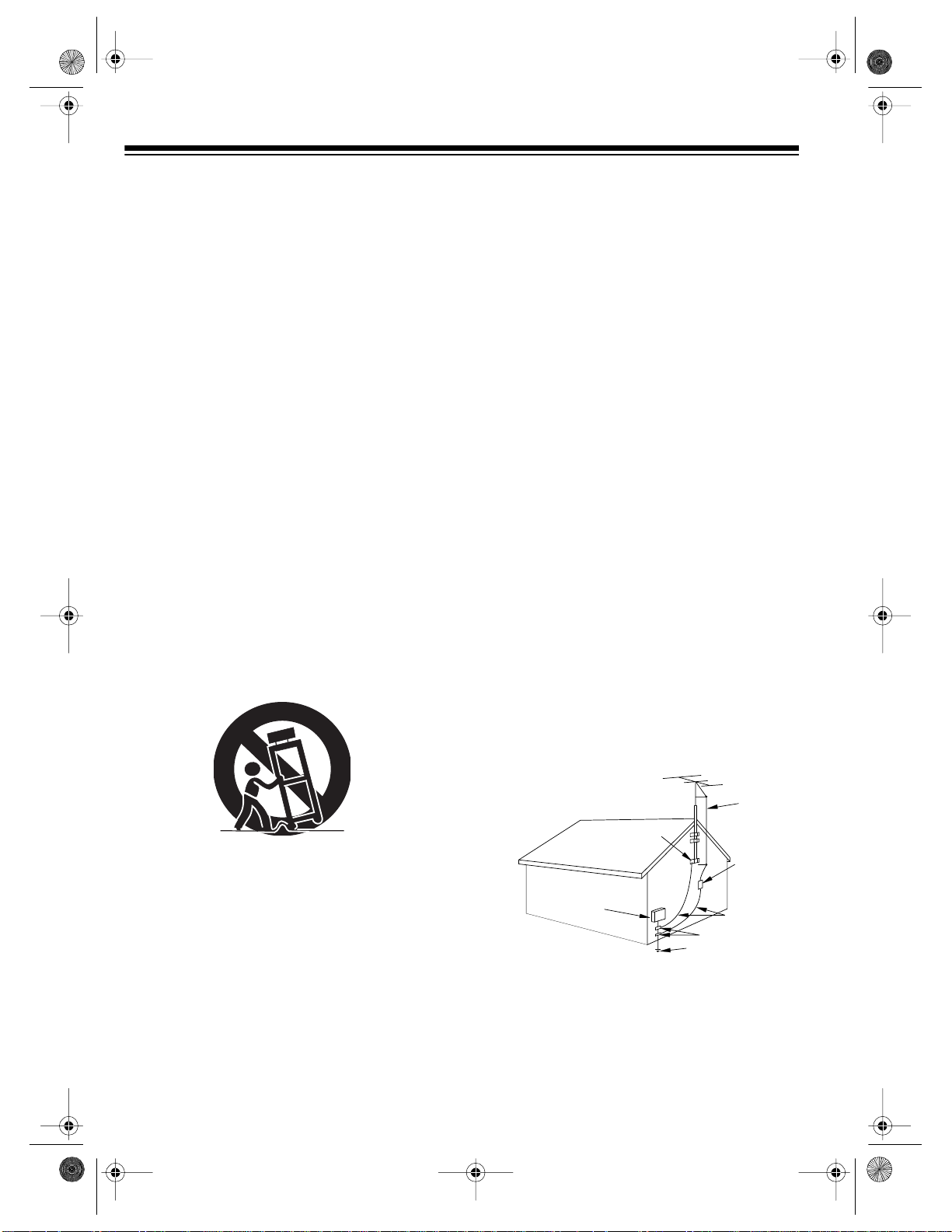
g
y
g
g
g
g
g
g
y
y
g
y
g
y
y
y
g
y
g
g
g
g
g
y
g
y
y
y
g
g
y
y
y
y
y
y
y
y
g
y
y
y
g
g
g
g
g
g
g
GROUND CLAM PS
NEC - NATI ON AL ELE CTRI CAL C ODE
EXAMPLE OF ANT ENNA GROUNDI NG AS P ER
NATIONAL ELE CTRICAL CODE
WIRE
DISCHARGE UNIT
(NEC SECTION 810-20)
GROUNDING CONDUCTORS
(NEC SECTION 810-21)
ELECTRODE SYSTEM
(NEC ART 250, PART H)
SERVICE
EQUIPMENT
CLAMP
ANTENNA
LEAD IN
ANTENNA
POWER SERVICE GROUNDING
GROUND
ELECTRIC
FIGURE A
16-634 .fm Page 2 Tuesda y, July 20, 1999 5:37 PM
IMPORTANT SAFETY INSTRUCTIONS
Read instructions
1.
— All the safety and operatin
instructio ns shou ld b e read b efore t he ap pli ance is operated.
Retain Instructions
2.
— The safet
and opera ting instruc-
tions should be retained for future reference.
Heed Warnings
3.
the operatin
Follow Instructions
4.
— All warnin
s on the ap plianc e an d in
instructions should be adhered to.
— All operatin
and use instructions
should be followed.
Cleaning
5.
cleanin
ers. Use a damp cloth for cleanin
Attachments
6.
mended b
— Unplu
the VCR from t he wall outle t before
it. Do no t use liq uid clea ners or ae rosol clea n-
.
— Do not use attachments not recom-
the VCR manufacturer as they may cause
hazards.
Water and Moisture
7.
— Do not us e thi s V CR nea r w ater
— for e xample, near a bath tub, wash bowl, kitchen si nk,
or laundr
tub, in a wet base ment, or near a swi mmin
pool.
Accessori es
8.
— Do not plac e this VCR on an unstable
cart, stand , tripod, brac ket, or table. The VCR ma
serious injury to someone an d serious damage
causi n
to the appliance. Use onl
bracket, or t able recommend ed b
sold with the VCR. An
with a cart, stand, tripod,
the manufacturer or
mounting of the appliance should
follow th e manufacturer ’s instructi ons and should us e a
mountin
accessory recommend ed by the manu facturer.
An applianc e and cart com bi nation shou l d be moved with
care.
Quick sto ps, excessiv e force, a nd uneven su rfaces ma
cause an appl i ance and cart co mbination t o overturn.
fall,
This VCR sho uld ne ve r be pl aced ne ar or ov er a radi ator
or heat re
ister. This VCR should not be placed in a builtin install ation such as a boo kcase or rac k unless prop er
ventilation is provided or the manufacturer’s instructions
have bee n adhered to.
Power Sources
10.
— This VCR should be operated on l
from the type of po wer source indicated o n the marki n
labe l. I f you are not sur e of th e type of power s upplied to
our home, consul t your appli ance deale r or loca l power
. For VCRs intended to operate from batter
compan
power or other sources, refer to the o perating instructions.
Grounding and Polarization
11 .
with a polarized alternatin
in
one b lade wi der t han th e ot her). Th is plug will fit into
the power ou tle t o nl
one way. This is a safety feature. If
— Thi s VCR is equipp ed
-curren t line plug (a plug hav-
ou are unable to insert the plug fully into the outle t, tr
reversing the plug. If the plug should still fail to fit, contact
our electrician to replace your obsolete outlet. Do not
defeat the safet
Power-Cord Protection
12.
be routed so the
pinched b
purpose of the polarized pl ug.
— Power-suppl
cords s hould
are not likely to be walked on or
items placed upon or against them , payin
particula r atte ntion t o cords at plugs, conven ience re ce ptacles, and the point where the
Outdoor Antenna Grounding
13.
or cable s
stem is con nected to the VCR , be sure the
antenna or cable s
some protection a
char
es.
ainst v oltage surges and built-up sta ti c
stem is grounded so as to provide
exit from the appliance.
— If an outside antenna
Section 81 0 of the Natio nal Ele ctrical Code, ANSI/N FPA
No. 70-198 4, prov ides in format ion wi th re spec t to pr oper
rounding of the mast and sup porting structure, ground-
of the le ad- in wi re t o an an tenn a d isc harge unit, size
in
of
rounding conduct ors, location o f antenna-disch arge
unit, connection to
ments for the
rounding electrodes, and require-
rounding electrode.
2
Ventilation
9.
— Slots and o pen in
s in the cabinet and the
back or bottom are provided for ventilation and to ensure
reliable ope ration of t he VCR and t o prot ect it from o ve rheatin
. These openings must not be blocked or covered.
The openin
VCR on a bed, sofa, ru
s should never be blocked by placing the
, or ot he r s i mi l ar surf ace.
Optimus and RadioShack are registered trademarks used by Tandy Corporation.
Commercial Advance and Movie Advance are trademarks of Arthur D. Little Enterprises,
a Jerry Iggulden invention licensed by Arthur D. Little Enterprises.
© 1998 Tandy Corporation.
All Rights Reserved.
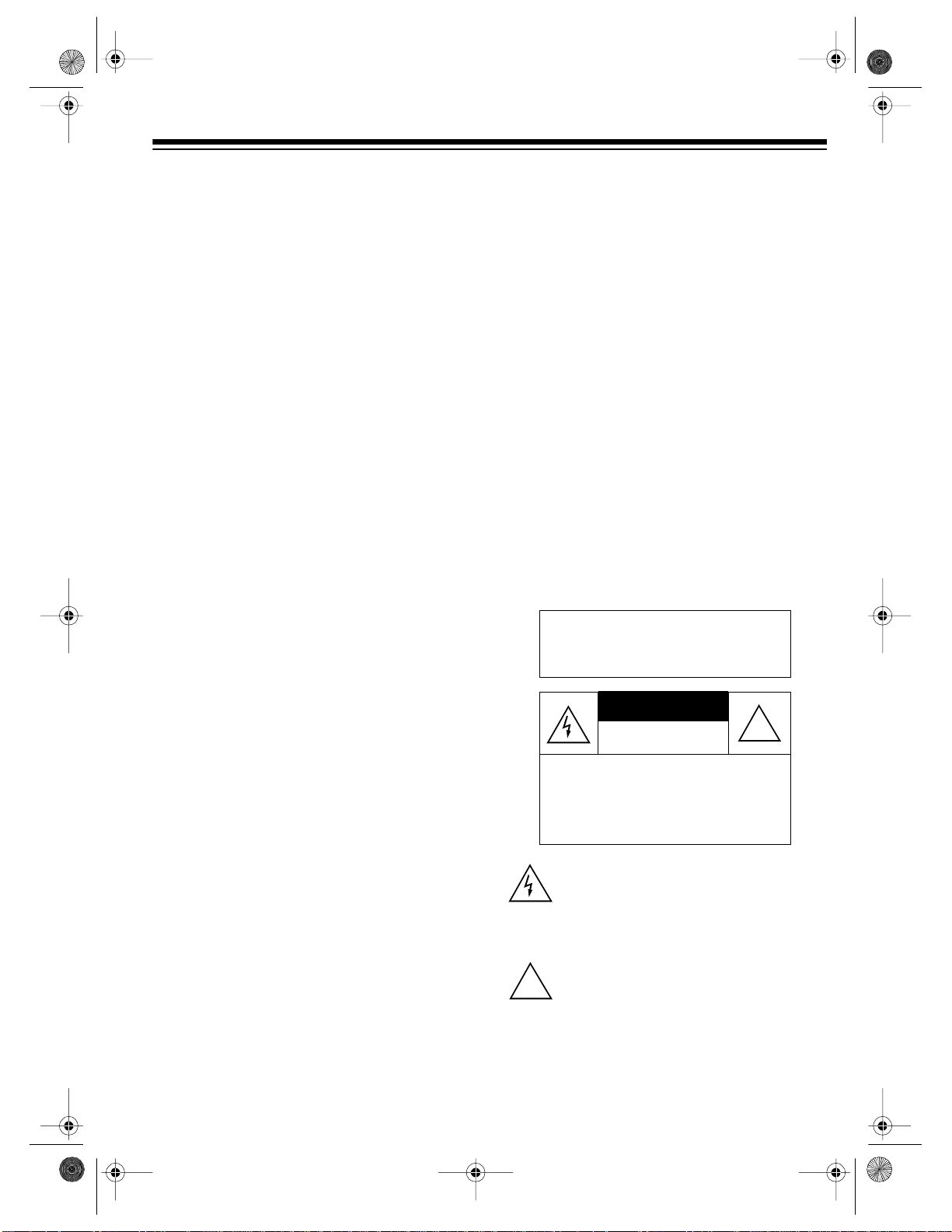
g
g
y
g
g
y
y
g
g
y
g
g
y
g
y
y
g
g
g
g
g
y
y
y by
g
y
y
y
g
g
y
g
y
y
y
y
g
y
g
g
CAUTION
16-634 .fm Page 3 Tuesda y, July 20, 1999 5:37 PM
Lightning
14.
durin
unused for l on
outlet and d isconn ect the antenna or cabl e s
will prevent dama
power-line sur
Power Lines
15.
be locate d i n t he vicinit
electric li
such power lines or circuits. When installin
antenna s
from touchin
them mi
Overloading
16.
sion cords as this can re sult in a risk of fire or elec tric
shock.
Object and Liquid Entry
17.
kind into this VCR through openings as they may touch
dan
result in a fire or electric shock. Never s pill liquid of an
kind on the VCR.
Servicing
18.
as openin
qualifie d service pers onnel.
Damage Requiring Service
19.
the wall outlet and refer servicin
sonnel under the followi n
• When the power -suppl
• If liquid has been spilled or objects have falle n into the
• If the VCR has been exposed to ra i n or water.
• If the VCR does not ope rate no rmal l
• If the VCR has been dropped or the cabinet has been
• When the VCR exhibits a distinct chan
Replacement Parts
20.
required, be sure the service technician has used
replacement parts, specified b
have the sa me c harac teri stic s as the ori
thorized substitutions ma
injur
— For added protecti on for this VCR receiv er
a lightning storm, or when it i s left unattended and
erous voltage points o r short out parts that could
erous voltage or other hazards. Refer all servicing to
ed.
fra
VCR.
operatin
are covered b
adjustment of other controls ma
and will often require extensive work b
technici an to restore th e VC R to its normal operation.
dama
mance — t hi s indicates a n eed for service.
to persons or other hazards.
periods of time, unplug it from the wall
e to the VCR due to lightning and
es.
— An outside antenna s
of overhead power lines or other
ht or power circuits, or whe re it can fall into
stem, extreme care should be taken to keep
such power lines or circuits as contact with
ht be fatal.
— Do not overload wall outlets and exten-
— Neve r push ob jects o f an
— Do not attempt to service this VCR
or remov ing covers may expose you to dan-
— Unplu
conditions:
cord or plug is damaged or
instructions. Adjust only those c ontrol s that
the operating instructions, as improp er
ed.
— When replacement parts are
result in fire, electric shock,
stem should not
an outside
this VCR from
to qualified service per-
following the
result in damage
a qualified
e in perfor-
the manufacturer, that
inal part. Una u-
stem. This
ourself
Safety Check
21.
repairs to this VCR, ask the service technician to perform
routine safet
proper operatin
Heat
22.
— This V CR pr odu ct s houl d be s it uated awa
heat sources such as radiat ors, heat re
other products (includin
— Upon completion of an
checks to determine that the VCR is in
conditi on .
amplifiers) that produce heat.
service or
from
isters, stoves, or
Note to the cable TV system installer:
This reminder is to call the CATV system installer’s attention to Section 820-40 of the National Electrical Code, which provides
guidelines for proper grounding and, in particular, specifies that the cable ground shall be
connected to the grounding system of the
building, as close to the point of cable entry as
practical.
Warning
: To reduce the risk of fire
or shock hazard, do not expose
this product to rain or moisture.
RISK OF ELECTRIC SHOCK.
DO NOT OPEN.
CAUTION
: TO REDUCE THE RISK OF
ELECTRIC SHOCK, DO NOT REMOVE
COVER OR BACK. NO USER -SERVICEABLE PARTS INSIDE. REFER SERVICING TO QUALIFIED PERSONNEL.
This sy mbo l is in t en de d to al er t y ou t o the pr es ence of uninsula ted dan gerous voltage w ithin
the product’s enclosure that might be of sufficient magnitude to constitute a risk of electric
shock. Do not open the product’s case.
This symbol is intended to inform you that importa nt op erati ng an d maint enanc e ins truct ions
!
are incl uded in the l itera tur e accom panyi ng th is
prod uct.
!
3
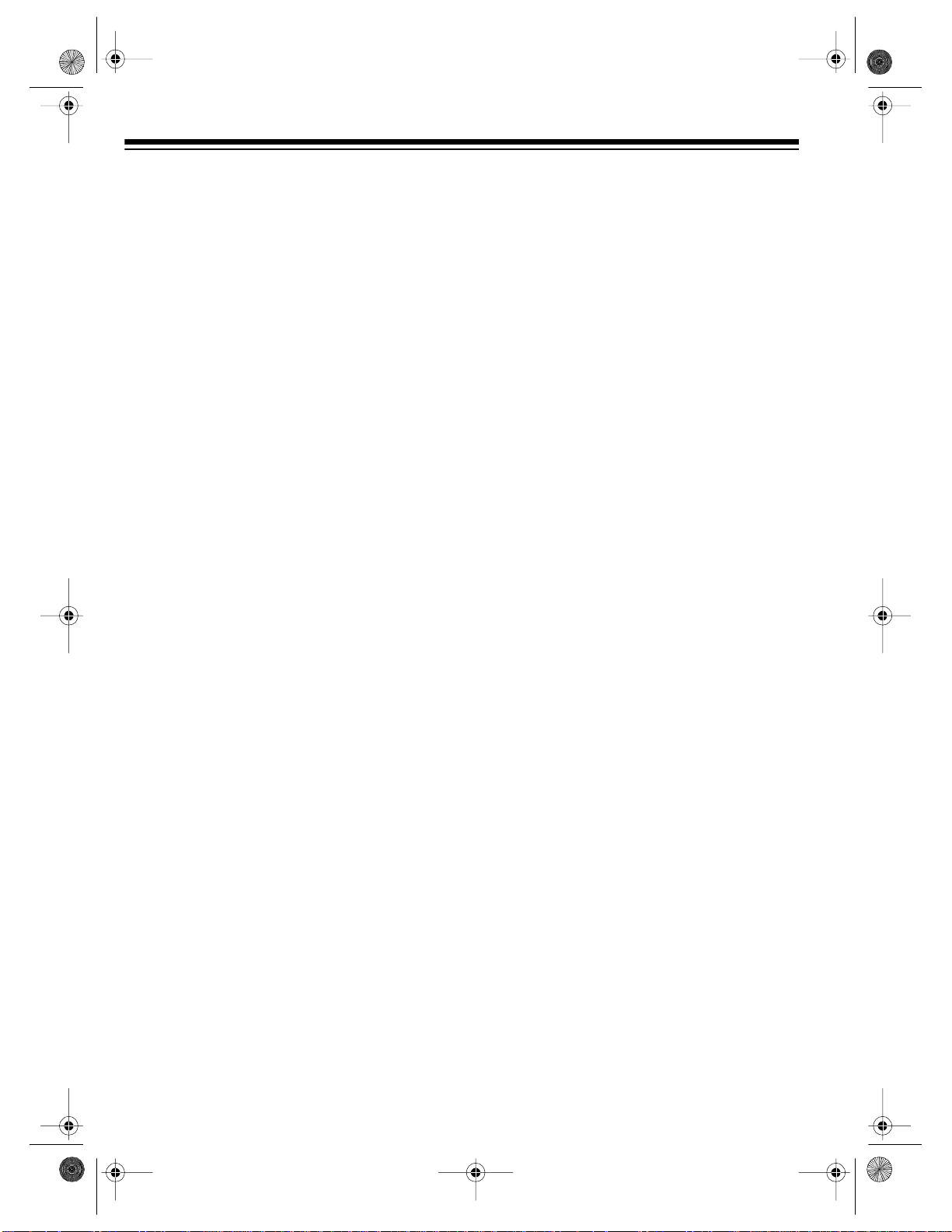
g
y
y
y
g Sy
y
y
g
g
y
y
y
16-634 .fm Page 4 Tuesda y, July 20, 1999 5:37 PM
FEATURES
Your Optimus Model 64/Model 65 Hi-Fi Stereo
VCR With Four-Head Double Azimuth offers
some of the most advanced features avai lable
in home video cassette recorders.
Your VCR’s PLL (phase-locked loop) tuning
ensures extremely a ccurate tuning of up to 68
VHF and UHF channels and up to 125 cable
channels. The VCR’s full-function universal remote control and on-screen programming
make the VCR easy to use.
Your VCR offers all these features:
Along with the Models 64’s fea tures, the
Note:
Model 65 includes Commercial Advance™ and
Movie Advance™ f eatures that let you qu ickly
skip over commercials and previews recorded
on tapes.
RECORDING/PLAYBACK
26-Micron Record/Play Head
the picture quality at the SLP (Super Long
Play) playback speed.
Four Double-Azimuth Video Heads
vide superior picture quality and special ef fects
compared with standard single-azimuth fourhead VCRs.
— enhances
— pro-
Time Stamp
cording information (such as date, start time,
and channel) for the first 7 seconds during
playback.
Auto Repeat Pla
winds the tape for repeat playback when the
tape reaches the end of the recording during
playback.
Eas
-to-Use Immediate Recordin
you start a recording immediately and have the
VCR automatically stop recording after a length
of time you select.
1-Month, 8-Event Di
program the VCR to make up to eight unattended recordings (daily, weekly, or one-time).
Automatic Pla
matically plays, rewinds, and ejects a tape.
Fast-Response S
next to the playback/record head for immediate
playback or recording.
Real-Time Counter with Zero Back
displays the actual l ength of time a tape plays
or records, and allows you to mark and return
to a location on the tape.
— the VCR displays useful re-
— automatically re-
back
— lets
ital Timer
back/Rewind/Eject
— positions the tape
stem
— lets you
— auto-
—
AI (Artificial Intelli
duction S
screen when playing back a worn or partially
damaged tape.
Commercial Advance (Model 65 Onl
automatically detects and skips over most
commercials when you play back a tape.
Movie Advance (Model 65 Onl
go directly to the start of a movie or select
which preview to view on a purchased or rented tape.
Auto Trackin
justs tracking when you start playback.
4
stem
ence) Video Noise Re-
— reduces noise on the
— lets you
)
— automatically ad-
stem
—
)
TUNING
179-Channel, Digital-PLL, Cable-Compatible
Tuner
UHF channel s , and up to 125 cable c hannels.
Tuner Memor
ly stores all the active channels in your area
into me mory.
Channel Caption
ters to a channel so the call letters appear on
the TV screen with the channel number when
you select the channel.
— lets you tune to up to 68 VHF and
Programming
— lets you assign call let-
— automatical-
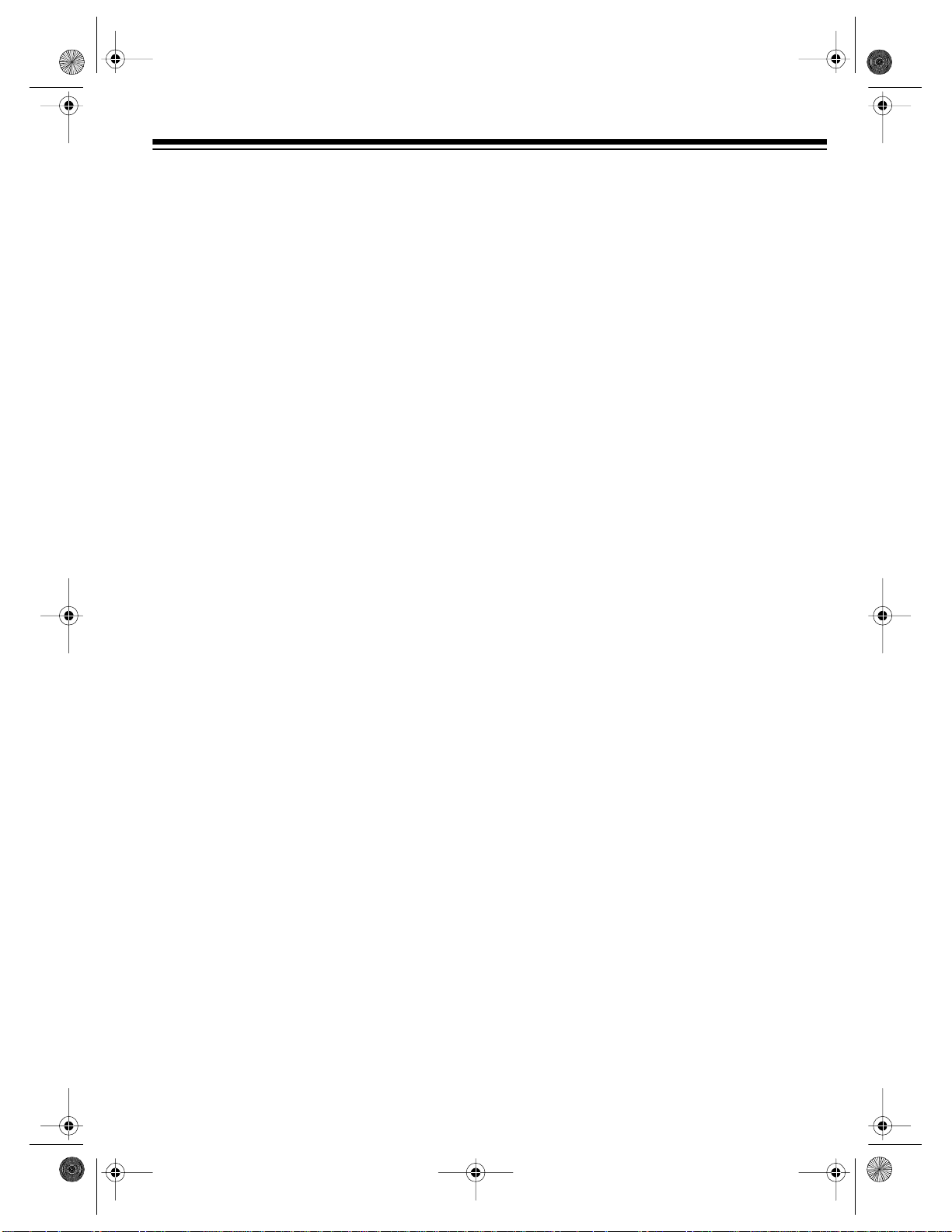
16-634 .fm Page 5 Tuesda y, July 20, 1999 5:37 PM
TAPE CONTROL
One-Minute Skip (Model 64 Only)
fast-forward the tape for exactly 1 minute to let
you easily skip over commercials.
Ind ex S e ar ch
ginning of a specific recording. Also, you can
have the VCR play the first 10 seconds of each
recording so you can locate the one you want.
Program In dex
for a specific program after timer recording.
Fast-Forward/Rewind with Visu al Search
Freeze-Frame/Frame Advance/S low-M otion
Automatic Rewind
— lets you quickly locate the be-
— lets you select and search
— lets you
OTHER FEATURES
Multichannel Television Sound (MTS)
decodes stereo broadcasts for listening or recording. This VCR can also recei ve and reco rd
special audio programs (SAP) that accompa ny
some MTS broadcasts.
Front and Rear Audio/Video Input Jack s
let you quickly connect an audio/v ideo device,
such as a camcorder, to the VCR without disconnecting other devices.
—
—
Memory Sentinel
tuner programming information, and timer
memory settings in case of a power loss. The
VCR holds the current time for 1 minute, and
tuner programming information and timer
memory settings are kept for up to 24 hours.
Automatic/Manual Clock Setting
set the VCR to automatically update its clock
using EDS (Extended Data Service) signals
sent by some TV station s. You can also manually set the clock.
Note:
EDS is provided by some broadcasters
and includes various types of information, including the current time. If no broadcast ers in
your area transmit EDS signals, you must manually set the clock.
Automatic DST (Daylight Saving Time) Adjustm ent
cally adjust the displayed time for Daylight
Saving Time.
Alert Tone
you enter invalid information or do an incomplete operation. You can turn the alert tone on
or off.
VCR Lock
vent young children from operating it.
Note:
AA batteries (not included) for operation.
— lets you se t the VCR to automati-
— the VCR alerts you whenever
— lets you set the VCR to help pre-
Your VCR’s remote control requires two
— protects clock settings,
— lets you
Trilingual On-Screen Programming
vides helpful instructions on the TV screen f or
setting the clock and timers. You can select
English, French, or Spanish instructions.
Universal Remote Control
your VCR, as well as TVs, cable boxes, and direct-to-home satellite systems produced by
other manufacturers.
— lets you control
— pro-
We recommend you record the VCR’s model
and serial numbers here. This information is on
the VCR’s back panel.
Model:
Serial Number:
_______________________________
______________ __________
5
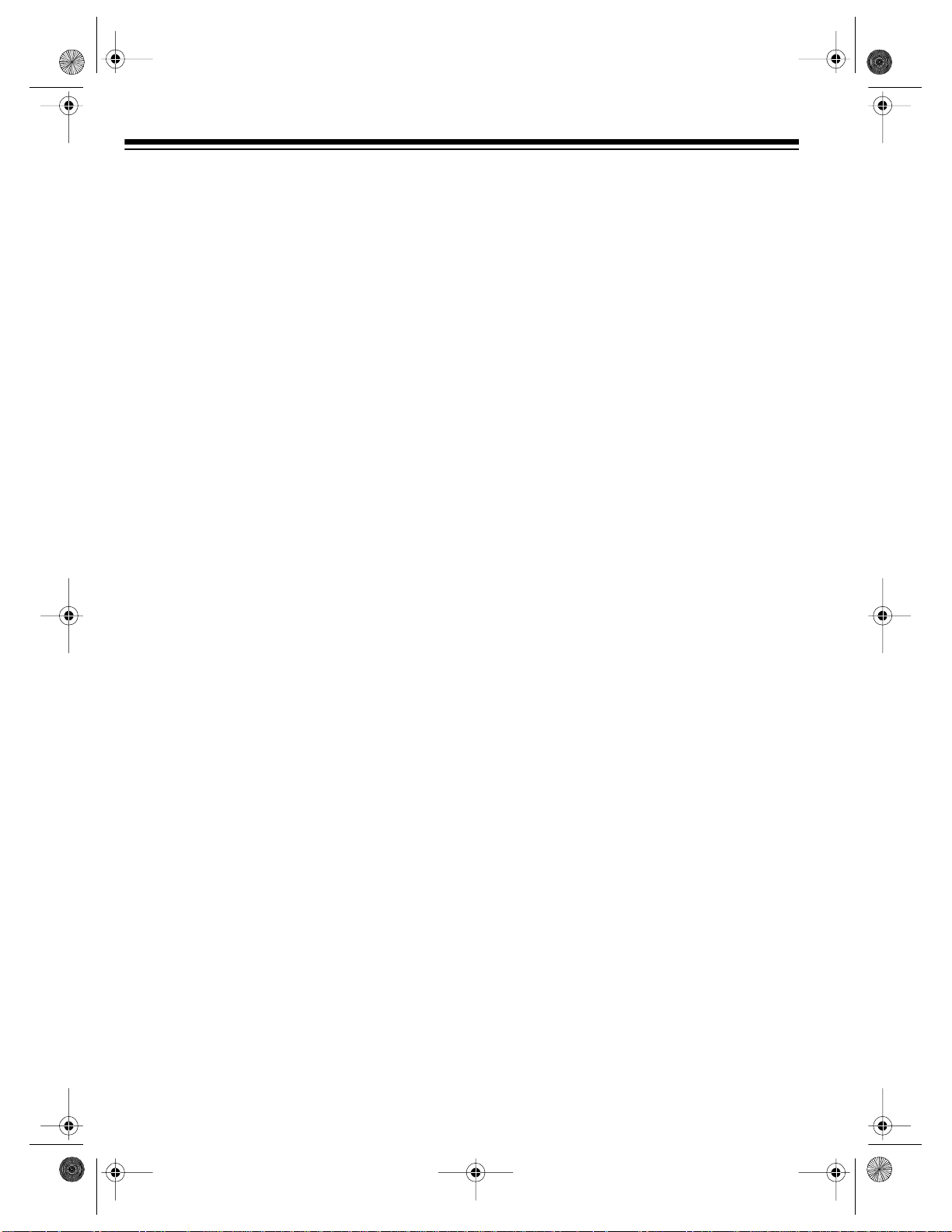
16-634 .fm Page 6 Tuesda y, July 20, 1999 5:37 PM
CONTENTS
Before Yo u Begin ...... ................ ................. ......... ................. ................ ................. ................. ...... 8
Supplied Accessories .............................................................................................................. 8
Moisture Condensation ............................................................................................................ 8
Using This Manual ................................................................................................................... 8
Installation .................................................................................................................... ................ 9
Basic Connect ions ......... ................. ................ .......... ................ ................. ................ ........ ...... 9
Home Theater Connections ......................................................................... ....... ....... ..... ....... 11
Camcorder Connec tions ....... ................. ................ ................. ......... ................. ................. .... 12
Connecting Power .............................................................................................................. ... 12
VCR Setup ....... ................. ................ .......... ................ ................. ................. ................ . ............. 13
Setting the VCR’s Output Channel Switch ............................................................................ 13
Remote Control ...... .......... ................ ................. ................ ................. ......... ................. ......... 13
Installing Batteries ........................................................................................................... 13
Using the Remote Control ............................................................................................... 13
Initial Set Up .......................................................................................................................... 14
Setting the On-Screen Language/Channels/Clock ......................................................... 14
Manually Setting the Clock ............................................................................................. 15
Turning On Auto Clock Set ............................................................................................. 16
Adding/Erasing Channels ............................................................................................... 16
Reprogramming Tuner Memory ...................................................................................... 16
Changing the On-Screen Language ............................................................................... 17
Resetting the VCR’s Memory .......................................................................................... 18
Turning the Error Beep On/Off ............................................................................................... 18
Using the VCR Remote Control With Your TV and Cable Box or Satellite Receiver ............. 18
Operation .................................................................................................................................... 21
Watc h i ng TV ......................... ................. ......... ................. ................ ................. ..................... 21
Using the TV’s Tuner ...................................................................................................... 21
Using the VCR’s Tuner ................................................................................................... 21
Channel Caption .................................................... .......... ....... ....... ....... ..... ....... .. .......... .. 21
Viewi ng a Video Tape .... ................. ................ ................. ................ .......... ................ ............ 23
Loading a Video Tape ..................................................................................................... 23
Playing a Video Tape ...................................................................................................... 23
Special Functions ................... ................ ................. ......... ................. ................. ....................... 24
Special Displays .................................................................................................................... 24
Blue Screen Display ........................................................................................................ 24
On-Screen Display .......................................................................................................... 24
Function Indicators .......................................................................................................... 24
Tape Motion Controls ............................................................................................................ . 25
Fast-Forward/Rewind and Visual Search ........................................................................ 25
Freeze-Frame/Frame Advance ....................................................................................... 25
Slow Motion .................................................................................................................... 25
One Minute Skip (Model 64 Only) .. ................................................................................. 25
6
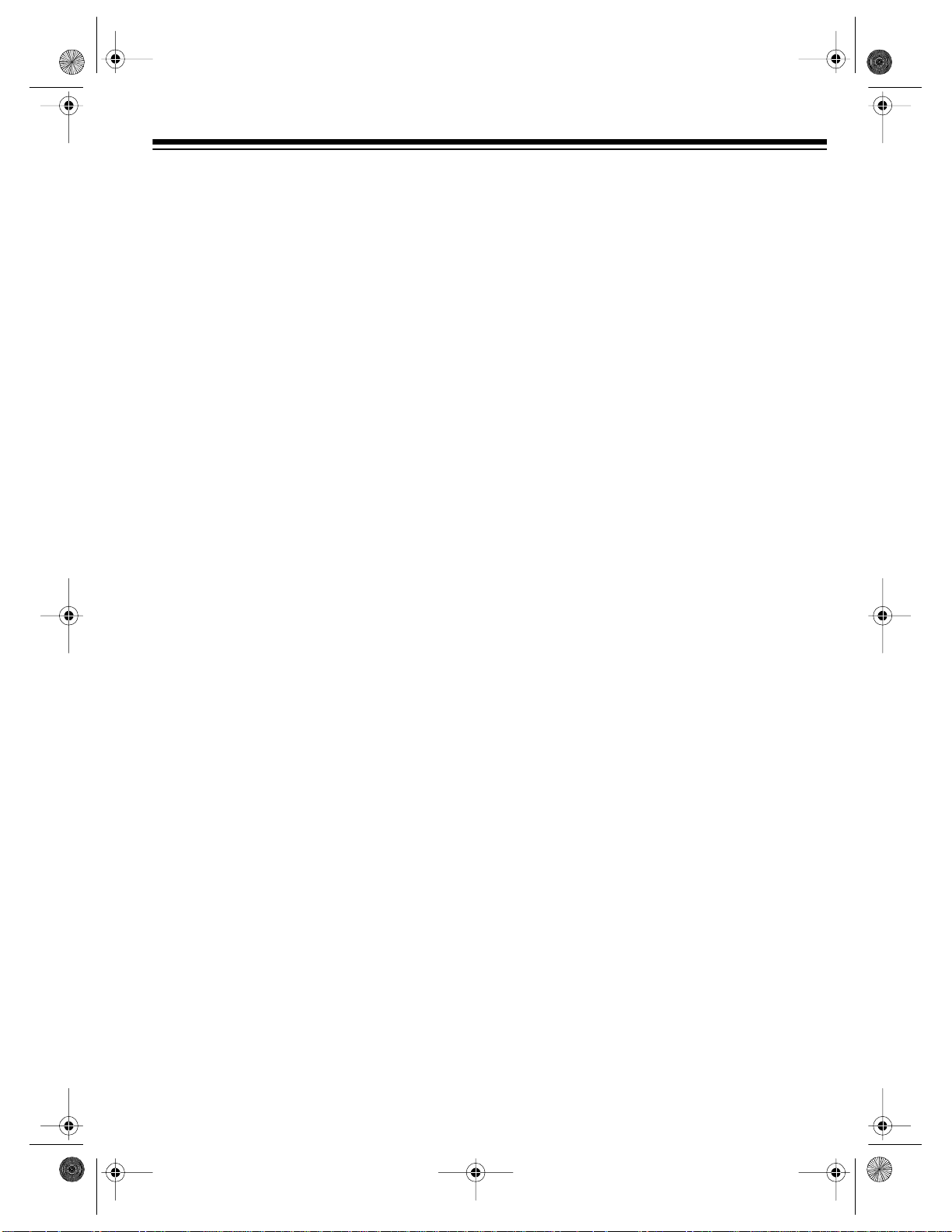
16-634 .fm Page 7 Tuesda y, July 20, 1999 5:37 PM
Real-Time Counter .... ............................................................................................................ 25
Using the Counter ........................................................................................................... 25
Using the Zero Search Function ..................................................................................... 26
Skipping Commercials (Model 65 Only) ................................................................................ 26
Setting Up Commercial Advance Marking ...................................................................... 26
Selecting a Commercial Advance Tape Playback Option ............................................... 27
Questions and Answers about Commercial Advan ce .................................................... 27
Skipping/Selecting Previews (Model 65 Only) .............................................................. ....... . 28
Using Index Search ............................................................................................................... 29
Direct Access Index Search ........................................................................................... 29
Index Scan ...... ................ ................. ................ ................. .......... ................ ................. . .. 30
Program Index Search (Timer Recording Only) ............................................................. 30
Repeat Play .......................................................................................................................... 30
Time Sta mp ........ .......... ................ ................. ......... ................. ................. ................ ............. 31
Tracking ................................................................................................................................ 31
VCR Lock .............................................................................................................................. 32
Recording ................................................................................................................................... 33
Recording Speeds/Tape Selection . ....................................................................................... 33
Erase Protection ................................................................................................................... 33
Selecting the Signal to Record .............................................................................................. 34
Receiving/Recording Stereo/SAP Broadcasts ...................................................................... 34
Immediate Recording ............................................................................................................ 34
Recording a Program as You Watch It ........................................................................... 34
Recording One Program on the VCR While You Watch Another on the TV ................... 35
Automatic Timer Recording ................................................................................................... 35
Setting a Timer ............................................................................................................... 36
Monitoring an Automatic Timer Recording ..................................................................... 37
Checking/Changing Timers ............................................................................................ 37
Clearing a Timer .................... .......... ................ ................. ................. ................ .......... ... 38
Dubbing ....................................................................................................................... .......... 38
Audio-Onl y Rec ording .................. ................. ......... ................. ................. ................ ............. 39
Additional Information .............................................................................................................. 40
Troubleshooting .................................................................................................................... 40
Care and Maintenance .......................................................................................................... 42
Servicing Your VCR ........................................................................................................ 43
Cleaning the Video Heads .................................................. .......... ....... ....... .. .......... ....... . 43
Storing Your Video Cassettes ......................................................................................... 43
Specifications ........................................................................................................................ 44
7
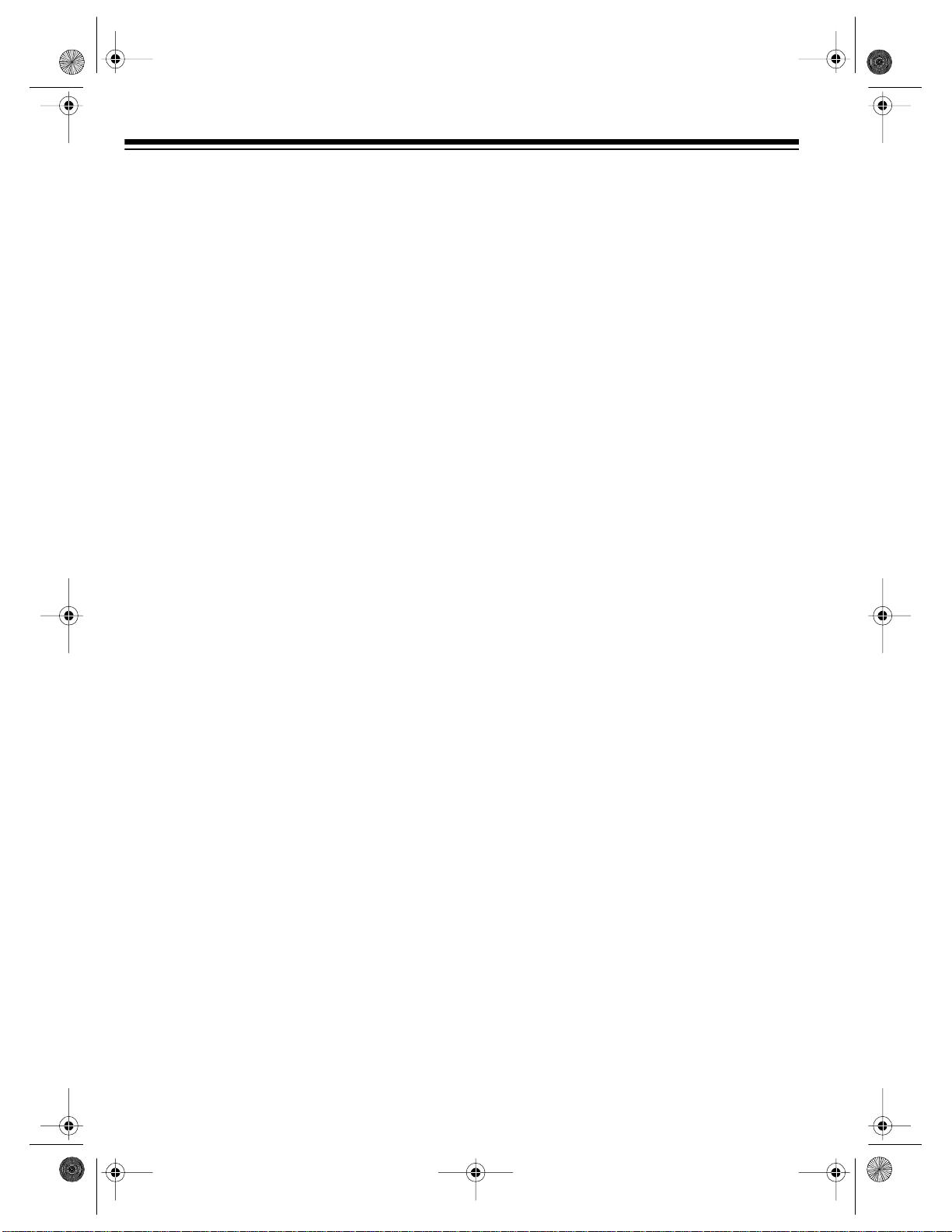
g
16-634 .fm Page 8 Tuesda y, July 20, 1999 5:37 PM
BEFORE YOU BEGIN
SUPPLIED ACCESSORIES
Be sure to remo ve the rem ote control and 7 5ohm coaxial cable before you store the packing
material.
Depending upon your audio/video system setup, you might need add itional cables or a dapters (available at your local RadioShack store).
Read “Installation” on Page 9 to determine
your specific needs.
MOISTURE CONDENSATION
Condensation inside the VCR can cause tape
jams or video head damage. When you move
the VCR from a cold area to a warmer one, let
it sit for about 2 ho urs before y ou plug it in and
begin operation. This allows any moisture inside the VCR to completely evaporate.
USING THIS MANUAL
This manual has these major sections:
Installation
VCR to your audio/video system and a camcorder.
— shows you how to connect the
Additiona l Informatio n
shooting section, care and maintenance procedures, and the VCR’s specifications.
We recommend you thoroughly read at least
“Installation” on Page 9 and “VCR Setup” on
Page 13, to be sure you correctly install and
set up your VCR.
When reading through this manual, keep the
following in mind:
• Some buttons on the remote control also
appear on the VCR. You can use these
buttons to operate the same functions.
Other procedures use only the VCR’s buttons, or only the remote control’s.
• Some buttons are labeled differently on the
VCR and on the remote control. Since y ou
use the remote control most often to
change settings and f unctions , this ma nual
refers only to the remote control’s labels.
Unless otherwise noted, however, you can
use either the remote control’s or the
VCR’s buttons at any time.
• All buttons, switches, and jacks on the
VCR and all buttons on the remote control
are shown in
this manual.
— includes a trouble-
BOLD UPPERCASE
letters in
VCR Setup
the output channel swit ch, prepari ng and us ing
the remote control, setting the on-screen programming language, setting the channe ls your
VCR can tune, and setting the clock.
Operation
the TV’s or VCR’s tuner, set the channel caption, and load and play a video tape.
Special Functions
on the VCR’s display and the TV screen, and
how to fast-forward and rewind a tape, use the
VCR’s special playback, display, and search
features, set the tracking manually, and use i ndex search.
Recordin
methods.
8
— includes procedures for setting
— explains how to watch TV using
— describes what appears
— describes the different recording
• Information that appears on the TV screen
is shown in this typeface:
• Information that appears on the VCR’s display is shown in this typeface: VCR
• The VCR displays menu s and opt ions on
the TV you connect it to, and other information (such as tape motion indicators, the
real-time counter, etc.) on its display.
If a menu disappears before you finish
entering information, simply locate the step
where you first pressed
the remote control, then begin again at that
step.
PLAY
MENU/ACTION
on
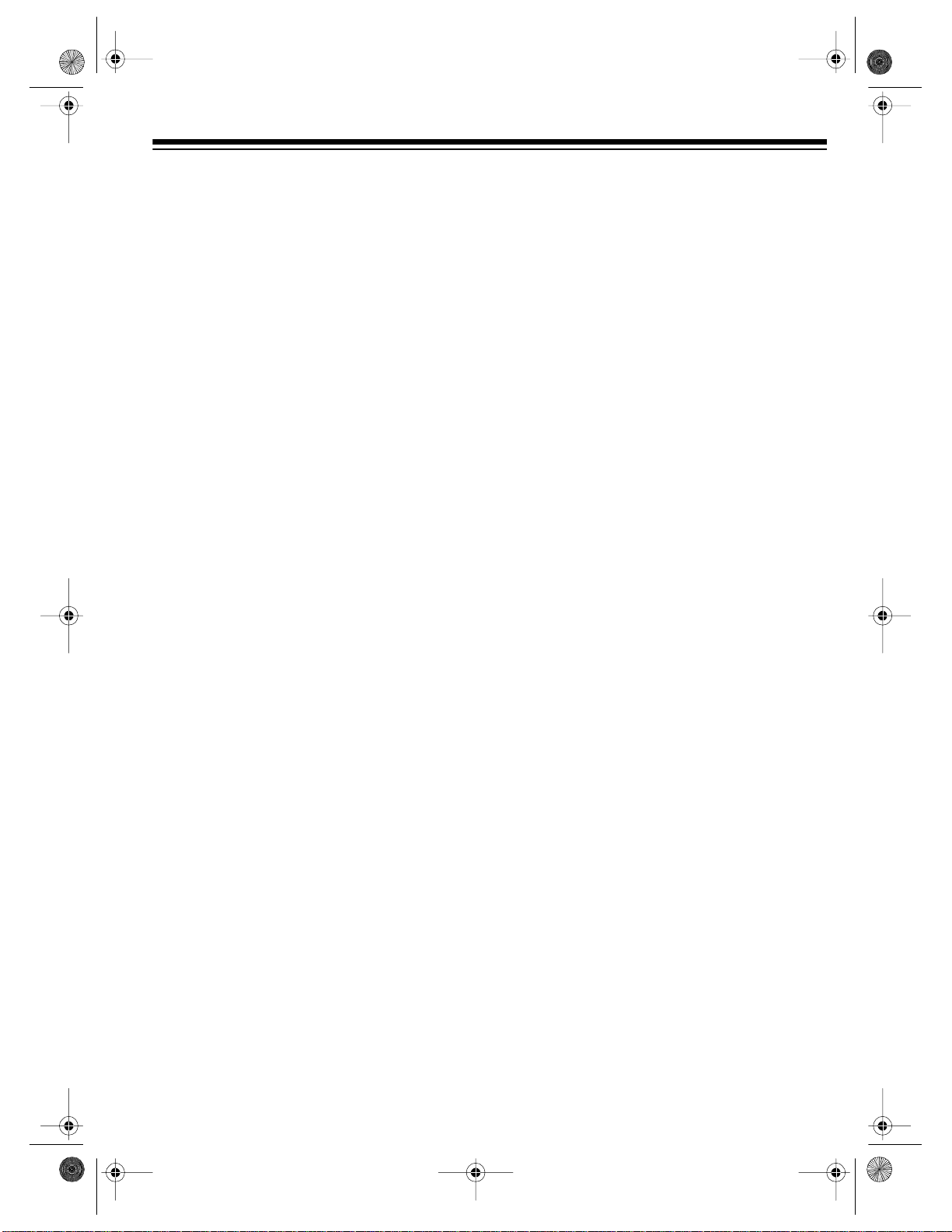
y
g
y
g
16-634 .fm Page 9 Tuesda y, July 20, 1999 5:37 PM
INSTALLATION
BASIC CONNECTIONS
Refer to the illustrations on Pag e 10 for these
connections.
Some connection s shown in this section
Note:
might require additional supplies, available
from your local RadioShack store.
þ
À
Connect the VCR to your TV for
pla
back. Yo u can connect (choose
one):
• Your VCR’s
TV’s antenna jack, using a 75-ohm
coaxial cable
Caution:
OUT TO TV
an antenna already connected. Doing
so can interfere with other receivers.
• Your VCR’s
TV’s separate VHF/UHF antenna
jacks, using a 75-ohm coaxial cable
and a VHF/UHF splitter/combiner
• Your VCR’s
jacks to your TV’s audio/video jacks,
using a stereo audio/video cable
For the best quality recordings,
Note:
use high-quality A/V cables to make
these connections.
Connect a signal source to the VCR
for recordin
(choos e one):
• An outside antenna , using a 75-ohm
coaxial cable, to the VCR’s
ANT.
jack
• An outside antenna, using 300-ohm
lead-in wire and a 300-to-75 ohm
transformer, to the VCR’s
ANT.
jack
• Your CATV (cable) source, using the
75-ohm coaxial cable directly from
the cable company, to the VCR’s
FROM ANT.
OUT TO TV
Never connect the VCR’s
jack to a te rmina l that h a s
OUT TO TV
R-AUDIO-L/VIDEO OUT
. You can connect
jack
jack to your
jack to your
IN FR OM
IN FROM
IN
Caution:
direct connections to cable wires
(connections that do not go through a
cable box). Check the laws in your
area before you make connections.
• A cable converter box to the VCR’s
FROM ANT.
There are many cable TV sys-
Note:
tems in use. If you subscribe to cable
TV service and cannot record c abl e T V
programs, contact your local cable TV
service provider. Most cable TV service
providers offer connection help.
Ã
Connection Notes:
Because of the complexity of the variations
possible when using additional video acce ssories, such as video signal switches, splitters,
and combiners, we do not attempt to show
such configurations in this manual.
You can also connect an optional
video source, such as a camcorder,
another VCR, or a direct-to-home
satellite s
A/V cables. Simply connect it as
shown.
• You can connect three sources directly to
your VCR. To do so, you connect one source
R-AUDIO-L IN 1/VIDEO IN 1
to the
the back of the VCR using A/V cables,
another source to the
using a 75 -ohm coaxial cable, and another
source to the
jacks on the front of the VCR (see “Camcorder Connections” on Page 12). If the
source’s audio is monaural, connect its audio
output to the left audio input jack only.
• You can connect additional 75-ohm
coaxial sources to your system using a
high-isolation A/B switch to switch
between the sources.
• You can connect one 75-ohm coaxial
source to more than one device using a
video splitter.
Some state laws restrict
IN
jack
stem to your VCR usin
jacks on
IN FROM ANT.
AV2 VIDEO IN/L-AUDIO IN-R
jack
9
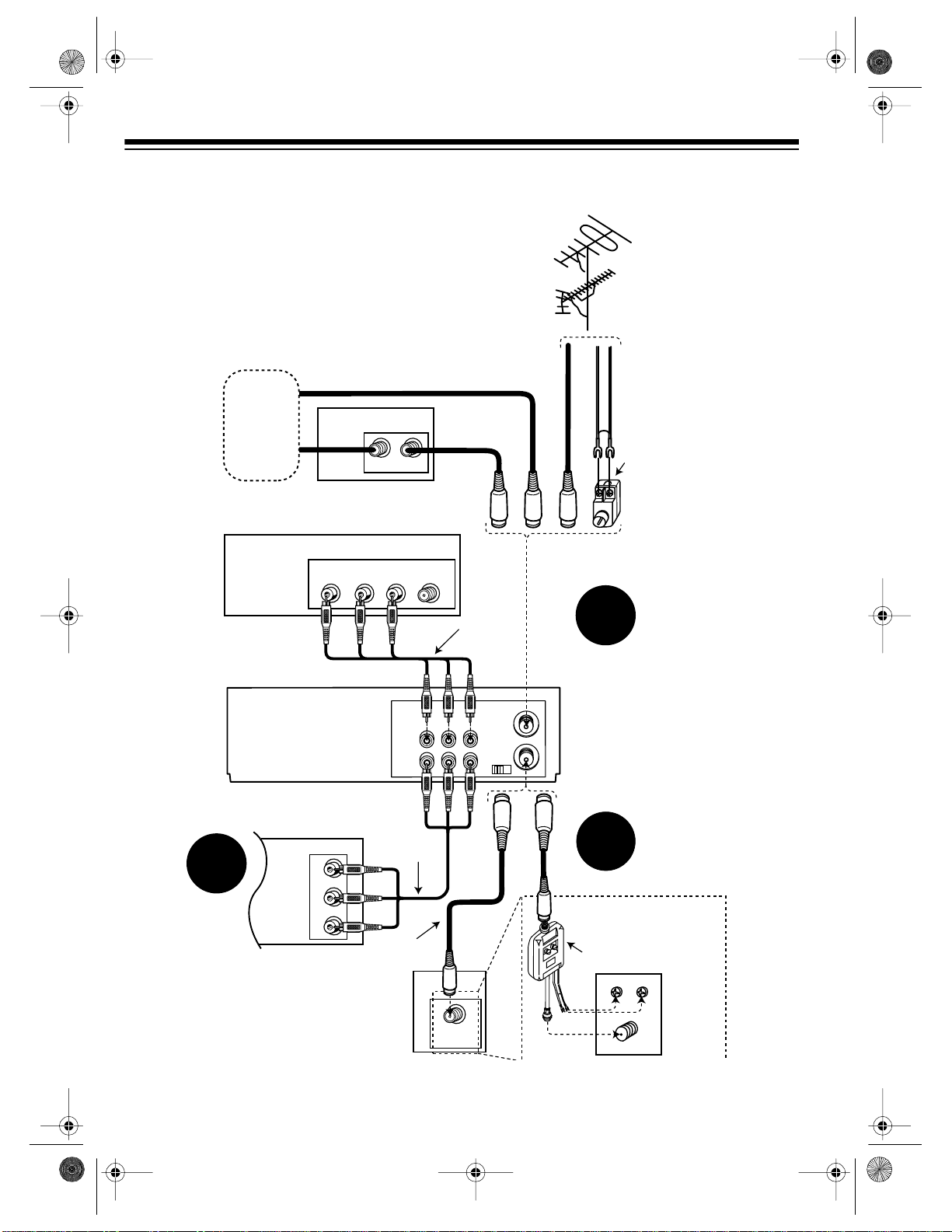
16-634.fm Page 10 Tuesday, July 20, 1999 5:37 PM
Outside
Antenna
Cable
(CATV)
Company
TV
Model 64/65 (rear)
Cable Box
LR
OUTI N
Antenna InAudio InVideo In
OUT
IN 1
R - AUDIO - L
MONO
75-Ohm
Coax Cable
Stereo
Audio/Video
Cable
VIDEO
OUT TO TV
IN FROM
ANT.
VHF/UHF
3 CH. 4
75-Ohm
Coax Cable
or or
or
300-Ohm
Lead-In Wire
2
300-to-75 Ohm
Transformer
10
(Optional Camcorder/2nd VCR/DSS System)
Stereo
Audio/Video
3
L
Audio
R
Video
Cable
75-Ohm
Coax Cable
TV
Antenna In
1
Optional TV
Antenna In
VHF/UHF
Splitter/Combiner
or
Connection
UHF
VHF
Antenna In
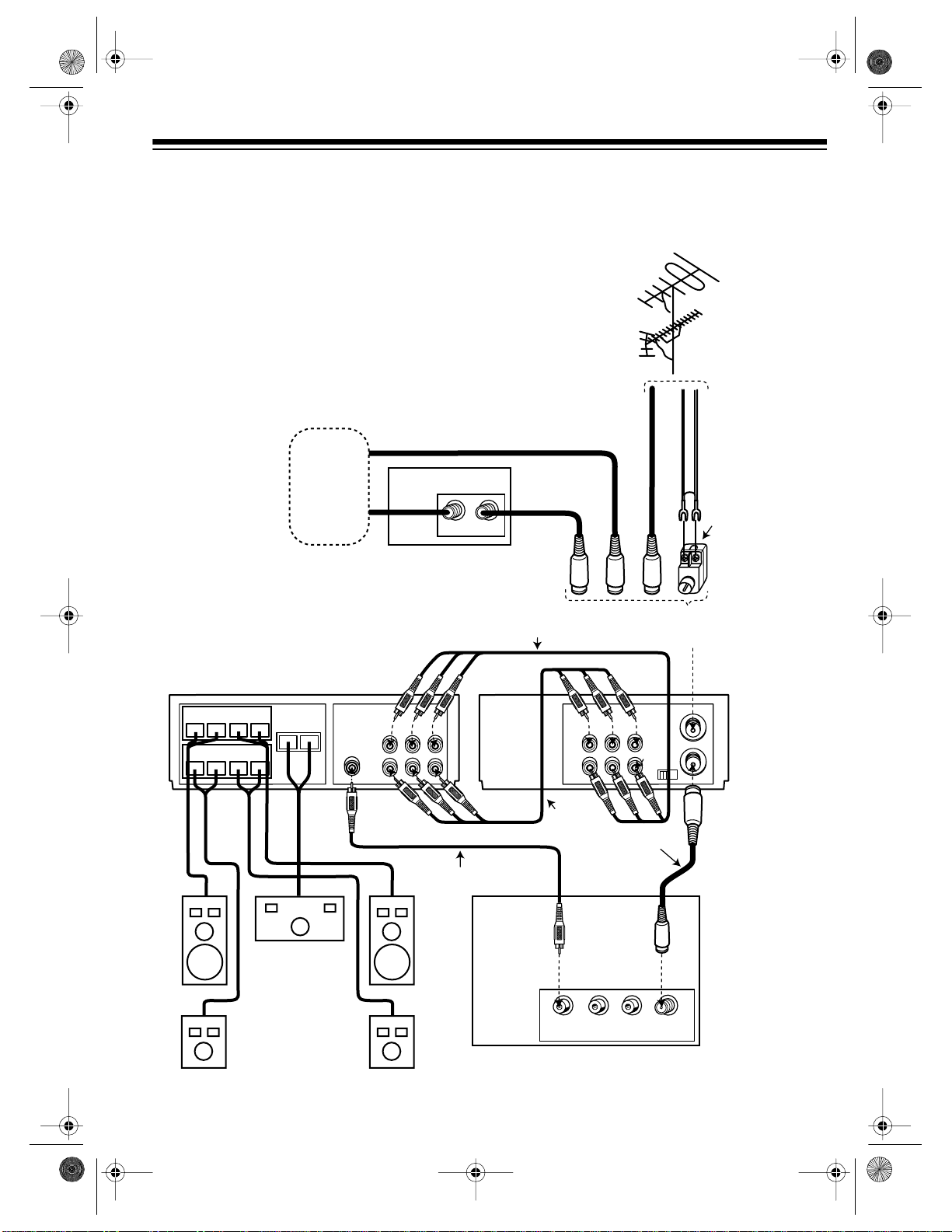
16-634.fm Page 11 Tuesday, July 20, 1999 5:37 PM
HOME THEATER CONNECTIONS
Refer to this illustration to connect your VCR to a home theater system.
Outside
Antenna
A/V RECEIVER
Speakers
Front
Right
Left
–
–
+
Rear
Right
Left
–
–
+
+
+
Cable
(CATV)
Company
Center
–
+
TV/Monitor
R - AUDIO - L
OUT
IN 1
Cable Box
VIDEO
Video Cable
75-Ohm
Coax Cable
OUTI N
Stereo Audio/Video Cable
R - AUDIO - L
OUT
IN 1
Stereo
Audio/Video
Cable
75-Ohm
Coax Cable
or or or
Select the signal
source you have
VIDEO
IN FROM
ANT.
MONO
VHF/UHF
OUT TO TV
3 CH. 4
75-Ohm
Coax Cable
300-Ohm
Lead-In Wire
300-to-75 Ohm
Transformer
Model 64/65
(rear)
Speakers
TV
LR
Antenna InAudio InVideo In
11
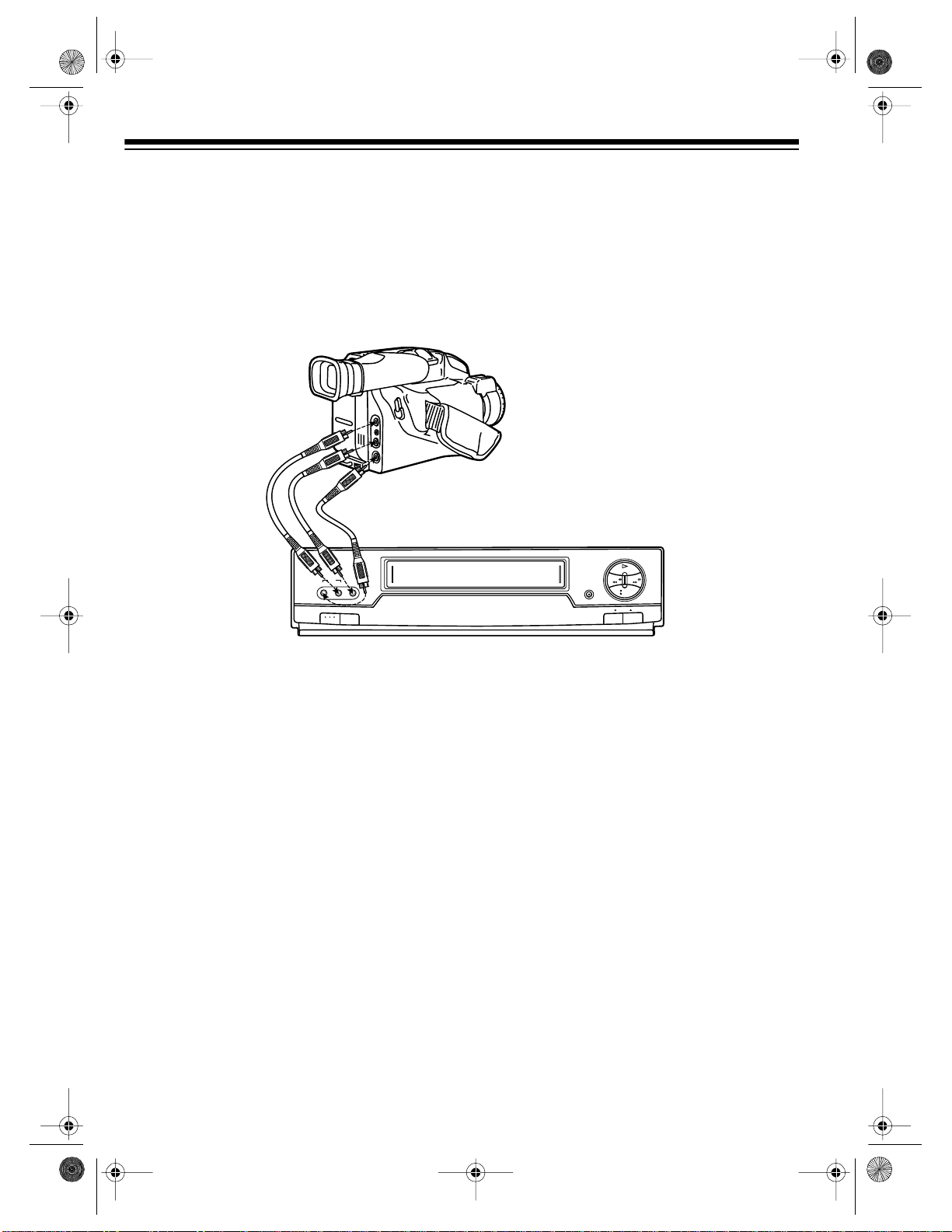
16-634.fm Page 12 Tuesday, July 20, 1999 5:37 PM
CAMCORDER CONNECTIONS
Your VCR has jacks on its front panel that let you easily connect a camcorder or other video
source. You can also connect a camcorder to the
R-AUDIO-L AUDIO IN 1
the back panel of your VCR.
You need a stereo A/V cable (not supplied) with plugs that fit the VCR’s jacks and the camcorder’s
jacks for this connection.
and
VIDEO IN 1
jacks on
PLAY
REWIND
AV 2
VIDEO IN L – AUDIO IN – R
POWER
TV/VCR
1. Insert the plugs at one end of the cable into the
AV 2 L-AUDIO IN-R
RECORD/TIME
front panel. If the camcorder’s audio is monaural, connect the audio cable to
FAST-F
STOP
EJECT
CHANNEL
and
VIDEO IN
L-AUDIO IN
jacks on the
jack
only.
2. Insert the plugs at the other end of the cable into the AUDIO/VIDEO OUT jacks on your camcorder or other video source. Be sure to connect VIDEO to VIDEO and A UDIO t o AUDIO (use
the plug’s color codes as a guide).
CONNECTING POWER
To power the VCR, plug its power cord into a standard AC outlet.
Note:
The VCR prompts you to select a language, then starts to search for a channel that has an
Extended Data Service (EDS) signal (see “Initial Set Up” on Page 14) when:
• You plug in the VCR for the first time, then press
POWER
• You unplug the VCR and reconnect it (within 24 hours) then press
• There is a power failure (of less than 24 hours) then you press
--:--
appears on the display.
to turn it on.
POWER
POWER
to turn it on.
to turn on the VCR.
• You reset the VCR’s memory (see “Resetting the VCR’s Memory” on Page 18).
12
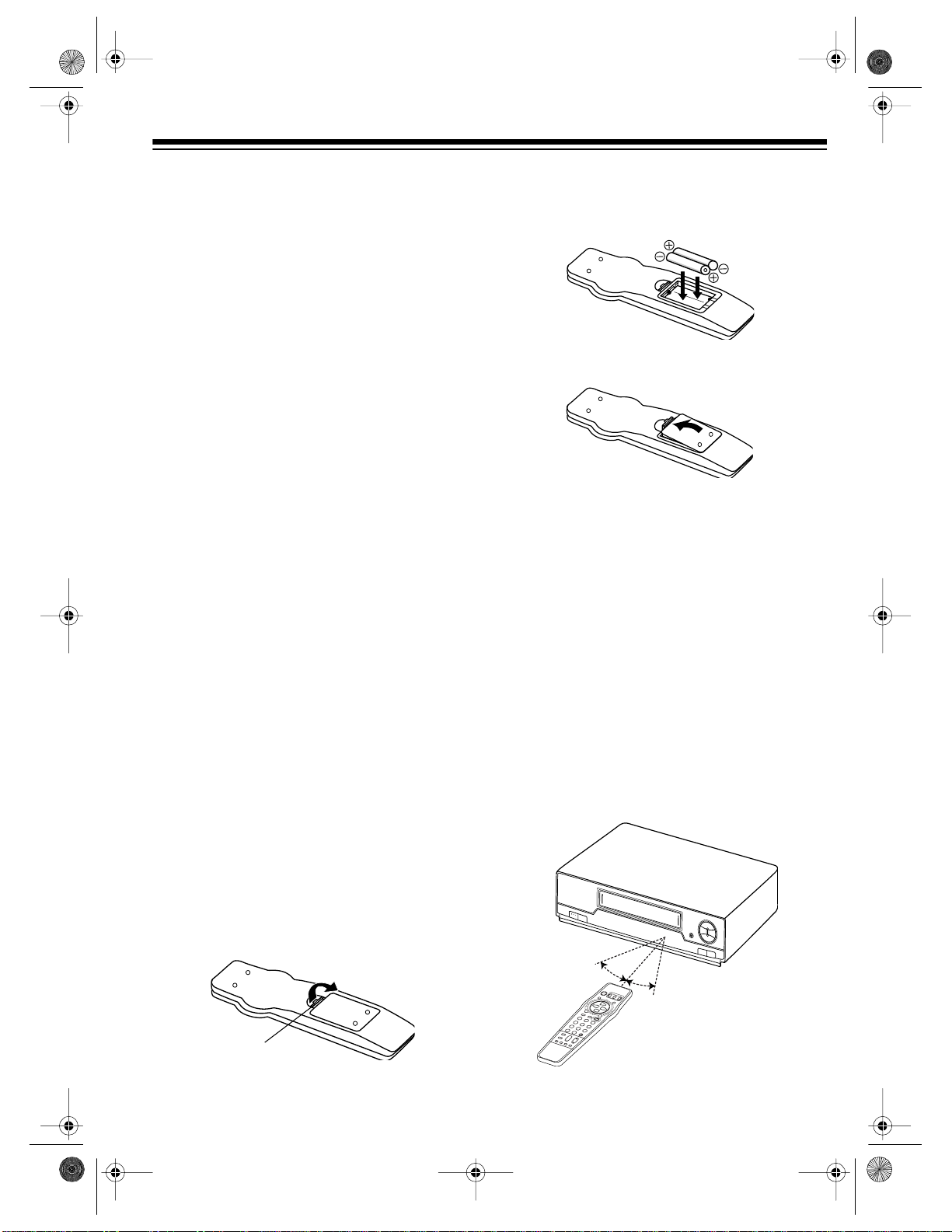
16-634.fm Page 13 Tuesday, July 20, 1999 5:37 PM
VCR SETUP
SETTING THE VCR’S OUTPUT
CHANNEL SWITCH
If you connected the VCR’s
nal to a TV or another VCR, set
back of the VCR to
active channel in your area.
When VCR appears on the display, the VCR
sends the signal from the video source connected to its
VIDEO IN 1
to the TV on the channel you selected.
Setting
Note:
when the VCR is off or if you connected a T V
with separate audio/video input jacks to the
VCR’s
IN FROM ANT.
(or
R-AUDIO-L/VIDEO OUT
3
or 4, whichever is not an
AV2
on the front panel) terminals
3-CH-4
has no effect on the T V
OUT TO TV
3-CH-4
R-AUDIO-L IN 1/
or
jacks.
termi-
on the
REMOTE CONTROL
Installing Batteries
The remote control requires two AA batteries
(not supplied). For the longest operation and
best performance, we recommend alkaline batteries (such as RadioShack Cat. No. 23-557).
2. Put fresh batteries in the compartment as
indicated by the polarity symbols (+ and –)
marked inside.
3. Replace the cover.
When the remote control stops working
Note:
or operates poorly, replace both batteries.
Cautions:
• Never leave dead or weak bat teries in the
remote control. Batteries can leak chemicals that can damage your remote control.
• Dispose of dead batteries promptly and
properly; do not bury or burn them.
Cautions:
• Use only fresh batteries of the required
size and recommended type.
• Do no t mix old and new ba tteries, different
types of batteries (standard, alkaline, or
rechargeable), or rechargeable batteries of
different capacities.
1. Press the tab on the battery compartment
cove r and lift o ff the cove r in the di rection
of the arrow.
Ta b
Using the Remote Control
To use the remote control, aim it at the front of
the VCR and press the desired function buttons.
+
13
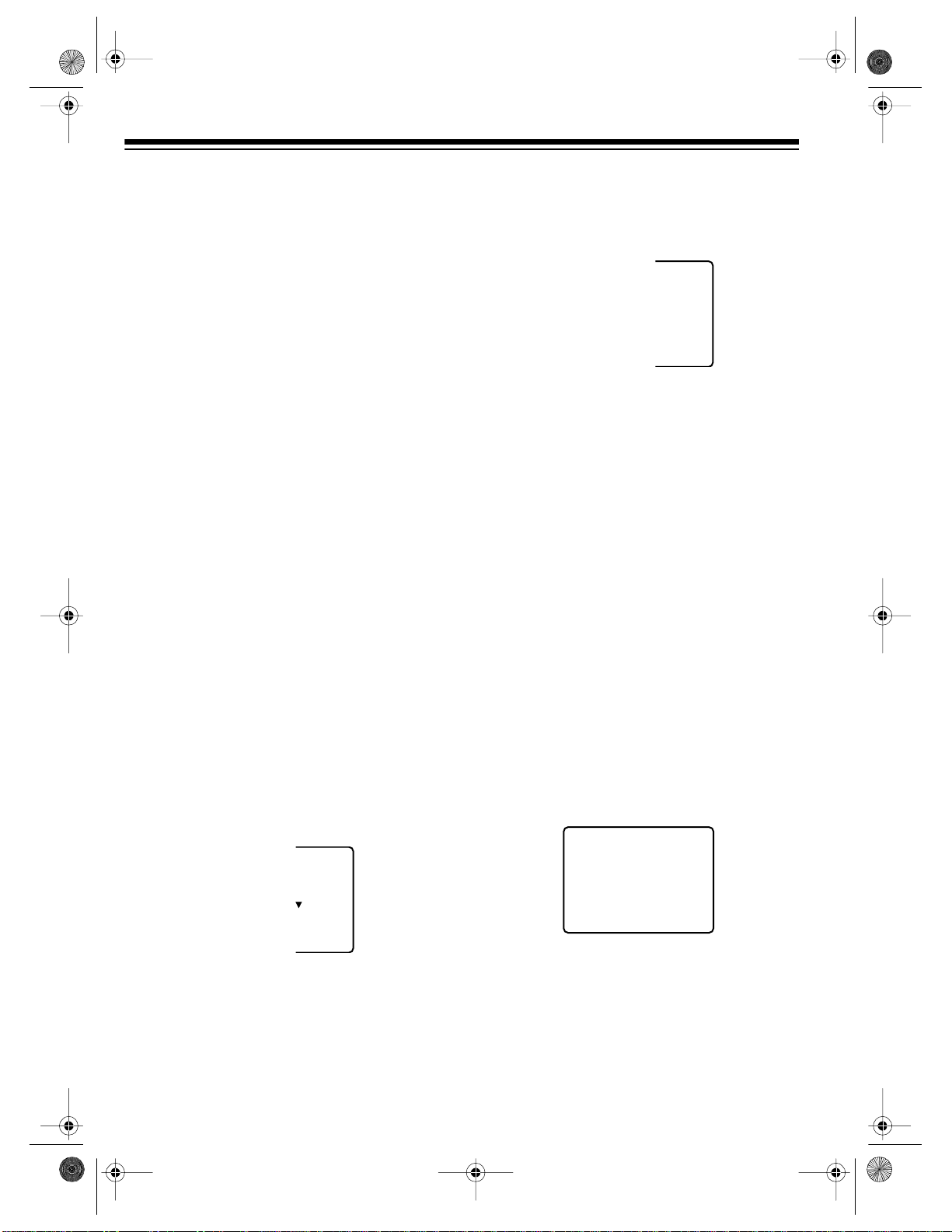
A
AUTO CLOCK SET
PROCEEDING
CANCEL: PUSH STOP KEY
16-634.fm Page 14 Tuesday, July 20, 1999 5:37 PM
INITIAL SET UP
Setting the On-Screen Language/
Channels/Clock
When you first plug in the VCR and turn it on,
when you turn it on after power was interrupted
for longer than 24 hours, or when you reset the
VCR’s memory, the VCR prompts you to select
a language, then scans f or active channels in
your area and stores them.
In many areas, the Public Broadcasting Service (PBS) station broadcasts an electronic
data signal (EDS) with its regular broadcast.
This signal can automatically set your VCR’s
clock to the correct time. If a station in your
area has EDS signals, the VCR automatically
sets the clock.
Note:
The VCR is preset to automatically set
the clock, but you can change this. If no stations in your area broadcast EDS signals, see
“Manually Setting the Clock” on Page 15.
1. Press
2. Turn on your TV and set it to the same
3. Select a language by pressing
POWER
channel as the VCR’s
to turn on the VCR.
3-CH-4
switch, or
select its line input if you connected the
VCR to the TV’s audio/video input jacks.
Then press
select English),
TV/VCR
TV/VCR
so VCR appears.
CH t
(to select Spanish), or
CH
s
(to select French) when you see:
(to
4. At this screen, set your cable box to the
local PBS station, then press
do not have a cable box, sim ply press
).
s
CH
. (If you
s
CH
UTO SET
A CABLE
A
CABLE
Y
OU
R
THEN. . .
UP KEY
Notes:
• You can also set your direct-to-home
• If you have already set the channels and
After you press
CEEDING
appear on the TV s creen as the VCR scans
through the chan nels and memo rizes all the
active channels in your area.
5. When the VCR finishes scanning and storing channels, it searches for an EDS signal
and shows:
satellite receiver to a PBS station in this
step. However, since satellite broadcast
services broadcast nationwide and usually do not offer local PBS programming,
the VCR will not be able to receive an
EDS signal with the correct local time.
just want to manually set the clock,
MENU/ACTION
press
to skip tuner programming. Then see “Manually Setting
the Clock” on Page 15.
CH
AUTO SET PRO-
, CH
s
and the curre nt channel nu mber
14
UAG
E
ENGL I SH
:
ESPAÑOL
F RANÇA I S
It can ta ke up to 1 0 min u tes for the VCR to
set the clock using the EDS signal. If the
VCR finds a signal, it automatically sets its
clock to the correct time and date, then the
time and date, current channel setting, and
AUTO CLOCK SET COMPLETED
appear.
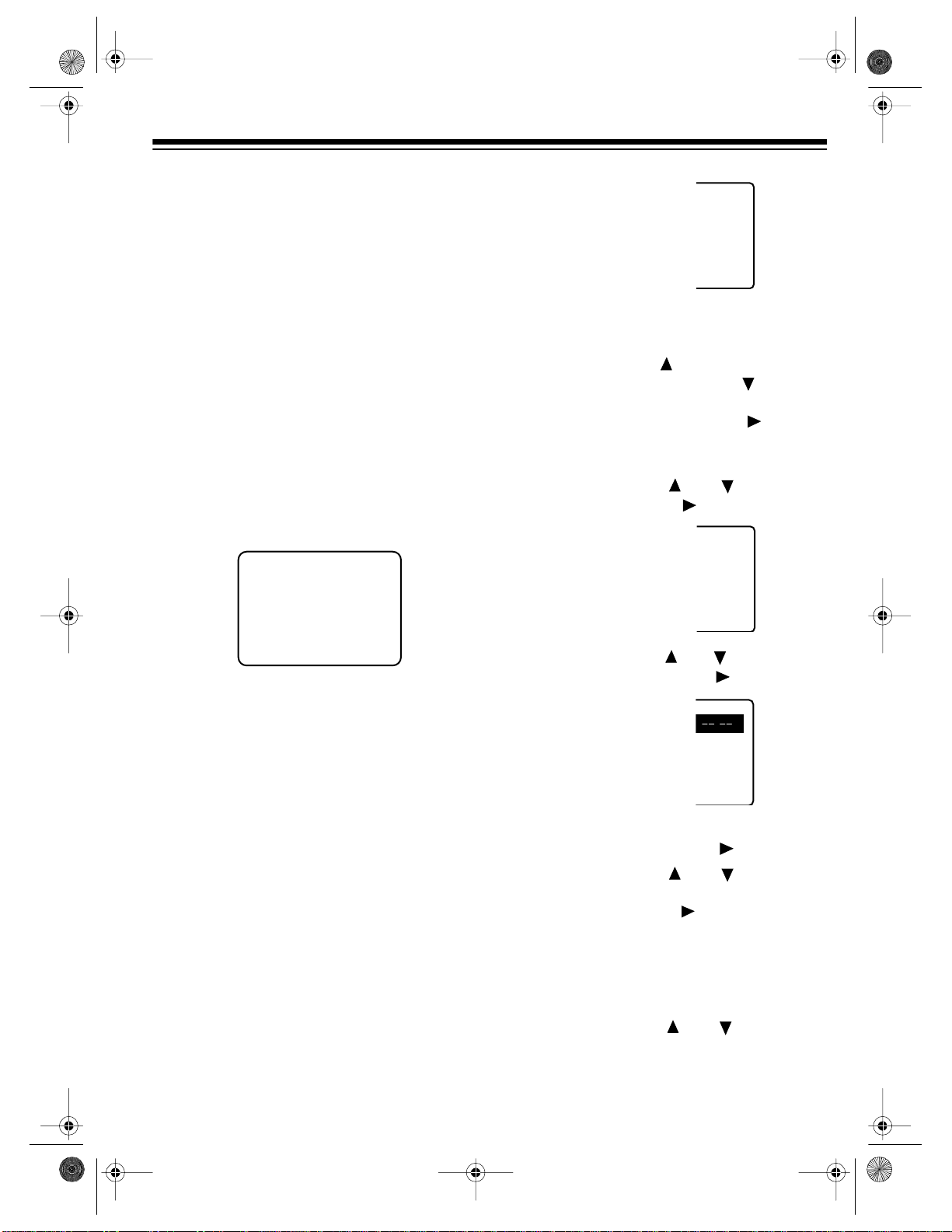
16-634.fm Page 15 Tuesday, July 20, 1999 5:37 PM
If the VCR does not detect an EDS s ignal
within this time,
INCOMPLETE
AUTO CLOCK SET
appears. There is probably not an EDS signal available in your
area. Press
MENU/ACTION
, then see “Man-
ually Setting the Clock” to set the clock.
Notes:
• Your VCR protects tuner programming
for up to 24 hours in case a power failure
occurs or if the power cord becomes
unplugged. After about 24 hours without
power, the VCR loses the programming.
• If you have not connected the VCR to an
antenna, cable TV, direct-to-home satellite receiver, or other signal source
through the
IN FROM ANT.
jack, the VCR
does not store any channel in memory.
Instead, you see:
NO CH FOUND
PLEASE CHECK ANTENNA
CABLE CONNECTION THEN
PUSH VCR CH UP KEY AGAIN
- - - - - - - - -
RE
EL
E : ENGL I S
KEY
To exit the programming mode at
Note:
any time, press
MENU/ACTION
2. Repeatedly press (marked above
H
again.
PLAY
on the remote control) or (marked
STOP
below
SET CLOCK
light
to the right of
on the remote control) to high-
, then press (marked
FAS T-F
on the remote con-
trol).
3. Repeatedly press or to highlight
MANUAL
, then press .
K
C
K SET
KEY
- - - - - -
Manually Setting the Clock
Follow these steps to m anually set the clock if
EDS is not available in your area, if you do not
want the VCR to search for an EDS signal, or if
you skipped tuner programming.
Notes:
• The clock must be accurately set for proper
automatic timer recording. We suggest you
refer to a radio station or time/temperature
service for the correct time.
• If you do not press a button within 5 minutes in Steps 2–9, the clock is not set. Start
again from Step 1
1. Press
MENU/ACTION
to display the main
menu.
4. Repeatedly press or to select the
correct month, then press .
K
- - - - - -
:
DST : O
N
- -- - - - -
-
KEY
5. Repeat Step 4 to select the correct date,
year, and hour , then press .
6. Repeatedly press or to select a
minute that is 1 or 2 minutes after the current time, then press . (For example, if it
is 42 minutes past the hour right now, enter
43 minutes now.) This gives you time to
complete this procedure before starting the
clock.
clock. Be sure you correctly set AM or PM.
7. Repeatedly press or to set
(daylight saving time) to ON or
Your VCR uses a 12-hour
Note:
OFF
DST
.
15
