Page 1
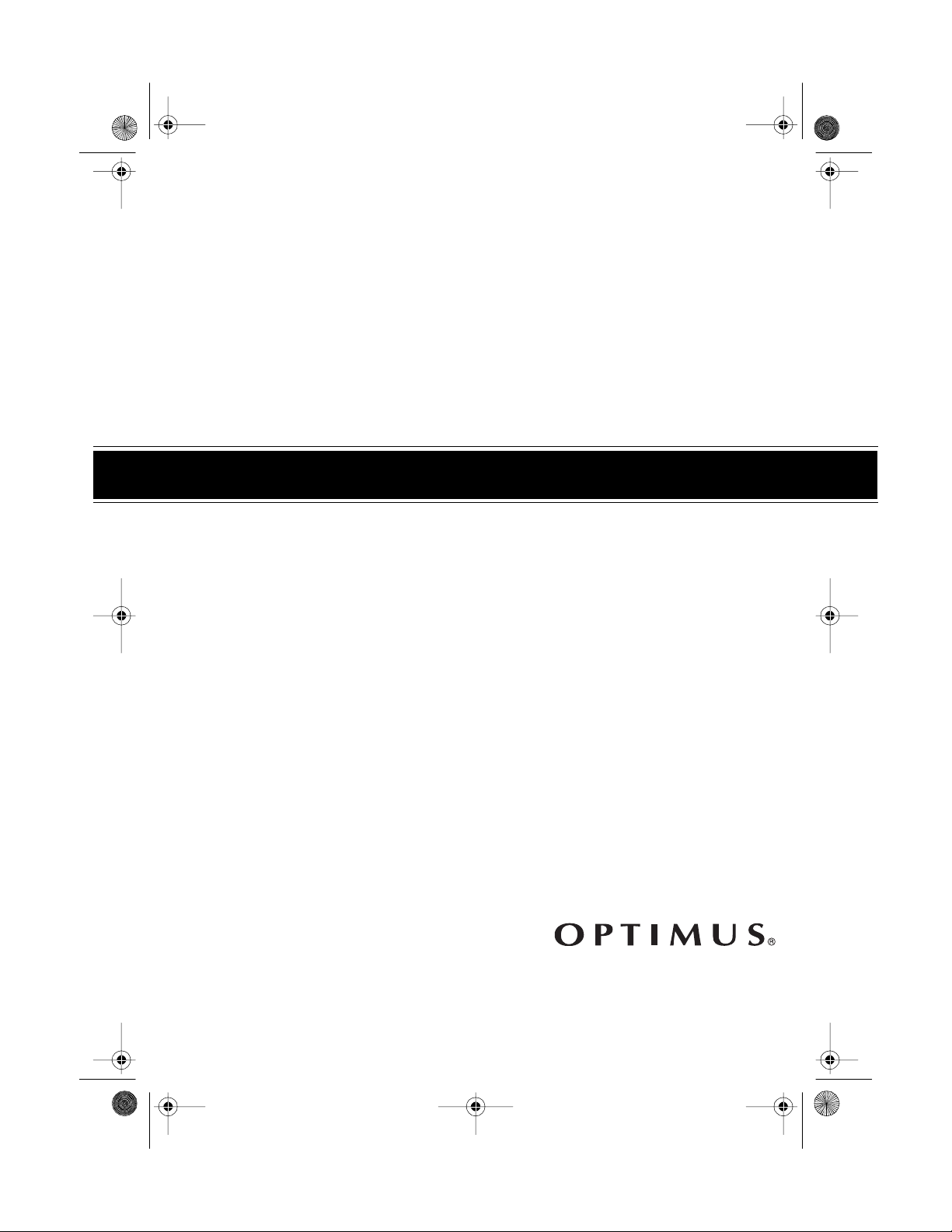
32-116 2.fm Page 1 Monda y, August 9, 1999 3:01 PM
Dual-Cassette Karaoke System
Cat. No. 32-1162
OWNER’S MANUAL
Please read before using this equipment.
Page 2
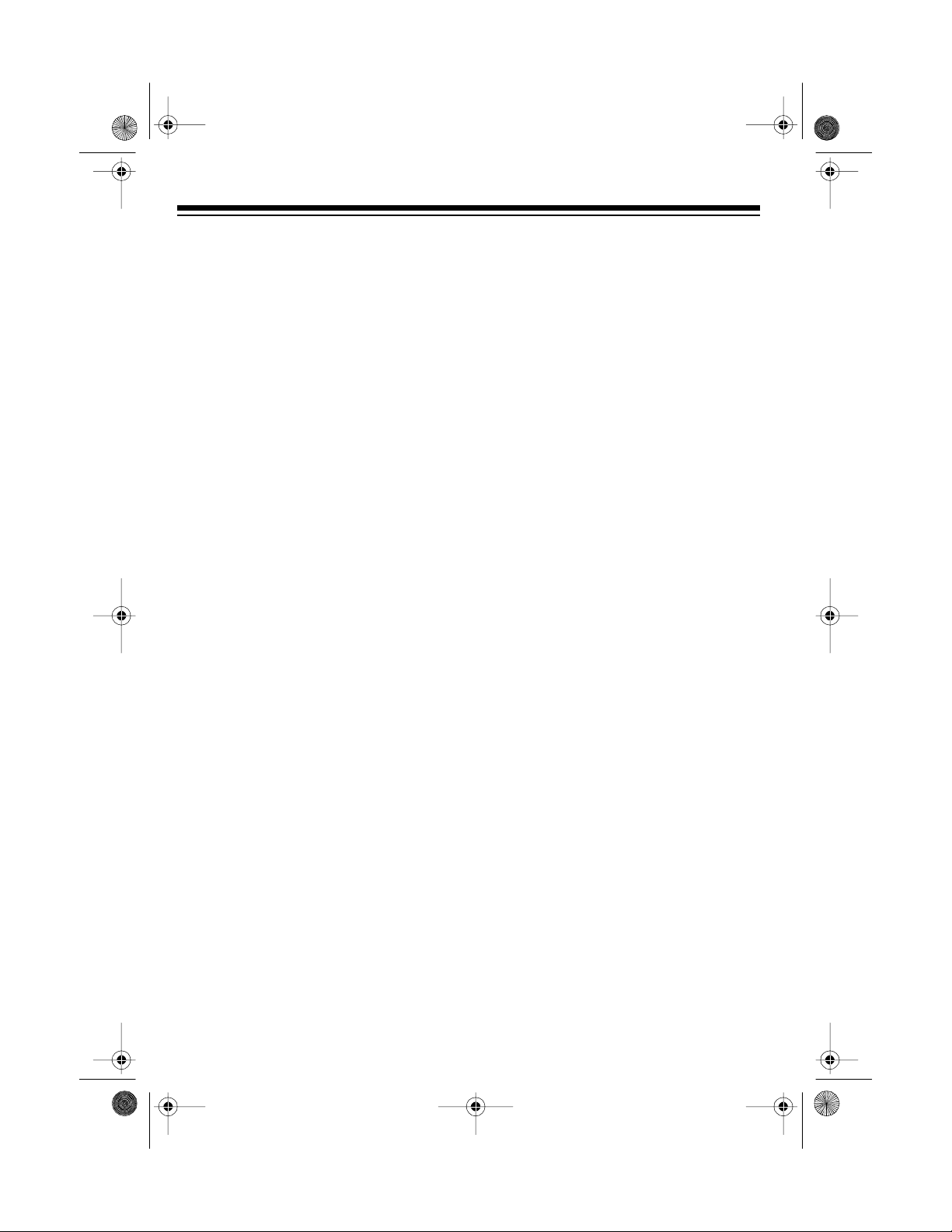
y
32-116 2.fm Page 2 Monda y, August 9, 1999 3:01 PM
FEATURES
Your Optimus Dual-Cassette Karaoke
System lets you be the “star” as you s ing
along with your favorite recordings and
hear your voice wi th the music through
the speaker. You can sing along with
special karaoke audio cassette tapes
(such as the one we have included to
get you started) that let yo u balance t he
volume of the original singer’s voice and
the music tracks. Or, you can sing al ong
with a regular prerecorded cassette tape
(not supplied).
You can also connect another audio
source, such as a CD player or stereo
VCR, to the karaoke system.
If you connect a stereo VCR to the
karaoke system and play a karaoke video cassette (not included), the video
cassette shows the lyrics on a TV, and
the system lets you adjust the volume of
the prerecorded original singer’s voice
and music as you sing along.
Additional karaoke audio cas-
Note:
sette tapes, as well as karaoke video
cassettes, are available by special order through your local RadioShack
store.
Your karaoke system’s compact design
and convenient carrying handle let you
take it almost anywhere.
Plus, your karaoke system can be used
as a small PA system for speaking at
parties or other gatherings — just plug in
the microphone and turn on the power.
Your karaoke system’s features include:
Supplied Microphone and Karaoke
Audio Ca ssette Tape
— let you imme-
diately begin using the system.
Dual Microphone Jacks
— let you use
two microphones s imultaneou sly to sing
duets or lead and background vocals
with another singer.
Dual-Cassette Decks
— let you play
two cassette tapes consecutively, or dub
from one tape to another.
5-Band Frequenc
Equalizer
— lets
you precisely adjust the t one and sound
to your preference and your room’s
unique acoustics.
Echo Co ntrol
— lets you add a n echo
to your voice for a concert hall effect.
Balance Control
— adjusts the balance
between the prerecorded singer’s voice
and the music (if you use a karaoke audio cassette tape).
Automatic Voice Control
— lets you replace the prerecorded singer’s voice with
your voice, if you use a karaoke audio
cassette tape.
Tape Speed Control
— adjusts the
tape’s speed to match your voice’s pitch.
© 1998 Tandy Corporation.
Optimus and RadioShack are registered trademarks used by Tandy Corporation.
All Rights Reserved.
2
Page 3
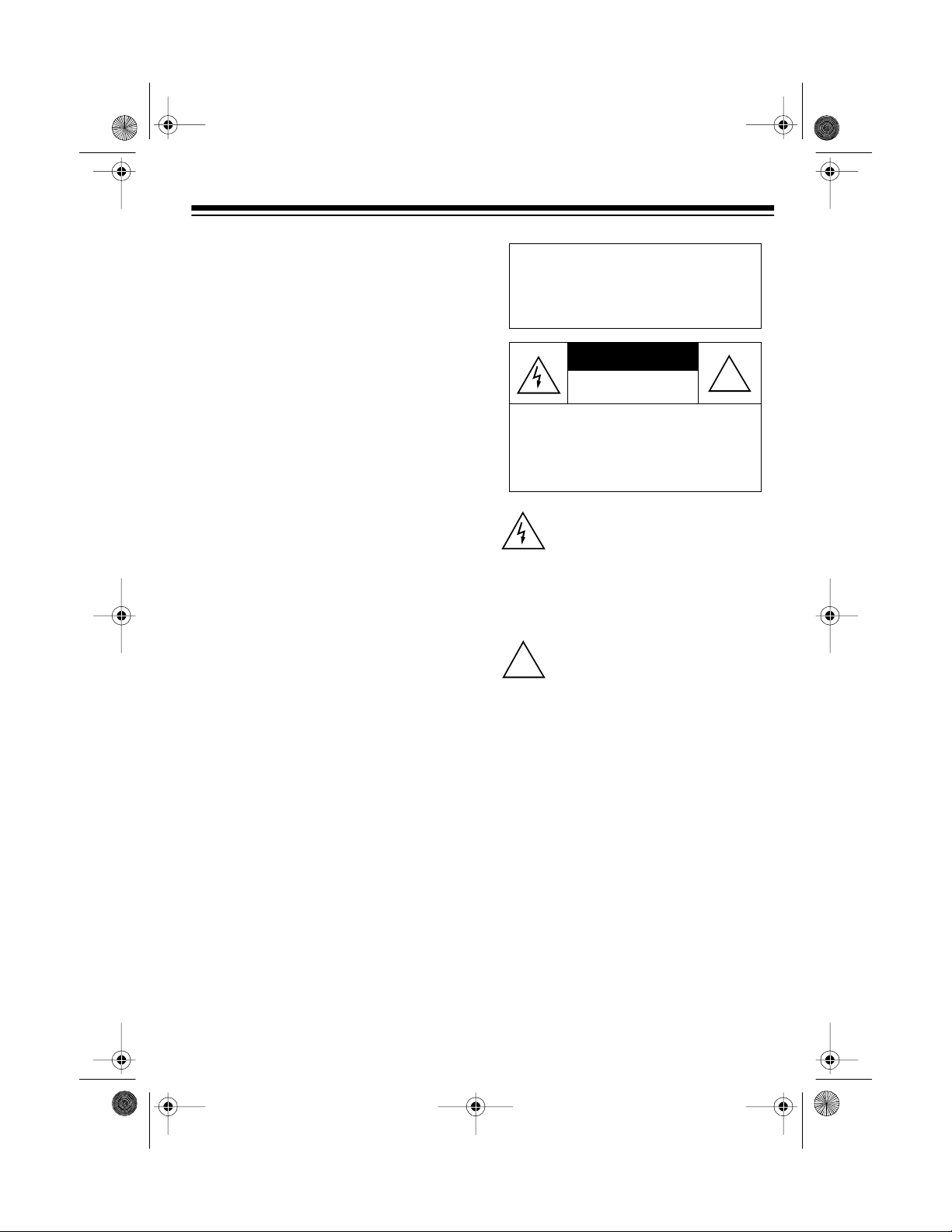
32-116 2.fm Page 3 Monda y, August 9, 1999 3:01 PM
Recording — lets you record your voice
as you sing along with a tape or an external audio source connected to the
karaoke system.
WARNING: To reduce the risk of
fire or shock hazard, do not expose this product to rain or moisture.
Built-In Speaker — lets you share the
music with friends.
Three Pow er S o urces — let yo u power
your karaoke system from standard AC
power (with the supplied power cord), internal batteries (not supplied), or your
vehicle’s battery with a DC power cord
(not supplied).
Auxiliary Input Jacks — allow input
from another audio source, such as a
stereo VCR or CD player.
Auxiliary Output Jacks — al low output
to another audio com ponent, such as a
PA system.
CAUTION
RISK OF ELECTRIC SHOCK.
DO NOT OPEN.
CAUTION
ELECTRIC SHOCK, DO NOT REMOVE
COVER OR BACK. NO USER-S ERVICEABLE PARTS INSIDE. REFER SERVICING TO QUALIFIED PERSONNEL.
!
: TO REDUCE THE RISK OF
This symbol is intended to alert you to
the presence of uninsulated dangerous vo ltage within the product’s encl osure that might be of sufficient
magnit ude t o con st itute a r isk of el ectric shock. Do not open the product’s
case.
This symbol is intended to inform you
that important operating and maintenance i nstruct ions ar e incl uded in the
literature accompanying this product.
!
Note: Most material on compact discs
and prerecorded tapes is copyrighted.
Unauthorized duplication of copyrighted
material is a violation of the copyright
laws of most countries and such duplication may result in fines an d/or imprisonment. Note, however, that in the United
States, it is not a violation of U.S. copyright laws for a consumer to use an audio recording device to duplicate
musical recordings for noncommercial
(personal) use.
3
Page 4
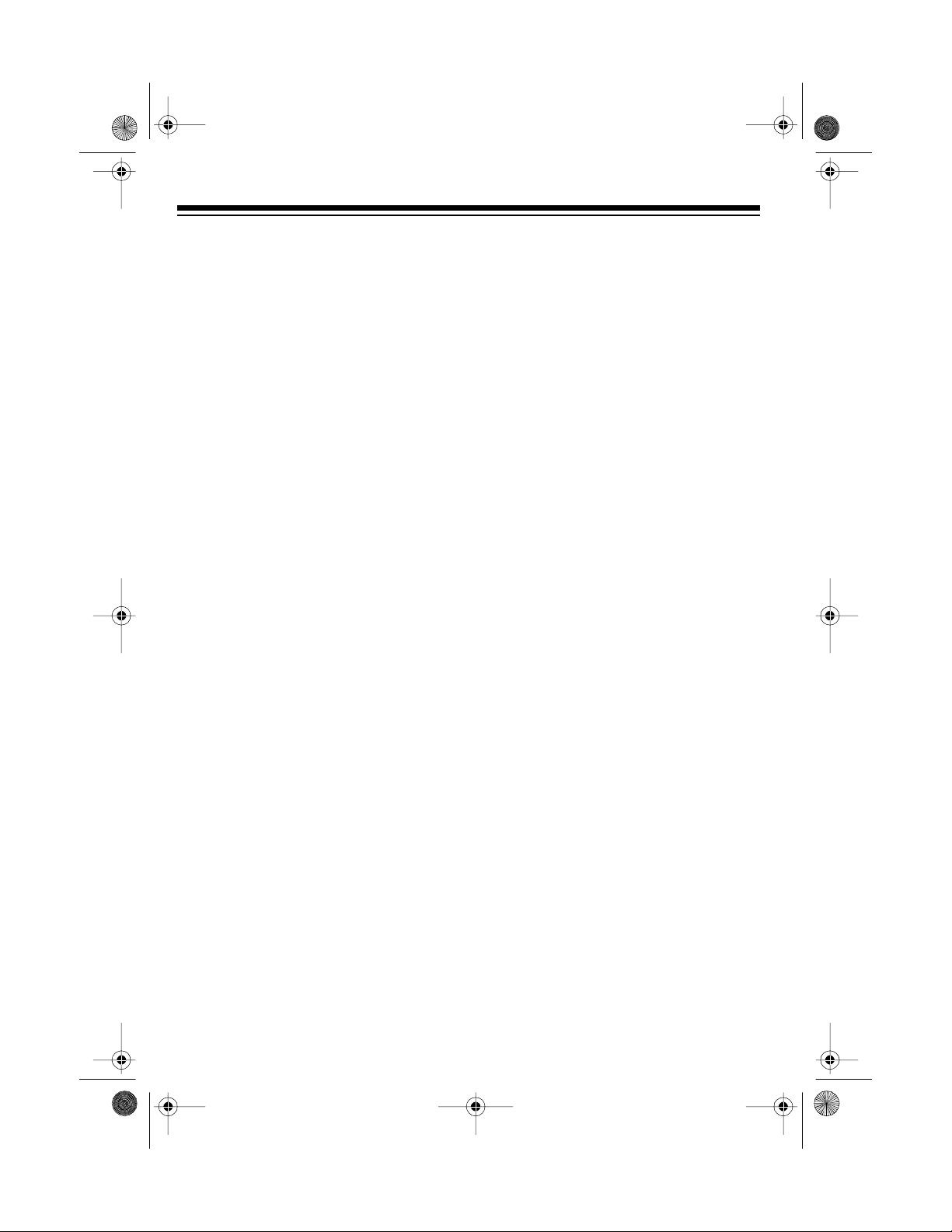
ging
g
32-116 2.fm Page 4 Monda y, August 9, 1999 3:01 PM
CONTENTS
Connections ......................................................................................................... 5
Connecting Power ........................................................................................... 5
Using AC Power ........................................................................................ 5
Installing Batteries ..................................................................................... 5
Using DC Power ....................................................................................... 6
Connecting Microphones . ................................................................................ 7
Using the Microphone Holder .......................................... .. ....... .......... ...... 7
Connecting Other Audio Components . ............................................................ 8
Connecting an External Audio Source for Input ........................................ 8
Connecting an External Audio Component for Output ............ ....... ....... .... 8
Operation .............................................................................................................. 9
Turning Power On/Off ...................................................................................... 9
Adjusting the Sound ........................................................................................ 9
Using the 5-Band Frequency Equalizer .................................................... 9
Loading a Cassette Tape ............................................................................... 10
Playing a Cassette Tape ................................................................................ 10
Normal Play ............................................................................................ 11
Consecutive Play .................................................................................... 12
Sin
Recordin
Care and Maintenance ....................................................................................... 18
Specifications ..................................................................................................... 22
4
Along ..................................................................................................... 13
Singing with a Cassette Tape ........................................................................ 13
Singing with An External Audio Source ......................................................... 14
Using An External Audio Component ............................................................ 14
........................................................................................................... 15
Recording Your Voice with Music .................................................................. 15
Using Music from a Cassette Tape ......................................................... 15
Using Music from an External Audio Source .......................................... 16
Dubbing (Copying) a Cassette Tape ............................................................ .. 16
Tape Tips ....................................................................................................... 19
Erasing a Cassette Tape ......................................................................... 19
Preventing Accidental Erasure ................................................................ 20
Restoring Tape Tension and Sound Quality ............................................ 21
Cleaning the Tape Handling Parts ................................................................. 21
Page 5
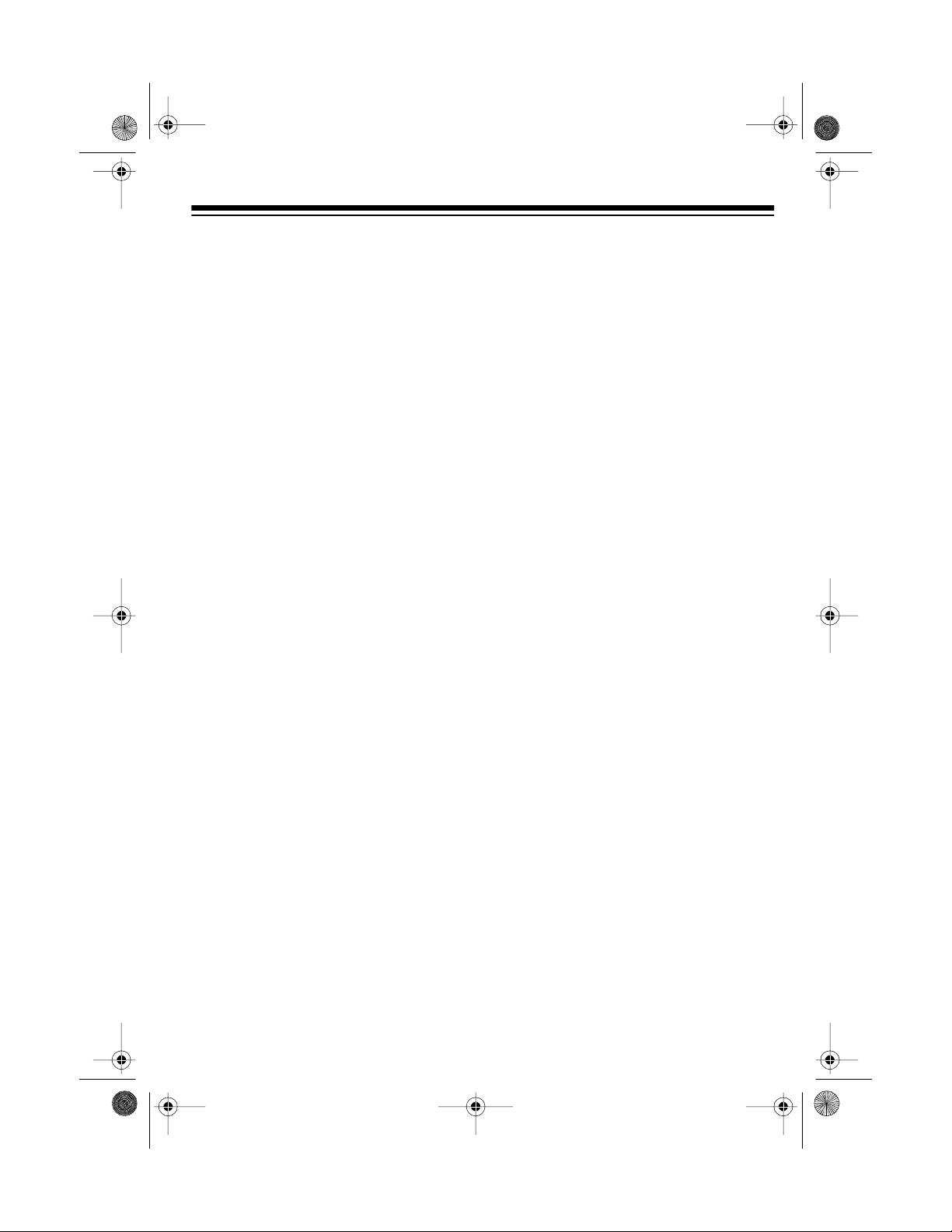
32-116 2.fm Page 5 Monda y, August 9, 1999 3:01 PM
CONNECTIONS
You can connect many different
Note:
types of audio/video components, su ch
as a stereo VCR, CD player, or PA system to your karaoke system. These connections might require additional
supplies, which are available from your
local RadioShack store.
CONNECTING POWER
You can power your karaoke system using any of the following power sources.
• AC power
• Eight D ba tteries
• Vehicle battery power
Using AC Power
The supplied power cord stored inside
the battery compartment lets you pow er
the karaoke system from a standard AC
outlet.
2. While pressing both tabs on the battery compartment cover in the direction of the arrow, pull the cover
down to remove it.
3. Unroll the power cord from its storage area in the battery compartment, then plug it into a standard AC
outlet.
4. Replace the battery compartment
cover.
Caution
polarized plug that fits into the outlet
only one way. If the plug does not fit
properly, turn it over and try again. Do
not fo r c e i t .
1. Set
: The supplied power cord has a
DC/AC
on the back of the
karaoke system to
AC
.
Installing Batteries
You can power the karaoke system with
eight D batteries (not supplied). For the
best performance, we recommend alkaline batteries, such as RadioShack Cat.
No. 23-650.
Cautions:
• Use only fresh batteries of the
required size and recommended
type.
5
Page 6
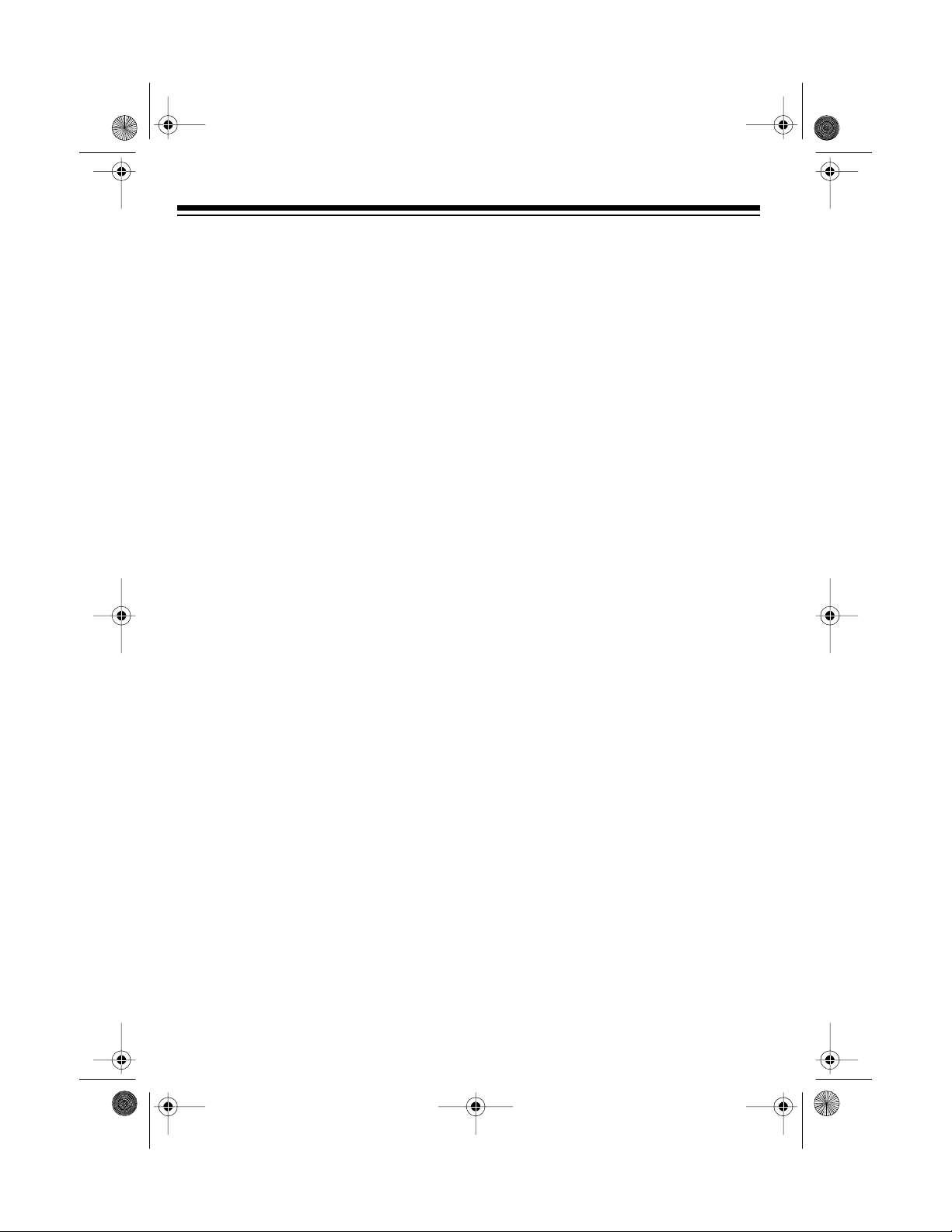
32-116 2.fm Page 6 Monda y, August 9, 1999 3:01 PM
• Do not mix old and new batteries,
different types of batteries (standard, alkaline, or rechargeable), or
rechargeable batteries of different
capacities.
Follow these steps to install batteries.
1. Set
DC/AC
on the back of the
karaoke system to
DC
.
2. While pressing both tabs on the battery compartment cover in the direction of the arrow, pull the cover
down to remove it.
3. Move the power cord from its storage area in the battery compartment.
4. Install the batteries in the compartment and on top of the attached ribbon, as indicated by the polarity
symbols (+ and –) marked inside.
5. Replace the battery compartment
cover. (Keep the power cord out of
the way of normal traffic while using
battery power.)
If the karaoke system’s sound becom es
weak or distorted, replace the batteries.
Cautions
:
• Always remove old or weak b atteries. Batteries can leak chemicals
that can destroy electronic parts.
• If you do not plan to use the karaoke
system with batteries for several
days, or if you plan to use o nly the
supplied power cord or a DC
adapter, remove the batteries.
• Dispose of old batteries promptly
and properly. Do not burn or bury
them.
Using DC Power
You can power your karaoke system
from your vehicle’s battery with an optional DC adapter, such as Cat. No. 270-
1534.
Caution
that supplies at least 12 volts and delivers at least 2 a mps. Its center tip must
be set to positive, and its plug must correctly fit the Dual-Cassette Karaoke
System’s
mended adapter meets thes e specifications. Using an adapter that does not
meet these specifications co uld d ama ge
the karaoke system or the adapter.
: You must use a DC adapter
DC 12V IN
jack. The recom-
6
Page 7
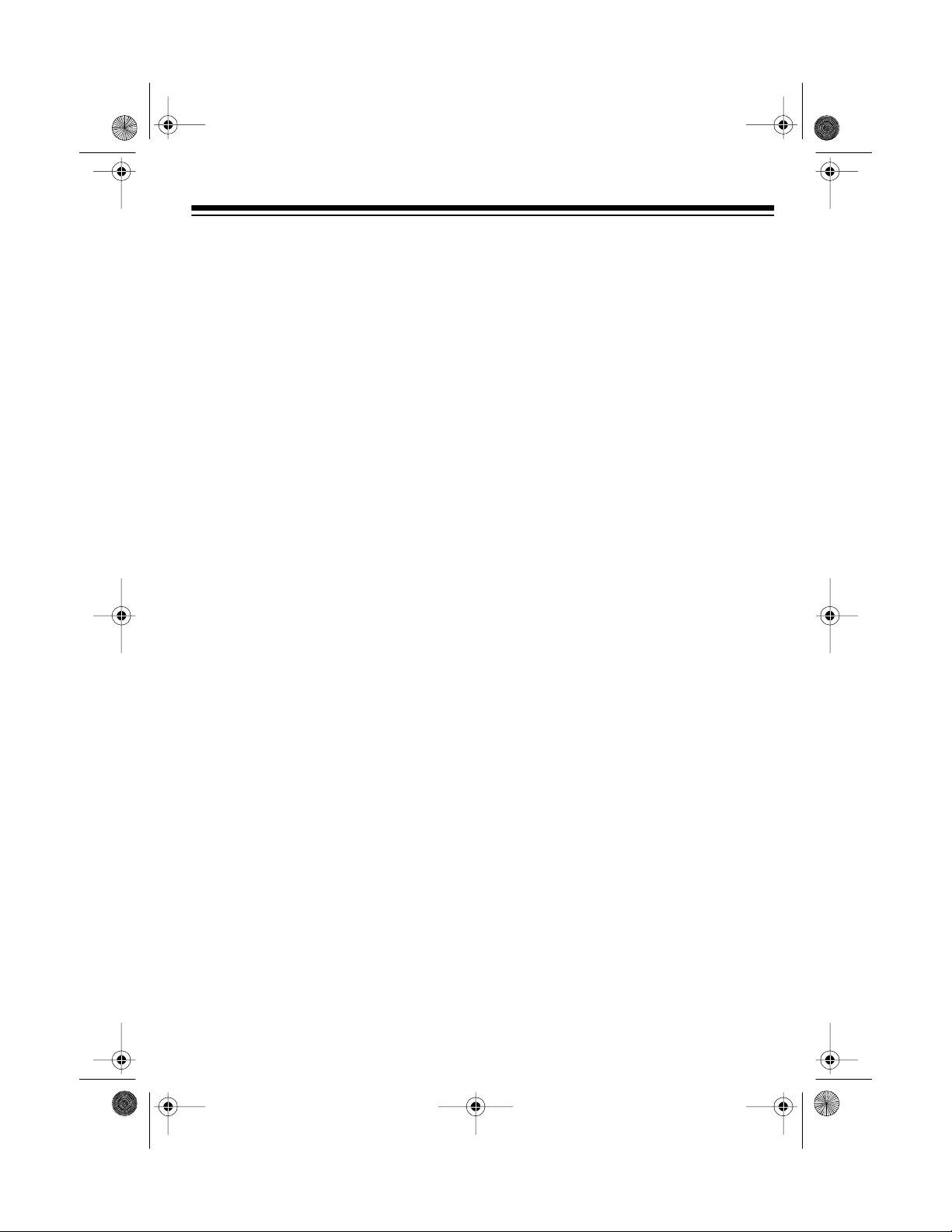
32-116 2.fm Page 7 Monda y, August 9, 1999 3:01 PM
Follow these steps to connect an optional DC adapter to the karaoke system.
1. Set
DC/AC
to DC.
2. Insert the DC adapter’s barrel plug
into the
DC 12V IN
jack, then plug the
adapter into your vehicle’s cigarettelighter socket.
Caution
: Always unplug the adapter
from the cigarette-lighter socket
before unplugging it from the system.
To connect either one or two microphones, first turn
MIC VOLUME
to
MIN
. If
you are connecting only one microphone, plug it into
MIC 1
. If you are add-
ing a second microphone, plug it into
MIC 2
.
Using the Microphone Holder
When you want to temporarily put down
the supplied microphone or store it with
the system, you can place it in the system’s built-in microphone holder.
CONNECTING
MICROPHONES
The system has two microphone jacks
so you can use the supplied microphone
to sing along to your favorite recordings,
and connect an additional microphone
for duets or lead and background vocals.
The additional m icrophone must have a
1
-inch plug and a n ON/OFF switch. To
4
/
help prevent feedback, we recommend
a unidirectional microphone. Your local
RadioShack store has a wi de selection
of microphones.
Set the microphone’s
ON/OFF
switch to
OFF before placing it in the microphone
holder to avoid feedback.
To use the holde r, pull it down f rom the
side of the system, and place the microphone in the holder’s grip.
When you are not us ing the mic holder,
fold it up.
7
Page 8
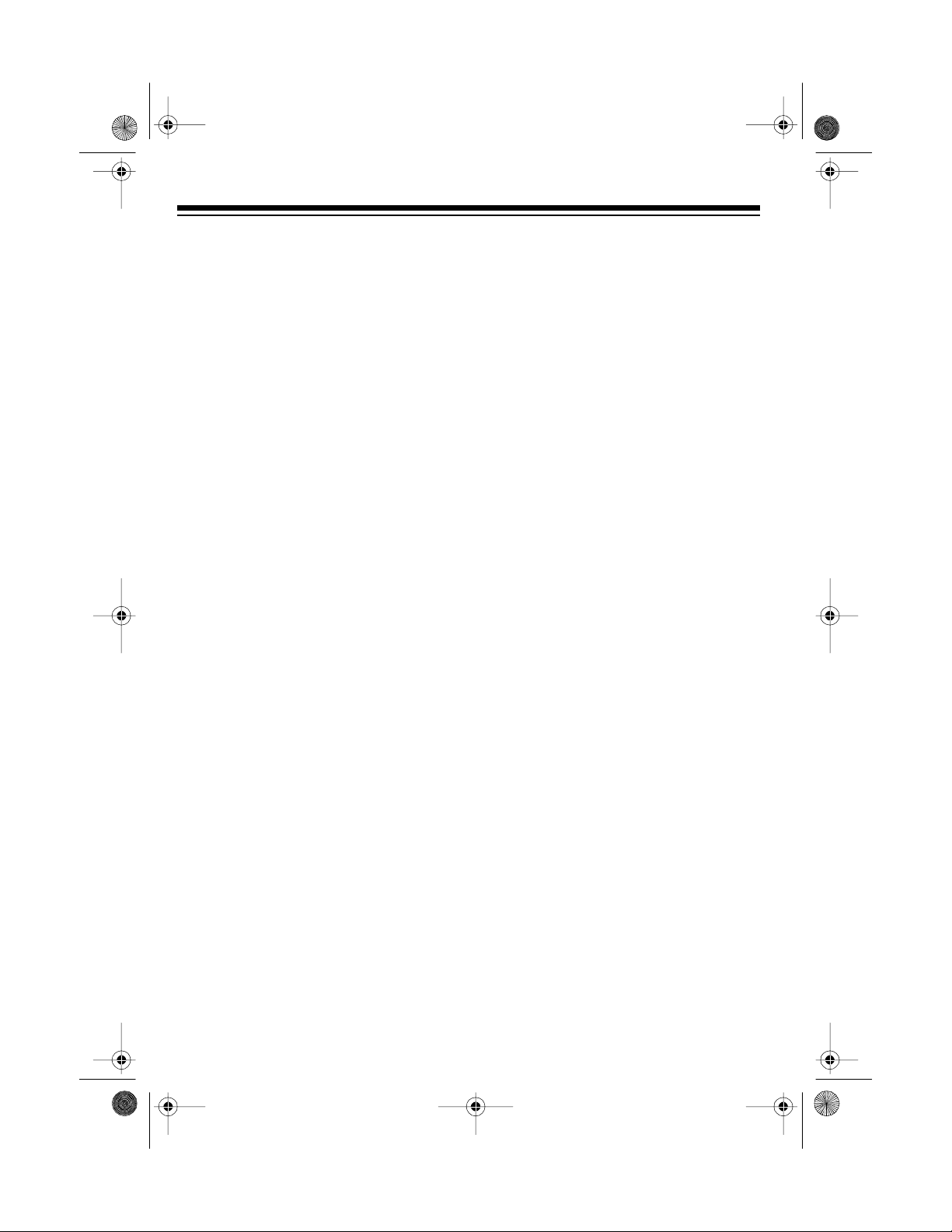
32-116 2.fm Page 8 Monda y, August 9, 1999 3:01 PM
CONNECTING OTHER
AUDIO COMPONENTS
You can connect an external audio
source or component to the karaoke
system, so you can sing along with other
audio formats like CDs or videos, or
hear the karaoke’s sound from other
speakers like a PA system. To make the
connection you need optional audio
patch cables (such as Cat. No. 42-
2352).
Connecting an External Audio
Source for Input
You can sing al ong with an external audio source (such as a stereo VCR or CD
player) by connecting its audio output
jacks to the system’s
IN L
jacks.
AUX IN R
and
AUX
If the external audio source does not
have AUX OUT jacks, but has only a
headphone output jack (such as one you
might find on a portable tape or CD player), use a shielded Y-adapter cord such
as Cat. No. 42-2475. Connect the single-plug end to the audio source’s headphone jack, and c onnect t he o the r end’s
two phono plugs t o the system’s
AUX IN L
R
and
jacks.
AUX IN
Connecting an External Audio
Component for Output
You can broadcast the karaoke system’s sound through an external audio
component (such as a PA system amplifier). Plug the external component’s audio input jacks int o t he karao ke system’s
AUX OUT R
and/or
AUX OUT L
jacks.
8
Page 9

32-116 2.fm Page 9 Monda y, August 9, 1999 3:01 PM
OPERATION
TURNING POWER ON/OFF
To turn on the karaoke system, press
POWER
To turn off the system, press
. The POWER indicator lights.
POWER
again so the POWER indicator turns off.
ADJUSTING THE SOUND
Use these controls to get the system’s
sound just right.
ECHO
— You can adjust
ECHO
to add
an echo effect to your voice while you
sing. Turn
TAPE SPEED
ECHO
toward LO or HI.
— If you want to slow
down or speed up the pac e of t he m us ic
as you sing along, turn
MIN
ward
ward
to slow down the ta pe, or to-
MAX
to speed it up. For normal
TAPE SPEED
to-
tape speed, leave it set to the middle position (marked with a red arrow).
VOLUME
system’s speaker by turning
ward
BALANCE
— Control the volume f rom the
VOLUME
MIN
or
MAX
.
— To control the levels be-
to-
tween the prerecorded original singer’s
voice and the music while you play a
karaoke audio cassette tape, adjust
BALANCE
.
Using the 5-Band Frequency
Equalizer
MIC VOLUME
MIN
ward
to reduce the sound l evel on
— Turn
MIC VOLUME
to-
both the supplied and an additional microphone, or toward
A.V.C.
(Automatic Voice Control) —
MAX
to increase it.
While you play a karaoke audio cassette
tape, you can adjust
A.V.C.
to replace
the prerecorded voice with your voice.
When you stop singing into the microphone, the prerecorded singer’s voice
returns. Turn
clicks, then turn
have a loud voice, or toward
A.V.C.
clockwise until it
A.V.C.
towa rd LO if you
HI
if you
have a soft voice. When you f inish, turn
A.V.C.,
toward
OFF
until it clicks.
Use the controls on the 5-band frequency equalizer to customize the soun d you
hear through the speaker. Each of the
controls lets you adjust the level in a
specific frequency range. For each
range, slide its control up toward
boost the level, or down toward
MAX
MIN
to
to
reduce it. If you set the control to the
middle position (
0
), the frequency is un-
changed.
9
Page 10

32-11 62 .f m Pag e 10 Mon da y , August 9, 1999 3:01 PM
The 5-band frequency equalizer controls
these frequencies:
100 Hz
•
drums); reduces rumble or other
low-frequency noise
300 Hz
•
notes)
1 KHz
•
most sens i tive (low vo cals )
3.3 KHz
•
cies (high vocals)
10 KHz
•
(cymbals, flutes, and violins)
— low-bass range (bass
— low frequencies (organ
— here is where the ear is
— mid-range high frequen-
— high-frequency sounds
LOADING A CASSETTE
TAPE
The system has two cassette decks —
TAPE 1 and TAP E 2 . Use both decks for
normal playback or consecutive play.
Additionally, TAPE 1 can record cassette ta pes.
Note:
cassette tape, take up any slack in the
tape by turning one of the cassette’s
hubs with a pencil. If you do not remove
excess slack, the tape could become
tangled in the record/playback mechanism.
Before playing or recording any
Follow these steps to load a cassette
tape into either deck.
1. Press
2. Put the cassette tape inside the
3. Press in the cassette compartment
STOP/EJECT
sette compartment door.
door with its open edge down, the
desired side fac ing out, and the full
reel on the left.
door to close it.
to open the cas-
PLAYING A CASSETTE
TAPE
Warning:
VOLUME
begin playing a cassette tape.
To protect your hearing, set
to its lowest setting before you
10
You can play a cassette tape in either
TAPE 1 or TAPE 2, or you can load
tapes in both decks and play them consecutively.
Page 11

32-11 62 .f m Pag e 11 Mon da y , August 9, 1999 3:01 PM
Before you play a cassette tape, set
AUX/TAPE
TA PE
on the back of the system to
.
Normal Play
Follow these steps to play a cassette
tape.
1. Load a cassette tape.
2. Press
3. Press
POWER
PLAY
using. The tape plays until it
reaches the end of the side, then it
automatically stops.
to turn on the system.
on the deck you are
Notes:
• To temporarily stop playback,
PAUSE
press
using. Press
on the deck you are
PAUSE
again to con-
tinue playback.
• To fast-forward or rewind the
tape, press
STOP/EJECT
Press
FAST-F
REWIND
or
when the tape
reaches the desired location.
.
4. Adjust
VOLUME
to the desired listening level and adjust the system’s
sound to your listening preferences.
5. To stop the tape before it reaches
the end of the side, press
EJECT
. Press
STOP/EJECT
STOP/
again to
open the cassette compartment
door, then remove the tape.
11
Page 12

32-11 62 .f m Pag e 12 Mon da y , August 9, 1999 3:01 PM
Consecutive Play
You can set the karaoke system to play
one side of a tape in TAPE 2, then automatically play one side of a tape in
TAPE 1.
1. Load the cassette tape you want to
hear first in TAPE 2, then load the
other cassette tape in TAPE 1. Be
sure the side you want to play is facing out on both tapes.
2. Press
3. Press
POWER
PLAY
to turn on the system.
on TAPE 2 to start that
tape. Then press
PAUSE
, then
on TAPE 1.
The tape in TAPE 2 plays until it
reaches the end of the side, then it
stops. Then the tape in TAPE 1
automatically plays until it reaches
the end of the side.
12
PLAY
Page 13

g
32-11 62 .f m Pag e 13 Mon da y , August 9, 1999 3:01 PM
SINGING ALONG
Now, get ready for some fun! In this section, we tell you how to connect your mi crophone and sing along with the
karaoke system.
Warnin
VOLUME
To protect your hearing, set
:
on the karaoke system and the
volume control on any connecte d external audio component to its lowest setting
before you turn them on.
SINGING WITH A
CASSETTE TAPE
Follow these steps to sing along with a
regular prerecorded cassette tape or a
karaoke audio cassette tape (such as
the one supplied).
1. Set
AUX/TAPE
karaoke system to
2. Load the cassette tape into TAPE 1
or TAPE 2.
3. Press
4. Press
POWER
PLAY
using.
on the back of the
TAPE
.
.
on the deck you are
6. Set the microphone’s
ON
to
, then adjust
ON/OFF
MIC VOLUME
switch
to
the desired microphone output level.
: If you connected an additional
Note
microphone,
MIC VOLUME
affect s i ts
output level along with the supplied
microphone.
7. Adjust the system’s sound to your
listening preferences using
A.V.C., BALANCE, TAPE SPEED
ECHO
, and
the 5-Band Frequency Equalizer.
8. Sing directly into the microphone
along with the music.
9. If you are using a karaoke audio
cassette tape, adjust
A.V.C.
for the
desired effect.
With a regular (non-karaoke)
Note:
prerecorded cassette tape, you cannot adjust the volume of the prerecorded original singer’s voice in
relation to the music.
,
10. When you finish, press
STOP/EJECT
on the deck you are using to stop
the tape. Press
STOP/EJECT
again
to open the cassette compartment
door and remove the tape.
5. Adjust
ing level.
VOLUME
to the desired listen-
11. Press
POWER
to turn off the
karaoke system, then set the microphone’s
ON/OFF
switch to
OFF
.
13
Page 14

32-11 62 .f m Pag e 14 Mon da y , August 9, 1999 3:01 PM
SINGING WITH AN
EXTERNAL AUDIO
SOURCE
If you connected another audio source
to the karaoke system’s
follow these steps to sing along with the
sound from that audio source.
1. Set
AUX/TAPE
on the back of the
karaoke system to
2. Press
POWER
to turn on the system
3. Start the audio source.
4. Adjust
VOLUME
ing level.
5. Set the microphone’s
ON
to
, then adjust
desired microphone out put level.
6. Adjust the karaoke system’s sound
to your listening preferences using
ECHO, BALANCE, TAPE SPEED
the 5-Band Frequency Equalizer.
7. Sing directly into the microphone
along with the music.
8. When you finish, press
turn off the karaoke system, set the
microphone’s
ON/OFF
then stop the audio source.
AUX IN
AUX
jacks,
.
to the desired listen-
ON/OFF
MIC VOLUME
switch
to the
, and
POWER
switch to
to
OFF
USING AN EXTERNAL
AUDIO COMPONENT
If you connected an audio co mpo nent to
the karaoke system’s
follow these steps to sing along with and
listen to the sound through the audio
component.
1. Set
AUX/TAPE
karaoke system to
.
2. Press
POWER
3. Turn on the audio component.
4. Set the microphone’s
ON
to
, then adjust
the desired microphone output level.
5. Sing through the microphone, with a
cassette tape or another audio
source.
6. If you are using a karaoke audio
cassette tape on this system, adjust
A.V.C.
for the desired effect.
Note:
With a regular (non-karaoke)
prerecorded cassette tape, you cannot adjust the volume of the prerecorded original singer’s voice and
the music.
,
7. When you finish, press
turn off the karaoke system, set the
microphone’s
then turn off the audio component.
AUX OUT
on the back of the
TAPE
.
to turn on the system.
ON/OFF
MIC VOLUME
ON/OFF
switch to
jacks,
switch
POWER
to
to
OFF
,
14
Page 15

g
32-11 62 .f m Pag e 15 Mon da y , August 9, 1999 3:01 PM
RECORDING
You can record onto a regular cassette
tape as you sing along with the music
from a karaoke audio cassette tape, or a
regular prerecorded cassette tape, or
from another audio source. You can also
record the sound from the audio source
alone, or dub from o ne cassette tape to
another.
Adjustin g
Note:
the 5-band frequency equalizer does not
affect the recording level.
Recordin
• Tape quality greatly affects the quality of the recording. We recommend
extended-range o r low-noise type 1
regular length (60- or 90-minute)
normal-bias cassette tapes. We do
not recommend long-play cassette
tapes such as C-120s because th ey
are thin and can easily tangle.
• Before recording, be sure the tape
you are recording on has its eraseprotection tabs in place (see “Preventing Accidental Erasure” on
Page 19).
VOLUME, BALANCE
Tips:
, or
RECORDING Y OUR VOICE
WITH MUSIC
Using Music from a Cassette
Tape
2. Load a blank tape, or one you want
to record over, into TAPE 1.
3. Load the tape you want to record
from int o TAPE 2.
4. Press
5. Adjust
6. Set the microphone’s
7. Adjust the system’s sound to your
8. If you are using a karaoke audio
9. Press
POWER
VOLUME
ing level.
ON
to
, then adjust
the desired microphone level.
listening preferences.
cassette tape, adjust
desired effect.
With a regular (non-karaoke)
Note:
prerecorded cassette tape, you cannot adjust the volume of the prerecorded singer’s voice in relation to
the music.
PLAY
RECORD
PLAY
both lock down.
to turn on the system.
to the desired listen-
ON/OFF
MIC VOLUME
A.V.C.
on TAPE 2, then press
on TAPE 1.
RECORD
switch
to
for the
and
Follow these steps to record your voice
along with music from a cassette tape.
1. Set
AUX/TAPE
karaoke system to
on the back of the
TAPE
.
15
Page 16

32-11 62 .f m Pag e 16 Mon da y , August 9, 1999 3:01 PM
Note: Press
PAUSE
on TAPE 1 to
temporarily stop recording. Press
PAUSE
again to resume recording.
10. Sing directly into the microphone
along with the music.
11. When you finish, p ress
STOP/EJECT
on TAPE 1 to stop the tape.
RECORD
12. Press
PLAY
and
STOP/EJECT
release.
on TAPE 2 to
stop the prerecorded music.
13. Press
phone’s
POWER
, then set the micro-
ON/OFF
switch to
OFF
.
Using Music from an External
Audio Source
If you connected another audio source
AUX
AUX IN
.
jacks,
to the karaoke system’s
follow these steps to record your voice
along with music from the audio source.
1. Set
AUX/TAPE
on the back of the
karaoke system to
8. Press
RECORD
recording.
on TAPE 1 to begin
RECORD
and
PLAY
both
lock down.
Note: Press
PAUSE
on TAPE 1 to
temporarily stop recording. Press
PAUSE
again to resume recording.
9. Sing directly into the microphone
along with the music.
10. When you finish, press
STOP/EJECT
on TAPE 1 to stop the tape.
RECORD
11. Press
ON/OFF
POWER
PLAY
and
release.
, set the microphone’s
switch to
OFF
, then stop the
audio source.
2. Load a blank tape, or on e you want
to record over, into TAPE 1.
3. Press
POWER
to turn on the system.
4. Start the audio source.
5. Adjust
VOLUME
to the desired listen-
ing level.
6. Set the micr ophon e’s
ON
, then adjust
ON/OFF
MIC VOLUME
switch to
to the
desire d micr op hone l evel .
7. Adjust the system’s sound to your
listening preferences.
16
DUBBING (COPYING) A
CASSETTE TAPE
You can use the karaoke system to easily copy a tape by playing it in TAPE 2
and recording it onto another tape in
TAPE 1.
Follow these steps to copy a cassette
tape.
1. Set
2. Load a blank tape, or one you want
AUX/TAPE
system to
on the back of the
TAPE
.
to record over, into TAPE 1.
Page 17

32-11 62 .f m Pag e 17 Mon da y , August 9, 1999 3:01 PM
3. Load the tape you wa nt to copy into
TAPE 2.
4. Press
5. Press
TAPE 1.
POWER
P AUSE
to turn on the system.
then
RECORD
RECORD
and
PLAY
on
both
lock down.
PLAY
6. Press
recording.
on TAPE 2 to begin
PAUSE
on TAPE 1 auto-
matically releases.
Notes:
• You can listen to the tape playing
in TAPE 2 as you copy it. Adjust
VOLUME MIN/MAX
to the desired
listening lev e l.
• Press
PAUSE
on TAPE 1 to tem-
porarily stop recording. Press
PAUSE
again to resume record-
ing.
7. When you finish, press
STOP/EJECT
on TAPE 1 to stop the tape.
RECORD
8. Press
stop play, then press
PLAY
and
STOP/EJECT
release.
on TAPE 2 to
POWER
off the karaoke system.
to turn
17
Page 18

32-11 62 .f m Pag e 18 Mon da y , August 9, 1999 3:01 PM
CARE AND MAINTENANCE
Your Dual-Cassette Karaoke System is an example of superior design and craftsmanship. The following suggestions will help you care for your karaoke system so you can
enjoy it for years.
Keep the system dry. If it gets wet, wipe it dry immediately. Liquids
might contain minerals that can corrode the electronic circuits.
Use and store the system only in normal temperat ure environments.
Temperature extremes can shorten the life of electronic devices, damage batteries, and distort or melt plastic parts.
Keep the system away from dust and d irt, which can cause premature
wear of parts.
Handle the system gently and carefully. Dropping it can damage circuit
boards and cases and can cause the system to work improperly.
Use only fresh batteries of the required size and recommende d type.
Batteries can leak chemicals that damage your system’s electronic
parts.
Wipe the system with a damp cloth occasionally to keep it looking new.
Do not use harsh chemicals, cleaning solvents, or strong detergents to
clean the system.
Modifying or tampering with the karaoke system’s internal components can cause a
malfunction and might invalidate your system’s warranty. If your system is not performing as it should, take it to your local RadioShack store for assistance.
18
Page 19

32-11 62 .f m Pag e 19 Mon da y , August 9, 1999 3:01 PM
TAPE TIPS
Erasing a Cassette Tape
1. Set
AUX/TAPE
2. Load the tape you want to erase into
TAPE 1.
3. Press
4. Press
POWER
RECORD
RECORD
and
and the tape records silence.
5. When the system finishes recording
over the portion of the tape you want
to erase, press
TA PE 1.
RECORD
You can quickly erase both sides of a
cassette tape using a bulk tape eraser,
such as Cat. No. 44-232.
Notes
:
• To record over a cassette tape, simply record as usual. The system
records over the previous recording.
TAPE
to
.
.
on TAPE 1.
PLAY
both lock down
STOP/EJECT
PLAY
and
on
release.
Preventing Accidental Erasure
Cassette tapes have two erase-protection tabs — one for each side. When a
tab is in place, you can record on that
side. To protect a recording from being
accidentally recorded over, use a
screwdriver to remove one or both of
the cassette tape’s erase-protection
tabs. This prevents
pressed.
If you later decide to record on a tape
side after you have removed the eraseprotection tab for that side, place a piece
of strong plastic tape over that side’s
erase-protection hole. Be sure you cover only the hole originally covered by the
erase-protection tab.
RECORD
from being
• Before erasing a tape, be sure its
erase-protection tabs are in place
(see “Preventing Accidental Erasure”).
Caution:
Removing the erase-protection tabs does not prevent a bulk eraser
from erasing a cassette tape.
19
Page 20

32-11 62 .f m Pag e 20 Mon da y , August 9, 1999 3:01 PM
Restoring Tape Tension and
Sound Quality
After you play a cassette tape several
times, the tape might become tightly
wound on the reels. This can cause
playback sound quality to deteriorate.
To restore sound quality, fast-forward
the tape from the beginning to the end of
one side, then completely rewind it.
Then loosen the tape reels by gently
tapping each side of the cassette’s outer
shell on a flat surface.
Caution:
cassette when t apping it. D o not touch
the exposed tape or allow any sharp objects near the cassette.
Be careful not to damage the
CLEANING THE TAPE
HANDLING PARTS
4. Use a cotton swab dipped i n denatured alcohol or tape head c leaning
solution to clean the record/play
heads, pinch rollers, tape guides,
capstans, and erase head.
Dirt, dust or particles of the tape’s coa ting can accumulate on the tape heads
and other parts that the tape touches.
This can greatly reduce the performance
of the cassette player. After every 20
hours of tape player operation, use a
cassette deck cleaning kit (Cat. No. 44-
1202) or follow these steps to cle an the
tape-handling parts.
1. Remove the batteries and disconnect the power cord or DC adapter.
2. Open the cassette compartment
doors on TAPE 1 and TAPE 2.
3. Press
20
PLAY
on TAPE 1 and TAPE 2
to expose the tape-handling parts.
5. When you finish cleaning, press
STOP/EJECT
2, then close both cassette compartment doors and reconnect to power.
Your local RadioShack store has a complete line of cassette deck cleaning supplies.
on TAPE 1 and TAPE
Page 21

32-11 62 .f m Pag e 21 Mon da y , August 9, 1999 3:01 PM
SPECIFICATIONS
Power Output ................................................................ 8 Watts BTL (at 10% THD)
Equalizer (at ± 8 dB) ................................. 100 Hz, 300 Hz, 1 kHz, 3.3 kHz, 10 kHz
Track System ........................................................ 4
Tape Speed ................................................................................................... 1
Track 2 Channel Stereophone
-
7
ips
8
/
Recording System ...................................................................................... AC Bias
Erasing System ......................................................................................... Magnetic
Wow and Flutter (WRMS) ............................................................ Less Than 0.25%
Record/Play Frequency Response (at ±3 dB) .................................... 125
8000 Hz
–
Signal-To-Noise ......... .................................................................................. –40 dB
1
Speaker ...................................................................................... 6
Inch (4 Ohms)
/2
Power Source ........................... ..... .. ..... .. ..... ..... ..... .... ..... .. ... AC 120V, 60 Hz, 30 W;
8 D Batteries (Cat. No. 23-650), or
DC 12V (with optional DC power cord, Cat. No. 270-1534)
Battery Life (using alkaline batteries) ........................................... Approx. 20 Hours
Dimensions (HWD)...................................................... 16
15
/
× 11
16
13
/
16
× 7
1
16
/
Inches
(43 × 30 × 18 cm)
Weight ......................................................................................................13 lb 8 oz.
(6.2 kg)
Specifications are typical; individual units might vary. Specifications are subject to
change and improvement without notice.
21
Page 22

32-11 62 .f m Pag e 22 Mon da y , August 9, 1999 3:01 PM
NOTES
22
Page 23

32-11 62 .f m Pag e 23 Mon da y , August 9, 1999 3:01 PM
23
Page 24

32-11 62 .f m Pag e 24 Mon da y , August 9, 1999 3:01 PM
Limited One-Year Warranty
This product is warr anted by RadioSh ack agains t manufacturi ng defects in mater ial and workm anship under normal use for one (1) year from the date of purchase from RadioShack company-owned
stores and authorized RadioShack franchisees and dealers. EXCEPT AS PROVIDED HEREIN, RadioShack MAKES NO EXPRESS WARRANTIES AND ANY IMPLIED WARRANTIES, INCLUDING
THOSE OF MERCHANTABILITY AND FITNESS FOR A PARTICULAR PURPOSE, ARE LIMITED
IN DURATION TO THE DURATION OF THE WRITTEN LIMITED WARRANTIES CONTAINED
HEREIN. EXCEPT AS PROVIDED HEREIN, RadioShack SHALL HAVE NO LIABILITY OR RESPONS IBI L IT Y TO CUS TOMER O R AN Y OTH ER PE R SO N OR ENT I TY WI TH RES PE C T T O ANY
LIABILITY, LOSS OR DAMAGE CAUS ED DIRECTLY OR INDIRECTLY BY USE OR PERFORMANCE OF THE PRODUCT OR ARISING OUT OF ANY BREACH OF THIS WARRANTY, INCLUDING, BUT NOT LIMITED TO, ANY DAMAGES RESULTING FROM INCONVENIENCE, LOSS
OF TIME, DATA, PROPERTY, RE VENUE, OR PROFIT OR ANY INDIRE CT, SPECIAL, INCIDENTAL, OR CONSEQUENTIAL DAMAGES, EV EN IF RadioShack HAS BEEN ADVISED OF THE
POSSIBILITY OF SUCH DAMAGES.
Some states do not allow the limitations on how long an implied warranty lasts or the exclusion of incidental or consequential damages, so the above limitations or exclusions may not apply to you.
In the event of a product defect during the warranty period, take the product and the Radi oShack
sales receipt as pr oof of purc hase date to an y Radi oSh ack sto re. RadioS hac k will, at its optio n, unless otherwise provided by law: (a) correct the defec t by produ ct repair with out charge for parts and
labor; (b) replace the product with one of the same or similar design; or (c) refund the purchase
price. All replaced par ts and product s, and products on which a re fund is made, becom e the property of RadioShack . New or reconditioned parts and pr oducts may be used in the perform ance of
warranty service. R epaired or replaced parts and pr oducts are warranted for the remain der of the
original warranty period. You will be charged for repair or replacement of the product made after the
expiration of the warranty period.
This warranty does not cover: (a) damage or failure caused by or attributable to acts of God, abuse,
accident, misuse, improper or abnormal usage, failure to follow instructions, improper installation or
maintenance, al teration, lightning or other incidence of ex cess voltage or current; (b) any repairs
other than those prov ided by a RadioShac k Authorized Service Fac ility; (c) consumables such as
fuses or batteries; (d) cosme tic damag e; ( e) transpor tation, s hi pping or insuranc e costs ; or (f) co sts
of product removal, installation, set-up service adjustment or reinstallation.
This warranty gives y ou specific legal right s, and you may also have other rights which vary from
state to state.
RadioShack Customer Relations, Dept. W, 100 Throckmorton St., Suite 600, Fort Worth, TX 76102
We Service What We Sell
3/97
RadioShack
A Division of Tandy Corporation
Fort Worth, Texas 76102
6A8N Printed in Hong Kong
