Page 1
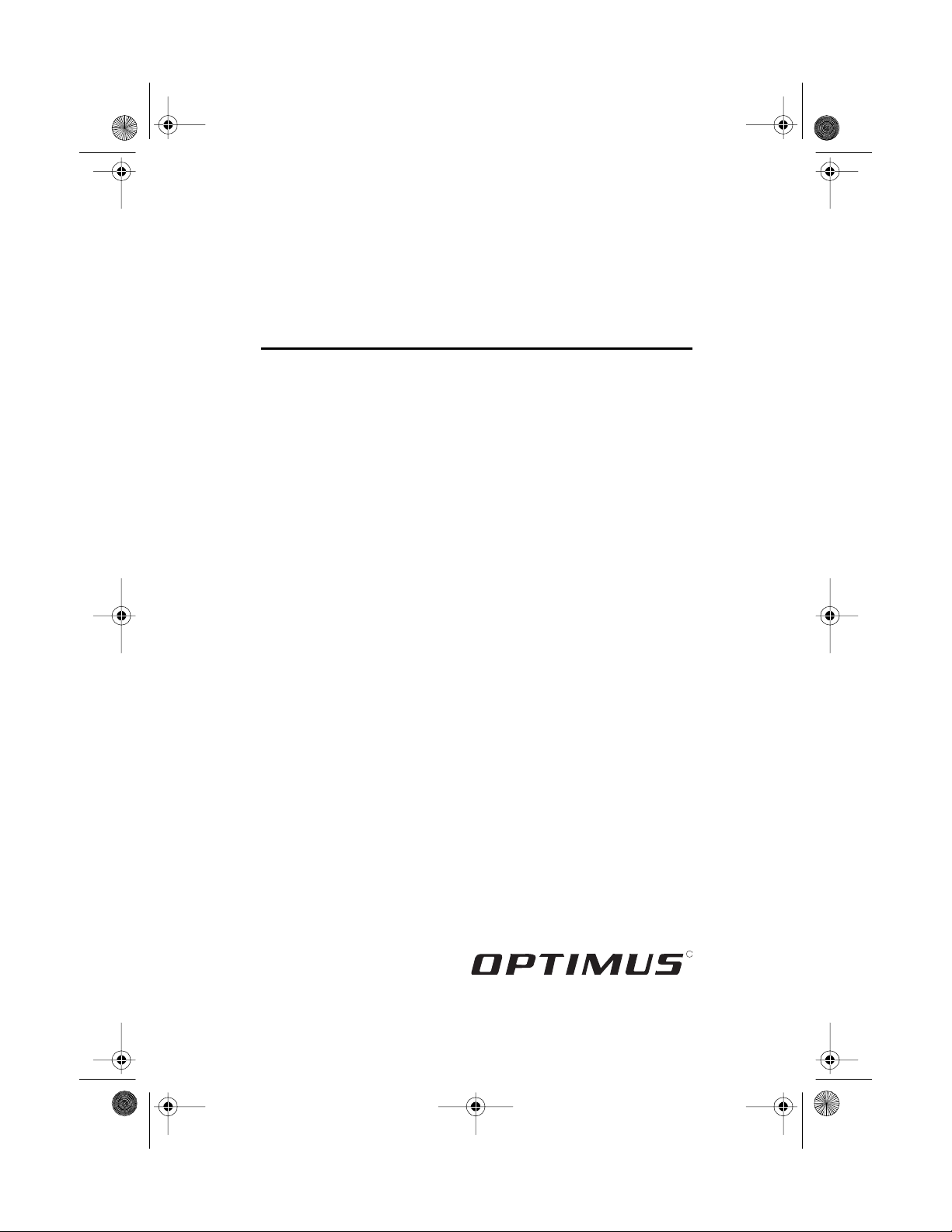
16-419 .fm Page 1 Tuesda y, July 20, 1999 11:16 AM
OWNER’S MANUAL
AC-DC Video Cassette Player
Please read befor e using this equipment.
Model 27
Cat. No. 16-419
R
Page 2
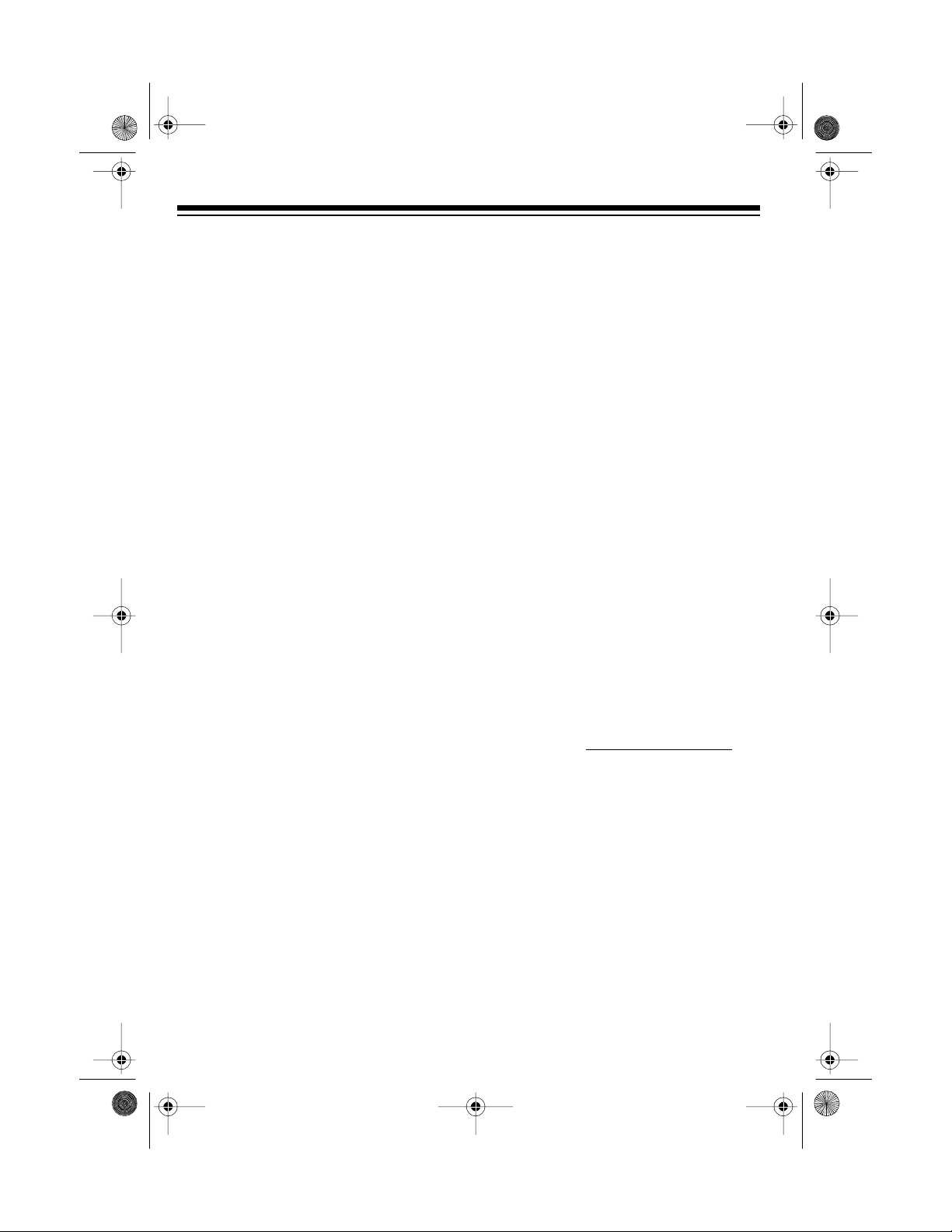
y
y
16-419 .fm Page 2 Tuesda y, July 20, 1999 11:16 AM
FEATURES
Your Optimus Model 27 AC-DC Video
Cassette Player (VCP) is lightweight,
easy to use, and has many convenient
features. Its dual p ower options let you
enjoy it almost anywhere — at home or
the office, or even in your vehicle. T he
VCP’s compact size and front-loading
design are especially ideal for vans, RVs
or campers, and the supplied remote
control lets you control it from a distance.
Its other features include:
Automatic Power-On
— automatically
turns on the VCP’s power when you load
a video cassette.
Quick Start Mechanism
— automa tica lly starts playback when you load a video
cassette.
Automatic Pla
Speed Selection
—
senses the tape’s recording s peed and
automatically adjusts the VCP for proper
playback.
Automatic Rewind
— rewinds the tape
when it reaches the end.
Visual Search/Double-Speed Pla
— lets you play a tape at a faster
back
speed to quickly locate a specific portion
of the tape.
Freeze-Frame
— lets you pause the
tape during playback so you can v iew a
single frame.
Automatic Repeat
— lets you set the
VCP to automatically rewind and replay
the video tape when it reaches the end.
Soft-Touch Controls
— let you easily
control the VCP’s functions.
We recommend that you carefully read
this owner’s manual. It was prepared to
assist you with the initial setup procedures and to guide you in the everyday
operation of the VCP.
For your records, we urge y ou to record
your VCP’s serial numb er in the space
below. The serial number is located on
the back of the VCP.
Serial Number:
-
© 1996 Tandy Corporation.
Radio Shack and Optimus are registered trademarks used by Tandy Corporation.
All Rights Reserved.
2
Page 3
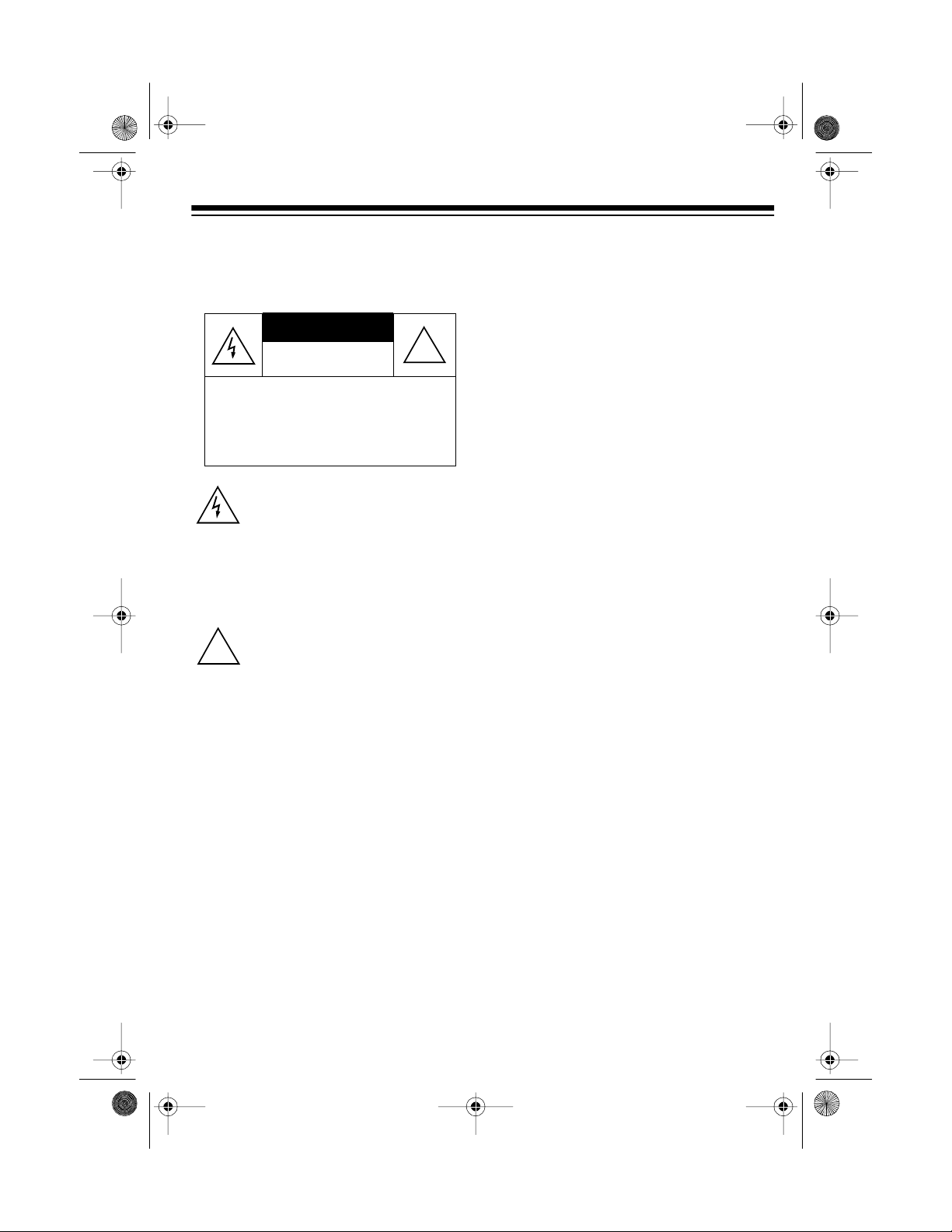
16-419 .fm Page 3 Tuesda y, July 20, 1999 11:16 AM
Warning: To prevent fire or shock hazard, do not expose this product to rain or
moisture.
CAUTION
RISK OF ELECTRIC SHOCK.
DO NOT OPEN.
CAUTION: TO REDUCE THE RISK OF
ELECTRIC SHOCK, DO NOT REMOVE
COVER OR BACK. NO USER-SERVICEABLE PARTS INSIDE. REFER SERVICING TO QUALIFIED PERSONNEL.
This symbol is intended to alert you to
the presence of uninsulated dangerous voltage within the p roduct’s enclosure that might be of sufficient
magnitude to constitute a risk of electric sh ock. Do not open th e produ ct’s
case.
!
This symbol is intended to inform you
that important operating and mainte-
!
nance instructions are included in the
literature accompanying this product.
Warning: Do not use controls or adjust ments not specified in this manual. If you
remove the cover or attempt to service
this unit, you might expose yourself to
dangerous voltage.
3
Page 4
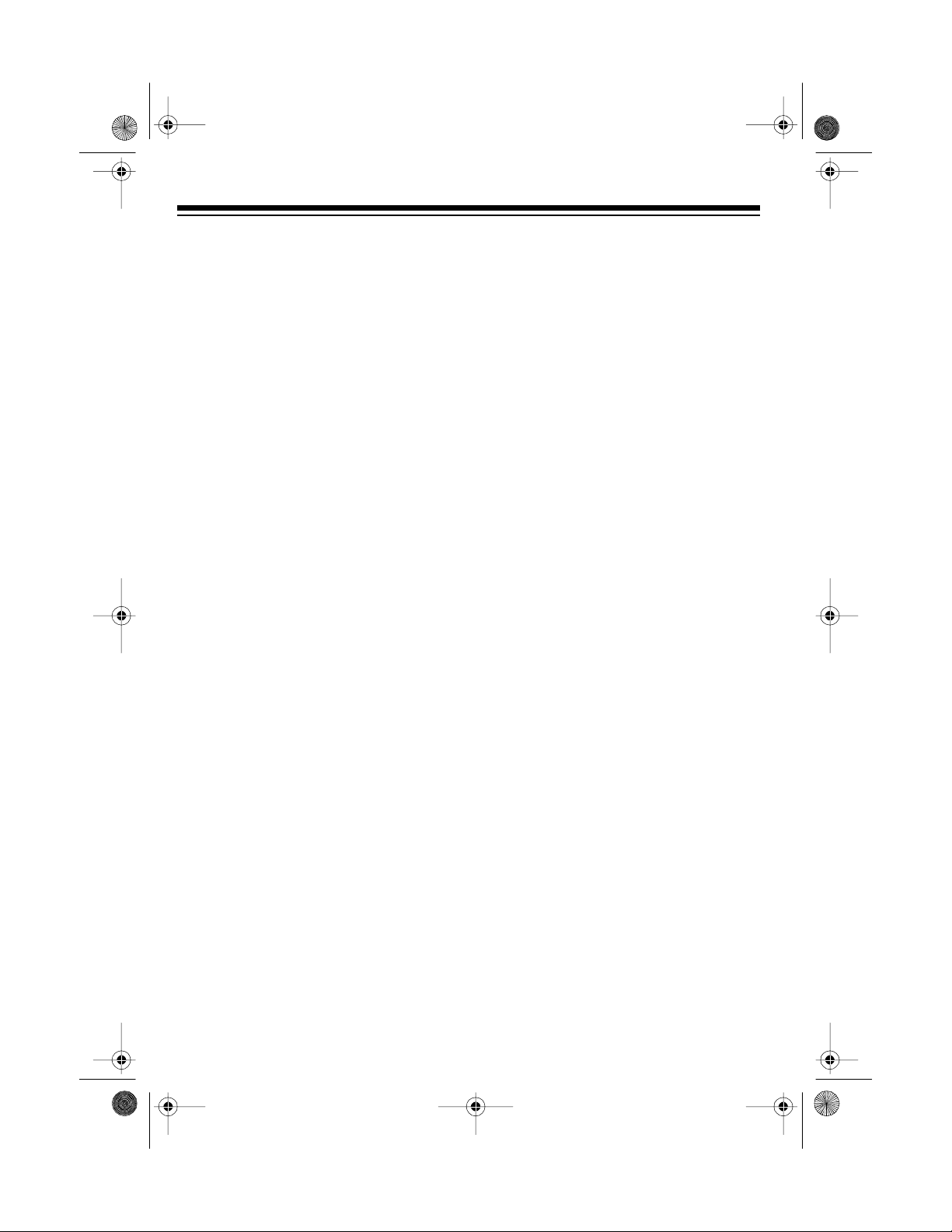
16-419 .fm Page 4 Tuesda y, July 20, 1999 11:16 AM
CONTENTS
PREPARATION ........................................................................................................ 5
Accessories ........................................................................................................ 5
Choosing a Location ........................................................................................... 5
Making Connections ........................................................................................... 6
Connecting a Standard TV ........................................................................... 7
Connecting a TV/Monitor ............................................................................. 8
Connecting a VCR . ...................................................................................... 9
Connecting a Video Processor ................................................................... 10
Setting the Channel Switch .............................................................................. 11
Connecting Power ............................................................................................ 11
Using AC Power ......................................................................................... 11
Using Vehicle Battery Power ...................................................................... 12
Dew Protection System .................................................................................... 12
Installing the Remote Control’s Batteries ......................................................... 13
OPERATION ........................................................................................................... 14
Using the Remote Control ................................................................................ 14
Playing a Video Tape .. ...................................................................................... 14
Fast-Forward/Rewind ....................................................................................... 15
Visual Search/Double-Speed Playback ..................................................... 15
Automatic Features .......................................................................................... 16
Auto Power-On .......................................................................................... 16
Auto Playback ............................................................................................ 16
Auto Repeat Playback ............................................................................... 17
Freeze-Frame ................................................................................................... 17
Tracking Control ............................................................................................... 17
Watching Broadcast TV .................................................................................... 18
Copying a Video Tape ...................................................................................... 18
TROUBLESHOOTING GUIDE ............................................................................... 19
CARE AND MAINTENANCE ........................... ................ ................. ................ ..... 20
Cleaning the Video Heads .................................................................... ....... ..... 21
Video Tape Tips ................................................................................................ 21
Replacing the Fuse ........................................................................................... 21
The FCC Wants You to Know ........................................................................... 22
SPECIFICATIONS .................................................................................................. 23
4
Page 5
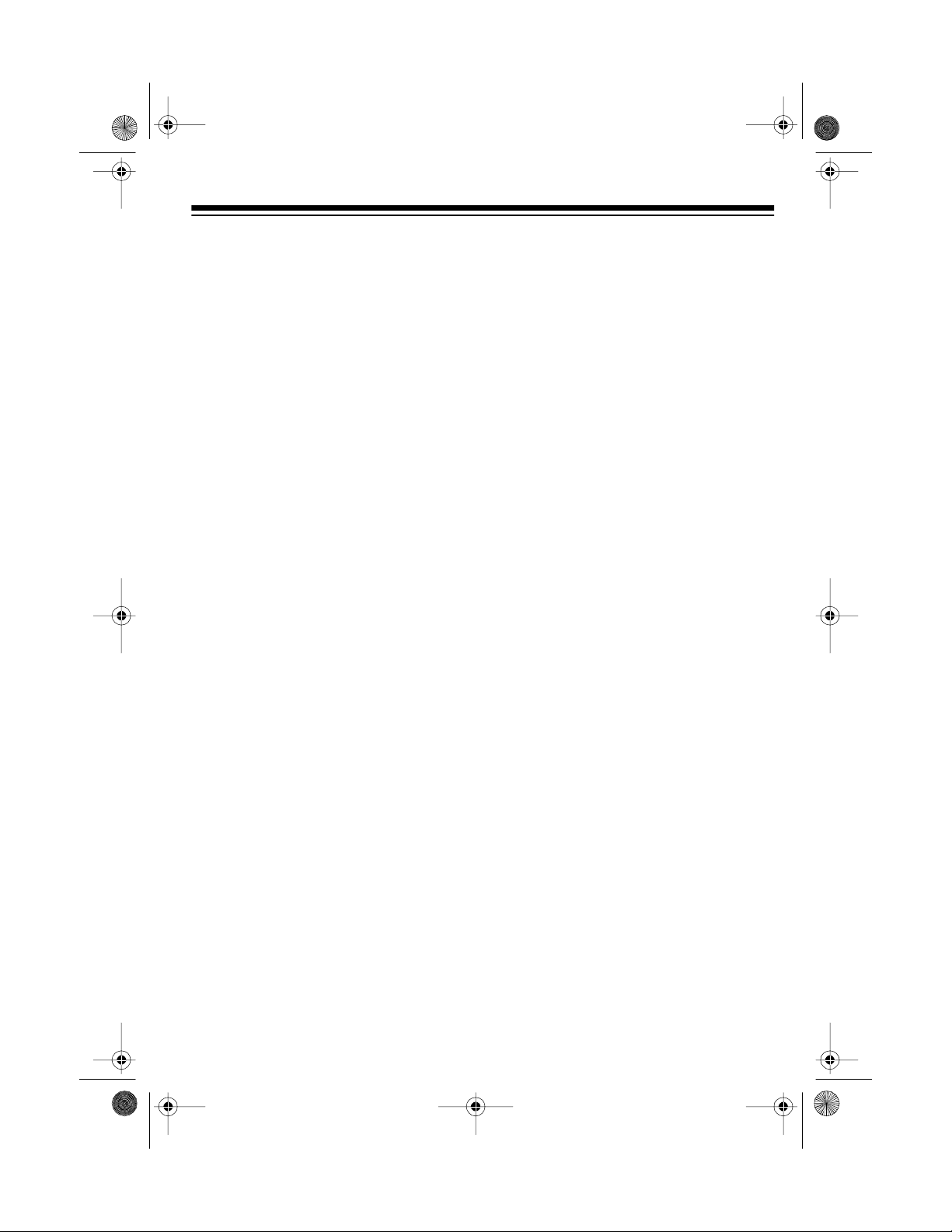
16-419 .fm Page 5 Tuesda y, July 20, 1999 11:16 AM
PREPARATION
ACCESSORIES
Your VCP includes the following connection accessories. Be sure to unpack all of
them before you throw away the packing
material.
300-to-75-ohm Adapter
300-ohm antenna wire to the VCP’s
ANT.IN
terminal.
75-ohm C oaxial Ca ble
VCP’s
ohm antenna terminal.
RF.OUT
terminal to your TV’s 7 5-
— connects a
— co n nec ts the
AC Adapter
from a standard AC outlet.
— lets you power the VCP
CHOOSING A LOCATION
For safe and effective operation of your
VCP, consider the following when you
choose an installation location.
• Place the VCP away from direct
sunlight and heat sources, such as
radiators and heat vents.
• Do not place the VCP in a dusty or
humid area.
• Do not block the VCP’s top and bottom ventilation holes. For exam ple,
do not set the VCP on carpet.
VCP/TV DC Power Cord
power the VCP and a portable TV (not
supplied) from your vehicle’s cigarette
lighter socket.
— lets you
• Place the VCP on a flat surface,
away from strong vibrations or m agnetic fields.
• Do not set anything on top of the
VCP.
5
Page 6
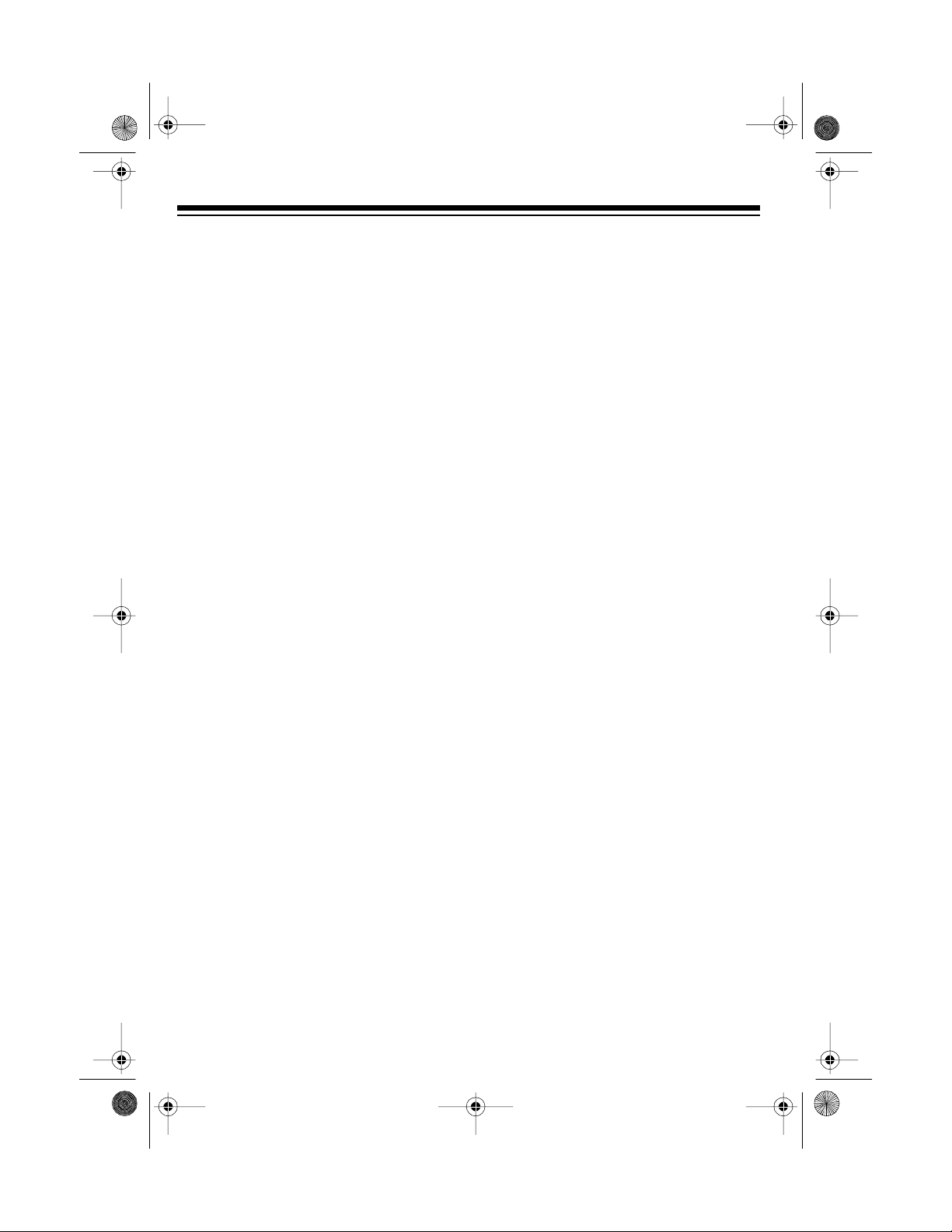
16-419 .fm Page 6 Tuesda y, July 20, 1999 11:16 AM
MAKING CONNECTIONS
You can connect your VCP to a TV/monitor, a VCR (video cassette recorder), or
both. To help you make the right connections:
• If your TV/monitor does not have
separate audio and video input
jacks, use the connections described in “Connecting a Standard
TV.”
• If your TV/monitor has separate
audio and video i nput j ac ks, u se t he
connections described in “Connecting a TV/Monitor.”
• If you want to connect a V CR to the
VCP for copying tapes, use the connections described in “Connec ting a
VCR.”
Notes
:
• A “standard TV” can receive broadcast TV signals from an antenna or
cable system, and can be tuned to
different channels to view the broadcasts. Some standard TVs are
equipped with only a 75-ohm cable/
antenna jack, while others might
have separate audio and video input
jacks.
• A “TV/monitor” can receive signals
from other video equipment (such
as your VCP), but unlike a standard
TV, it cannot receive (tune in) TV
broadcast signals. A TV/monitor typically has separate audio and video
input jacks.
Note to the CATV System Installer
This reminder is provided to call the
CATV system installer’s attention to article 820-40 of the NEC that provides
guidelines for proper grounding and, in
particular, specifies that the cable
ground shall be connected to the grounding system of the building, as close to the
point of cable entry as practical.
:
6
Page 7
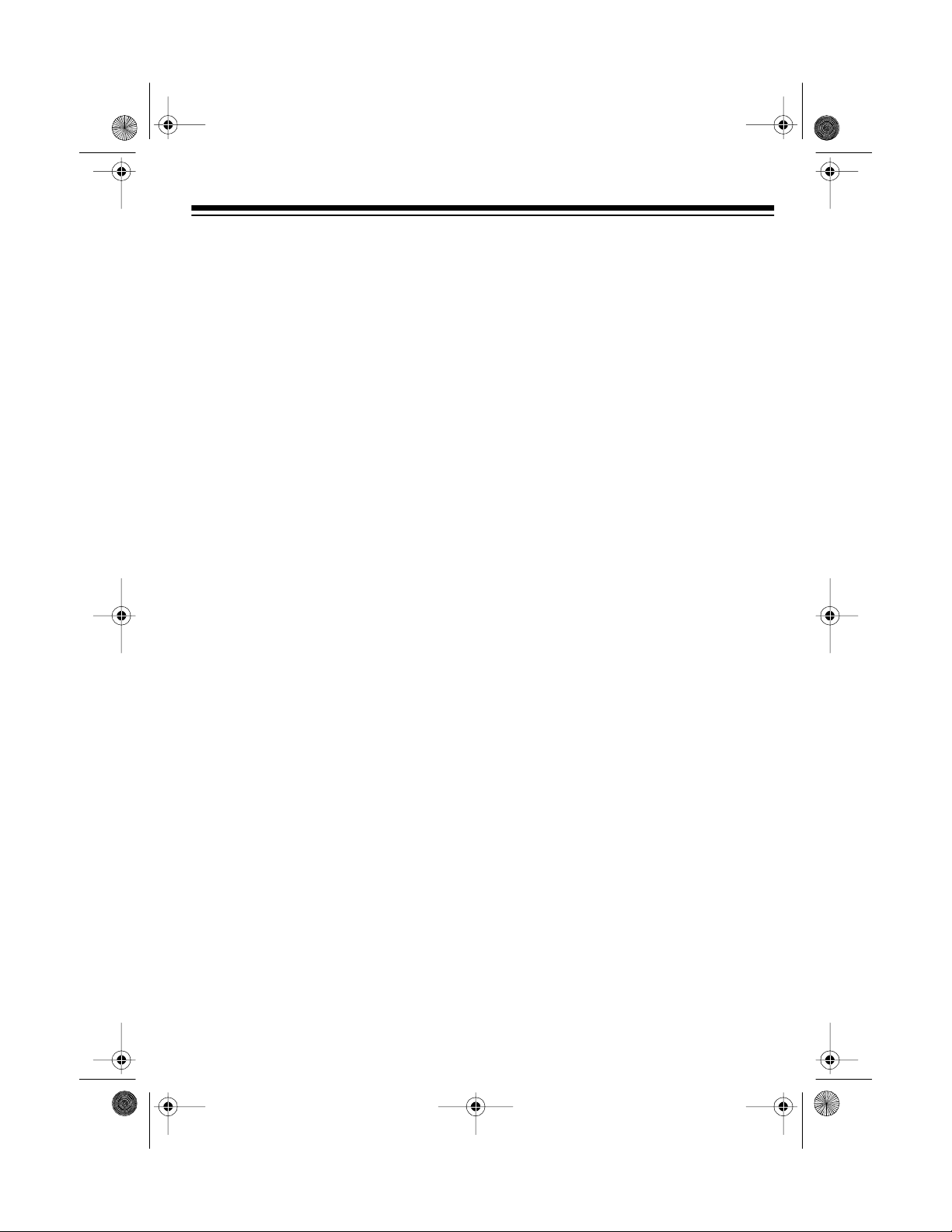
16-419 .fm Page 7 Tuesda y, July 20, 1999 11:16 AM
Connecting a Standard TV
Follow these steps to connect the VCP to a standard TV that has a 75-ohm cable jack,
but does not have separate audio and video input jacks.
1. Disconnect the antenna or cable wi re from y our TV’s VHF ant enna termin al and
connect it to the VCP’s
:
Notes
ANT.IN
terminal.
• If your antenna has a 300-ohm wire, connect the wire to the 300-ohm terminals
on the supplied 3 00-to-75-ohm adapter. Then connect the adapter ’s 75-ohm
plug to the VCP’s
ANT. IN
terminal.
• If you have a VHF/UHF spl itter connected to your TV, disconnect the antenna
wire from the splitter’s input terminal and leave the splitter connected to the TV.
• If you have a separate UHF antenna, leave the UHF antenna wire connected
to the TV.
2. Using the supplied 75-ohm coaxial cable, connect the VCP’s
RF.OUT
terminal to
the TV’s VHF antenna terminal (or the splitter’s input terminal).
7
Page 8
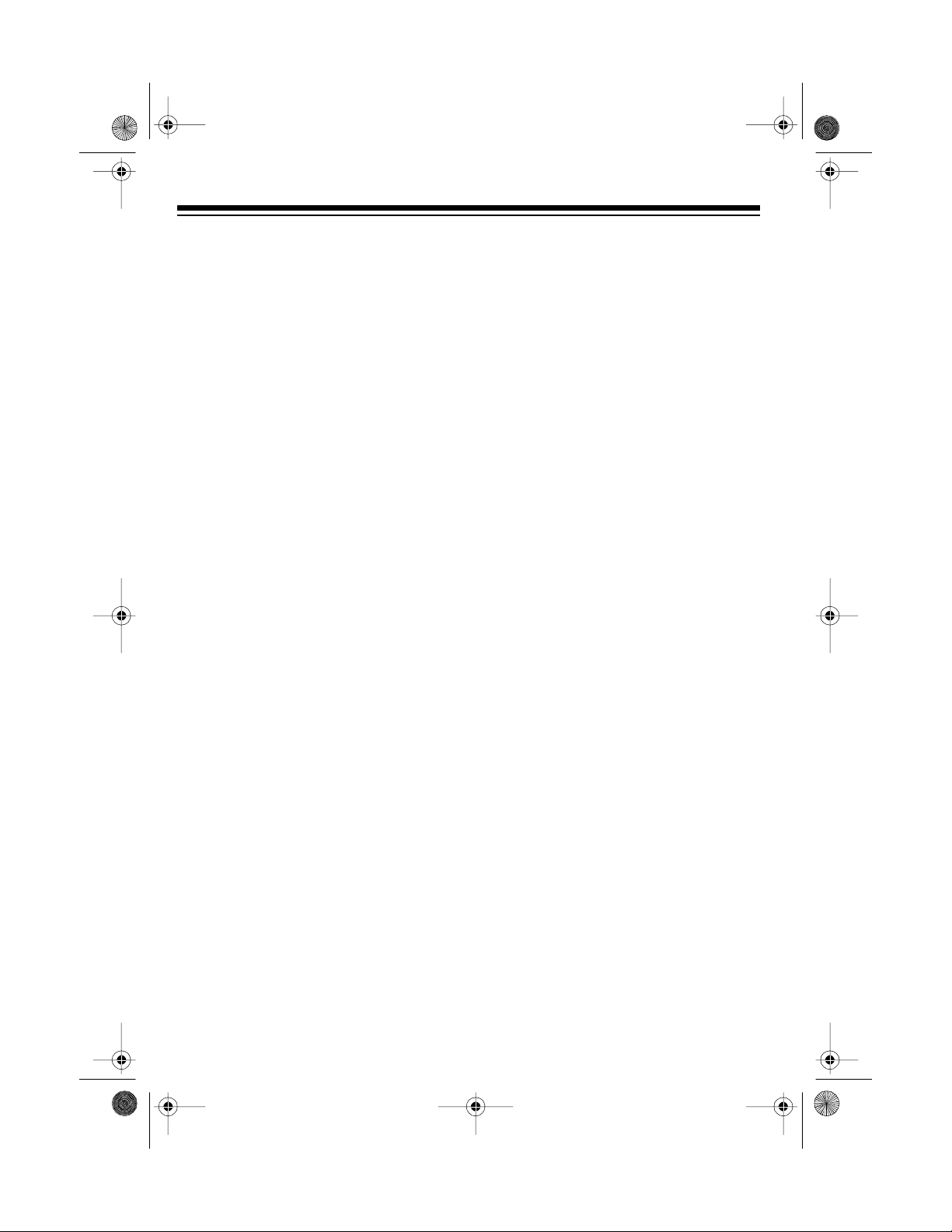
16-419 .fm Page 8 Tuesda y, July 20, 1999 11:16 AM
Connecting a TV/Monitor
Follow these instructions to connect your VCP to either a TV monitor or a standard TV
that has separate audio and video input jacks.
Connect the VCP’s
AUDIO
and
VIDEO OUT
jacks to the TV/monitor’s audio an d v ideo
input jacks using video-quality shielded cables (not supplied).
Caution
: You must use v ideo-quality cable for this type of conne ction. Do not use
standard audio cable. Your local Radio Shack store sells the proper type of cable.
8
Page 9

16-419 .fm Page 9 Tuesda y, July 20, 1999 11:16 AM
Connecting a VCR
Follow these instructions to connect your VCP to a VCR so you can copy video tapes.
COPYRIGHT INFORMATION
: Most material performed in public, such as c oncerts,
plays, and movie s, o r distributed on prerecorded vide o tapes is c opyrighted. T he unauthorized recording or duplicat ion of copyrighted m aterial is a violation of the copyright laws of most countries and such duplication may result in fines and/or
imprisonment. Note, however, that in the United States, it is not a violation of U.S.
copyright laws for a consumer to record a broadcast television program for private (inhome) viewing.
Connect the VCP’s
AUDIO
and
VIDEO OUT
jacks to the VCR’s audio and video input
jacks using video-quality shielded cables (not supplied).
:
Notes
• You must use video-quality cable for this type of connection. Do not use standard
audio cable. Your local Radio Shack store sells this type of cable.
• If your TV has separate audio/video input jacks, you can connect the VCR’s
audio/video output jacks to your TV’s input jacks using another video-quality
shielded cable. This lets you watch a tape while you copy it (see “Copying a
Video Tape”).
9
Page 10

16-419.fm Page 10 Tuesday, July 20, 1999 11:16 AM
Connecting a Video Processor
To improve the quality of copied tapes, you can connect a video processor (not supplied), such as Radio Shack Cat. No. 15-1962, to the VCP.
: Most video processors are equipped with separate audio and video jacks. If your
Note
TV/monitor does not have separate audio/video input jacks, you must use a video processor with a built-in RF modulator or connect a separate RF modulator.
This diagram shows how you can connect a video processor between your VCP, VCR,
and/or TV.
10
Page 11

16-419.fm Page 11 Tuesday, July 20, 1999 11:16 AM
SETTING THE CHANNEL
SWITCH
CHANNEL
VCP, determines on which channel (3 or
4) a standard TV receives the VCP’s signal. Set it to
nel 4.
Notes
• If possible, set
• The
, located on the back of the
3
for channel 3, or 4 for chan-
:
CHANNEL
nel on which you do not receive regular television broadcasts.
CHANNEL
on a TV monitor, nor does it affect a
standard TV’s operation when the
VCP is turned off or not playing a
tape.
setting has no e ffect
to a ch a n-
in and operate it. This allows any
damaging moisture to completely
evaporate.
• If moisture has formed inside the
VCP, it might not operate after you
connect power (see “DEW Protection System”).
Using AC Power
The supplied AC adapter lets you p ower
the VCP from a standard AC outlet. To
use AC power, connect the AC adapter’s
barrel plug to the VCP’s
then plug the AC adapter’s power cord
into a standard AC outlet.
Cautions
:
DC IN 12V
jack,
CONNECTING POWER
Using the supplied adapters, you can
power your VCP from either a st andard
AC outlet or from your vehicle’s cigarette
lighter socket.
Cautions
• If you use the VCP in areas of high
:
humidity or move it from a cold area
to a warm one, allow it to warm up
for about 2 hours before you plug it
• The supplied AC adapter provides
14 volts DC power and d elivers 850
milliamps. Using an adapter that
does not meet these specifications
could damage the VCP, your TV/
monitor, or the adapter.
• When you unplug the AC adapter,
grasp the adapter’s plug, not its
cord.
11
Page 12

16-419.fm Page 12 Tuesday, July 20, 1999 11:16 AM
• Always plug the AC adapter into the
recorder before you plug it into t he
AC outlet. Always unplug the AC
adapter from the outlet before you
unplug it from the recorder.
Using Vehicle Battery Power
The supplied DC adapter lets you power
your VCP and a portable TV (not supplied) from your vehicle’s cigarette lighter
socket.
Cautions
• The TV you use must have a DC 12-
• Always plug the DC adapt er into the
• The VCP continues to draw a small
:
volt jack (with the center tip set to
positive) that accepts the adapter ’s
plug (5.5 x 2.1 mm (depth/diameter)).
VCP and TV before you plug it into
the cigarette lighter socket. Always
unplug the DC adapter from the cigarette lighter socket before you
unplug it from the VCP and TV.
amount of current from the vehicle’s
battery even after you turn it off, so
be sure to disconnect the DC
adapter from the cigarette lighter
socket when you are not using the
VCP and TV, to prevent your vehicle’s battery from being drained.
into the VCP’s
the other into the TV’s DC 12-volt jack.
Then connect the cigarette-lighter plug
into the vehicle’s cigarette-lighter socket.
Caution:
cord’s cigarette-lighter plug into your vehicle’s cigarette-lighter socket, make
sure the knurled ring is screwed firmly
onto the plug.
DC IN 12V
Before plugging the power
jack, and plug
DEW PROTECTION
SYSTEM
Your VCP’s dew prote ction syst em he lps
prevent damage caused by moisture that
can form on the VCP’s tape heads, such
as when you move the VCP from a c old
area to a warm one. W hen the system
senses moisture on the tape head(s),
DEW turns on and the VCP does not let
you play a tape.
The DC power cord has two barrel plugs
on one end and a cigarette-lighter plug
on the other end. To connect DC power,
plug one of the adapter’s barrel plugs
12
Page 13

16-419.fm Page 13 Tuesday, July 20, 1999 11:16 AM
Caution: To avoid damaging the VCP
mechanism, do not try to load a tape
while the DEW indicator is on.
If DEW turns on, disconnect the VCP’s
power for about 2 hours, then plug it back
in. If DEW turns off, you can proceed with
normal operation of your VCP. If DEW
turns on again, try unplugging it again, or
take it to your local Radio Shack for assistance.
INSTALLING THE REMOTE
CONTROL’S BATTERIES
The remote control requires two AAA
batteries (not supplied) for power. For
the best performance and longest battery life, we recommend alkaline batteries, such as Radio Shack Cat. No. 23-
558.
1. To remove the battery compartment
cover, slide it in the direction of the
arrow.
2. Place the batteries in the compartment as indicated by the polarity
symbols (+ and –) marked inside the
compartment.
Caution: Use only fresh batteries of
the required size and type.
3. Replace the cover.
Notes:
• If you will not be using the remote
control for a month or more, rem ove
the batteries.
• You can use the rem ote control up
to a distance of about 23 feet (7
meters) in front of the VCP. If it does
not operate properly within this distance, replace the batteries.
Warning: Always dispose of old batteries promptly and properly.
13
Page 14

16-419.fm Page 14 Tuesday, July 20, 1999 11:16 AM
OPERATION
USING THE REMOTE
CONTROL
The control buttons on the remote control are identical to those on the front of
the VCP. To use the remote control, be
sure that the front end of it is pointing
with a clear path toward the front of the
VCP, then press the desired button(s).
PLAYING A VIDEO TAPE
1. Press
POWER
The red POWER i ndicator lights
steadily.
to turn on the VCP.
sette door with the main lab el facing
up and the spine label facing out.
Then gently push on the center of
the tape’s spine until the VCP pulls
the tape all the way in. TAPE IN the n
PLAY lights steadily, and the tape
automatically begins to play.
4. To stop the tape during pl ay, p ress
STOP
. PLAY turns off and the tape
stops.
2. Turn on the TV/monitor. If you are
using a standard TV, tune it to the
same channel (3 or 4) to which you
set the VCP’s
you are using a TV monitor, switch it
to the video setting.
3. To load a video cassette tape, in sert
the tape halfway into the VCP’s cas-
14
CHANNEL
switch. If
: To start playback again, press
Note
PLAY(x2)
.
Page 15

16-419.fm Page 15 Tuesday, July 20, 1999 11:16 AM
5. To eject the tape, press
EJECT
TAPE IN turns off and the VCP
ejects the tape.
6. Press
POWER
to turn off the VCP.
The red POWER indicator turns off.
FAST-FORWARD/REWIND
To fast-forward or rewind the tape at
high-speed, with the tape stopped, press
FAST-F
REW lights steadily, and the tape fastforwards or rewinds.
or
REW
(rewind). FAST-F or
The VCP automatically stops the tape
.
when it reaches the end. To stop the tape
at any time during fast-forwarding or rewinding, press
STOP
.
Or, to stop fast-forwarding and rewinding
and automatically begin play, press
PLAY(x2)
. The tape stops, PLAY lights,
then the tape begins to play.
: To slow the tape down to visual
Note
search speed (see “Visual Search/Double Speed Playback”) and view it during
fast-forwarding or rewinding, press a nd
hold
FA S T -F
or
REW
. PLAY lights along
with FF or REW, and the tape beg ins to
play forward or backward at high speed.
Visual Search/Double-Speed
Playback
Your VCP gives you two ways to view a
tape at a faster speed and help you find
a particular section on the tape — visua l
search or double-speed playback.
: No picture appears on the TV/
Note
monitor when you fast-forward or rewind
the tape from a stopped position.
: Visual search lets you search in ei-
Note
ther direction. Double-speed playback
lets you search forward only.
15
Page 16

16-419.fm Page 16 Tuesday, July 20, 1999 11:16 AM
To use visual search, press
begin normal play, then press
search forward or
REW
PLAY(x2)
FAST-F
to
to
to search ba ckward. The FAST-F or REW indicator
lights steadily along with the PLAY indicator, and the tape be gins to play either
forward or backward at a faster speed.
To use double-speed playback, press
PLAY(x2)
press
to begin normal play, then
PLAY(x2)
again. The tape begins to
play at twice the normal speed.
STOP
Press
ble-speed playback, or
to stop visual search or dou-
PLAY(x2)
to re-
sume normal playback.
and the picture is of a lesser quality
than during normal playback.
• Tapes recorded at EP (extended
play) speed provide the be st picture
during visual search and doublespeed playback.
AUTOMATIC FEAT URES
Auto Power-On
To use the VCP’s auto power-on feature,
with the VCP’s power off, simply load a
video cassette into the VCP. The red
POWER indicator lights steadily, then
CST.IN and PLAY l ight steadily and the
tape begins to play.
Auto Playback
To use the VCP’s auto playback feature,
with the VCP’s power on, simply load a
video cassette into the VCP. CST.IN and
PLAY light steadily, and the tape automatically begins to play.
:
Notes
• To increase the visual search speed,
press and hold
FAS T-F
or
REWIND
after you start visual search. When
you release the button, the VCP
resumes normal playback.
• During visual search and doublespeed playback, there is no sound
16
Page 17

16-419.fm Page 17 Tuesday, July 20, 1999 11:16 AM
Auto Repeat Playback
You can set the VCP to continuously
play, rewind, then repeat a tape. To set
the VCP for auto repeat playback, before
or during normal playback, press
REPEAT
so the AUT O REPEAT indi ca to r
AUTO
lights steadily.
The tape automatically rewinds when it
reaches the end, then begins to play
again.
To end auto-repeat, press
AUTO REPEA T
so the A.REPEAT indicator turns off.
FREEZE-FRAME
The VCP lets you stop (“freeze”) the tape
and view a single fram e. To use f reezeframe, during normal play, press
STILL
After about 5 minutes, the VCP automatically resumes normal playback. To resume normal playback sooner, press
PLAY(x2)
Notes
.
:
• During freeze-frame, there is no
sound and the picture is of a lesser
quality than during normal playback.
• Tapes recorded at EP speed provide
the best picture during freeze-frame.
TRACKING CONTROL
When playback of a tape begins on your
VCP, its built-in tracking control automatically aligns the playback heads to the recorded track.
For poor quality or worn tapes, you might
need to further adjust the VCP’s tracking
manually. To adjust the picture tracking
manually, press and ho ld down
ING +
.
–
or
until the picture improves.
TRACK-
17
Page 18

16-419.fm Page 18 Tuesday, July 20, 1999 11:16 AM
W ATCHING BROADCAST
TV
To watch broadcast TV on a standard TV
connected to the VCP, simply press
POWER
the desired station on the TV.
to turn off the VCP, t hen tune t o
COPYING A VIDEO TAPE
If you connected a VCR to the VCP, you
can use your VCP to play ba ck a video
cassette tape while the VCR records it.
Follow these steps to copy a video cassette ta pe.
1. Load a pre-recorded tape into the
VCP.
2. Load a blank vide o cassette, or one
you want to record over, into the
VCR.
3. If the VCR has an input select
switch, set it to the video setting.
5. Begin recording on the VCR.
6. Press
7. To watch the tape while you copy it,
PLAY(X2)
tape playback.
turn on the TV/monitor. If you are
using a standard TV, tune it to the
same channel (3 or 4) to which you
set the VCP’s
you are using a TV monitor, switch it
to the video setting.
on the VCP to begin
CHANNEL
switch. If
Note
: If the VCR does not have an
input select switch and you later
want to record VHF/UHF/cable
channels on the VCR, you might
need to disconnect the VCP from
the VCR’s audio/video input jacks.
4. Select the desired recording speed
on the VCR.
18
Page 19

g
g
g
g
g
g
g
g
g
g
g
g
g
16-419.fm Page 19 Tuesday, July 20, 1999 11:16 AM
TROUBLESHOOTING GUIDE
If your VCP is not performing as it should, these suggestions might help. If you still
cannot solve the problem, take the VCP to your local Radio Shack store for assistance.
SYMPTOM POSSIBLE CAUSES REMEDY
No power.
Picture is poor duri n
back.
Noise durin
No picture durin
Interference in the playback
picture.
Control buttons do not work
when the power is on and a
cassette is inserted.
playback Video heads are dirty. Bring your VCP to a Radio
play-
playback The TV is not tuned to the
Power cord is not connected.
Power is turned off .
The TV is not set to the
proper channel.
The TV’s fine tunin
set correctly.
proper channel.
The VCP is not trackin
properly.
Condensation on vi deo
heads / dew protect ion system is active.
is not
Plug the AC adapter into an
AC outlet or connect the DC
adapter to your vehicle’s ci
arette-li
Press
cator li
Tune the TV to the same
channel to which the VCP’s
CHANNEL
Fine-tune your TV.
Shack store for cleanin
vicin
Tune the TV to the same
channel to which the VCP’s
CHANNEL
Adjust
Unplu
hours, or until DEW does not
turn on when you plu
then proceed.
hter socket.
POWER
.
TRACKING + / –
the VCP for about 2
so its red indi-
hts.
switch is se t.
switch is se t.
it in,
/ser-
-
Broadcast TV pro
cannot be seen.
The remote control does not
work.
rams
Connections are incorrect. Recheck the connections .
The batteri es in the remote
control are weak or dead.
Replace the batteries.
19
Page 20

16-419.fm Page 20 Tuesday, July 20, 1999 11:16 AM
CARE AND MAINTENANCE
Your Optimus Model 27 A C-DC V i deo Cass ette Player is an example of superior design and craftsmanship. The following suggest ions will help you care for the VCP so
you can enjoy it for years.
Keep the VCP dry. If it gets wet, wipe it dry immediately. Liquids might
contain minerals that can corrode the electronic circuits.
Handle the VCP gen tly and carefully. Dropping it can damage circuit
boards and cases and can cause the VCP to work improperly.
Use and store the VCP only in normal temperature environments. Temperature extremes can shorten the life of electronic devices and distort
or melt plastic parts.
Keep the VCP away from dust and dirt, which can cause premature
wear of parts.
CLEANER
Wipe the VCP with a damp cloth occasionally to keep it looking new. Do
not use harsh chemicals, cleaning solvents, or strong detergents to
clean it.
Modifying or tampering with the V CP’ s internal comp onent s c an cau se a m alfunct ion
and might invalidate its warranty and void your FCC authorization to operate it. If your
VCP is not performing as it should, t ake it to y our local Rad io Shack store for assistance.
20
Page 21

16-419.fm Page 21 Tuesday, July 20, 1999 11:16 AM
CLEANING THE VIDEO
HEADS
Dirty video heads can cause the V CP’s
picture to be blurred during playback,
even when the video signal is clear. We
recommend that you clean the heads
only when such problems occur. For
proper head cleaning, follow the instructions in a head-clean ing ki t, suc h as Radio Shack Cat. No. 44-1203 , or take the
VCP to your local Radio Sha ck for reg ular servicing.
VIDEO TAPE TIPS
Although a video cassette tape is built for
durability, you should handle it with care.
• Keep the video cassette in its pro-
tective box when you are not using
it.
• Do not store video cassettes in high-
temperature, high-humidity locations. Store them in a cool, dry , dustfree environment.
• Store your video cassettes on their
ends, not on their sides. This prevents improper settling of the cassette’s spool s.
• A video cassette’s tape can becom e
wound too tightly around the cassette’s spools after numerous playings. This can caus e th e cas set te to
improperly load and automatically
eject when you load it. On most
video cassettes, there is a brakerelease plunger on the bottom-center of the cassette. Use the tip of a
pen or pencil to press the plunger.
This loosens the tape.
REPLACING THE FUSE
A fuse located on the back of the VCP
protects it from short circuits and DC
power surges. If the VCP stops working
and the POWER indicator does not turn
on, replace the fuse. Use a fuse rated at
2 amps and at least 125 volts. Your local
Radio Shack store sells this type of fuse.
Caution
against the risk of fire hazard, replace
the fuse only with one of the required
size and type.
: For continued protection
21
Page 22

16-419.fm Page 22 Tuesday, July 20, 1999 11:16 AM
Warning: To prevent a shock hazard
when you replace the fuse , be sure the
VCP is turned off and its power is disconnected.
Follow these steps to replace the fuse.
1. Unscrew the fuse compartment cap
FUSE
(
) on the back of the VCP, then
remove the cap. The fuse stays in
the cap when you remove it from the
compartment.
2. Remove the old fuse and place a
new fuse in the cap. Then replace
the cap and screw it back into the
compartment.
THE FCC WANTS YOU TO
KNOW
Your VCP might cause TV or radio interference even when it is operating properly. To determine whether your VCP is
causing the interference, turn off your
VCP. If the interference goes away, your
VCP is causing the interference. Try to
eliminate the interference by:
• Moving your VCP away from the TV
or radio.
• Connecting your VCP to an outlet
that is on a different electrical circuit
from the TV or radio.
• Contacting your local Radio Shack
store for help.
If you cannot eliminate the interference,
the FCC requires that you stop using
your VCP.
22
Page 23

16-419.fm Page 23 Tuesday, July 20, 1999 11:16 AM
SPECIFICATIONS
GENERAL
Television System .................................................................. .NTSC, US TV Standard
Tape Widt h................ ....................... ............................... ........................ ..........
Tape Speed....................................................................................SP 1.31 Inches/Sec
LP 0.65 Inches/Sec
EP 0.43 Inches/Sec
RF Converter............................................................................Built-In VHF Converter
Converter Output...................................................................................Channel 3 or 4
Terminals Antenna Input/Output ........................................................................F-Type
Video/Audio Output. ..........................................................................Phono Connector
Power Requirement........................................................AC 120V ±10%, 60Hz ±0.5%
DC 12V (13.2-13.8)
Power Consumption ......................................................................... AC 16 W Approx.
DC 14 W Approx.
Dimensions (HWD).............................3
1
/2 x 105/8 x 117/16 Inches (89 x 270 x 290 mm)
Weight............................................................................................7 lbs 5 Oz. (3.3 Kg)
1
/2 Inch
ELECTRICAL
Video Output Level .............................................................................................1 Vp-p
Video Output Impedance................................................................................75 ohms
Audio Output Level...........................................................................................–8 dBm
Video S/N Ratio:
SP..................................................................................................... More Than 43 dB
LP/EP................................................................................................ More Than 40 dB
Audio S/N Ratio:
SP..................................................................................................... More Than 42 dB
LP/EP................................................................................................ More Than 40 dB
Specifications are typical; individual units might vary. Specifications are subject to
change and improvement without notice.
23
Page 24

g
g
16-419.fm Page 24 Tuesday, July 20, 1999 11:16 AM
RADIO SHACK LIMITED WARRANTY
This product is warranted against defects for 90 days from date of purchase from Radio Shack company-owned stores and authorized Radio
Shack franchisees and dealers. Within this period, we will repair it without char
slip
not cover transportation costs. Nor does it cover a product subjected to
misuse or accident al dama
EXCEPT AS PROVIDED HEREIN, RADIO SHACK MAKES NO
EXPRESS WARRANTIES AND ANY IMPLIED WARRANTIES ARE LIMITED IN DURATION TO THE DURATION OF THE WRITTEN LIMITED
WARRANTIES CONTAINED HEREIN. Some states do not permit limitation or exclusion of implied warranties; therefore, the aforesaid limitation(s) or exclusion(s) may not apply to the purchaser.
This warranty gives you specifi c legal rights and you may also have o ther r ights which vary
from state to state.
e for parts and labor. Simply
as proof of purchase date to any Radio Shack store. Warranty does
We Service What W e Sell
bring your Radio Shack sales
e.
9/94
RADIO SHACK
A Division of Tandy Corporation
Fort Worth, Texas 76102
5A6 Printed in Korea
