Page 1
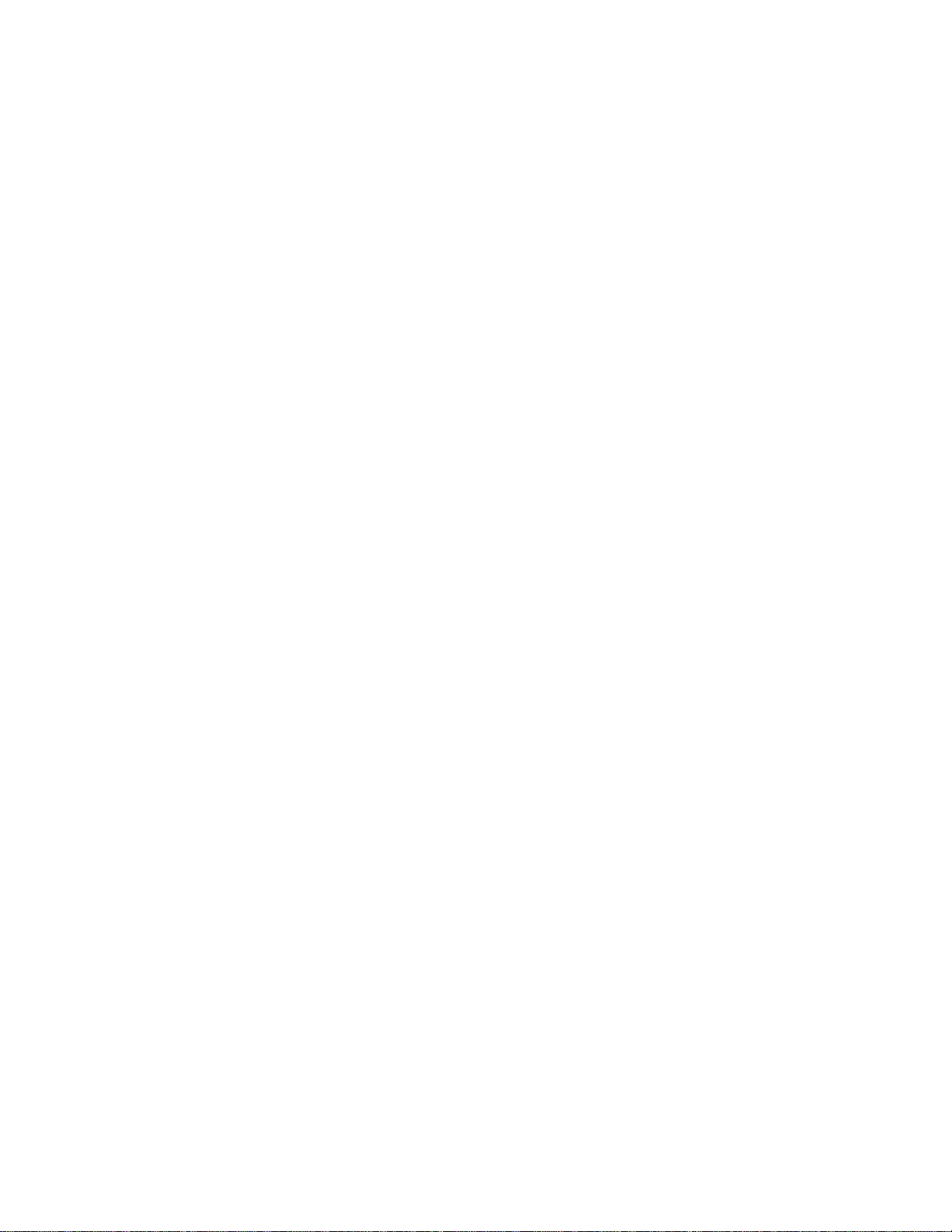
AM/FM Car CD Player
(120-2152) Features Faxback Doc. # 37643
Your Optimus High-Power In-Dash AM/FM Stereo CD Player has many practical,
easy-to-use features, and you can install it in almost any vehicle. The
stereo's anti-theft control panel lets you quickly remove it, making the
stereo inoperative.
Memory tuning, seek and scan tuning, and FM optimizer circuitry all help
make your stereo's operation simple and quick so you can drive safely.
Caution:
Use common sense. Do not change your stereo's settings in heavy
traffic or during hazardous driving conditions.
CD PLAYER
Audible Search - lets you rapidly play a CD in
either direction to locate a
desired section of a track.
Shuffle Play - randomly selects and plays
tracks from the loaded CD.
Repeat Play - automatically repeats the
current track.
Intro Scan - scans and plays the first
10 seconds of each track, so you
can find a specific track.
AM/FM STEREO TUNER
Memory Tuning - lets you quickly store and tune
up to 18 of your favorite
stations (6 AM and 12 FM).
Auto Travel Programming - lets you automatically store the
first 6 strong stations in each
band (AM and FM) into a separate
travel memory so you can quickly
find local stations while
traveling.
Page 2
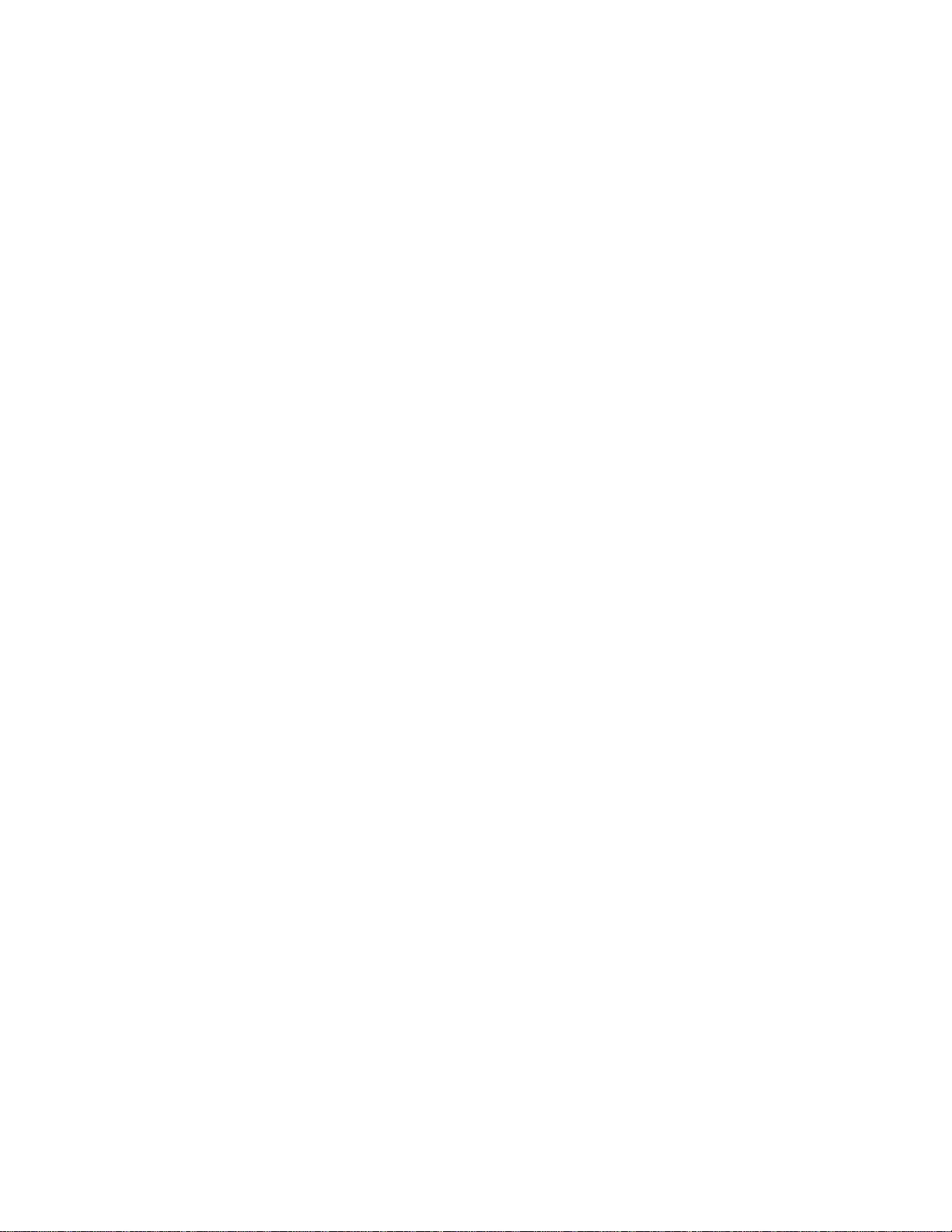
Seek Tuning - searches forward or backward to
the next strong station in the
selected band. This makes
finding a station quick and
easy.
Memory Scan Tuning - scans all stations stored in
memory, playing for 5 seconds on
each.
LO/DX Button - lets you set the stereo to scan
only strong local FM stations or
both strong and weaker, distant
FM stations.
Band Button - lets you easily select AM or FM
stations with the push of a
button.
Digital Synthesized Circuitry - gives you precise tuning and
drive-free reception.
Advanced FM Optimizer Circuitry - automatically adjusts the
tuner's stereo separation and
high-frequency response to give
you the best possible sound,
regardless of the signal level.
GENERAL
Anti-Theft Control Panel - lets you quickly remove and
store the stereo control panel
in the supplied carry case.
This discourages theft because
the stereo cannot operate
without the control panel.
Five Preset Equalizer Settings - provide you with common sound
settings for enhancing rock,
Jazz, pop, classical, or country
and western music.
Electronic Bass, Treble, Fader, - Let you adjust high and low
and Balance Controls sounds and the balance between
the left/right and front/rear
Page 3
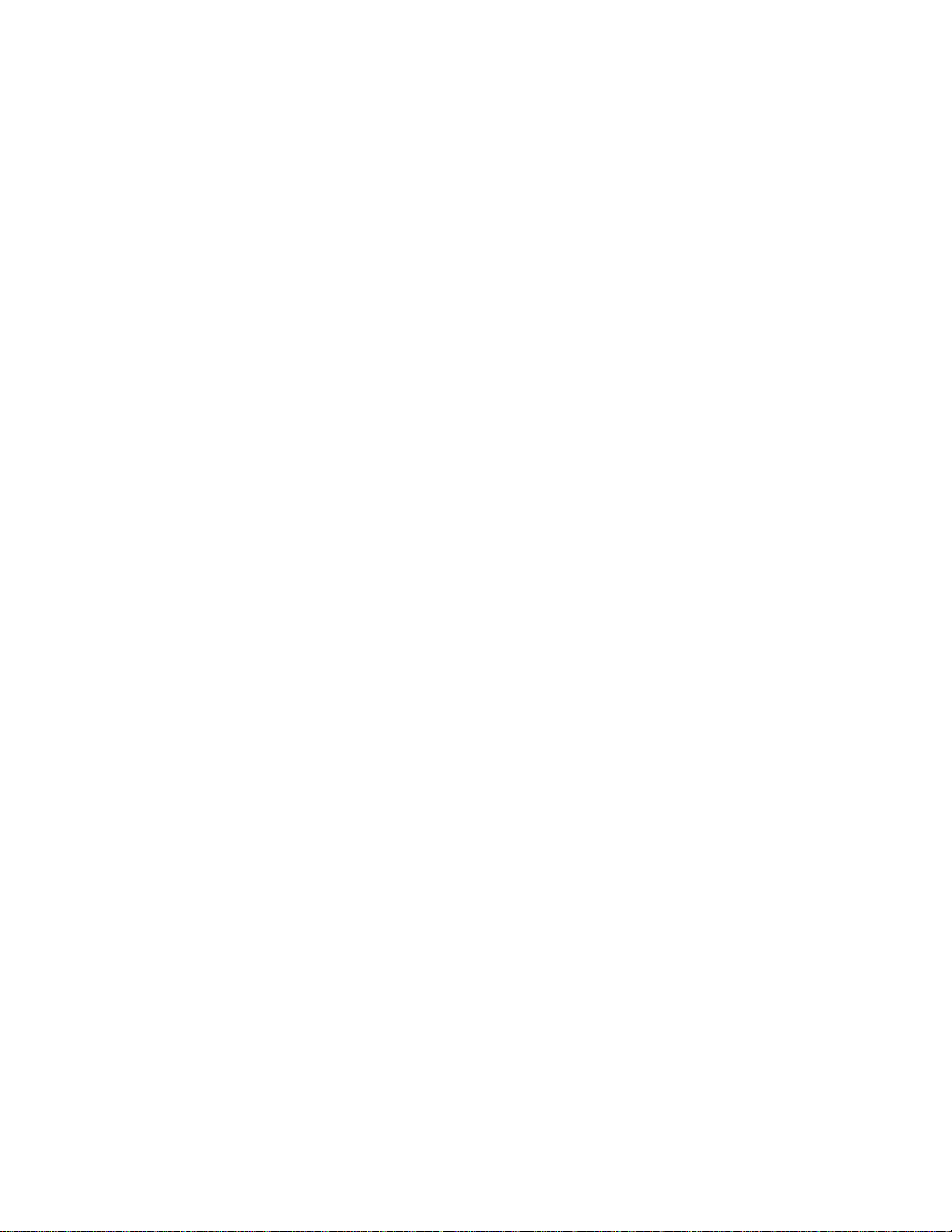
speakers by pressing a few
buttons, so you can tailor the
sound to suit your preferences.
Line-Out Jacks - make it easy to connect a
booster.
We urge you to record your stereo's serial number here. The number is on
the top panel of the stereo.
Serial Number:_________________________________
The CD player in this stereo system is made and tested to meet exacting
safety standards. It meets FCC requirements and complies with safety
performance standards of the U.S. Department of Health and Human Services.
Warnings:
This system employs a laser light beam. Only a qualified service
person should remove the cover or attempt to service this device, due
to possible eye injury.
The use of controls, adjustments, or procedures other than those
specified herein might result in hazardous radiation exposure.
Page 4
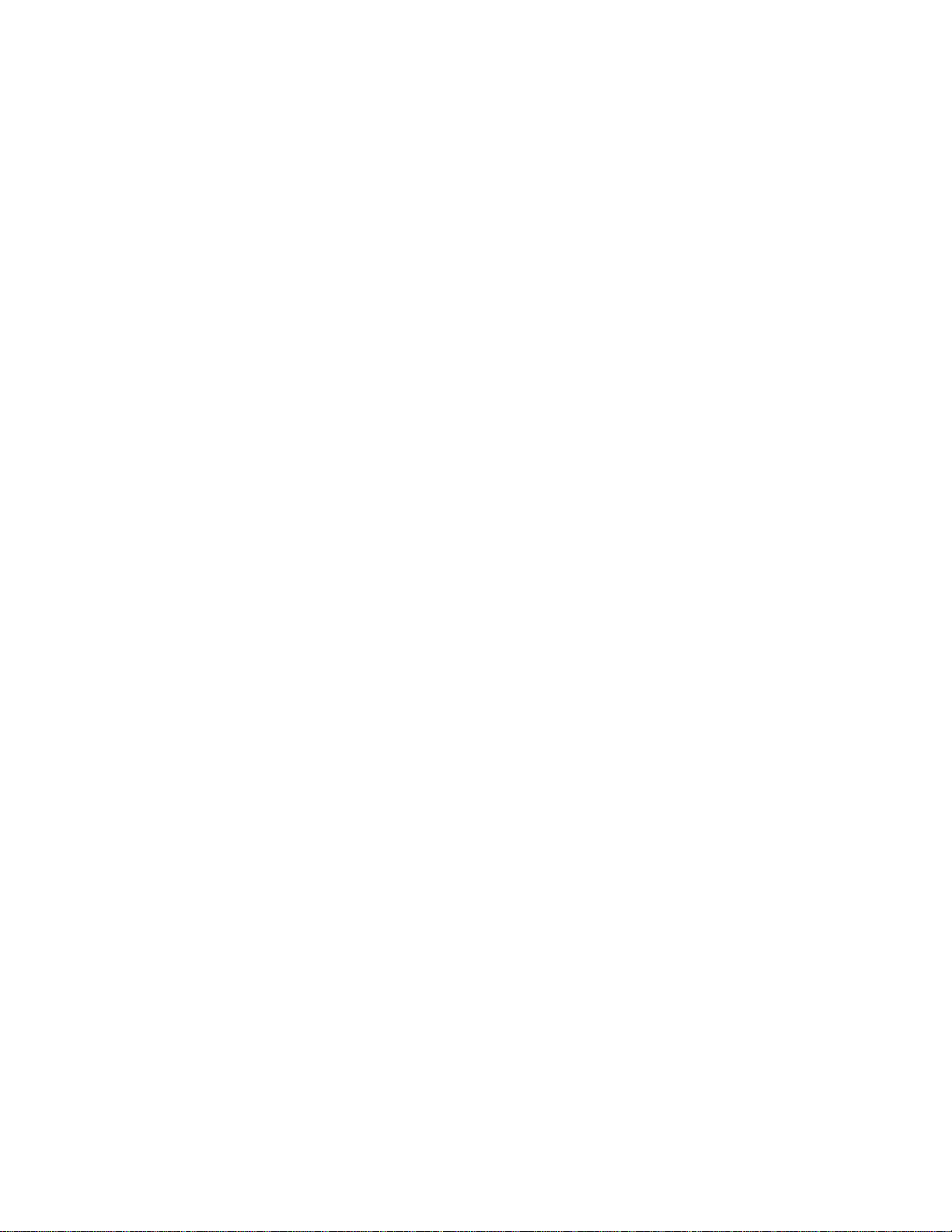
AM/FM Car CD Player
(120-2152) Installation Faxback Doc. # 37644
BEFORE YOU BEGIN THE INSTALLATION
Before you install your stereo, read all the instructions in this owner's
manual. You should be able to answer all of these questions about your
vehicle's electrical and sound systems.
Which of the stereo's wires is the power wire?
Which terminal in my vehicle's fuse box is for accessories?
How do I connect a wire to the fuse box?
Which stereo wires are line-level outputs and which are speaker
outputs?
Also, be aware that installation in your vehicle might require cutting or
modifying your vehicle.
Preparing the Mounting Area
Before you mount the stereo, make sure you have all the necessary
materials. Then confirm that the stereo fits your vehicle's mounting
area.
Notes:
This autosound stereo system is a DIN-E size unit that requires a
2 1/4 inch (57 mm) high by 7 1/2 inch (190 mm) wide by 7 1/4 inch
(186 mm) deep mounting area.
If the mounting area is too large, you might be able to mount the
stereo with an in-dash installation kit, available at your local
Radio Shack store. Follow the installation kit's instructions to
mount the stereo.
Cautions:
Make sure your vehicle's mounting area is at level as possible.
If you cannot mount the stereo exactly level, make sure the stereo
will not tilt up more than 30 degrees when it is mounted.
Be careful to avoid obstructions behind the mounting surface.
Page 5
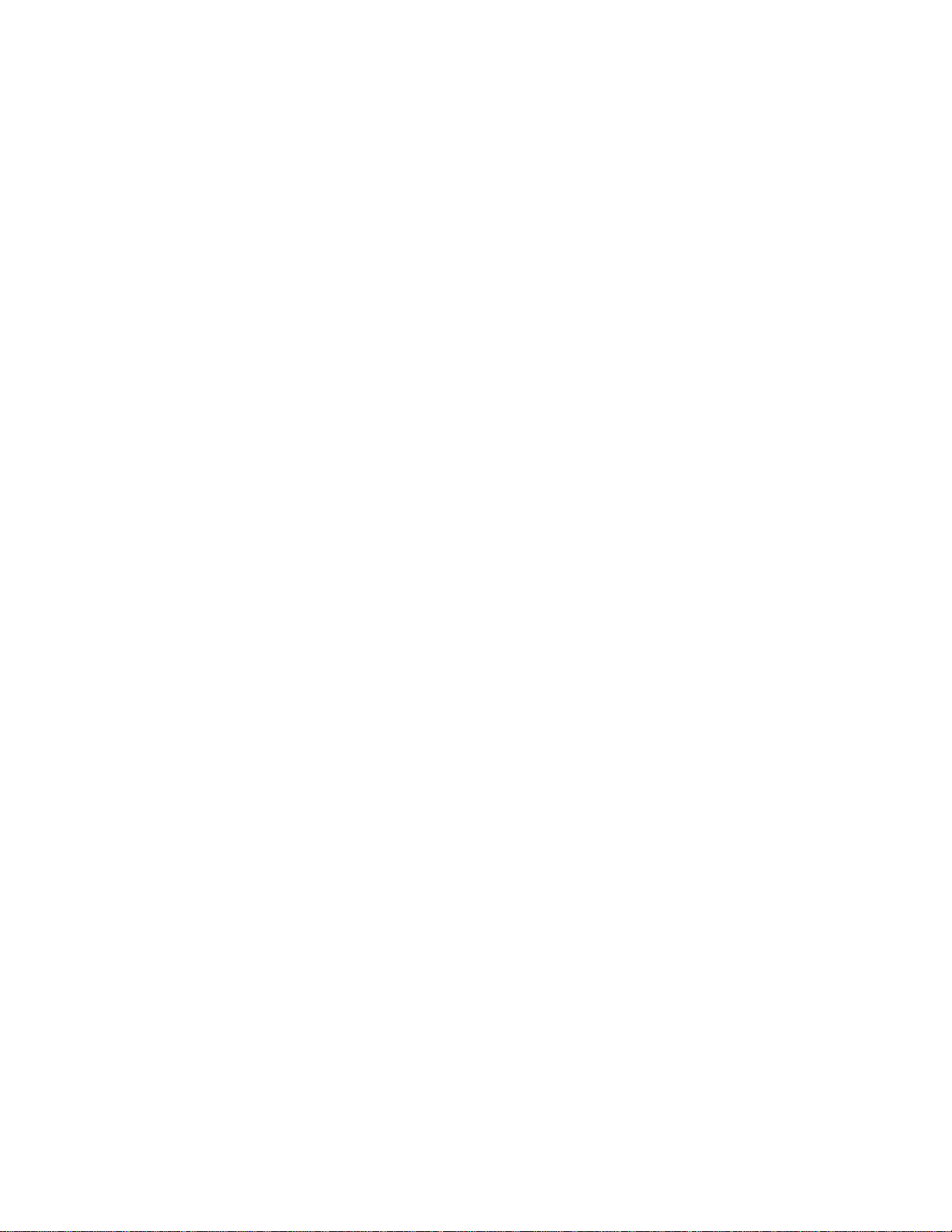
Routing Speaker Wires
If you install speakers, avoid routing the speaker wires near moving parts
or sharp edges. You can usually route it along the wiring channel beneath
the vehicle's door facings by carefully removing the molding that holds
the carpet in place. After you route the speaker wires, replace the
molding.
Removing the Shipping Screw
The shipping screw helps protect the stereo's CD player from being damaged
during shipment.
Before you mount the stereo, use a small Phillips screwdriver to remove
the shipping screw from the top of the stereo.
Caution:
If you do not remove the shipping screw, you cannot remove the
supplied sleeve from the stereo and the CD player will not work.
Note:
Save the shipping screw in case you ever want to mail or ship the
stereo. You can secure it to the back of the stereo with a piece of
tape.
MAKING THE CONNECTIONS
The supplied harness with the 14-pin connector includes all the lead wires
you need to connect the stereo to ground, power, some optional components,
and speakers.
Important:
Do not cut these wires. If you cut any wire, you cannot obtain a
refund or exchange on this product. Radio Shack will provide warranty
service if you cut a wire and find the product is defective.
You might need additional wire, depending on your individual auto
sound system, to complete the connections.
Your local Radio Shack store carries a full line of wire and wire management
accessories.
Page 6
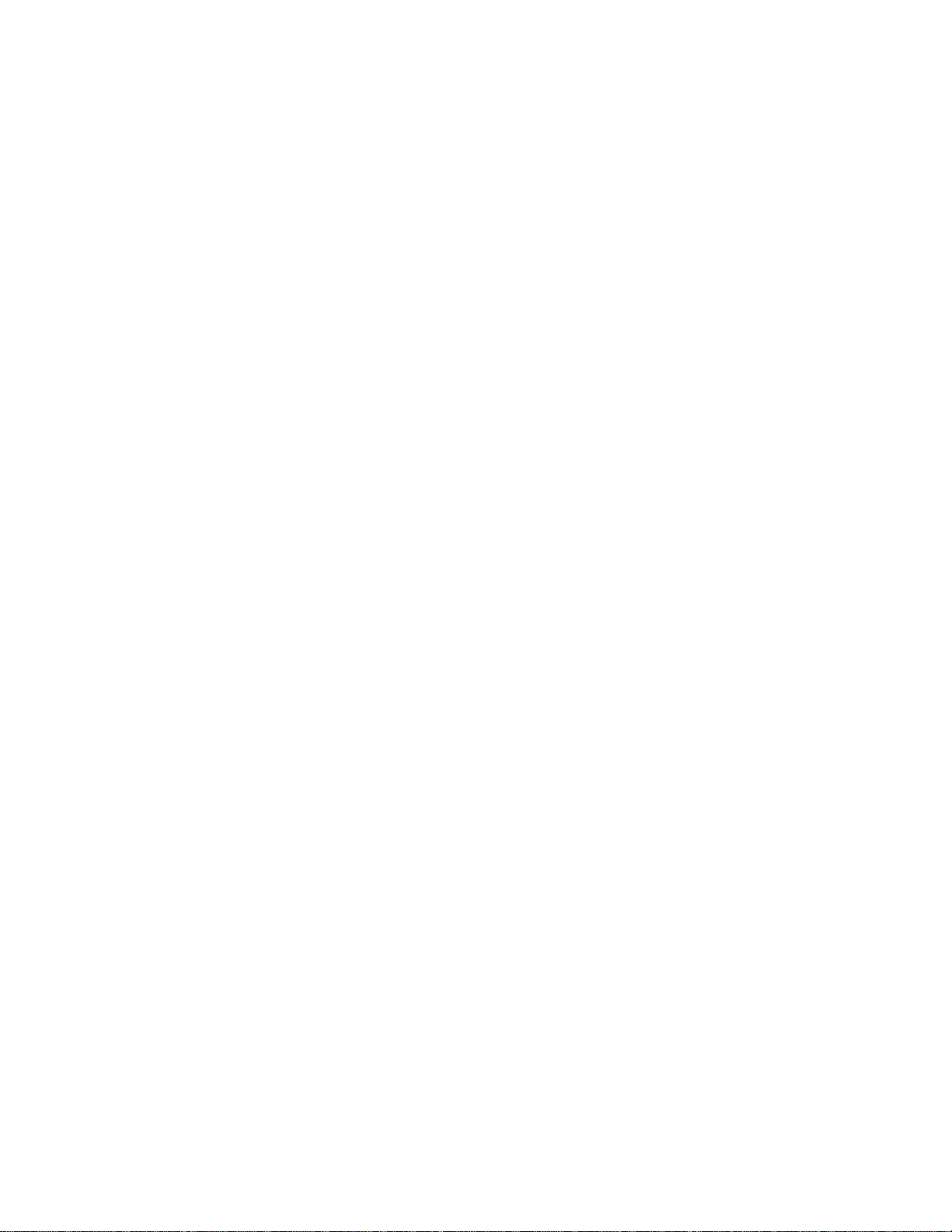
Cautions:
For added safety and to protect your stereo, disconnect the cable from
your vehicle battery's negative (-) terminal before you begin.
(new illus)
Be sure your speakers can handle 32 watts of power
(16 watts power channel). Each speaker must have an impedance
of at least 4 ohms. Your local Radio Shack store carries a full
line of speakers.
You must connect the GROUND, +12V TO IGNITION, and +12V TO BATTERY
wires first, then make all other connections as described in the
following sections before you plug the harness with the 14-pin
connector into the stereo. If you do not make connections in the
order shown, damage to the stereo is possible if any wire connections
are made incorrectly.
You must connect a separate wire to each speaker terminal as described
in the following procedure. Do not use a common wire or chassis
ground for any speaker connection.
Note:
The wiring harness has the following labels.
Using an Adapter Harness
If you are replacing an existing stereo, or if your vehicle has been
factory-wired for auto-sound components, you might be able to use an
adapter harness to connect the power and speakers. Radio Shack stores
sell adapter harnessers for most vehicles.
Follow the directions that come with the adapter harness to temporarily
connect the power and speakers.
Connecting Ground, Power, and Optional Components
Follow these steps to connect the harness with the 14-pin connector to
ground, primary and memory backup power, and optional components.
1. Disconnect the cable from your vehicle battery's negative (-)
terminal.
2. Connect the black ground wire to a chassis ground, such as a metal
Page 7
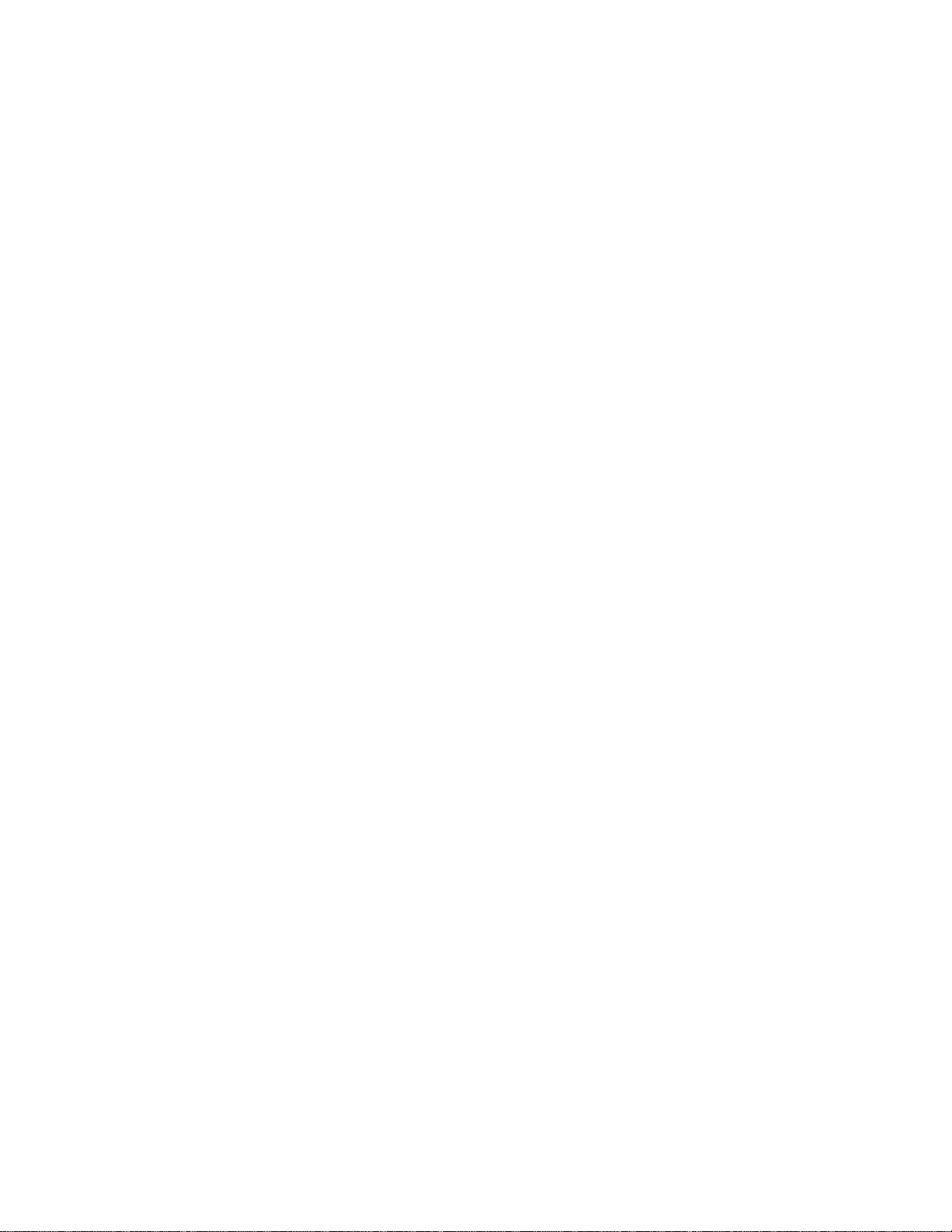
screw attached to a metal part of the vehicle's frame. Be sure
that the screw is not insulated from the chassis by a plastic
part.
3. Connect the red power wire (with in-line fuse holder) to a point
in your vehicle's fuse block that has power only when you turn the
vehicle's key to either the accessory (ACC) or START position.
This connection turns on the stereo when you turn on the ignition
or turn the key to ACC, and turns off the stereo when you turn off
the ignition. This prevents your vehicle's battery from being
drained if you leave the stereo on when you turn off the ignition.
4. Connect the yellow power/memory wire (with black transformer and
in-line fuse holder) to your vehicle battery's positive (+)
terminal or to a point in your vehicle's fuse block that provides
a continuous source of 12 volts.
This connection provides power for the stereo's components, and
continuous power for the stereo's memory when the ignition is
turned off.
5. Connect the blue/white wire to any optional equipment, designed to
run from a switched source, that you want the stereo to turn on
and off (such as a booster or a power antenna).
This wire does not provide power to the components. It simply
turns them on or off. If you do not use this wire, secure it with
a wire tie and do not let it touch metal.
Connecting an Equalizer/Booster
If you are connecting the stereo to a separate equalizer or booster, you
need additional wires (not included).
To increase the total power output from your system, connect the stereo's
LINE OUTPUT R-CH WHITE jacks and blue/white wire, if necessary, to the
equalizer or booster.
Check the equalizer/booster's owner's manual for directions.
Connecting One Pair of Speakers
If you are using only one pair of speakers, follow these steps to connect
the harness with the 14-pin connector to the speakers.
Page 8
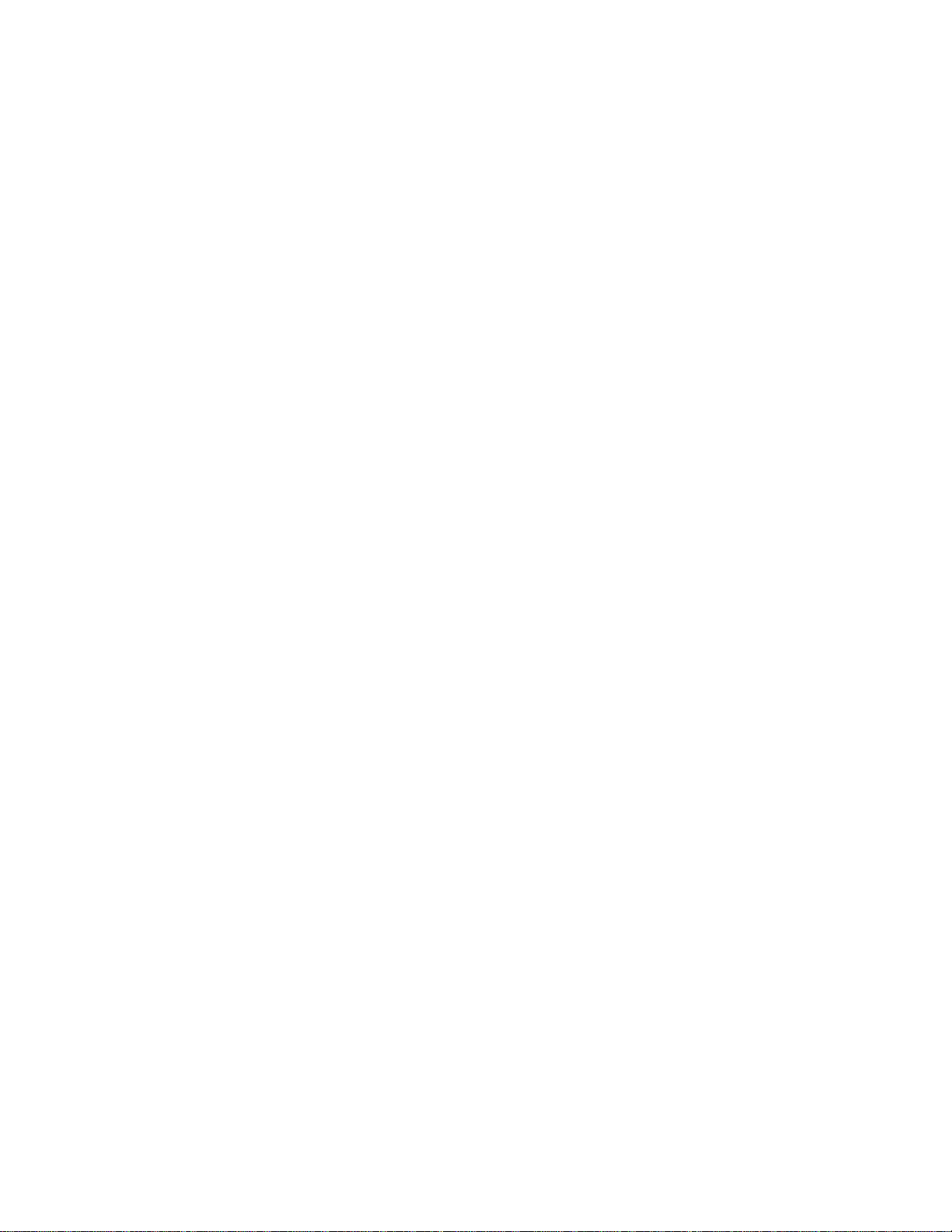
Note:
The labels on the wiring harness are for a two-pair connection. For a
one-pair connection, the labels are not correct.
1. Connect the grey wire to the right speaker's positive terminal.
This terminal is usually marked with a plus (+) sign or red mark.
2. Connect the violet wire to the right speaker's negative terminal.
This terminal might be marked with a minus (-) sign or it might
not be marked at all.
3. Connect the white wire to the left speaker's positive terminal.
4. Connect the green wire to the left speaker's negative terminal.
Connecting Two Pairs of Speakers
If you are using both front and rear speakers, follow these steps to
connect the harness with the 14-pin connector to the speakers.
1. Connect the grey wire to the right front speaker's positive
terminal. This terminal is usually marked with a plus (+) sign or
red mark.
2. Connect the grey/black wire to the right front speaker's negative
terminal. This terminal might be marked with a minus (-) sign or
it might not be marked at all.
3. Connect the white wire to the left front speaker's positive
terminal.
4. Connect the white/black wire to the left front speaker's negative
terminal.
5. Connect the violet wire to the right rear speaker's positive
terminal.
6. Connect the violet/black wire to the right rear speaker's negative
terminal.
7. Connect the green wire to the left rear speaker's positive
terminal.
8. Connect the green/black wire to the left rear speaker's negative
terminal.
Page 9

Connecting the Antenna
Connect the vehicle's antenna cable to the stereo's large black antenna
connector.
Checking the Connections
Make sure you have securely made all connections before continuing with
the installation.
Connecting the Battery and the Harness
Plug the harness' connector into the stereo's 14-pin wiring socket, then
reconnect the cable to the vehicle battery's negative terminal.
TESTING THE CONNECTIONS
Turn on your vehicle's ignition, install your stereo's control panel
and test the stereo.
The display should light when you press ON/OFF to turn on the stereo.
If the stereo does not work, immediately disconnect the cable from your
vehicle battery's negative (-) terminal. Then recheck your connections.
Caution:
If you played a CD while testing the connections, be sure to remove
the CD from the stereo before continuing.
MOUNTING THE STEREO
Be sure you test the stereo first and verify that it works properly.
Then follow these steps to mount the stereo.
1. Disconnect the cable from the vehicle battery's negative (-)
terminal.
(new illus)
2. Disconnect the wire harness and the antenna.
(new illus)
3. You must remove the stereo's control panel to remove the sleeve
To remove the control panel, press RLS.
Page 10

4. Insert both of the supplied keys to the slots at the left and
right sides of the stereo. Press the keys downward, and slide the
sleeve off of the stereo.
Note:
The keys are labeled to show their top edges.
5. Insert the sleeve into the dash. Then secure the sleeve to the
dash by bending out the appropriate tabs with a screwdriver. Bend
out all the side tabs.
6. Slide the stereo into the sleeve until it locks into place.
(new illus)
7. If your vehicle has a suitable mounting hole under the dash, use
pliers or a 5/16-inch box-end wrench to attach the short end of
the supplied mounting bolt to the back of the stereo.
8. Reconnect the wire harness and the antenna.
9. Reconnect the cable to the vehicle battery's negative (-)
terminal.
10. If you are securing the stereo to an existing mounting hole under
the dash, push the supplied rubber mounting grommet onto the
mounting bolt, then push the mounting bolt (covered by the
mounting grommet) through the existing mounting hole then slide it
to the left or right to secure it.
Otherwise, you can use one of the supplied bolts (with attached
washer) to attach one end of the supplied metal strap to the
mounting hole on the back of the stereo. If necessary, bend the
metal strap to fit your vehicle's mounting area. Then use either
the supplied sheet metal screws or the other bolt (with attached
washer) to attach the other end of the strap to a solid metal part
of the vehicle under the dashboard. This strap also helps ensure
proper electrical grounding of the stereo.
REMOVING THE STEREO FROM THE DASH
If you ever want to remove the stereo from the dash, follow these steps.
1. Disconnect the cable from the vehicle battery's negative (-)
Page 11

terminal.
2. If you secured the stereo to an existing mounting hole under the
dash, slide the stereo to the right or left to free the mounting
bolt from the mounting hole.
Otherwise, remove the bolt holding the metal strap attached to the
back of the stereo.
3. Press RLS to remove the stereo's control panel.
4. Insert both of the supplied keys into the slots at the left and
right sides of the stereo. Press the keys downward and slide the
stereo out of the dash.
5. Remove the keys from the slots.
6. Disconnect the wire harness and the antenna.
7. If you are mailing or shipping the stereo, use a small Phillips
screwdriver to reinstall the shipping screw in the top of the
stereo.
6. Reconnect the cable to the vehicle battery's negative (-)
terminal.
USING THE CONTROL PANEL
The stereo's control panel must be in place for the stereo to operate.
When you remove it, the display turns off and the stereo cannot be used.
This is a simple, but effective security measure.
Note:
Any stored stations remain in memory when the control panel is
removed.
INSTALLING THE CONTROL PANEL
1. Insert the left edge of the control panel into the left edge of
the recess. Make sure the pins in the recess fill the holes in
the edge of the control panel.
2. Gently push the right edge of the control panel into the recess
until you hear a click.
Page 12

REMOVING THE CONTROL PANEL
1. Press RLS until you hear a click. The control panel swings out.
2. Remove the control panel, then store it in the supplied carry
case.
Caution:
To keep the metal connecting pins clean, do not touch the connecting
pins in the recess or on the back of the control panel.
Page 13

AM/FM Car CD Player
(120-2152) Operation Faxback Doc. # 37645
SETTING THE CLOCK
1. Press ON/OFF to turn on the stereo.
2. While pressing and holding down CLOCK, repeatedly press TUNE/SEEK
TRACK - until the stereo displays the correct hour. To quickly
advance the hour, press and hold down TUNE/SEEK TRACK -.
3. While pressing and holding down CLOCK, repeatedly press TUNE/SEEK
TRACK + until the stereo displays the correct minute. To quickly
advance the minute, press and hold down TUNE/SEEK TRACK +.
Notes:
The clock resets the seconds to 0 as soon as you stop advancing the
minute or hour.
You can use a watch with a sweep-second hand or other time reference
to set the clock to the exact second at the beginning of an hour.
When the time reference reaches the beginning of an hour, press and
hold down CLOCK, then press 6. The clock resets the minutes and
seconds to 00 and advances the hour if the minutes were past 29.
ADJUSTING THE CONTROLS
When you listen to your stereo, adjust these controls to suite your
listening preferences.
ON/OFF - Press until the display lights
to turn on the stereo. To turn
off the stereo, press ON/OFF
again.
AUDIO CONTROL - +/- - Repeatedly press until BAS, TRE,
BAL, or FAD and a number appear
on the display, then repeatedly
press AUDIO CONTROL + or - with in 5 seconds to change the
stereo's bass, treble, balance,
or fader settings.
Page 14

Notes:
When you adjust the balance toward the left speakers, L and a number
appear on the display. When you adjust the balance toward the right
speakers, R and a number appear on the display.
When you adjust the balance toward the front speakers, F and a number
appear on the display. When you adjust the balance toward the rear
speakers, R and a number appear on the display.
If BAS, TRE, BAL, or FAD and the number disappear before you press
AUDIO CONTROL + or -, just press AUDIO CONTROL SEL again.
To set bass, treble balance, and fader to their center (middle)
settings, press and hold down AUDIO CONTROL SEL for about 3 seconds
until the stereo beeps twice.
Selecting a Preset Equalizer Setting
The stereo has preset graphic equalizer settings to let you vary the
balance of the sound it produces. These settings are designed to give you
the best sound for jazz, pop, rock, classical, and country and western
music.
To select a graphic equalizer setting, repeatedly press P-EQ until ROC
(rock), JAZ (jazz), POP (pop), CLS (classic), or C W (country and
western) appears on the display. The P-EQ indicator turns on to show that
you have selected a graphic equalizer setting.
Note:
The graphic equalizer setting disappears after about 5 seconds or when
you press another button.
To turn off equalization, press P-EQ until DFT (defeat) appears on the
display. The P-EQ indicator turns off.
DISPLAYING THE CLOCK
While the radio or a CD is playing, press CLOCK to display the clock. The
stereo displays the clock for 5 seconds, then returns to the radio or CD
display.
Note:
After you remove a CD from the CD player, the stereo displays NO Cd,
Page 15

then shows the clock.
RESETTING THE STEREO
If your stereo locks up or does not work properly, use something pointed,
such as a straightened paper clip, to press RESET for about 1 second.
TURNING THE STEREO'S BEEP ON AND OFF
The stereo normally beeps when you press most buttons. To turn the
stereo's beep on or off, eject a CD if loaded. Then press and hold down CD
for about 3 seconds until the
display turns off then on again.
RADIO OPERATION
PLAYING THE RADIO
1. Press ON/OFF to turn on the stereo. The radio automatically tunes
to the last station and bank selected.
2. Press BAND to select the desired band. AM appears on the display
when the AM band is selected. FMI or FMII appears on the display
when an FM band is selected.
3. Tune to the desired station one of the following ways.
Manual Tuning:
Repeatedly press TUNE/SEEK TRACK - or + to tune down or up the
selected band.
Seek Tuning:
Press and hold down TUNE/SEEK TRACK - or + for about 1 second to
tune to the next lower or higher station.
Note:
If DX appears on the display, the stereo stops on both strong and weak
FM stations. To limit seek tuning to only strong FM stations, press
LO/DX so DX disappears.
4. Press AUDIO CONTROL + or - to increase or decrease the volume as
desired.
Page 16

(New illus)
Notes:
ST appears on the display when an FM signal is received in stereo.
MEMORY TUNING
You can manually store up to 6 AM and 12 FM stations in memory groups.
Each memory group (AM, FMI, and FMII) holds up to six stations. You can
also automatically store the first 6 strong AM and first 6 strong
FM stations in a separate automatic travel programming memory.
Manually Storing Stations
1. Repeatedly press BAND to select the desired memory group
(AM for AM, or FMI or FMII for FM).
2. Use either seek tuning or manual tuning to tune to the station you
want to store.
Note:
To tune both strong and weak FM stations, press LO/DX so DX appears.
To tune only strong FM stations, press LO/DX so DX disappears.
3. Press and hold down the desired memory channel button until the
memory channel number, ch, and the frequency flash once on the
display. The station is stored.
Storing Stations in Automatic Travel Programming Memory
The stereo can store the first 6 strong AM and the first 6 strong
FM stations it finds into its automatic travel programming memory. This
memory is separate from the stereo's memory groups, so it does not replace
the stations you manually stored.
1. Repeatedly press BAND to select the desired band (AM for AM, or
FMI or FMII for FM).
2. Press and hold down TUNE/SEEK TRACK ATP (automatic travel
programming) for about 2 seconds. The stereo displays AS, scans
the selected band, and automatically stores the first 6 strong
stations it finds in automatic travel programming memory.
1. Repeatedly press BAND to select the desired band
Page 17

(AM for AM, or FMI or FMII for FM).
2. Press TUNE/SEEK TRACK ATP until AS appears on the display.
Note:
Do not hold down TUNE/SEEK TRACK ATP. This causes the stereo to
automatically scan and store the first 6 strong stations it finds into
its automatic travel programming memory.
3. Press the desired memory channel button.
Note:
If the stereo could not find 6 strong stations, - - - appears on the
display if you try to tune to a vacant memory channel.
Scanning Stored Stations
The radio can scan all stored stations in the selected band, pausing for
5 seconds at each station.
To start scanning stored stations, repeatedly press BAND to select the
desired memory group, then press P-SCAN.
To scan the stations in the automatic travel programming memory, press
BAND to select the desired band, press TUNE/SEEK TRACK ATP so AS appears
on the display, then press P-SCAN.
As the radio scans each memory channel, the channel number flashes and the
frequency is displayed. After scanning all memory channels, the stereo
returns to the original station.
To stop the scanning when the radio pauses at a station you want to listen
to, press P-SCAN again.
CD PLAYER OPERATION
Cautions:
Play only CDs that have this mark on them:
The CD player has a wide dynamic range. As a result, if you turn your
stereo's volume up too high during soft (low volume) sections of a
program, your speakers might be damaged when a sudden loud passage
occurs.
Page 18

If the CD player is jolted during play, the rotation speed might
suddenly change or the CD player might make an unusual noise. This
is not a malfunction.
PLAYING A CD
1. Press ON/OFF to turn on the stereo.
2. Insert a compact disc (label side up) in the slot. The stereo
displays CD, DISC IN, and TR:01 and the CD starts to play from
track 1.
If a CD is already in the CD player, simply press CD to play the
CD. The stereo displays CD, DISC IN, TR:, and the track number of
the track you last played, and the CD starts to play from the
point where you last stopped it.
After the stereo plays the entire CD, it automatically repeats all
tracks, starting with Track 1.
Note:
If a CD is loaded when you turn off your vehicle's ignition or the CD
player, you must wait about 5 seconds after you turn the ignition or
CD player back on before you can press CD to play a CD.
3. Press AUDIO CONTROL + or - to increase or decrease the volume as
desired.
Note:
See "Adjusting the Controls" on Page 16 for information about changing
the stereo's other settings.
4. To pause playback, press CD. The stereo displays PAU, DISC IN,
TR:, and the track number. To resume play, press CD again.
Note:
If you pause a CD for more than 5 minutes, the clock display appears.
5. To remove a CD from the CD player, press Up Arrow.
(new illus)
Page 19

SELECTING A TRACK
To select a track on the loaded CD, press TUNE/SEEK TRACK + during play to
advance to the next track or press TUNE/SEEK TRACK - to go back. Repeatedly press TUNE/SEEK TRACK + or - to select the next or previous track.
AUDIBLE SEARCH
To search for a particular section of a track, press and hold down
TUNE/SEEK TRACK + or TUNE/SEEK TRACK - during play. The stereo rapidly
plays the CD either forward or backward (like cuing or reviewing a
cassette tape). When you hear the section you want, release TUNE/SEEK
TRACK + or TUNE/SEEK TRACK - to resume normal play.
SHUFFLE PLAY
You can set the stereo to randomly select and play tracks from the loaded
CD. After each track plays, the stereo automatically selects another
track and plays it until you stop shuffle play.
To begin shuffle play, press SHUF. The stereo displays DISC IN, SHF, TR:,
and the track number.
To stop shuffle play, press SHUF again to resume normal play, SHF
disappears.
Note:
SCANNING THE TRACKS
You can set the stereo to play the first 10 seconds of each track on the
loaded CD, so you can find the track you want to listen to.
To begin scanning, press SCAN. The stereo displays DISC IN, SCN, TR:, and
the track number.
To stop scanning, press SCAN again at the desired track to resume normal
play. SCN disappears.
REPEAT PLAY
You can set the stereo to repeat a single track on the loaded CD.
To repeat a track, press RPT during play. The stereo displays DISC IN,
RPT, TR:, and the track number. When the track ends, it automatically
repeats play.
Page 20

To stop repeating the track, press RPT again to resume normal play. RPT
disappears.
SWITCHING BETWEEN THE CD AND THE RADIO
You can temporarily stop a CD and listen to the radio by pressing BAND.
The CD stops and the radio tunes to the last station selected.
To continue playing the CD, press CD.
Page 21

AM/FM Car CD Player
(120-2152) Troubleshooting Faxback Doc. # 37646
If your stereo's CD player is not working as it should, it displays an
error indicator and ejects the loaded CD. These suggestions might help
you eliminate the problem.
Indicator Problem Suggestion
E01 Loading and/or unloading Make sure a disc is loaded. If it
operation fails. is not, insert the disc properly.
If it is, eject the disc and load
it again.
E07 The CD is loaded Reload the CD with the label side
incorrectly. up.
The CD is dirty or Clean the CD or try another CD.
defective.
L Err Abnormal CD operation. Contact your local Radio Shack
store for assistance.
If the stereo still does not operate properly, the connecting pins in the
recess or on the back of the control panel might be dirty. Use a soft
cloth or a contact cleaner (such as Cat. No. 64-4340) to clean them.
(new illus)
If the stereo still does not operate properly, take it to your local
Radio Shack store for assistance.
Page 22

AM/FM Car CD Player
(120-2152) Care and Maintenance Faxback Doc. # 37647
Your Optimus High-Power in-Dash AM/FM Stereo CD Player is an example of
superior design and craftsmanship. The following suggestions will help
you care for the stereo so you can enjoy it for years.
Keep the stereo dry. If it gets wet, wipe it dry immediately.
Liquids can contain minerals that can corrode electronic circuits.
Handle the stereo gently and carefully. Dropping it can damage the
circuit boards and case and can cause it to work improperly.
Keep the stereo away from dust and dirt, which can cause premature
wear of parts.
Wipe the stereo with a damp cloth occasionally to keep it looking new.
Do not use harsh chemicals, cleaning solvents, or strong detergents to
clean the stereo.
Modifying or tampering with the stereo's internal parts can cause a
malfunction and might invalidate your stereo's warranty and void your FCC
authorization to operate it. If your stereo is not performing as it
should, take it to your local Radio Shack store for assistance.
CD CARE TIPS
Even though a CD is very durable, you should handle it with care. We
recommend the following precautions.
Keep the CD in its protective case or sleeve when you are not playing
it.
Handle a CD by its edges to avoid fingerprints which can prevent the
CD player's laser beam from accurately reading the CD. Your local
Radio Shack store sells a suitable CD cleaner kit.
Do not write on either side of the CD, particularly the non-label
side. (Signals are read from the non-label side.)
Keep the CD dry. A water drop can act as a lens and affect the laser
beam's focus.
If you park your vehicle in the sun, temperatures inside the vehicle
Page 23

can easily reach levels that could damage your CDs. To prevent heat
damage, avoid leaving your CDs in your vehicle.
If a CD skips when you try to play it, it might be scratched. Your local
Radio Shack store sells a Scratch 'n Fix kit (Cat. No. 42-127) that might
help remove the scratch and stop the skip.
REPLACING A FUSE
If the stereo does not operate, you might need to replace the red power
wire's fuse. If the clock resets or stored stations are lost when the
ignition is off, you might need to replace the yellow continuous power
wire's fuse. Check both fuses.
Warning:
Before you begin, disconnect the cable from the vehicle battery's
negative (-) terminal.
(new illus)
1. Push together and twist the fuse holder's pans until they spring
apart.
2. If either fuse is blow, replace it. Use only standard 1 1/4-inch
fuses with the proper rating. The red power wire's fuse must be
1.0 amp, and the yellow continuous power wire's fuse must be 5.0
amps.
Caution:
Make sure you replace a fuse only with another fuse of the same
rating.
3. Reassemble the fuse holder by inserting the fuse and pushing
together and twisting the two parts until they latch.
4. Reconnect the cable to the vehicle battery's negative (-)
terminal.
Page 24

AM/FM Car CD Player
(120-2152) Specifications Faxback Doc. # 37648
RADIO FM (Nominal) AM (Nominal)
Frequency Range 87.5-107.9 MHz 530-1710 kHz
Frequency Response 50-12500 Hz N/A
IF Rejection 94 dB 51 dB
Image Rejection 68 dB 36.5 dB
Selectivity 66 dB 94 dB
Signal-to-Noise (S/N) Ratio 60 dB 49 dB
Stereo Separation 24 dB N/A
Usable Sensitivity 17 dB 29 dB
CD PLAYER
Frequency Response..............................................5-20000 Hz
Signal-to-Noise Ratio................................................65 dB
Harmonic Distortion.................................................0.08 %
Wow and Flutter.............................................Not Measurable
CDs Used (Diameter).....................5-inch (120 mm) and 3-inch (80 mm)
SIGNAL FORMAT
D-A Conversion................................................1 Bit Linear
Transmission Bit Rate.........................................1.4 Mbit/sec
Sampling Frequency.................................................8 times
Pick-Up System.............................................Optical Pick-Up
Optical Source.......................................................Laser
Page 25

Wavelength..........................................................790 nm
Rotation Speed.................................................200-500 rpm
Error Correction......................................................CIRC
Number of Channels.............................................2 ch stereo
GENERAL
Power Source........................................12V DC Negative Ground
Speaker Output Impedance............................................4 Ohms
Output Power (10% THD)
Maximum................................................24 Watts x 4 CH
Nominal............................16 Watts x 4 CH or 5.5 Watts x 4 CH
Chassis Size (HWD)............................2 1/4 x 7 1/2 x 7 1/4 Inches
(57 x 190 x 186 mm)
Weight.............................................................52.9 oz
(1.5 kg)
Specifications are typical; individual units might vary.
Specifications are subject to change and improvement without notice.
(br/km-01/31/1997)
LN-03/04
