Optimum Voice iO TV REMOTE Reference Manual
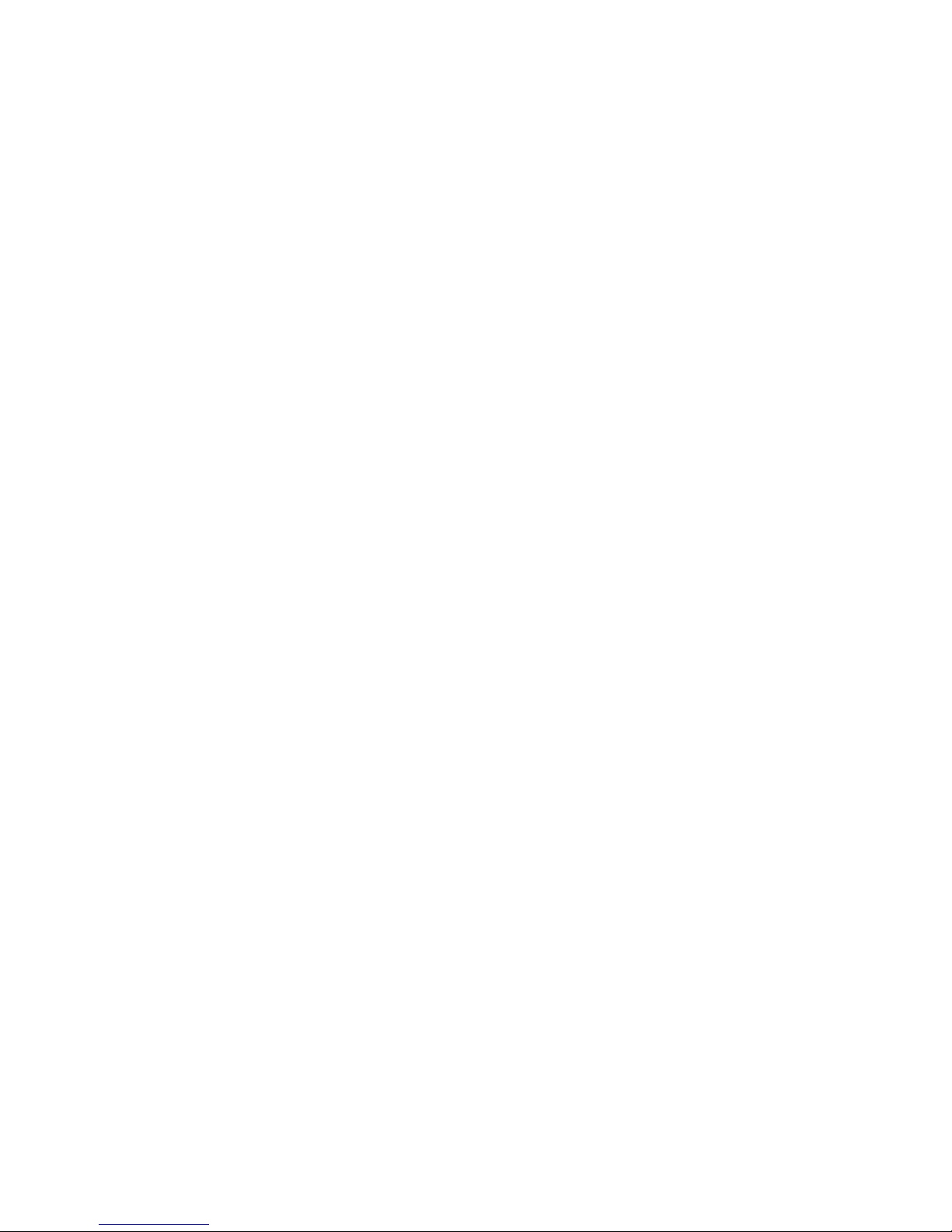
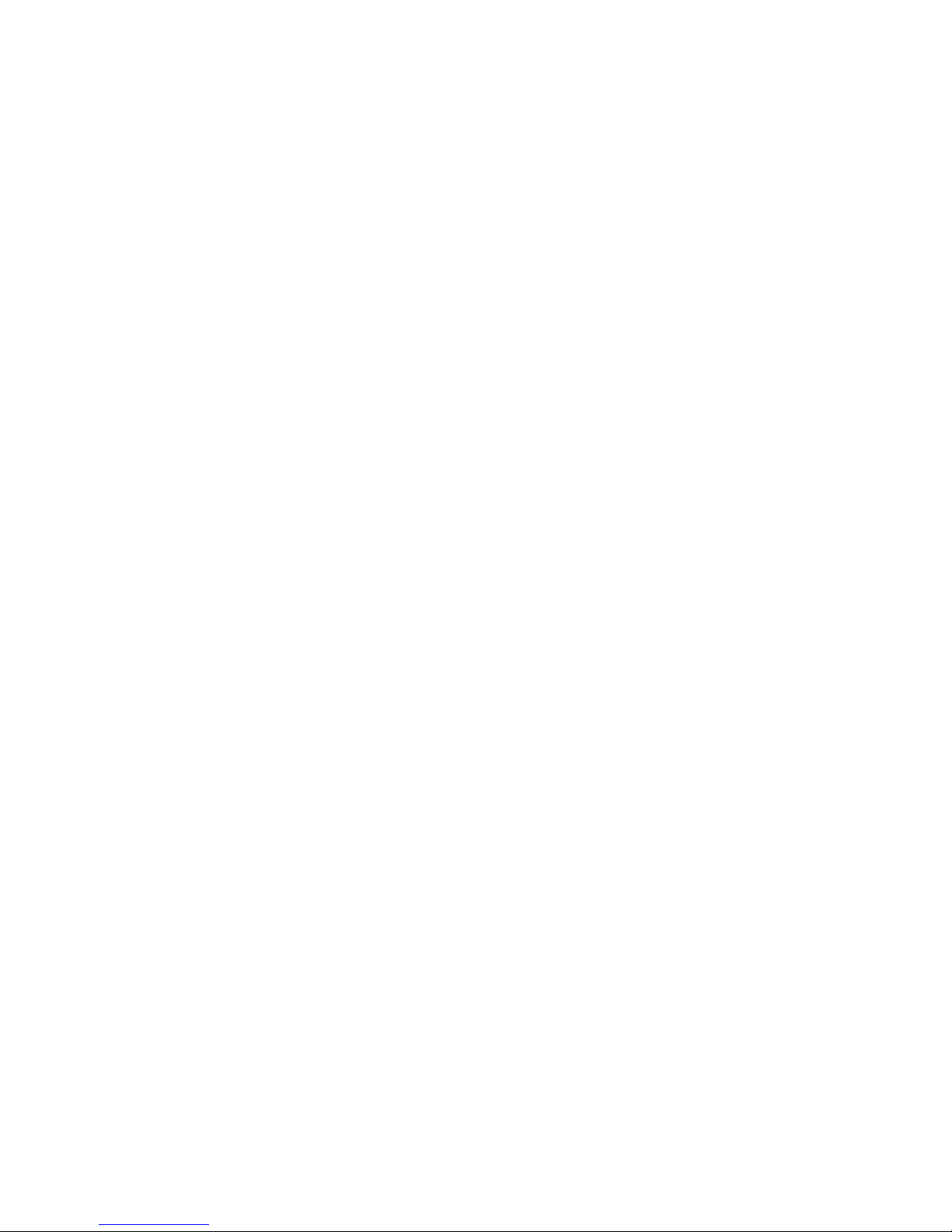
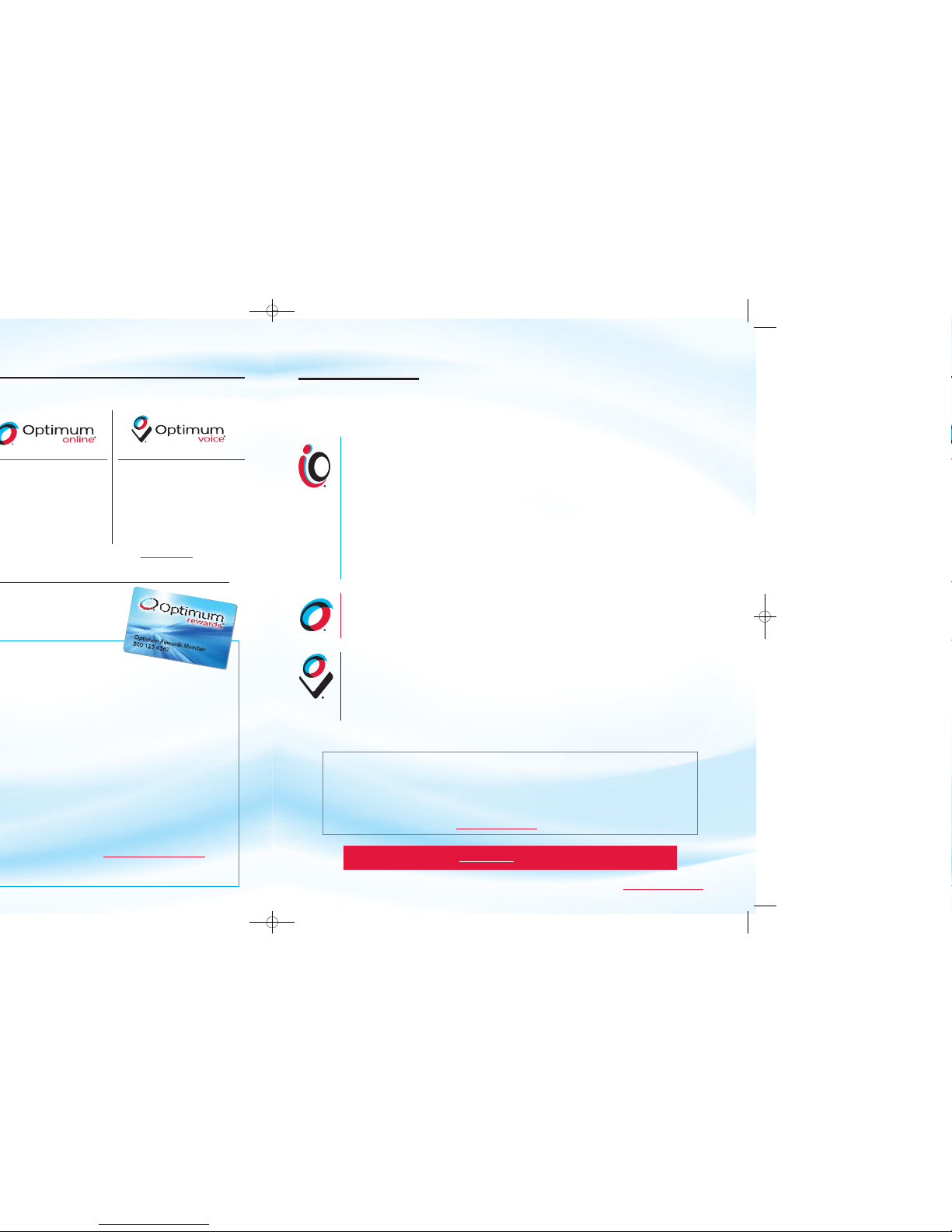
To view the complete User Guides for iO TV, DVR for iO TV, Optimum Online and Optimum Voice, visit optimum.com/userguides.
3
This Reference Guide provides you with color-coded sections that make it easy for you to get the
most from iO TV, Optimum Online and Optimum Voice.
CONTENTS
Using Your iO TV Remote ..................................................................................................................4
Using Your DVR for iO TV Remote ....................................................................................................5
iO TV Features and Services ..............................................................................................................6
Getting the Most from iO TV ..............................................................................................................6
Optimum Autos and Optimum Homes ..............................................................................................8
Channel Guide Symbols and Parental Controls ..................................................................................9
Using Your DVR for iO TV ................................................................................................................11
Recording and Watching TV Programs on Your DVR ......................................................................12
Using Picture-In-Picture on Your DVR ..............................................................................................13
Setting up the HD Cable Box or HD-DVR for iO TV ........................................................................14
iO TV Troubleshooting ......................................................................................................................16
iO TV Channel Lineup Example ........................................................................................................17
Getting the Most from Optimum Online ............................................................................................18
Optimum Online Boost ....................................................................................................................19
Optimum Online Features ................................................................................................................20
Optimum Online Troubleshooting & Customer Support ....................................................................21
Getting the Most from Optimum Voice ............................................................................................22
Optimum Voice Calling Features ......................................................................................................23
Optimum Voice World Call ..............................................................................................................24
Optimum Voice Per Minute International Calling ..............................................................................24
Optimum Voice Troubleshooting & Customer Support ....................................................................25
Optimum Voice Important Information ..............................................................................................26
For all inquiries, go to optimum.com and click on “Customer Support”.
ACCOUNT CENTER
Manage Your Account Online with My Account:
• Connect to Online Bill Pay
• View information about your account
• View and rate your On Demand purchases
• Get easy-to-follow instructions and access to user guides for the Optimum Family of Services
To go to the Account Center, visit
optimum.com/account.
®
FAMILY OF SERVICES
®
®
every day and
optimumrewards.com/guides.
•
Unlimited local and longdistance calling in the U.S.,
Puerto Rico and Canada
•
13 calling features included
•
Unlimited Directory
Assistance (411)

To view the complete User Guides for iO TV, DVR for iO TV, Optimum Online and Optimum Voice, visit optimum.com/userguides.
5
POWER
1 Activate functions of the
digital cable box
2 Turn TV on and off
SOUND
3 Adjust volume
4 Mute sound
CHANNELS
5 Display channel and program
information
6 Surf channels, up or down
7 Enter channel num bers
(also used to enter your
PIN for parental control)
8 View favorite channels
9 Display previous channel
NAVIGATION
10 Page up and down
11 Exit from on-screen menus
12 Browse on-screen menus
13 Perform various functions
on-screen (A–C)
14 Choose highlighted item
15 Display/change settings
16 Display Main Menu
ON DEMAND CONTROLS
17 Fast-forward
18 Pause
19 Stop
20 Play
21 Rewind
The remote control for DVR gives you access to DVR and PIP features. The color-coded descriptions
below show you the many easy-to-use functions that you can take advantage of with your DVR
remote. Press DVR to access recorded programs. Press RECORD to save your favorite programs
to DVR.
Important: The remote must be set to Cable Mode (CBL) to access DVR features.
USING YOUR DVR FOR iOTV REMOTE
POWER
1 Activate functions of the
digital cable box
2 Turn TV on and off
SOUND
3 Adjust volume
4 Mute sound
CHANNELS
5 Display channel and program
information
6 Surf channels, up or down
7 Enter channel num bers
(also used to enter your PIN
for parental control)
8 View favorite channels
9 Display previous channel
NAVIGATION
10 Page up and down
11 Exit from on-screen menus
12 Browse on-screen menus
13 Perform various functions
on screen (A–C)
14 Choose highlighted item
15 Display/change settings
16 Display Main Menu
17 Display Channel Guide
DVR FUNCTIONS
18 Replay previous few
seconds of a program
19 Display list of
recorded programs
20 Display/return to live TV
21 Rewind in 4 speeds
Play resume playing
paused program (press
twice for slow motion)
Fas t For ward in 4 speeds
Stop
Pause
22 Record a program
23 Reserved for future use
24 Size picture (for some
HDTV models)
25 Video Source
PIP
26 On-Off – Open or close
PIP window
Swap – Swap contents of
PIP window and main
screen so PIP window
shows on main screen
Move – Move PIP window
to another location on
screen
Ch+/- – Select next
higher or lower channel
in PIP window
2
14
5
9
3
1
13
10
12
11
8
6
20
22
7
24
26
17
15
16
18
21
23
25
19
4
For instructions on
how to program your
remote and the
TV code list, see page 4.
TV CODES
Brand Code
Akai 070, 146, 004, 148
Audiovox 076, 103, 043
Cetronic 043
Coronado 143
Daewoo 076, 103, 055, 004, 127, 143, 016, 043,
044, 125, 120, 214, 215, 229, 235, 249
Emerson 005, 028, 043, 048, 076, 096, 155, 004,
051, 143, 151, 153, 154, 216, 217, 230, 231,
236, 238, 247, 252
Fisher 007, 057
GE 070, 073, 130, 144, 160, 161, 004, 008,
009, 034, 056, 074, 091, 155, 223, 224,
232, 233, 236, 239, 245
GoldStar/LG
004, 106, 119, 110, 112, 113, 127, 143, 247,
250, 081, 120
Hitachi 163, 004, 007, 009, 011, 072, 010, 012, 023,
075, 143, 158, 208, 236, 238
JVC 038, 001, 034, 083, 236, 242
KTV 070, 043, 143, 154
Magnavox 070, 003, 004, 022, 059, 060, 061, 063,
064, 127, 164, 094, 160, 056, 236, 238,
243, 253, 0 28
Marantz 164, 070, 236, 243
Mitsubishi 109, 024, 042, 004, 040, 146, 028,
226, 232, 255, 081, 200
Panasonic 034, 056, 080, 164, 206, 234, 236,
244, 190, 198
Philips 164, 005, 038, 093, 127, 070, 003,
004, 059, 236, 238, 243, 247, 199
Pioneer 023, 025, 135, 176, 004, 018, 070,
183, 191
Radio Shack
004, 019, 127, 143, 043, 250
RCA 160, 161, 144, 156, 065, 070, 004,
023, 024, 056, 074, 152, 221, 232,
233, 236, 238, 239, 081
Samsung 004, 101, 127, 133, 143, 160, 089, 105,
070, 237, 239, 248, 184, 185, 192
Sears 004, 007, 015, 028, 030, 057, 082,
094, 143, 160, 238, 247
Sharp 081, 014, 019, 028, 004, 022, 081,
143, 175, 029, 236, 251
Sony 001, 085, 126, 139, 236, 240, 241, 254
Sylvania 070, 003, 059, 060, 063, 064, 127,
160, 164, 044, 056, 210, 236, 238,
243, 168
Symphonic 052, 238, 168
Toshiba 015, 030, 007, 040, 062, 101, 142
Zenith 011, 072, 073, 095, 103, 238, 241, 245,
246, 247, 096
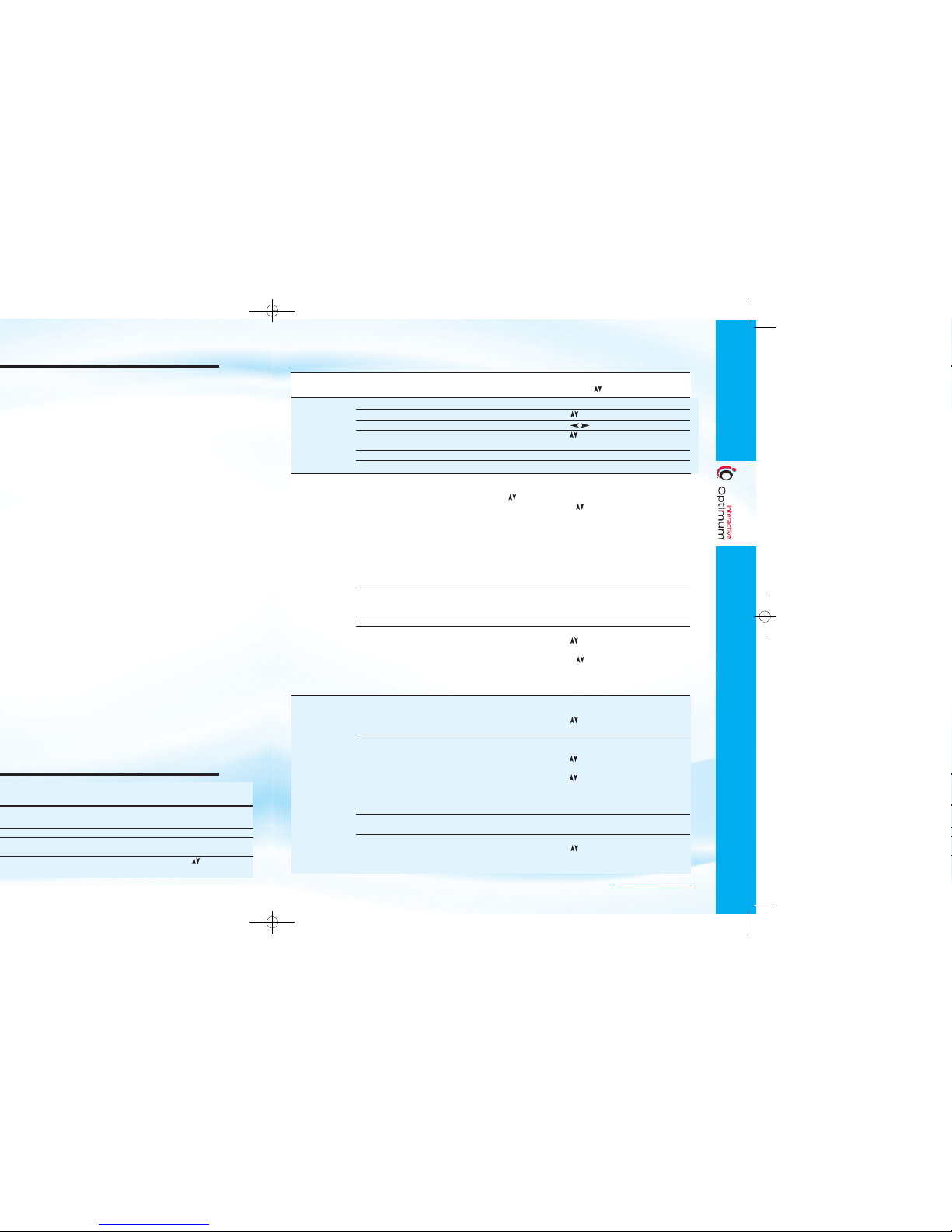
7
Simply...
()
.
®
On Demand, Showtime®On
SM
On Demand, Disney ChannelSMOn
SM
in Theaters On Demand and more. Enjoy unlimited,
SM
, MLS Direct Kick, NBA League Pass
®
,
(Continued)
To view the complete User Guides for iO TV, DVR for iO TV, Optimum Online and Optimum Voice, visit optimum.com/userguides.
How Do I...
Simply...
FAVORITE
CHANNELS
iO TV Features
Go to the Main Menu • Press the iO button. A list of available features will
appear. Use ARROW keys
()
to choose your selection.
Go to the Channel Guide • Press the iO button, then press SEL.
Scroll through the list of channels • Use ARROW keys().
View different time slots •Use ARROW keys ().
Tune directly to a program from • Use ARROW keys
()
to highlight the desired channel,
the Channel Guide then press SEL if it is in the current time period.
Get more information about a program • Highlight the desired channel, then press INFO.
Exit the Channel Guide • Press EXIT to return to watching full-screen TV.
Set up Favorite Channels •Press SETTINGS twice.
• At the General Settings menu, press ARROW keys
()
to highlight “Viewer: Favorites”, then press SEL.
• Press ARROW keys
()
to add or remove a
channel from your list of favorites, or select the
channel number using the numeric keys on your
remote control.
• Press SEL to add the highlighted channel to the
current favorites list on the right.
• Press A to accept your new list of Favorite Channels
and return to the General Settings menu.
• Press EXIT to return to watching TV.
Remove a Favorite Channel • Highlight a channel that has a Favorite blue ribbon
beside it, then press SEL to remove the blue ribbon
and take the channel off your list of favorites.
Surf Favorite Channels • Press FAV key to surf your list of favorite channels.
Browse the channel guide by • Press A to select Browse By on your screen.
Theme or Title • Use ARROW keys
()
to choose Theme or Title.
Press SEL for a listing of programs.
• Press ARROW keys
()
to move through
the programs.
• Press SEL to watch a highlighted program if it is
in the current time period.
View list of On Demand titles • Press the iO button and select On Demand from the
Main Menu and press SEL or tune to Channel 500.
•Use ARROW keys
()
to select an On Demand menu
of your choice, then press SEL.
Order an On Demand title • Select the category from the On Demand list, then
press SEL.
•Use ARROW keys
()
to highlight a title, then
press SEL.
•Use ARROW keys
()
to Preview, Order or go to
Next Title.
• To order, you may be prompted to enter your PIN
(see Parental Control section on page 10 for more info).
Play/Stop/FF/Rew/Pause an • See On Demand controls on page 4.
On Demand selection
Resume or Restart an • Press the iO button.
On Demand selection • Use ARROW keys
()
and select ACTIVE RENTALS.
• Highlight the title that you would like to play.
• Select RESUME or RESTART.
MAIN
MENU
CHANNEL
GUIDE
ON DEMAND
