Optimum Contact Meridian User Manual

Laptop User Guide
Laptop User Guide
CCS NHS Trust is working with Optimum Contact to seek patient feedback via web based technology
and hand held Ipads and Laptops.
The following procedures have been prepared for the completion of surveys using the laptops.
You must NOT log on using any member of staff’s usual log on and password details as this
will enable participants to potentially access information on the Trust’s networks.
If you experience any problems with your laptop that is not covered by this guide then please call:
Cambridgeshire Area Debbie Manning 01480 308216
Chris Hampson 01480 355178
Luton Area Debbie Reichmann 01582 556793
Peterborough Area Ann Fox 01733 758423
Laptop User Guide – April 2012 (Luton) Page 1 of 3
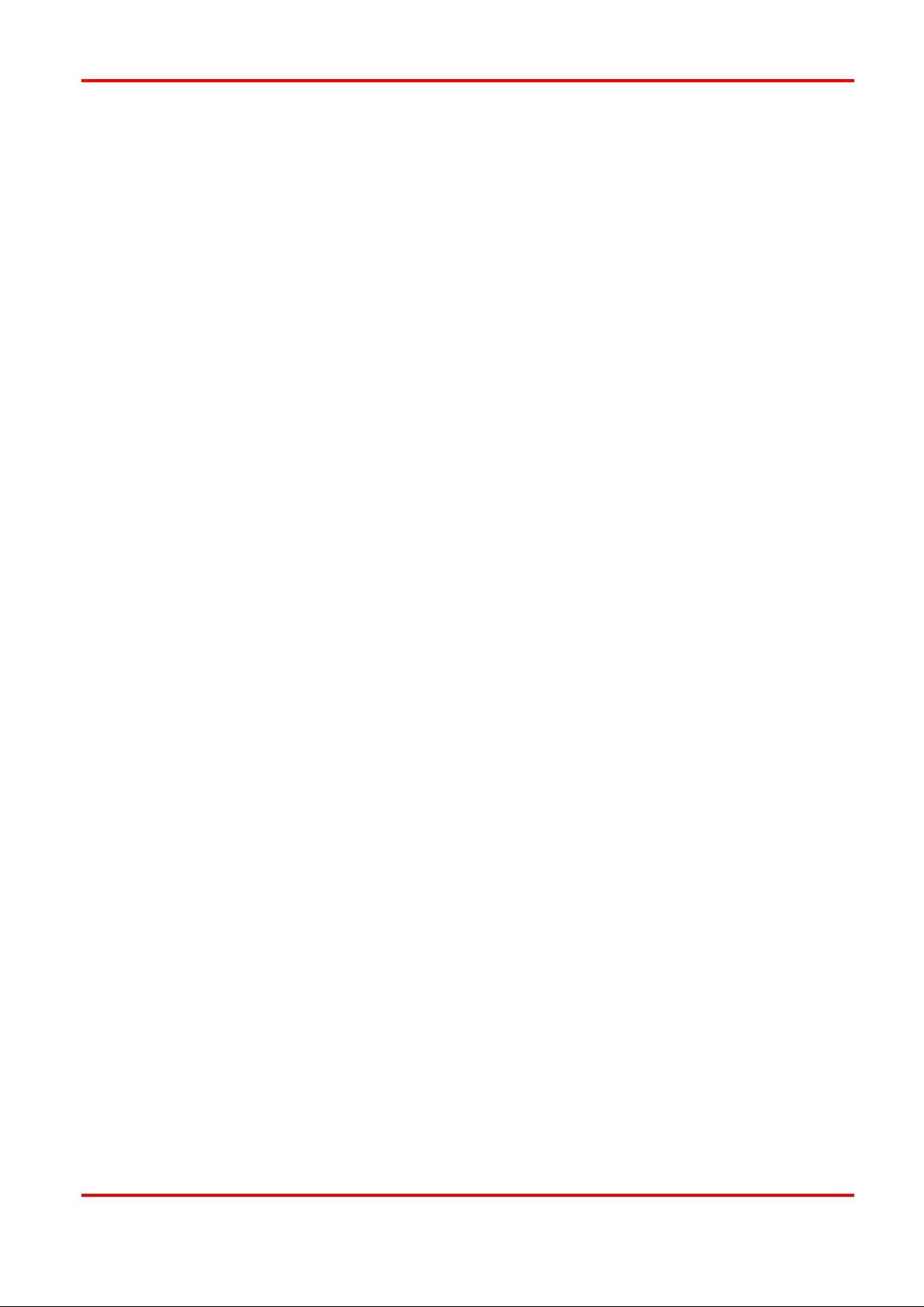
Laptop User Guide
ELECTRONIC SURVEY LAPTOPS FOR USE IN LUTON
How to access the Patient Survey on the Laptop
Please DO NOT change passwords and type in exactly as below
Lap tops are NOT to be connected to our network.
There are 3 Laptops with two mobile connections installed
• Dell ControlPoint Connection Manager or
• Vodafone Mobile Connect
Switch laptop on, at the McAfee screen logon
• User name – type in recover
• Password – type in R3c0v3ry (0 is the number)
Control-Alt-delete
Next screen
• User name always defaults to adminuser
• Type in the password supplied in the email previously sent to you.
(Please do not reset anything else)
For Laptop with Dell ControlPoint Connection Manager
Double click on ‘Dell ControlPoint Connection Manager’
Then
• Click on Mobile Broadband
• Click Connect.
• Once connected minimise the screen.
• Click cancel on the Dell ControlPoint message (bottom right)
TO ACTIVATE THE SURVEY
Double click on https - www.oc-meridian.com icon, then click on All Services Survey
For Laptop with Vodafone Mobile Connect
Double click on ‘Mobile Connections ‘
Click Connect.
Once connected minimise the screen.
Click cancel on the Dell ControlPoint message (bottom right)
TO ACTIVATE THE SURVEY – double click on Survey Icon, click on All Services Survey.
To shut the survey down, click on the green ‘start’ button on the bottom left hand side of the computer
screen and selection ‘log off’. You will not be able to shut the survey down by any other method.
If you have any problems with using the laptops or have any questions not covered by this guide,
please contact Debbie Reichman on 01582 556793.
Laptop User Guide – April 2012 (Luton) Page 2 of 3
