Optilia Desk-top USB 3.0 Installation Instructions Manual
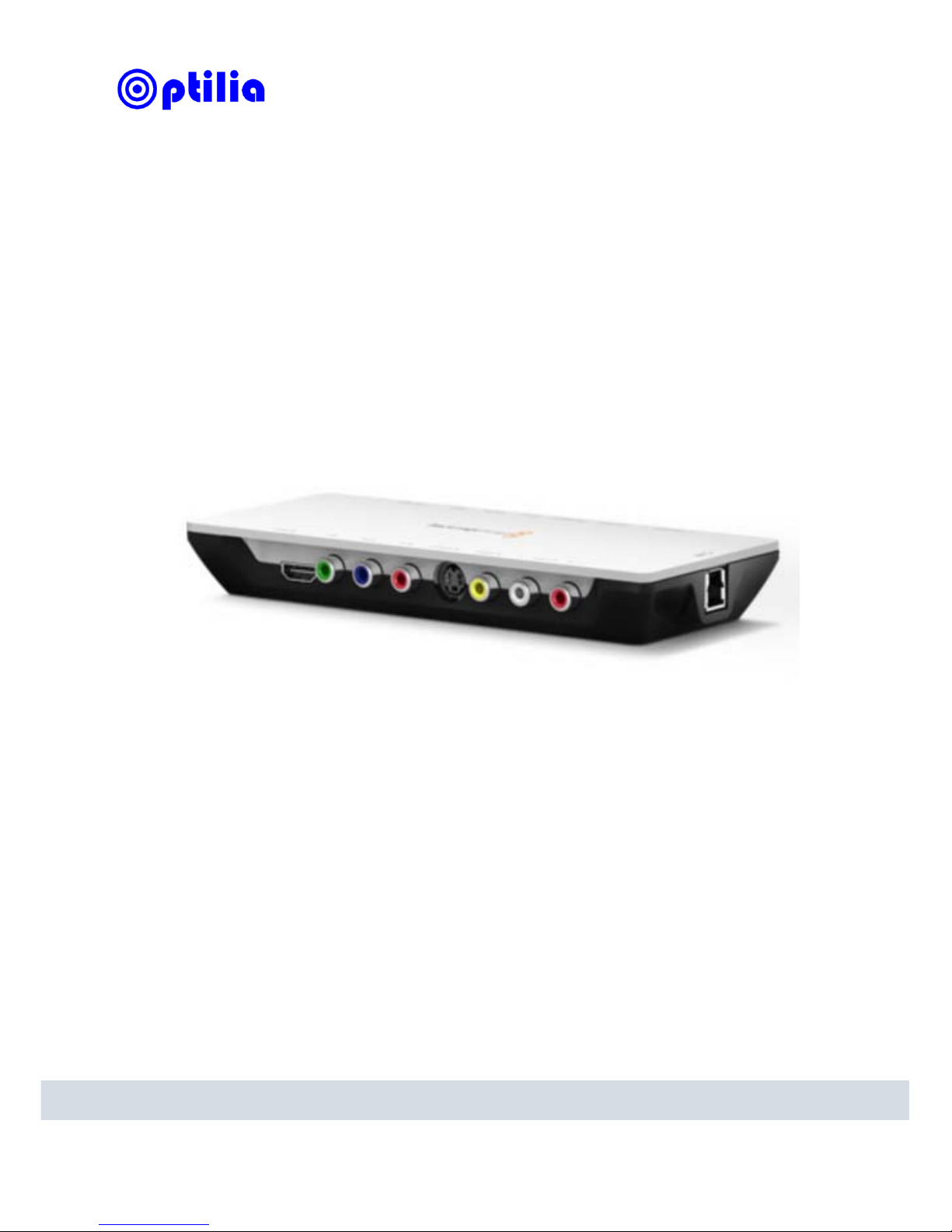
Installation Instructions
Desk-top USB 3.0 HD Frame Grabber
This manual describes how to install Desk-top USB 3.0 HD Frame Grabber

Before you start
Make sure that your PC meets the frame grabber system requirements.
Do not connect your frame grabber to PC before installing the drivers!
“Administrator Account” or “Administrator privileges” are required to install the
software
It is essential to run the latest USB 3.0 drivers on your PC. Optilia’s
recommended PC’s are equipped with Intel® USB 3.0 eXtensible Host Controller
the up-to-date driver installations files can be found Intel’s Download Centre .
Download and install the latest USB 3.0 drivers.
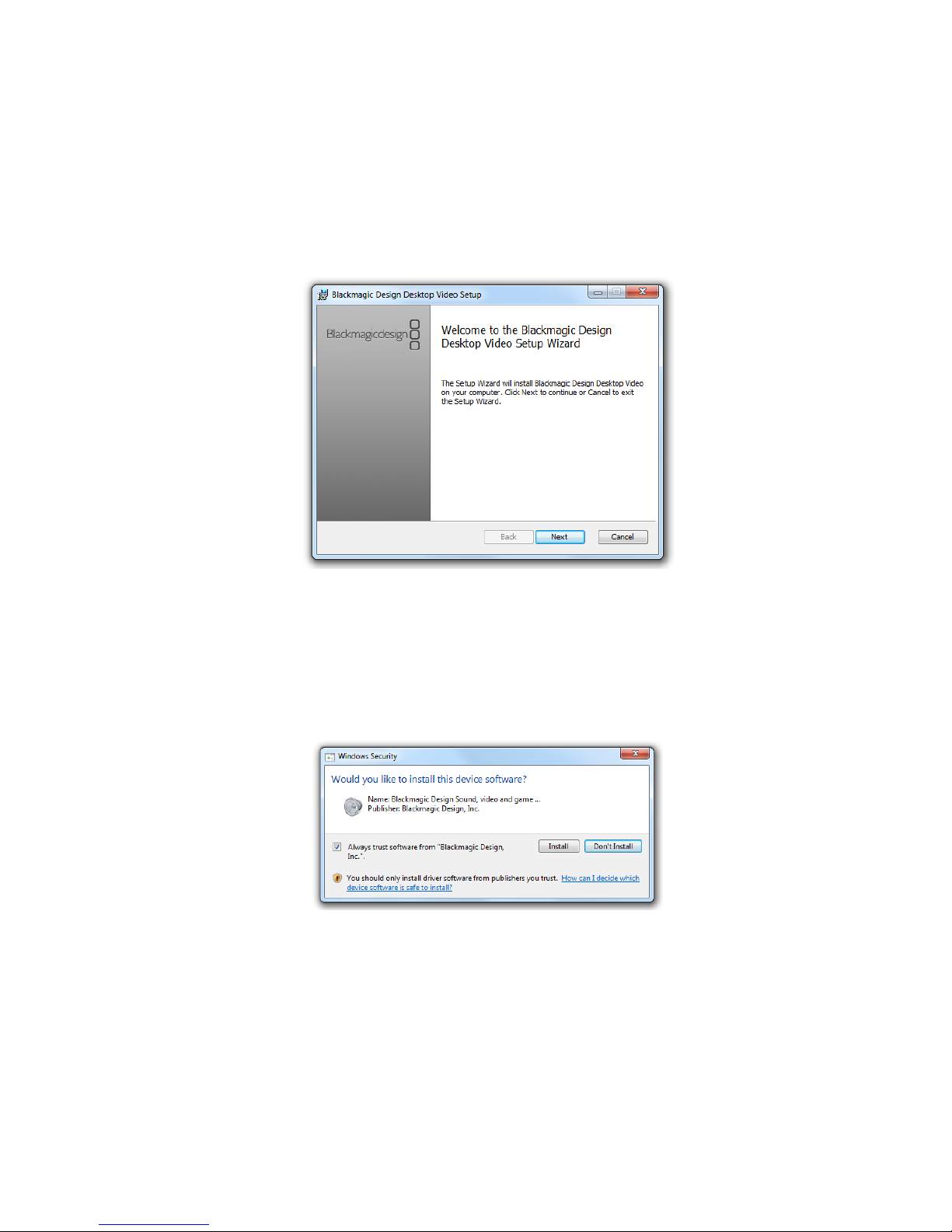
Installing the software and drivers
1. Install DesktopVideo_9.6.x.msi under Intensity Pro folder from the supplied CD.
Click Next and follow the on screen instructions.
2. The drivers will now be installed on your system. A number of alerts will appear:
“Do you want to allow the following program to install software on this computer?”
“Would you like to install this device software?” Click Yes/Install to continue.
3. Restart your after installing the drivers have finalised.
