Page 1

Model
C-HP
HDMI Cameras – H Series
INSTRUCTION MANUAL
v 2.0 2018
Page 2
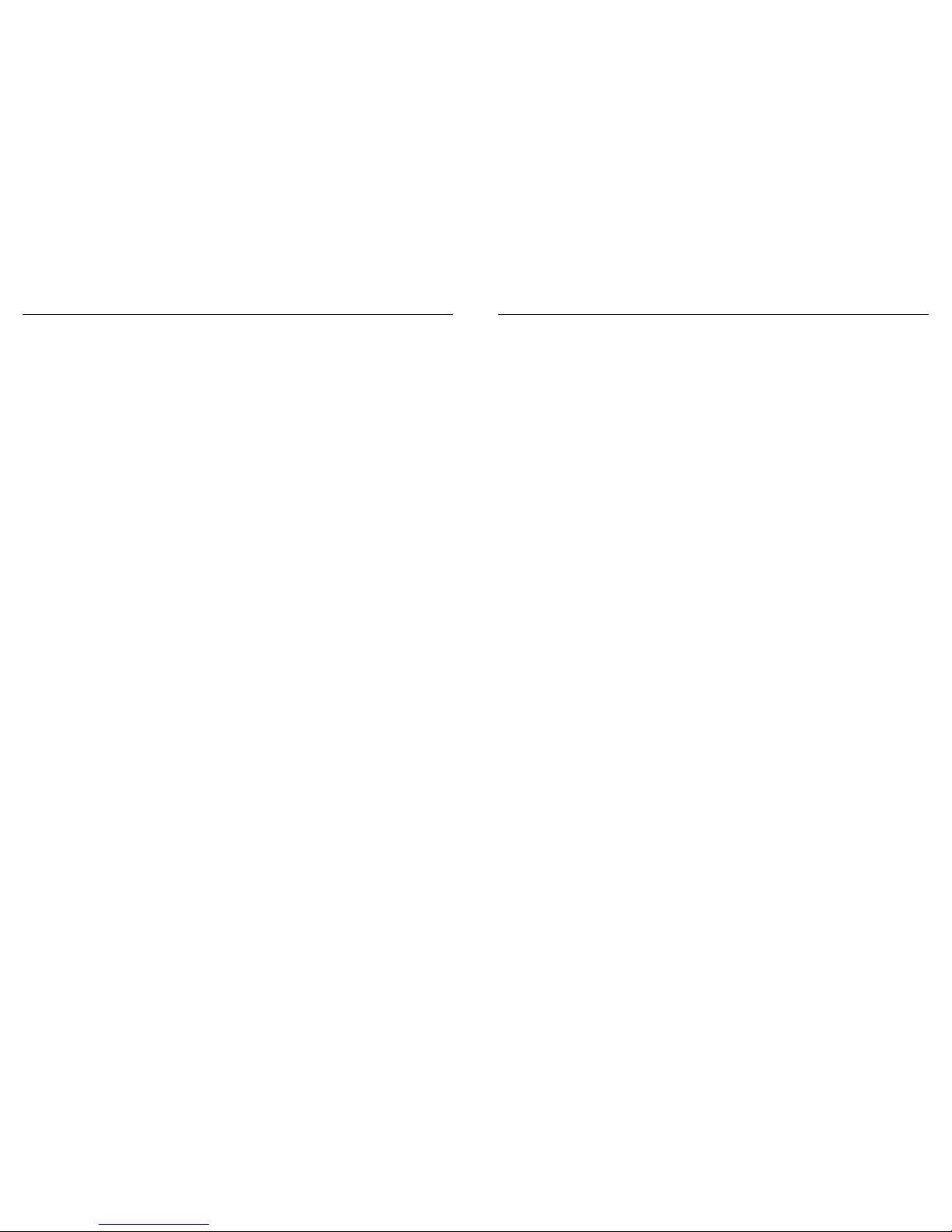
Page 2 Page 3
1. WARNING
This microscope is a scientic precision instrument designed to last for many years with a minimum of maintenance.
It is built to high optical and mechanical standards and to withstand daily use. We remind you that this manual
contains important information on safety and maintenance, and that it must therefore be made accessible to the
instrument users. We decline any responsibility deriving from incorrect instrument use uses that does not comply
with this manual.
2. SYMBOLS AND CONVENTIONS
The following chart is an illustrated glossary of the symbols that are used in this manual.
CAUTION
This symbol indicates a potential risk and alerts you to proceed with caution.
ELECTRICAL SHOCK
This symbol indicates a risk of electrical shock.
3. SAFETY INFORMATION
Avoiding Electrical Shock
Before plugging in the power supply, make sure that the supplying voltage of your region matches with the
operation voltage of the equipment and that the lamp switch is in o position. Users should observe all safety
regulations of the region. The equipment has acquired the CE safety label. However, users have full responsibility
to use this equipment safely. Please follow the guidelines below, and read this manual in its entirety to ensure
safe operation of the unit.
4. INTENDED USE
For research and teaching use only. Not intended for any animal or human therapeutic or diagnostic use.
1. WARNING 3
2. SYMBOLS AND CONVENTIONS 3
3. SAFETY INFORMATION 3
4. INTENDED USE 3
5 C-HP BASIC FEATURES 4
5.1 Quick Instructions for C-HP camera 5
5.2 USB Video Mode 5
5.3 HDMI Mode 5
6 C-HP USER INTERFACE (UI) AND ITS FUNCTIONS 6
6.1 The Camera Control Panel 7
6.2 Icons and Functions of the Camera Control Toolbar 8
6.3 The Measurement Toolbar 11
Page 3
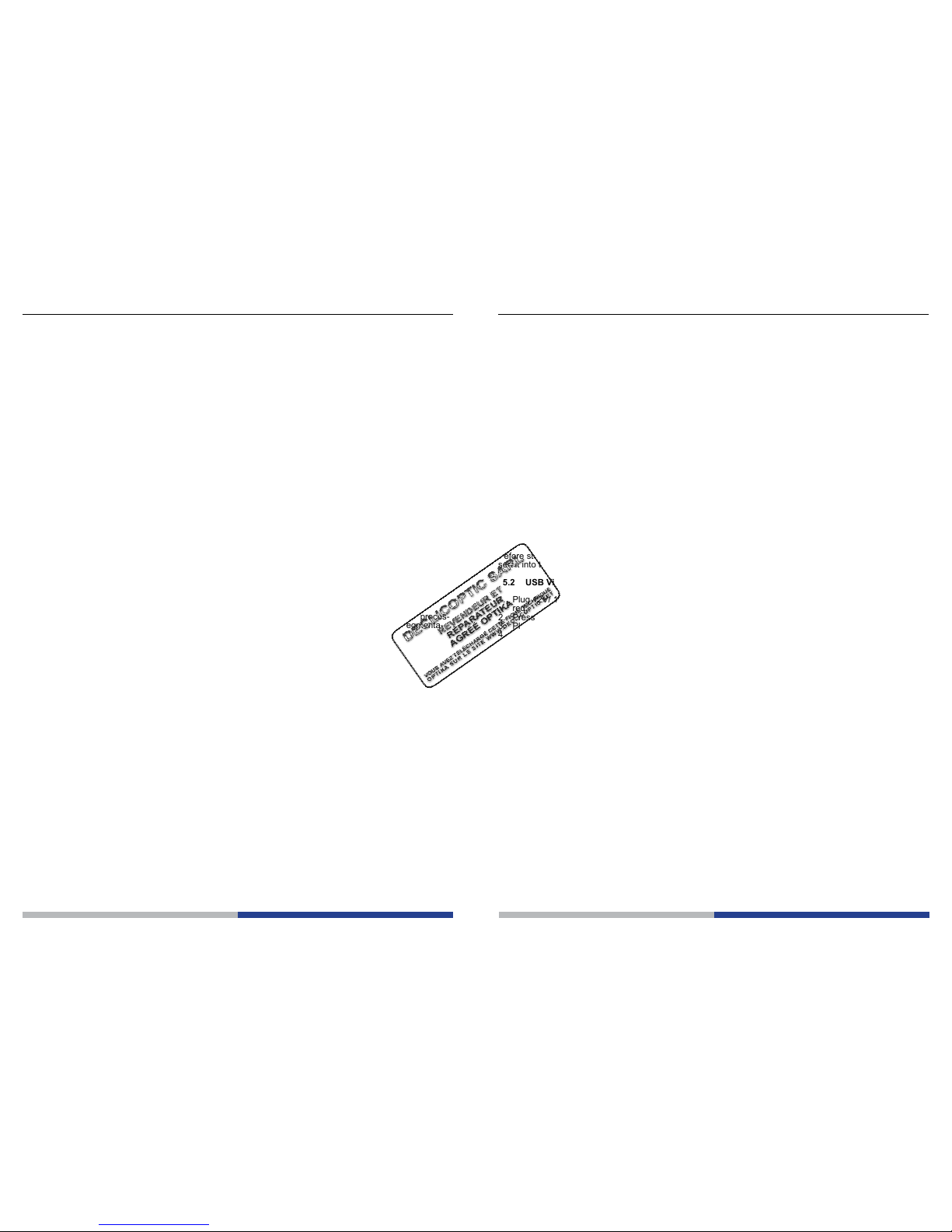
Page 4 Page 5
5 C-HP BASIC FEATURES
C-HP is a multiple interfaces (HDMI + USB2.0 + SD card) CMOS camera.
HDMI + USB2.0 are used as the data transfer interface to HDMI display or computer.
For HDMI output, the Camera Control Panel+ Measurement Toolbar and Camera Control Toolbar are overlaid
on the HDMI screen when the mouse move to the related region.
In this case, the USB mouse can be used to set the camera, browse and compare the captured image, play the
video and perform the measurement.
For USB Video camera mode, plug in the micro USB host cable to the camera USB video port and computer
USB port, then the video stream can be transfer to computer with the advanced software ProView. With ProView,
you can control the camera, process the video and image as OPTIKA's other USB series camera.
The C-HP’s basic characteristics are as follows:
For HDMI output:
• All in 1(HDMI + USB + SD card) C-mount camera with Sony high sensitivity CMOS sensor;
• Simultaneous HDMI & USB output;
• Built-in mouse control;
• Built-in image capture & video record to SD card;
• Built-in camera control panel, including exposure(manual/auto)/gain, white balance(lockable), color
adjustment, sharpness control;
• Built-in video and image measurement;
• Built-in toolbar including zoom, mirror, comparison, freeze, cross, browser functions;
• Built-in image & video browsing, display & play;
• Real time clock (RTC)
For USB Video output:
• Ultra-Fine color engine with perfect color reproduction capability(USB);
• With advanced video & image processing application ProView, which including professional image proces-
sing such as 2D measurement, HDR, image stitching, EDF(Extended Depth of Focus), image segmenta-
tion & count, image stacking, color composite and denoising (USB);
• Support standard UVC protocol for Windows (USB);
C-HP - SW UI for Mouse Control
5.1 Quick Instructions for C-HP camera
Figure 1 - The Layout of C-HP Rear Cover
Before starting the camera, please connect the standard C-HP C-mount camera to the camera adapter and insert it into the microscope’s photo tube which will relay microscope object’s middle image to the camera sensor.
5.2 USB Video Mode
1. Plug 12V/ 1A power cable into DC 12V slot to supply power for the camera. The LED Indicator will turn into
red;
2. Press ON/OFF Button to start the camera and the LED indicator will turn into blue;
3. Plug the USB cable which comes with the camera into USB Video to connect the video to the computer;
4. Open ProView software, start C-HP by clicking the camera model name listed in Camera List. For more
details please refer to the ProView help manual;
5.3 HDMI Mode
1. Plug the HDMI cable into the HDMI Port to connect the C-HP camera to HDMI display;
2. Plug a USB mouse into USB Mouse to get control of the camera by using built-in software ProView;
3. Plug 12V/ 1A power adapter into Power Interface to supply power for the camera. The LED Indicator will
turn into red;
4. Insert SD card into SD Card Slot for saving captured images and recorded videos;
5. Press ON/ OFF Buttonto start the camera. The LED Indicator will turn into blue;
6. Move mouse cursor to the left side of the video window, a Camera Control Panel will appear. It includes
Manual/ Automatic Exposure, White Balance, Sharpness and other functions, please refer to2.1 for details;
7. Move mouse cursor to the bottom of the video window and a Camera Control Toolbar will appear. Operations like Zoom In, Zoom Out, Flip, Freeze, Cross Line, Comparison and etc. can be realized. Please refer
to 2.2 for details;
8. Move mouse cursor to the upper side of the video window, a Measurement Toolbar with calibration and
other measurement tools will appear, please refer to 2.3 for details. The measurement data can be output
with *.CSV format.
① HDMI connector
② USB mouse connector
③ USB PC connector
④ SD card slot
⑤ Power supply plug
⑥ ON-OFF button
①
②
③
④ ⑤
⑥
Page 4

Page 6 Page 7
6 C-HP USER INTERFACE (UI) AND ITS FUNCTIONS
The C-HP UI shown in Fig. 2 includes a Camera Control Panel on the left side of the video window, a Measurement Toolbar on the upper side of the video window, a Camera Control Toolbar on the bottom of the video
window.
Figure 2 - The C-HP Camera Control UI
Notes
1. When users move mouse cursor to the left side of the video window, the Camera Control Panel will pop up
automatically.
2. When users move mouse cursor to the bottom of the video window, the Camera Control Toolbar will pop
up automatically;
3. When user moves mouse cursor to the bottom of the video window, the Camera Control Toolbar will pop
up automatically.
4. Move the mouse cursor to the upper side of the video window: a Measurement Toolbar will pop up for the
calibration and measurement operations. When user left-clicks the Float/Fixed button
on the Measurement Toolbar, the Measurement Toolbar will be xed. In this case the Camera Control Panel will not pop up
automatically even if users move mouse cursor to left side of the video windows. Only when user left-clicks
the button on the Measurement Toolbar to exit from measuring procedure will they be able to do other
operations on the Camera Control Panel, or Synthesis Camera Control Toolbar.
During the measuring process, when a specic measuring object is selected an Object Location & Attributes Control Bar
will appear for changing location and properties of the selected objects.
6.1 The Camera Control Panel
The Camera Control Panel controls the camera to achieve the best image quality according to the specic
applications. It will pop up automatically when mouse cursor is moved to the left side of the video window (in
measurement status, the Camera Control Panel will not pop up. Only when measurement process is terminated will the Camera Control Panel pop up by moving mouse cursor to the left side of the video window).
Left-clicking button
to achieve Display/ Auto Hide switch of the Camera Control Panel.
Camera Control Panel Function Description
Snap Capture image from the current video window
Record Record video from the current video window
Auto Exposure When Auto Exposure is checked, the system will automatically
adjust exposure time according to the value of exposure compen-
sation
Target Available when Auto Exposure is checked. Slide to left or right to
adjust Target according to the current video brightness to achieve
proper brightness value
Exposure Time Available when Auto Exposure is unchecked. Slide to left or right
to reduce or increase exposure time, adjusting brightness of the
video
Gain Adjust Gain to reduce or increase brightness of video. The Noise
will be reduced or increased accordingly
Red Slide to left or right to decrease or increase the proportion of Red
in RGB on video
Green Green is base for reference and cannot be adjusted
Blue Slide to left or right to decrease or increase the proportion of Blue
in RGB on the video
White Balance Auto: White Balance adjustment according to the window video
Manual: Slide the Red or Blue to manually set the video White
Balance
ROI: Set the White Balance according to the ROI. The ROI can
be resized and moved
Sharpness Adjust Sharpness level of the video window
Saturation Adjust Saturation level of the video window
Gamma Adjust Gamma level of the video. Slide to the right side to increa-
se gamma and to the left to decrease gamma
Contrast Adjust Contrast level of the video. Slide to the right side to increa-
se contrast and to the left to decrease contrast
DC For DC illumination, there will be no uctuation in light source so
no need for compensating light ickering
AC(50HZ) Check AC(50HZ) to eliminate ickering “strap” caused by 50Hz
illumination
AC(60HZ) Check AC(60HZ) to eliminate ickering “strap” caused by 60Hz
illumination
Default Set all the settings in the Camera Control Panel to default values
Page 5

Page 8 Page 9
6.2 Icons and Functions of the Camera Control Toolbar
Icon Function Icon Function
Zoom In the Video Window Zoom Out the Video Window
Reset Zoom to Original 1X Horizontal Flip
Vertical Flip Video Freeze
Compare Image with the current video Display Cross Line
Browse Images and Videos in the SD
Card
Settings
Check the Version of ProView
The
Setting function is relatively more complicated than the other functions. Here are more info about it:
Figure 3 - Measurement Settings Page
Global: Used for setting digits behind the decimal point for measurement results;
Calibration--> Line Width: Used for dening width of the lines for calibration;
Color: Used for dening color of the lines for calibration;
EndPoint: Type: Used for dening shape of the endpoints of lines for calibration.
Null: means no endpoints, Rectangle means rectangle type of endpoints. It
makes alignment more easily;
Point, Angle, Line, Horizontal Line, Vertical Line, Rectangle, Circle, Ellipse, Annulus, Two Circles, Polygon, Curve:
Left-click the
beside the measuring patterns mentioned above will unfold the corresponding
attribute settings to set the individual property of the measuring objects.
Figure 4 - Magnication Calibration Management Settings Page
Name: Names such as 10X, 40X, 100X are based on magnication of the microscopes. For
continuous zoom microscopes, ensure that the selected magnication coincides with the scale
alignment line on the microscope zoom knob;
Resolution: Pixels per meter. Devices like microscopes have high resolution value;
Clear All: Click the Clear All button will clear the calibrated magnications and resolutions;
Delete: Click Delete to delete the selected item for specic resolution;
Figure 5 - Setting of SD Card Setting Page
Current File System: The maximum le FAT32 can store is of 4G Bytes; for EXFAT, it’s 2048G Bytes.
Suggest converting FAT32 le into EXFAT format on a PC; Unknown Status: SD card
not detected or the le system is not identied.
Page 6

Page 10 Page 11
Figure 6 - Setting of Language Selection Setting Page
English: Set language of the whole software into English;
Simplied Chinese: Set language of the whole software into Simplied Chinese;
Traditional Chinese: Set language of the whole software into Traditional Chinese;
Korean: Set language of the whole software into Korean;
Thailand: Set language of the whole software into Thailand;
Figure 7 - The Real Time Clock Setting
Year: Current Year
Month: Current Month
Day: Current Day
Hour: Current Hour
Minute: Current Minute
Second: Current Second
6.3 The Measurement Toolbar
The Measurement Toolbar will pop up when moving mouse cursor to any place near the upper side of the
video window.
Figure 8 - The Measurement Toolbar Button on the Upper Side of the Video window
Icon Function
Float/ Fix switch of the Measurement Toolbar
Dene measuring object in Show up/ Hide mode
Select the desired Measurement Unit
Choose the same Magnication as the microscope to ensure accuracy of measurement result when
measurement unit is not in Pixel units
Object Select
Point
Angle
Arbitrary Line
Parallel
Horizontal Line
Vertical Line
Rectangle
Circle
Ellipse
Annulus
Two Circles and Center Distance
Arc
Polygon
Curve
Make Calibration to determine the corresponding relation between magnication and resolution, this
will establish the corresponding relationship between measurement unit and the sensor pixel size.
Calibration needs to be done with the help of a micrometer. For detailed steps of carrying out calibration please refer to ProView help manual
Export the measurement information to CSV le(*.csv)
Delete All the Measurement Objects
Page 7

Page 12 Page 13
OPTIKA S.r.l.
Via Rigla, 30 - 24010 Ponteranica (BG) - ITALIA Tel.: +39 035.571.392 - Fax: +39 035.571.435
info@optikamicroscopes.com - www.optikamicroscopes.com
®
Setting
Exit from Current Measurement Mode
When the measurement ends, left-click on a single measuring object and the Object Location & Properties Control Bar will show up. The icons on the control bar mean Move Left,
Move Right, Move Up, Move Down, Color Adjustment and Delete
Note:
1. When user left-clicks Display/Hide button
on the Measurement Toolbar, the Measurement Toolbar will
be xed. In this case the Camera Control Panel will not pop up automatically even if moving mouse cursor
to the left side of the video window. Only when users left click the button on the Measurement Toolbar to
exit from the measurement mode they will be able to doing other operations in the Camera Control Panel,
the Auto Focus Control Panel or the Synthesis Camera Control Toolbar.
2. When a specic measuring object is selected during the measuring process, the Object Location & Attributes Control Bar will appear for changing the object location and properties of the selected
objects.
