Page 1
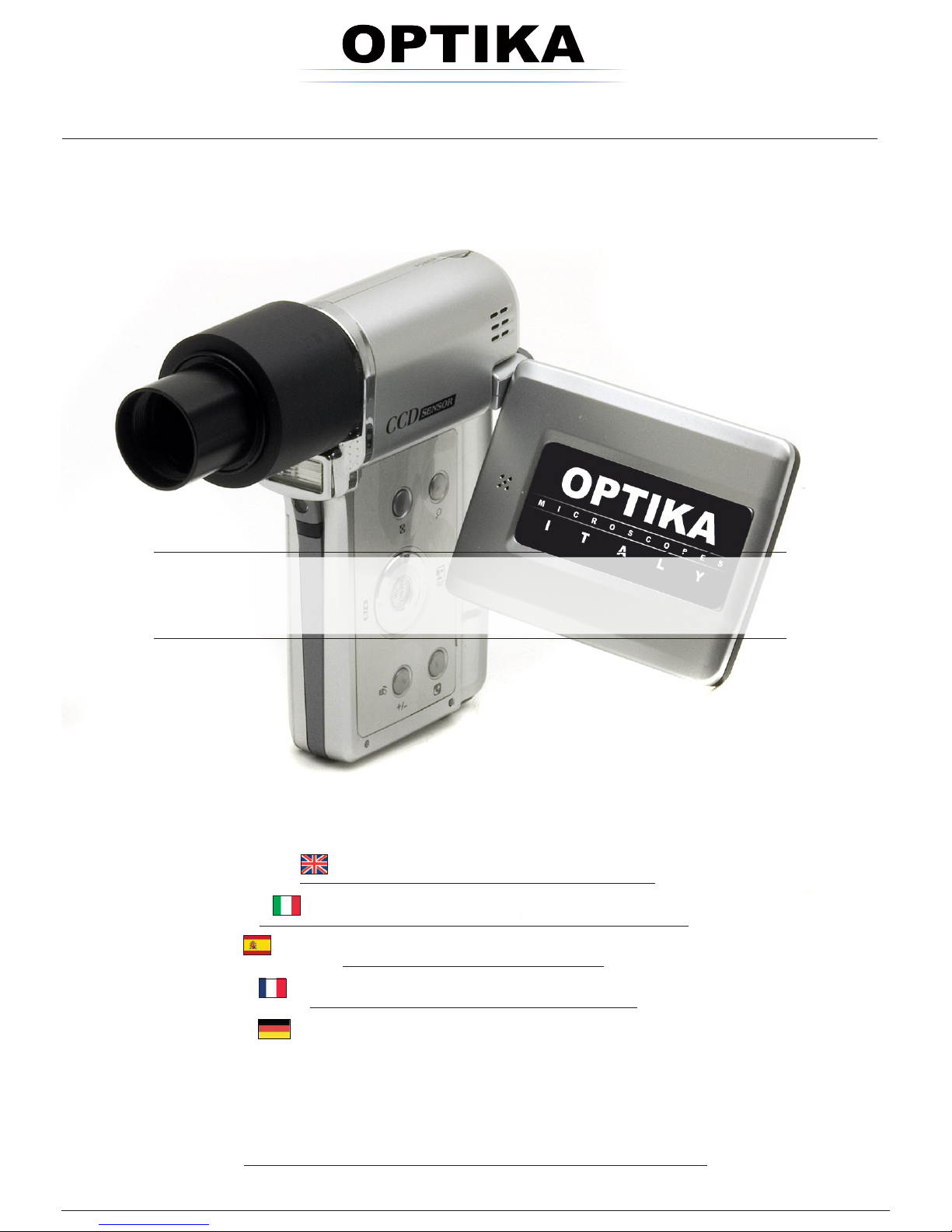
m i c r o s c o p e s
i T A L Y
OPTIKA MICROSCOPES - ITALY
www.optikamicroscopes.com - info@optikamicroscopes.com
Ver. 4.2.0
DIGI
OPERATION MANUAL
MANUALE DI ISTRUZIONI
MANUAL DE INSTRUCCIONES
MANUEL D’INSTRUCTIONS
BEDIENUNGSANLEITUNG
Page 2
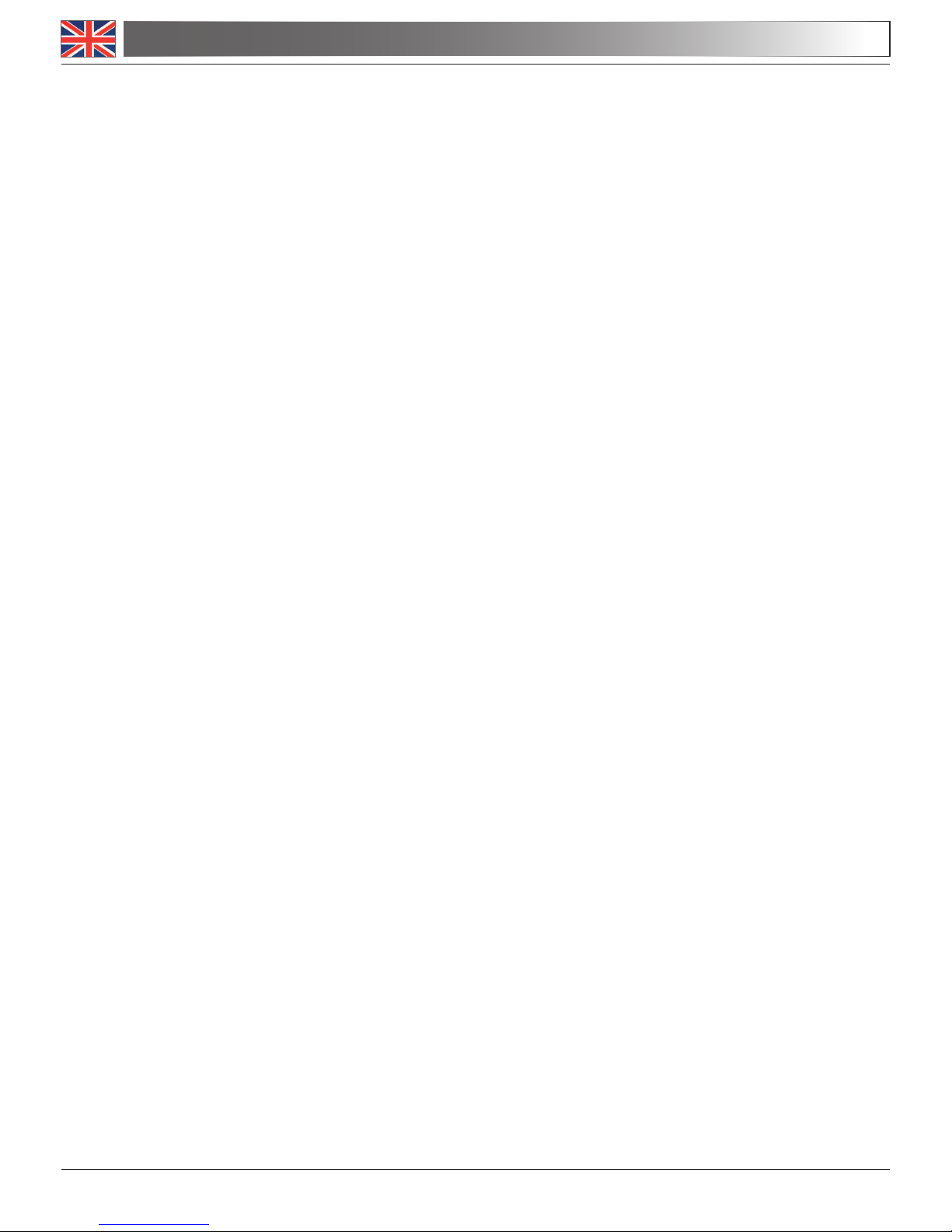
Page 2
DIGI - OPERATION MANUAL
1. INSTALLATION OF CAMERA DRIVERS AND SOFTWARE
1.1 Your PC should be Windows 2000 or Windows XP or Windows Vista.
If your PC is Windows XP : before the installation of your Camera please check whether it is
Service Pack2 or not, should not please update your XP from the Microsoft web site.
If your PC has got a USB less than 2.0 there may be some problems in capturing image
from the camera due to the transmission not fast enough.
1.2 In the parcel of your Camera you will find two CD, the firmer has the ARCsoftware and
Drivers, the latter has many other softwares, a manual folder and a troubleshooting folder.
1.3 First of all you have to install the two Drivers you will find in the “Software Digital CD”,
one driver is for capturing images and the second for capturing video.
1.4 Then you can install ARCH software which allows you to save images and videoclips as
a normal Home Digital Camera.
1.5 Now you can use the second CD in wich you will find :
a) Manuals
you’ll find the various manuals about the software of your CD, if you don’t find a manual is
because it’s already in the help menu of the software.
b) TroubleShooting
you’ll find the answers at several questions about the software and drivers.
c) software \ dot net 3.0
copy on your Desktop the file dotnetfx3.exe, run it for uploading your Windows library, this
library is useful in case the VisionLite software gives any error.
d) Emamcapture
it is an easy software for capturing videoclips and images, you only have to copy it on your
desktop and run Emamcapture.exe.
e) Vision lite simple
it is an easy software for capturing and make measures on your images, you only have to
copy the whole folder on your desktop and run OptikaVisionLite.exe.
Page 3
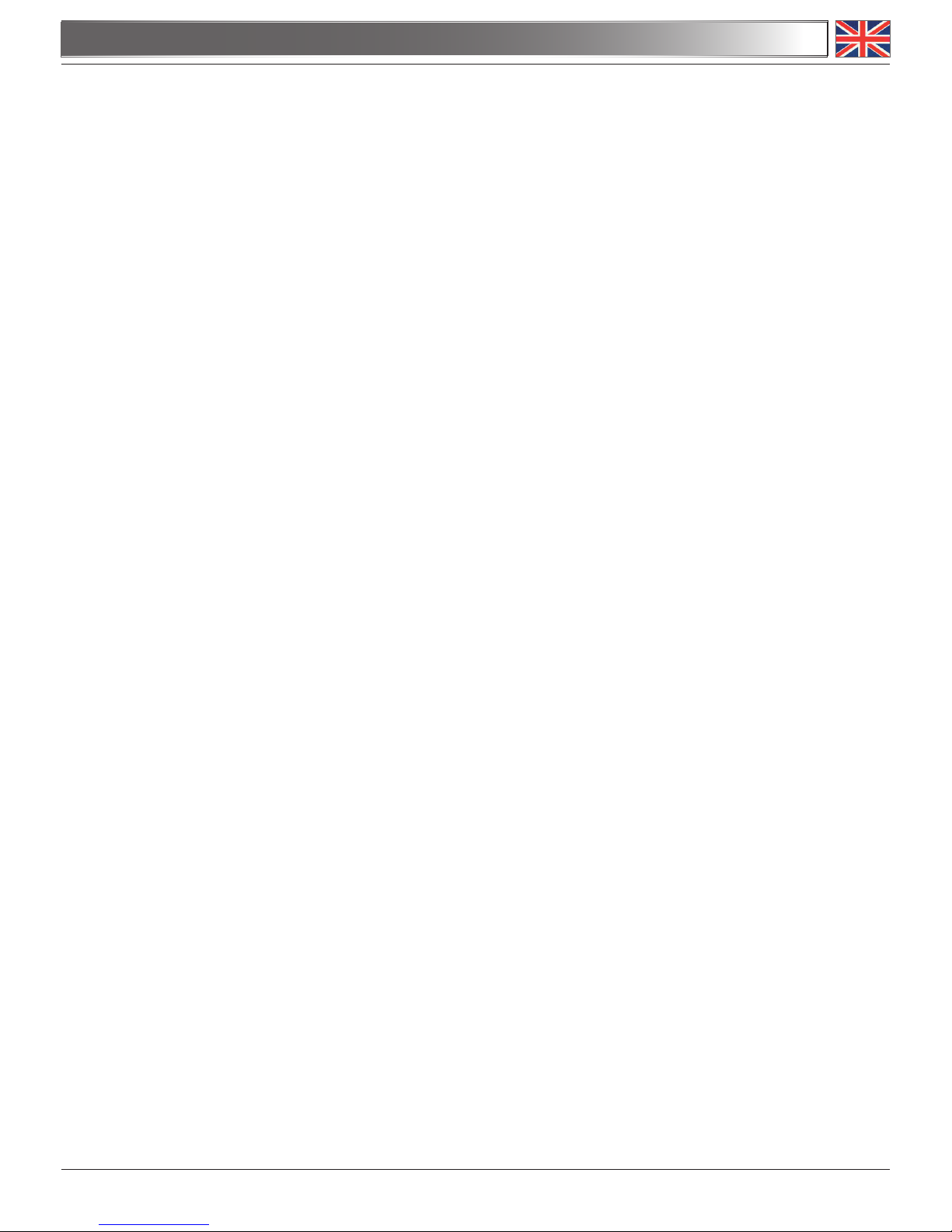
Page 3
DIGI - OPERATION MANUAL
f) Scopteck Image Advanced
you only have to copy this folder on your Desktop and run the software.This software is easy to use
and useful for capturing images and video clips, capturing images step by step, making calibration
and several measures over your images.
g) Freeware
Run freeInstaller.exe and choose the software you want to install, a simple list of the caracteristics
of these software is shown when the installer runs, anyway a list of them can be easily read in the
file Freeware.doc.
1.6 At the end of the installation process restart the PC if requested.
1.7 Now you can set your camera as the four manuals show, you can find them in the CD : \ Ma-
nuals \ how set the Camera \
These is useful to set-up your camera for getting the best images from your speciments.
1.8 When you Plug-in the Camera in your PC, the camera will be identified automatically by Win-
dows.
2. SOME NOTES
You should know that your Windows PC needs to install a Driver before to capture images from the
Camera, when the CD installs the Driver it won’t be ready to be used at once, in fact Windows need
to recognize the camera before, and then it will finally put the Driver in the right \driver-folder\.
Note that in any PC there are couples of USB ports, should you connect only the Camera in a couple
of port is better because you’ll have a faster comunication.
Often PC have some port on the front and some on the back, well, the port on the back are usually
faster.
Page 4
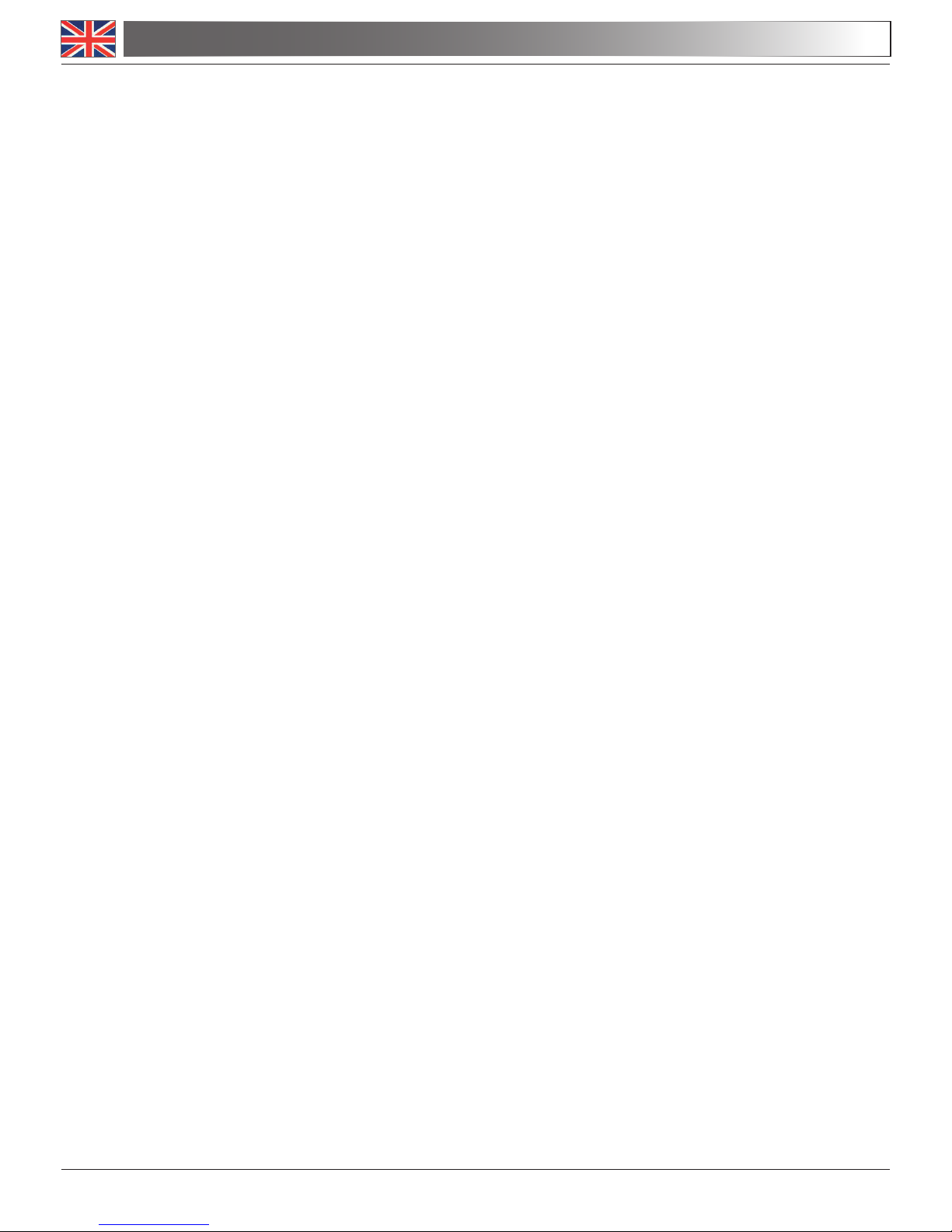
Page 4
DIGI - OPERATION MANUAL
3. HOW TEST YOUR CAMERA
To check if your Camera works well is not necessary to put it into the Microscope, it’s enou-
gh to connect into the USB port, run the Emamcapture using the icon on your Desktop,
select the right driver and check whether you can see a NOT black image.
Note that if is the first time that Emamcapture run, appears an obvious error like :
“Cannot create video capture filter”.
That’s why Emamcapture doesn’t know what is the right driver, please select “Device” and
then select the driver (about what is the driver please take a look at the following step).
4. WHAT IS YOUR DRIVER
Using Emamcapture you have to tell the program how is the the Driver by selecting “driver”.
Using Optika Vision Lite you have to tell the program how is the the Driver by selecting the
icon like a PhotoCamera.
Page 5
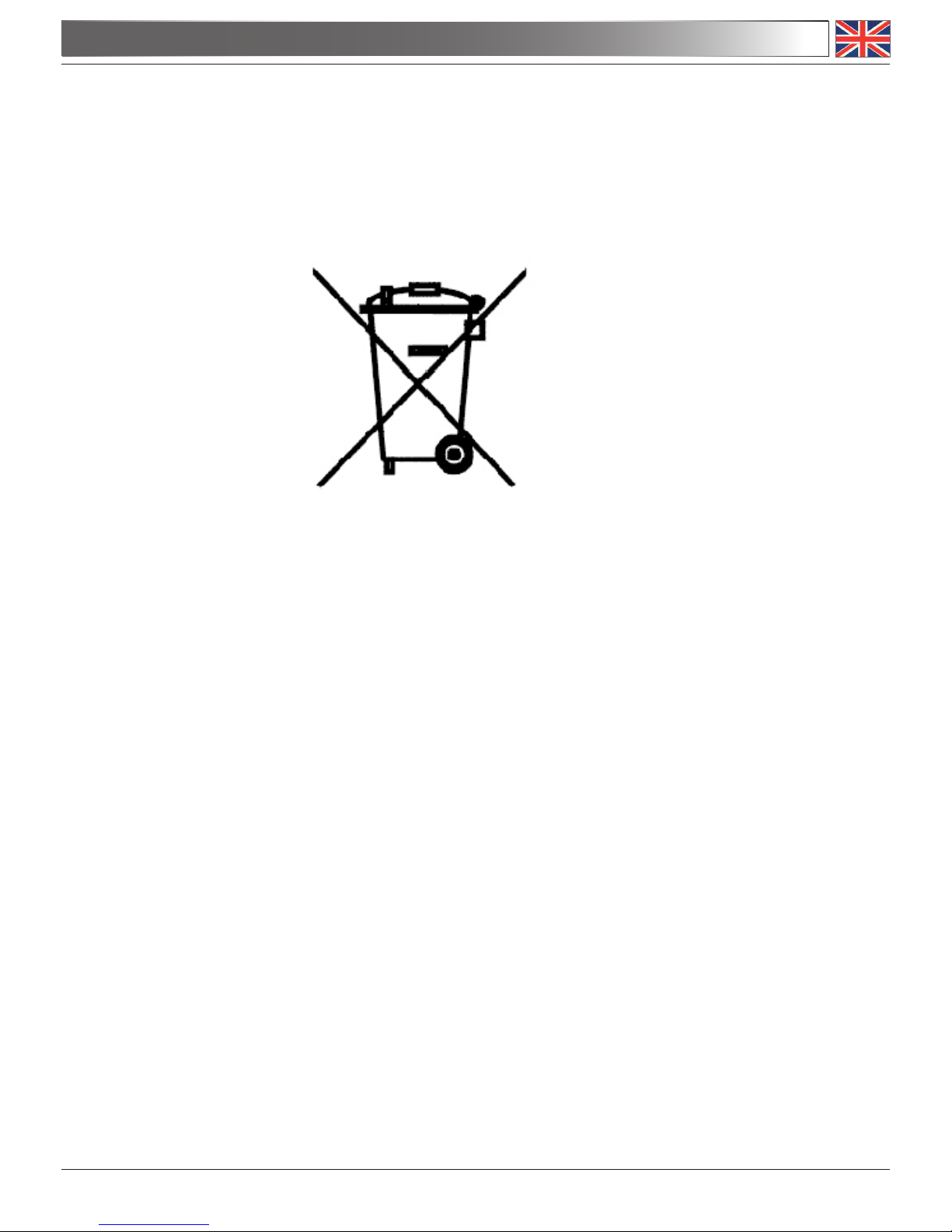
Page 5
RECYCLING AND RECOVERY
Art.13 Dlsg 25 july 2005 N°151. “According to directives 2002/95/EC, 2002/96/EC and 2003/108/EC
relating to the reduction in the use of hazardous substances in electrical and electronic equipment
and waste disposal.”
The basket symbol on equipment or on its box indicates that the product at the end of its useful life
should be collected separately from other waste.
The separate collection of this equipment at the end of its lifetime is organized and managed by
the producer. The user will have to contact the manufacturer and follow the rules that he adopted
for end-of-life equipment collection. The collection of the equipment for recycling, treatment and en-
vironmentally compatible disposal, helps to prevent possible adverse effects on the environment
and health and promotes reuse and/or recycling of materials of the equipment. Improper disposal
of the product involves the application of administrative penalties as provided by the laws in force.
Page 6
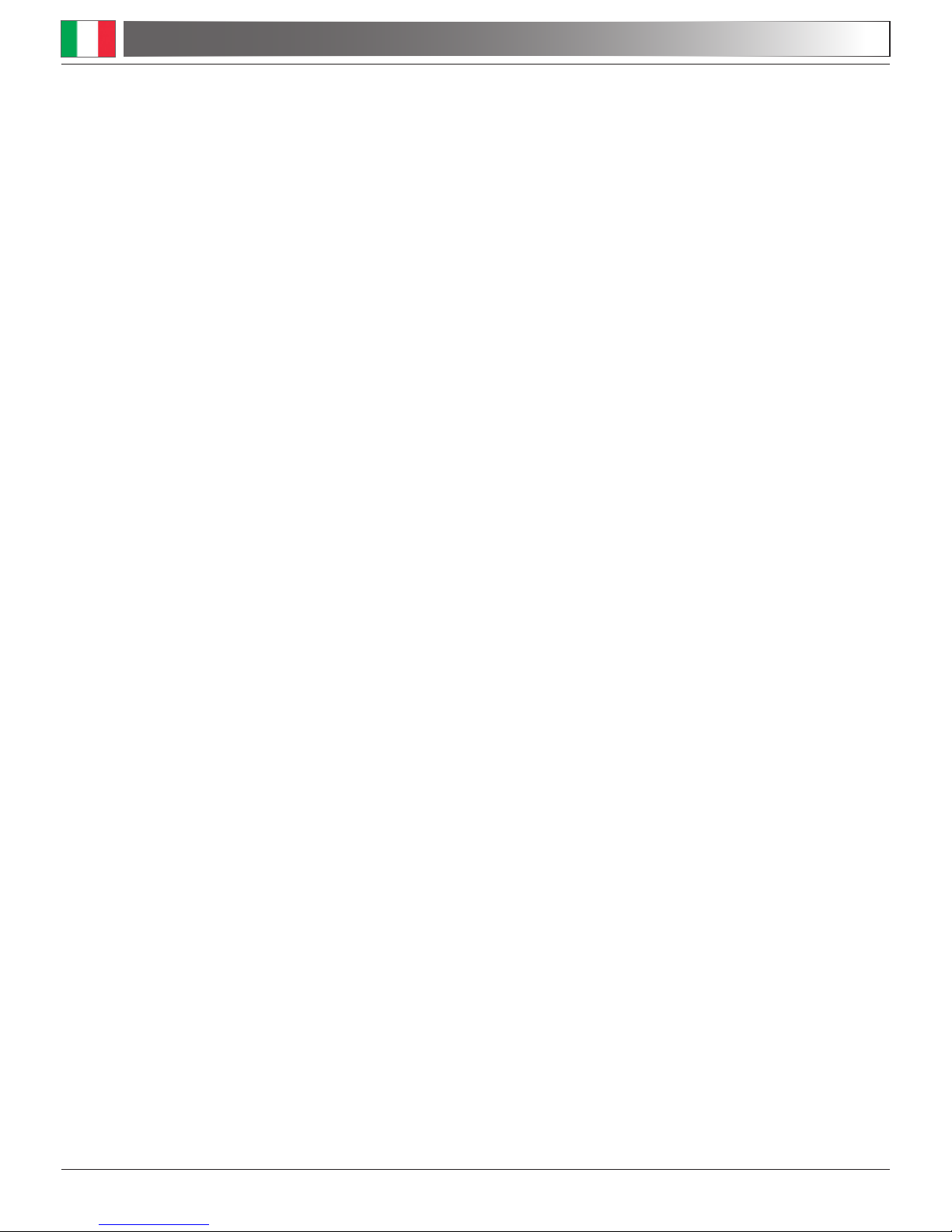
Pagina 6
1. INSTALLAZIONE DEI DRIVERS E DEL SOFTWARE
1.1 Accertatevi che sul vostro PC sia installata una versione di Windows 2000 o Windows XP o
Windows Vista.
Solamente nel caso abbiate installato Windows XP:
controllate che la versione del software XP sia Service Pack2, altrimenti aggiornatelo utilizzando il
sito della Microsoft.
Se la periferica DIGI viene collegata ad una porta USB 1.0 ci potrebbero essere dei ritardi nell’ac-
quisizione delle immagini.
1.2 Insieme alla Telecamera troverete due CD, uno contiene ARCSOFTWARE ed i Drivers, l’altro
contiene diversi software, una directory contenente i manuali ed una contenente
“come risolvere i problemi” chiamato “troubleshooting”.
1.3 Prima di tutto dovete installare i due driver che troverete nel CD “Software Digital”, un driver
serve per catturare immagini, il secondo per l’acquisizione video.
1.4 Ora potete installare ARCHSOFTWARE, che permette di archiviare immagini e video come su
di una qualsiasi fotocamera difgitale utilizzando una interfaccia semplice ed intuitiva.
1.5 Ora potete utilizzare il secondo CD nel quale troverete :
a) Manuals
Troverete i diversi manuali relativi ai programmi, nel caso non venissero trovati è perchè già sono
all’interno dei programmi installati
b) TroubleShooting
Troverete le risposte ai diversi quesiti riguardanti i programmi ed i driver.
c) Software \ Dot net 3.0
Copiate sul Desktop del vostro Pc il dotnetfx3.exe, eseguitelo per aggiornare la libreria del vostro
Windows nel caso che il programma VisionLite non parta correttamente.
d) Emamcapture
E’ un semplice programma per catturare videoclip ed immagini, non dovete fare altro che copiarlo
sul Desktop del vostro PC.
DIGI - GUIDA UTENTE
Page 7
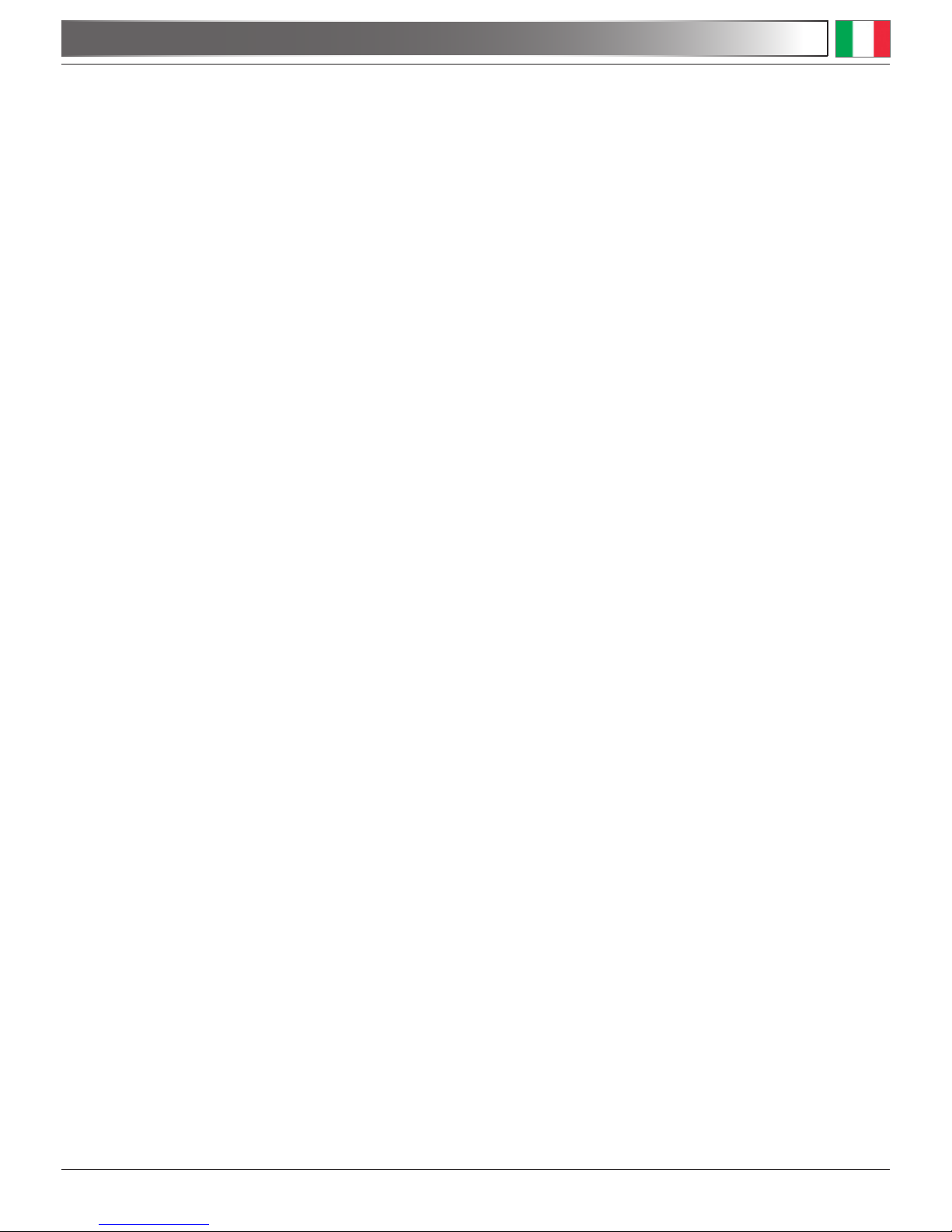
Pagina 7
e) Vision lite simple
E’ un programma per catturare immagini ed eseguire misurazioni, non dovete fare altro che
copiare sul Desktop del vostro PC tutto la directory \Visionlite\ e poi eseguire semplicemente OptikaVisionLite.exe.
f) Scopteck Image Advanced
Copiate il software sul desktop del vostro PC ed eseguitelo.
Questo programma è molto utile per catturare video ed immagini anche in un certo intervallo di tempo, per effettuare calibrazioni e molteplici misure sulle vostre immagini.
g) Freeware
Eseguite freeInstaller.exe e scegliete direttamente il programma che volete installare, una
piccola guida in linea vi darà delle indicazioni generali sulle caratteristiche del programma
da installare, una lista dei programmi si trova nel file “freeware.doc”.
1.6 Alla fine dell’installazione se richiesto riavviare il PC.
1.7 Ora potete seguire i quattro manuali presenti del CD \ Manuals \ how set the Camera \.
Sono molto utili per ottenere il migliore risultato dalla vostra telecamera collegata al micro-
scopio.
1.8 Ora potrete collegare la Fotocamera, il vostro PC la riconoscerà automaticamente.
2. ALCUNE NOTE
Quando viene installato un Driver per Windows per potere collegare una periferica , il Driver
non è subito pronto per potere essere utilizzato, infatti quando collegate la periferica Windows avrà bisogno di elaborare ancora il Driver e salvarlo definitivamente.
Ogni PC ha delle coppie diverse di porte USB, quelle sul retro sono di solito più veloci, usa-
te quelle ed avrete una velocità di comunicazione migliore.
DIGI - GUIDA UTENTE
Page 8
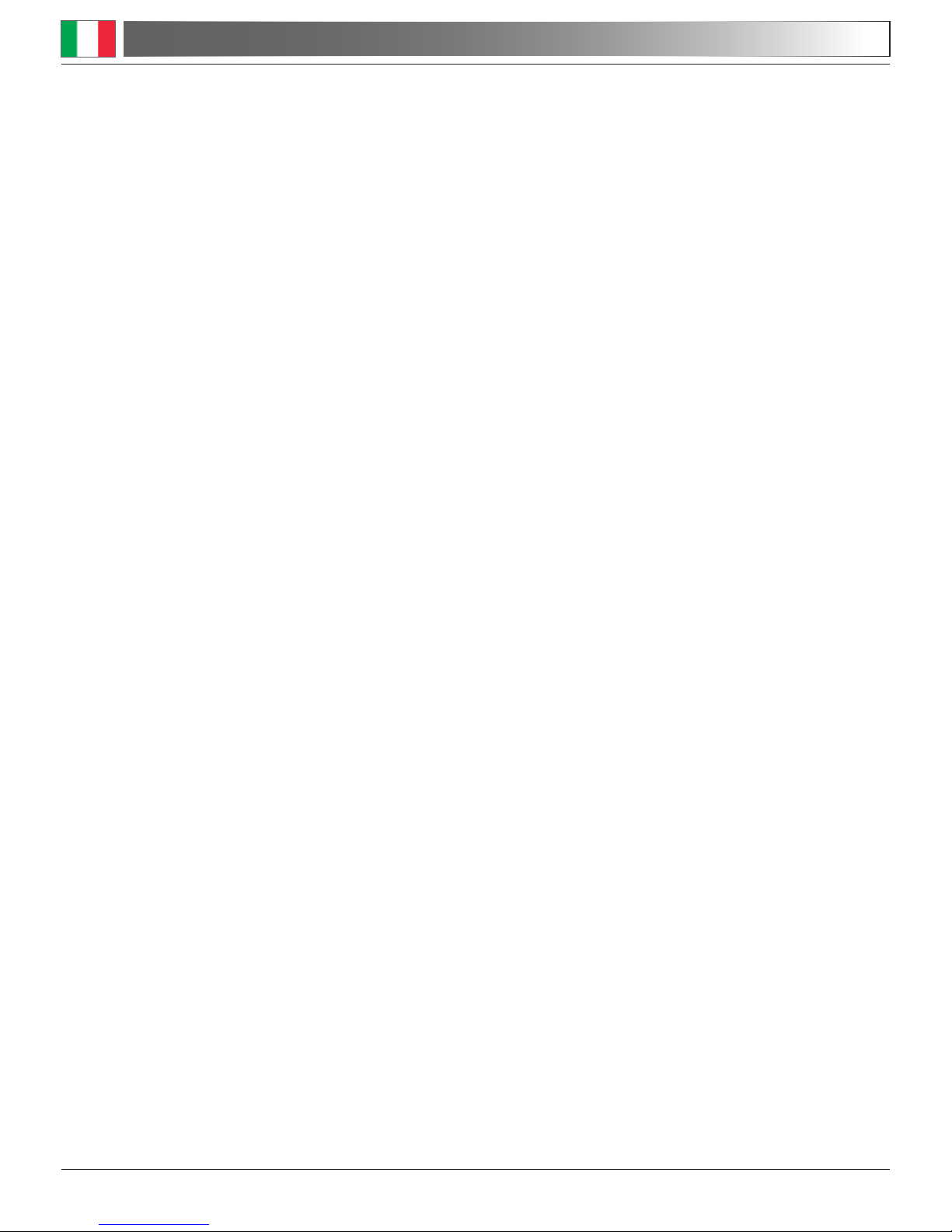
Pagina 8
3. COME VERIFICARE LA TELECAMERA
Per verificarne il funzionamento non è necessario inserire fisicamente la telecamera nel
microscopio, basta collegarla alla porta USB ed eseguire Emamcapture usando l’icona sul
vostro Desktop, selezionate quindi il Driver corretto e controllate di non avere un’immagine
nera.
Nota: alla partenza Emamcapture da un errore:
“Cannot create video capture filter”.
Questo perchè non sa quale Driver usare dell’elenco, selezionate quindi “Device” e selezio-
nate poi il Driver corretto (per sapere quale è il driver corretto guardate il punto successivo).
4. QUALE È IL VOSTRO DRIVER
Con Emamcapture per selezionare il driver cercate “driver”.
Con Optika Vision Lite per selezionare il driver cercate l’icona simile ad una macchina
fotografica .
DIGI - GUIDA UTENTE
Page 9

Pagina 9
RICICLO E RECUPERO
Ai sensi dell’articolo 13 del decreto legislativo 25 luglio 2005 n°151. “Attuazione delle direttive
2002/95/CE, 2002/96/CE e 2003/108/CE, relative alla riduzione dell’uso di sostanze pericolose nelle
apparecchiature elettriche ed elettroniche, nonché allo smaltimento dei rifiuti”.
Il simbolo del cassonetto riportato sulla apparecchiatura o sulla sua confezione indica che il prodotto alla
ne della propria vita utile deve essere raccolto separatamente degli altri riuti. La raccolta differenziata
della presente apparecchiatura giunta a ne vita è organizzata e gestita dal produttore.
L’utente che vorrà disfarsi della presente apparecchiatura dovrà quindi contattare il produttore e seguire
il sistema che questo ha adottato per consentire la raccolta separata dell’apparecchiatura giunta a ne
vita.
L’adeguata raccolta differenziata per l’avvio successivo della apparecchiatura dismessa al riciclaggio,
al trattamento e allo smaltimento ambientalmente compatibile contribuisce ad evitare possibili effetti
negativi sull’ambiente e sulla salute e favorisce il reimpiego e/o riciclo dei materiali di cui è composta
l’apparecchiatura.
Lo smaltimento abusivo del prodotto da parte del detentore comporta l’applicazione delle sanzioni am-
ministrative previste dalla normativa vigente.
Page 10

Página 10
1. INSTALACIÓN DE LOS DRIVERS Y DEL SOFTWARENSTALACIÓN DE LOS DRIVERS Y DEL SOFTWARE
1.1 Asegurarse que el PC posee uno de los siguientes sistemas operativos: Windows 2000, Windo-
ws XP o Windows Vista.
Si el sistema operativo es Windows XP:
Controlar que la versión del software XP sea Service Pack2. Si no lo fuera, actualizar la versión
consultando la página web de Microsoft.
Si el PC no posee una conexión USB 2.0 la adquisición de las imágenes podría ser más lenta.
1.2 Con la tele cámara se entregan dos CD, uno contiene ARCsoftware y los Drivers; el otro
contiene varios software, una carpeta con los manuales y otra con “la resolución de problemas”
llamada troubleShooting.
1.3 En primer lugar instalar los dos drivers del CD “Software Digital”, un driver sirve para capturar
imágenes, y otro para la adquisición de videos.
1.4 Ahora es posible instalar ARCHSOFTWARE, que permite archivar imágenes y videos como
con cualquier cámara digital utilizando una interfaz.
1.5 Ahora es posible utilizar el segundo CD, el cual contiene:
a) Manuals
Se incluyen los manuales de todos los programas. Si no se encuentran es porque ya están instala-
dos en los diversos programas.
b) TroubleShooting
Incluye las respuestas a los diversos problemas relacionados con los programas y los drivers.
c) Software\ Dot net 3.0
Copiar dotnetfx3.exe en el fondo de escritorio del PC, ejecutarlo para actualizar la carpeta de Win-
dows si el programa VisionLite no se pone en marcha correctamente.
d) Emamcapture
Es un sencillo programa para capturar videoclips e imágenes. Será suficiente copiarlo en el fondo
de escritorio de su PC.
DIGI - GUIA DE USUARIO
Page 11

Página 11
e) Vision lite simple
Es un programa para capturar imágenes y realizar mediciones. Será suficiente copiar en el
fondo de escritorio del PC el directorio \Visionlite\ y ejecutar a continuación
OptikaVisionLite.exe.
f) Scopteck imagen Advanced
Copiar el software en el fondo de escritorio del PC y ejecutarlo.
Este programa es muy útil para capturar videos e imágenes incluso de un cierto intervalo
de tiempo, para realizar calibraciones y múltiples mediciones de la imágenes realizadas.
g) Freeware
Ejecutar freeInstaller.exe y seleccionar directamente el programa que se desea instalar,
una pequeña guía en línea dará indicaciones generales sobre las características del pro-
grama que se desea instalar. La lista de los programas se sitúa en el archivo “freeware.
doc”.
1.6 Al final de la instalación será necesario reiniciar el PC.
1.7 Ahora es posible acceder a los cuatro manuales presentes en el CD \ Manuals \ how
set the cámara\.
Son muy útiles para obtener el mejor resultado de la tele cámara conectada al microscopio.
1.8 Ahora es posible conectar la cámara, el PC la reconocerá automáticamente.
2. NOTAS
Cuando se instala un Driver en Windows para conectar posteriormente una periférica, el
driver no estará listo enseguida para ser utilizado. En efecto, cuando se conecta la periféri-
ca Windows necesitará elaborar todavía el driver y guardarlo definitivamente.
Cada PC tiene diversas conexiones USB. Las situadas en el reverso normalmente son más
rápidas. Utilizar las que tengan una mayor velocidad de transmisión.
DIGI - GUIA DE USUARIO
Page 12

Página 12
3. COMO VERIFICAR LA TELE CÁMARA
Para verificar el funcionamiento no es necesario introducir la tele cámara en el microscopio,
será suficiente conectarla al puerto USB y ejecutar Emamcapture usando el icono del fondo
de escritorio, seleccionar el driver correcto y verificar que no se vea una imagen negra.
Nota: cuando se pone en marcha Emamcapture da un error:
“Cannot crean video capture filter”.
Esto sucede porque no sabe qué driver utilizar de la lista. Por lo tanto, seleccionar “Device”
y seleccionar a continuación el driver correcto (para saber cuál es el driver correcto consultar el punto sucesivo).
4. IDENTIFICACION DEL DRIVER CORRECTO
Para seleccionar el driver con Emamcapture buscar “driver”.
Con Optika Vision Lite, para seleccionar el driver buscar un icono parecido a una cámara
fotográfica.
DIGI - GUIA DE USUARIO
Page 13

Página 13
MEDIDAS ECOLÓGICAS
En conformidad con el Art. 13 del D.L. de 25 julio 2005 n°151.Actuación de las Directivas 2002/95/
CE, 2002/96/CE y 2003/108/CE, relativas a la reducción del uso de sustancias peligrosas en la instrumentación eléctrica y electrónica y a la eliminación de residuos.
El símbolo del contenedor que se muestra en la instrumentación o en su embalaje indica que el producto
cuando alcanzará el nal de su vida útil se deberá recoger de forma separada del resto de residuos. La
gestión de la recogida selectiva de la presente instrumentación será llevada a cabo por el fabricante.Por
lo tanto, el usuario que desee eliminar la presente instrumentación tendrá que ponerse en contacto con
el fabricante y seguir el sistema que éste ha adoptado para permitir la recogida selectiva de la instru-
mentación. La correcta recogida selectiva de la instrumentación para su posterior reciclaje, tratamiento
y eliminación compatible con el ambiente contribuye a evitar posibles efectos negativos al ambiente y a
la salud y favorece su reutilización y/o reciclado de los componentes de la instrumentación.
La eliminación del producto de forma abusiva por parte del usuario implicaría la aplicación de las sancio-
nes administrativas previstas en la normativa vigente.
Page 14

Page 14
1. INSTALATION DES PILOTES ET DU LOGICIEL
1.1 Avant tout, assurez vous que le PC est bien équipé d’un des systèmes opératifs suivants:
Windows 2000, Windows XP o Windows Vista.
Si le système opératif est Windows XP:
Vérifiez que la version du logiciel XP soit Service Pack2. Si ce n’est pas le cas, actualisez la version
en consultant la page web de Microsoft.
Si le PC ne possède pas de connexion USB 2.0 l’acquisition des images pourrait être plus lente.
1.2 Deux CD sont livrés avec l’appareil photo, le premier contient le ARCsoftware ainsi que les pi-
lotes ; le deuxième contient différents logiciels, un dossier avec les manuels d’utilisation et un autre
avec “ la résolution des problèmes” appelé “troubleShooting”.
1.3 Dans un premier temps installez les pilotes du CD “Software Digital”, un pilote sert à capturer
des images, et l’autre sert à la visualisation de vidéos.
1.4 Il est maintenant possible d’installer ARCHSOFTWARE, qui permet d’archiver des images et
vidéos comme avec n’importe quel appareil photo numérique en utilisant un interface simple.
1.5 Il est maintenant possible d’utiliser le second CD, qui contient:
a) Manuels
Tous les manuels des différents programmes sont inclus. Si vous ne les trouvez pas c’est qu’ils sont
déjà installé dans les différents programmes.
b) TroubleShooting
Il contient les réponses aux différents problèmes en relation avec les programmes et les pilotes.
c) Software\ Dot net 3.0
Copiez dotnetfx3.exe sur le bureau de votre PC, si le programme VisionLite ne se met pas en fonc-
tionnement correctement, exécutez-le afin d’actualiser le dossier de Windows.
d) Emamcapture
Il s’agit d’un simple programme pour capturer des vidéoclips et des images. Il faut simplement le
copier le bureau de vote PC.
DIGI - GUIDE D’UTILISATION
Page 15

Page 15
e) Vision lite simple
Il s’agit d’un programme pour capturer des images et réaliser des mesures. Il faut simple-
ment copier le répertoire \Visionlite\ sur le bureau de votre PC et exécuter OptikaVisionLite.
exe.
f) Scopteck imagen Advanced
Copiez le logiciel sur le bureau de votre PC et exécutez le.
Ce programme est très utile pour capturer des vidéos et des images, même avec un inter-
valle de temps considérable, pour réaliser des étalonnages, et des multiples mesures des
images réalisées.
g) Freeware
Exécutez freeInstaller.exe et sélectionnez directement le programme que vous désirez
installer, un petit guide en ligne vous donnera les indications générales concernant les ca-
ractéristiques du programme que vous souhaitez installer. La liste des programmes se situe
dans le dossier “freeware.doc”.
1.6 A la fin de l’installation il sera nécessaire de re-initier le PC.
1.7 Il est maintenant possible d’accéder aux quatre manuels présents dans le CD \ Manuals
\ how set the cámara\.
Ils sont très utiles pour obtenir le meilleur résultat de l’appareil photo numérique connecté
au microscope.
1.8 Il est maintenant possible de connecter l’appareil photo numérique, le PC le reconnaîtra
automatiquement.
2. NOTES
Lorsque vous installez un Pilote sur Windows pour connecter postérieurement un périphéri-
que, le pilote ne pourra pas être utilisé de suite. En effet lorsque vous connectez le péri-
phérique Windows aura besoin d’élaborer le Pilote et le sauvegardera définitivement.
Chaque PC a diverses connexions USB. Celles situées à l’arrière sont normalement plus
rapides. Utilisez celles qui ont une vitesse de communication plus rapide.
DIGI - GUIDE D’UTILISATION
Page 16

Page 16
3. COMMENT VERIFIER L’APPAREIL PHOTO NUMÉRIQUE
Afin de vérifier le fonctionnement il n’est pas nécessaire d’introduire l’appareil photo sur le
microscope, il faut juste le connecter sur le port USB du PC et exécuter Emamcapture en
utilisant l’icône qui se trouve sur le bureau du PC, sélectionnez le Pilote correspondant et
vérifiez qu’il n’y est pas une image noire.
Note: avec la mise en marche Emamcapture donne une erreur:
“Cannot crean video capture filter”.
Cela se passe car il ne sait pas quel Pilote il doit utiliser dans la liste. Il faut donc sélection-
ner “Device” puis sélectionner le Pilote correspondant (pour savoir quel est le bon Pilote
consultez le point suivant).
4. RECONNAISSANCE DU PILOTE CORRESPONDANT
Pour sélectionner le Pilote avec Emamcapture cherchez “driver”.
Avec Optika Vision Lite, pour sélectionner le Pilote cherchez l’icône qui ressemble à une
appareil photo.
DIGI - GUIDE D’UTILISATION
Page 17

Page 17
ENTRETIENT DU MICROSCOPE
Conformément à l’Article 13 du D.L du 25 Juillet 2005 nº151
Action des Directives 2002/95/CE, 2002/96/CE et 2003/108/CE, relatives à la réduction de l’utilisation de substances dangereuses dans l’appareil électrique et électronique et à l’élimination des
résidus.
Le Symbole du conteneur qui gure sur l’appareil électrique ou sur son emballage indique que le pro-
duit devra être, à la n de sa vie utile, séparé du reste des résidus. La gestion du ramassage sélectif du
présent instrument sera effectuée par le fabricant. Par conséquent, l’utilisateur qui souhaite éliminer
l’appareil devra se mettre en contact avec le fabricant et suivre le système que celui-ci a adopté pour
permettre le ramassage sélectif de l’appareil. Le ramassage sélectif correct de l’appareil pour son re-
cyclage, traitement et élimination compatible avec l’environnement contribue à éviter d’éventuels effets
négatifs sur l’environnement et la santé et favorise sa réutilisation et/ou recyclage des composants de
l’appareil. L’élimination du produit de manière abusive de la part de l’utilisateur entraînera l’application
de sanctions administratives sur la norme en vigueur.
Page 18

Pagina 18
1. DRIVERS- UND SOFTWAREINSTALLATIONDRIVERS- UND SOFTWAREINSTALLATION
1.1 Stellen Sie sicher, dass Ihr PC über Windows 2000, Windows XP oder Windows Vista ver-
fügt.
Im Falle, dass Ihr Betriebssystem mit Windows XP arbeitet, so prüfen Sie bitte, dass die Softwa-
reversion Service Pack2 ist, sonst aktualisieren Sie das System durch die Microsoft Webseite.
Falls die DIGI Kamera zu einem USB 1.0 Port verbunden wird, könnte man Verspätungen bei der
Bildaufnahme geben.
1.2 Zusammen mit der Videokamera werden zwei CD mitgeliefert, eine davon enthält ARCSOF-
TWARE und die Drivers, die andere enthält unterschiedliche Softwares, eine Directory mit den
Bedienungsanleitungen und eine Directory mit einer Führung über Problemlösungen, genannt
„Troubleshooting“.
1.3 Erst müssen Sie die zwei Drivers installieren, die sich in der CD „Software Digital“ befinden.
Eine davon erlaubt, Bilder aufzunehmen, die andere die Videoaufnahme.
1.4 Jetzt können Sie ARCHSOFTWARE installieren. Diese ermöglicht, Bilder und Videos zu
speichern und zwar, wie mit allen digitalen Kameras, durch eine einfache und bedienerfreundliche Schnittstelle.
1.5 In der zweiten CD finden Sie:
a) Bedienungsanleitungen für jedes Programm. Falls sie nicht dabei sind, befinden sie sich in
den installierten Programmen.
b) Troubleshooting
Hier können Sie die Antworten auf bestimmte Fragen zu den Programmen und den Drivers fin-
den
c) Software \ Dot net 3.0
Kopieren Sie das Programm dotnetfx3.exe auf Ihr Desktop, dann starten Sie das Programm, um
die Bibliothek Ihres Windows zu aktualisieren falls das Programm VisionLite nicht korrekt startet.
d) Emamcapture
In diesem Falle handelt es sich um ein einfaches Programm, das dazu dient, Videos und Bilder
aufzunehmen. Kopieren Sie es auf Ihr Desktop.
DIGI – BEDIENUNGSANLEITUNG
Page 19

Pagina 19
e) Vision Lite einfach
Dieses Programm dient der Aufnahme von Bildern und das Durchführen von Messungen.
Kopieren Sie auf Ihr Desktop den ganzen Directory \Visionlite\ und dann starten Sie OptikaVisionLite.exe
f) Scoptech Image Advanced
Kopieren Sie die Software auf Ihr Desktop und starten Sie das Programm. Es ist sehr nützli-
ch, um Videos und Bilder in einer Zeitspanne aufzunehmen und Messungen und Kalibrierungen Ihrer Bilder durchzuführen.
g) Freeware
Starten Sie freeinstaller.exe und wählen Sie direkt das gewünschte Programm, um es zu
installieren. Eine kleine Online-Anleitung gibt Ihnen Informationen über die Eigenschaften,
um das Programm zu installieren. Eine Programmliste befindet sich in der Datei freeware.
doc.
1.6 Falls nötig, starten Sie den Computer nochmals am Ende der Installation.
1.7 Jetzt lesen Sie die vier Bedienungsanleitungen, die sich in CD\Manuals\how set the
camera\ befinden. Sie sind sehr nützlich um das beste Ergebnis mit Ihrer zum Mikroskop
verbundene Videokamera zu erhalten.
1.8 Verbinden Sie jetzt die Kamera, der Computer wird sie automatisch erkennen.
2. ANMERKUNGEN
Wenn ein Driver für Windows zur Verbindung von Peripheriegeräten installiert wird, ist der
Driver nicht sofort zur Verwendung bereit. Wenn ein Peripheriegerät verbunden wird, muss
Windows den Driver bearbeiten und ihn definitiv speichern.
Jeder Computer hat unterschiedliche USB Port-Paare: die auf der Rückseite sind norma-
lerweise schneller, deshalb verwenden Sie diese um eine schnellere Datenübertragung zu
haben.
DIGI – BEDIENUNGSANLEITUNG
Page 20

Pagina 20
3. KAMERAÜBERPRÜFUNG
Um den Kamerabetrieb zu prüfen ist es nicht notwendig, diese in das Mikroskop einzu-
stecken, sondern ist genügt, wenn man sie zum USB Port verbindet und Emamcapture
ausführt. Verwenden Sie das Icon am Desktop, wählen Sie den richtigen Driver und dann
stellen Sie sicher, dass Sie keine schwarze Bilder bekommen.
Achtung: am Start gibt Emamcapture einen Fehler:
„Cannot create video capture filter“
Das passiert, weil es nicht weiß, welchen Driver benutzt werden soll. Wählen Sie „Device“
aus der Liste und dann den richtigen Driver (um das zu erfahren lesen Sie den nächsten
Paragraph).
4. WAS IST IHR DRIVER?
Mit dem Programm Emamcapture suchen Sie „Driver“ um ihn auszuwählen.
Mit Optika Vision Lite suchen Sie das Icon, das einer Kamera am ähnlichsten ist.
DIGI – BEDIENUNGSANLEITUNG
Page 21

Pagina 21
WIEDERVERWERTUNG
Gemäß dem Artikel 13 vom Dekret Nr. 151 vom 25.07.2005
“Umsetzung der Richtlinien 2002/95/EG, 2002/96/EG und 2003/108/EG in Bezug auf die Verwendung gefährlicher Stoffe in elektrischen und elektronischen Geräten sowie die Abfallentsorgung”
Das Symbol vom Müllcontainer erscheint auf dem Gerät oder der Verpackung und weist darauf hin, dass
das Produkt Ende des Lebens separat von anderen Abfällen entsorgt werden muss. Die getrennte Sam-
mlung von Geräten, die am Ende Ihrer Lebensdauer sind, wird vom Hersteller organisiert. Der Benutzer,
der dieses Gerät entsorgen möchtet, muss dann Kontakt mit dem Hersteller aufnehmen und der Vor-
gehensweise folgen, die zur separaten Entsorgung eingeführt geworden ist. Die korrekte Sammlung von
Geräten um die nachfolgende Behandlung, Entsorgung und umweltfreundliche Wiederverwendung zu
ermöglichen ist ein Beitrag um negative Auswirkungen auf der Umwelt und der Gesundheit zu vermeiden
und die Wiederverwendung der Gerätkomponenten zu begünstigen. Die Illegale Entsorgung des Produkts
vom Benutzer wird gemäß den geltenden Bestimmungen bestraft.
Page 22

Page 23

Page 24

OPTIKA MICROSCOPES - ITALY
www.optikamicroscopes.com - info@optikamicroscopes.com
www.optikamicroscopes.com info@optikamicroscopes.com
OPTIKA S.R.L.
Via Rigla 30, Ponteranica (BG) - ITALY
Tel.: ++39 035 571392 (6 linee) Telefax: ++ 39 035 571435
MAD Iberica Aparatos Cientificos
c/. Puig i Pidemunt, nº 28 1º 2ª - (Pol. Ind. Plà d’en Boet) 08302 MATARO
(Barcelona) España Tel: +34 937.586.245 Fax: +34 937.414.529
Alpha Optika Microscopes Hungary
2030 ÉRD, Kaktusz u. 22.- HUNGARY
Tel.: +36 23 520 077 Fax: +36 23 374 965
