Page 1
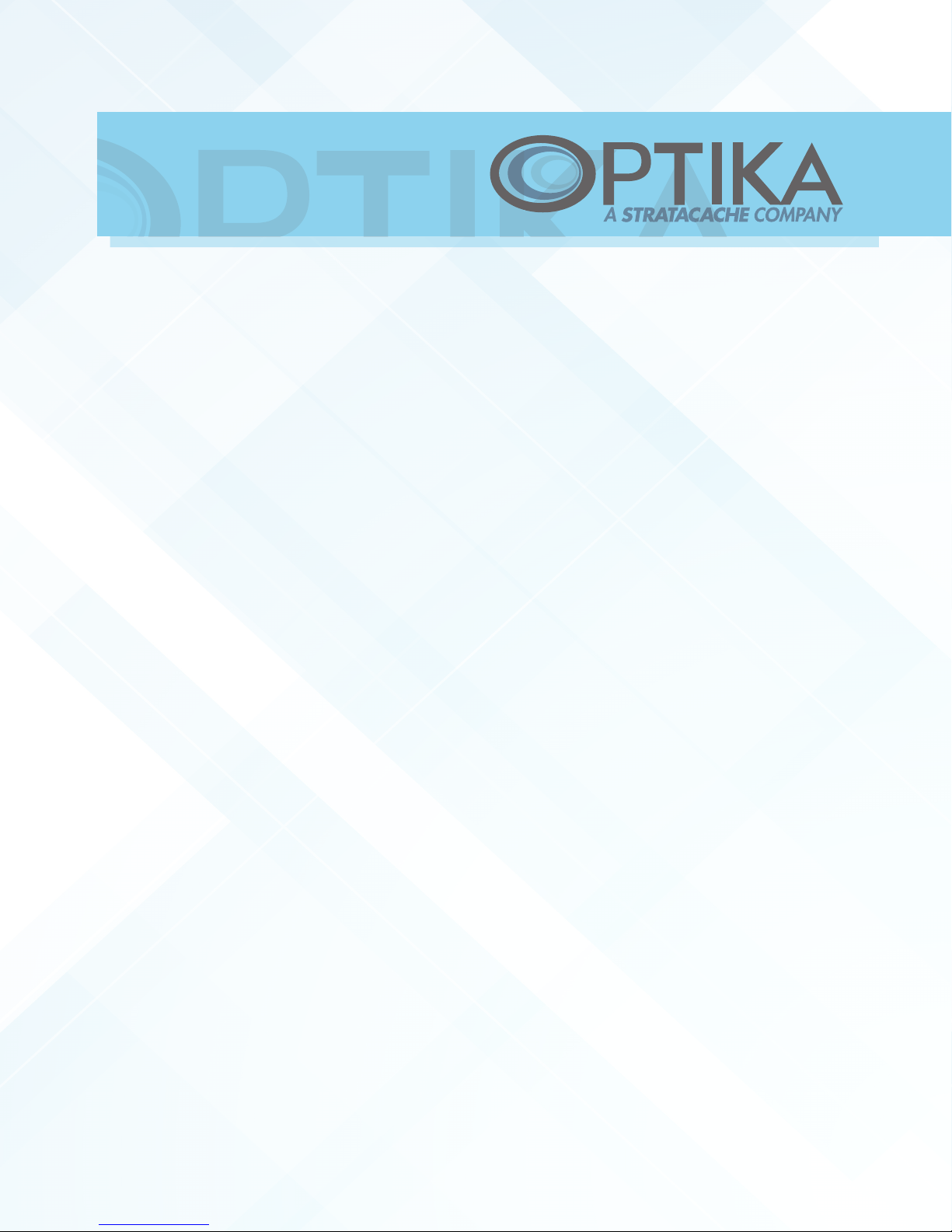
Quick Guide
Setting up your new Optika Collaborate Display 85UHD
Getting Started
Your Optika Collaborate series display requires a host computer, Display-
Port, HDMI or DVI cable, device power cable and a USB cable.
DisplayPort and USB cables are included. Also included is an optional USB
3.0 cable for operation of the built-in USB 3.0 hub.
Depending on the graphics capabilities of your PC, Optika Display
recommends the use of a DisplayPort cable to facilitate full 4K (3840 x
2160) resolution at 60Hz.
Some newer computers may also be equipped with an HDMI 2.0 ready port
for full 4K at 60Hz.
Note: HDMI 1.4 is common, and capable of full 4K at 30Hz, which may
introduce some lag in the perceived touch experience.
Quick Reference Guide
1
Page 2

Quick Guide
Connecting Cables to the 85UHD
1. Connect your display cable to the appropriate input. Optika recommends
connection via the DisplayPort interface for most systems.
Quick Reference Guide
2
Page 3

Quick Guide
2. Connect the USB cable directly from the host computer to the touch
interface marked “USB Touch” on the back of the display.
3. Connect the USB 3.0 cable from the port marked “USB Source” to the
host computer.
4. Connect the power cable to the blue power port.
Quick Reference Guide
3
Page 4

Quick Guide
Once plugged in, power on the display via the
remote or display control pad. Power will be indicated by a light above the button pad.
Finally, turn on the host computer. The Optika
Collaborate series is designed to activate the first
active source while automatically cycling through
potential inputs.
At initial startup the on screen display (OSD) will
show the detected active port, resolution and
frequency.
Note: The Optika Collaborate series works via standard HID interface and no
drivers are required for touch operation.
Your display also includes a built in powered USB 3.0 hub to provide an easy to
maintain connection hub for a variety of peripherals such as a camera, micro-
phone, keyboard, mouse and other USB devices.
Each port will light when an active USB peripheral is attached.
Note: You must attach the touch sensor USB cable directly to the host computer to ensure optimal performance.
System Requirements
Windows 7/8/10
Linux
Android
Macintosh OSX 10.12 or greater
Quick Reference Guide
4
Page 5

Quick Guide
Network Interface
You may control all of the display settings
of your Optika Collaborate UHD Display
via a built in web interface.
See the Network Operation Guide for details. Display control is also available via
serial RS-232 commands.
Usage
Your Optika Collaborate UHD Display is
rated for 24/7 operation and may be left
powered on at all times.
Supported Resolutions
720 X 400 70 Hz 640 X 480 60 Hz
640 X 480 75 Hz 800 X 600 60 Hz
800 X 600 75 Hz 832 X 624 75 Hz
1024 X 768 60 Hz 1024 X 768 75 Hz
1280 X 720 60 Hz 1280 X 800 60 Hz
1280 X 1024 60 Hz 1280 X 1024 75 Hz
1600 X 900 60 Hz 1680 X 1050 60 Hz
1920 X 1080 60 Hz 3840 X 2160 60 Hz
Support
For Support call: 844-308-9813 (option 3)
or email support@optikadisplay.com
Quick Reference Guide
5
