Opticon Sensors Europe H22, H22 RFID User Manual

H22 User Manual
H22
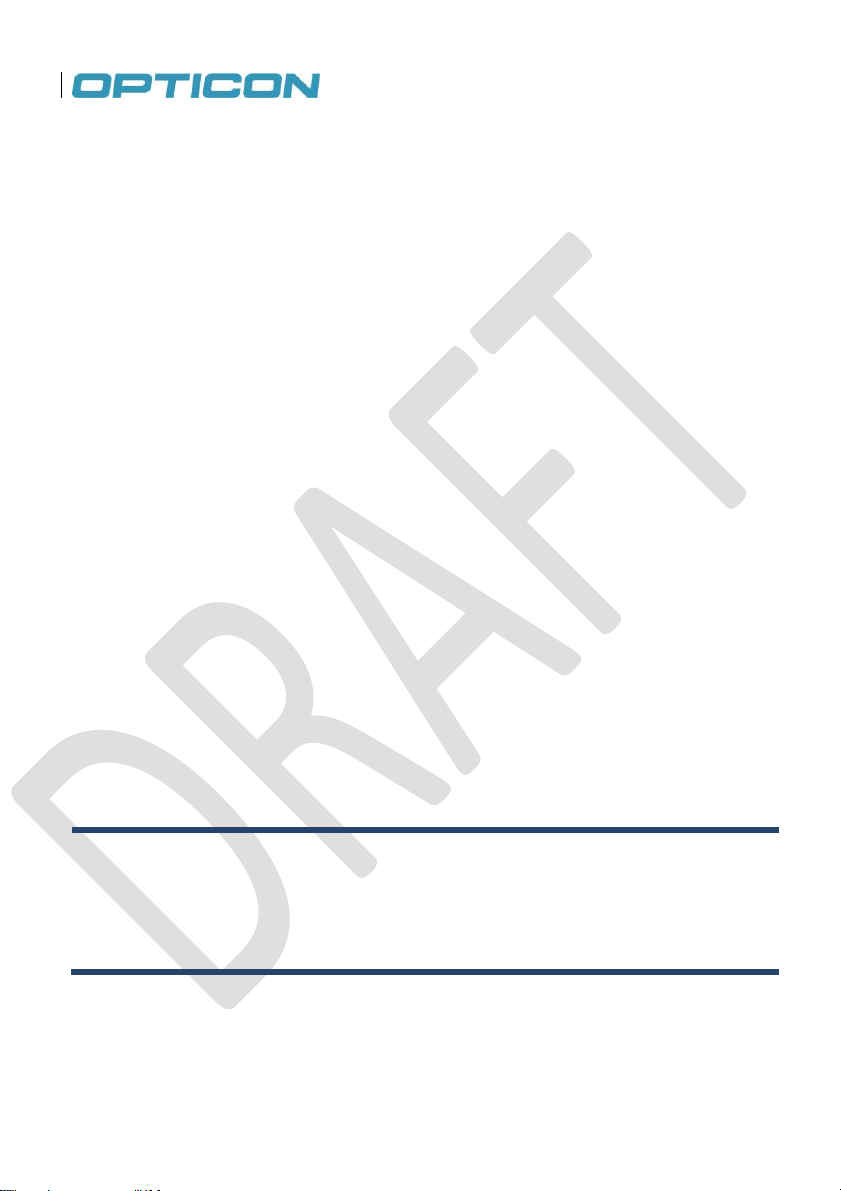
SUPPORT USA
SUPPORT Europe
Phone: 800-636-0090
Phone: 0031-23-5692728
Email: support@opticonusa.com
Email: support@opticon.com
Web: www.opticonusa.com
Web: www.opticon.com
All information subject to change without notice.
2011 copyright Opticon. All rights reserved.
This manual may not, in whole or in part, be copied, photocopied, reproduced, translated
or converted to any electronic or machine readable form without prior written consent of
Opticon.
Limited Warranty and Disclaimers
PLEASE READ this manual CAREFULLY before installing or using the product.
Serial Number
A serial number appears on all Opticon products. This official registration number is directly related
to the device purchased. Do not remove the serial number from your Opticon device. Removing the
serial number voids the warranty.
Warranty
Unless otherwise agreed in a written contract, all Opticon products are warranted against defects in
materials and workmanship for two years after purchase. Opticon will repair or, at its option, replace
products that are defective in materials or workmanship with proper use during the warranty period.
Opticon is not liable for damages caused by modifications made by a customer. In such cases,
standard repair charges will apply. If a product is returned under warranty and no defect is found,
standard repair charges will apply. Opticon assumes no liability for any direct, indirect, consequential or incidental damages arising out of use or inability to use both the hardware and software, even
if Opticon has been informed about the possibility of such damages.
Packaging
The packing materials are recyclable. We recommend that you save all packing material to use
should you need to transport your scanner or send it for service. Damage caused by improper
packaging during shipment is not covered by the warranty.
Trademarks
Trademarks used are the property of their respective owners.
Opticon, Inc. and Opticon Sensors Europe B.V. are wholly owned subsidiaries of
OPTOELECTRONICS Co., Ltd., 12-17, Tsukagoshi 4-chome, Warabi-shi, Saitama, Japan
335-0002. TEL +81-(0) 48-446-1183; FAX +81-(0) 48-446-1184
2
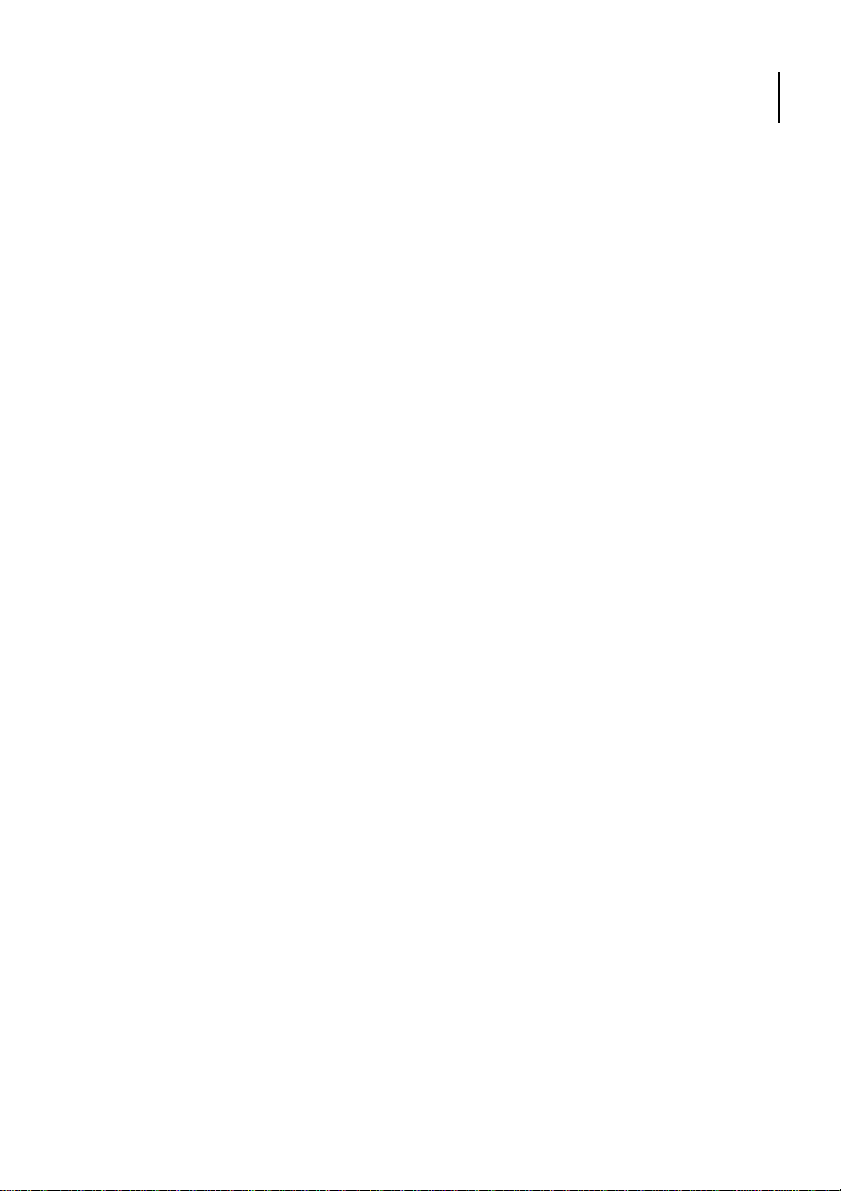
Opticon
H-22 User Manual
Federal Communications Commission (FCC) Statement
This equipment has been tested and found to comply with the limits for a Class B digital device,
pursuant to part 15 of the FCC rules.
Rule 15.21: You are cautioned that changes or modifications not expressly approved by the part
responsible for compliance could void the user’s authority to operate the equipment.
These limits are designed to provide reasonable protection against harmful interference in a
residential installation. This equipment generates, uses and can radiate radio frequency energy and,
if not installed and used in accordance with the instructions, may cause harmful interference to radio
communications. However, there is no guarantee that interference will not occur in a particular
installation. If this equipment does cause harmful interference to radio or television reception, which
can be determined by turning the equipment off and on, the user is encouraged to try to correct the
interference by one or more of the following measures:
• Reorient or relocate the receiving antenna.
• Increase the separation between the equipment and receiver.
• Connect the equipment into an outlet on a circuit different from that to
which the receiver is connected.
• Consult the dealer or an experienced radio/TV technician for help.
This device complies with Part 15 of the FCC Rules. Operation is subject to the following two
conditions:
1. This device may not cause harmful interference and
2. This device must accept any interference received, including interference
that may cause undesired operation of the device.
FCC RF Radiation Exposure Statement:
For body worn operation, this phone has been tested and meets FCC RF exposure guidelines when
used with an accessory that contains no metal and that positions the handset a minimum of 1.5 cm
(0.59 in.) from the body. Use of other accessories may not ensure compliance with FCC RF
exposure guidelines.
3

Declaration of Conformity (DOC) with Regards to Essential
Requirements of EU Directives
Brandname: Opticon
Product: PDA Phone H-22
The above mentioned product complies with the essential requirement specified in directives:
2004/108/EC Electromagnetic Compatibility (EMC)
1999/5/EC Radio- and Telecommunications Terminal Equipment (R&TTE)
2006/95/EC Low Voltage Directive (LVD)
2002/95/EC Restriction of Hazardous Substances (RoHS)
2002/96/EC, 2003/108/EC Waste Electrical and Electronical Equipment (WEEE)
Radio products which contains radio transmitters are labeled with, CE 0678, and comply with the
R&TTE Directive (1999/5/EC) issued by the Commission of the European Community.
Compliance with this directive implies conformity to the following European norms (in brackets are
the equivalent international standards).
4
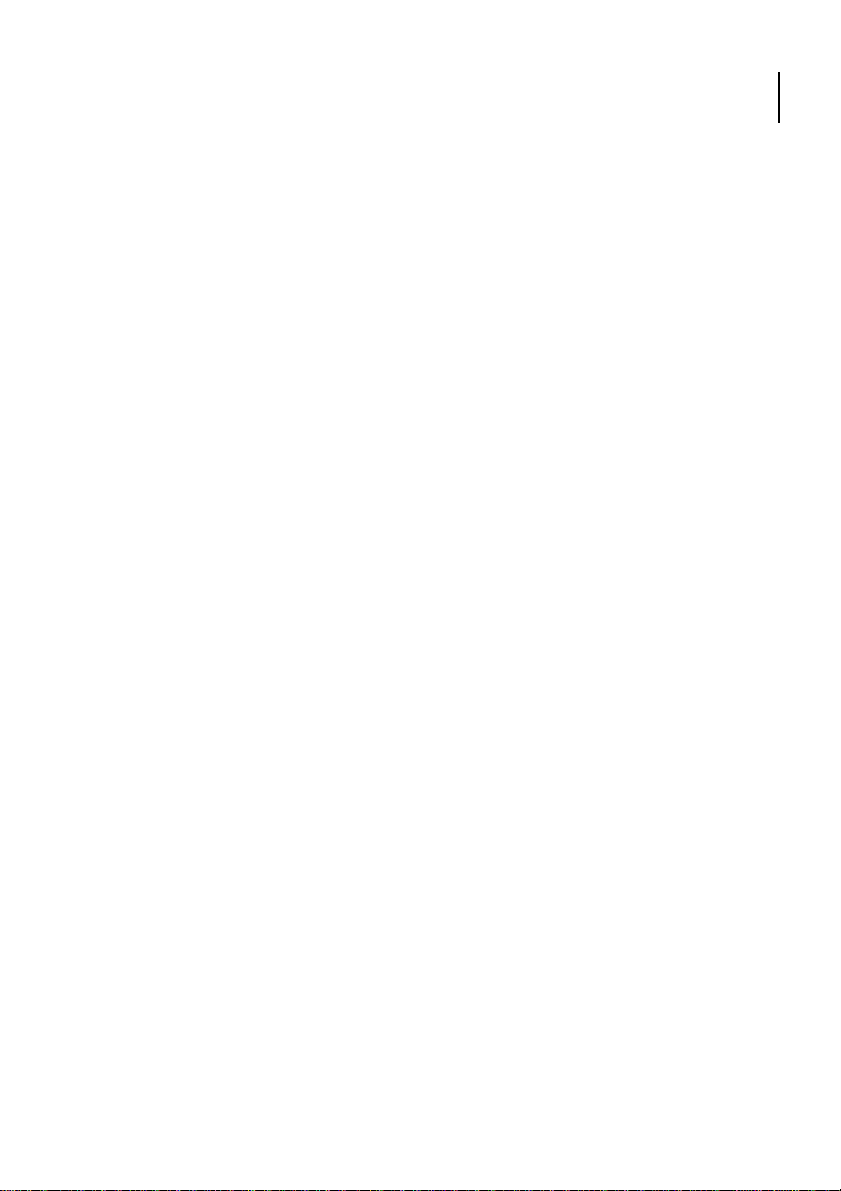
Opticon
H-22 User Manual
Safety Information
General
Please read the following information carefully before you start using this device to avoid any
damages caused by improper usage:
• The device is not charged when you take it out of the box. Charge the battery for at least eight
hours before first use. Do not remove the battery while charging.
• Do not use batteries which have not been specified by the manufacturer and not qualified with
the system per the standard of IEEE-Std-1725 -2006, as this may present a risk of fire, explosion,
leakage or other hazard.
• Do not charge the battery with an unspecified AC Adapter, as this may cause damage to both
the device and the battery.
• When discarding the batteries, dispose of them in a proper manner, according to your local laws.
• Power off the device and remove the battery before inserting a SIM card. Make sure the SIM
card snaps correctly into the SIM socket.
• Do not open the device housing or tamper with the device, as it will void your warranty.
• Do not apply excessive force on this product, as it may cause damage to the screen or the
internal component.
• Do not use the device at gas or refueling stations, chemical plants, and places containing
explosives or flammable materials. Observe local guidelines.
• Use only manufacturer specified stylus. Do not scratch the screen with sharp objects.
• Do not clean the screen with chemical detergents. Only use cloths specifically designed for
cleaning liquid displays or a soft cloth moisturized with water drops, to wipe the device screen.
• Do not expose the device to direct sunlight or leave the device in a humid environment for
extended periods of time as this may cause damage to the device and battery.
• Do not immerse the device in water.
• The device may interfere with the navigation and/or communication systems on aircraft. The
laws of most countries prohibit using this device while on an aircraft. Observe local guidelines.
• This product may cause medical equipment to malfunction. The use of this device is forbidden in
most hospitals and medical clinics. Observe local guidelines.
• Use hands-free devices if you need to use the telephony services while driving a vehicle.
Observe local guidelines.
• Do not use headphones at a high volume for prolonged periods of time to avoid permanent
hearing loss.
5

Additional Battery Information
Please read the following information carefully to understand battery safety.
• Do not disassemble or open, crush, bend or deform, puncture, or shred the battery.
• Do not modify or remanufacture, attempt to insert foreign objects into the battery, immerse or
expose to water or other liquids, or expose to fire, explosion, or other hazard.
• Only use the battery for the system for which it was specified,
• Only use the battery with charging system that has been qualified with the system per this
standard. Use of an unqualified battery or charger may present a risk of fire, explosion, leakage, or
other hazard.
• Do not short circuit a battery or allow metallic or conductive objects to contact the battery
terminals.
• Battery usage by children should be supervised.
• Avoid dropping the phone or battery. If the phone or battery is dropped, especially on hard
surface, and the user suspect damage, take it to service center for inspection.
• Improper battery use may result in a fire, explosion, or other hazard.
• Seek medical advice immediately if a battery has been swallowed
• Do not leave the battery where the temperature is 60˚C (140˚F) or more.
• Do not solder lead directly to the battery body.
• Do not heat nor solder the terminals of the battery.
• Do not charge beyond the condition which described on the delivery specification.
• Do not inverse charge the battery.
• In the event the Battery Pack leaks and the fluid gets into one's eye, do not rub the eye. Rinse
well with water and immediately seek medical care. If left untreated, the battery fluid could cause
damage to the eye.
• Charge the battery at least every six months. An excessive over-discharge may cause an
abnormal chemical reaction, which may result in acid leakage or fire of the battery.
• Despite being rechargeable, the battery has a limited life span. Replace it when usage time
becomes short.
Safety of Laser Products: International Standards Laser Class 2
This product complies with JIS C6802: 2005 Class 2, IEC60825 -1+A2: 2001 Class 2 and 21CFR
1040.10 and 1040.11 except for deviations pursuant to Laser Notice No.50, dated June 24, 2007.
Class 2 Laser devices are not considered to be hazardous when used for their intended purpose.
Use of controls, adjustment of procedures other than those specified herein may result in hazardous
laser light exposure. Do not look directly into the light beam with optical instruments; it may pose an
eye hazard.
6
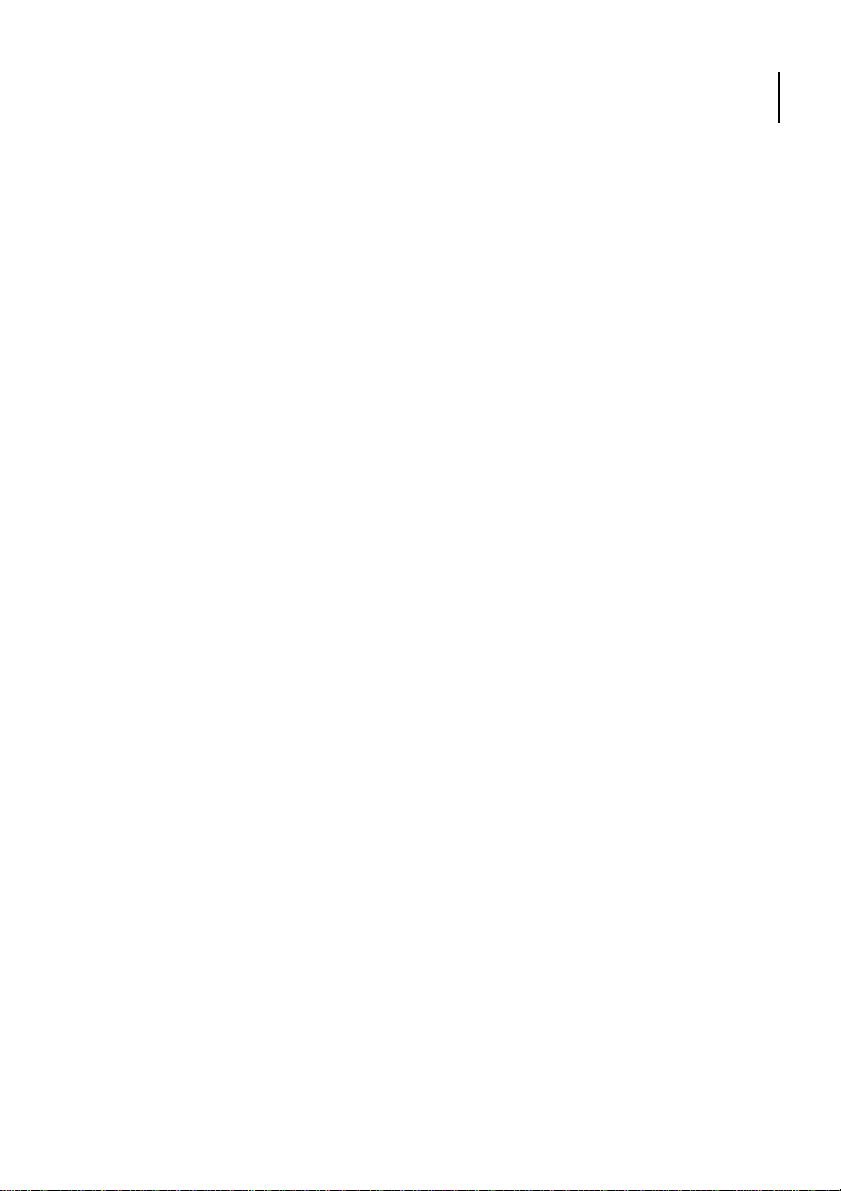
Opticon
H-22 User Manual
Specific Absorption Rate
Specific Absorption Rate (SAR) is a measurement of the amount of radio waves absorbed by the
body during mobile phone use. This phone meets government and regulatory standards.
Maximum SAR Values
CE_Head: 0.253
FCC_Head (With RFID): 0.25
FCC_Head (Without RFID): 0.28
Head, Body measurements has been performed and conforms to FCC requirements
Safety of Audio Equipment
The headphones and earphones used with this device comply with maximum sound pressure level
measurement methodology and limit considerations as outlined in EN 50332-1:2000.
CAUTION: Do not use headphones at a high volume for prolonged periods of time. Permanent
hearing loss may occur.
7

Table of Contents
1. Introduction ............................................................................................ 10
1.1. Keypad and Function Keys .......................................................................................... 12
1.2. Right and Left View ..................................................................................................... 13
1.3. Top and Bottom View .................................................................................................. 14
1.4. Rear View .................................................................................................................... 15
1.5. Unpacking the H-22 ..................................................................................................... 17
1.6. Accessories List .......................................................................................................... 18
1.7. Installing the USIM Card .............................................................................................. 19
1.8. Installing the Battery .................................................................................................... 21
1.9. Attaching the Stylus Strap ........................................................................................... 23
1.10. Installing and Removing the MicroSD Card................................................................ 25
1.11. Connecting a Headset ............................................................................................... 27
2. Getting Started ....................................................................................... 28
2.1. Powering On and Off ................................................................................................... 28
2.2. Entering and Exiting Suspend Mode ............................................................................ 28
2.3. Calibrating the Touchscreen ........................................................................................ 29
2.4. Locking/Unlocking the H-22 ......................................................................................... 29
2.5. Assigning Functions to Programmable Buttons ............................................................ 30
2.6. Customizing Up/Down control repeats ......................................................................... 30
2.7. Battery Power Settings for Backlight ............................................................................ 31
2.8. Home Screen ................................................................................................ .............. 31
2.9. Windows Start Menu ................................................................................................... 33
2.10. Entering Information .................................................................................................. 34
2.11. Using the Hardware Keyboard ................................................................................... 34
2.12. Selecting an Input Mode ............................................................................................ 39
2.13. Using the Touch Screen Keyboard ................................................................ ............ 40
2.14. Using Letter Recognizer ............................................................................................ 40
2.15. Using Block Recognizer ............................................................................................. 41
2.16. Setting up the Calendar ............................................................................................. 42
2.17. Writing Notes ............................................................................................................. 44
2.18. Tasks ........................................................................................................................ 47
3. Phone Operations .................................................................................. 49
3.1. Making a Phone Call ................................................................................................... 49
3.2. Using Speed Dial ......................................................................................................... 51
3.3. Accepting/Rejecting a Call ........................................................................................... 51
3.4. Retrieving a Voicemail Message .................................................................................. 51
3.5. Configuring Phone Settings ......................................................................................... 52
4. Using Multimedia functions .................................................................. 57
4.1. Playing Music .............................................................................................................. 57
4.2. Camera ................................................................ .......... Error! Bookmark not defined.
4.3. Video recorder ............................................................................................................. 60
4.4. Camera and Video Settings ............................................ Error! Bookmark not defined.
5. Contacts and Messaging ...................................................................... 61
5.1. Using Contacts ............................................................................................................ 61
5.2. Using Text Messaging ................................................................................................. 62
5.3. Sending e-mail ............................................................................................................ 64
8
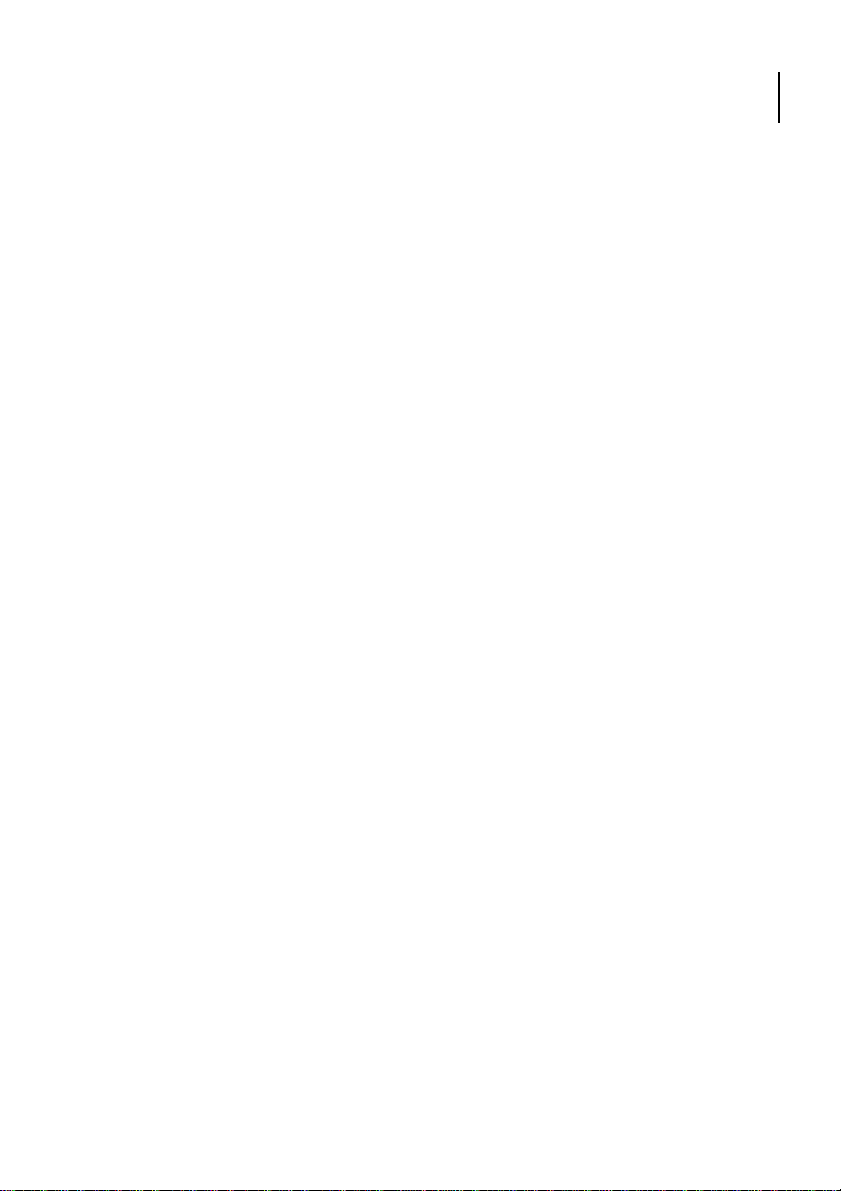
Opticon
H-22 User Manual
6. Internet Access ...................................................................................... 68
6.1. Connecting to the Internet ........................................................................................... 68
6.2. Using Internet Explorer ................................................................................................ 72
7. Synchronization ........................................... Error! Bookmark not defined.
7.1. Installing and setting up ActiveSync or Windows Mobile Device Center ....................... 94
7.2. Starting and Stopping Synchronization Manually ......................................................... 95
7.3. Changing ActiveSync Settings ..................................................................................... 95
7.4. Synchronization using Bluetooth .................................................................................. 96
8. Bluetooth ................................................................................................ 97
8.1. Bluetooth Modes ......................................................................................................... 97
8.2. Enabling Bluetooth ...................................................................................................... 97
8.3. Making Your Device Discoverable ............................................................................... 97
8.4. Pairing With Devices in Range .................................................................................... 98
8.5. Beaming Information ................................................................................................... 99
9. Barcode Scanner ................................................................................. 100
9.1. Setting Up Barcode Reader ....................................................................................... 100
9.2. Scanning and Reading Barcode Labels ..................................................................... 101
10. Applications ....................................................................................... 102
10.1. Managing Memory ................................................................................................... 102
10.2. Third Party Applications ........................................................................................... 103
10.3. GPS ........................................................................................................................ 104
11. Appendix ............................................................................................. 108
11.1. Specifications .......................................................................................................... 108
9
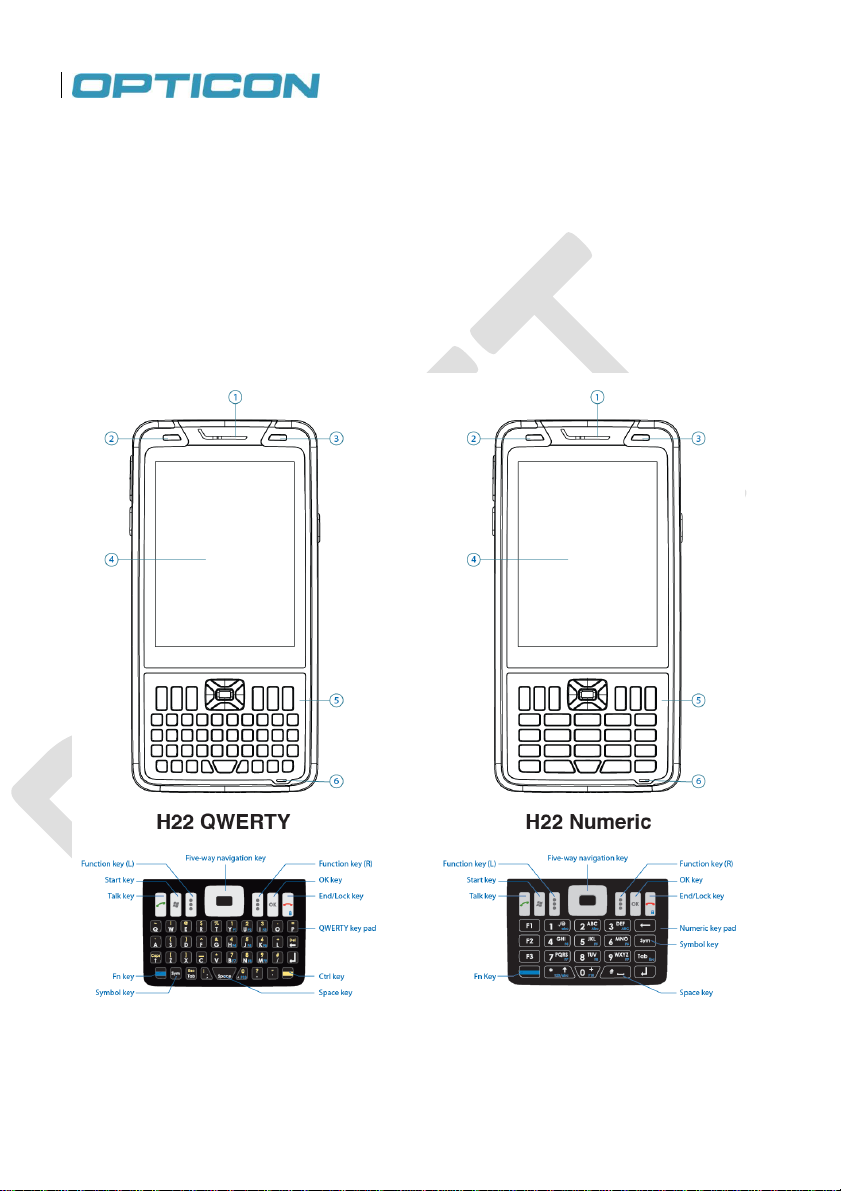
1. Introduction
This chapter provides an overview of the H-22. This chapter describes the H-22 keypad and function
keys. It outlines what items ship in the box and what accessories are available separately. The
chapter covers steps for getting started: how to install the USIM card, how to install and charge the
battery and how to install and remove the microSD card. Finally, it describes how to connect the
stereo headset.
Figure 1. H-22 Front View: QWERTY and Numeric
10
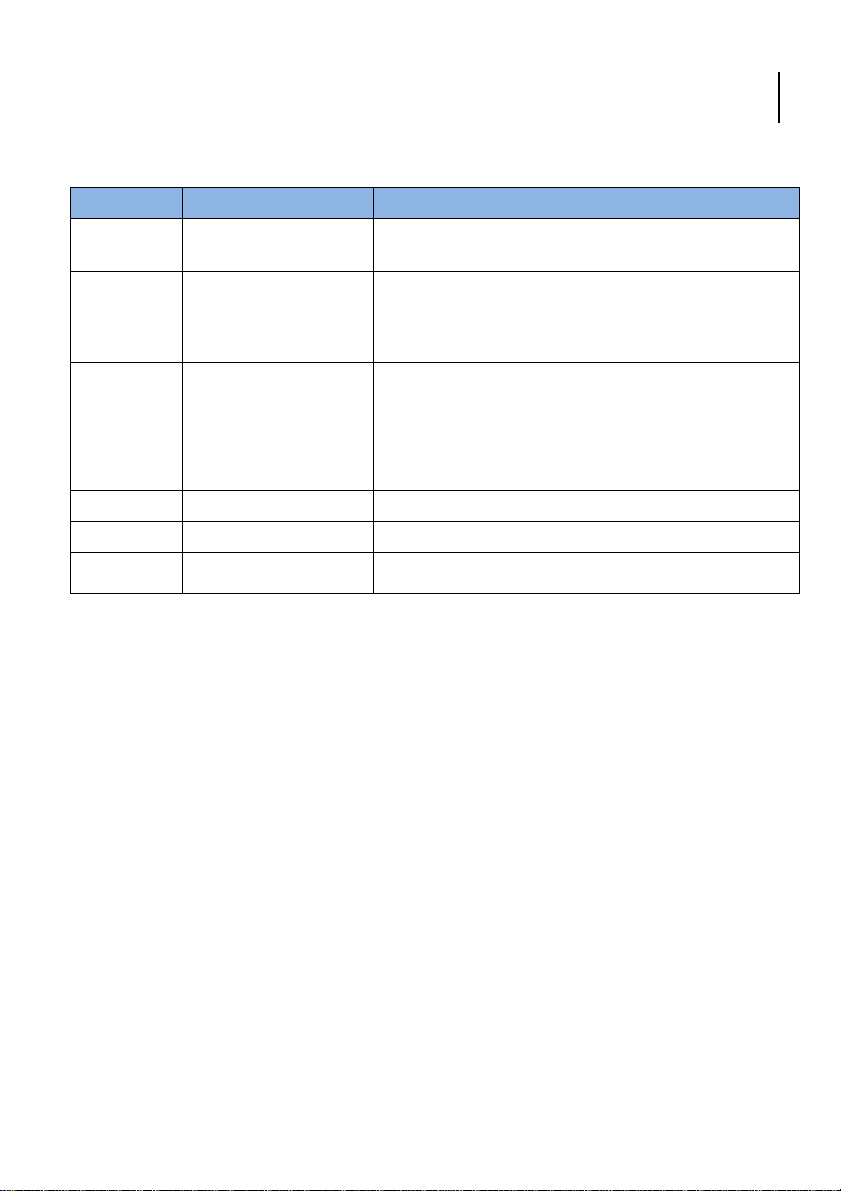
Opticon
H-22 User Manual
No.
Item
Description
1
Telephone receiver
Listen to audio from cellular phone calls through this
receiver.
2
Light sensor
Detects the ambient light so the H-22 can improve
visibility and conserve power.
3
Missed call/battery
charging LED Indicator
Blinking red: Low power; Fixed red: Charging; Fixed
green: Fully charged; Blinking green: Missed call; None:
Normal operation
4
Display
The H-22 features a 3.7", TFT color touchscreen display
5
Keypad
Use the keypad to type numbers or letters.
6
Microphone
The microphone receives audio input for cellular phone
calls or recording voice notes.
Front View Description: H-22 QWERTY and H-22 Numeric
11
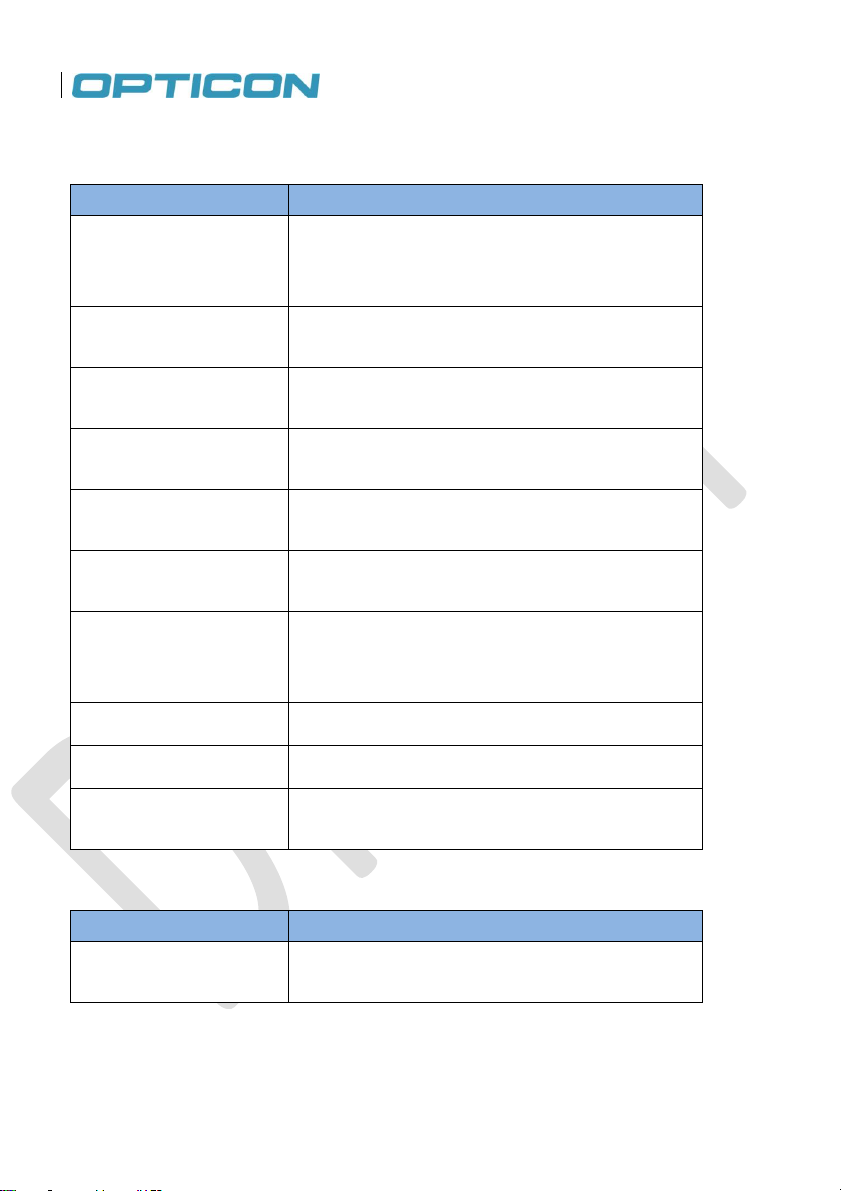
Item
Description
Five-way navigation
Press the Five-way navigation key up, down, left, or
right to navigate menus: press the center button to
indicate final selection.
End/Lock key
Press the End/Lock key to end a call or to close a phone
application; it also locks H-22 when long pressed.
Scan key (left or right)
Press the Scan key to scan a barcode. This key is a
function key that may be reprogrammed.
OK key
Press the OK key to confirm data entries or to exit the
current program.
Start key
Press the Start key to open the Windows Mobile Start
menu.
Talk key
Press the Talk key to dial or to answer a cellular phone
call.
Sym key
Press the Sym key to change the character before the
current cursor position into an accented variant.
Enter key
Press the Enter key after completing input.
Fn key (blue)
Press the function key to alter the keyboard input.
Space key
Press to enter a space between two characters.
Item
Description
Ctrl key
Press to access the designated shortcuts.
1.1. Keypad and Function Keys
Numeric and QWERTY Keypad
QWERTY only keys
12
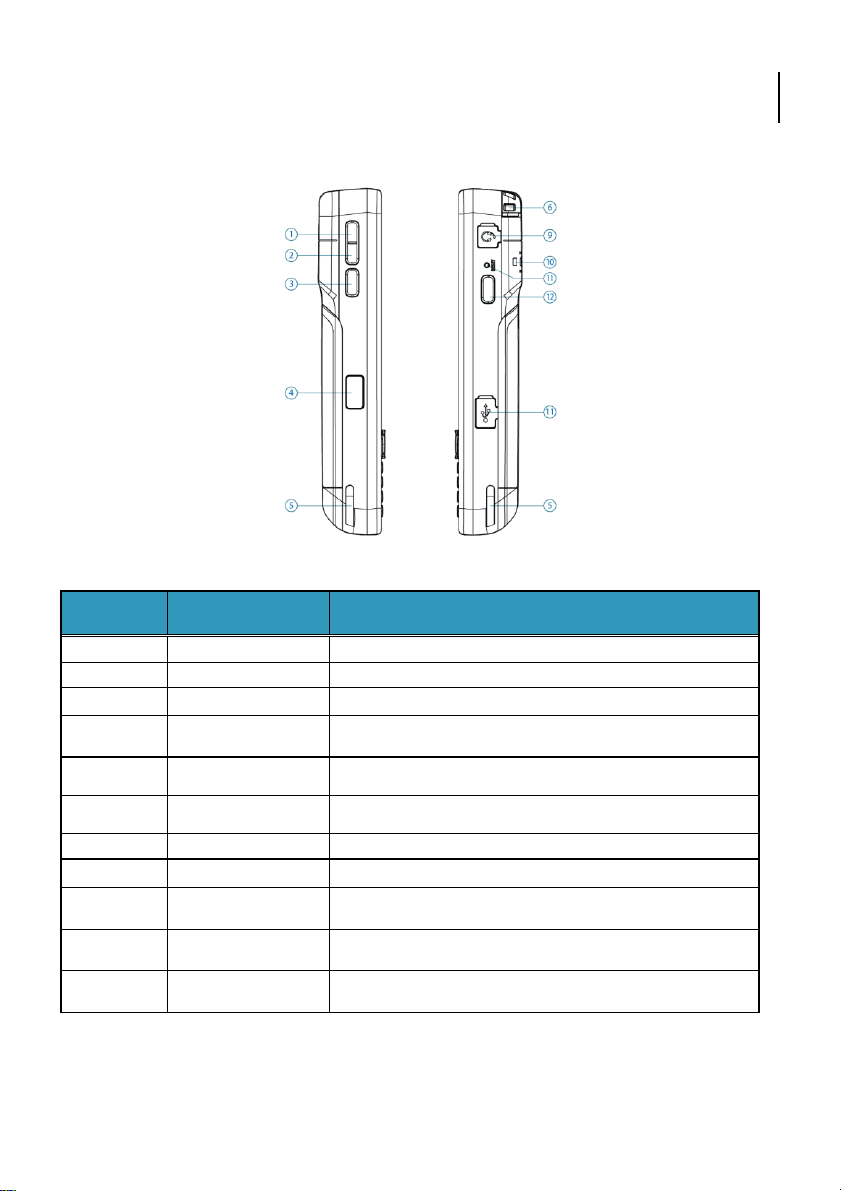
Opticon
H-22 User Manual
No.
Item
Description
1
Volume up
Press the Volume up key to turn the volume up.
2
Volume down
Press the Volume down key to turn the volume down.
3
Scan key (left)
Press the Scan key to scan barcodes.
4
IrDA port
The H-22 transmits and receives infrared signals from this
port.
5
Cradle notch
This notch secures the H-22 into an optional charging
cradle.
6
Stylus
Use the stylus to calibrate, write, draw or select items on
the touchscreen.
9
Headset jack
This 3.5 mm audio connector provides a stereo out signal.
10
Stylus tether notch
Attach the stylus tether to the H-22 using this notch.
11
Reset button
Press the Reset button to perform a soft reset of the H-22.
12
Scan key (right)
Press the Scan key to scan barcodes.
13
Micro-USB
connector
Insert a micro-USB connector here to sync the H-22 with a
PC or to charge the battery.
1.2. Right and Left View
Figure 2. H-22 Right and Left Views
13
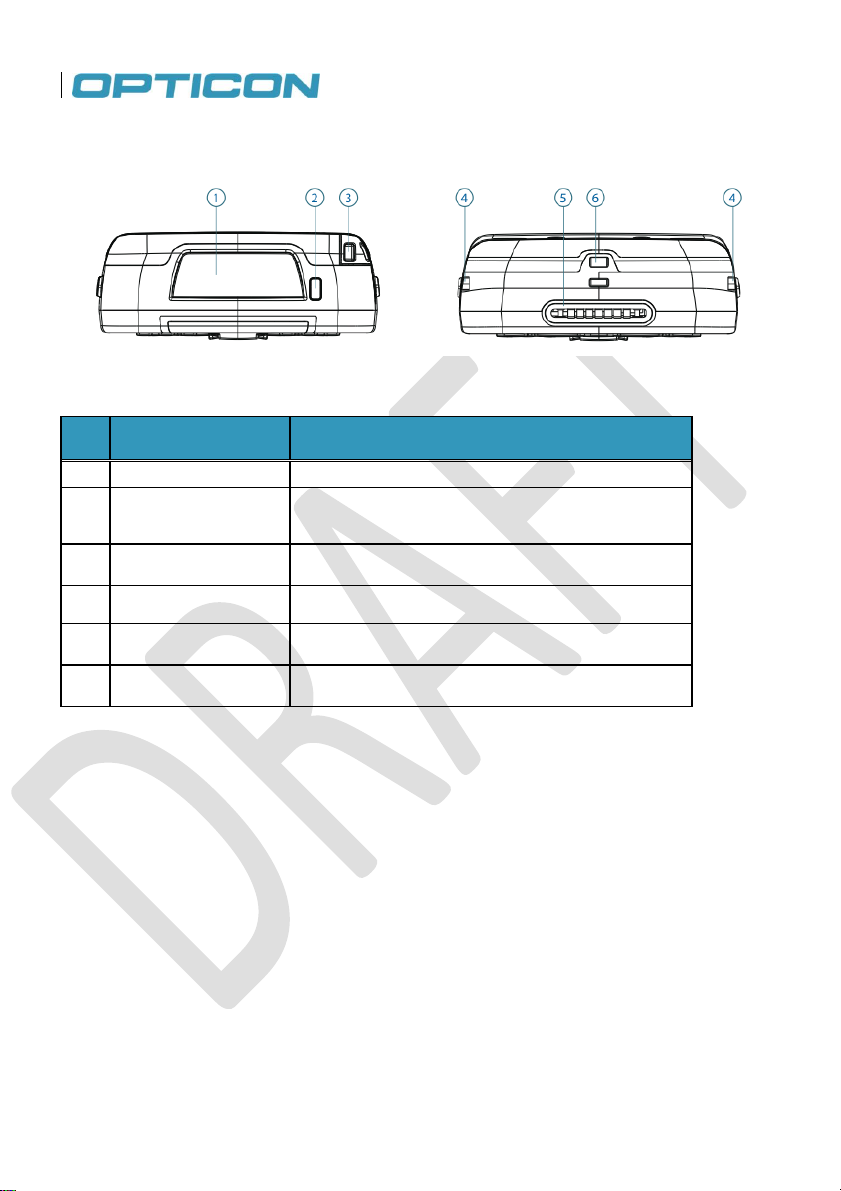
No.
Item
Description
1
Scanner window
The H-22 scans barcodes from this window.
2
Power button
Press this button to power on or off (Long press) the
H-22 or to place the H-22 in suspend mode (Short
press).
3
Stylus
Use the stylus to calibrate, write, draw or select items
on the H-22 touchscreen display.
4
Cradle notch
This notch secures the H-22 into an optional charging
cradle.
5
System connector
The connector connects the H-22 to optional cradle for
charging the battery.
6
Eyelet for wrist strap
Attach the wrist strap for the H-22 through this eyelet.
1.3. Top and Bottom View
Figure 3. H-22 Top and Bottom Views
14

Opticon
H-22 User Manual
1.4. Rear View
15
Figure 4. H-22 Rear View
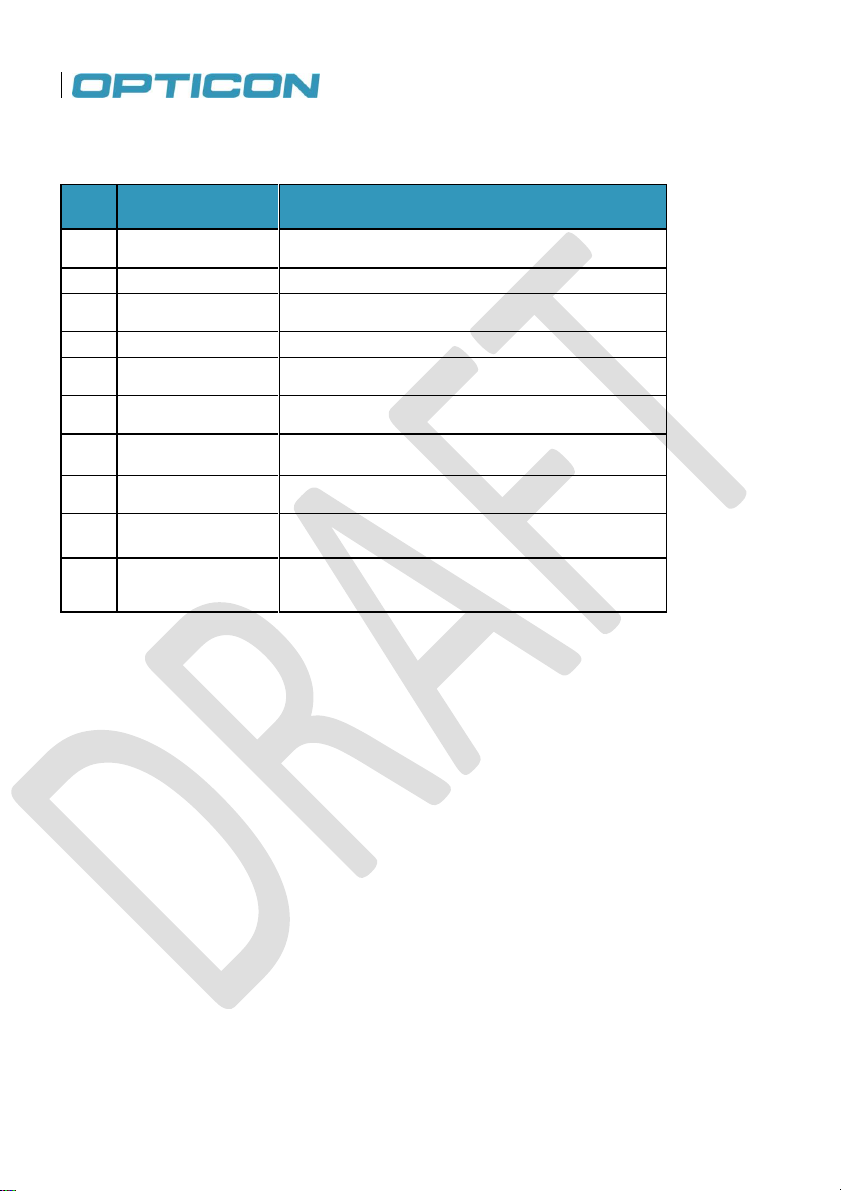
No.
Item
Description
1
Stylus
Use the stylus to calibrate, write, draw or select
items on the touchscreen.
2
Camera LED
The camera LED provides a flash for taking photos.
3
Camera lens
This is the H-22 camera lens through which
high-resolution photos are taken.
4
Stylus tether notch
Attach the stylus tether to the H-22 using this notch.
5
Speaker
Use this speaker to listen to audio media or to make
hands-free cellular phone calls.
6
Screw mounts for
accessories
Attach accessories to these mounts with screws.
7
Battery screw
covers
Two battery cover screws hold the H-22 battery
cover in place.
8
Battery cover
The battery cover covers the battery, SIM card,
RFID option and optional microSD card.
9
RFID landing zone
Landing zone for H-22 RFID option.
10
Eyelet for wrist
strap
Attach the wrist strap to the H-22 through this eyelet.
16
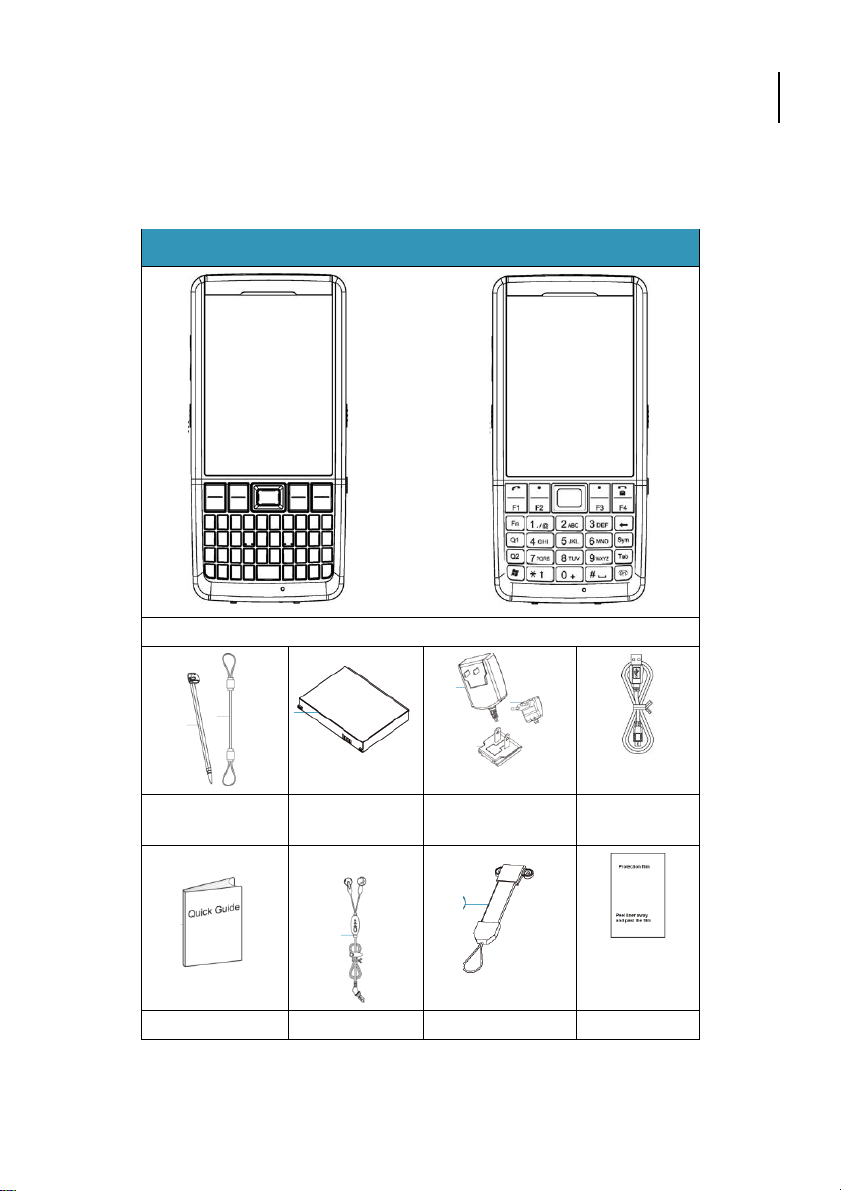
Opticon
H-22 User Manual
H-22 Package Contents
H-22 QWERTY
OR
H-22 Numeric
Stylus and stylus
strap
Battery
AC adapter, EU
plug and US plug
USB cable
Quick Start Guide
Stereo headset
Wrist strap
Protective film
1.5. Unpacking the H-22
Please ensure that all items listed in the following table are present and in good condition. If there is
anything missing or damaged, contact your dealer immediately.
17
Figure 5. H-22 Package Contents
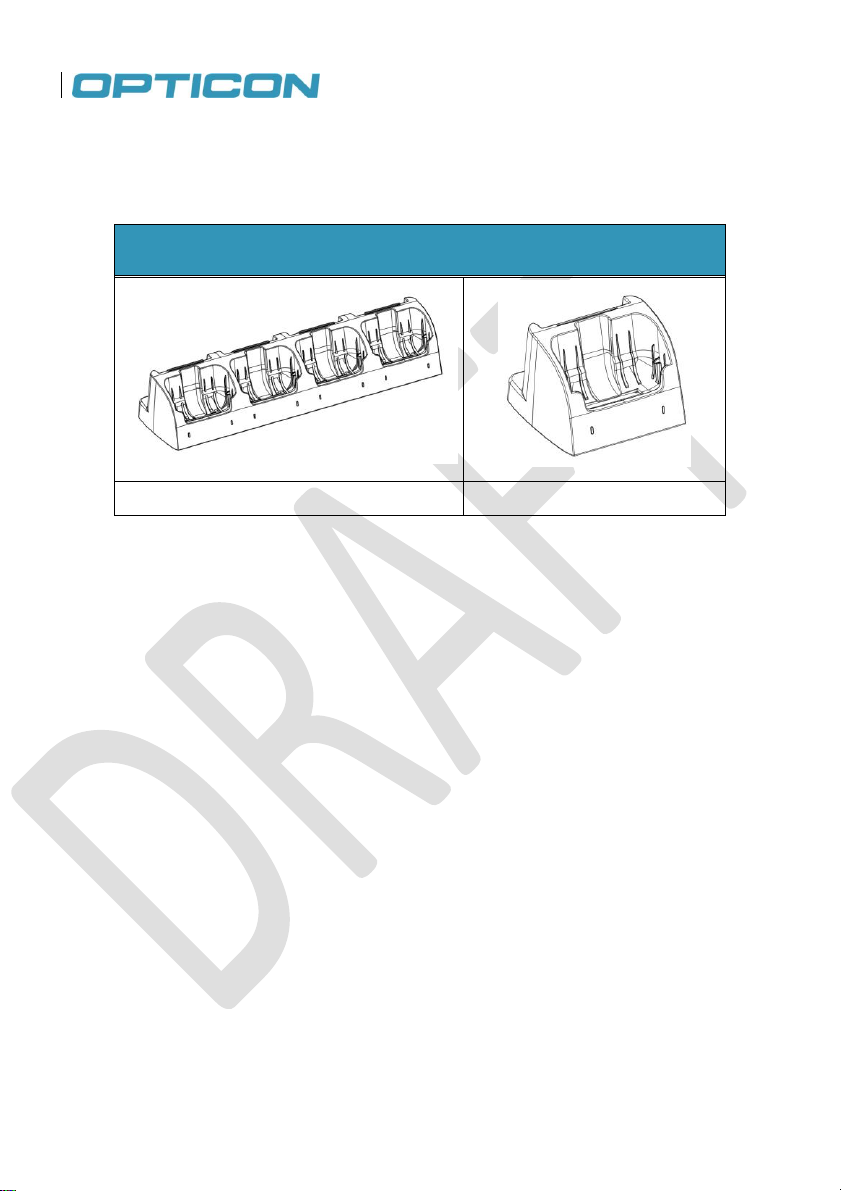
Optional Accessories
Multicradle
Single Cradle
1.6. Accessories List
The following accessories are optional. Contact your Opticon H-22 dealer for more information
about acquiring optional accessories.
Figure 6. H-22 Accessories
18
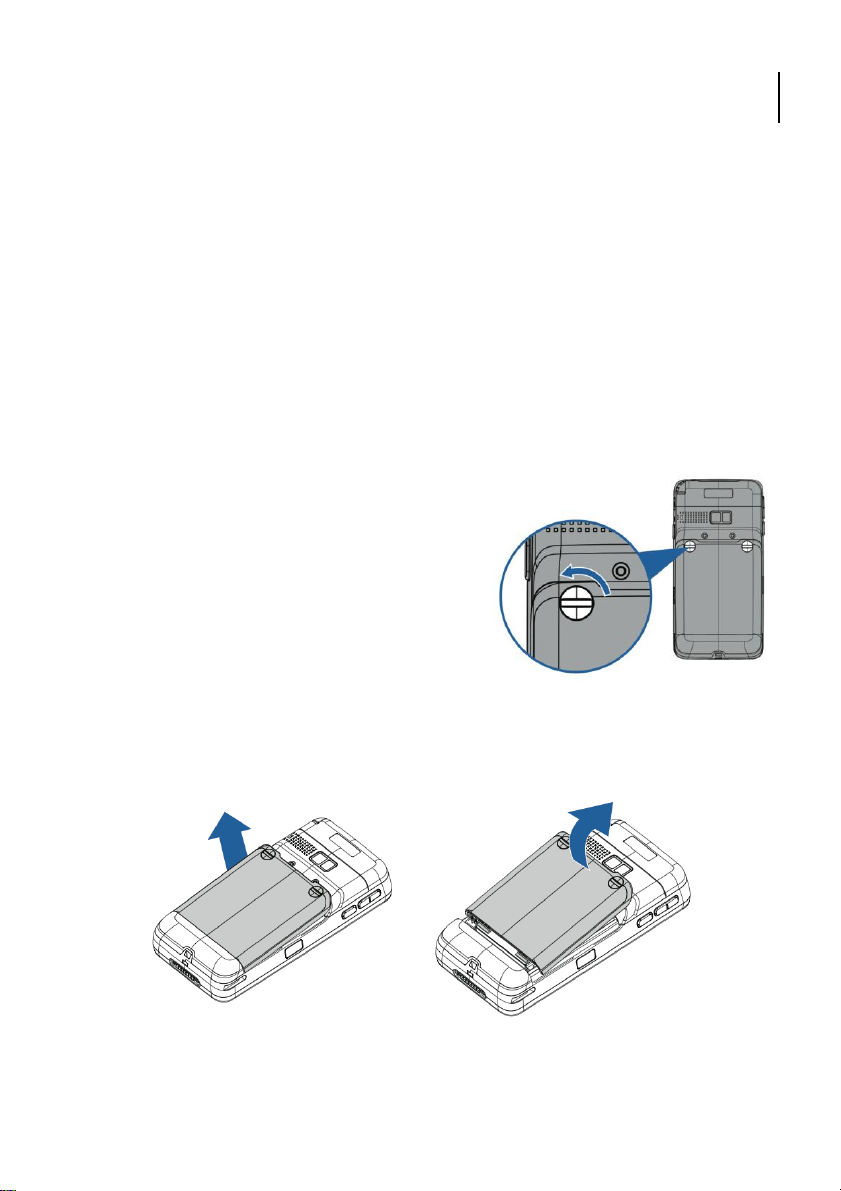
Opticon
H-22 User Manual
1.7. Installing the USIM Card
You must install a USIM card to use the phone functions of your H-22. Perform the following
procedures to install the USIM card.
Note: Power off the device and remove the battery before inserting a USIM card. Make sure the
USIM card is securely positioned in the USIM socket.
1.7.1. Removing the Battery Cover
CAUTION: Make sure the device is turned off before you attempt to remove the battery cover.
Otherwise the device will shut off automatically and unsaved data may be lost.
Step 1:
Unlock the battery cover. Use a coin to turn the two battery cover screws counterclockwise. (See
Fig. 7.)
Step 2:
Open the battery cover by lifting the top of the cover up and off of the H-22. (See Figs. 8 and 9.)
Figure 8. Lift the Battery Cover Up Figure 9. Lift the Battery Cover Off
.
19
Figure 7. Unlocking the Battery Cover

Step 1:
Slide the USIM card under
the metal ribbon until it is in
position. See Fig 10. (A)
Step 2:
Ensure that the USIM card snaps
into place. See Fig 10. (B)
1.7.2. Installing the USIM Card
Once the battery cover and battery have been removed, you can install the USIM card using the
following procedure.
Step 3:
Install the battery. See “Installing the Battery” for details.
Step 4:
Replace the battery cover. See “Replacing the Battery Cover” for details.
Figure 10. Install USIM Card
20
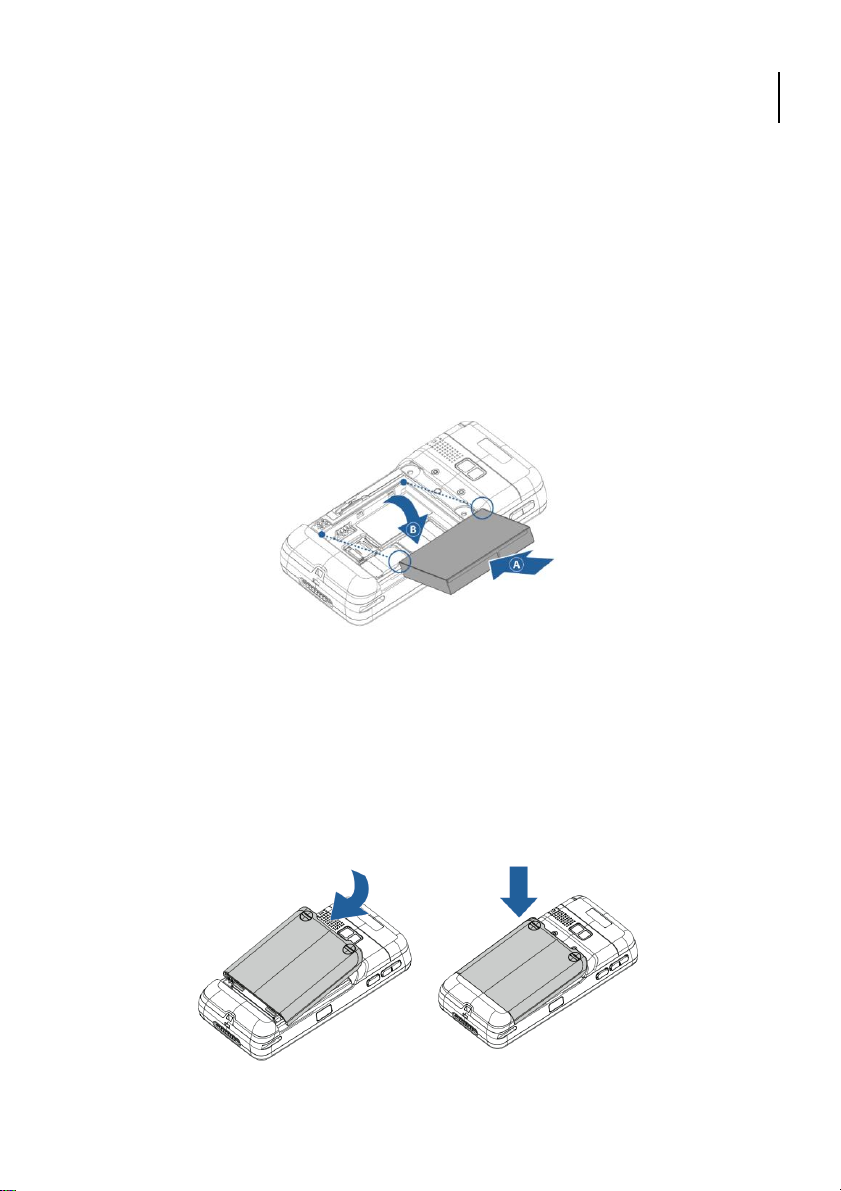
Opticon
H-22 User Manual
Step 1:
Remove the battery cover. See
“Removing the Battery Cover” for
details.
Step 2:
Insert the battery (A) into the H-22 matching the
battery contacts with the contacts inside on the left
side of the H-22 case. Press down on the right side
of the battery to secure it in place (B).
See Fig 11.
Step 1:
Align the battery cover with the top of the battery bay. See Fig. 12.
Step 2:
Lower the cover in place. Secure it by turning the battery cover screws clockwise with a
coin. See Fig. 13.
1.8. Installing the Battery
The H-22 ships with a Lithium-ion battery in the box. Charge the battery fully before the first use.
Perform the following procedure to install the battery.
Note: The battery can also be charged in the optional cradle.
1.8.1. Installing the Battery
1.8.2. Replacing the Battery Cover
21
Figure 12. Align the Battery Cover Figure 13. Lower the Battery Cover
Figure 11. Install the Battery
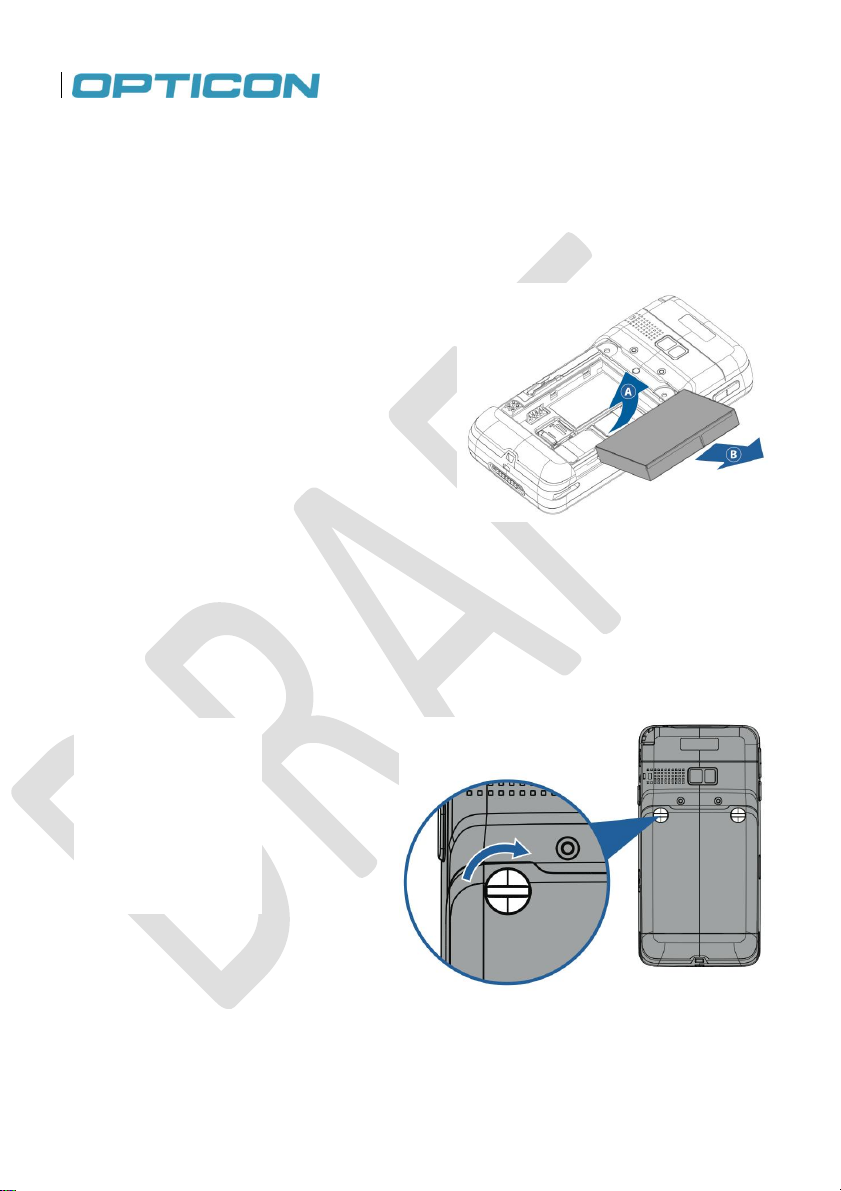
Step 1:
Remove the battery cover.
See “Removing the Battery
Cover” for details.
Step 2:
Slide the battery out (A) and up
(B). See Fig. 14.
Step 1:
Lock the battery cover by
turning the two battery
cover screws clockwise.
See Fig. 15.
1.8.3. Removing the Battery
Remove the battery by following the steps below:
Figure 14. Remove the Battery
1.8.4. Locking the Battery Cover
Before you can power the device on, you must lock the battery cover by performing the following
procedure.
Figure 15. Lock the Battery Cover
22

Opticon
H-22 User Manual
1.9. Attaching the Stylus Strap
Attach the stylus strap to the stylus and to the H-22 in the following order.
Step 1.
Attach the stylus strap to the stylus by threading the strap through the stylus strap holder at the top
of the stylus and then threading the stylus itself back through the loop. See Fig 16.
Step 2.
Attach the other end of the stylus strap to the H-22 using the same method. See Fig. 17.
Figure 16. Insert the Strap into the Stylus
1.9.1. Power and Battery Settings
The life and performance of your H-22 Lithium-ion battery depends on many factors. Under typical
usage conditions, the H-22 battery will power the H-22 device for 12 hours when fully charged. To
maximize the battery life, follow the instructions below.
Viewing Battery Power
1. Tap > Settings > Power.
The status of the main battery and the backup battery is displayed.
2. Tap OK to exit.
Figure 17. Insert the strap into the H-22
Maximize Battery Life
To optimize battery life, set the H-22 to shut down its screen if the device has not been used for a
specified period of time.
1. Tap > Settings > Power > Advanced.
2. Select the amount of idle time on battery power from the drop-down menu before the device
shuts down.
3. Tap OK to save and exit.
You can also adjust the backlight settings so the backlight turns off if the device is not used for a
specific period of time.
1. Tap > Settings > Power > Advanced.
2. Tap backlight settings link.
3. Select the amount of idle time from the drop-down menu before the backlight turns off.
4. Tap OK to save and exit.
23

Charging the Battery
To charge the battery, perform one of the following actions:
Connect one end of the AC adapter to the H-22 through its USB port and plug the other end of
the AC adapter into a wall outlet.
Connect the device to a PC using the supplied USB cable.
Put the H-22 into its cradle. (The cradle is an optional accessory)
24

Opticon
H-22 User Manual
1.10. Inserting and Removing the MicroSD Card
The H-22 contains a microSD card slot for expanding the device’s memory. It supports memory
cards up to 16 GB.
1.10.1. Inserting a MicroSD Card
CAUTION: Inserting the microSD card in the wrong direction can cause damage to the card and the
device.
Step 1:
Remove the battery cover and remove the battery. See "Removing the Battery Cover" and
"Removing the Battery" for details.
Step 2:
Slide the microSD card holder down to unlock it.
Step 3:
Lift the lid of the microSD card holder (B) and insert the microSD card into the holder. (A). See
Fig. 18.
Step 4:
Push the card holder back down into position and slide it back into the lock position (B).
Step 5:
Replace the battery and replace the battery cover. See "Installing the Battery" and “Replacing the
Battery Cover” for details.
25
Figure 18. Insert the MicroSD Card

1.10.2. Removing the MicroSD Card
Step 1:
Remove the battery cover and remove the battery. See "Removing the Battery Cover" and
"Removing the Battery" for details.
Step 2:
Slide the microSD card lock toward the bottom of the H-22.
Step 3:
Lift the microSD card holder up and remove the microSD card from the holder. See Fig. 19.
Figure 19. Remove the MicroSD Card
Step 4:
Push the card holder back down into position and slide it back into the lock position.
Step 5:
Replace the battery and replace the battery cover. See “Replacing the Battery Cover” and "Installing
the Battery" for details.
26

Opticon
H-22 User Manual
1.11. Connecting a Headset
Step 1:
Locate the headset jack on the left side of the H-22.
Step 2:
Peel back the rubber door.
Step 3:
Insert the headphones. See Fig. 20.
27
Figure 20. Insert Headphones
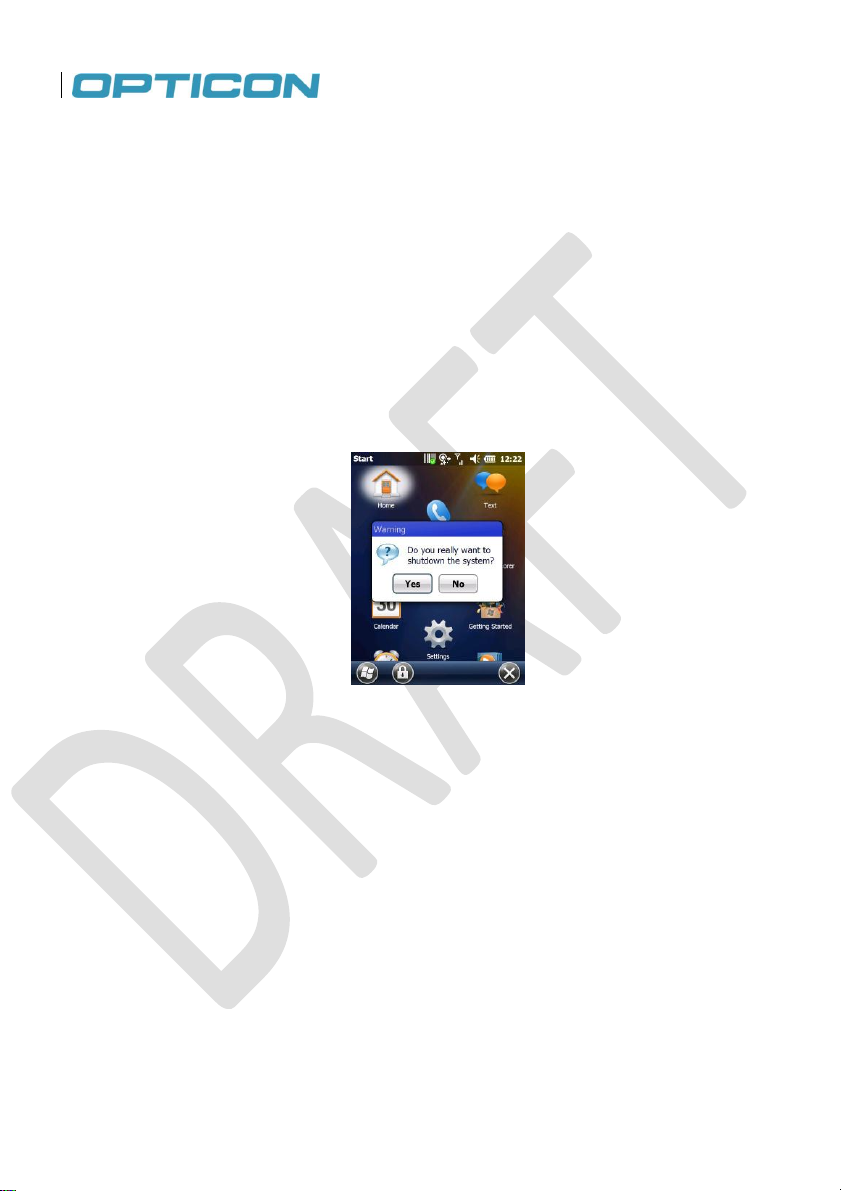
2. Getting Started
This chapter will instruct you on how to power the H-22 on and off, use the Home Screen and Start
Menu, and set up various organizational tools.
2.1. Powering On and Off
Power On
Long press the Power button on top of the H-22 device until the display is lit.
Powering Off
Long press the Power button.
When the dialog box appears, tap Yes to power off. See Fig. 21.
Figure 21. System Shutdown Message
2.2. Entering and Exiting Suspend Mode
Suspend mode is an energy-saving mode that still allows you to receive phone calls and messages.
Enter Suspend Mode
Short press the Power button.
Return from Suspend Mode
Short press the Power button.
28
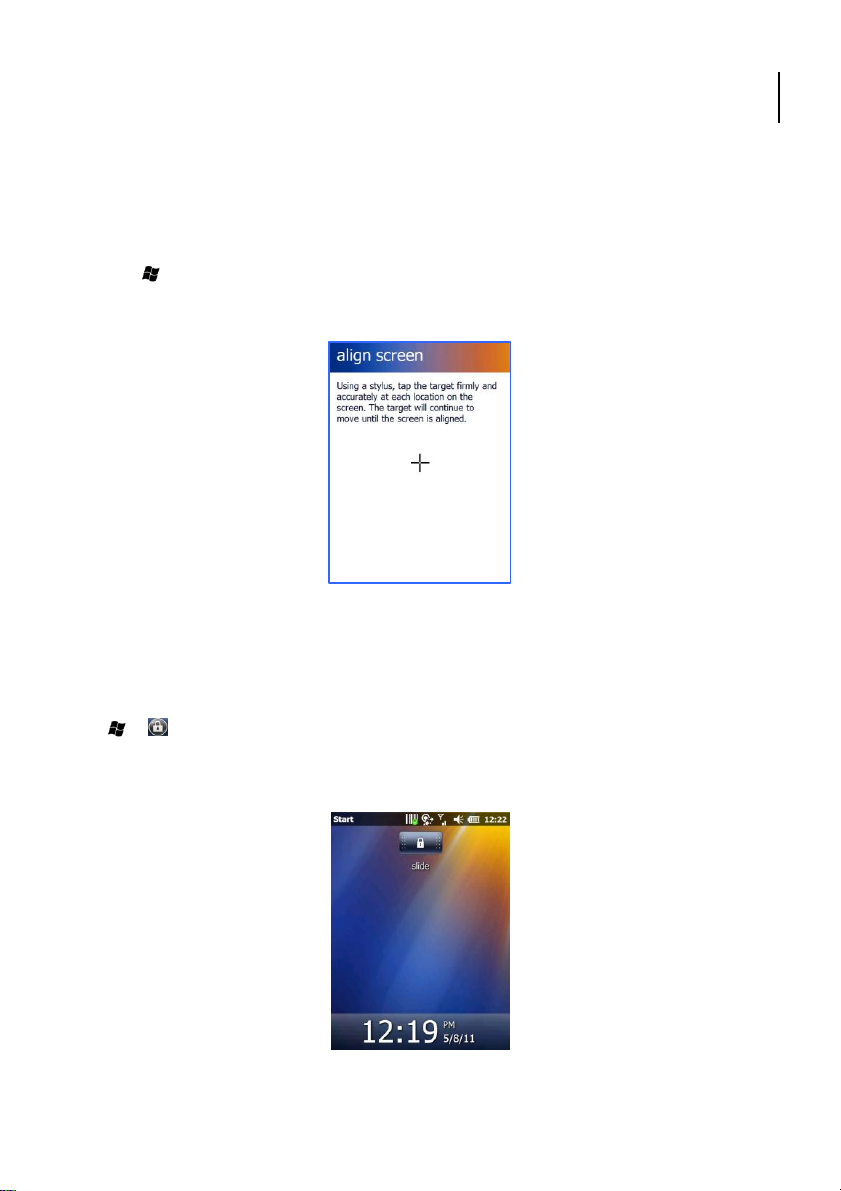
Opticon
H-22 User Manual
2.3. Calibrating the Touchscreen
Calibration ensures that the correct screen items are activated when tapped. The first time you
power on the H-22, the system will ask you to calibrate the touchscreen. You should also recalibrate
the touchscreen when the H-22 is not responding accurately to stylus taps.
To calibrate the touchscreen, follow the instructions below:
1. Tap > Settings > System > Screen.
2. Tap the Align Screen button and follow the on screen instructions. See Fig. 22.
3. Tap OK to save and exit.
Figure 22. Align the Screen
2.4. Locking/Unlocking the H-22
Locking protects the screen from an accidental key press.
To lock/unlock the keyboard and touchscreen:
Tap > .
The keyboard and touchscreen are now locked.
To unlock the screen simply slide the Lock button to either the right or left. See Fig. 23.
Figure 23. Slide Lock Button
29
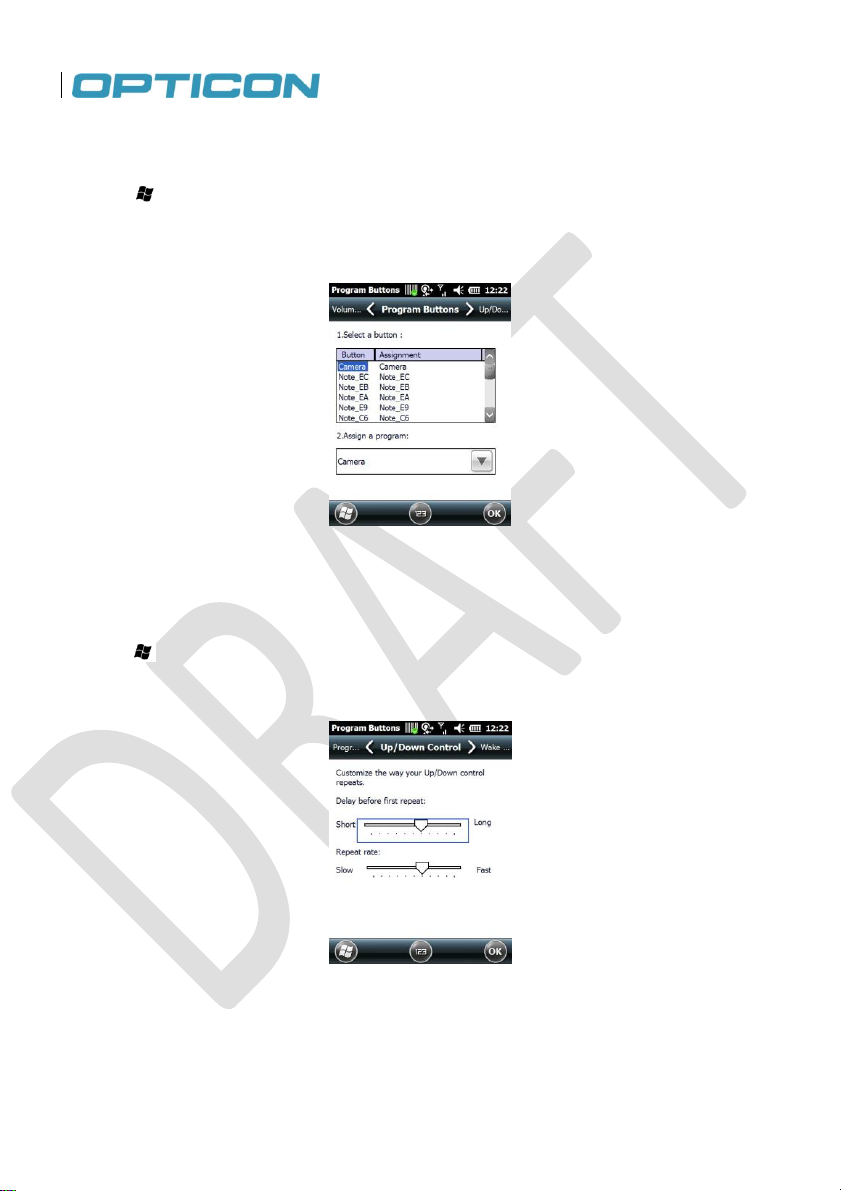
2.5. Assigning Functions to Programmable Buttons
To assign a function to the programmable buttons:
1. Tap > Settings > Personal > Buttons > Program Buttons.
2. Select a button (1) and assign a program from the drop down menu (2). See Fig. 24.
3. Tap OK to save and exit.
Figure 24. Program Buttons
2.6. Customizing Up/Down control repeats
To customize the way your Up/Down control repeats follow the steps below.
1. Tap > Settings > Personal > Buttons > Up/Down Control.
2. Drag the slider to the desired setting. See Fig. 25.
3. Tap OK to save.
Figure 25. Customize Up/Down Controls
30
