opticis SPIDER OVD12, SPIDER OVD15 User Manual
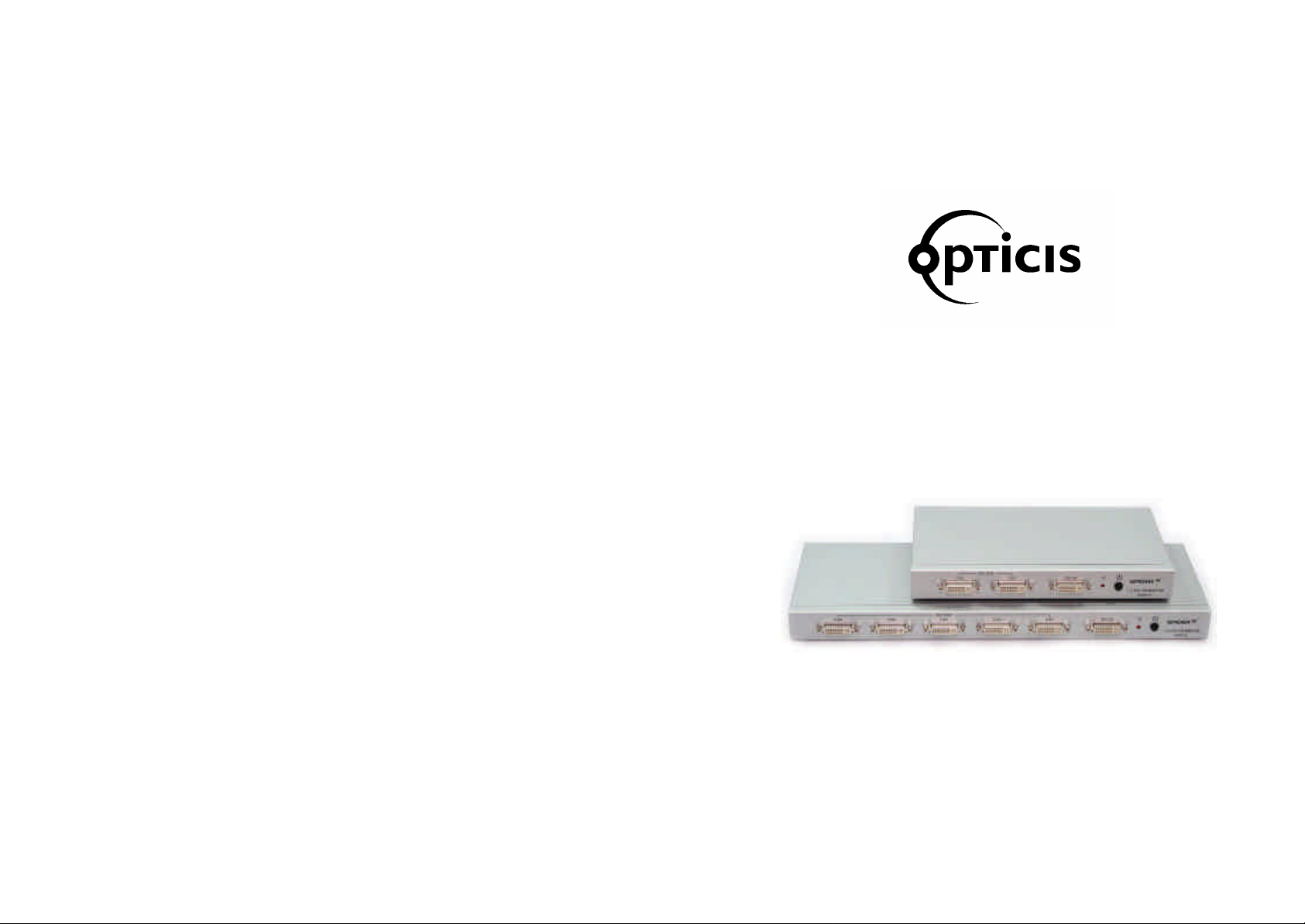
© 200
6 Opticis
Co., Ltd. All Rights Reserved
Revision 1
Opticis Co., Ltd. Opticis North America Ltd.
#501 Byucksan Technopia, 434 -6, 330 Richmond Street,
Sangdaewon-Dong, Chungwon -Ku, Suite 100, Chatham, Ontario,
Sungnam City, Kyungki-Do, Canada N7M 1P7
462-120, South Korea
Tel: +82 (31) 737-8033 Tel.: (519) 355-0819
Fax: +82 (31) 737-8079 Fax: (519) 355-0520
Revision History
For technical support, check with the with the Opticis web site www.opticis.com or
1. CONTENTS
contact techsupport@opticis.com
For order support, please contact your Distributor or Reseller.
Opticis Locations
www.opticis.com
TM
SPIDER
1:2 DVI Distribution Amplifier (OVD12)
1:5 DVI Distribution Amplifier (OVD15)
User’s Manual
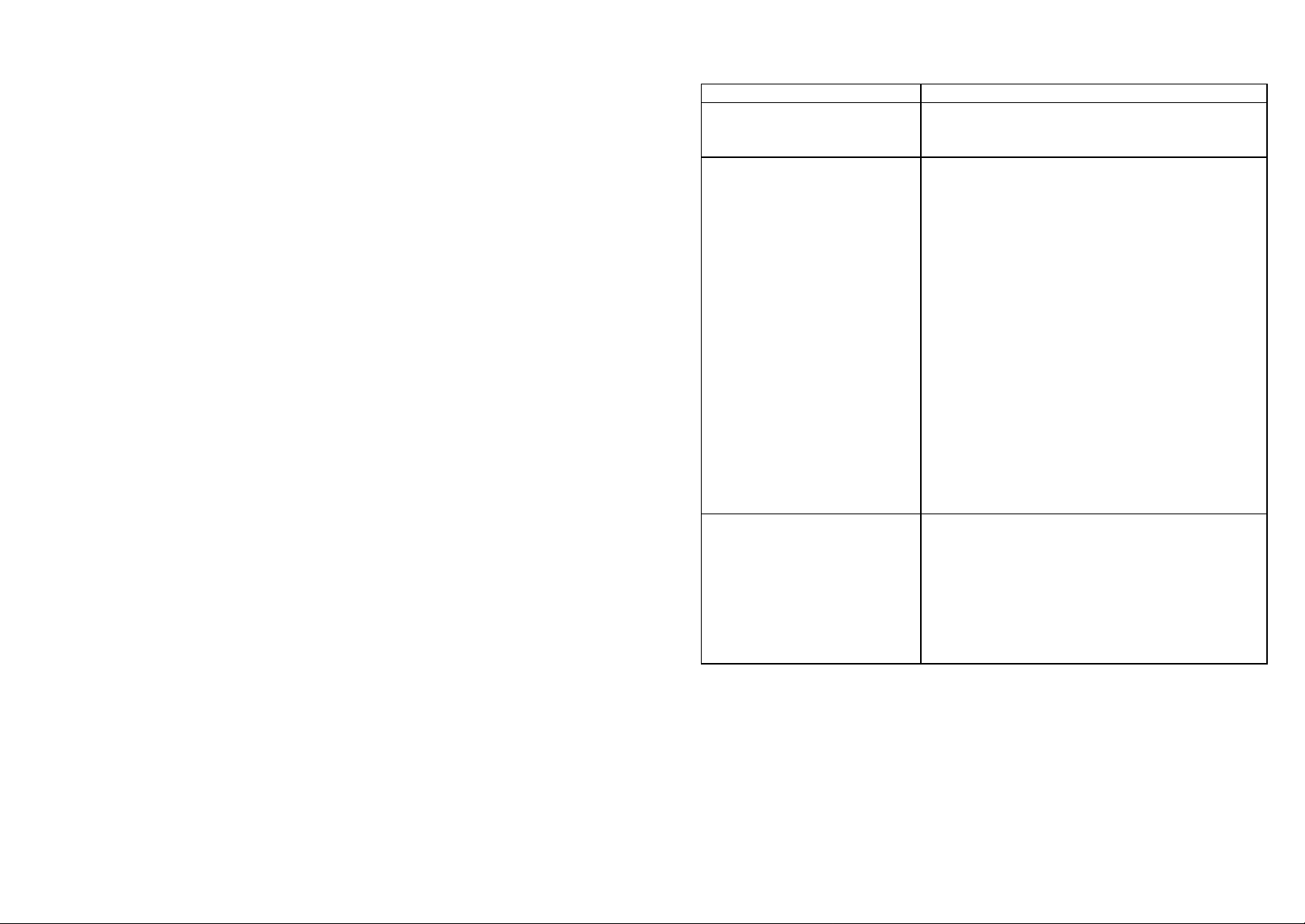
U
npacking
T
roubleshooting
Each SPIDERTM DVI Distributor package includes the following items;
OVD12 or OVD15 SPIDERTM DVI Distribution Amplifier Unit
One (1) 5V, 2A Power Supply Adapter
User manual
Problem Solution
Distribution Amplifier not
operating
No picture(or signal)
Or Poor picture
Incorrectly sized picture /
resolution or No picture
1-9 Troubleshooting
Make sure the 5V power is plugged in the back
of the unit.
Check to see if the power LED light is on.
1. If you are using copper based DVI cable,
overall length of the cables (length of the cable
from video source to switch and length of the
cable from switch to display) should not exceed
20ft. Exceeding 20ft. with copper bas ed cables
will result in no or poor picture quality. To extend
beyond 20ft, please use fiber optical DVI
extension cables such as Opticis Model M1-1P0
cables.
2. Use high quality DVI cables.
3. If you are using computers, try other refresh
rate settings. Most HDTVs have refresh rate of
48Hz and computer’s video cards are usually
set at higher refresh rate. Try lower refresh
rates.
4. Make sure all DVI connectors are tightly
secured to all DVI ports. loose screws on the
DVI connectors will result in no or po or picture.
5. Turn off all equipments(video source, switch
and HDTV) and restart all equipments.
Please remember that your video source will
only support one resolution setting. To connect
1600x1200 resolution display and 800x600
resolution display, the resolution setting of your
video source must be set to the lower resolution
setting (800x600) OR, turn on DDC for the
800x600 display and turn off DDC for
1600x1200 display.
