opticis SPIDER OHD15 User Manual
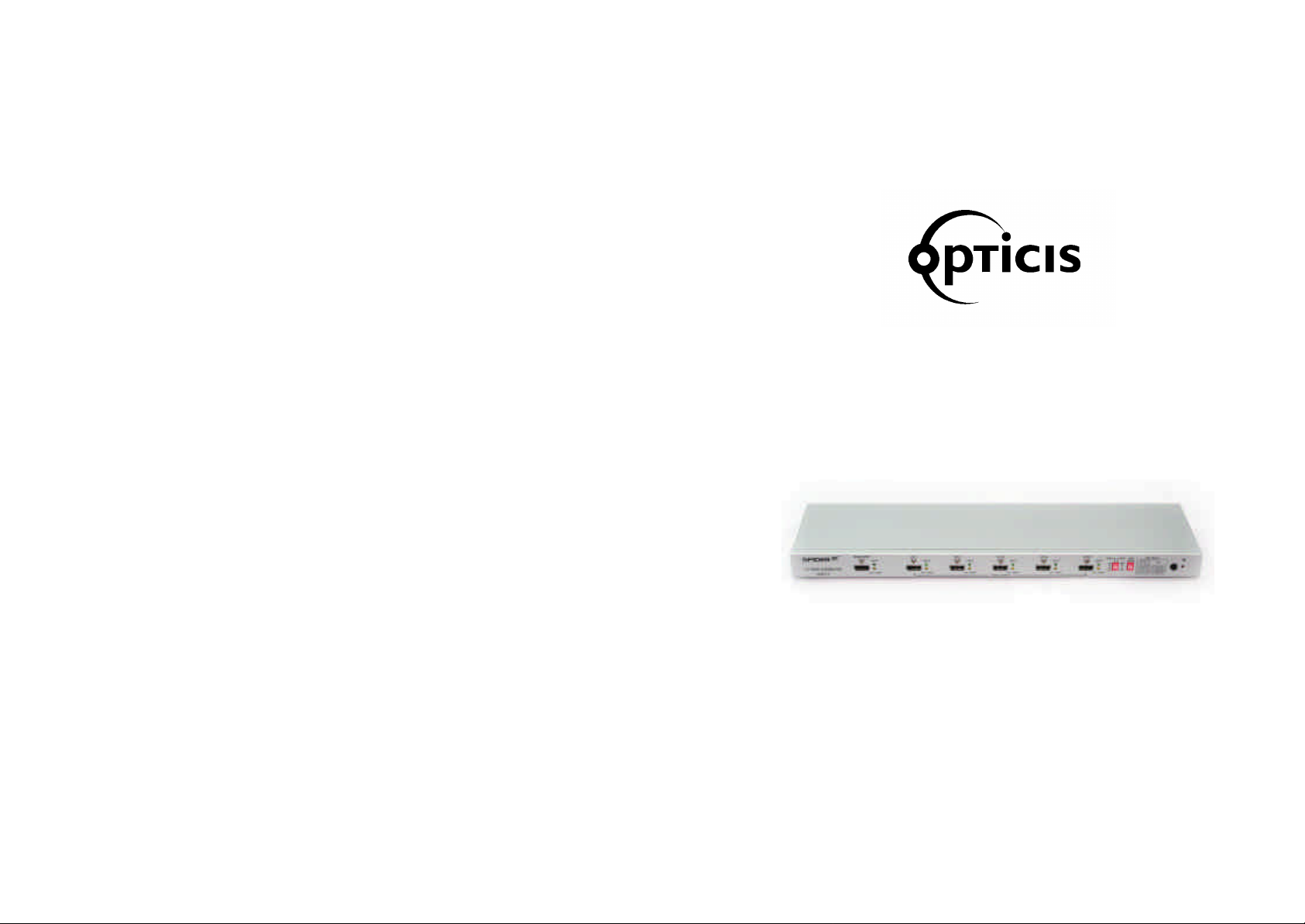
© 200
6 Opticis
Co., Ltd. All Rights Reserved
Revision 1
Opticis Co., Ltd. Opticis North America Ltd.
#501 Byucksan Technopia, 434 -6, 330 Richmond Street,
Sangdaewon-Dong, Chungwon -Ku, Suite 100, Chatham, Ontario,
Sungnam City, Kyungki-Do, Canada N7M 1P7
462-120, South Korea
Tel: +82 (31) 737-8033 Tel.: (519) 355-0819
Fax: +82 (31) 737-8079 Fax: (519) 355-0520
Revision History
1. CONTENTS
For technical support, check with the with the Opticis web site www.opticis.com or
contact techsupport@opticis.com
For order support, please contact your Distributor or Reseller.
Opticis Locations
www.opticis.com
TM
SPIDER
1: 5 HDMI Distribution Amplifier (OHD15)
User’s Manual
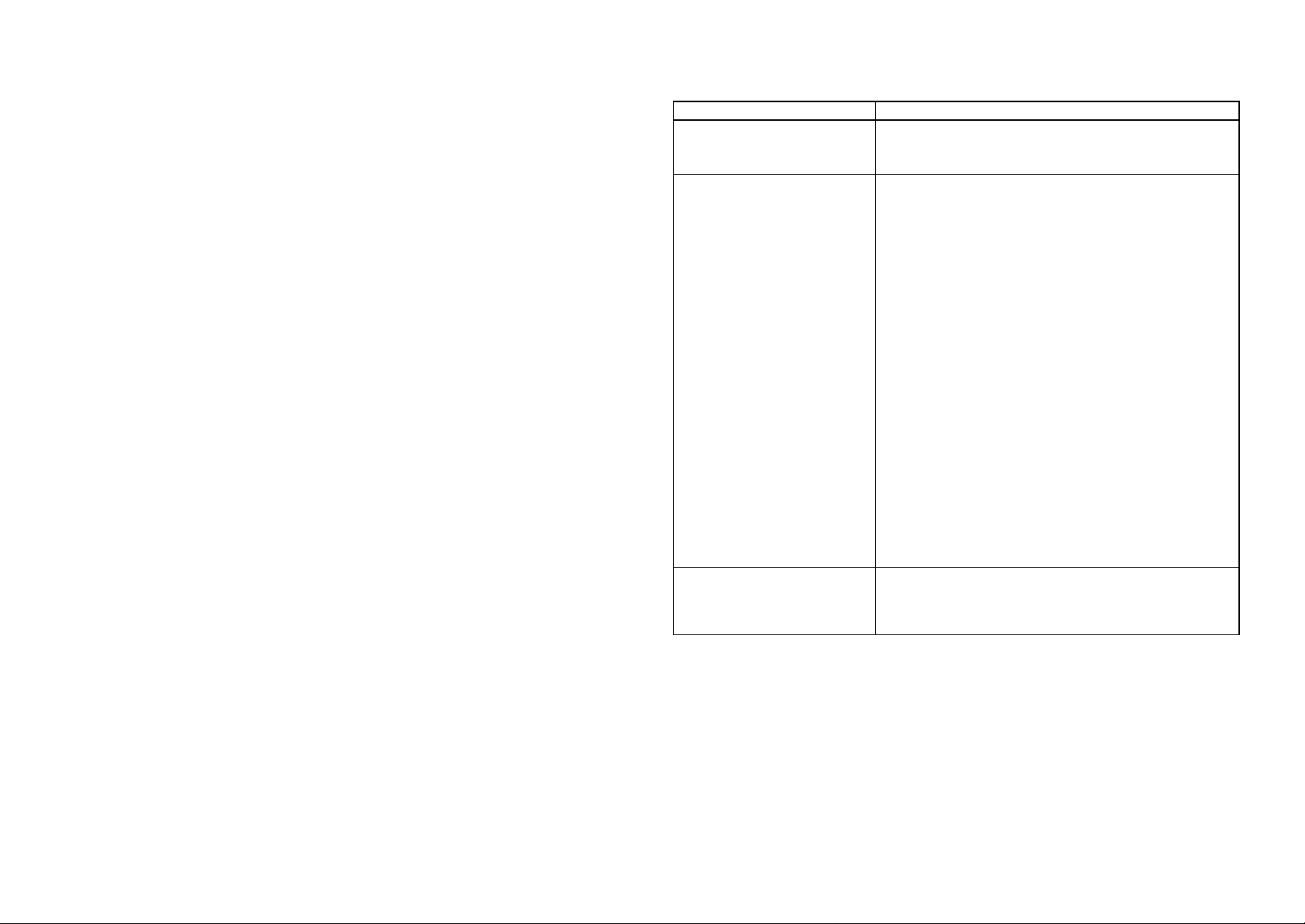
U
npacking
T
roubleshooting
Each SPIDERTM HDMI Distributor package includes the following items;
OHD15 SPIDERTM HDMI Distribution Amplifier Unit
One (1) 5V, 2A Power Supply Adapter
User manual
Problem Remedy Actions
Distribution Amplifier not
operating
No picture (or signal)
Or Poor picture
Incorrectly sized picture /
resolution or No picture
1-9 Troubleshooting
Make sure the 5V power is plugged in the back of
the unit.
Check to see if the power LED light is on.
1. If you are using copper based HDMI cable,
overall length of the cables (length of the cable
from video source to switch and length of the
cable from switch to display) should not exceed
20ft. Exceeding 20ft. with copper based cables
will result in no or poor picture quality. To
extend beyond 20ft, please use fiber optical
HDMI/DVI extension cables such as Opticis
Models, M1-1000, M1-2000, and M1-1P0
cables.
2. Use high quality HDMI cables.
3. If you are using computers, try other refresh
rate settings. Most HDTVs have refresh rate of
48Hz and computer’s video cards are usually
set at higher refresh rate. Try lower refresh
rates.
4. Make sure all HDMI connectors are tightly
secured to all HDMI ports. Loose plugging on
the HDMI connectors will result in no or poor
picture.
5. Turn off all equipments (video source, switch
and HDTV) and restart all equipments.
Reset the product by power off and on so that it
retries DDC and HDCP communication.
