opticis M5-2C2 User Manual
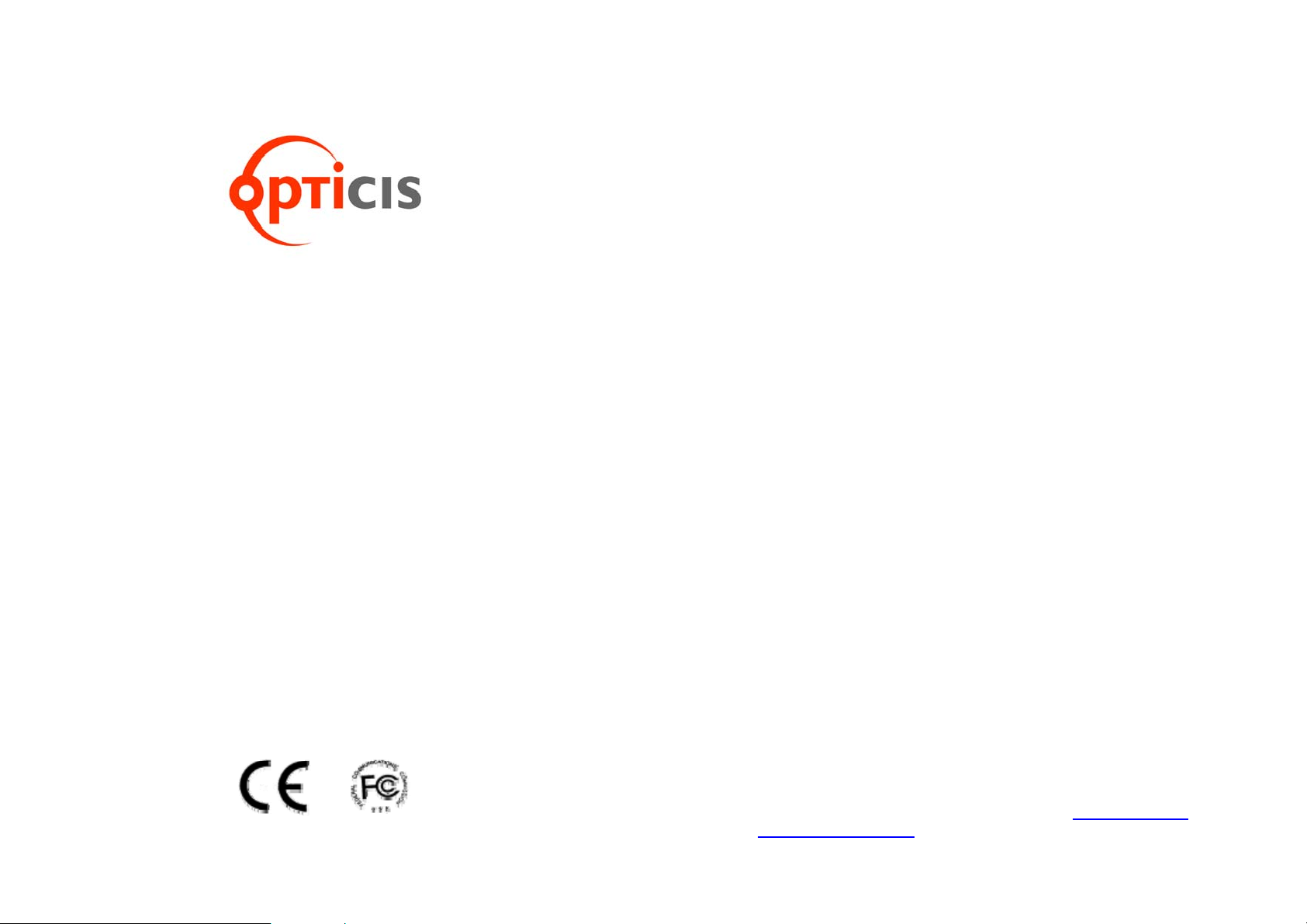
and Serial I/O Extender
www.opticis.com
Digital Video/Audio
User’s Manual
for the M5-2C2
© 2008 Opticis. All Rights Reserved
Revision 1.0
Opticis Locations
Opticis Co., Ltd. Opticis North America Ltd.
#304 Byucksan Technopia 330 Richmond street, Suite 100
434-6 Sangdaewon-Dong, Chungwon-Ku Chatham, Ontario
Sungnam City, Kyungki-Do Canada N7M 1P7
462-120, South Korea
Tel: +82 (31) 737-8033 Tel: (519) 355-0819
Fax: +82 (31) 737-8079 Fax: (519) 355-0520
For order support, please contact your Distributor or Reseller.
For technical support, check with the Opticis web site www.opticis.com
contact techsupp@opticis.com
or
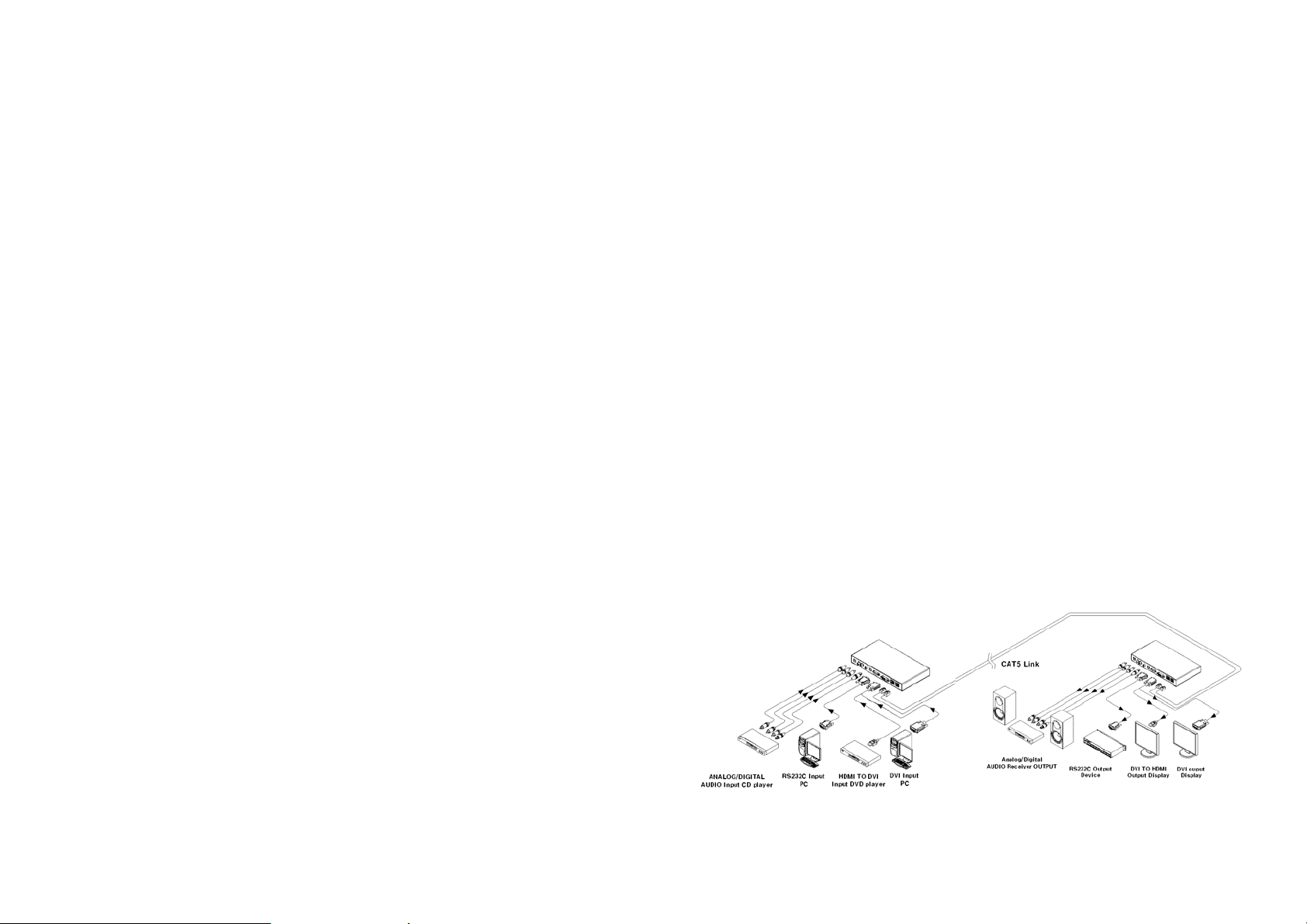
Manual Contents
__________________________________________
Figure 3 – Connection of Audio Cable to Uplink Module 1-3
Figure 5 – Connection of Downlink Module 1-4
Figure 8 – Connection of AC/DC Power Adaptor 1-5
Manual Contents 1-0
Welcome!, Product Description 1-1
System Requirements for Setup 1-2
Installation 1-3
Booster and EQ Mode Setting 1-7
Troubleshooting, Maintenance, Technical Support 1-8
Product Specifications 1-9
Warranty Information 1-10
Regulatory Statements 1-11
Pictorials
Figure 1 – Overall Digital Video/Audio and Serial I/O
Extender 1-1
Figure 2 – Connection of DVI and RS232 Cable
to Uplink Module 1-3
Figure 4 – Selection of Audio Input 1-4
Figure 6 – Connection of Two(2) CAT5 Cables 1-5
Figure 7 – Wiring Diagram of CAT5 Cable (Direct Type) 1-5
Welcome!
Congratulations on your purchase of the M5-2C2, Digital Video/Audio and Serial
I/O extender. This manual contains information that will assist you in installing
and operating the product.
Product Description
M5-2C2-TR offers integrated extension of digital video, audio and RS-232
interface up to 50m (160ft) for HDMI/DVI. It maintains HD video signals up to
WUXGA (1920x1200) at 60Hz refresh rate for PC and 1080p for HDTV. It is
compatible with full DDC2B and HDCP. It supports connecting one of 3 different
audio types in the transmitter; RCA, PDIF (Optic) or SPDIF (Coaxial) and
outputting all 3 audio types. RS232 serial interface offers device-to-device and
device-to-controller connections to build up control system for A/V integration.
It is designed to multiplex and de-multiplex the DVI/HDMI video, digital/analog
audio, Display Data Channel (DDC) command interface, High Definition Copy
Protection (HDCP) and serial protocol so as to be linked over two CAT5 cables.
It gives benefits of easy plug-and-go installation and offers you a cost effective
solution for pro A/V system.
Shipping Group of M5-2C2 Digital Video/Audio and RS232 Extender
Tx and Rx boxes: One Uplink module & One Downlink module.
AC/DC power adapter: One +12V/3A unit (including AC cord).
User’s Manual
Option: DVI to HDMI cable, DVI cable, Dsub cable, Audio cable
Figure 1 – Overall Digital Video/Audio and Serial I/O Extender
1-1 Welcome, Product Description
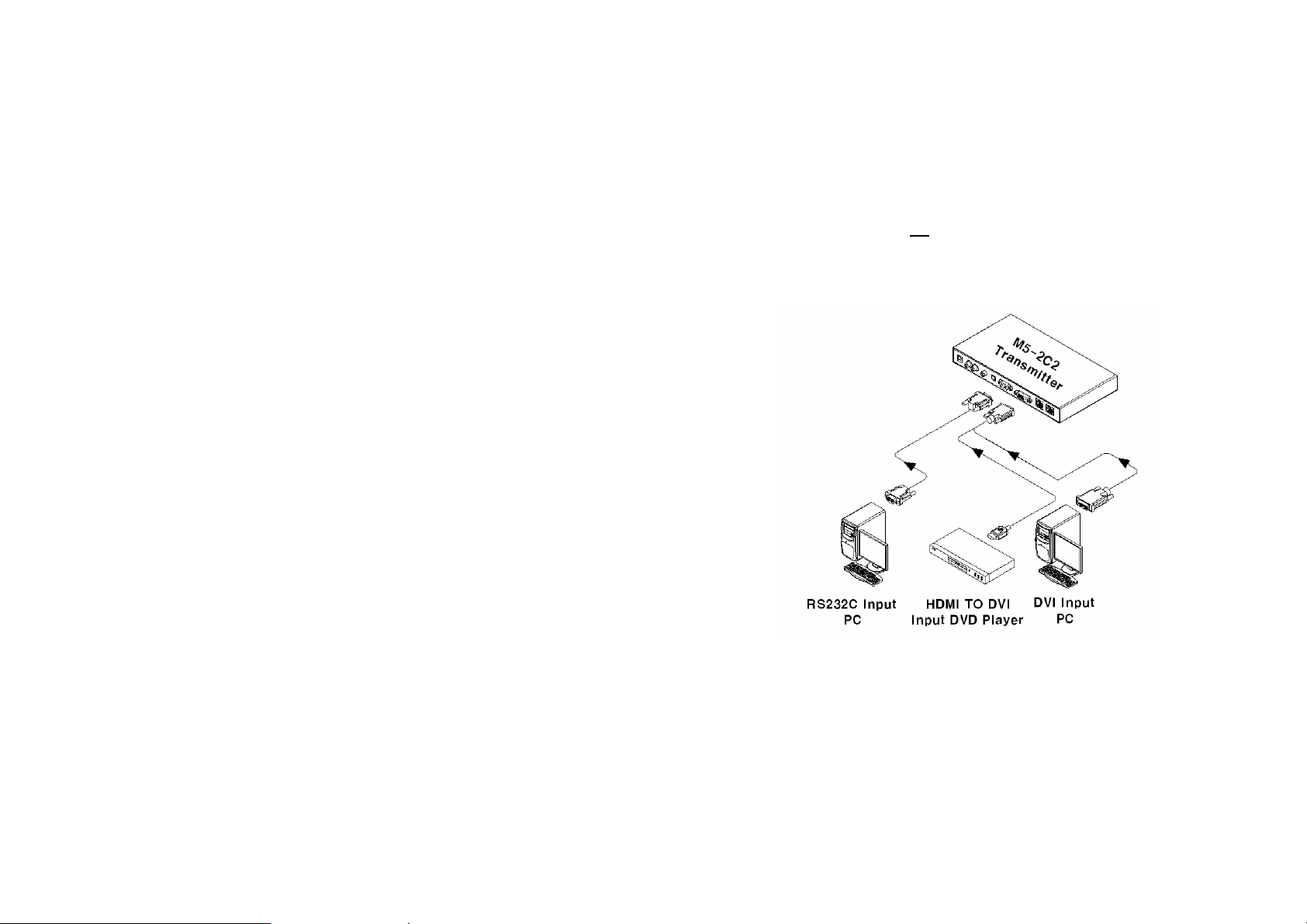
System Requirements for Setup
Hardware requirements
You have a graphic controller card with a DVI port in your
Windows/Mac (Mac is option), or SUN system. It should support
the maximum graphic resolution feature of the display to be
connected.
In case of using a computer, no special memory size, CPU
speed and chipsets are required.
Proper initial trial of the entire platform with its application using
a short length copper cable is recommended prior to install with
the optical link.
Software requirements
No special needs, if the DVI graphic controller and display
peripheral are operational with the platform’s OS and
application.
AC/DC Power Adapter Technical Advisory
The power of M5-2C2 is designed to supply to either Uplink or
Downlink module by plugging the power plug.
1-2 System Requirements for Setup
Installation
Important: Please use the installation procedure below. Improper, or no
operation may result if the start-up sequence is not correctly followed.
Step 1
Carefully unpack the contents of the shipping group.
Step 2
With system power turned off
receptacle of PC or other video source equipment by a DVI copper cable or a
HDMI to DVI cable. If necessary, connect the RS232 cable plugs to each Dsub 9-pin connector on PC and Uplink module.
Figure 2 – Connection of DVI and RS232 Cable to Uplink Module
Step 3
Connect the Uplink module to the audio source equipment by audio cables
such as RCA, S/PDIF coaxial cable and S/PDIF optical fiber.
1-3 Installation
, connect the Uplink module to the DVI
