opticis M5-1003 User Manual
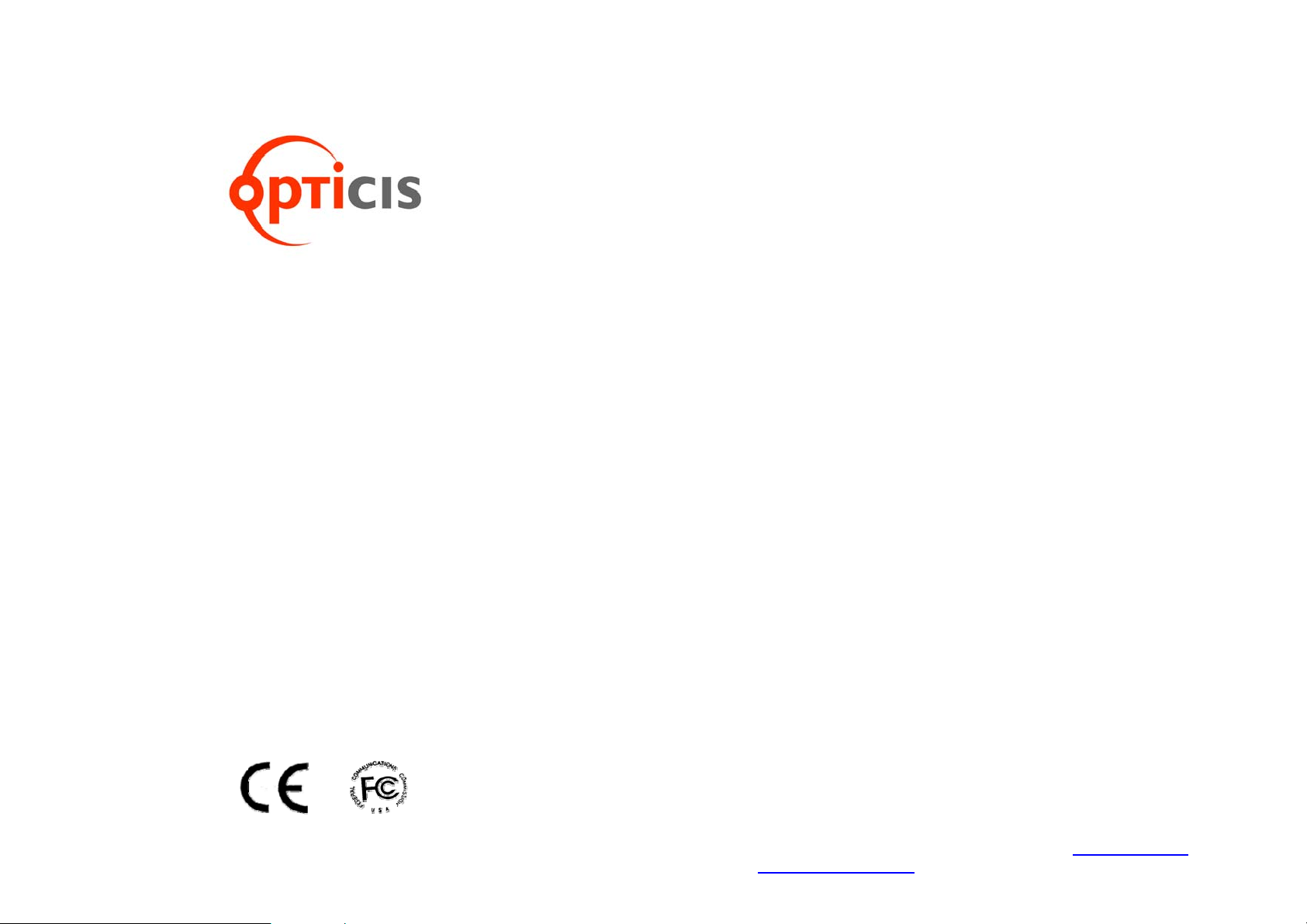
DVI/USB/RS-232 and Audio
www.opticis.com
Optical Extender
User’s Manual
for the M5-1003
© 2008 Opticis. All Rights Reserved
Revision 1.0
Opticis Locations
Opticis Co., Ltd. Opticis North America Ltd.
#304 Byucksan Technopia 330 Richmond street, Suite 100
434-6 Sangdaewon-Dong, Chungwon-Ku Chatham, Ontario
Sungnam City, Kyungki-Do Canada N7M 1P7
462-120, South Korea
Tel: +82 (31) 737-8033 Tel: (519) 355-0819
Fax: +82 (31) 737-8079 Fax: (519) 355-0520
For order support, please contact your Distributor or Reseller.
For technical support, check with the Opticis web site www.opticis.com
contact techsupp@opticis.com.
or

Manual Contents
__________________________________________
Figure 3 – Connection of Local Display and Keyboard/
Figure 5 – Connection of Two(2) Duplex LC Optical
Manual Contents 1-0
Welcome, Product Description 1-1
System Requirements for Setup 1-2
Installation 1-3
Operation Guide 1-5
Self-EDID Programming Procedure 1-6
Troubleshooting, Maintenance, Technical Support 1-7
Product Specifications 1-8
Warranty Information 1-9
Regulatory Statements 1-10
Pictorials
Figure 1 – Overall Connection of M5-1003 Optical
KVM Extender 1-1
Figure 2 – Connection of DVI, USB, RS232 and Audio
Cable to Transmitter 1-3
Mouse 1-3
Figure 4 – Connection of DVI Cable, Keyboard and
Mouse to Receiver 1-4
Fibers 1-4
Figure 8 – Connection of Remote Switch and Indicator 1-5
Figure 6 – Connection of AC/DC Power Adapter 1-4
Figure 7 – Switch for Selection Control Position 1-5
Figure 9 – Position of EDID PRGM. Button and
Self-EDID LED 1-6
Welcome!
Congratulations on your purchase of the M5-1003, DVI/USB/RS232 and audio
optical extender. This manual contains information that will assist you in
installing and operating the product.
Product Description
M5-1003 offers extremely long extension of DVI, USB, serial control data and
audio up to 2 km over single-mode fiber cables with two (2) duplex LC
connectors. It is tremendously long over the limits of copper extensions like a few
of meter of DVI and USB.
Designed for high resolution performance, it guarantees lossless image quality
and no frame dropping to deliver perfect graphic data transmission up to
WUXGA (1,900x1,200) at 60Hz refresh rate. It is designed to multiplex and demultiplex DVI, USB, RS232 and stereo audio so as to be linked over four (4)
single-mode LC fibers at 1310nm/1550nm. It provides Self-EDID programming
feature that makes the installation of M5-1003 more easy and flexile at any
variable resolution.
Optionally, we could include convenient remote console switch and indicator for
selecting local control or remote control.
Shipping Group of M5-1003 DVI/USB/Audio and RS232 optical extender
Tx and Rx boxes: One Transmitter module & One Receiver module.
AC/DC power adapter: Two +12V/3A units (including AC cord).
User’s Manual
Option: Remote console switch and indicator, Duplex LC Patch Cord
(Single or Multi mode glass fiber).
Figure 1 – Overall connection of M5-1003 Optical KVM Extender
1-1 Welcome, Product Description
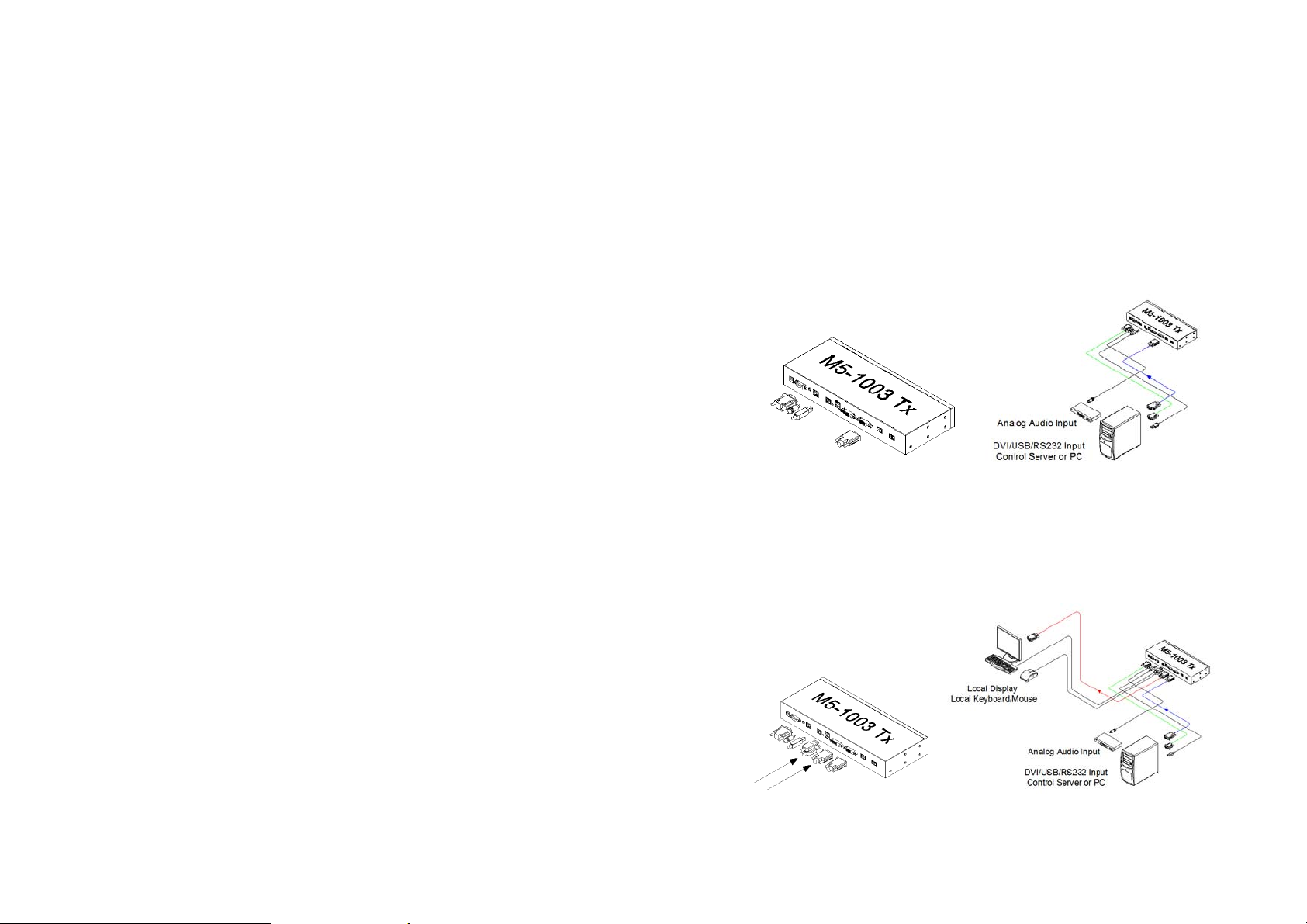
System Requirements for Setup
Hardware requirements
The local display and the remote display should have same
graphic resolution.
You have a graphic controller card with a DVI port in your
Windows/Mac (Mac is option), or SUN system. It should support
the maximum graphic resolution feature of the display to be
connected.
In case of using a computer, no special memory size, CPU
speed and chipsets are required.
Proper initial trial of the entire platform with its application using
a short length copper cable is recommended prior to install with
the optical link.
Software requirements
No special needs, if the DVI graphic controller and display
peripheral are operational with the platform’s OS and
application.
AC/DC Power Adapter Technical Advisory
The power of M5-1003 is designed to supply to each module of
Transmitter and Receiver modules by plugging to each of the power
plugs.
1-2 System Requirements for Setup
Installation
Important: Please use the installation procedure below. Improper or no
operation may result if the start-up sequence is not correctly followed.
Step 1
Carefully unpack the contents of the shipping group.
Step 2
With system power turned off, connect the Transmitter module to the DVI
receptacle of PC or other video source equipment by a DVI copper cable. If
necessary, connect the RS232 cable and the audio cable to D-sub 9-pin
connector and audio jack.
Figure 2 – Connection of DVI, USB, RS232 and Audio Cable to Transmitter Module
Step 3
Connect the Transmitter module to the display, keyboard and mouse for local
control. You may skip Step 3 if you don’t need local control. Then, please see
instructions on page 1-6 for Self-EDID programming.
Figure 3 – Connection of Local Display and Keyboard/Mouse
1-3 Installation
