opticis IPKVM-310-ED User Manual

- 1 -
16x16 Multicast supportable HDMI / DVI IPKVM
Extender,
IPKVM-310-ED
User’s Manual
※ The design can be chaned without notice
Doc No. : OIPKVM-D141001 / Rev1.0
WWW.OPTICIS.COM
Ver. 1.0
Front
Back

- 2 -
Contents
Welcome .................................................................................................................................................. 3
Prodcut Description .................................................................................................................................. 3
Main Features .......................................................................................................................................... 4
Network components ............................................................................................................................... 4
Shipping Group ....................................................................................................................................- 5 -
Supporting video resolutions for Input / Output........................................................................................ 6
Application ................................................................................................................................................ 6
System requirements for setup ................................................................................................................ 6
Installation ................................................................................................................................................ 7
Connection Ports ...................................................................................................................................... 8
Setting Local/Remote Authority.............................................................................................................. 11
LED Indication ........................................................................................................................................ 11
SW & Factory Reset ............................................................................................................................... 12
Configuration & Operation...................................................................................................................... 12
RemoteManager (PC Program) ............................................................................................................. 13
Getting Started ....................................................................................................................................... 27
Product Specifications ............................................................................................................................ 32
Externally Setting Local/Remote Authority ............................................................................................. 33
Troubleshooting ................................................................................................................................ - 35 -
Warranty Information ........................................................................................................................ - 36 -
FCC/CE Statement .......................................................................................................................... - 37 -
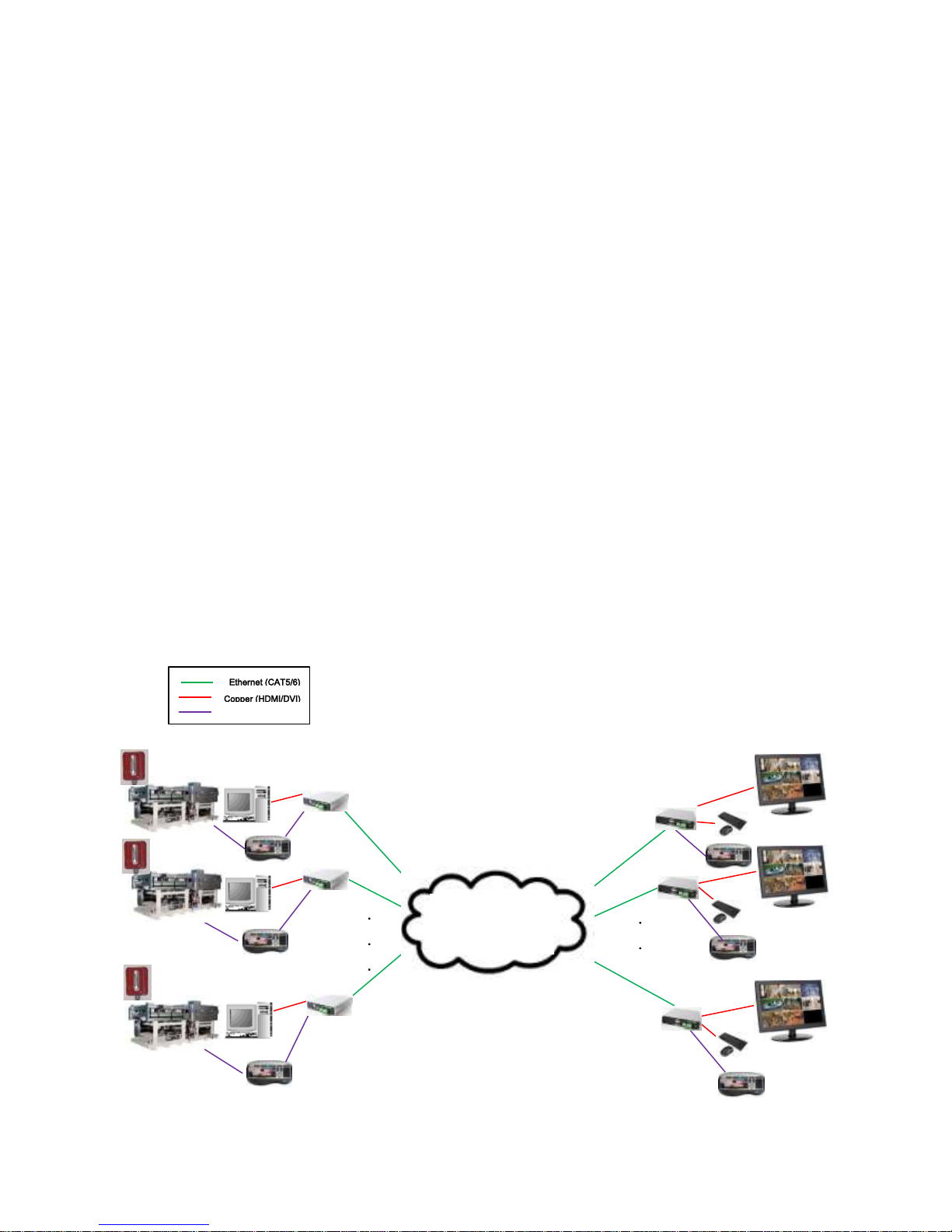
- 3 -
Welcome
Congratulations on your purchase of the IPKVM HDMI / DVI Extender, IPKVM-310ED. This manual
contains information that will assist you in installing and operating the product.
Product Description
The IPKVM Extender, IPKVM-310ED is designed for extending of HDMI video, keyboard and mouse.
IPKVM-310ED, composed of pairs of transmitters and receivers, works in conjunction to provide
unicast (1 to 1) or multicast (16 to 16) streaming over an IP network. The transmitter, IPKVM-310E
(Encoder), connected to a HDMI PC source, encodes the video signal by H.264 and transmits the
video signal via Ethernet. The receiver, IPKVM-310D (Decoder), connected to a display monitor,
receives the H.264 encoded video signal via the Ethernet and decodes video signal for HDMI display.
The USB keyboard and mouse interface in the remote receiver, IPKVM-310D, also can be accessed
to the source via transmitter IPKVM-310E, if it is connected to the source by USB interface.
The IPKVM-310-ED supports the digital video data of full HD up to 1920x1080p at 60Hz and stereo
audio and transmits the signal via Internet / Intra network. It also enables to distribute sixteen (16)
video sources up to sixteen (16) displays in the multi-screen mode or the single-screen HD mode on
the remote displays and makes sixteen (16) local keyboard and mouse accesses to the source. By
using GUI interface and PC program, user can control the transmitters for connecting in the receiver
side. With these key features, 16 x 16 IP routing system can be configured.
Copper (RS232)
.
.
RX#1
RX#2
RX#N
.
.
.
TX#1
TX#2
TX#M
Monitor
Local Site
Intra Network
Via Ethernet
Knob Decoder
(Local Knob)
RS232
Knob Encoder
(Remote Knob)
RS232
Remote Site
Instrument
Source PC
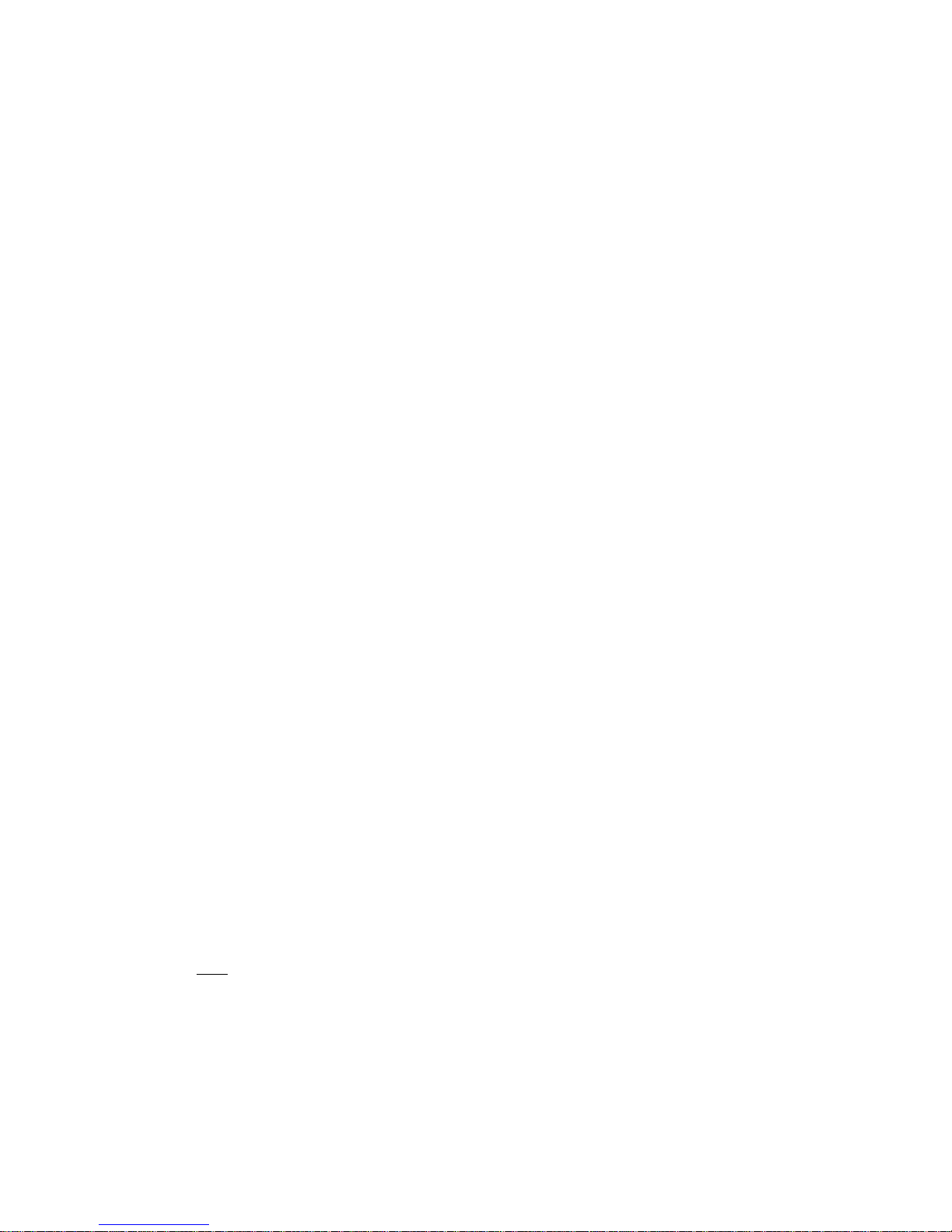
- 4 -
Main Features
♦ LAN standard: 802.3 Ethernet 10/100Mbps (TBD)
♦ Video Resolution: up to 1920x1080p@60Hz
♦ Monitoring Mode: 640x480, 16CH Multi-screen
♦ HID KVM mode: 1920x1080, 1CH Single-screen with HID Keyboard/Mouse
♦ H.264 CODEC
♦ OSD GUI, Multi-screen mode / Single-screen HD mode supported
♦ Remote Manager: PC Program for User Setting & Control
♦ HDMI V1.3, DVI 1.0
♦ USB KVM via backchannel: USB HID mouse & keyboard on remote site or local site
♦ IPKVM-310E(Transmitter,Tx): Power Jack, RJ45, HDMI Input /HDMI Output (Loop-through)
and mini USB port/Dual USB port
♦ IPKVM-310D (Receiver,Rx): Power Jack, RJ45, HDMI Output and Dual USB ports
Network components
♦ Source: A video source connected to a transmitter (encoder), a source can be a media player,
personal computer, or camera.
♦ Transmitter (Encoder): An encoder is needed for each source and can broadcast to a single
transmitter (decoder) or to multiple receivers (decoders).
♦ Receiver (Decoder): A decoder is needed for each display output.
Note: A personal computer using a video player such as VLC player can also be used to
decoder the signal from an encoder.
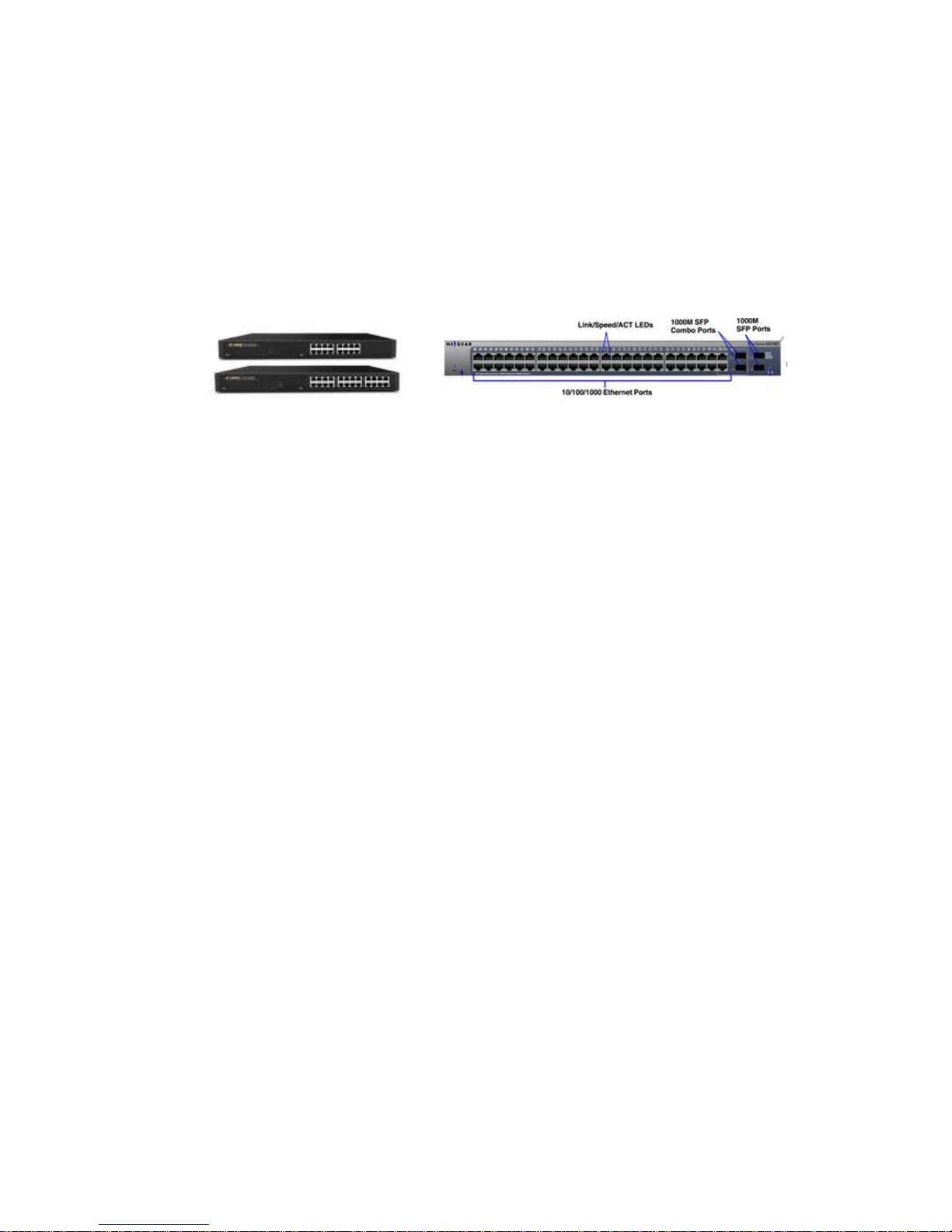
- 5 -
♦ PC Controller: Via a PC connected to the network, RemoteManager (PC program) manages
user accounts, configures IP addresses of IPKVM-310EDs and provides user
informations about each IPKVM connection.
♦ IP Network: An IP network what IP devices is connected via Switching hub.
e.g Ethernet switching hub, Optical-Ethernet switch
Shipping Group
♦ IPKVM-310E: Transmitter (Encoder) or IPKVM-310D: Receiver (Decoder)
♦ AC/DC power adaptor: One (1) unit of 5V, 3A
♦ One (1) HDMI male to male cable (1.5m)
♦ One (1) Mini-USB Cable for PC
♦ User’s manual
Option
♦ Two (2) RS232 cable: DB9 male to 3Pin terminal block
♦ Switch (Tx): Console Switch & RJ11 male to 3Pin terminal block
♦ Indicator(Rx): Console Indicator & RJ11 male to 3Pin terminal block

- 6 -
Supporting Video Resolutions for Input / Output (TBD)
IPKVM-310ED supports 3 kinds of resolutions and you have to fix one of them for same EDID. So
a group of Rxs and Txs must have same resolution to display videos of Txs on 16ch multi-screen
of Rxs.
♦ 1280x720p60
♦ 1280x1024p60
♦ 1920x1080p60
Note: Some PC resolutions may not be displayed properly.
Application
♦ KVM
♦ Video Control room
♦ RCS/ROS
Systems Requirements for Setup
♦ Hardware requirements
▶ You must have a HDMI graphic controller or card having a HDMI or DVI port in your PC or
any other equipment being used.
▶ It should support the maximum graphic resolution feature of displays to be connected.
▶ No special requirements for memory size, CPU speed and chipsets, if you’ve already
properly installed your HDMI graphic controllers or cards.
♦ Software requirements
▶ You need to check OS version of your PC or any other equipment being used. [TBD]
♦ Network requirements
▶ You may need Ethernet switch(L2 or L3) as a switching hub, Optical-Ethernet switch or
router for connecting multiple IPKVM -310EDs in Local intranet or Internet. And also it is
possible to communicate directly between one pair of IPKVM-310ED, point-to-point
connection. Network speed of each port of Ethernet switch requires 100/1000Mbps
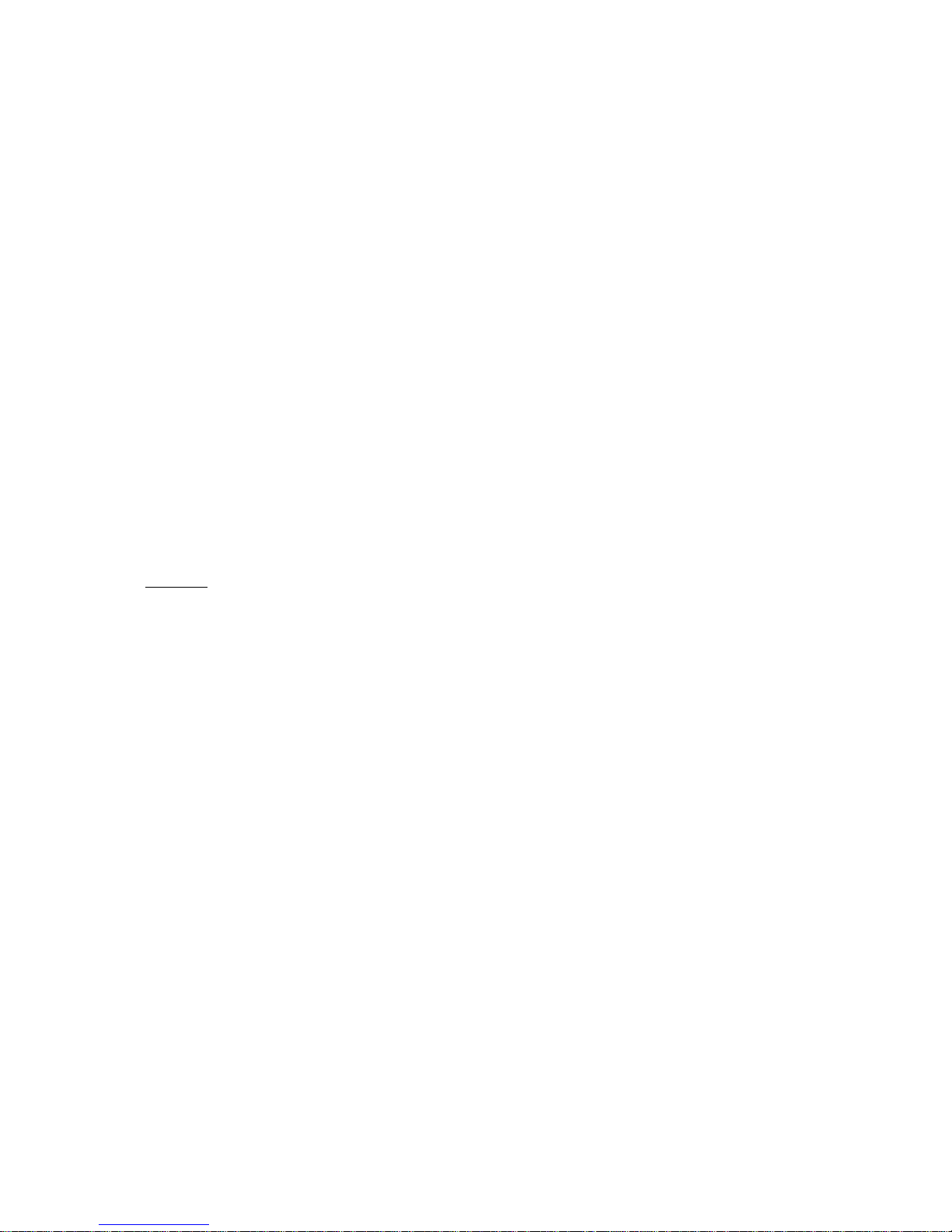
- 7 -
♦ Control PC requirements
▶ We provides a PC program for management and monitoring. The program manages user
accounts, configure IP addresses of IPKVM-310EDs and help user to know about each
IPKVM connection.
▶ Requirements: Windows XP and Window7 (or above OS)
♦ AC/DC Power Adapter Technical Advisory
▶ The IPKVM-310ED has a reverse voltage protection circuit and receiver (Rx) module also
has overcurrent protection circuit.
▶ The IPKVM-310ED is designed to use mainly external +5V AC/DC power adaptor. The
internal power supplied through a HDMI pin (#18) from the graphic source is used to
identify normal connection between a source and transmitter, IPKVM-310E.
Installation
Important: Please keep the installation procedure below. Improper or no operation may result if the
start-up sequence is not followed correctly.
Step 1
Carefully unpack the contents of the shipping group.
Step 2
Turn on the PC, display, and network server
Step 3
Connect HDMI IN port in IPKVM-310-E (Tx) to the PC by supplied HDMI cable.
Step 4
Connect mini USB port in IPKVM-310-E (Tx) to USB port in PC with supplied USB cable.
Step 5
Connect Local Display port in IPKVM-310-E (Tx) to HDMI port in a display with HDMI cable. Then,
Connect the IPKVM-310-E (Tx) to PC over two (2) USB cables for Keyboard and Mouse. You may
skip Step 5 if you don’t need local control.
Step 6
Connect LAN port (RJ45) in IPKVM-310-E (Tx) to LAN port in Network server with LAN cable.
Step 7
Connect HDMI OUT port in IPKVM-310-D (Rx) to a display by supplied HDMI cable.Then, Attach
keyboard and mouse for remote control.

- 8 -
Step 8
Connect LAN port (RJ45) in IPKVM-310-D (Rx) to LAN port in Network server with LAN cable.
Step 9
Plug the +5V power adaptors to both IPKVM-310-E (Tx) and IPKVM-310-D (Rx).
Note1: If you change an input source to another source, you have to reset the power of all Txs and
Rxs by re-plging of the +5V power adaptor.
Note2: Please see the page 11 for setting Local / Remote control.
Connection Ports
♦ Connector descriptions
▶ 5V AC/DC Power (Transmitter & Receiver)
Connect the 5V AC/DC Power Adaptor to the connector of each device. When the 5V
AC/DC Power Adaptor is connected to the device, the power LED is turned on. For more
information on LEDs, see “LED indication”
▶ HDMI IN (Transmitter)
Connect your video source (such as a PC) to this connector. If your video source
doesn’t support HDMI output, use an HDMI/DVI cable or an HDMI converter to
connect it to your transmitter device. Note: To connect to this connector, you need a
shielded HDMI cable.
▶ HDMI Out (Receiver)
Connect a digital monitor to this connector. If your digital monitor has not an HDMI
input, use an HDMI/DVI cable or an HDMI adaptor to connect it to your receiver
device. Note: To connect to this connector, you need a shielded HDMI cable.
▶ Local Display (Transmitter)
Connect a digital monitor to the HDMI output connector. If your digital monitor has
not an HDMI input, use an HDMI/DVI cable or an HDMI converter to connect it to
your transmitter device. Note: To connect to this connector, you need a shielded
HDMI cable.
▶ RJ45 (Transmitter & Receiver)
Connect a network cable (CAT5e/CAT6) to this connector.
▶ mini USB port (Transmitter)

- 9 -
Connect a source PC to this connector for the purpose of using HID mouse or
Keyboard.
▶ USB A Type (Transmitter and Receiver)
Connect a mouse and/or a keyboard to this connector for the purpose of using HID
mouse or Keyboard.
▶ RS232 (Transmitter & Receiver):
Optional - Connect a RS232 cable to this terminal block for the purpose of using a
knob or controller (which controls an instrument or receive some data from an
instrument).
▶ DIO (Transmitter & Receiver):
Optional - Connect a DIO cable to this terminal block for the purpose of using Knob
or console switch/console indicator (which set and display an Local/Remote
Authority).
Note: If you change a source to another source such as PC, Camcorder, you have to reset
the power of all Txs and Rxs by re-plugging of the +5V power adaptor.
♦ IPKVM-310E Transmitter Front
Mini USB USB A for DIO RS232
for PC Mouse/Keyboard (Terminal Block)
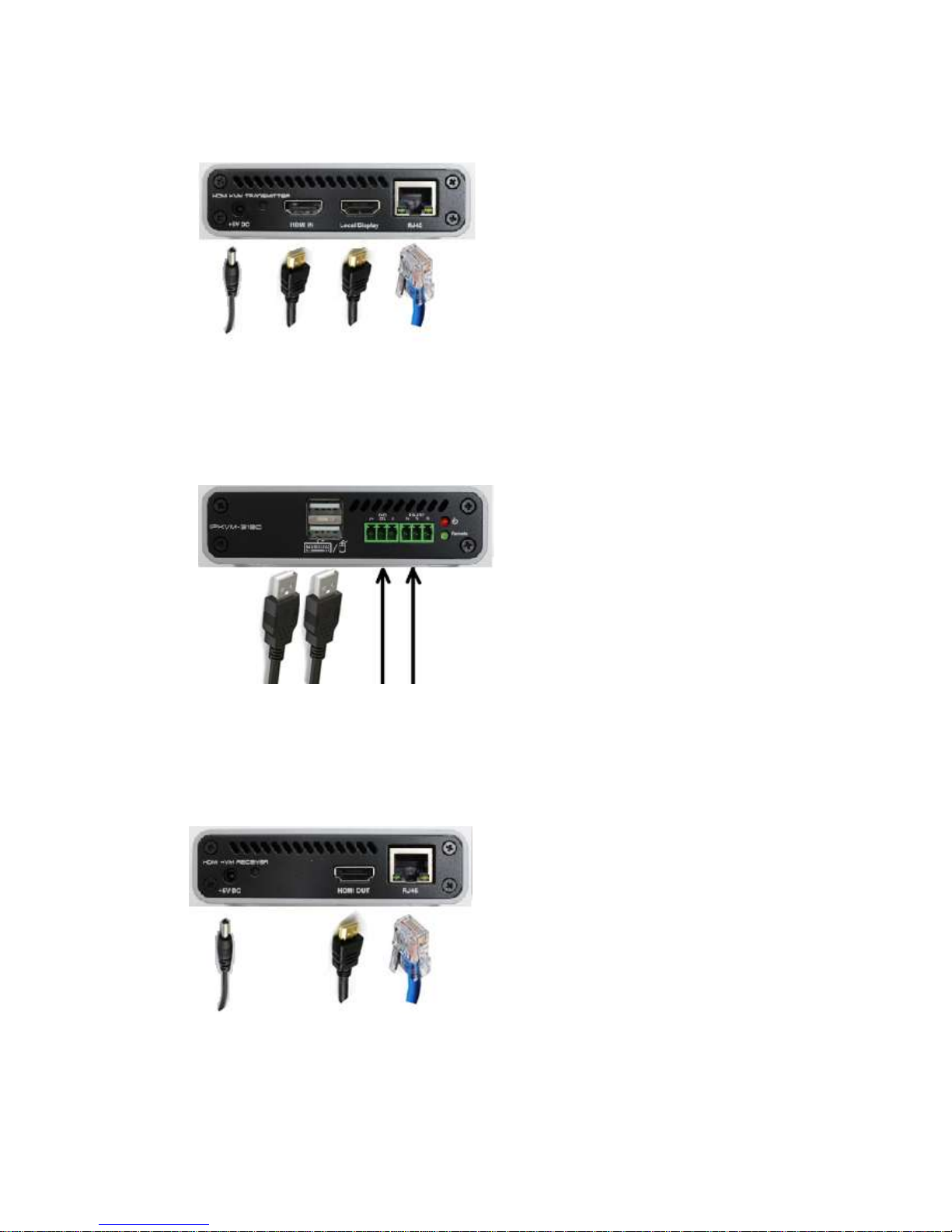
- 10 -
♦ IPKVM-310E Transmitter Back
Power Jack HDMI Input HDMI Output RJ45 JACK
(5V, 3.5mm) (Source) (Monitor) (LAN)
♦ IPKVM-310E Receiver front
USB A for DIO RS232
Mouse/Keyboard (Terminal Block)
♦ IPKVM-310E Receiver back
Power Jack HDMI Output RJ45 JACK
(5V, 3.5mm) (Monitor) (LAN)
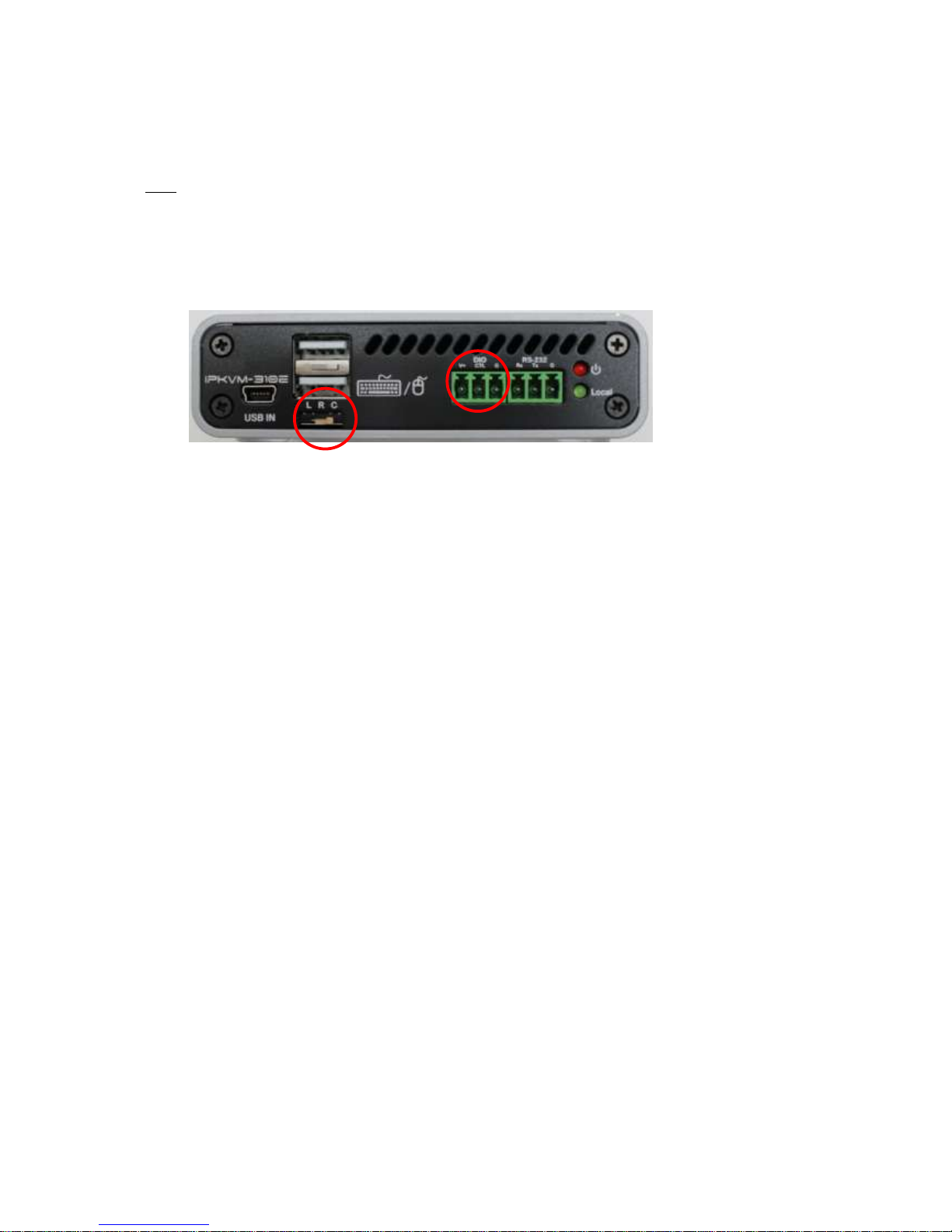
- 11 -
Setting Local/Remote Authority
Note: You can use KVM (including an HID mouse and/or a keyboard, or a knob (or controller)) under
user’s authority. You can access to the devices by a login with user ID and set user’s authority to
Local or Remote state for purpose using Keyboard/Mouse. And you can see whether you can access
the devices on the display of monitors of a remote site.
♦ 3-state Slide Switch
You can set user’s authority to Local, Remote, or Console (L/R/C) on the 3-state Slide
Switch. “L” means Local state, “R” means Remote state, and “C” means Console state.
Console State means a state which you can select a Local or Remote state on an external
console switch. (Refer to “A.1 Externally Setting Local/Remote Authority”)
LED Indication
IPKVM-310ED has two (2) LEDs for Power and Authority status located on the front
♦ Power status LED (Red)
When power is applied, the red LED will be turned on.
♦ Authority status LED (Green)
If green LED turns on on the transmitter, IPKVM-310E is ready to use HID Mouse/Keyboard
and others (Knob, etc.) on the Local site. And also if green LED turns on the receiver,
IPKVM-310D is ready to use HID Mouse/Keyboard and others (Knob, etc.) on the Remote
site.
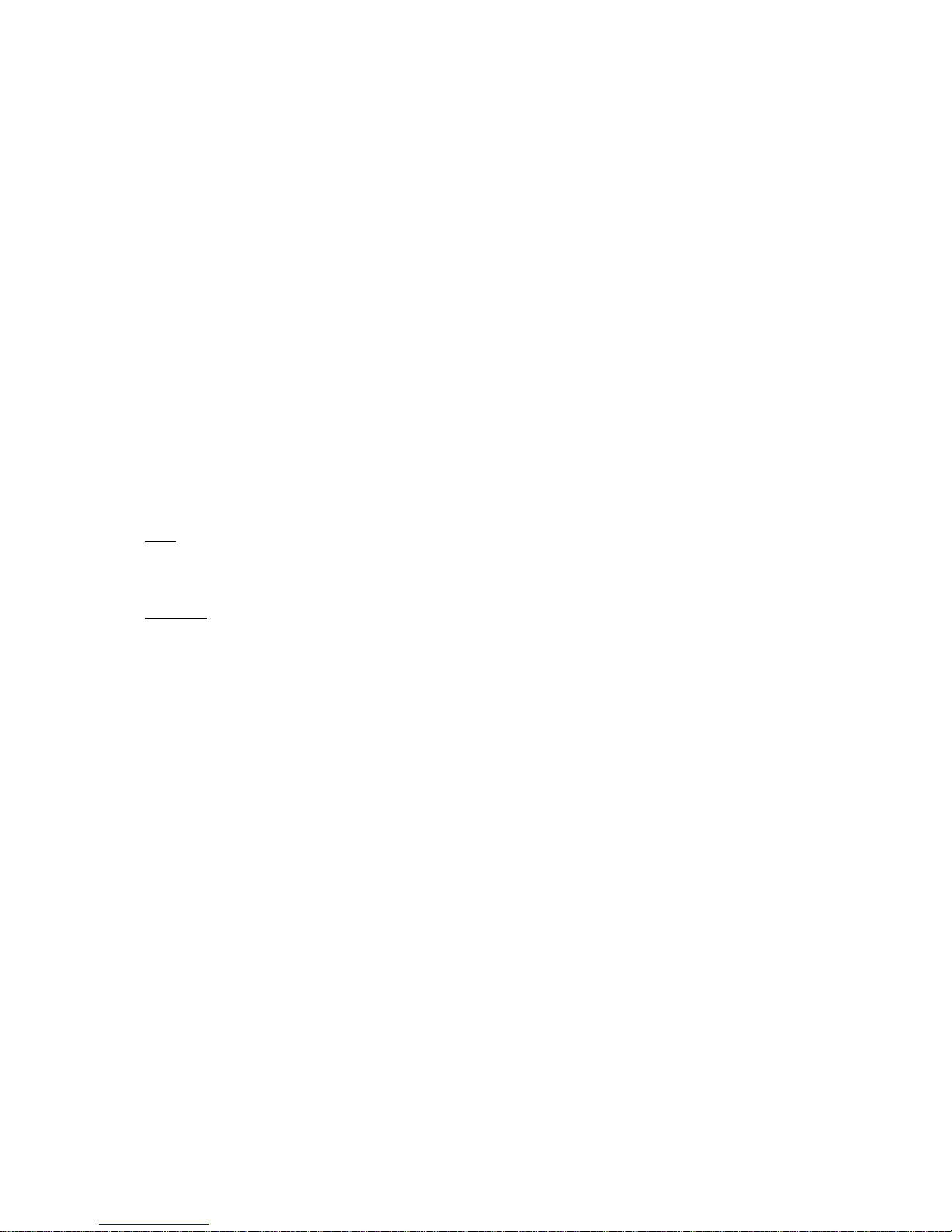
- 12 -
You can decide the authority on the 3-state slide switch of IPKVM-310E (Transmitter) among
Local, Remote, or Console. If it set to Console on the 3-state slide switch, you can set the
authority state to Local or Remote on the external console switch. And you can see same
status via LEDs on the Console switch and Console Indicator. (Refer to “A.1 Externally
Setting Local/Remote Authority”)
SW & Factory Reset
♦ SW Reset: Press the Reset switch on the back of devices shortly to reset the default software.
♦ Factory Reset: To recover the Factory setting, press and hold the Reset switch on the
Back of devices until the LED is turned off after blinking approx.10sec.
Configuration & Operation
Note: Please keep the installation procedure below. Improper or no operation may result if the start-up
sequence is not followed correctly.
Important: IPKVM-310ED supports static fixed IP on the network and a default IP is 192.168.0.100 on
the Txs and 192.168.0.200 on the Rxs. And also, Gateway is 192.168.0.1 and Subnet Mask is
255.255.255.0 in both Txs and Rxs. So you need change the IP address to another one ,which you
want, by using PC Program.
