OPTICIS HDWX 100 R, HDWX 100 T User Manual

WWW.OPTICIS.COM
Ver. 2.01
Wireless HDMI Extender, HDWX-100-TR
User’s Manual
- 1 -
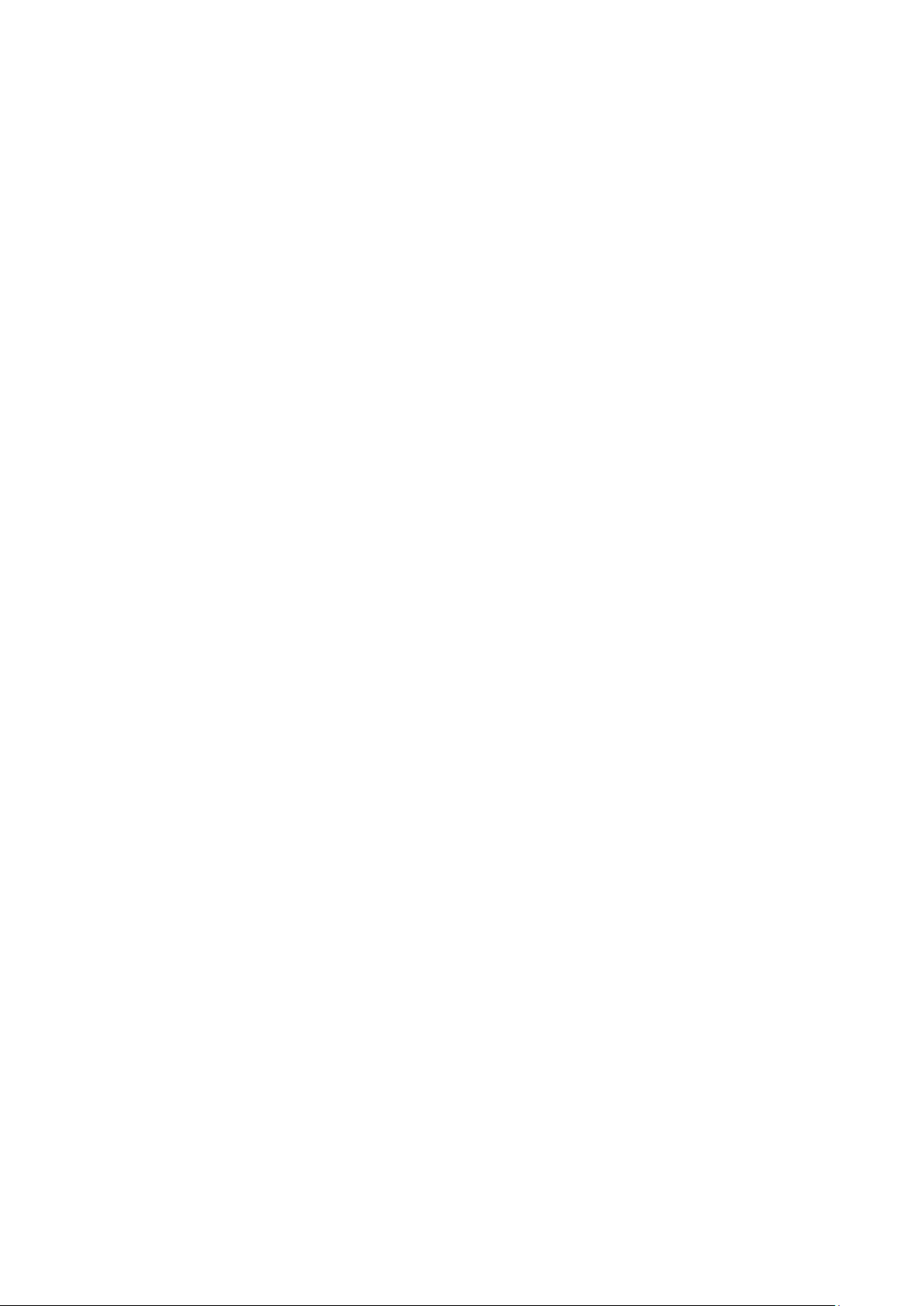
Contents
Welcome! .............................................................................................................................................- 3 -
Product Description ..............................................................................................................................- 3 -
Shipping Group ....................................................................................................................................- 3 -
Supporting Resolutions ........................................................................................................................- 3 -
Applications ..........................................................................................................................................- 4 -
Systems Requirements for Setup ........................................................................................................- 4 -
Installation ............................................................................................................................................- 5 -
LED Indication ......................................................................................................................................- 6 -
SW & Factory Reset .............................................................................................................................- 6 -
GUI Setting ...........................................................................................................................................- 6 -
Product Specifications ....................................................................................................................... - 14 -
5GHz Wi-Fi Channels ....................................................................................................................... - 16 -
Troubleshooting ................................................................................................................................ - 16 -
A Guide for Upgrading......................................................................................................................... - 16 -
Warranty Information ........................................................................................................................ - 17 -
FCC/CE Statement .......................................................................................................................... - 18 -
- 2 -
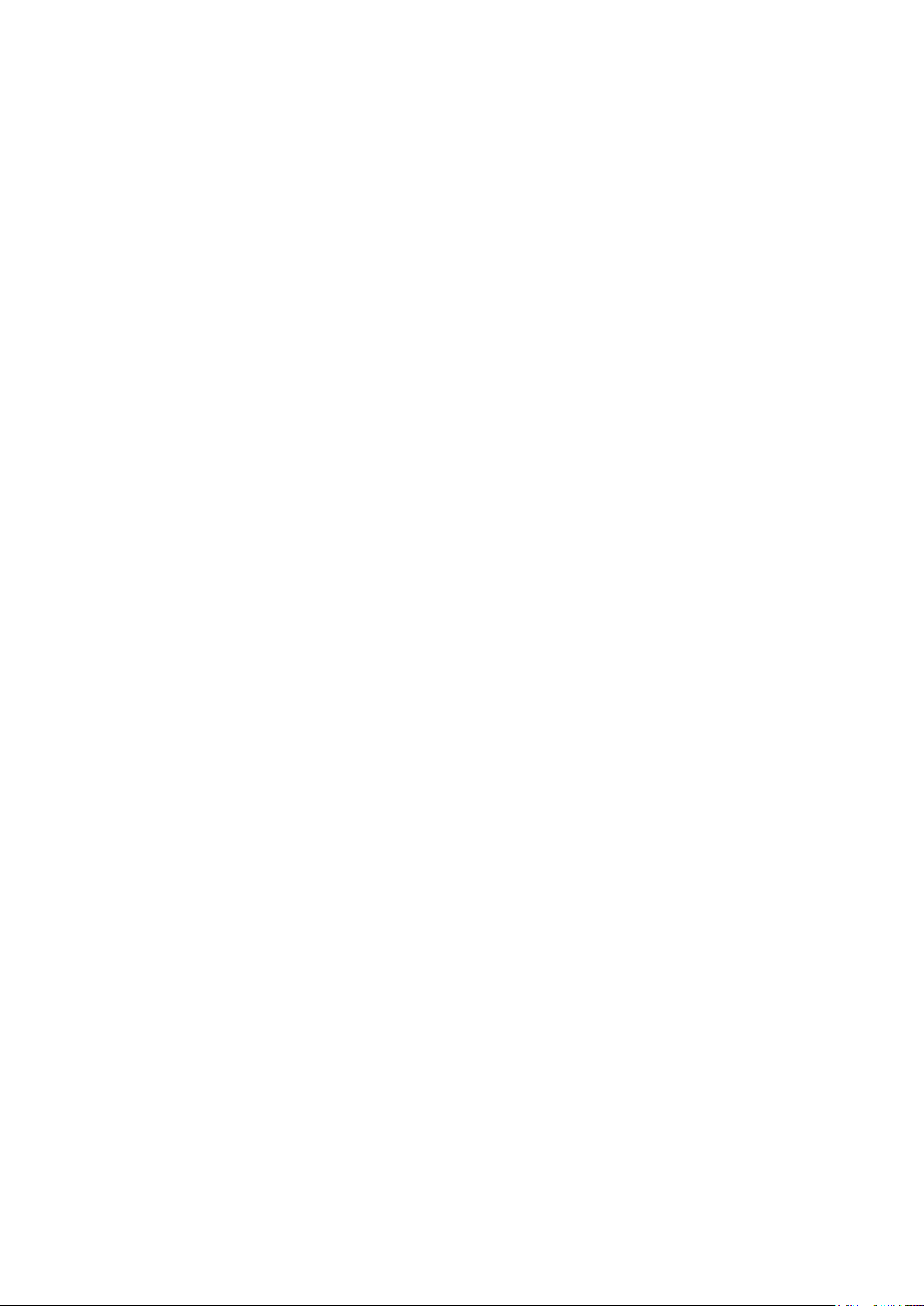
Welcome!
Congratulations on your purchase of the Wireless Extender for HDMI, Keyboard and Mouse,
HDWX-100-TR. This manual contains information that will assist you in installing and operating the
product.
Product Description
The OPTICIS wireless Extender, HDWX-100-TR is designed for wireless signals extending of HDMI,
keyboard and mouse. The transmitter module HDWX-100-T connected to the HDMI source encodes
the HDMI by H.264 and transmits the signal via advanced Wi-Fi, 802.11a/n technology. The receiver
module, HDWX-100-R connected to the display receives and decodes wireless signal into HDMI for
display. The USB keyboard and mouse interface in the receiver module, HDWX-100-R also can be
accessed to the source via transmitter module HDWX-100-T, if it is connected to the source by USB
interface.
The HDWX-100-TR supports the digital video data of full HD up to 1920x1080p at 60Hz and 7.1ch
surround audio and transmits the signal up to 30 meters (100feet). It also enables to distribute one (1)
video source up to four (4) displays and makes four (4) local keyboard and mouse accesses to the
source.
By using GUI interface, user can select one of active transmitters for pairing in the receiver side.
With these key features, 4 x 4 wireless routing system can be configured without any electrical
connection.
Shipping Group
HDWX-100-TR Wireless HDMI Extender: One (1) pair
HDWX-100-T: Transmitter
HDWX-100-R: Receiver
AC/DC power adaptor: Two (2) units of 5V, 2A
Two (2) HDMI male to male cables (1.2m)
User’s manual
Supporting Resolutions
480i60, 576i50
480p60, 576p50
720p50, 720p60
1080i30, 1080i50, 1080i60
1080p24, 1080p30, 1080p50, 1080p60
640x480p60
- 3 -
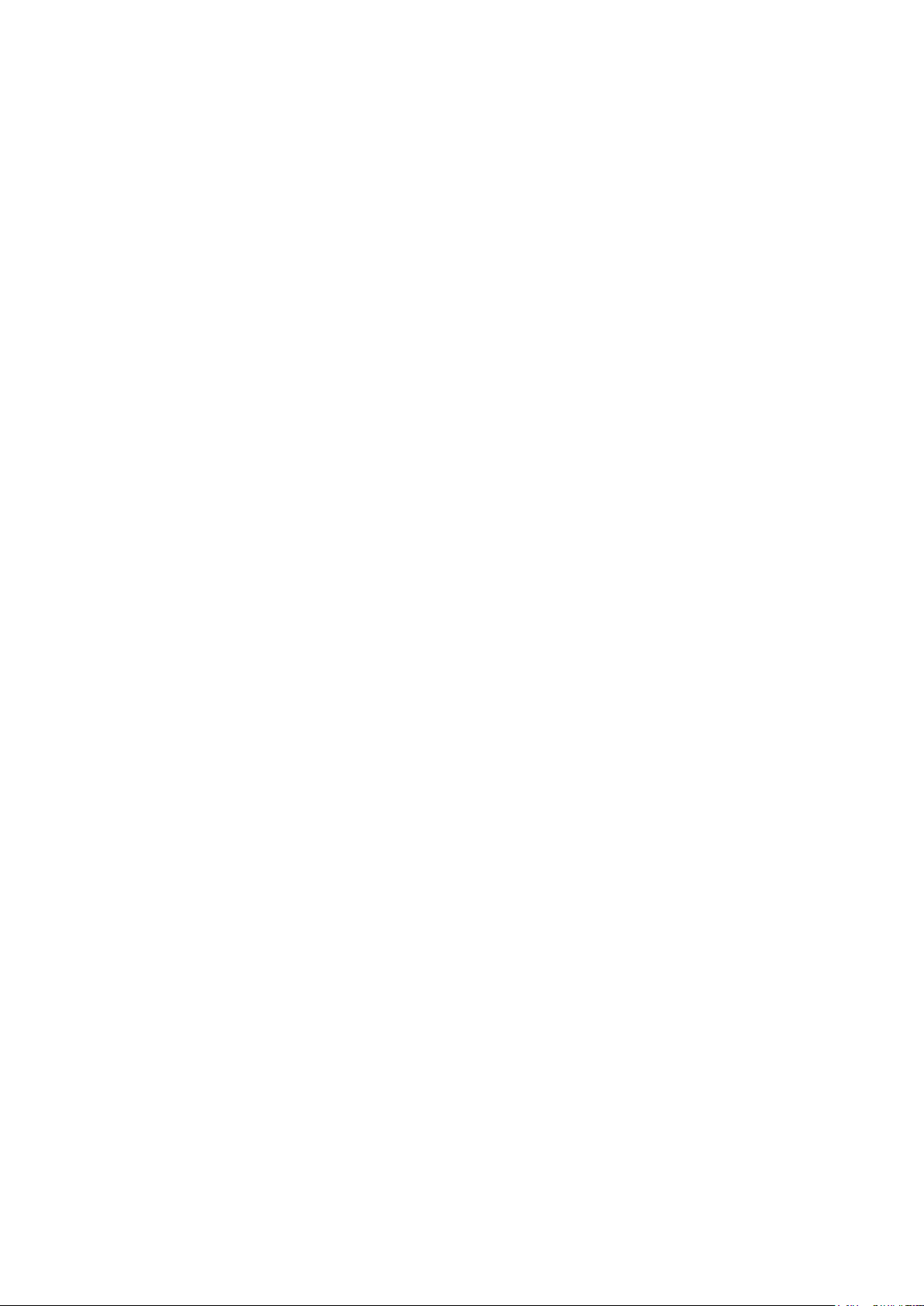
800x600p60
1024x768p60
1280x768p60
1280x960p60
1280x1024p60
1600x1200p60
1920x1080p60
Note: Some PC resolutions may not be displayed properly.
Applications
Home AV
KVM
Video Control room
Digital signage
Medical imaging
Systems Requirements for Setup
Hardware requirements
You must have a HDMI graphic controller or card having a HDMI or DVI port in your
PC or any other equipment being used. It should support the maximum graphic
resolution feature of displays to be connected.
No special requirements for memory size, CPU speed and chipsets, if you’ve
already properly installed your HDMI graphic controllers or cards.
Software requirements
No special restrictions, if you’ve already properly installed your HDMI graphic
controller in your OS.
AC/DC Power Adapter Technical Advisory
The HDWX-100-TR has a reverse voltage protection circuit and receiver (Rx)
module also has overcurrent protection circuit.
The HDWX-100-TR is designed to use mainly external +5V AC/DC power
adaptor. The internal power supplied through a HDMI pin (#18) from the
graphic source is used to identify normal connection between a source and
transmitter, HDWX-100-T.
- 4 -

Installation
Fig. 1: Configuration of Transmitter, HDWX-100-T
Important: Please keep the installation procedure below. Improper or no operation may result
if the start-up sequence is not followed correctly.
Note: If you change a source to another source such as PC, Camcorder, DVD Player or Blu-ray
player, you have to reset the power of all TXs and RXs by re-plugging of the +5V power
adaptor.
Step 1
Carefully unpack the contents of the shipping group.
Step 2
Connect HDWX-100-T to the HDMI source by supplied HDMI cable.
Step 3
Turn on the HDMI source and display.
Step 4 (Option for remote keyboard and mouse control)
Connect mini USB port in HDWX-100-T to USB port in PC with USB cable.
Step 5
Plug the +5V power adaptor to HDWX-100-T. Ensure the Power LED ON (Blue).
Step 6
Connect the HDWX-100-R to the HDMI displays by supplied HDMI cable.
Step 7 (In case of remote keyboard and mouse control)
Connect mouse and keyboard to two (2) USB ports in HDWX-100-R.
Step 8
Plug the +5V power adaptor to HDWX-100-T. Ensure the Power LED ON (Blue).
- 5 -
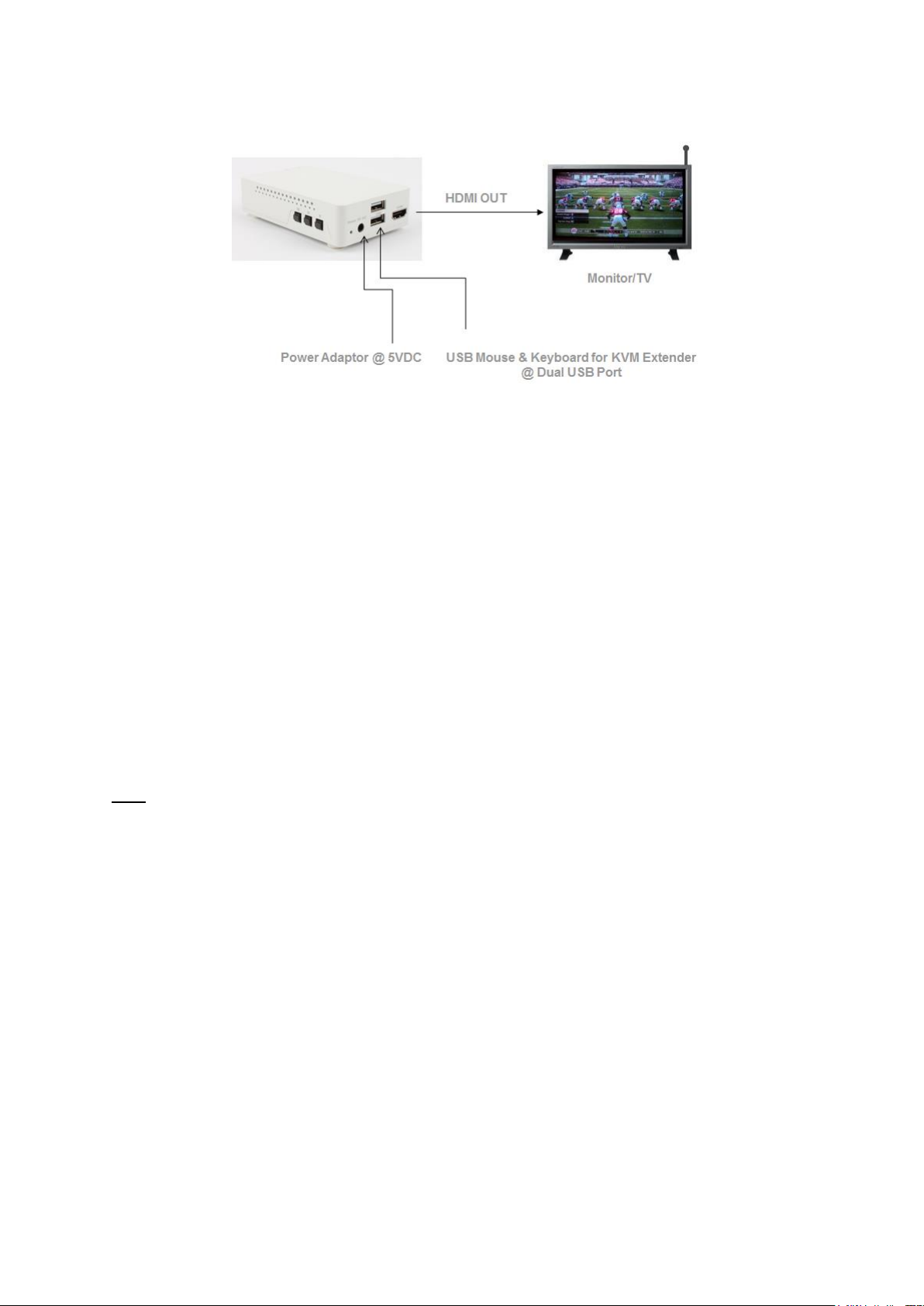
Fig. 2: Configuration of Receiver, HDWX-100-R
LED Indication
HDWX-100-T and HDWX-100-R have two (2) LEDs for Power and Wireless status located on the top.
• Power status LED (Blue)
When power is applied, the blue LED will be turned on.
• Wireless status LED
HDWX-100-T and HDWX-100-R are starting to connect each other, the blue LED will be blinking
approx.10~15sec. When it is completed, it will stop blinking and be turned on.
SW & Factory Reset
• SW Reset: Press the Reset switch on the front panel shortly to reset the default software.
• Factory Reset: To recover the Factory setting, press and hold the Reset switch on the front side
until the LED is turned off after blinking approx.10sec.
Note: If the number of TXs information is more than 10, please delete information by pressing
“Factory Reset” switch.
GUI Setting
Once GUI setting or PIN/PBC pairing between a transmitter and a receiver is completed, it will be
connected automatically from next time.
1) Description of buttons
[M] button: Menu or Select Button
(S): Select an item or activate the action
(L): Exit from GUI menu or return to GUI menu.
[▶] button: Right Button or Function Key (Back)
(S): Move right or activate the action
(L): Return to previous menu.
[▼] button: Down Button
(S): Move Down
- 6 -
