Page 1
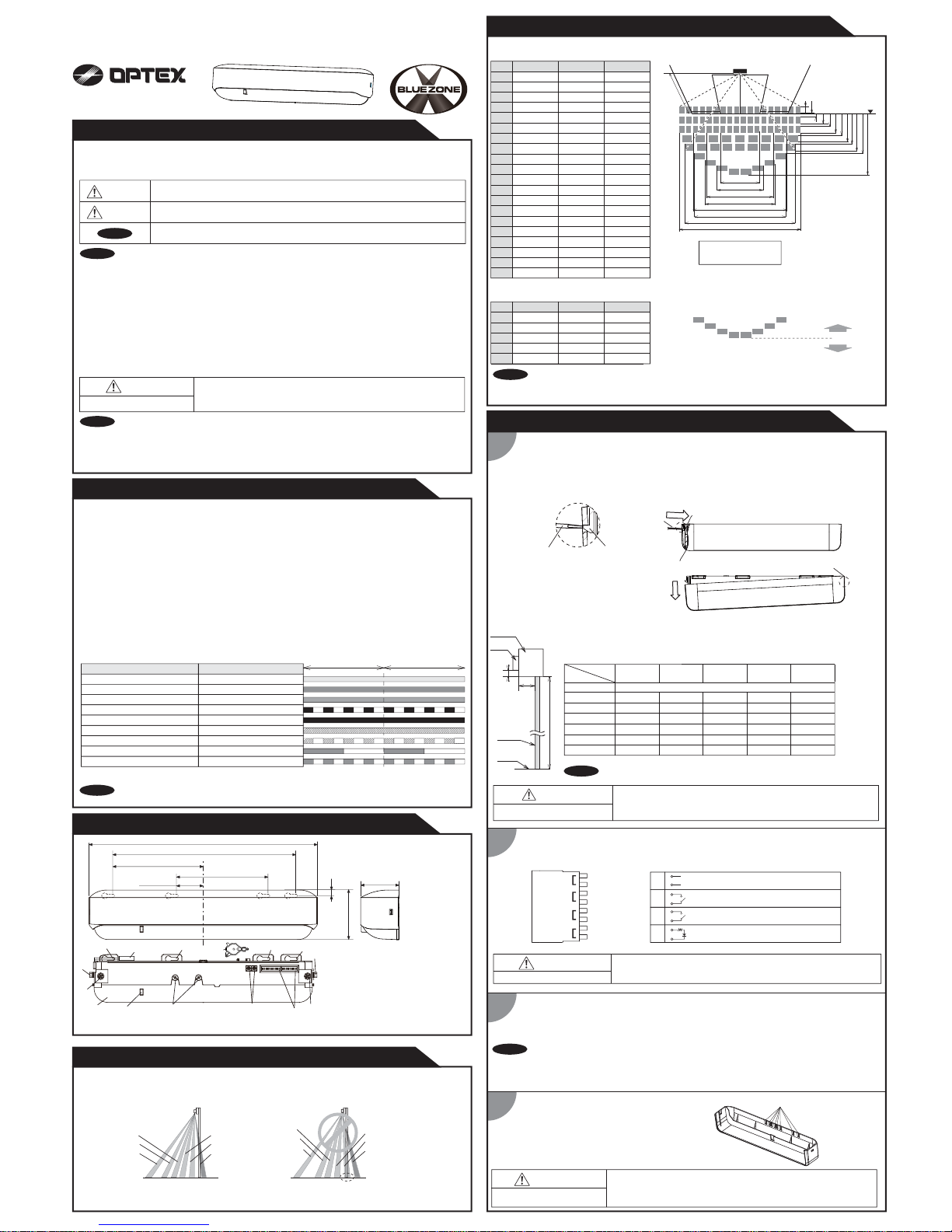
3
MANUFACTURER'S STATEMENT
5921352 MAY 2016
Model
Cover color
Mounting height
Detection area
Detection method
Depth angle
adjustment
Power supply
Power consumption
Operation indicator
Activation output
: i-oneX T
: Black
: 6'7" to 9'10" (2.0m to 3.0m)
: See
DETECTION AREA
: Active infrared reflection
: Approach area -15° to +10°
Presence/Motion area -10° to +8°
: 12 to 24VAC ±10% (50 / 60 Hz)
12 to 30VDC ±10%
: < 2.5W (< 4VA at AC)
: See Operation indicator table
Output hold time
Response time
Operating humidity
IP rate
Weight
Accessories
: 0.5 to 1.5sec.
: < 0.3sec.
Operating temperature : -31°F to 131°F(-35°C to +55°C)
:
< 80%
: IP54
: 14.6oz (420g)
: 1 Operation manual
2 Mounting screws
1 Mounting template
1 Area adjustment tool
The specifications herein are subject to change without prior notice due to improvements.
NOTE
MANUFACTURER'S STATEMENT
WARNING
Do not wash, disassemble, rebuild or repair the sensor, otherwise
it may cause electric shock or breakdown of the equipment.
Danger of electric shock
WARNING
CAUTION
NOTE
Disregard of the warning symbol can cause improper operation which may cause death
or serious injury.
Special attention is required to the section of this symbol.
Disregard of the caution symbol can cause improper operation which may cause injury of a
person or damage the object.
NOTE
Read this operation manual carefully before use to ensure proper operation of this product.
Failure to read this operation manual may cause improper operation and may result in serious injury or death of
a person.The meanings of the symbols are as follows.
1. This product is a non-contact switch intended for header mount or wall mount for use on an automatic sliding door.
Do not use for any other applications.
2. When setting the sensor's detection area, make sure that there is no traffic around the installation site.
3. Before turning the power ON, check the wiring to prevent damage or malfunction of equipment connected to
the product.
4. Only use the product as specified in the operation manual provided.
5. Be sure to install and adjust the sensor in accordance with the local laws and standards of the country in which
the product is installed.
6. Before leaving the installation site make sure that the product is operating properly and instruct the building
owner/operator on proper operation of the door and the product.
7.The product settings can only be changed by an installer or service engineer. When changed, the
changed settings and the date shall be registered in the maintenance logbook accompanying the door.
Operation indicator table
CAUTION
Risk of getting caught
Make sure to affix the mounting template as described in the above chart,
otherwise it can be dangerous since there may be no detection area around
the threshold. Install the sensor as low as possible on the header.
WARNING
Danger of electric shock
Do not use the sensor without the cover.
When using the cable knockout, install the sensor indoors or use the rain cover
(Separately available) otherwise electric shock or breakdown of
the sensor may occur.
Before starting the procedure, make sure that the power is turned OFF.
When passing the cable through the hole, do not tear the shield
otherwise it may cause electric shock or breakdown of the sensor.
Wire the cable to the door controller as shown below.
1.Plug the connector.
2.Supply power to the sensor. Adjust the detection area and set the dipswitches.
(See ADJUSTMENTS 5. Dipswitch settings, Table 1)
Place the housing cover.
If wiring is to be exposed, break the knockout.
H : Height from the floor to the bottom of the header
Y : Distance between the bottom of the header and the sensor
X : Distance between the door and the mounting surface
WARNING
Danger of electric shock
NOTE
Make sure to connect the cable correctly to the door controller before turning the power ON.
When turning the power ON or after adjusting the settings, do not enter the detection area for more
than 10 seconds in order to enable the presence detection.
Do not touch the dipswitches before turning the power ON, otherwise an error occurs.
INSTALLATION
The following conditions are not suitable for sensor installation.
-Fog or exhaust emission around the door
-Wet floor
-Vibrating header or mounting surface
-Moving objects, steel plate, emergency lights or illumination in the detection area or in vicinity
-Highly reflecting floor or highly reflecting objects around the door
NOTE
X
H
Y
Sensor
Door
Header
Floor
SPECIFICATIONS
1. Affix the mounting template at the desired mounting position.
Refer to the chart in below.
2. Drill two mounting holes of ø1/8" (ø3.4mm).
3. To pass the cable through the header, drill a wiring hole of ø5/16" (ø8mm).
4. Remove the mounting template.
5. Remove the housing cover with screw driver as shown below.
Fix the sensor to the mounting surface with the two mounting screws.
i-oneX T
1
2
4
1sec. 1sec.
Stand-by (installation mode)
Stand-by (operation mode)
Sensor failure
Signal saturation
2nd row detection
BLUEZONE (1st row) detection(
*1)
3rd/4th row detection
5th row detection
Status
Green
Fast Green blinking
Slow Green blinking
Yellow
Orange
Red
Operation indicator color
Red blinking
Blue
Maximum distance (Y)
X
6'7" (2.00) 7'7" (2.30) 8'2" (2.50) 9'2" (2.80)
0
No limit
2" (0.05) 5" (0.12)
4" (0.10) 3" (0.08)
6" (0.15) 2" (0.06)
8" (0.20)
10" (0.25)
12" (0.30) -
-
H
4" (0.10)
--
[feet,inch(m)]
9'10" (3.00)
4" (
0.11
)
-
NOTE
Make sure not to mount the bottom of the sensor lower than the bottom of the header.
KnockoutKnockout
*1 : See BLUEZONE AREA
2" (0.05)
Approach (6th row) detection
Orange blinking
OUTER DIMENSIONS AND PART NAMES
(1) Connector
(2) Mounting holes (for retrofit)
(3) Mounting holes
(4) Operation indicator
(5) Width adjustment screws
(6) Depth angle adjustment screw (Presence/Motion)
(7) Depth angle adjustment screw (Approach)
(8) Sensitivity potentiometers
(9) Dipswitches
(10) Detection window
(11) Cover fixing
(12) Area adjustment tool
[inch (mm)]
BLUEZONE AREA
BLUEZONE
(1st row)
2nd row
3rd row
BLUEZONE
(1st row)
2nd row
3rd row
1 7/16" (36)
4 15/16" (125)
4 13/16" (123)
9 13/16" (250)
1' 5/16" (312)
5/16" (8)
2 11/16" (67.5)
2 1/16" (52.5)
(1)
(2)
(4)
(5)
(7)(8)
(9)
(10)
(12)
(2)
(6)
Approach
(6th row)
5th row
4th row
Approach
(6th row)
5th row
4th row
DETECTION AREA
The actual detection area may become smaller depending on the ambient light, the color / material of
the object or the floor as well as the entry speed of the object.
The sensor may not be activated when the entering speed of the object or a person is slower than
2"(50mm) / sec. or faster than 4'11"(1500mm) / sec.
NOTE
The chart shows the values at depth angle 0°
[feet,inch(m)]
Approach area
*Mounting Height =
7'3"(
2.2m
)
[feet,inch(m)]
0°
10°
-15°
2" (0.05) 2" (0.06)
3" (0.07)
4" (0.10)
4" (0.10)
3" (0.08) 3" (0.08)
3" (0.08)
3" (0.07) 3" (0.08) 3" (0.08)
4" (0.09) 4" (0.09)
4" (0.09) 4" (0.10)
4" (
0.11
)
4" (0.11)
4" (0.09)
5" (0.12)
1
Insert
Screw driver
Cover fixingScrew driver
2
Slide
Lock release is in the identical position
on both side of the sensor.
(3)
(3)
(11)
(11)
Presence area
Motion area
Approach area
Test input
: Opto coupler
Voltage 5 to 30VDC
Current 6mA Max.(30VDC)
: Form A relay
50V 0.3A Max.(Resistance load)
Safety output
: Form A relay
50V 0.3A Max.(Resistance load)
2nd row overlapping
the threshold
-15° 0° +10°
L
M
O
Q
S
4'9" (1.45) 6'9" (2.06)
8'1" (2.46) (3.65)
7'1" (2.15) 8'2" (2.50)
10'6" (3.20) 11'8" (3.56)
(4.27) 15'7" (4.76)
2'2" (0.67)
5'1" (1.54)
5'7" (1.69)
8'3" (2.52)
(3.66)
A
B
C
D
E
F
G
H
7'3" (2.20)
6" (0.16)
7" (0.17)
1'8" (0.50)
2'10" (0.86)
3'7" (1.09)
9'10" (3.00)
8" (0.21)
9" (0.24)
2'4" (0.70)
3'11"(1.19)
4'11" (1.49)
8'2" (2.50)
7" (0.18)
8" (0.20)
1'11" (0.58)
3'3" (0.99)
4'1" (1.24)
9" (0.22) (0.31)10" (0.25)
4'9" (1.45) 6'6" (1.98)5'5" (1.65)
I
8'1" (2.46) (3.35)9'2" (2.79)
J
4'6" (1.38) 6'2" (1.89)5'2" (1.57)
K
7'1" (2.15) 9'8" (2.95)(2.45)
L
8'4" (2.53) 11'4" (3.45)9'5" (2.88)
M
10'6" (3.20) 14'4" (4.38)(3.65)
N
16'6" (5.02)13'9" (4.18)
O
13'5" (4.10) 18'4" (5.60)15'4" (4.67)
P
16'9" (5.10) 22'10" (6.95)(5.79)
12 to 24VAC±10% / 12 to 30VDC±10%
Opto coupler / Voltage: 5 to 30VDC
1.Grey
2.Grey
3.White
4.Yellow
5.White stripe
6.Yellow stripe
7.Red (+)
8.Black (-)
Power
supply
Safety
output
Activation
output
2
1
3
4
Test
input
1
2
3
4
Form A relay 50V 0.3A Max.
Form A relay 50V 0.3A Max.
Mounting
surface
B
A
J
F
O
Q
R
T
H
E
D
C
N
P
S
2nd row
BLUEZONE
3rd row
4th row
5th row
Approach
(1st row)
G
I
K
L
M
Q
R
T
U
U
2" (0.06) 3" (0.07) 3" (0.08)
1'7" (0.49) 1'10" (0.55)
2'2" (0.65)
2'8" (0.82) 3'1" (0.93) 3'8" (1.11)
3'5" (1.04) 3'10" (1.18) 4'8" (1.41)
(The mounting height is "H + Y".)
When dipswitch 5 is set to
"ON"
, the BLUEZONE area, that provides extra safety over the threshold, is activated.
In case the BLUEZONE function is not required, set dipswitch 5 to "OFF".
Do not set the 2nd row overlapping the threshold regardless of the setting of dipswitch 5.
(6th row)
1 Cable 9'10" (3m)
8'
1'
12' 14'
:1st-4th row
:5th row
:6th row
12'
19'
12'
11'
(4.27) 19'2" (5.84)15'11" (4.86)S 14'
12'1" (3.68)
Page 2
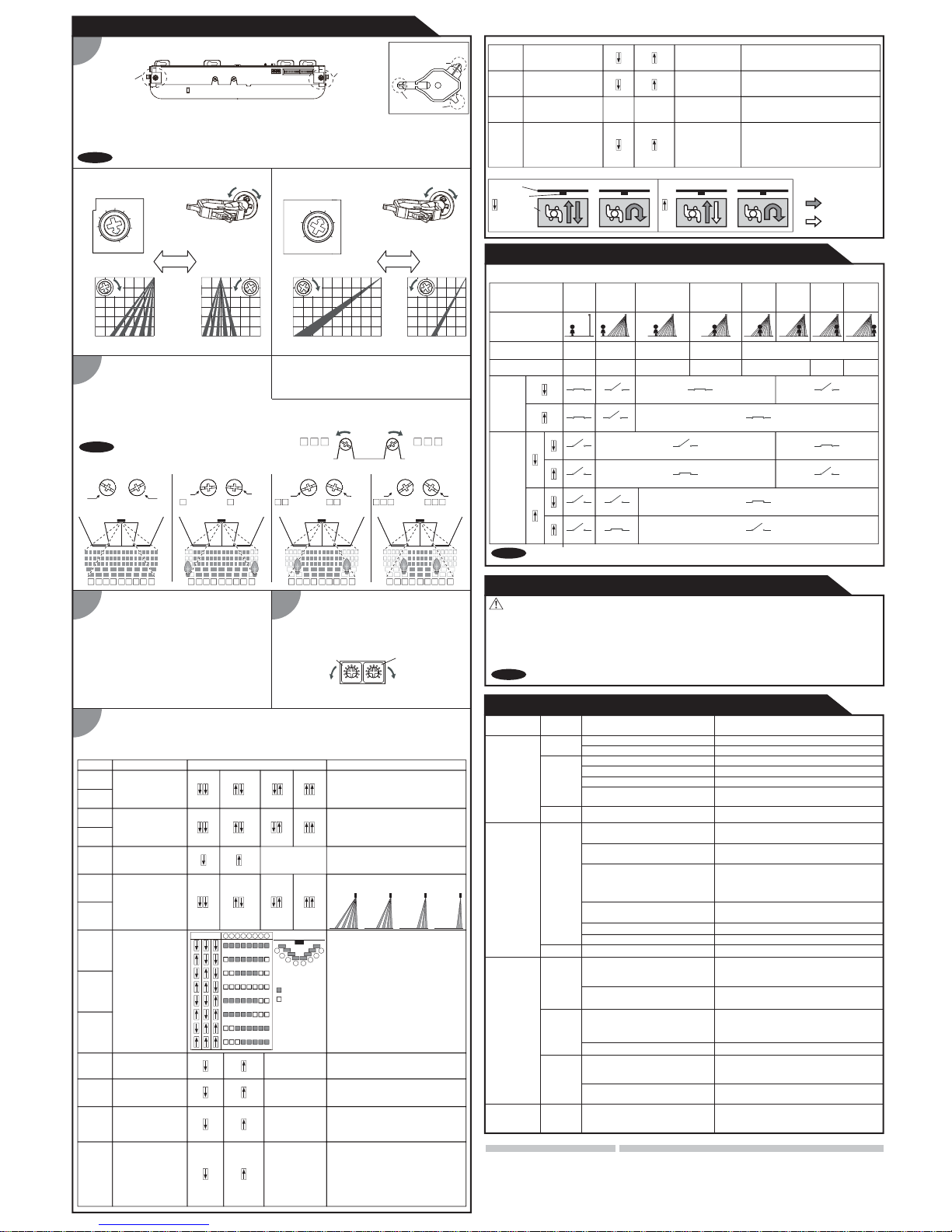
9′10"
(3000)
6′6"
(2000)
3′3"
(1000)
3′3"
(1000)
6′6"
(2000)
0
0
9′10"
(3000)
6′6"
(2000)
3′3"
(1000)
3′3"
(1000)
3′3"
(1000)
0
0
6′6"
(2000)
3
Presence/Motion
area rows adjustment
Presence/Motion area rows can be adjusted
by changing the Dipswitches 6 & 7.
See 5.Dipswitch settings, Table 1.
2
1
ADJUSTMENTS
Area depth angle adjustment
Depth angle adjustment screw
for the Presence/Motion area.
Depth angle adjustment screw
for the Approach area.
Use the area adjustment tool (A)
as shown above
to change the area depth angle.
1-1Presence/Motion area
1-2 Approach area
Check the operation in the operation mode according to the chart below.
Dipswitch settings
When adjusting the 2nd row close to the door,
follow Table1 dipswitch18(Installation mode) for the easier adjustment.
1. Always keep the detection window clean. If dirty, wipe the window with a damp cloth. Do not use any cleaner / solvent.
2. Do not wash the sensor with water.
3. Do not disassemble, rebuild or repair the sensor yourself, otherwise an electric shock may occur.
4. When the operation indicator blinks green, contact your installer or service engineer.
5. Always contact your installer or service engineer when changing the settings.
6. Do not paint the detection window.
WARNING
1. When turning the power ON, always walk-test the detection area to ensure the proper operation.
2. Do not place any objects that move or emit light in the detection area. (e.g. plant, illumination, etc.)
Make sure that the detection area does not overlap with the door / header, and there is no highly reflecting
object near the detection area otherwise ghosting / signal saturation may occur.
NOTE
NOTE
5
CHECKING
INFORM BUILDING OWNER / OPERATOR OF THE FOLLOWING ITEMS
Use the area adjustment tool (A)
as shown above
to change the area depth angle.
Table1
When using more than one sensor close
to each other, set the frequency different
for each sensor.
Frequency
BLUEZONE
43
43
43
43
Setting4Setting3
Setting2
Setting1
Function
Dipswitch
1
Dipswitch
2
Dipswitch
3
Dipswitch
4
Dipswitch
5
Setting
21 21 21 21
30sec.
60sec.
180sec.
600sec.
Presence timer
Comment
5
OFF
5
ON
: Detection
: Non-Detection
Table 2
When dipswitch 5 is set to "ON",
the BLUEZONE (1st row) is active and
looks through the threshold.
NOTE
The response time may differ according to the color of the objects and the color/material of the floor.
Depth angle
adjustment screw
for the Presence/Motion
area
Depth angle
adjustment screw
for the Approach
area
9′10"
(3000)
6′6"
(2000)
3′3"
(1000)
3′3"
(1000)
6′6"
(2000)
0
0
0
0
9′10"
(3000)
6′6"
(2000)
3′3"
(1000)
3′3"
1000
6′6"
(2000)
9′10"
(3000)
13′12"
(4000)
ShallowDeep
[feet,inch(mm)] [feet,inch(mm)]
Shallow
Deep
ShallowDeep
[feet,inch(mm)][feet,inch(mm)]
The area adjustment tool (C) can be used to change Dipswitch.
Area adjustment tool
A
B
C
When dipswitch 18 is set to "ON", sensor automatically set back to the operation mode after 5 minutes.
Area width adjustment
2-2 Approach area
Adjust the Presence/Motion area width
with the Width adjustment screws.
Each side can be adjusted independently, allowing for
asymmetrical settings. Use the area adjustment tool (A)
to adjust area width.
2-1 Presence/Motion area
Approach area width can be adjusted
by changing the Dipswitches 8,9,10.
See 5.Dipswitch settings, Table 1.
Opens Opens
All Areas
4
Sensitivity adjustment
Adjust the Approach area and
Motion/Presence area with potentiometer.
Turning it clockwise increases the sensitivity and
turning counterclockwise lowers the sensitivity.
Low High
Use the area adjustment tool (B)
to change sensitivity.
Presence/Motion
sensitivity
Approach sensitivity
Status
Green
Approach
detection active
Red
Blinking
Blue
Presence
detection active
Motion
detection active
Entry
Outside of
detection
area
Entry into
Approach area
(6th row)
Entry into
5th row
Entry into
3rd row
Entry into
2nd row
Entry into
BLUEZONE
(1st row)
Orange Blinking
Orange
Red
Stand-by
Operation indicator
Power
OFF
-
None
Activation
output
14
OFF
14
ON
Safety
output
14
OFF
15
N.O.
15
N.C.
14
ON
15
N.O.
15
N.C.
Contact your installer or service engineer.Sensor failure
Wrong wiring or connection failure. Check the wires and connector.
Wrong wiring or connection failure.
Check the wires and connector.
Door operation
Operation
indicator
Possible cause
Possible countermeasures
None Wrong power supply voltage. Set to the stated voltage.
Wrong wiring or connection failure.
Fast
Green
blinking
Dirty detection window Wipe the detection window with a damp cloth.
Do not use any cleaner or solvent.
The detection area overlaps with
the door / header.
Adjust the detection area to "Deep"(Outside).
Door opens
when no one
is in the
detection area.
(ghosting)
Unstable
Door remains
open
Sudden change in the detection area. Check ADJUSTMENTS 4 & Table 1 dipswitch 1, 2.
If the problem still persists, hard-reset the
sensor.(Turn the power OFF and ON again)
Slow
Green
blinking
Check the wires and connector.
Remove highly reflecting objects from the detection
area. Or change the area depth angle.
Door does not
open when a
person enters
the detection
area.
Unstable
Wrong detection area positioning.
Check ADJUSTMENTS 1, 2 ,3 ,4 , 5.
Sensitivity is too low. Set the sensitivity higher.
Short presence timer. Set the presence timer longer.
Proper
Proper
Dirty detection window. Wipe the detection window with a damp cloth.
Do not use any cleaner or solvent.
TROUBLESHOOTING
Waterdrops on the detection window.
The detection area overlaps with
that of another sensor.
Detection area overlaps with door /
header.
Check Table1 dipswitch 3 & 4.
Objects that move or
emit light in the detection area.
Remove the objects.
Sensitivity is too high. Set the sensitivity lower.
Wrong setting of dipswitches
Check Table 1 dipswitch 11, 12, 15.
Signal saturation
Set dipswitch 11, 12 to "Rain","Snow".Raining or snowing
Use the rain-cover. (Separately available)
Or wipe the detection window with a damp cloth.
Do not use any cleaner or solvent.
Or install in a place keeping the waterdrops off.
Adjust the detection area to "Deep"(Outside).
Set dipswitch 18 to "ON" to adjust the 2nd
row. During the installation mode only the
2nd row remains active and the operation
indicator shows yellow. After setting the
row, switch dipswitch 18 "OFF".
OFF
ON
Installation mode
18 18
Dipswitch
18
Dipswitch
16
Dipswitch
17
Test input
(from the door controller)
The delay time between Test input and
Safety output is 10msec..
16
High16Low
To enable the presence detection, do not
enter the detection area for 10 seconds
after setting the timer.
Dipswitch
15
Safety output
(to door controller)
Select "N.O." / "N.C." for Safety output.
15
N.O.15N.C.
Future use
Proper
Proper
operation
Remove highly reflecting objects from the detection
area. Or change the area depth angle.
Slow
Green
blinking
Signal saturation (BLUEZONE)
OPTEX Co.,LTD.
Manufacturer
5-8-12 Ogoto Otsu 520-0101, Japan
TEL.: +81(0)77-579-8700
FAX.: +81(0)77-579-7030
WEBSITE:
www.optex.co.jp/as/eng/index.html
East coast office
8510 McAlpines Park Drive, Suite 108
Charlotte, NC 28211 U.S.A.
TEL.: +1-800-877-6656
FAX.: +1(704)365-0818
WEBSITE: www.optextechnologies.com
OPTEX INCORPORATED
North and South America Subsidiary
18730 S. Wilmington Avenue, Suite 100
Rancho Dominguez CA 90220 U.S.A
TEL.: +1-800-877-6656
FAX.: +1(310)898-1098
WEBSITE: www.optextechnologies.com
Entry into
4th row
Detection
area
Bi
13
Sensor
Door
Bi-direction
Uni
13
Uni-direction
If the installation mode is required again, set dipswitch 18 to "OFF", then set to "ON".
All Areas
Width adjustment screws
Right eliminated
Left eliminated
1 2 3 7 8 9
987654321
elimination
1
987654321
9
elimination
1 2
elimination
8 9
elimination
1 2 3
elimination
7 8 9
987654321 987654321
Image
elimination
NOTE
When setting the Presense/Motion area width,
make sure to turn the width adjustment screws
until it clicks.
Dipswitch
6
Dipswitch
7
76
5rows
76
4rows763rows762rows
Presence/Motion
area row adjustment
Rows can be eliminated as shown below.
5rows 4rows 3rows 2rows
Approach area
width adjustment
Dipswitch
8
Dipswitch
9
Dipswitch
10
8910 87643521
Active area
Inactive area
The width of Approach area can be
adjusted by changing the Dipswitches as
shown the left.
Set this switch to "Rain" if the sensor is
used in a region with a lot of rain.
Dipswitch
11
Dipswitch
12
Rain mode
Snow mode
11
Normal11Rain
12
Normal12Snow
Set this switch to "Snow" if the sensor is
used in a region with snow or
a lot of insects.
*Please refer to
Table 2
for the
details.
13
Bi
Dipswitch
13
Direction
Dipswitch
14
Simultaneous
output
13
Uni
When dipswitch 13 is set to "Uni",
this setting enables the door to close
faster when a person walks away from
the door.
14
OFF14ON
When Dipswitch 14 is set to "ON", both
the activation & safety relay outputs will
operate simultaneously regardless of
detection area.
But only the Safety output relay
will respond back with a Safety output
when it receives a Test input.
8
7
6543
2
1
Shallow
Deep
-6°
-10°
+8°
0°
+4°
-2°
-15° +10°
-10
°
0°
-5
°
5
°
