Optelec TwinView User Manual

Optelec TwinView
Page 1
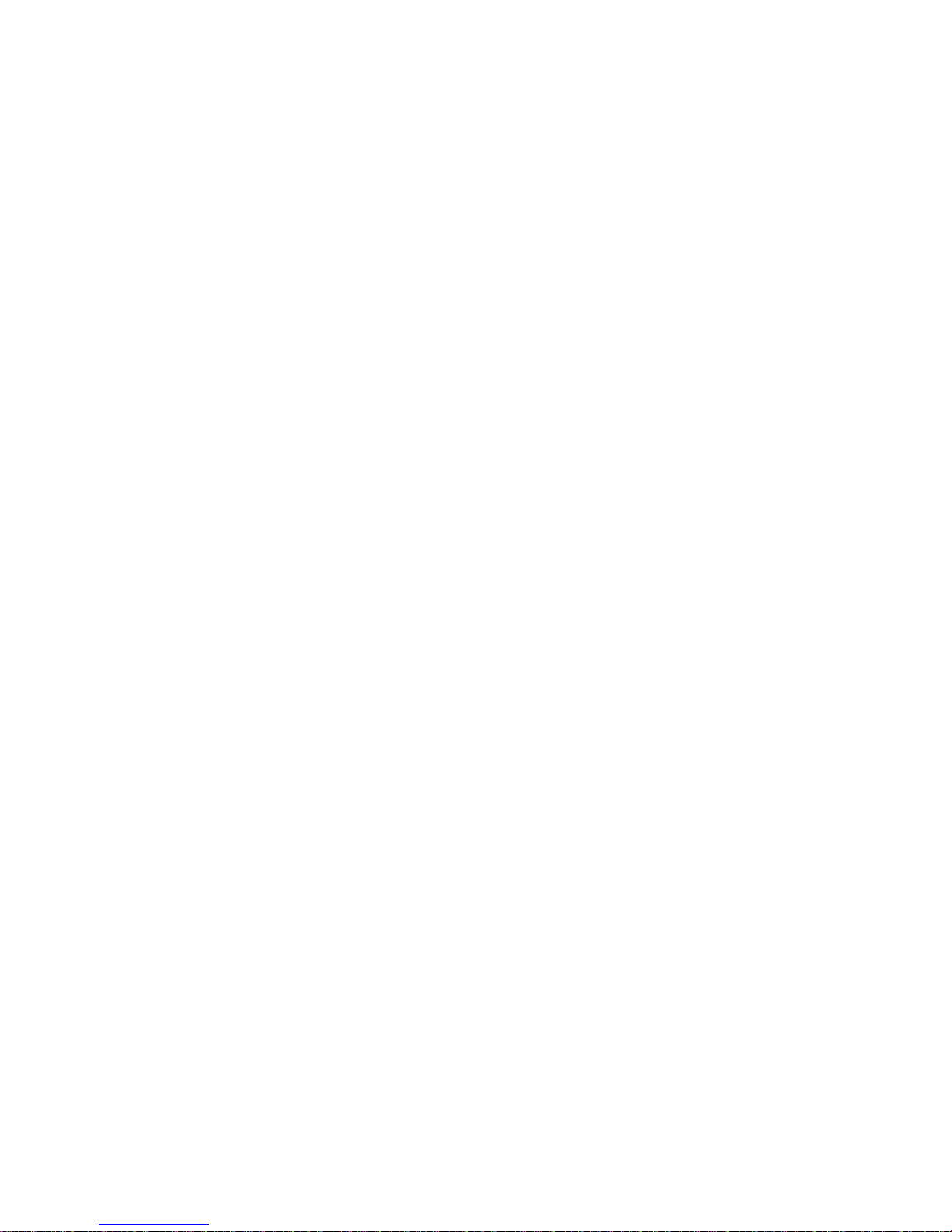
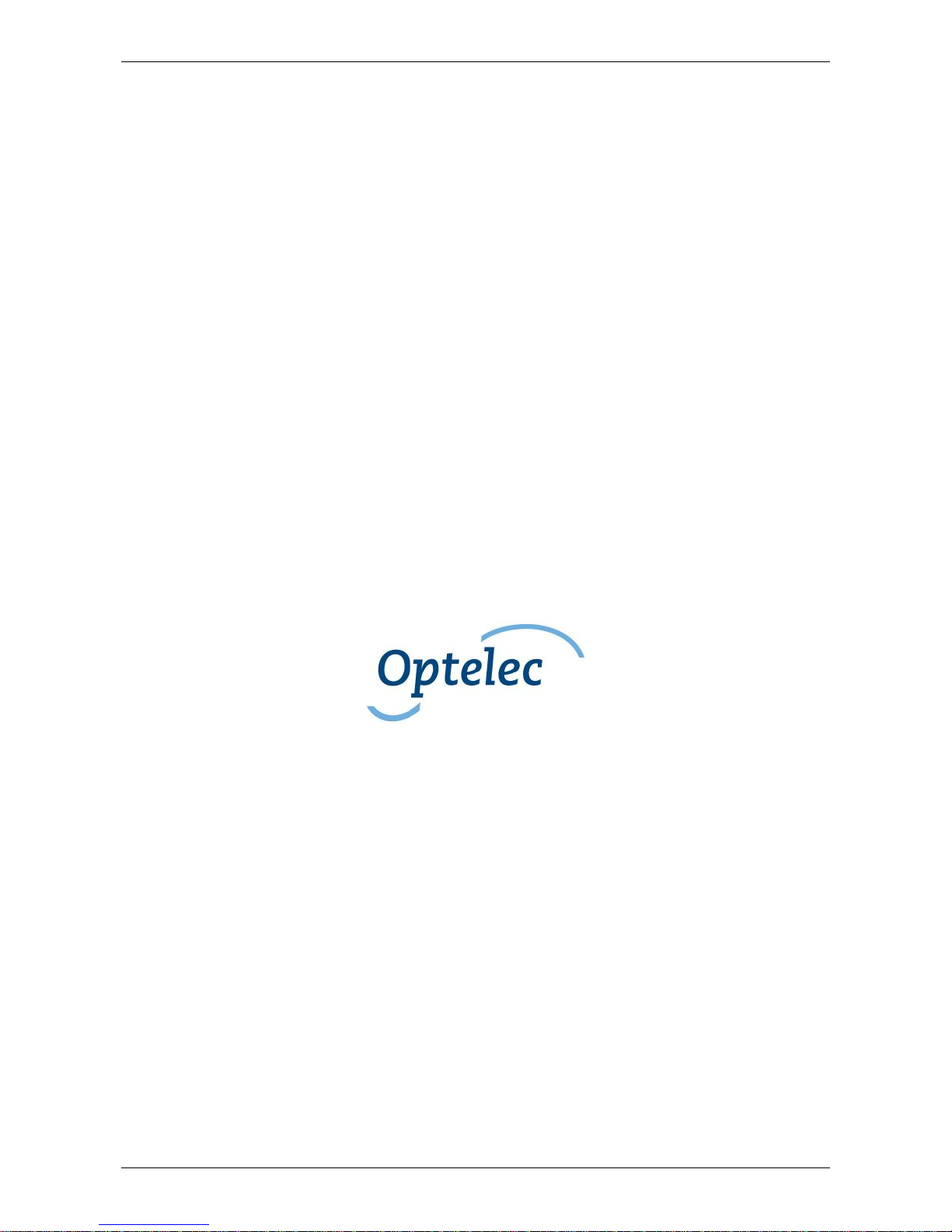
Optelec TwinView
English 3
User Manual
English
Version 2.0.0
Copyright 2016 Optelec, the Netherlands
All rights reserved
Optelec
P.O. Box 399
2993 LT Barendrecht
The Netherlands
Telephone: +31 (0)88 6783 444. Fax +31 (0)88 6783 400
E-mail: info@optelec.nl
Website: www.optelec.com
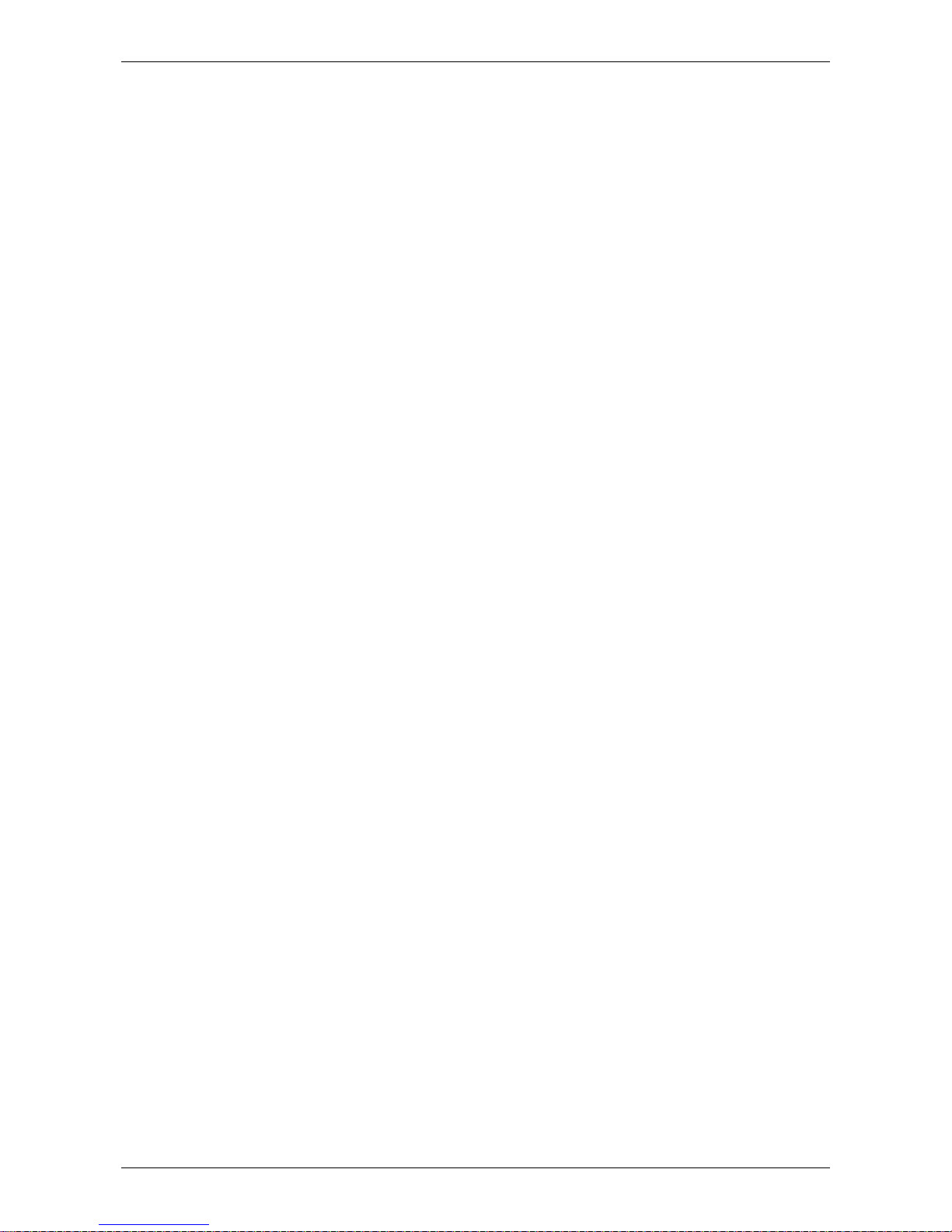
Optelec TwinView
4 English
Index
1. Introduction ............................................................................................................. 5
1.1. About this manual ....................................................................................... 5
1.2. Getting to know the TwinView ..................................................................... 5
2. Unpacking, Installation and Setup ......................................................................... 6
2.1. Installation ................................................................................................... 6
2.1.1. Monitor Adjustment ..................................................................................... 6
2.1.2. Connections ................................................................ ................................ 7
2.1.3. Powering the TwinView ............................................................................... 7
2.1.4. Connecting the TwinView to a video magnifier ........................................... 7
2.1.5. Connecting the TwinView to the PC ........................................................... 8
2.2. TwinView Intelligent Split Screen Software Setup ...................................... 8
3. Operation ................................................................................................................. 9
3.1. Switching on/off .......................................................................................... 9
3.2. On/Off indicator ........................................................................................... 9
3.3. Switching between the computer and the ClearView C or another device .. 9
3.4. Activating the split screen functionality ....................................................... 9
3.5. Switching between vertical and horizontal split screen ............................... 9
3.6. Resizing split screen ................................................................................... 9
4. The TwinView Menu Setup ................................................................................... 10
4.1. Introduction ............................................................................................... 10
4.2. Activating the menu .................................................................................. 10
4.3. Navigating the menu ................................................................................. 10
4.4. Main Menu Setup ..................................................................................... 10
4.4.1. Menu General ........................................................................................... 10
4.4.2. Menu Color ............................................................................................... 10
4.4.3. Menu Image ................................................................ .............................. 11
4.4.4. Menu Information ...................................................................................... 11
4.4.5. Menu Language ........................................................................................ 11
4.4.6. Menu Settings ........................................................................................... 11
4.4.7. Menu Factory Defaults .............................................................................. 12
4.4.8. Menu Select DVI/VGA .............................................................................. 12
4.4.9. Menu Exit .................................................................................................. 12
5. Troubleshooting .................................................................................................... 13
Appendix A: Safety and Regulatory Notices .................................................................. 14
Appendix B: Specifications ............................................................................................. 15
Optelec offices worldwide................................................................................................ 16
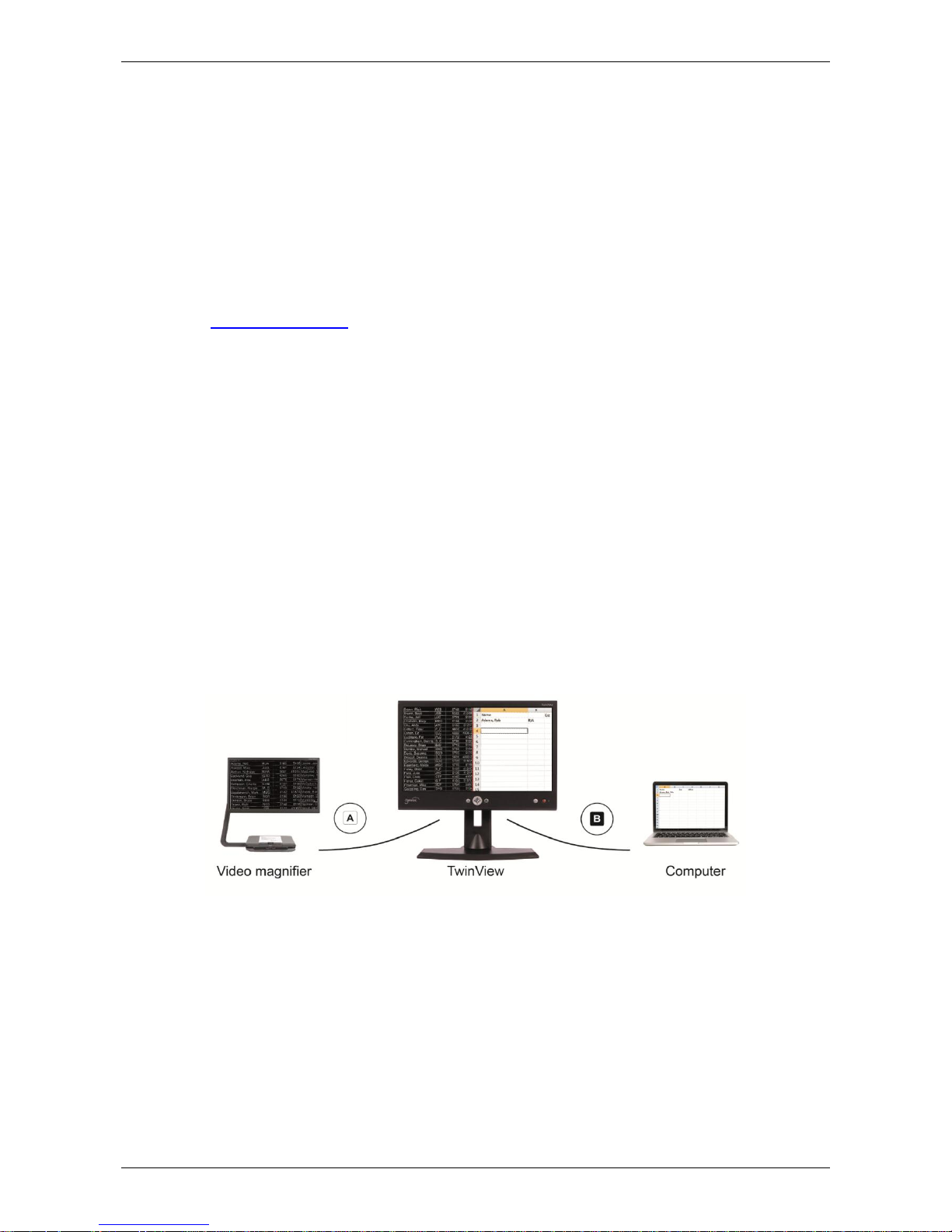
Optelec TwinView
English 5
1. Introduction
Congratulations on choosing the Optelec TwinView, the true low vision 24 inch monitor
featuring intelligent split screen functionality.
Discover the power of split screen functionality for a low vision workstation by combining
the images of both a video magnifier and a PC simultaneously on a single monitor.
1.1. About this manual
At Optelec, we are constantly improving our products and their functionalities. Therefore, it
is possible that this manual is not the latest version. Please download the most up-to-date
manual on www.optelec.com at the Support section.
This manual will help you to become familiar with the TwinView features and operation.
Please read this manual thoroughly before using your TwinView.
If you have any questions or suggestions concerning the use of this product, please
contact your Optelec distributor or Optelec’s headquarters by consulting the contact
information page located at the end of this manual. We greatly appreciate your feedback.
We hope you enjoy working with your TwinView!
1.2. Getting to know the TwinView
The Optelec TwinView 24 inch screen is a wide viewing angle low vision monitor that
redefines the use of split screen functionality. Simply connect both a video magnifier and a
PC to the TwinView monitor, and the split screen function of your screen magnifier
software is set automatically. Then use the TwinView buttons to select the preferred split
screen orientation – horizontal or vertical. No further adjustments are required within
MAGic, ZoomText or SuperNova.
The high contrast ratio of the TwinView delivers distortion-free images, whilst the wide
viewing angle ensures an ultra-sharp image for low vision users, even when sitting in close
proximity to the screen. As a free-standing flexible monitor, the height and viewing angle of
the TwinView can be adjusted to provide a comfortable reading position. With its stand of
35 cm (13,8 inches) high, 5 cm (2 inch) height adjustment, 20 degrees pivot and 60
degrees swivel panel adjustment, virtually every low vision user can adjust the display to
their exact comfort level to help reduce eye and neck strain.
The TwinView supports all resolutions from VGA 640x480 to full HD 1920x1080. For an
optimal image quality, however, your PC system must be able to support a resolution of
1920x1080.
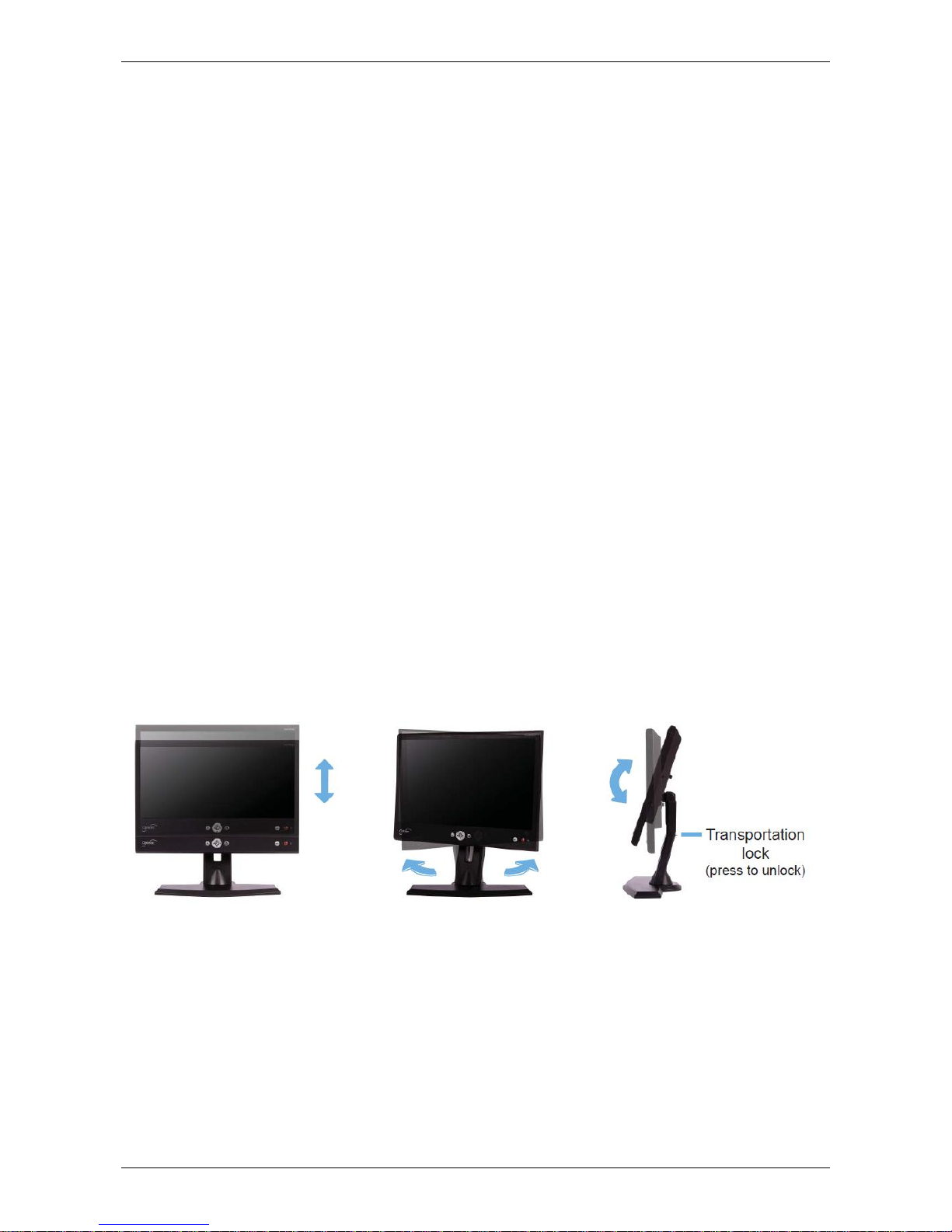
Optelec TwinView
6 English
2. Unpacking, Installation and Setup
Please unpack the TwinView carefully before proceeding with the installation, and consult
the accompanying installation guide. Please contact your Optelec distributor for further
instructions if required.
Your TwinView consists of the following:
- The Optelec TwinView monitor with stand;
- Two VGA cables;
- Two DVI cables;
- One USB cable;
- 12V DC monitor power cable to connect and power the TwinView monitor from
the ClearView+ monitor power socket;
- Adaptor cable to enable use of a standard ClearView+ power supply;
- An installation poster;
- CD containing the TwinView driver software;
- This user manual.
2.1. Installation
This chapter describes how to set up and connect the TwinView and install the TwinView
intelligent split screen software.
2.1.1. Monitor Adjustment
The height and viewing angle of the TwinView can be adjusted to provide a comfortable
reading position. With its stand of 35 cm (13,8 inches) high, 5 cm (2 inch) height
adjustment, 20 degrees pivot and 60 degrees swivel panel adjustment, virtually every low
vision user can adjust the display to their exact comfort level to help reduce eye and neck
strain.
Alternatively, for those using the PC frequently, the TwinView can be mounted on an offthe-shelf monitor arm (purchased locally, for example).
To adjust the height of the TwinView stand, the transport lock needs to be unlocked first.
Press and hold the button located at the back of the stand and gently increase the height
of the stand. The TwinView can be adjusted in both height and viewing angle for an
optimal reading position. Grip the flat panel on both sides to adjust to your preferred
position.
