Optelec ClearView C HD, ClearView C One, ClearView C User Manual

Optelec ClearView C
Page 1
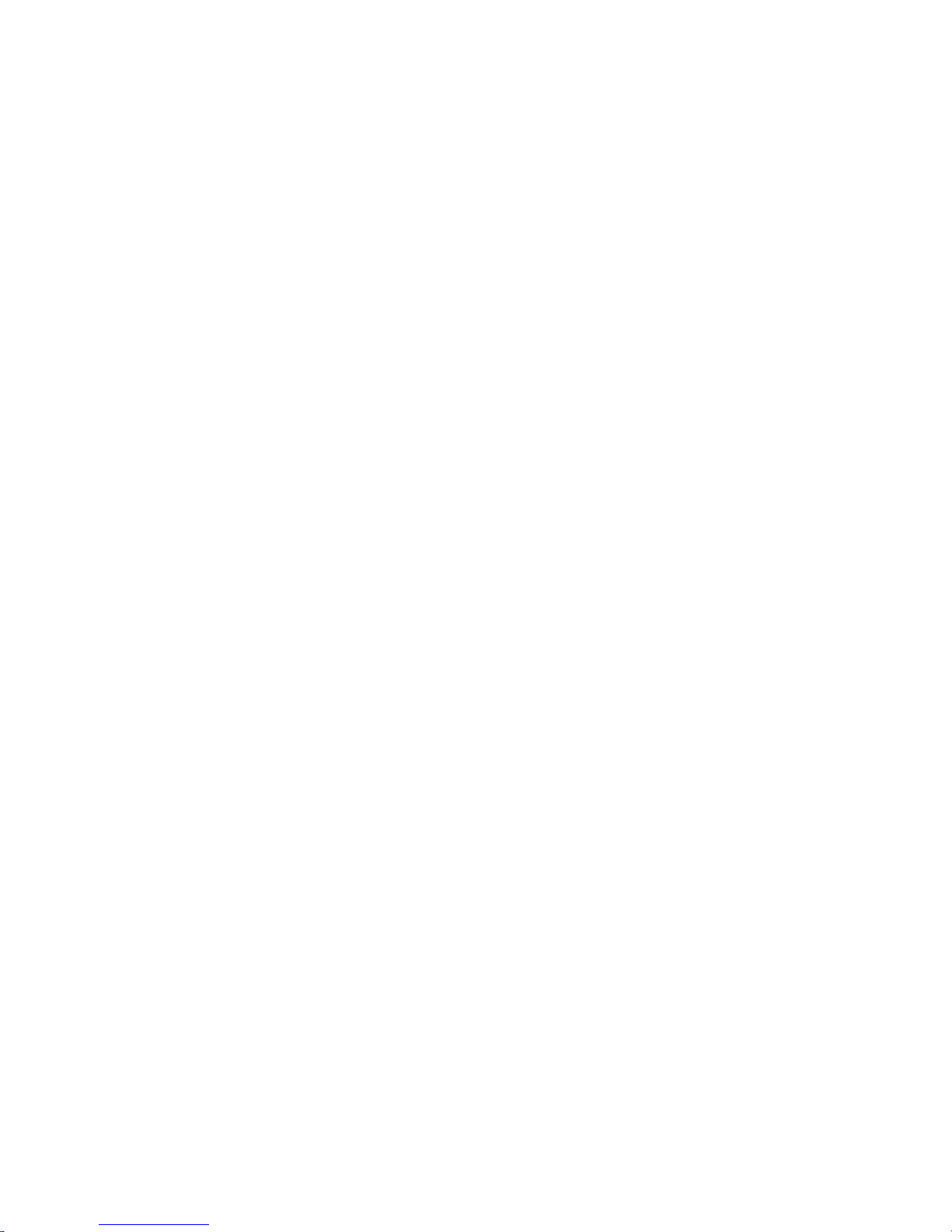
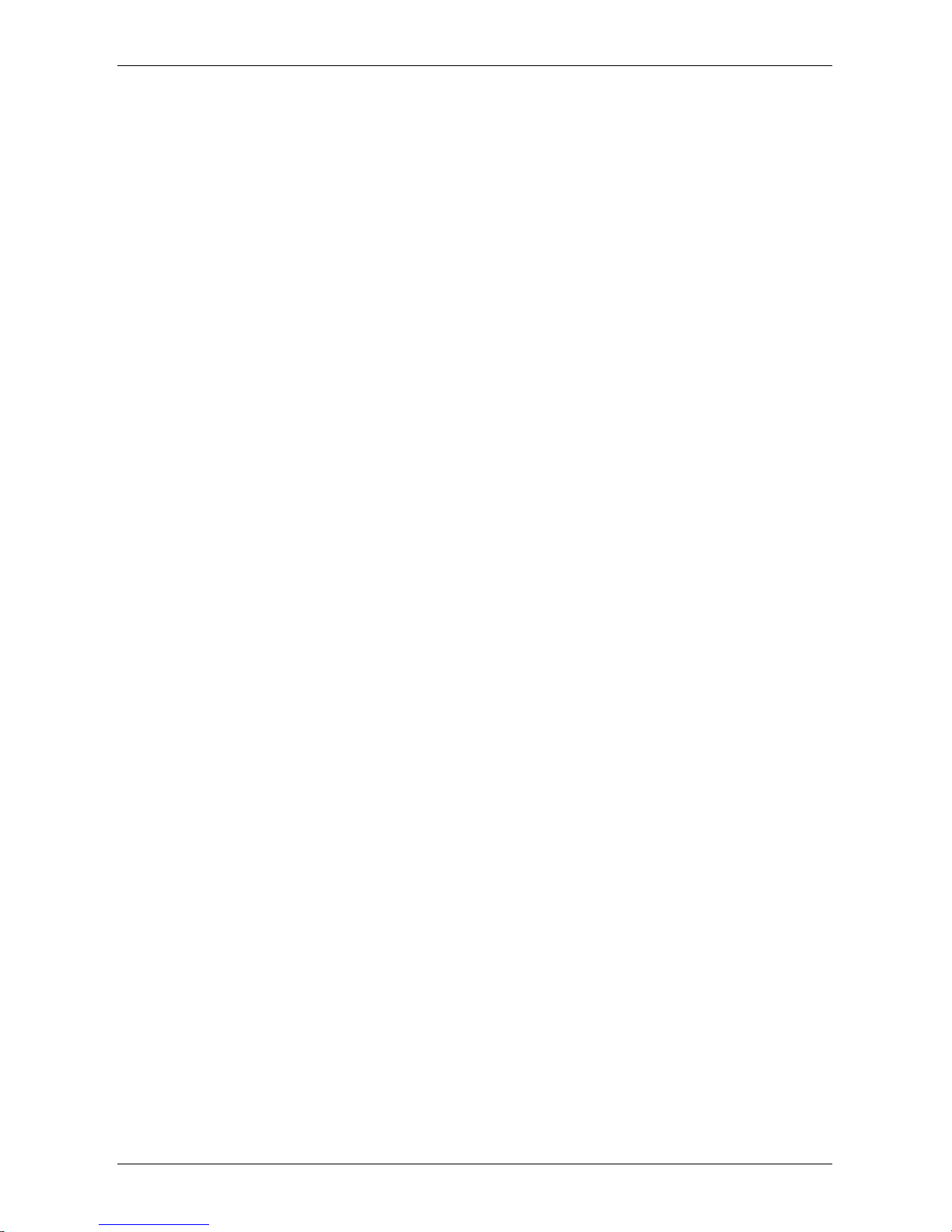
Optelec ClearView C
3
Index
1. Introduction ......................................................................................... 14
1.1. About this manual ........................................................................ 14
2. The ClearView C HD & ClearView C One .......................................... 15
2.1. What’s in the box? ....................................................................... 15
2.2. Getting to know your ClearView C ............................................... 16
2.3. Unpacking and installing .............................................................. 16
2.4. Switching the table setup ............................................................. 17
3. The ClearView C Flex ......................................................................... 18
3.1. What’s in the ClearView C Flex box? .......................................... 18
3.2. Getting to know your ClearView C Flex ....................................... 19
3.3. Unpacking and installing the ClearView C Flex ........................... 19
4. Operation ............................................................................................. 20
4.1. Introduction .................................................................................. 20
4.2. The Basic Control Pad ................................................................. 20
4.2.1. Power On / Off ........................................................................ 20
4.2.2. Adjusting the magnification .................................................... 21
4.2.3. Choosing viewing modes ........................................................ 21
4.2.4. Object lighting On /Off ............................................................ 22
4.2.5. Overview function (position locator) ........................................ 22
4.2.6. Pointer (position locator) ......................................................... 22
4.2.7. Reading table brake and friction control ................................. 22
4.3. The Advanced Control Pad .......................................................... 23
4.3.1. Adjusting the image control .................................................. 23
4.3.2. Activating line markers / window shades .............................. 23
4.3.3. Positioning line markers / window shades ............................ 23
4.3.4. Activating the ClearView C Menu ......................................... 24
4.3.5. Switching between the ClearView C and a computer / external
source image .................................................................................... 24
4.3.6. Auto-focus lock ..................................................................... 24
4.4. The Control Pad Batteries ........................................................... 24
4.5. Pairing the Control Pad ................................................................ 25
5. The ClearView C Menu ....................................................................... 26
Activating the menu .............................................................................. 27
Navigating the menu ............................................................................. 27
Exiting the menu ................................................................................... 27
Menu: Brightness .................................................................................. 27
Menu: Color .......................................................................................... 27
Menu: Light ........................................................................................... 28
Menu: Keylock ...................................................................................... 29
Menu: Power off ................................................................................... 29
Menu: Standby ..................................................................................... 30
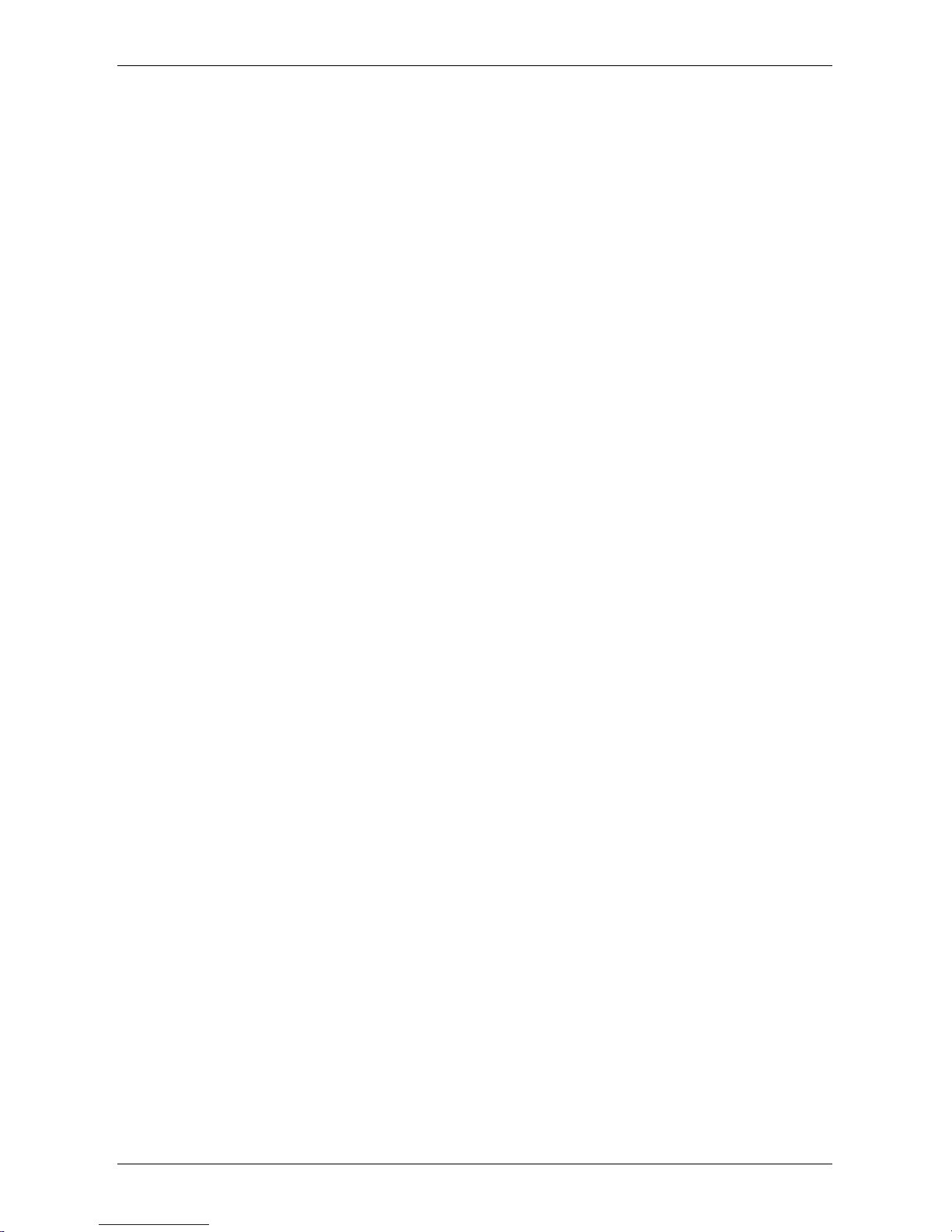
Optelec ClearView C
4
Menu: Reset .......................................................................................... 30
Menu: Information ................................................................................. 31
Menu: Exit ............................................................................................. 31
6. Adjusting the monitor ........................................................................ 32
7. The carrying handle ........................................................................... 32
Appendix A: Troubleshooting .................................................................... 33
Appendix B: Safety and Regulatory Notices ............................................. 34
Appendix C: Specifications ........................................................................ 36
Inhoudsopgave
1. Introductie ........................................................................................... 38
1.1. Over deze handleiding ................................................................. 38
2. De ClearView C HD & ClearView C One ............................................ 39
2.1. Wat zit er in de doos? .................................................................. 39
2.2. De ClearView C leren kennen ..................................................... 40
2.3. Uitpakken en installeren .............................................................. 40
2.4. Wijzigen van de leestafel opstelling ............................................. 41
3. De ClearView C Flex ........................................................................... 42
3.1. Wat zit er in de doos van de ClearView C Flex? ......................... 42
3.2. De ClearView C Flex leren kennen .............................................. 43
3.3. Uitpakken en installeren ClearView C Flex .................................. 43
4. Bediening ............................................................................................ 44
4.1. Introductie .................................................................................... 44
4.2. Het basis bedieningspaneel ......................................................... 44
4.2.1. Aan / Uit zetten ....................................................................... 44
4.2.2. Aanpassen van de vergroting ................................................ 45
4.2.3. Kiezen van een leesstand ...................................................... 45
4.2.4. Verlichting Aan / Uit ................................................................ 45
4.2.5. Overzicht functie (positie aanduiding)..................................... 46
4.2.6. Pointer (positie locator) ........................................................... 46
4.2.7. Leestafel weerstand en rem ................................................... 46
4.3. De geavanceerde functies op het bedieningspaneel ................... 47
4.3.1. Aanpassen van de beeldinstellingen .................................... 47
4.3.2. Activeren lijnen en beeldafdekking ....................................... 47
4.3.3. Positioneren van lijnen en beeldafdekking............................ 47
4.3.4. Activeren van het ClearView C Menu ................................... 48
4.3.5. Schakelen tussen de ClearView C en een computer/externe
bron 48
4.3.6. Automatische scherpstelling blokkeren ................................ 48
4.4. De bedieningspaneel batterijen ................................................... 48
4.5. Koppelen van het bedieningspaneel ............................................ 49
5. Het ClearView C Menu ........................................................................ 50
Activeren van het menu ........................................................................ 51
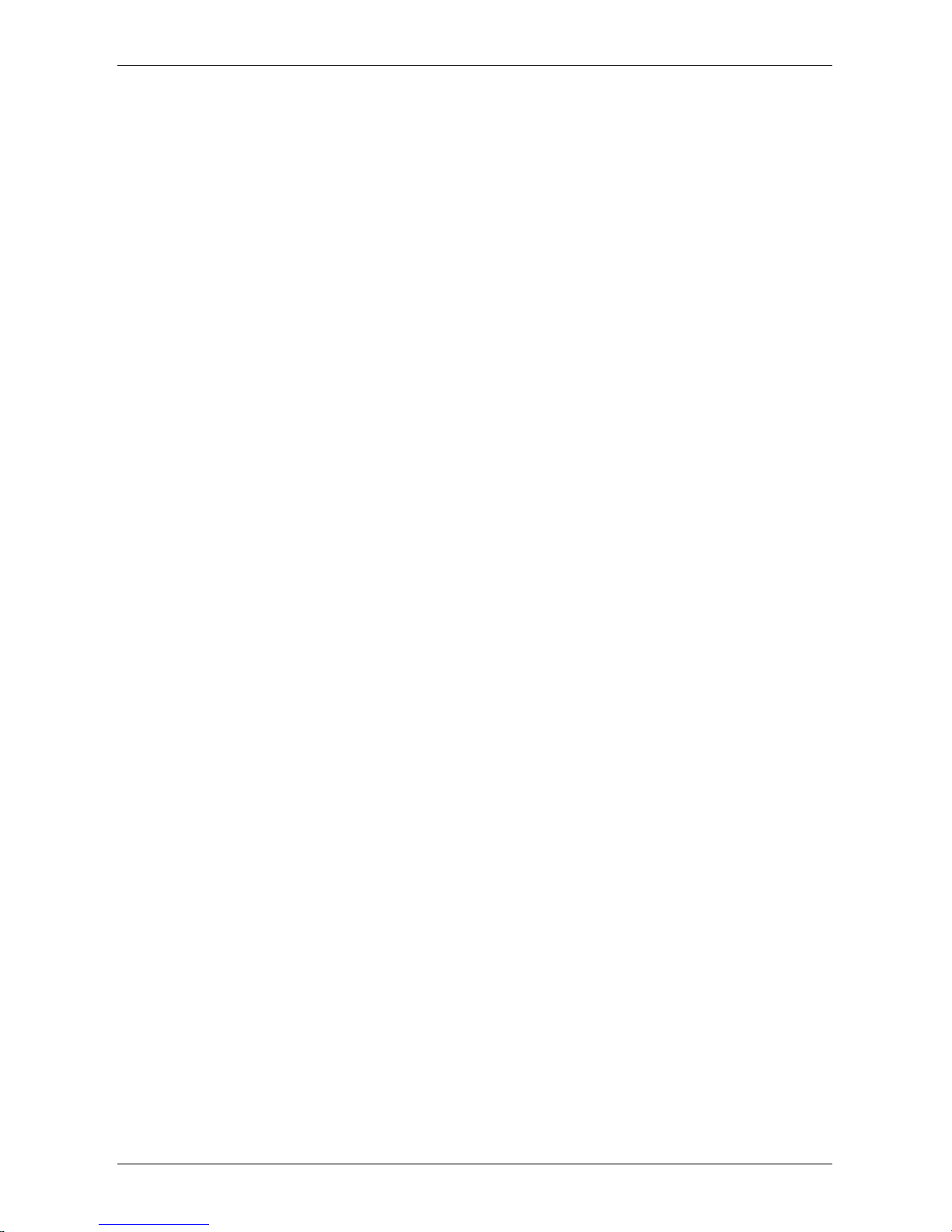
Optelec ClearView C
5
Navigeren door het menu ..................................................................... 51
Het menu verlaten ................................................................................. 51
Menu: Brightness (Helderheid) ............................................................. 51
Menu: Color (Kleur) ............................................................................... 51
Menu: Light (Verlichting) ....................................................................... 52
Menu: Keylock (Blokkeren) ................................................................... 53
Menu: Standby ...................................................................................... 54
Menu: Reset (Terugzetten naar fabrieksinstellingen) ........................... 54
Menu: Information (Informatie) .............................................................. 55
Menu: Exit (Verlaten) ............................................................................ 55
6. Verstellen van de monitor .................................................................. 56
7. De handgreep ...................................................................................... 56
Appendix A: Problemen oplossen ............................................................. 57
Appendix B: Veiligheid en onderhoud ....................................................... 58
Appendix C: Specificaties ........................................................................... 60
Table des matières
1. Introduction ......................................................................................... 62
1.1. À propos du manuel ..................................................................... 62
2. Le ClearView C HD & ClearView C One ............................................ 63
2.1 Le contenu de la boîte ................................................................. 63
2.2 Connaître votre ClearView C ....................................................... 64
2.3 Déballage et installation ............................................................... 64
2.4 Changer la disposition de la table de lecture ............................... 65
3. Le ClearView C Flex ........................................................................... 66
3.1. Le contenu de la boîte du ClearView C Flex? ............................. 66
3.2. Connaître votre ClearView C Flex ............................................... 67
Installation du ClearView C Flex ........................................................... 67
4. Fonctionnement .................................................................................. 68
4.1. Introduction .................................................................................. 68
4.2. Le panneau de contrôle de base ................................................. 68
4.2.1. Alimentation On / Off .............................................................. 68
4.2.2. Ajuster le grossissement ....................................................... 69
4.2.3. Sélectionner un mode de visualisation ................................... 69
4.2.4. Lumières d’objet On /Off ......................................................... 70
4.2.5. Fonction vue d’ensemble (localisateur de position) ................ 70
4.2.6. Pointeur (localisateur de position) .......................................... 70
4.2.7. Freins de table de lecture et contrôle de la résistance ........... 70
4.3. Le panneau de contrôle avancé .................................................. 71
4.3.1. Ajuster la qualité d’image ...................................................... 71
4.3.2. Activer les marqueurs de ligne et les caches ........................ 71
4.3.3. Positionner les marqueurs de ligne et les caches ................. 71
4.3.4. Activer le Menu du ClearView C ........................................... 72
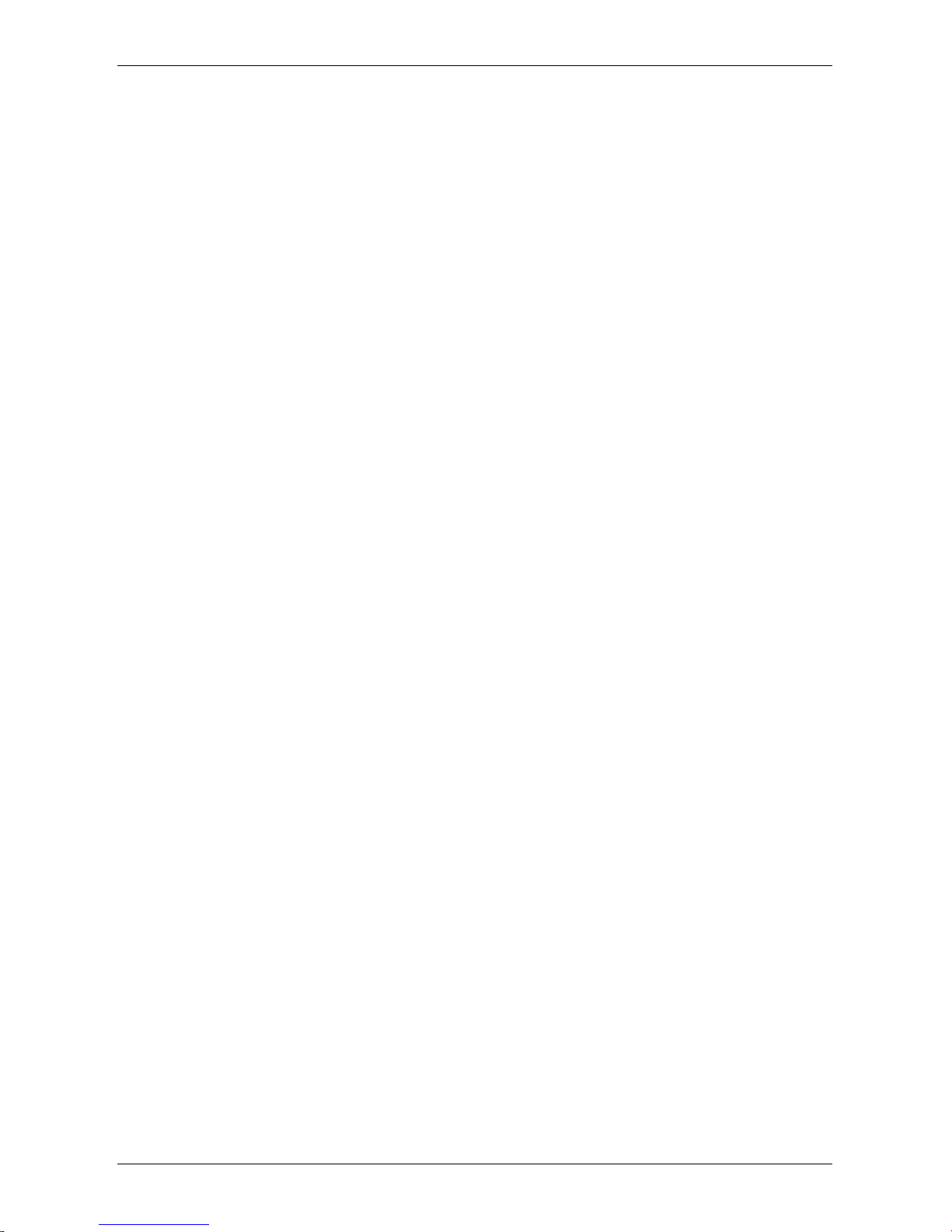
Optelec ClearView C
6
4.3.5. Basculer entre le ClearView C et un ordinateur ou une image
de source externe ............................................................................. 72
4.3.6. Verrouillage de la mise au point automatique ....................... 72
4.4. Les piles du panneau de contrôle ................................................ 72
4.5. Jumeler le panneau de contrôle .................................................. 73
5. Le Menu du ClearView C .................................................................... 74
Activer le menu ..................................................................................... 75
Naviguer dans le menu ......................................................................... 75
Quitter le menu ..................................................................................... 75
Menu: Luminosité .................................................................................. 75
Menu: Couleur ...................................................................................... 75
Menu: Éclairage .................................................................................... 76
Menu: Verrouillage ................................................................................ 77
Menu: Alimentation ............................................................................... 78
Menu: Mise en veille ............................................................................. 79
Menu: Réinitialisation ............................................................................ 79
Menu: Information ................................................................................. 80
Menu: Quitter ........................................................................................ 80
6. Ajuster le moniteur ............................................................................. 81
7. La poignée de transport ..................................................................... 81
Annexe A: Résolution de problèmes ......................................................... 82
Annexe B: Avis réglementaires et de sécurité .......................................... 83
Annexe C: Caractéristiques ........................................................................ 85
Indice
1. Introduzione ........................................................................................ 87
1.1. A proposito di questo manuale .................................................... 87
2. ClearView C HD e ClearView C One .................................................. 88
2.1. Contenuto della confezione ......................................................... 88
2.2. Conoscere ClearView C .............................................................. 89
2.3. Apertura della confezione e installazione .................................... 89
2.4. Modificare l’impostazione da tavolo ............................................. 90
3. ClearView C Flex ................................................................................. 91
3.1. Contenuto di ClearView C Flex .................................................... 91
3.2. Conoscere ClearView C Flex ....................................................... 92
3.3. Disinballaggio e installazione di ClearView C Flex ...................... 92
4. Funzionamento ................................................................................... 93
4.1. Introduzione ................................................................................. 93
4.2. Il Controller in modalità base ....................................................... 93
4.2.1. Accensione e spegnimento .................................................... 93
4.2.2. Regolazione dell’ingrandimento ............................................ 94
4.2.3. Scegliere la modalità di visualizzazione ................................. 94
4.2.4. Illuminazione oggetto On /Off ................................................. 94

Optelec ClearView C
7
4.2.5. Funzione panoramica (indicatore di posizione) ...................... 95
4.2.6. Puntatore (indicatore di posizione) ......................................... 95
4.2.7. Controllo del piano di lettura ................................................... 95
4.3. Il controller in modalità avanzata ................................................. 95
4.3.1. Regolazione dell’immagine ................................................... 96
4.3.2. Attivazione dei marcatori di righe/finestre ............................. 96
4.3.3. Posizionamento di righe/finestre ........................................... 96
4.3.4. Attivare il Menu di ClearView C ............................................ 96
4.3.5. Commutazione tra ClearView C e un computer/fonte esterna
96
4.3.6. Blocco Autofocus .................................................................. 97
4.4. Le batterie del Controller ............................................................. 97
4.5. Accoppiare il Controller ................................................................ 97
5. Il Menu di ClearView C ....................................................................... 98
Attivare il Menu ..................................................................................... 99
Navigare nel Menu ................................................................................ 99
Uscire dal Menu .................................................................................... 99
Menu: Luminosità .................................................................................. 99
Menu: Colore ........................................................................................ 99
Menu: Illuminazione ............................................................................ 100
Menu: Blocco ...................................................................................... 101
Menu: Spegnimento ............................................................................ 101
Menu: Standby .................................................................................... 102
Menu: Reset ........................................................................................ 103
Menu: Informazioni ............................................................................. 103
Menu: Uscita ....................................................................................... 103
6. Regolazione del monitor .................................................................. 104
7. La maniglia per il trasporto ............................................................. 104
Appendice A: Risoluzione dei problemi .................................................. 105
Appendice B: Norme di sicurezza ............................................................ 106
Appendice C: Caratteristiche tecniche .................................................... 108
Índice
1. Introducción ...................................................................................... 110
1.1 Acerca de este manual ................................................................. 110
2. El ClearView C HD y el ClearView C One ........................................ 111
2.1 ¿Qué contiene la caja? ................................................................. 111
2.2. Conocer su ClearView C ........................................................... 112
2.3. Desembalaje e instalación ......................................................... 112
2.4 Cambiar el montaje del tablero .................................................. 113
3. El ClearView C Flex .......................................................................... 114
3.1.¿Qué contiene la caja del ClearView C Flex? .............................. 114
3.2.Conocer su ClearView C Flex ...................................................... 115
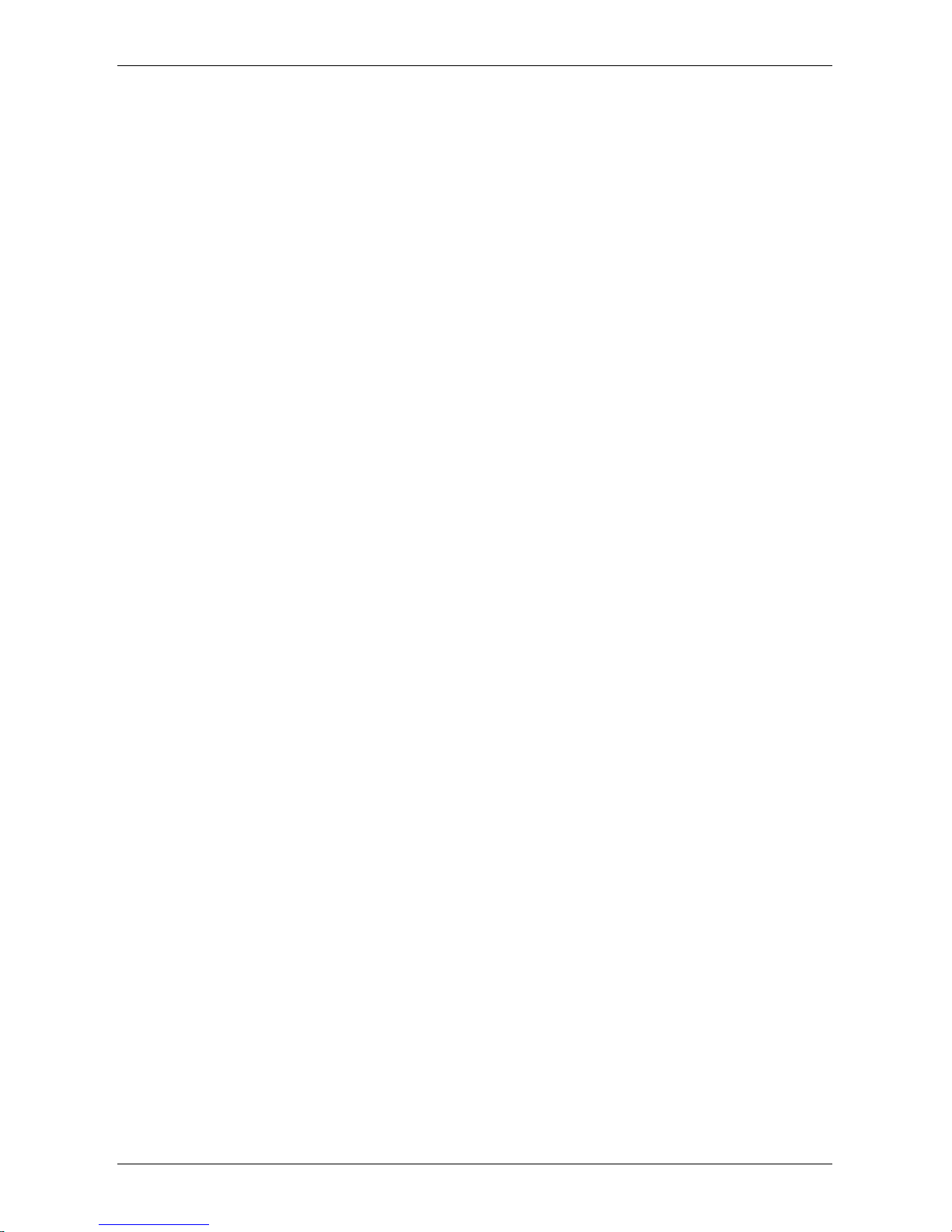
Optelec ClearView C
8
3.3. Desembalaje e instalación del ClearView C Flex ...................... 115
4. Funcionamiento ................................................................................ 116
4.1. Introducción ............................................................................... 116
4.2. El panel de control sencillo ........................................................ 116
4.2.1. Encender y apagar el ClearView C....................................... 116
4.2.2. Ajustar la amplificación ......................................................... 117
4.2.3. Seleccionar el modo de visualización ................................... 117
4.2.4. Activar y desactivar la iluminación del objeto ....................... 117
4.2.5. Función Panorama (localizador de posición) ........................ 118
4.2.6. Puntero (localizador de posición) ......................................... 118
4.2.7. Bloquear el tablero de lectura y controlar la fricción ............. 118
4.3. El panel de control avanzado .................................................... 119
4.3.1. Ajustar el control de la imagen ......................................... 119
4.3.2. Activar los marcadores de línea/tonos de ventana ............ 119
4.3.3. Posicionar los marcadores de línea/tonos de ventana ...... 119
4.3.4 Activar el menu del ClearView C ........................................ 120
4.3.5. Alternar entre las imágenes del ClearView C y del ordenador
u otro dispositivo ............................................................................. 120
4.3.6. Bloquear el auto-foco ......................................................... 120
4.4. Las pilas del panel de control .................................................... 120
4.5. Emparejar el panel de control .................................................... 121
5. El menú del ClearView C .................................................................. 122
Activar el menú ................................................................................... 123
Navegar en el menú ............................................................................ 123
Salir del menú ..................................................................................... 123
Menú: Brillo ......................................................................................... 123
Menú: Color ........................................................................................ 123
Menú: Luz ........................................................................................... 124
Menú: Bloqueo .................................................................................... 125
Menú: Alimentación ............................................................................ 126
Menú: Reposo ..................................................................................... 126
Menú: Restablecer .............................................................................. 127
Menú: Información .............................................................................. 127
Menú: Salir .......................................................................................... 127
6. Ajustar el monitor ............................................................................. 128
7. Manija de transporte ........................................................................ 128
Apéndice A: Problemas eventuales y sus soluciones ........................... 129
Apéndice B: Seguridad e avisos normativos .......................................... 130
Apéndice C: Características técnicas ...................................................... 132
Bedienungsanleitung
1. Einleitung .......................................................................................... 134
1.1.Über dieses Handbuch ................................................................. 134
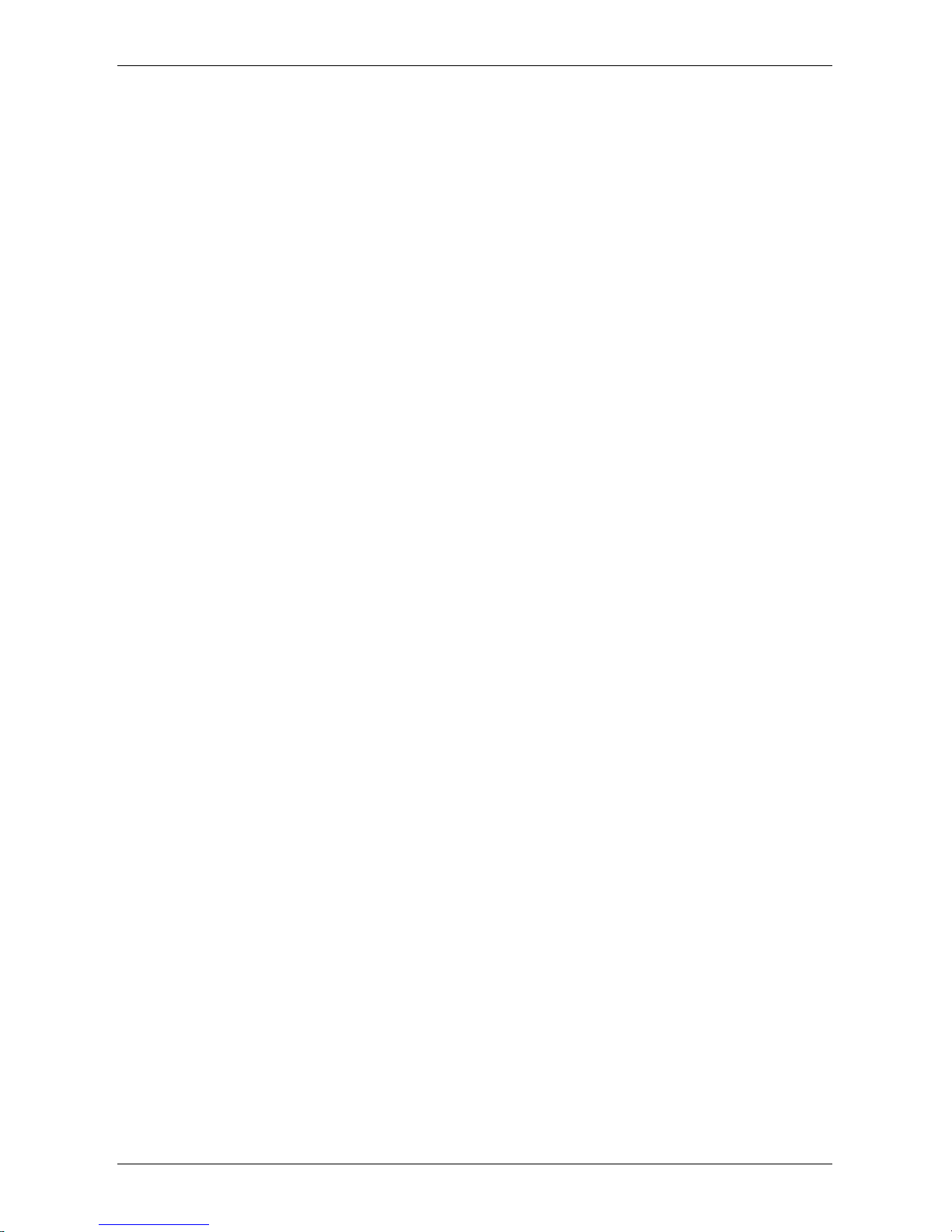
Optelec ClearView C
9
2. Der ClearView C HD & ClearView C One ........................................ 135
2.1. Was ist im Paket ........................................................................ 135
2.2. Lernen Sie Ihren ClearView C kennen ...................................... 136
2.3. Auspacken und Aufstellen ......................................................... 136
2.4. Einstellen des Lesetisches ....................................................... 137
3. Der ClearView C Flex ........................................................................ 138
3.1. Was ist im Paket ........................................................................ 138
3.2. Lernen Sie Ihren ClearView C Flex kennen ............................... 139
3.3. Auspacken und Aufstellen des ClearView C Flex ...................... 139
4. Inbetriebnahme ................................................................................. 140
4.1 Einführung ................................................................................. 140
4.2 Nutzung der Bedieneinheit mit den Grundfunktionen ................ 140
4.2.1. Ein- Ausschalten ................................................................... 140
4.2.2. Einstellen der Vergrößerung ................................................ 141
4.2.3. Lesefarben verwenden ......................................................... 141
4.2.4. Vorlagenbeleuchtung Ein/Aus .............................................. 141
4.2.5. Übersichtsfunktion (Positionsanzeige) .................................. 142
4.2.6. Lichtzeiger (Positionsanzeige) .............................................. 142
4.2.7. Lesetisch feststellen oder bremsen ...................................... 142
4.3 Die Erweiterungsfunktionen der Bedieneinheit .......................... 143
4.3.1 Einstellen der Bildqualität ................................................... 143
4.3.2 Einschalten der Hilfslinie/der Bildschirmabdeckung ........... 143
4.3.3 Positionieren der Hilfslinie/der Bildschirmabdeckung ......... 143
4.3.4 Einschalten des ClearView C Menüs .................................. 144
4.3.5 Umschalten zwischen ClearView C- Bild und PC- Bild ....... 144
4.3.6 Autofokus sperren ............................................................... 144
4.4 Die Batterien der Bedieneinheit ................................................. 144
4.5 Binden der Bedieneinheit ........................................................... 145
5. Das ClearView C Menü .......................................................................... 146
Menü einschalten ................................................................................ 147
Bewegen im Menü .............................................................................. 147
Verlassen des Menüs ......................................................................... 147
Menü: Helligkeit .................................................................................. 147
Menü: Lesefarbe ................................................................................. 147
Menü: Licht ......................................................................................... 148
Menü: Erweiterungsfunktionen sperren .............................................. 149
Menü: Automatisches Ausschalten ..................................................... 149
Menü: Standby (Stromsparen) ............................................................ 150
Menü: Zurücksetzen ........................................................................... 151
Menü: Information ............................................................................... 151
Menü: Verlassen ................................................................................. 151
6. Verstellen des Bildschirms .............................................................. 152
7. Der Tragegriff .................................................................................... 152
Anhang A: Fehlerbehebung ...................................................................... 153
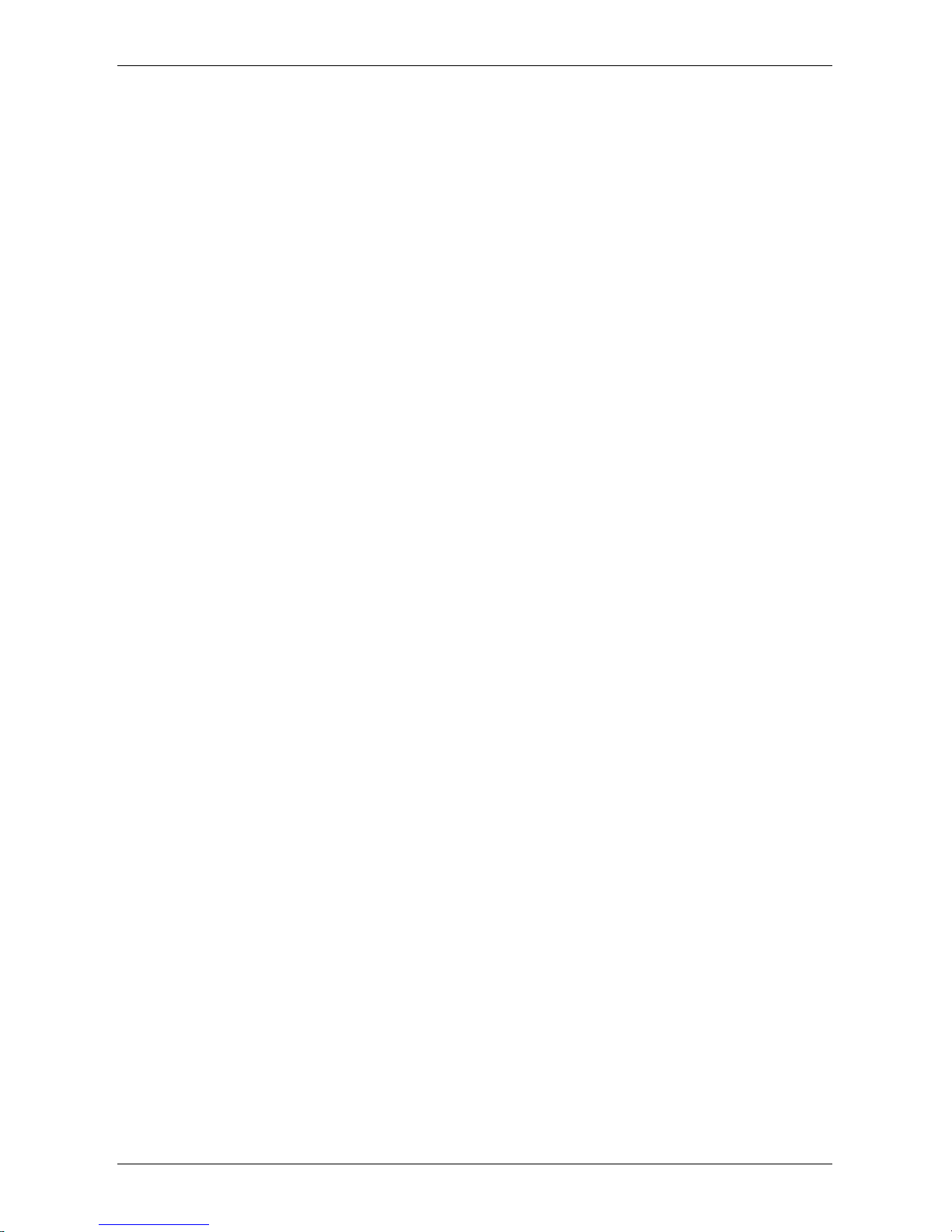
Optelec ClearView C
10
Anhang B: Sicherheit und Erklärungen ................................................... 154
Anhang C: Technische Informationen ..................................................... 157
目录
1. 介绍 .................................................................................................... 159
1.1. 关于本用户手册 .......................................................................... 159
2. ClearView C 高清和 ClearView C One ............................................. 160
2.1 包装里都有什么? ........................................................................... 160
2.2 开始了解你的 ClearView C ............................................................ 161
2.3 打开包装和安装 ............................................................................. 161
2.4 转换阅读台的安装 ......................................................................... 162
3. ClearView C Flex 灵活版 ................................................................... 163
3.1 ClearView C 灵活版的包装里都有什么? .................................... 163
3.2 开始了解你的 ClearView C 灵活版 ............................................. 164
3.3 打开包装和安装 ClearView C 灵活版 ......................................... 164
4. 操作使用 ............................................................................................. 165
4.1 介绍 ............................................................................................... 165
4.2 基本功能控制板 ............................................................................. 165
4.2.1. 开 / 关电源 ............................................................................ 165
4.2.2. 调节放大倍率 ....................................................................... 166
4.2.3. 选择图像模式 ........................................................................ 166
4.2.4. 照明灯开/关 ........................................................................... 166
4.2.5. 概览功能(阅读位置定位) ................................................... 166
4.2.6. 阅读指示器 (阅读位置定位) ................................................... 167
4.2.7.阅读台锁止和摩擦控制 ........................................................... 167
4.3 高级功能控制板 ............................................................................. 167
4.3.1 调节图像控制 ......................................................................... 168
4.3.2 激活标记线/标记窗功能 .......................................................... 168
4.3.3 用标记线/标记窗进行阅读定位 .............................................. 168
4.3.4 激活 ClearView C菜单 ........................................................... 168
4.3.5 在 ClearView C 和计算机/外部图像源之间切换 ...................... 168
4.3.6 自动焦距锁定功能 .................................................................. 169
4.4 控制板电池 .................................................................................... 169
4.5 控制板配对 .................................................................................... 169
5. ClearView C 菜单 ............................................................................... 170
激活菜单 ............................................................................................. 171
菜单导航 ............................................................................................. 171
退出菜单 ............................................................................................. 171
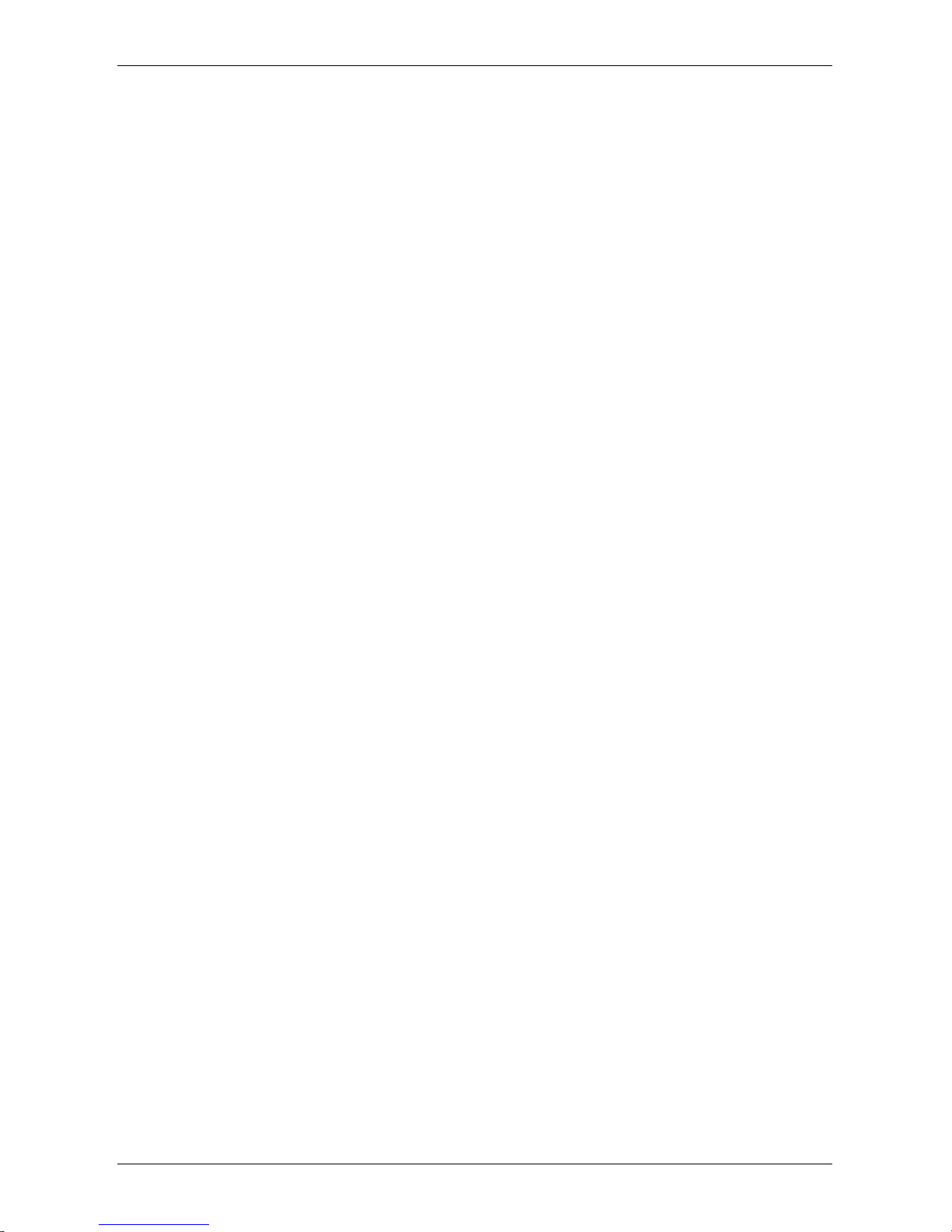
Optelec ClearView C
11
菜单: 亮度 ............................................................................................ 171
菜单: 色彩模式 .................................................................................... 171
菜单: 灯光 ............................................................................................ 172
菜单: 锁定 ............................................................................................ 173
菜单:关机 ............................................................................................. 173
菜单: 待机 ............................................................................................ 174
菜单:重新设置 ..................................................................................... 174
菜单: 信息 ............................................................................................ 174
菜单: 退出 ............................................................................................ 175
6. 调节显示器 .......................................................................................... 176
7. 手提把手 ............................................................................................. 176
附件 A : 故障排除表 ..................................................................................... 177
附件 B: 安全性与使用注意事项 .................................................................... 178
附件 C: 规格................................................................................................. 180
目 次
1. はじめに .............................................................................................. 182
1.1. マニュアルについて ........................................................................ 182
2. クリアビューC ....................................................................................... 182
2.1. 同梱されているもの ....................................................................... 183
2.2. 各部の名前 ................................................................................... 183
2.3 梱包を解き、セットする ................................................................... 184
3. 操作説明 ............................................................................................. 185
3.1. はじめに ..................................................................................... 185
3.2. コントローラーの簡単操作 ............................................................ 185
3.2.1. 電源の入り切り ........................................................................ 185
3.2.2. 倍率の調節 ............................................................................. 186
3.2.3. 映像モードの切り替え .............................................................. 186
3.2.4. ライトの入切 ............................................................................ 187
3.2.5. ワイド表示機能 ........................................................................ 187
3.2.6. スポットライト機能(位置表示) .................................................. 187
3.2.7. XYテーブル(読書台)のロックとブレーキ制御 ........................... 188
3.3. コントローラーの高機能操作 ........................................................ 188
3.3.1. 画質の調整 .......................................................................... 189
3.3.2. ラインマーカーとマスキング ................................................... 189
3.3.3. ラインマーカー/マスキングの位置調整 .................................. 189
3.3.4. メニューを開く ....................................................................... 189
3.3.5. コンピューターおよび外部ソースとの映像の切り替え ............. 190
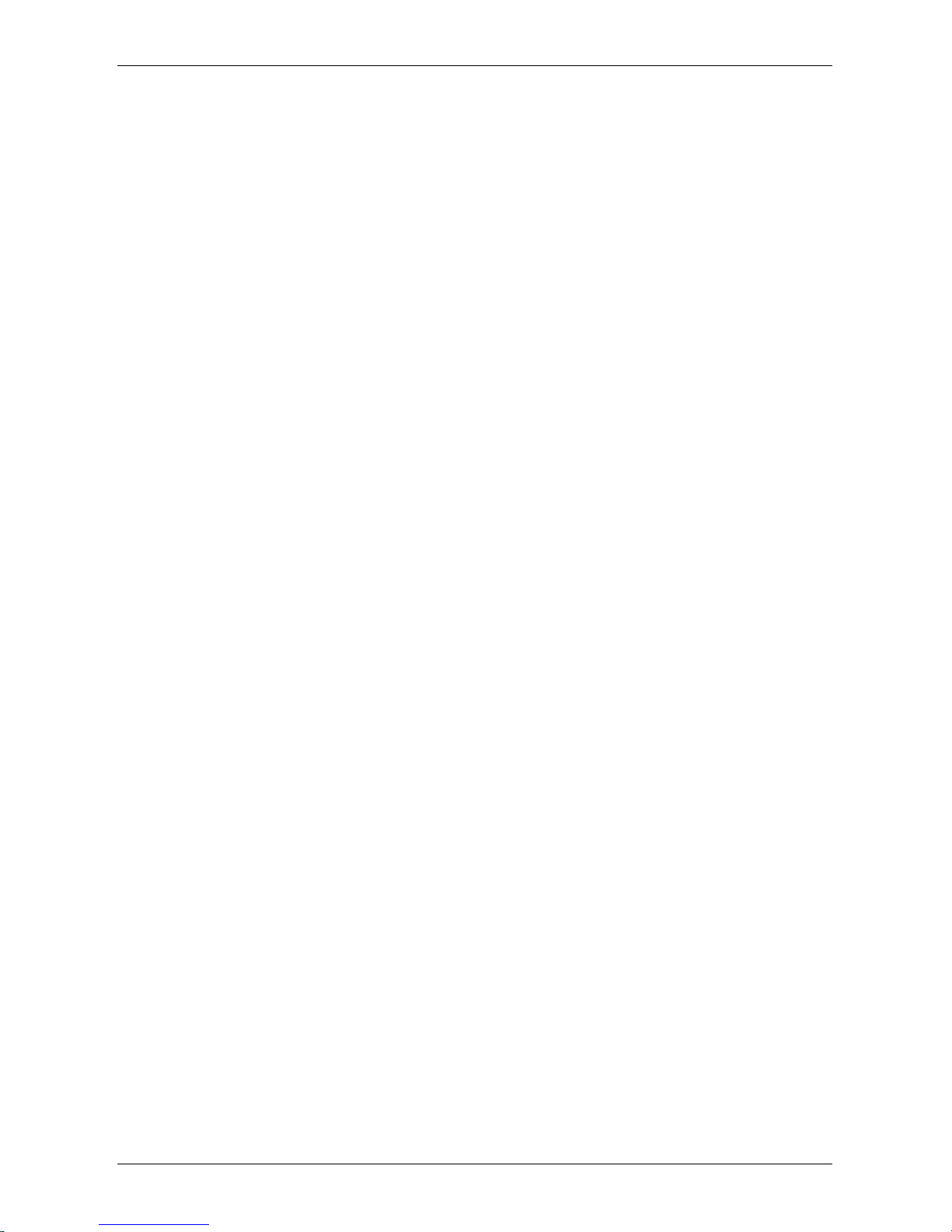
Optelec ClearView C
12
3.3.6. オートフォーカスのロック機能 ................................................ 190
3.4. コントローラーのバッテリー .......................................................... 191
4. クリアビューCメニュー .......................................................................... 192
メニューを開く ....................................................................................... 193
メニューを選ぶ ..................................................................................... 193
メニューモードを終わる ......................................................................... 193
メニュー: brightness(明るさ) ................................................................. 193
メニュー: colors(色) ............................................................................. 194
メニュー: light(ライト) ............................................................................ 195
メニュー: standby(待機モード) .............................................................. 195
メニュー: power off(電源オフ) ............................................................... 196
メニュー: keylock(操作ボタンのロック) .................................................. 196
メニュー: reset(リセット) ........................................................................ 197
メニュー: information(インフォメーション) ............................................... 197
メニュー: exit(メニューの終了) .............................................................. 198
5. モニターの調整 .................................................................................... 199
6. 持ち運び用取っ手 ................................................................................ 199
7. 仕様 .................................................................................................... 200
8. 故障と思ったら ..................................................................................... 201
9. 付録 安全なご使用. ............................................................................ 203
10. カスタマーサポート ............................................................................... 205
Optelec offices worldwide ........................................................................ 206
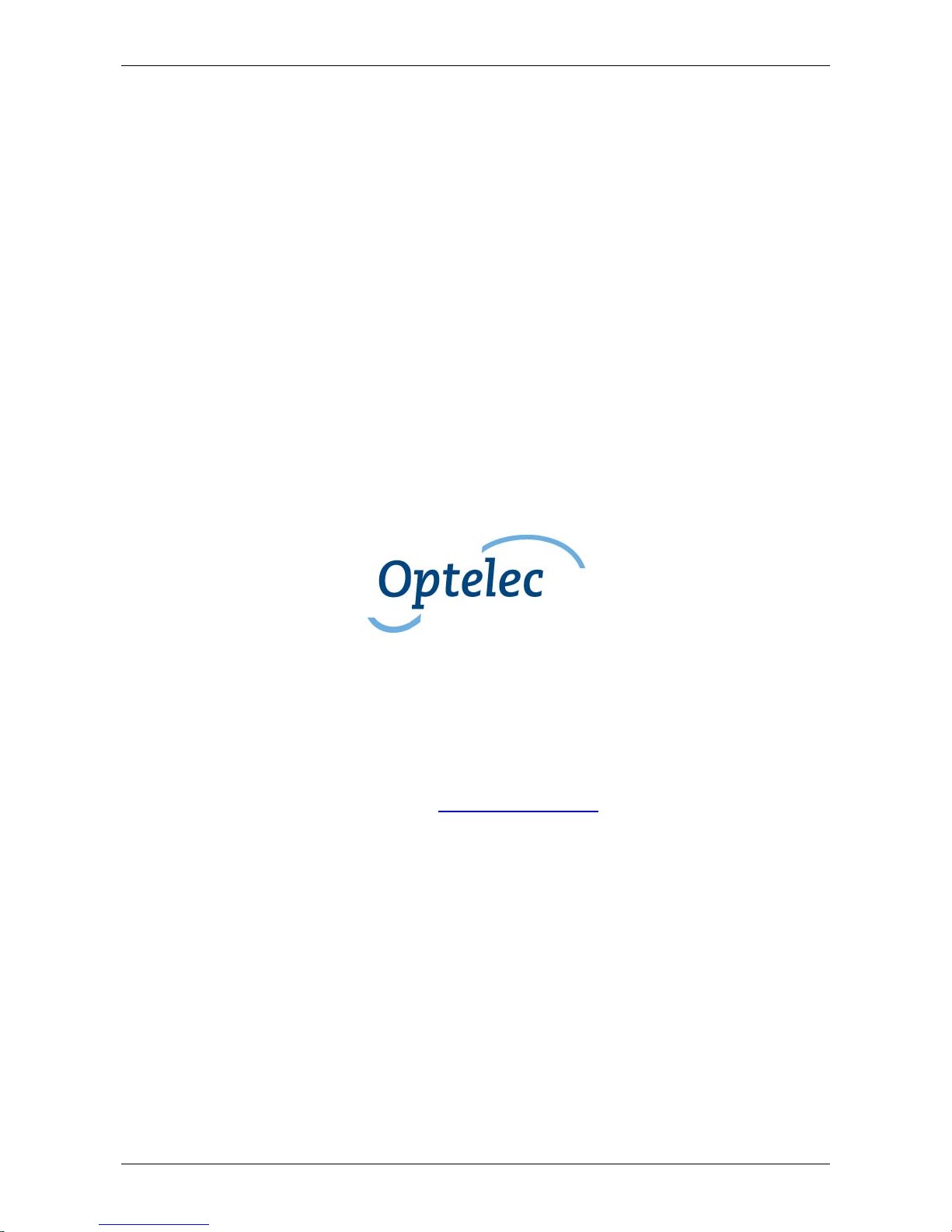
Optelec ClearView C
English 13
User Manual
Version 1.5
Copyright 2015 Optelec, the Netherlands
All rights reserved
Optelec
P.O. Box 399
2993 LT Barendrecht
The Netherlands
Telephone: +31 (0)88 6783 444. Fax +31 (0)88 6783 400
E-mail: info@optelec.nl
Website: www.optelec.com
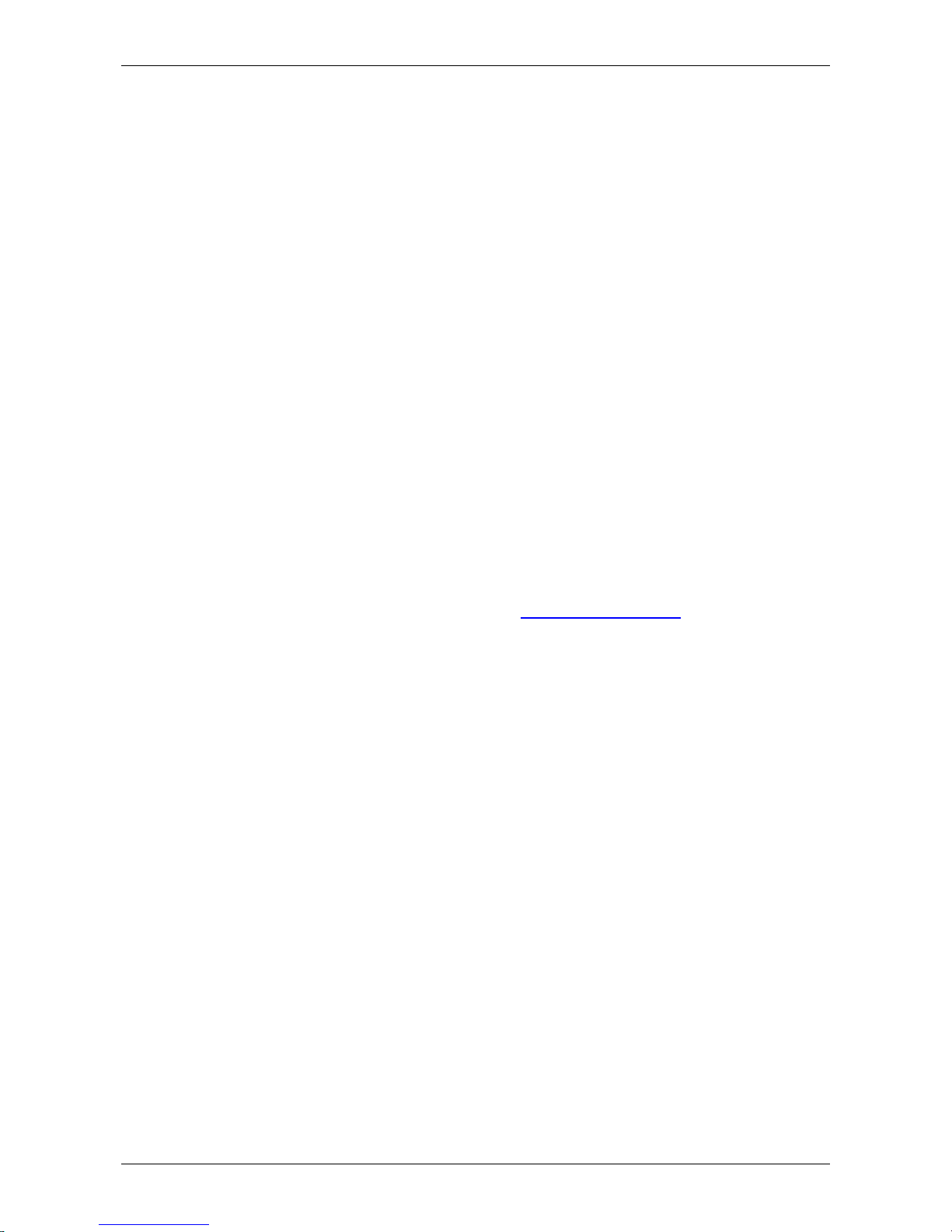
Optelec ClearView C
14 English
1. Introduction
Congratulations on choosing the ClearView C, a desktop video magnifier
developed by Optelec. The ClearView C enables you to read, write, view
photos, do work and so much more. The ClearView C magnifies and
enhances text, objects and images and allows you to view them in your
preferred high contrast color combination, brightness and contrast settings. It
is easy to operate and can be used at home, work and school.
The ClearView C has a unique ergonomic, modular design that focuses on
ease of use, comfortable reading and maximum working space. The high
quality reading table allows you to move text and objects smoothly beneath
the camera. The integrated user-friendly control pad allows you to switch
between basic and advanced functionality. The ClearView C design ensures
a comfortable reading posture and fits perfectly in your home’s interior.
1.1. About this manual
At Optelec, we are constantly improving our products and their functionalities.
Therefore, it is possible that this manual is not the latest version. Please
download the most up-to-date manual on www.optelec.com
at the Support
section.
This manual will help you to become familiar with the ClearView C features
and operation. Please read this manual thoroughly before using your
ClearView C.
Please note that the ClearView C is a modular system. Different ClearView C
models can be assembled by selecting the various modules. This user
manual covers all of the models currently available. Some features and
functions can be added by installing different modules. It is possible that your
model does not support some of the functions or features described in this
manual.
If you have any questions or suggestions concerning the use of this product,
please contact your Optelec distributor or Optelec’s headquarters by
consulting the contact information page located at the end of this manual. We
greatly appreciate your feedback. We hope you enjoy working with your
ClearView C.
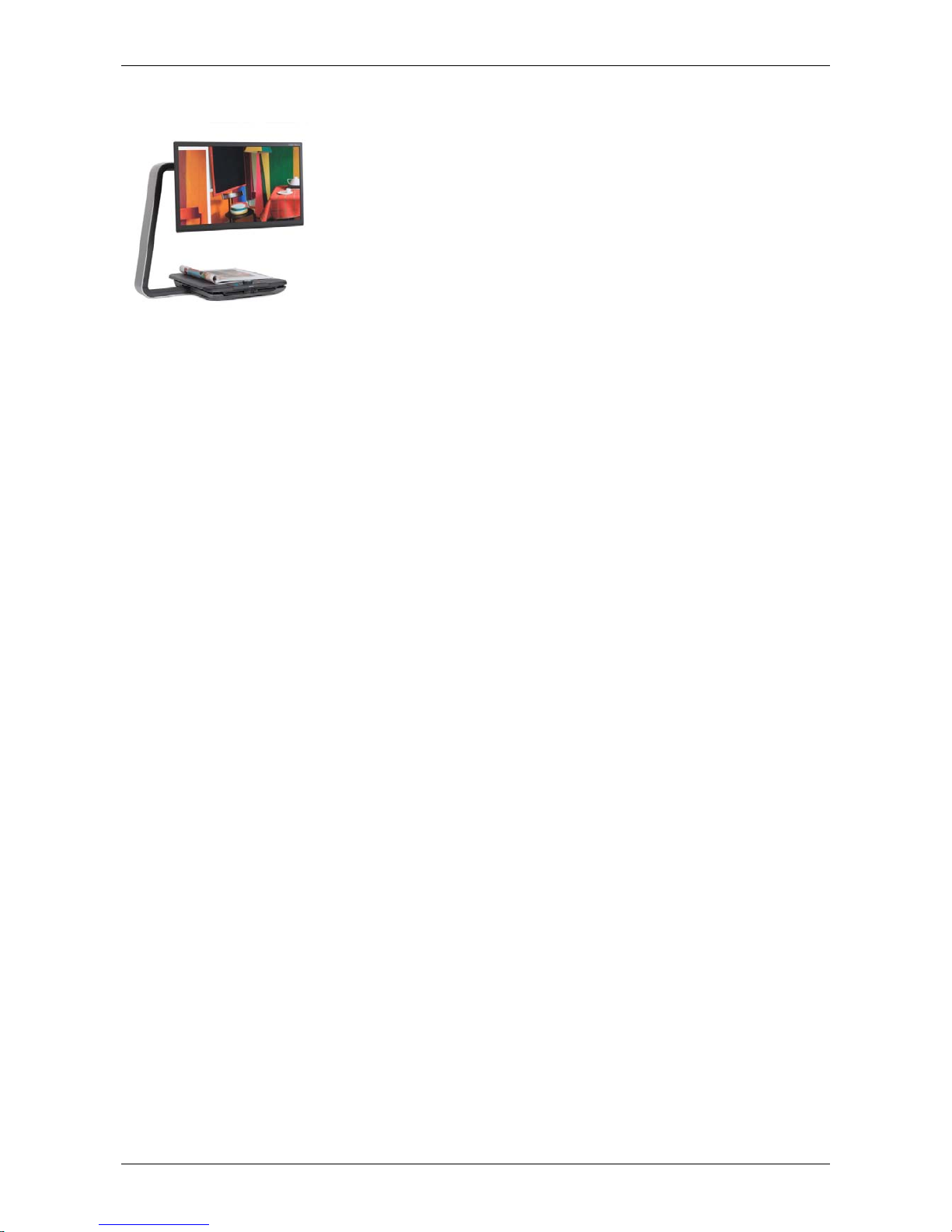
Optelec ClearView C
English 15
2. The ClearView C HD & ClearView C One
The Optelec ClearView C HD and ClearView C One
have a unique C-shaped design that provides you with
more reading comfort and working space than
traditional magnifiers.
The ClearView C One offers basic options only.
The ClearView C HD offers basic and advanced
options.
We hope you enjoy working with your ClearView C.
2.1. What’s in the box?
The ClearView C packaging contains the following:
- The ClearView C
- A power cord
- The wireless Control Pad
- Instruction Sheet for the wireless Control Pad
- This user manual
- The Instruction Sheet for switching the table setup
Optional:
- The Comfort table tray
If any of these items are missing from your package, please contact your
Optelec distributor.
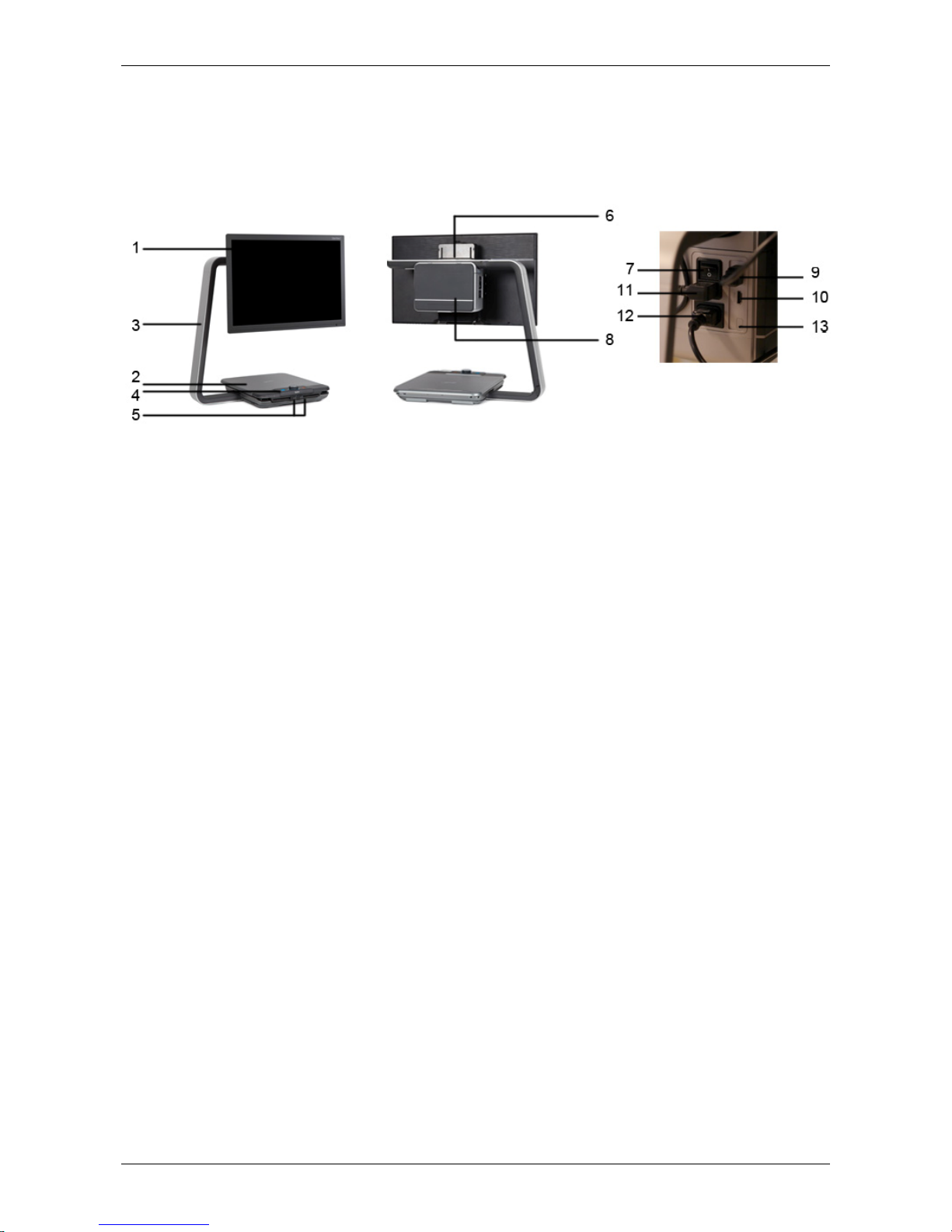
Optelec ClearView C
16 English
2.2. Getting to know your ClearView C
The following figures show the ClearView C’s main components.
1. Monitor
2. Reading table
3. C-shaped arm
4. Control Pad
5. X & Y Brake slides
6. Handle
7. Master power switch
8. Camera Box
9. HDMI out
10. HDMI in
11. Power in
12. Power out
13. Camera connection (speech)
2.3. Unpacking and installing
The ClearView C is shipped in one box and is already assembled. All you
have to do is unpack the ClearView C, plug the power cord into the unit and
plug the power cord into the power socket.
To power on the ClearView C, please take the following steps:
- Plug the power cord into the power socket;
- Press the On / Off button at the left side of the Camera Box.

Optelec ClearView C
English 17
2.4. Switching the table setup
Compact setup Comfort setup
The ClearView C has two table setups: the Compact setup and the wide
Comfort setup. The Compact setup is the standard setup. If you would like to
have more space, for instance when doing craftwork or reading larger
documents, you can switch to the Comfort setup. Please refer to the
‘Instruction Sheet for switching the table setup’ for step-by-step pictures.
To switch from the Compact to Comfort setup:
1. Remove the monitor;
2. Release the brakes and slide the table top to the right;
3. Loosen the black knob;
4. Slide the table top back to its position and secure the brakes by sliding
them to the middle;
5. Hold the table and pull the arm out until you hear a click;
6. Slide the table top to the right and secure the black knob;
7. Remove the cap from the top of the C-shaped arm and loosen the black
knob;
8. Slide the camera box to the right, secure the black knob and place the cap
back on the arm;
9. Place the monitor on the display adjustment.
To switch back to the Compact setup:
1. Remove the monitor;
2. Release the brakes and slide the table top to the right;
3. Loosen the black knob;
4. Slide the table top back to its position and secure the brakes by sliding
them to the middle;
5. Hold the table and push the arm into the table until you hear a click;
6. Slide the table top to the right and secure the black knob;
7. Remove the cap from the top of the C-shaped arm and loosen the black
knob;
8. Slide the camera box to the left,secure the black knob and place the cap
back on the arm.
9. Place the monitor on the display adjustment
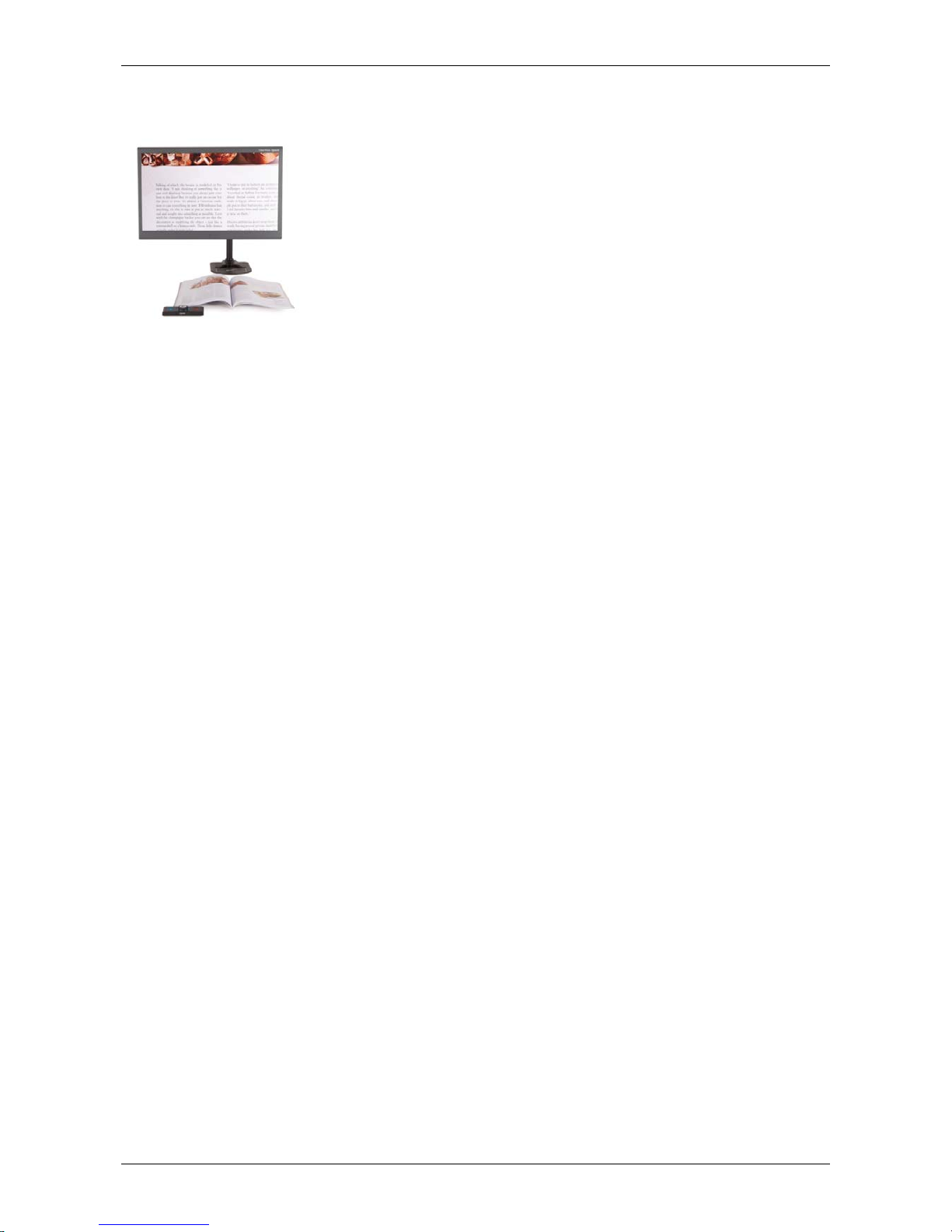
Optelec ClearView C
18 English
3. The ClearView C Flex
The new Optelec ClearView C Flex is a unique
desktop video magnifier with a space saving design
that improves your reading experience. It provides you
with more working space than ever before, making it
ideal to use at work or school.
We hope you enjoy working with your ClearView C
Flex.
3.1. What’s in the ClearView C Flex box?
The ClearView C Flex packaging contains the following:
- The ClearView C Flex arm
- The ClearView C Flex monitor
- The ClearView C Flex display adjustment
- The ClearView C Flex camera box
- 2 Allen keys
- A power cord and HDMI cable
- The wireless Control Pad
- The Instruction Sheet for the wireless Control Pad
- This user manual
- The Instruction Sheet for setting up the ClearView C Flex
Optional:
- The reading table
- The Comfort table tray
If any of these items are missing from your package, please contact your
Optelec distributor.
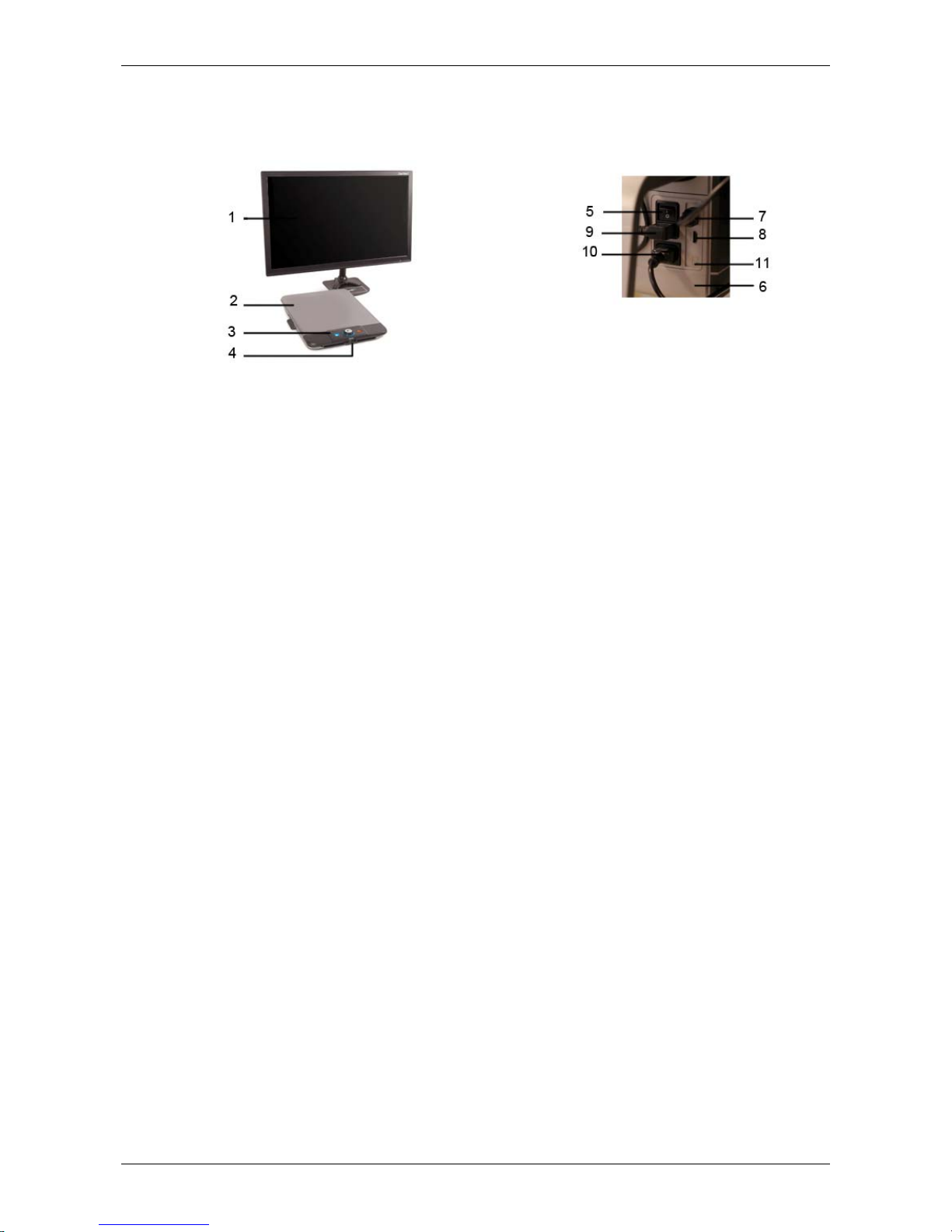
Optelec ClearView C
English 19
3.2. Getting to know your ClearView C Flex
The following figures show the ClearView C Flex’s main components.
1. Monitor
2. Reading table (optional)
3. Control Pad
4. X & Y Brake slides
5. Master power switch
6. Camera Box
7. HDMI out
8. HDMI in
9. Power in
10. Power out
11. Camera connection (speech)
3.3. Unpacking and installing the ClearView C Flex
The ClearView C Flex is shipped in boxes and needs to be assembled before
it can be used. Please also refer to the Instruction Sheet for setting up the
ClearView C Flex included in the box.
To set up and power on the ClearView C Flex, please take the following
steps:
- Unpack the boxes of the ClearView C Flex;
- Mount the bottom part of the ClearView C Flex on a stable table and
fasten it with the screw;
- Place the top part of the ClearView C Flex on the bottom part;
- In case the Clearview C Flex is used with the reading table, mount the
arm at the top of the pole, in its highest position;
- Use the included Allen keys to tighten the screws at the top and bottom
part of the arm;
- Mount the display adjustment;
- Place the monitor on the display adjustment;
- Slide the camera box into its position at the end of the arm.
If the camera does not look straight down onto the table surface, adjust
the viewing angle using the adjustment screw on top of the camera box
holder;
- Insert the cables;
- Plug the power cord into the power socket;
- If the ClearView C Flex does not power on immediately, press the On /
Off button at the left side of the Electronic Box.
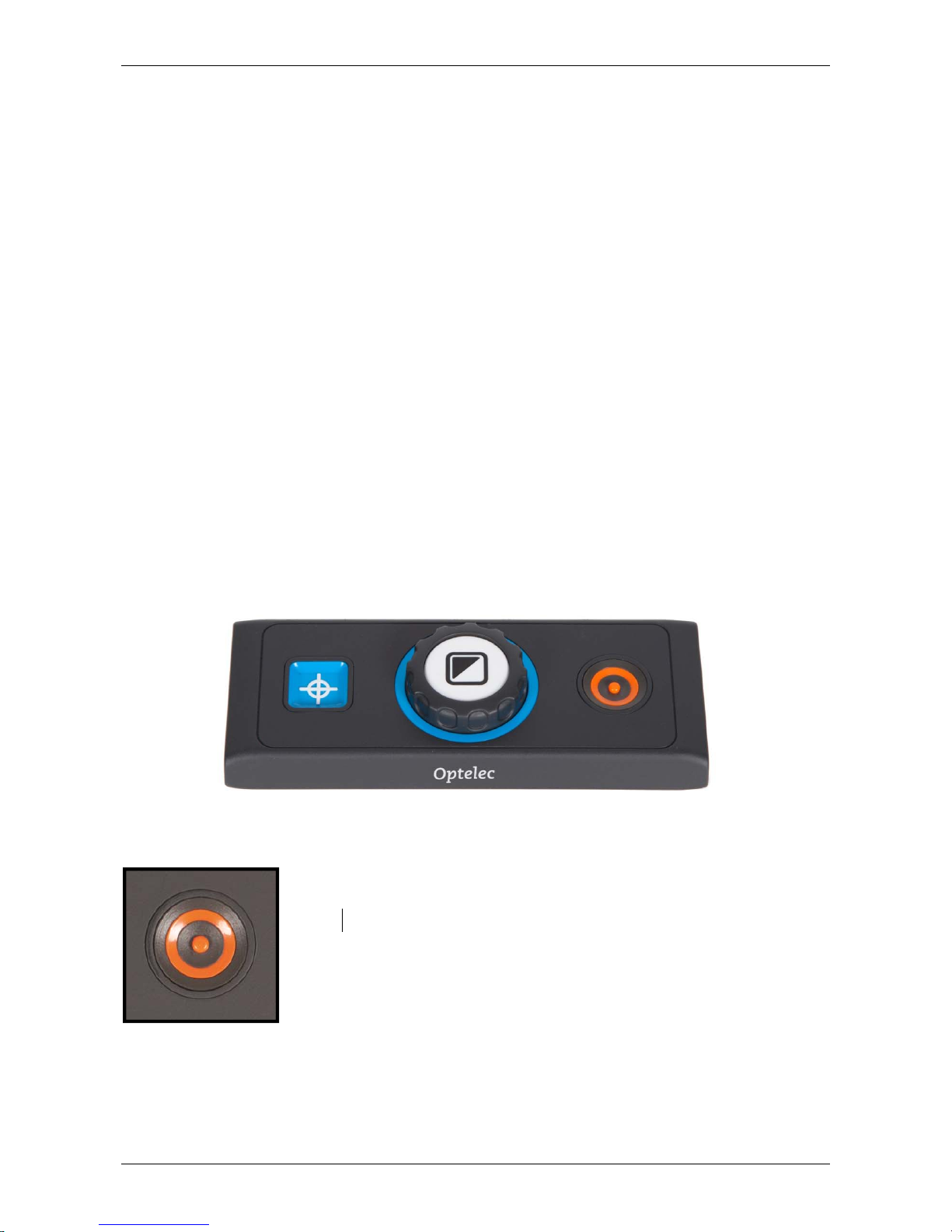
Optelec ClearView C
20 English
4. Operation
4.1. Introduction
When using the ClearView C, place your hands on the wrist support at the
front of the table for easy access to the Control Pad buttons and for steady
table movement.
The ClearView C is equipped with a wireless Control Pad, located between
the two wrist supports in the reading table. If the Control Pad is placed in the
reading table with the Optelec logo facing you, the ClearView C buttons for
the basic functionality are accessible.
To access the buttons for the advanced functionality, simply rotate the
Control Pad so five rectangular buttons are facing you.
4.2.
The Basic Control Pad
The Basic Control Pad is correctly placed in the reading table when the
Optelec logo is facing you, and three large buttons are on top of the Control
Pad.
4.2.1. Power On / Off
To power on both the system and monitor, press the
orange round On / Off button located next to the Zoom dial
on th e Control Pad. The ClearView C will start up in the
same viewing mode as when it was powered off.
It takes about 5 seconds for the camera unit to initialize
before it displays an image.
In case the ClearView does not power on, make sure all cables are
connected and that the power switch, located at the left side of the camera
box behind the monitor, is in its ON position.
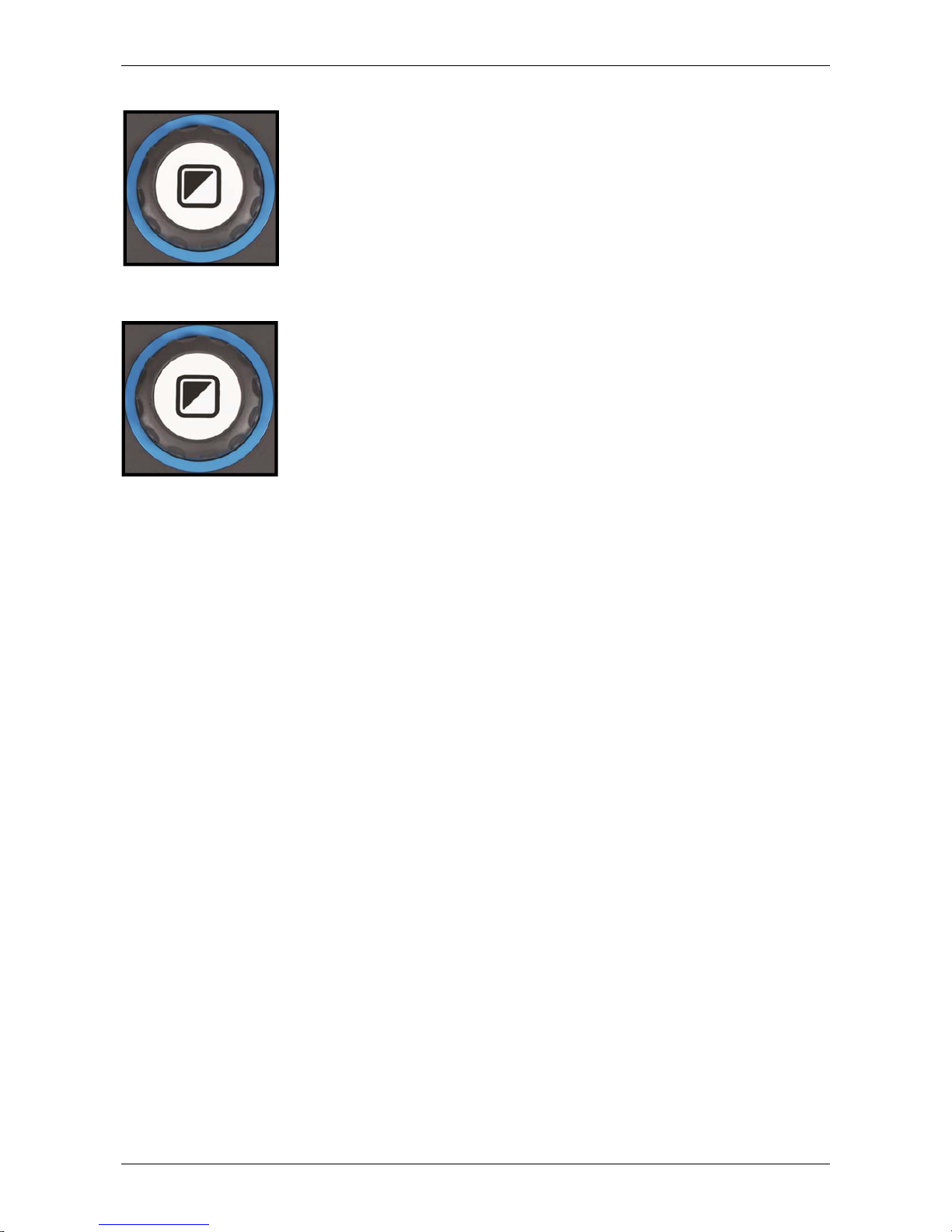
Optelec ClearView C
English 21
4.2.2. Adjusting the magnification
Locate the Zoom dial in the center of the Control Pad. Turn
it clockwise to increase the magnification, and counterclockwise to decrease the magnification.
4.2.3. Choosing viewing modes
Pressing the white Mode button inside the Zoom dial will
cycle you through a maximum of five different viewing
modes, depending on how the system is configured:
1. Full color photo mode: This mode displays the
original colors of the pictures and text.
2. Reading mode 1: This mode enhances the
foreground / background contrast. Pictures and text will be displayed in
the configured high contrast foreground and background color, by
default black text on a white background. The foreground and
background colors can be changed in the ClearView C Menu. The
ClearView C One does not allow you to change the foreground and
background colors;
3. Reading mode 2 (optional): This mode enhances the foreground /
background contrast. Pictures and text will be displayed in the
configured high contrast foreground and background color, by default
white text on a black background. The foreground and background color
can be changed or disabled in the ClearView C Menu. The ClearView C
One does not allow you to change the foreground and background
colors;
4. Reading mode 3 (optional): This mode enhances the foreground /
background contrast. Pictures and text will be displayed in the
configured high contrast foreground and background color. By default
this mode is disabled. The foreground and background color can be
enabled and changed in the ClearView C Menu. The ClearView C One
does not allow you to change the foreground and background colors;
5. Reading mode 4 (optional): This mode enhances the foreground /
background contrast. Pictures and text will be displayed in the
configured high contrast foreground and background color. By default
this mode is disabled. The foreground and background color can be
enabled and changed in the ClearView C Menu. The ClearView C One
does not allow you to change the foreground and background colors.
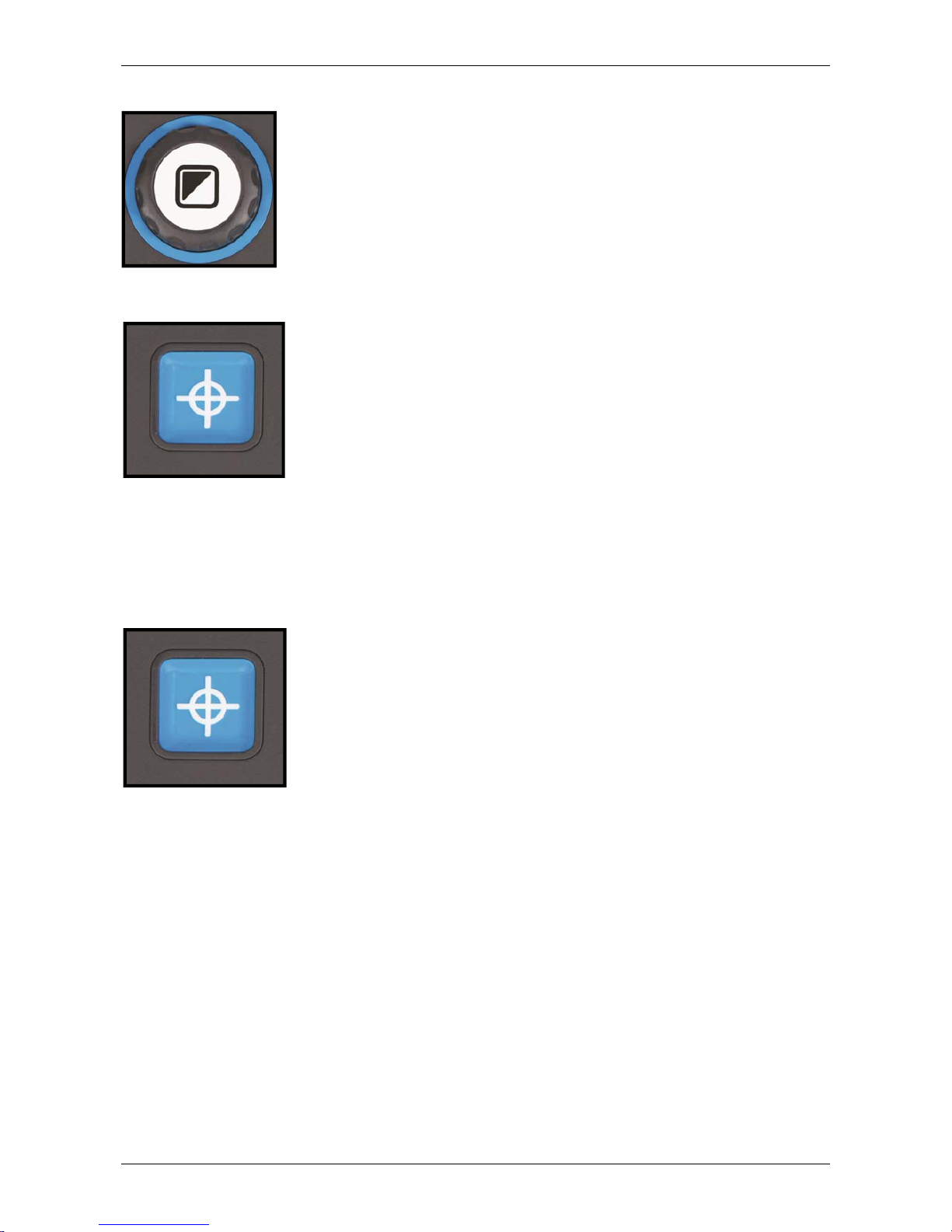
Optelec ClearView C
22 English
4.2.4. Object lighting On /Off
Pressing the white Mode button for four seconds turns off
the object lighting. You may want to temporarily turn of the
object lighting to eliminate light reflections. If you press this
button again, you will continue to the next reading mode
and the lights will turn back on. Pressing the button for four
seconds will turn the object lighting back on but will not
advance to the next reading mode.
4.2.5. Overview function (position locator)
The overview function provides you with a quick overview
of the text, which helps you to easily locate the part of a
document which is of interest.
Press the blue square Overview button to activate the
overview function. When the overview function is
activated, the ClearView C will automatically zoom out to
the minimum magnification, and will display a crosshair
target to indicate the center of the screen. Position the text you wish to read
in the crosshair’s target by moving the reading table. Once the document has
been positioned, press the button once again to zoom in on the selected text
in your previous magnification setting.
4.2.6. Pointer (position locator)
Pressing the blue square Overview button for three
seconds will activate a red LED light, which shows as a
red spotlight on the reading table. The pointer helps you
locate where the camera looks on the table. For instance:
when writing, place your pen in the red spotlight on the
reading table and the pen will be displayed in the center of
your screen. Press this button once again to deactivate
the LED light. After 30 seconds, the pointer will automatically be deactivated.
4.2.7. Reading table brake and friction control
Use the two sliders at the front of the reading table to apply friction to the left /
right direction or up / down direction movement or to lock the left / right or up /
down direction. When the sliders are positioned towards the outer left and
right edge of the table, the table can move freely up, down, left and right. To
apply more friction, move the sliders towards the center of the table, whereby
the left slider adjusts the friction in the left / right direction, while the right
slider adjusts the friction in the up / down direction. To apply maximum friction
to the left / right movement, slide the left slider to the center of the table.
Alternatively, to apply the maximum friction to the up / down movement, slide
the right slider to the center position. Adjusting the friction or locking the table
can be useful when writing, painting, doing hobbies and crafts, moving the
ClearView C, or when you are not using the ClearView C.
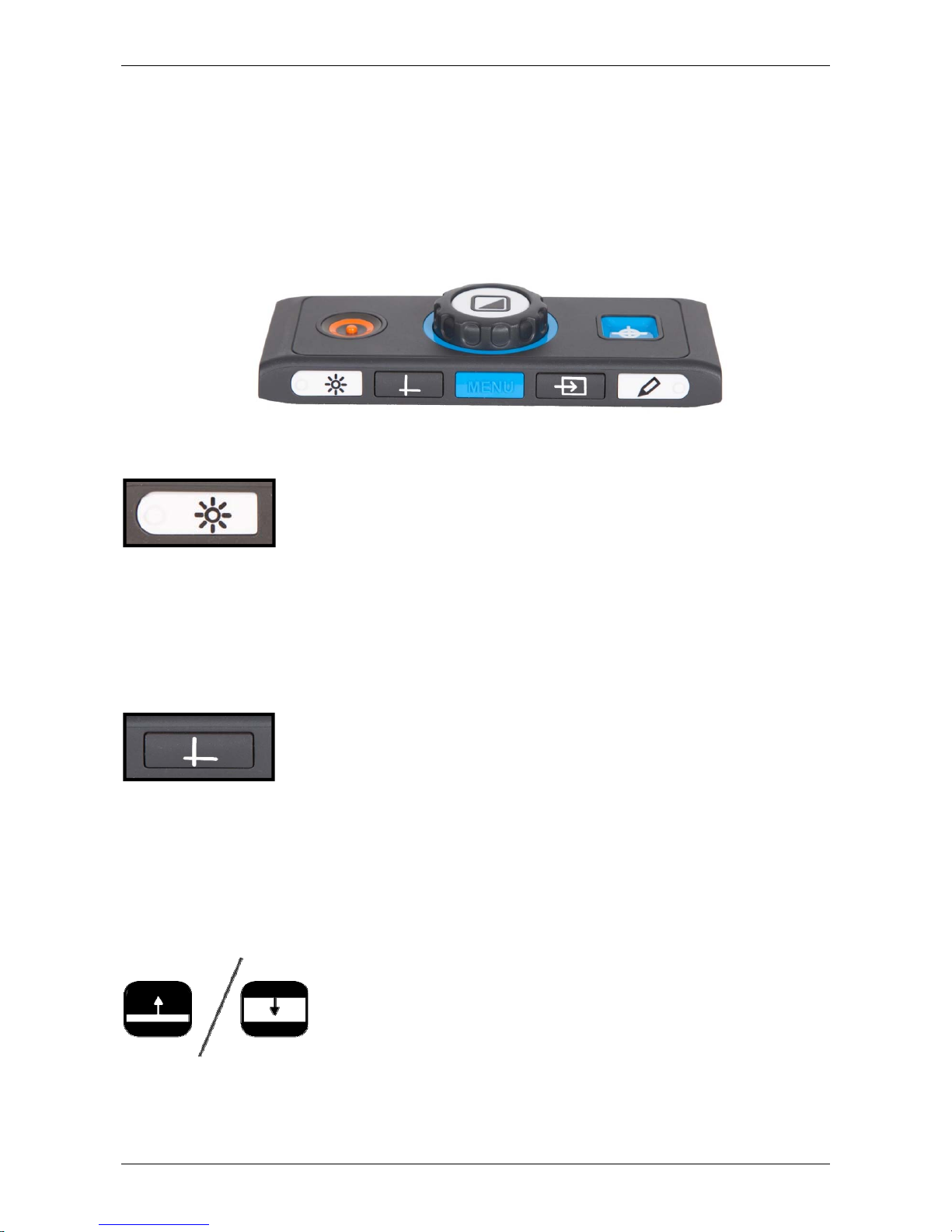
Optelec ClearView C
English 23
4.3. The Advanced Control Pad
The Advanced Control Pad is correctly placed in the reading table when five
rectangular buttons are facing you and three larger buttons are on top of the
Control Pad.
The ClearView C One only allows you to access the menu.
4.3.1. Adjusting the image control
If characters or other on-screen elements are not clearly
visible, use the image control to enhance the image and
increase the sharpness. To adjust the image control, press
the white Image Control button marked with a dot and a “sun” icon once
(most left button). Now use the Zoom dial to adjust the image control. If no
button is pressed within three seconds, the Zoom dial will revert back to its
original zoom function.
This function is not available for the ClearView C One.
4.3.2. Activating line markers / window shades
Pressing the grey Lines / Windows button (second button
from the left) cycles you through the line markers, window
shades and full screen camera image modes. Line markers
are used as guides to make reading text easier or to help you write under the
ClearView C. The window shades function is used to block a part of an image
when screen brightness becomes inconvenient or when you need to
concentrate on only one or two lines of text.
This function is not available for the ClearView C One.
4.3.3. Positioning line markers / window shades
When line markers or window shades are activated,
press the grey Lines / Windows button for 3 seconds.
The top or left line or window shade blinks to indicate it
can be moved up, down, left and / or right. Use the
Zoom dial to move the line marker or window shade.
Press the Lines / Windows button to adjust the other line or window shade.
To move the other line marker or window shade use the Zoom dial. Press the
Lines / Windows button again to exit Lines / Windows modification mode.
This function is not available for the ClearView C One.
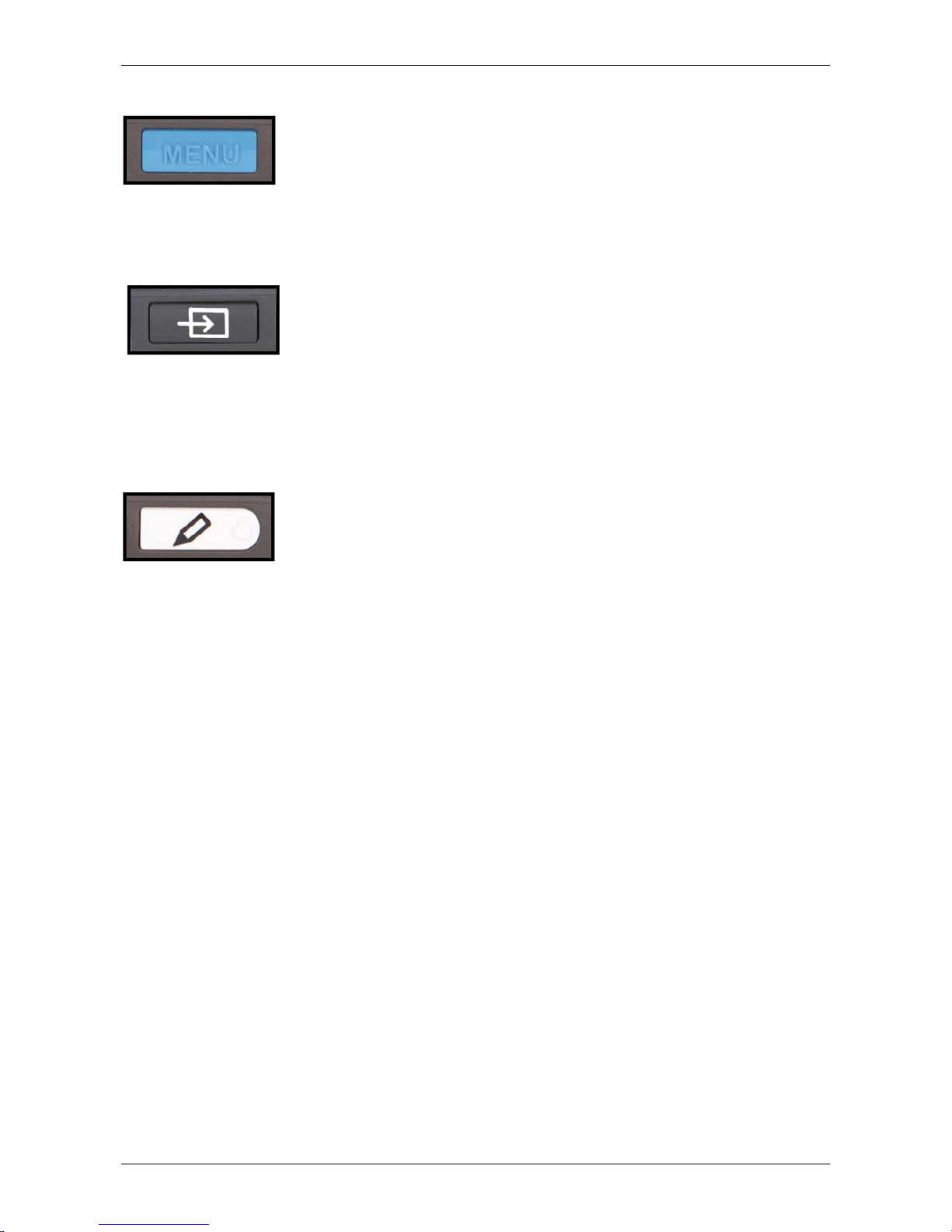
Optelec ClearView C
24 English
4.3.4. Activating the ClearView C Menu
Press the blue Menu button in the middle, marked with the
word “Menu” to activate the ClearView C settings menu.
For more information about the ClearView C menu, please
refer to chapter 4.
4.3.5. Switching between the ClearView C and a computer / external
source image
If a computer or another external source is connected to
the ClearView C, press the grey PC button marked with an
arrow (second button from the right) to toggle between the
ClearView C image and the full screen computer image.
To display the computer image on your ClearView C monitor correctly, make
sure that your computer’s resolution is set to 1920 x 1080.
This function is not available for the ClearView C One
4.3.6. Auto-focus lock
The ClearView C features an automatic focus camera that
produces a sharp on-screen image at any time. When
switching the ClearView C on, the system will start up in
the auto-focus mode. Pressing the Auto-focus button marked with a dot and a
pencil icon (most right button) stops the ClearView C from continuously
operating the auto-focus feature and fixes the focus on the object being
viewed. This can be useful for writing, painting or crafts. When the auto-focus
feature is disabled, an icon with a pencil will be displayed. To enable the
auto-focus, simply press the Auto-focus button and the icon will disappear to
indicate the auto-focus is switched on again.
This function is not available for the ClearView C One.
4.4. The Control Pad Batteries
The ClearView C Control Pad is powered by two coin cell batteries of the type
CR2025. These batteries last for two to three years. If the Control Pad
buttons stop functioning, and the ClearView C is more than two years old, or
it is more than two years ago that the batteries of the Control Pad have been
changed, please change the batteries. To change the batteries, gently open
the battery tray on the side of the Control Pad and replace the two batteries.
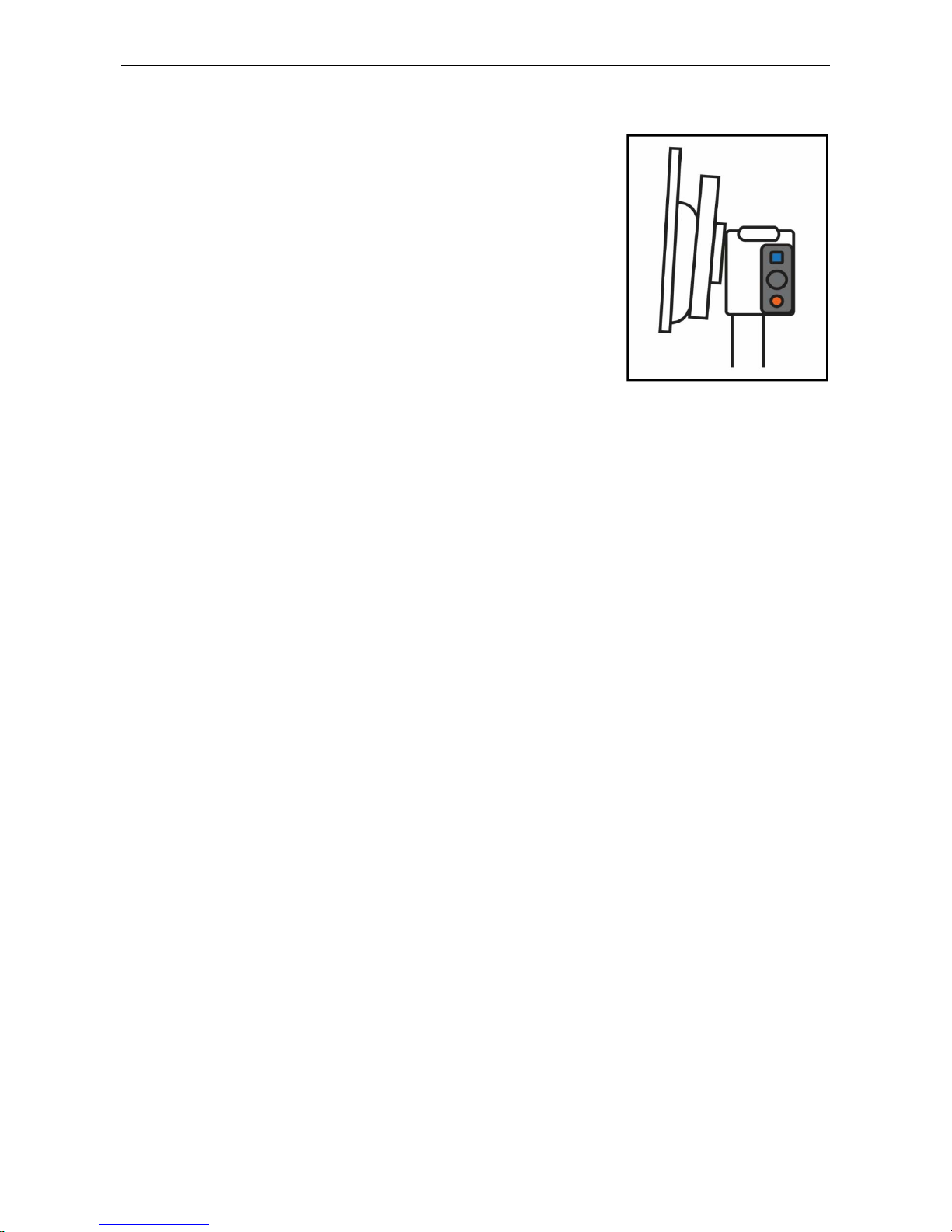
Optelec ClearView C
English 25
4.5. Pairing the Control Pad
In case the Control Pad is missing or defective, and
needs to be replaced with a new Control Pad, the
new Control Pad needs to be paired with the
ClearView C. To pair the Control Pad follow these
steps:
1. Switch the ClearView C on;
2. Hold the Control Pad vertically and hold the
bottom of the Control Pad against the right side
of the camera box behind the monitor;
3. An icon will appear indicating the start of the
pairing procedure;
4. Press the On / Off button and the Overview button simultaneously for
five seconds and release the buttons;
5. If the pairing procedure is successful, the pairing icon will disappear;
6. If the ClearView C does not recognize or see the Control Pad, the
pairing sequence will be terminated within 30 seconds and the pairing
icon will disappear. Repeat steps 1 to 5 until the Control pad is correctly
paired. Possible causes for an unsuccessful pairing are:
- The batteries of the Control Pad are empty;
- The wrong buttons were pressed to initiate the pairing process;
- The Control Pad is broken.
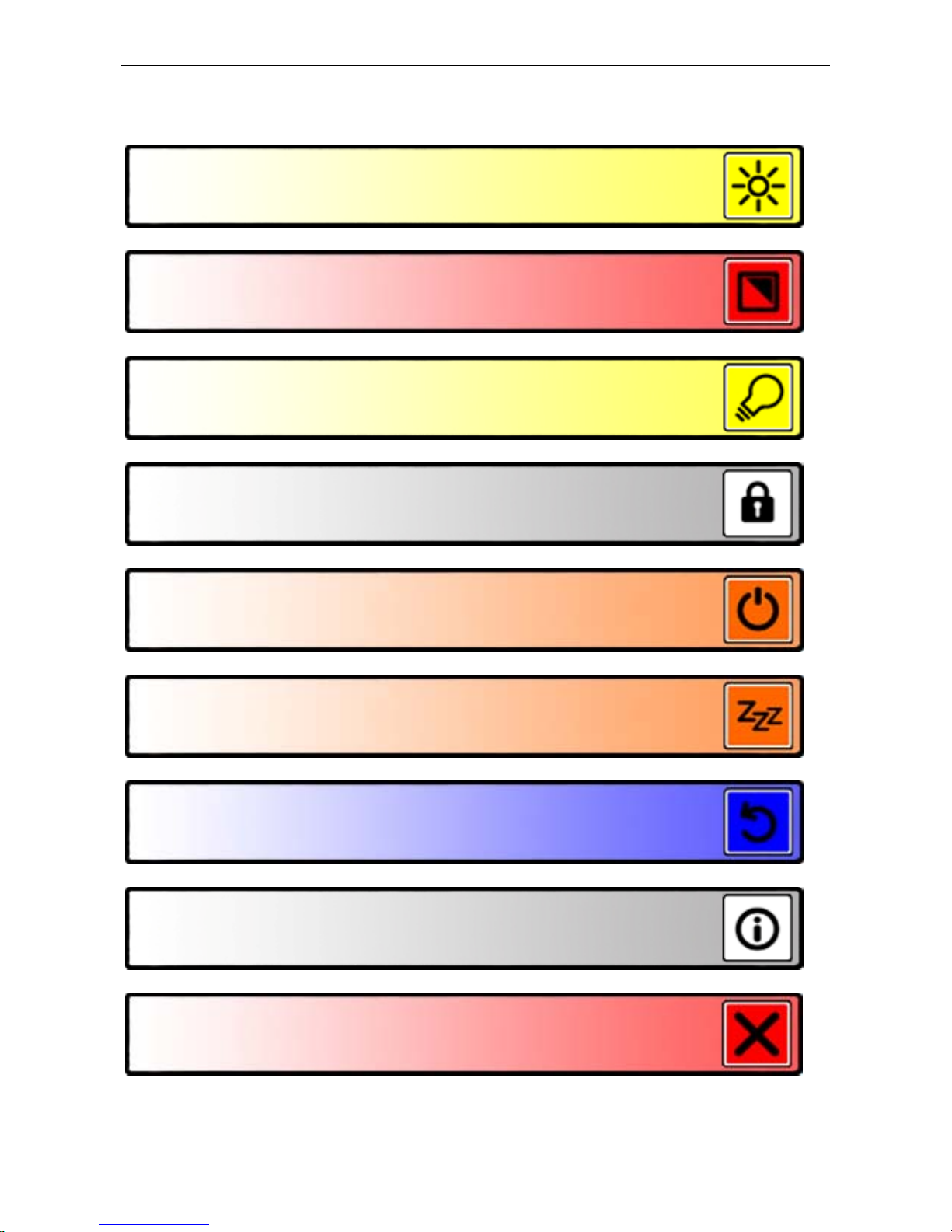
Optelec ClearView C
26 English
5. The ClearView C Menu
Allows you to adjust the screen brightness
Allows you to change the colors of the high contrast
modes or disable high contrast modes
Allows you to adjust the ClearView C automatic
standby time
Allows you to reset the ClearView C to its factory
default settings
Shows firmware versions and system information
Allows you to exit the menu
Allows you to enable or disable the object lighting
Allows you to lock or unlock the Advanced Control
Pad buttons
Allows you to configure the automatic power down
time
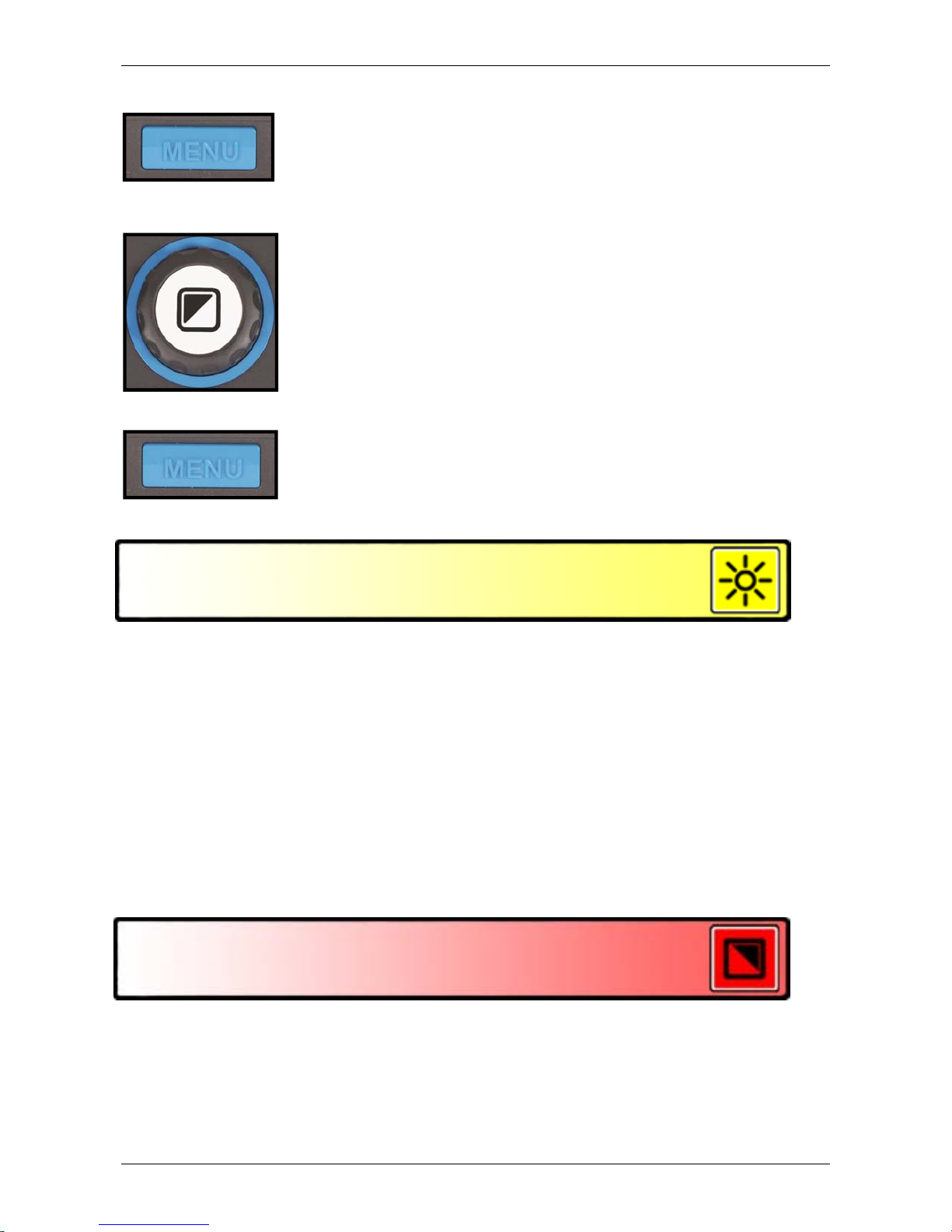
Optelec ClearView C
English 27
Activating the menu
To enter the menu, press the Menu button located at the
front in the middle of the Advanced side of the Control Pad.
To exit the menu, press the Menu button again.
Navigating the menu
Use the Zoom dial to scroll through the menu items. The
Mode button located in the middle of the Zoom dial will
activate the chosen menu item or confirm the selection.
Exiting the menu
To exit the menu, to go back to the previous menu level or
to cancel your choice, press the Menu button on the
Advanced side of the Control Pad.
Menu: Brightness
This menu item allows you to adjust the brightness of the screen.
- Activate the menu by pressing the Menu button on the Advanced side
of the Control Pad.
- Use the Zoom dial to scroll through the menu items. Select the menu
option Brightness and activate this menu by pressing the Mode button.
- Select the brightness level by using the Zoom dial to decrease or
increase the brightness level. There are five brightness levels to
choose from. The default brightness level is set to 5.
- Press the Mode button to confirm your choice and exit the menu.
Menu: Color
The ClearView C supports four high contrast modes and the default photo
mode. For each of the four high contrast modes, the foreground and
background colors can be configured. Three of the high contrast modes can
be disabled if you prefer to work with one high contrast mode. By default
three are enabled: Full color photo mode, high contrast mode 1 white
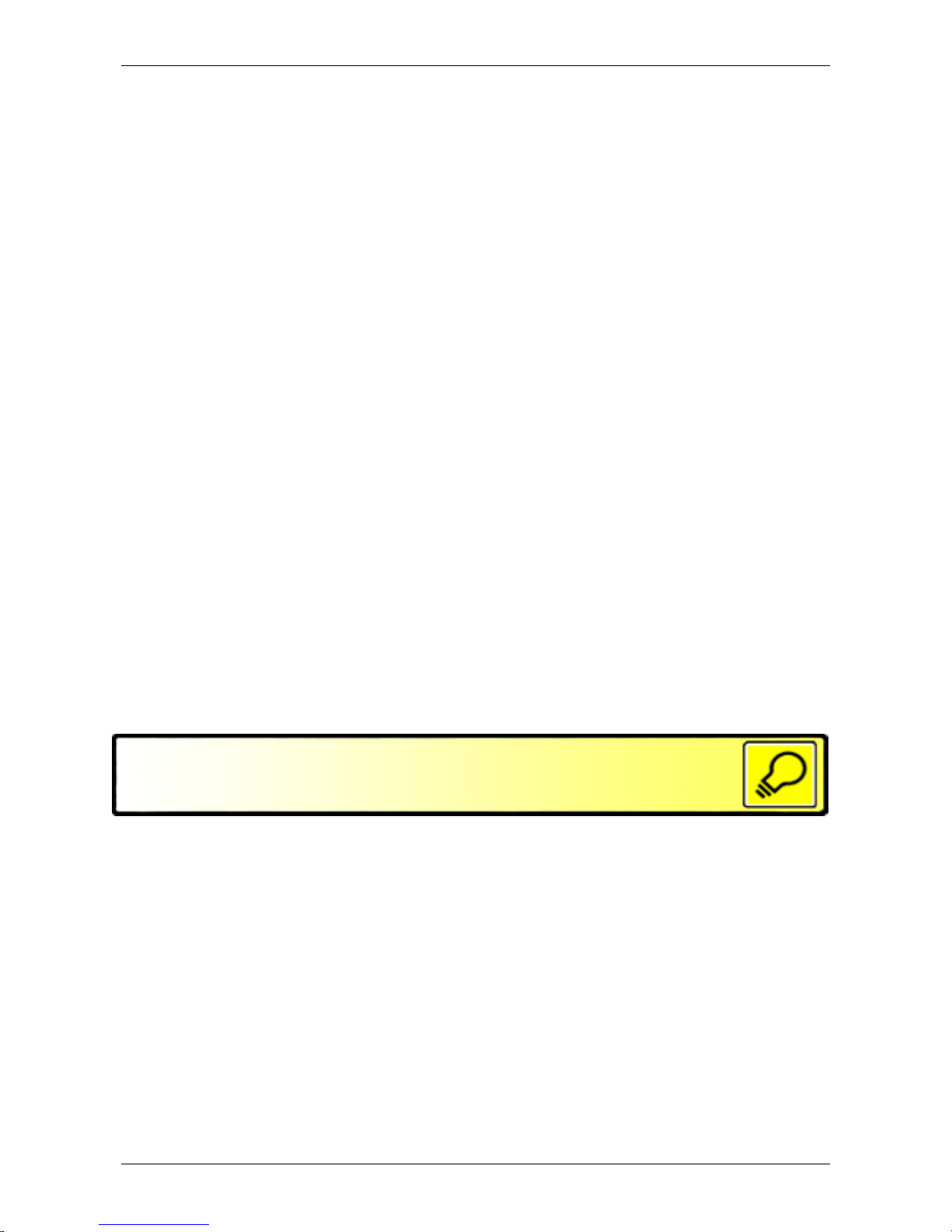
Optelec ClearView C
28 English
background with black text and high contrast mode 2 black background with
white text. In addition to the color combinations, there is a greyscale option.
- Activate the menu by pressing the Menu button on the Advanced side
of the Control Pad.
- Use the Zoom dial to scroll through the menu items. Select the menu
option Color and activate this menu by pressing the Mode button.
- Select one of the four high contrast modes with the Zoom dial and
press the Mode button to confirm your choice.
- To select a new high contrast color combination, use the Zoom dial to
scroll through the list of color combinations. Select a color combination
by pressing the Mode button.
- High contrast modes 2, 3 and 4 can be disabled by selecting ’off’.
- Press the Mode button to confirm your choice and exit the menu.
You can select the following color combinations:
- Black – White
- White – Black
- Yellow – Black
- Black – Yellow
- Yellow – Blue
- Blue – Yellow
- Black – Red
- Red – Black
- Black – Green
- Green – Black
- Black – Purple
- Purple – Black
- Blue – White
- White – Blue
- Black – Amber
- Amber – Black
- Greyscale
This function is not available for the ClearView C One.
Menu: Light
This menu item allows you to enable or disable the object light – located at
the left and right of the camera – when the unit is switched on. By default, the
object light is enabled. If you select ’off’, the light will be off when the unit is
switched on.
- Activate the menu by pressing the Menu button on the Advanced side
of the Control Pad.
- Use the Zoom dial to scroll through the menu. Select the menu option
Light and activate this menu option by pressing the Mode button.
- To enable the object light, select the value ‘on’ with the Zoom dial.
Selecting ‘off’ will disable the object light.Press the Mode button to
confirm your choice and exit the menu.
-
This function is not available for the ClearView C One.
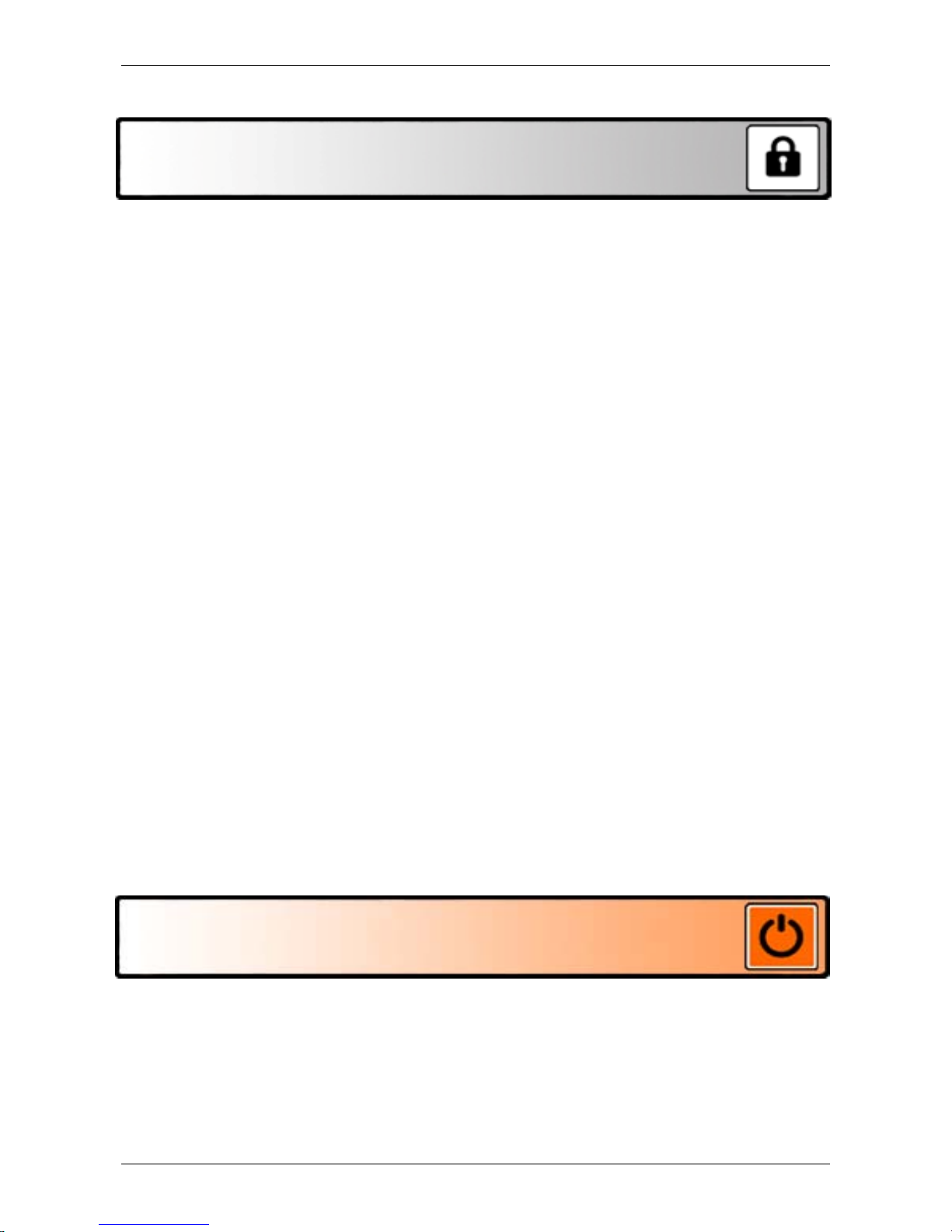
Optelec ClearView C
English 29
Menu: Keylock
This menu item allows you to lock or unlock the Advanced buttons on the
Control Pad, with the exception of the Menu button. If the lock is enabled, the
advanced buttons Brightness, Lines, PC and Auto-focus are locked.
To unlock the Control Pad, press and hold the Menu button for 5 seconds to
enter the menu.
To lock the Advanced buttons on the Control Pad:
- Activate the menu by pressing the Menu button on the Advanced side
of the Control Pad.
- Use the Zoom dial to scroll through the menu. Select the menu option
Lock and activate this menu option by pressing the Mode button.
- To lock the Advanced Control Pad, select ‘on’ with the Zoom dial. Press
the Mode button to confirm your choice. Selecting ‘off’ will unlock the
Advanced Control Pad.
- Press the Mode button to confirm your choice and exit the menu.
To unlock the Advanced buttons on the Control Pad:
- Press and hold the Menu button for 5 seconds.
- Use the Zoom dial to scroll through the menu. Select the menu option
Lock and activate this menu option by pressing the Mode button.
- To unlock the Advanced Control Pad, select ‘off’ with the Zoom dial.
Press the Mode button to confirm your choice.
- Press the Mode button to confirm your choice and exit the menu.
This function is not available for the ClearView C One.
Menu: Power off
This menu item sets the time before the ClearView C is automatically
powered off. By default, the power off time is set to 5 minutes. These 5
minutes are activated after the default standby time of 15 minutes. By default,
the unit is therefore automatically switched off after 20 minutes. The Power
off time can be set to 5, 15, 30 minutes and to ’never’.
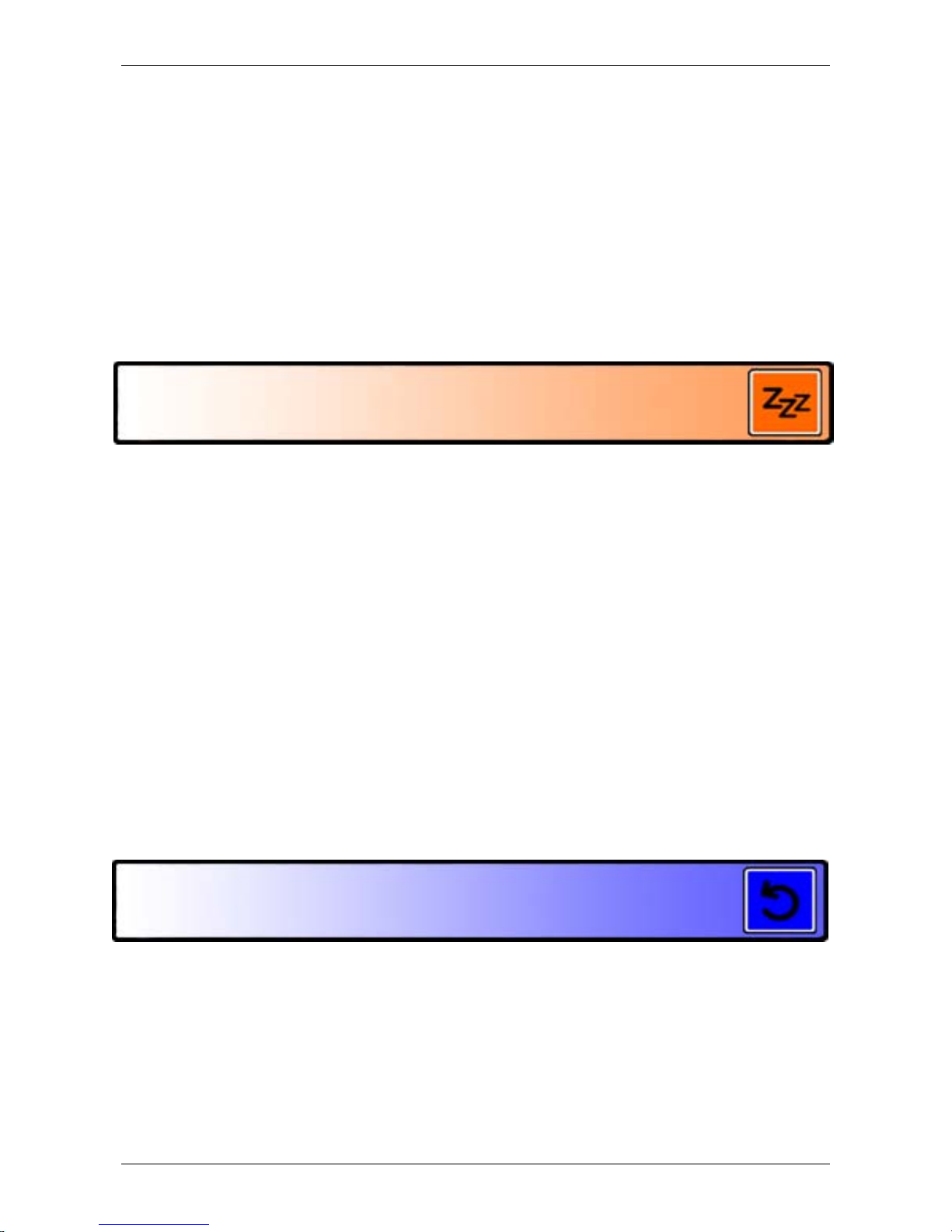
Optelec ClearView C
30 English
- Activate the menu by pressing the Menu button on the Advanced side
of the Control Pad.
- Use the Zoom dial to scroll through the menu items. Select the menu
option Power off and activate this menu by pressing the Mode button.
- Select the time interval with the Zoom dial. Press the Mode button to
confirm your choice. Selecting ‘never’ will disable the automatic power
off function.
- Press the Mode button to confirm your choice and exit the menu.
This function is not available for the ClearView C One.
Menu: Standby
This menu item sets the time before the ClearView C goes into standby mode
to conserve power. Pressing any button will take the unit out of standby
mode. By default, the standby time is set to 15 minutes. The standby time can
be set to 5, 15, 30 minutes and ’never’.
By pressing the On / Off button, the unit will always go into standby mode
first, after which it will power down using the power off time setting.
- Activate the menu by pressing the Menu on the Advanced side of the
Control Pad.
- Use the Zoom dial to scroll through the menu items. Select the menu
option Standby and activate this menu by pressing the Mode button.
- Select the time after which the unit will go into standby mode with the
Zoom dial. Press the Mode button to confirm your choice. Selecting
‘never’ will disable the automatic standby function.
- Press the Mode button to confirm your choice and exit the menu.
This function is not available for the ClearView C One.
Menu: Reset
This menu item lets you reset the ClearView C to the factory default settings.
- Activate the menu by pressing the Menu button on the Advanced side
of the Control Pad.
- Use the Zoom dial to scroll through the menu. Select the menu option
Reset and activate this menu option by pressing the Mode button.
- To restore the factory defaults, select ‘yes’ by using the Zoom dial.
Choosing ‘no’ will leave all settings as they are.
