OptConnect OC-3501, OC-4500, OC-3251 User Manual

WIRELESS SOLUTIONS
COMPLETE CONNECT GUIDE
COMPLETE CONNECT GUIDE
OptConnect Wireless Modem
Thank you for choosing OptConnect for
your wireless communication needs.
Should you need help installing your new
OptConnect Wireless Modem, we offer
free technical support 24 hours a day,
7 days a week.
Call 877- 678-3343 for assistance.
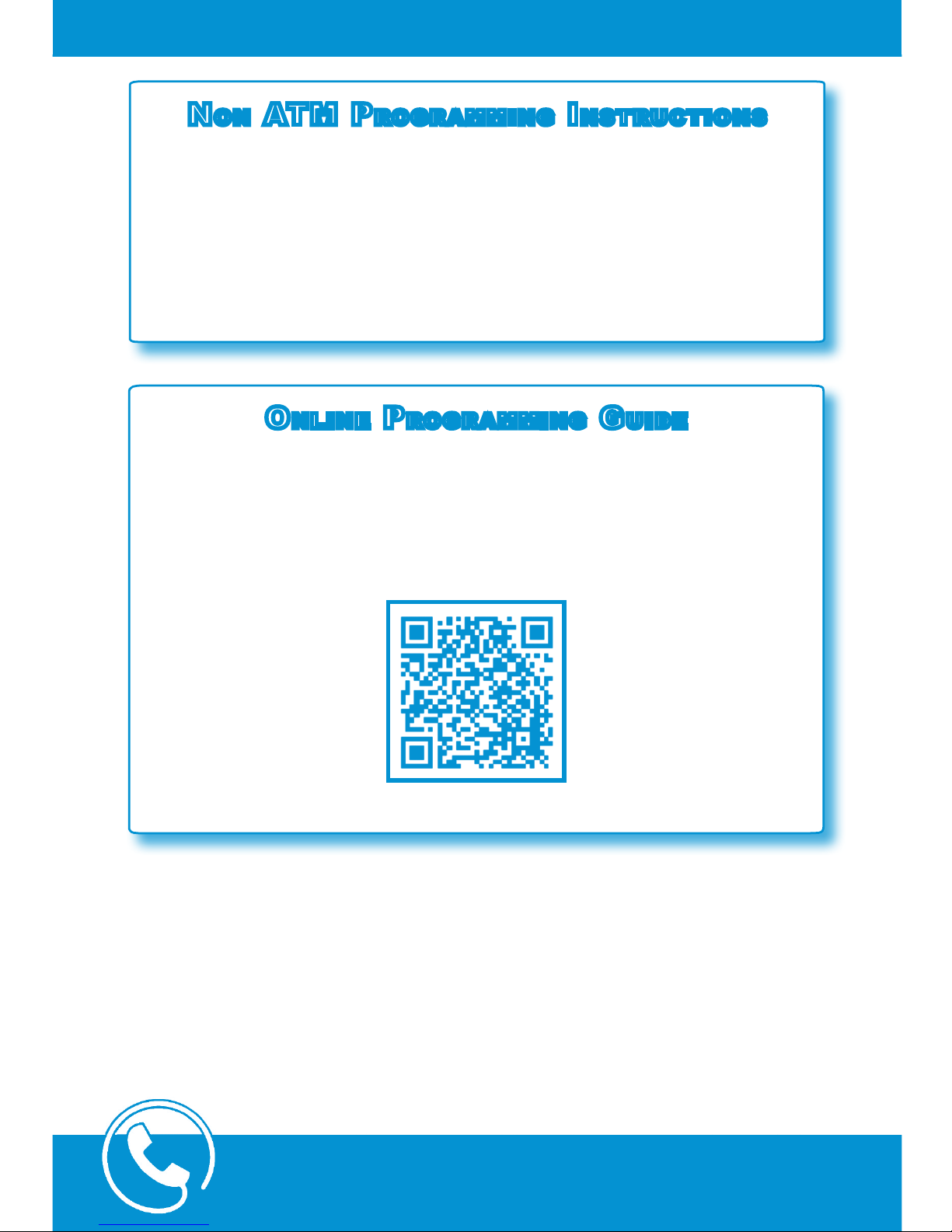
Need Help?
Call our experienced technical support
877-678-3343
2 | NoN ATM ProgrAMMiNg iNsTrucTioNs
If you are connecting your OptConnect wireless device to a
micro-market kiosk or other type of kiosk, digital sign, POS system, utility management device, or other:
- Turn to page 4 for installing and connecting your device
- Turn to page 23 for programming instructions
NoN ATM ProgrAM MiNg iNsTrucTioNs
oNliNe ProgrAMMiNg guide
If you’d like quick easy access to our programming instructions
scan the QR code to be directed to our website. You can save
the address as a web-app on your iPhone or Android.
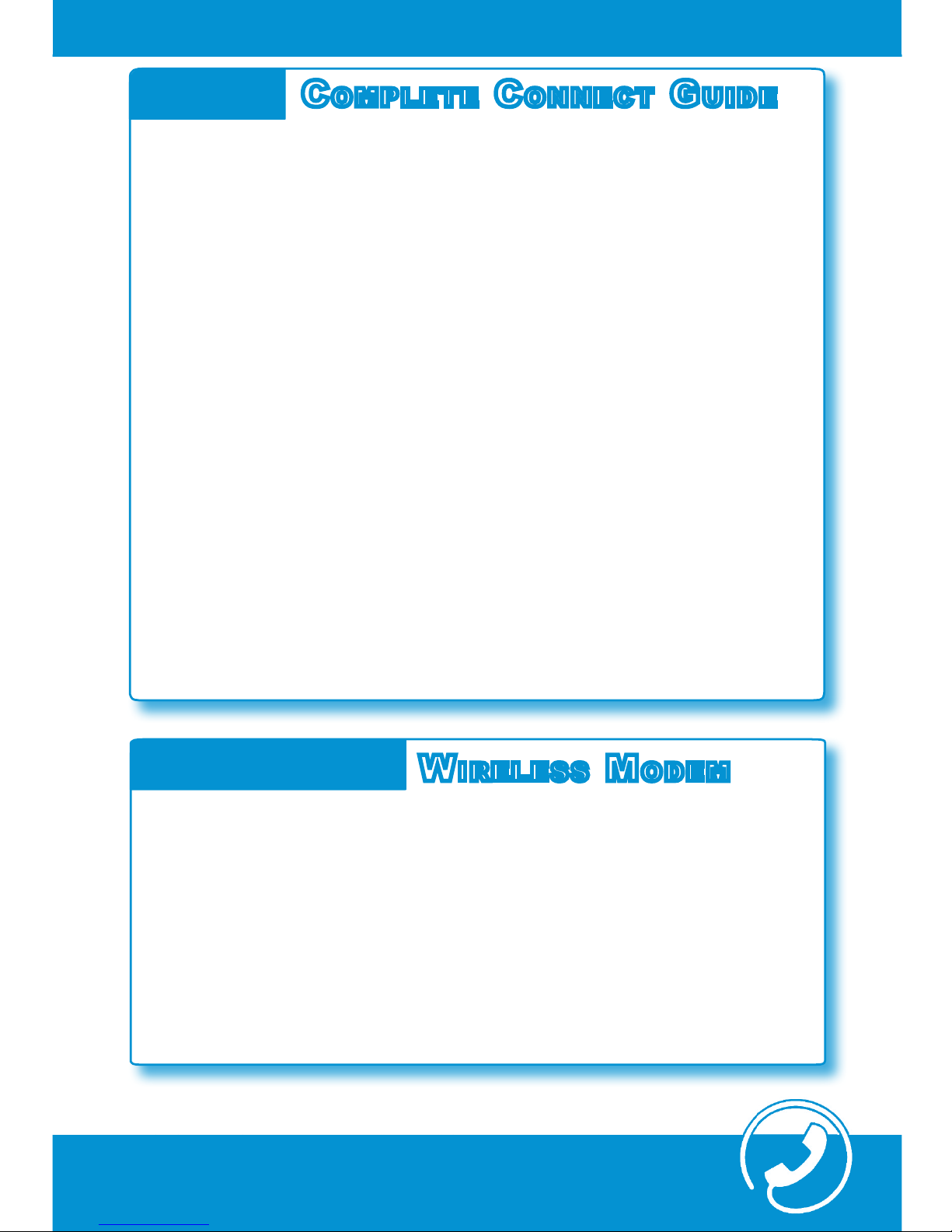
iPsANdiT iorroriTeM AsPelec? | 3
Need Help?
Call our experienced technical support
877-678-3343
coNTeNTs | 3
Contents
Product Features
Wireless ModeM
coMPleTe coNNecT guide
The OptConnect OC-3501 supports both Dial-up and High-Speed
TCP/IP Communication. When running Dial-up communication,
there is no need to alter any ATM programming. For a list of processor phone numbers, see page 20 of this guide.
The OptConnect OC-3251 and OC-4500 run high-speed transactions via TCP/IP communication. TCP/IP communication signicantly cuts transaction speeds over Dial-up transactions requiring
less time for your customers to complete their transactions.
Product Features 3
Product Diagram 4
Step 1: Verify Package Contents 5
Step 2: Plug in the Wireless Modem 6
Step 3: ATM Programming 8
Nautilus Hyosung ATMs 8
Hantle/Tranax/Genmega ATMs 12
Tri ton ATM s 15
Troubleshooting 19
Processor Phone Numbers 21
Warranty Information 22
Programming for Kiosk, Digital Sign, or Other 23
coNTeNTs | 3
coNTeNTs | 3
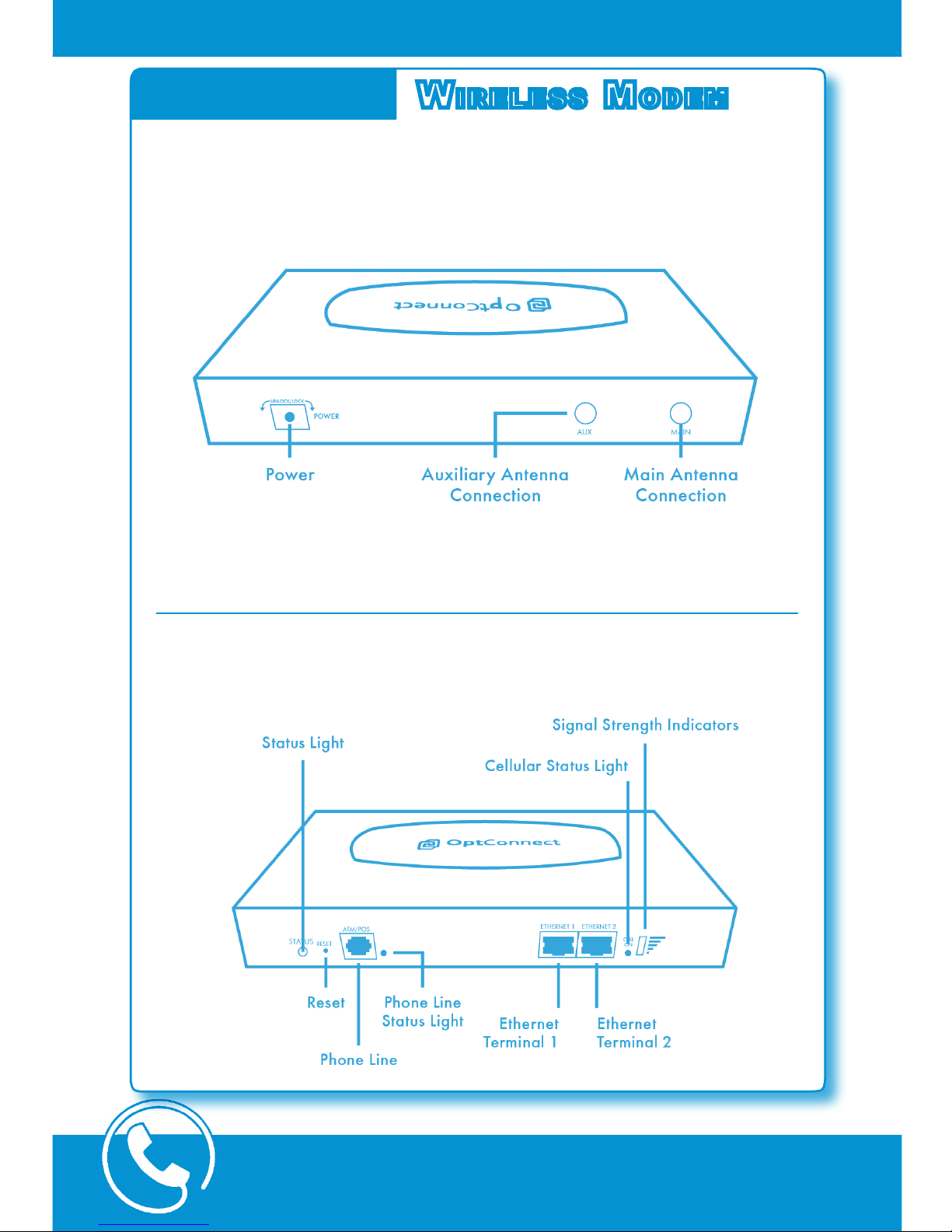
Need Help?
Call our experienced technical support
877-678-3343
4 | ProducT diAgrAM
Wireless ModeM
Product Diagram
OptConnect Wireless Modem Front
OptConnect Wireless Modem Back
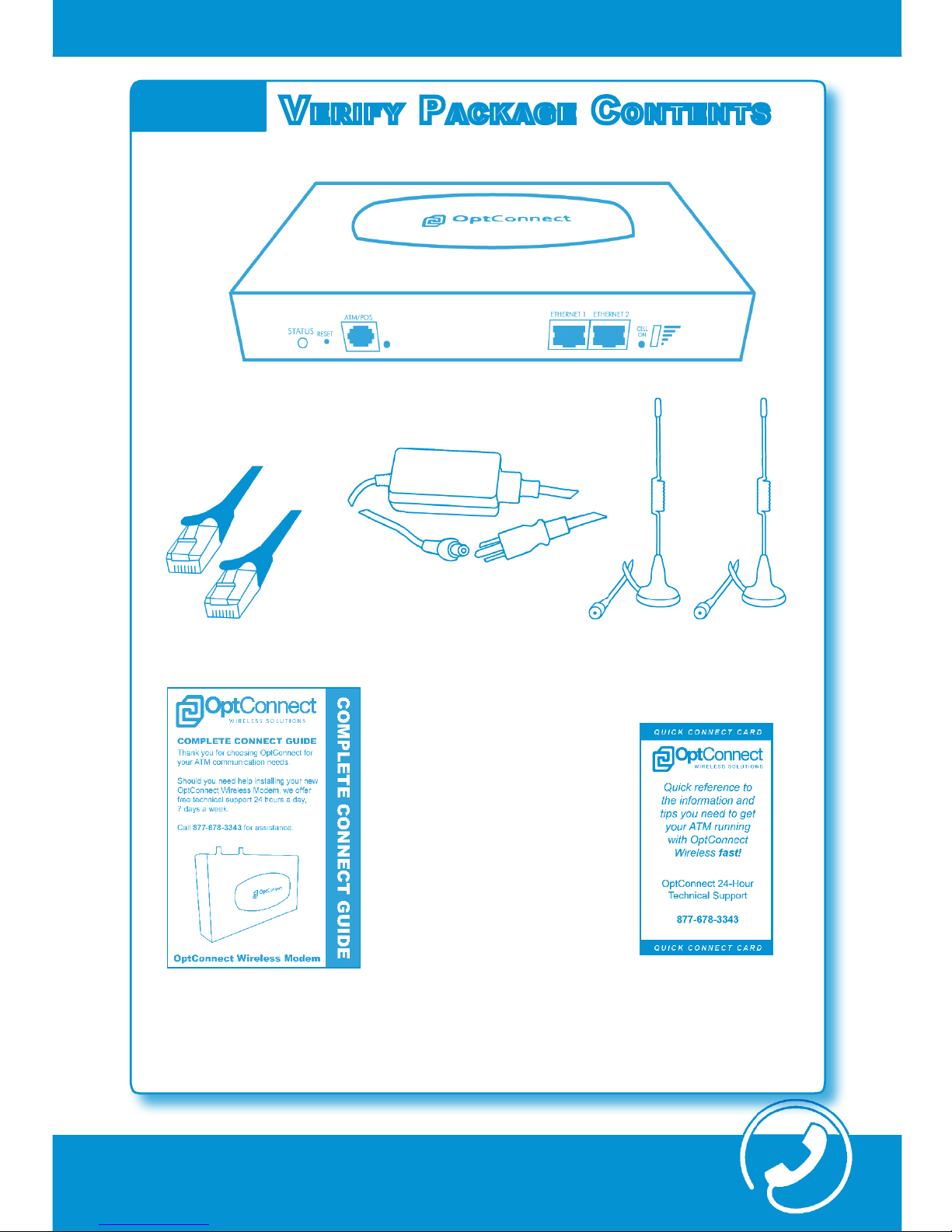
Need Help?
Call our experienced technical support
877-678-3343
PAckAge coNTeNTs | 5
Verify PAckAge coNTeNTs
Step 1
OptConnect Wireless Modem
Please verify your package contents. If any of these items are
missing or damaged, please contact OptConnect immediately
at (877) 678-3343.
Power Supply
CAT5 Ethernet Cable
(2) 3db Magnetic Antenna
OptConnect Complete
Connect Guide
OptConnect Quick
Connect Card
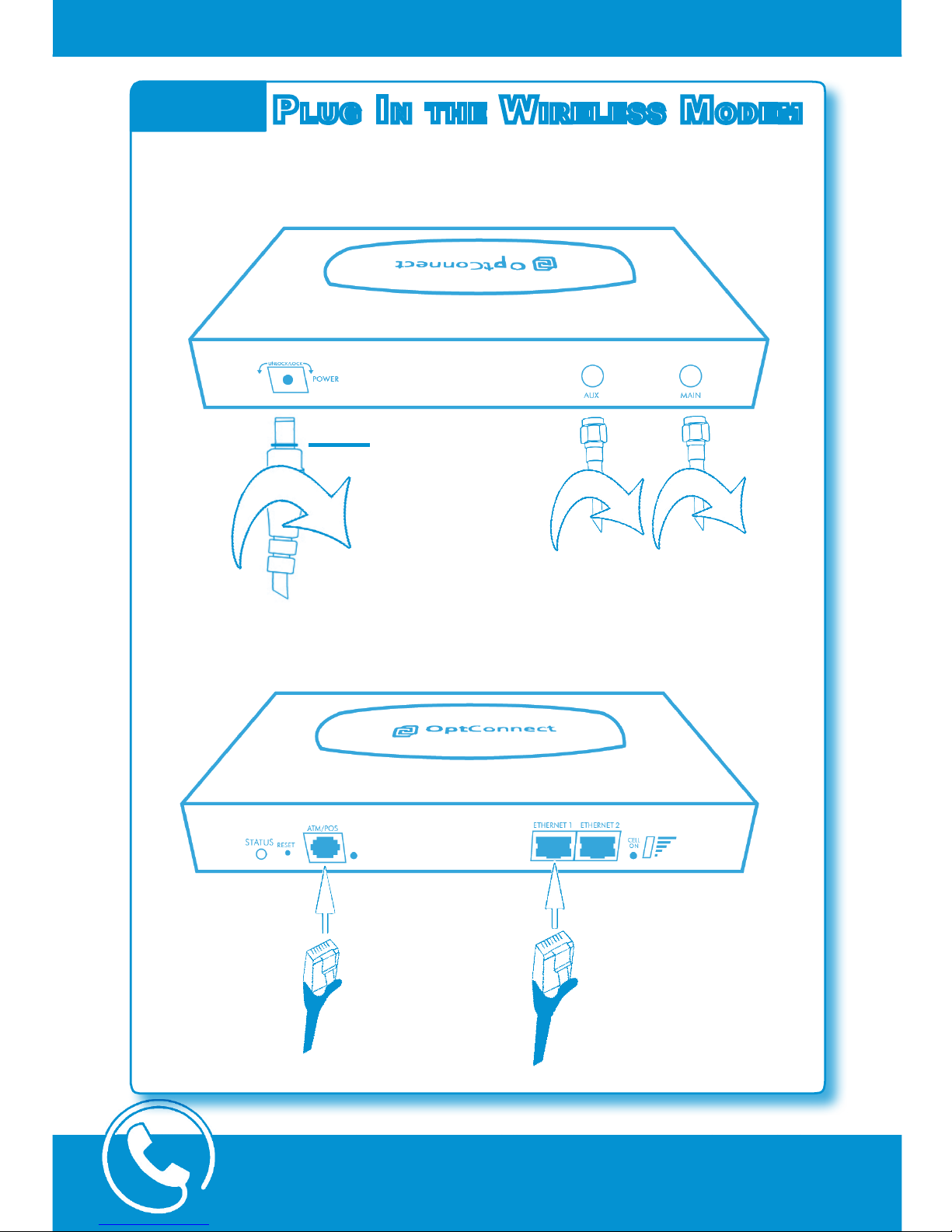
Need Help?
Call our experienced technical support
877-678-3343
6 | sTeP 2: Plug iN The oPT coNNecT ModeM
Plug iN The Wireless ModeM
Step 2
A. Attach Power Supply and Antenna
Locking ring.
Insert and twist
to the right to
lock in place.
B. Insert Phone Line/Ethernet Cable
Dial-up
Communication
(OC-3501 Model Only)
OC-3251/OC-3501
TCP/IP
Communication
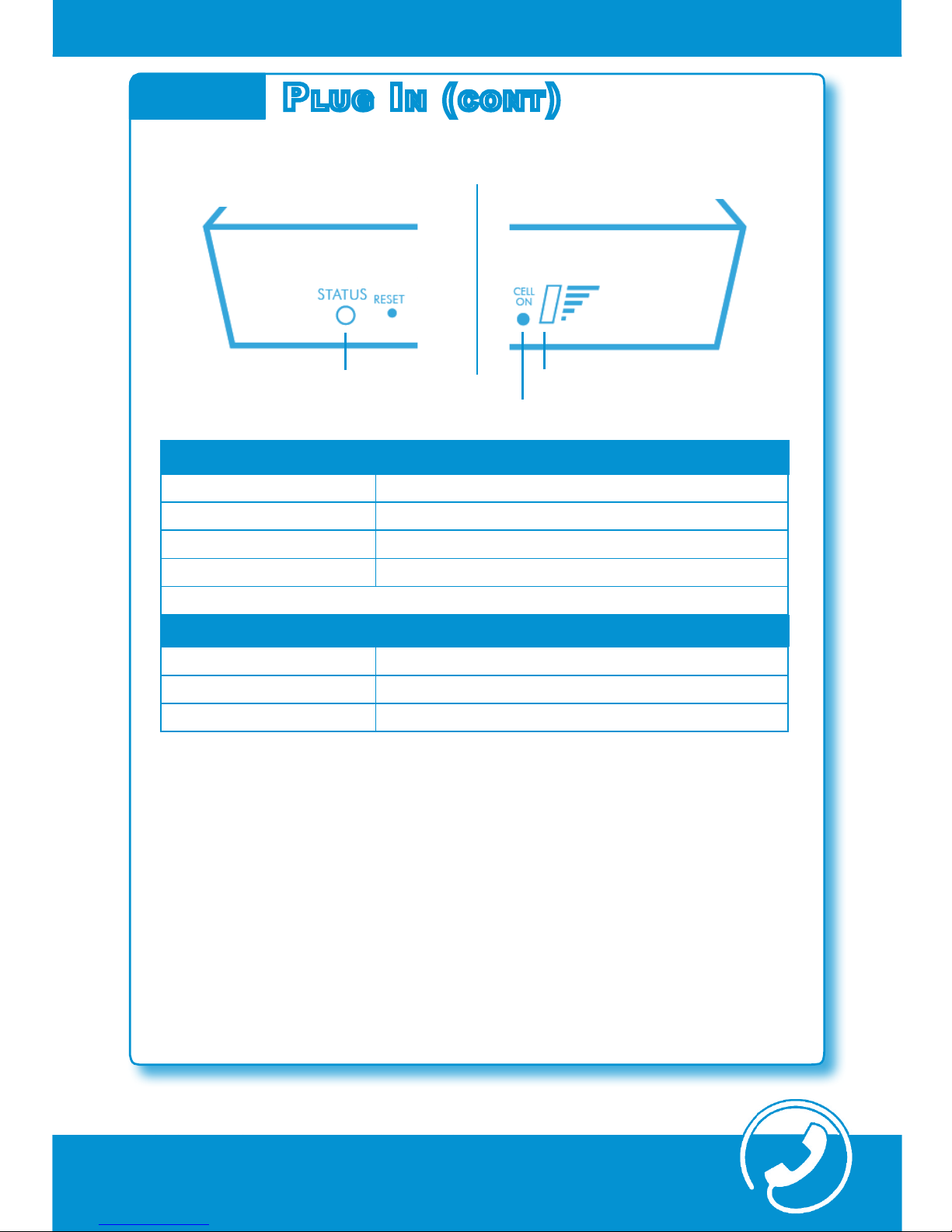
Need Help?
Call our experienced technical support
877-678-3343
Status Light
Cell On Light
Signal Lights
Need Help?
Call our experienced technical support
877-678-3343
sTeP 2: Plug iN The oPT coNNecT ModeM (coNT) | 7
C. Verify Status Lights
Step 2
Plug iN (coNT)
Status Lights
GREEN Flashing Status is good. Ready for transactions.*
ORANGE Flashing Processing boot-up sequence.
ORANGE Constant Call OptConnect Technical Support 877-678-3343
RED Constant Call OptConnect Technical Support 877-678-3343
Cell On and Signal Lights
GREEN Constant Status is good. Ready for transactions.*
GREEN Flashing Connecting with carrier or Transmitting data.
RED Constant Call OptConnect Technical Support 877-678-3343
The Cell On and Signal Lights will ash green throughout communication with the host and the carrier during transactions. This is
normal behavior.
Once the Cell On and Signal Lights are solid*, your Wireless Modem
is ready for ATM transactions. Proceed with ATM Programming.
For security and compliance, secure the wireless modem inside the
ATM cabinet or vault.
*Initial connection with the carrier may take as much as 2 minutes.
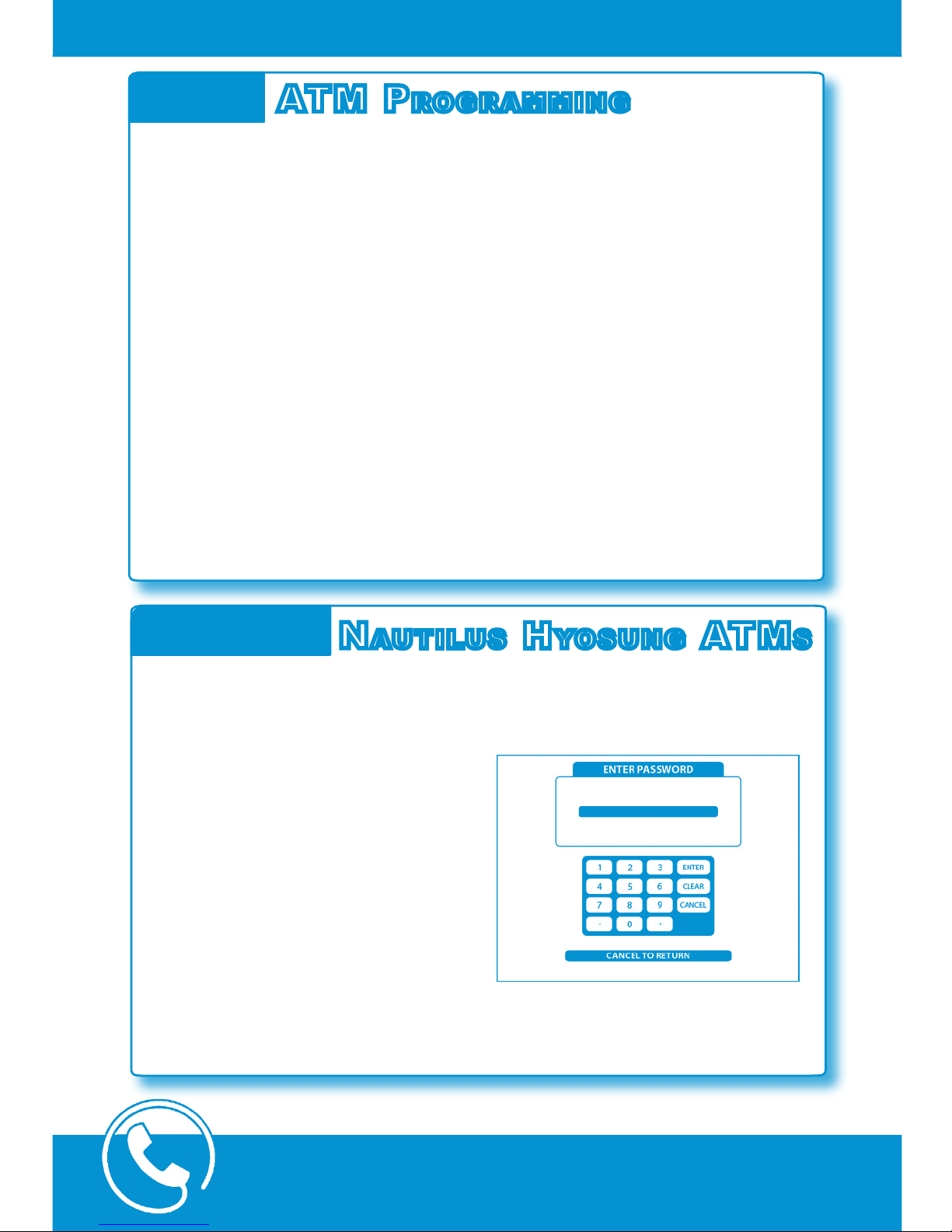
Need Help?
Call our experienced technical support
877-678-3343
8 | sTeP 3: ATM ProgrAMMiNg : NAuTilus hyosuNg ATMs
ATM ProgrAMMiNg
Step 3
The OptConnect OC-3501 supports both Dial-up and High-Speed
TCP/IP Communication. When running Dial-up communication,
there is no need to alter any ATM programming. For a list of processor phone numbers, see page 20 of this guide.
The OptConnect OC-3251 runs high-speed transactions via TCP/
IP communication. TCP/IP communication signicantly cuts transaction speeds over dial-up transactions requiring less time for your
customers to complete their transactions.
Running TCP/IP involves programming the ATM for this mode of
communication. You must have master password access to the
ATM programming menus to make the necessary changes.
The OC-3251 runs ON LY high-speed wireless TCP/IP transactions
only possible with ATMs capable of communicating via TCP/IP.
NAuTilus hyosuNg ATMs
TCP/IP Setup
Nautilus Hyosung ATMs capable of TCP/IP communication include
1800CE/SE, 2700CE/T, MM5000, MM5300CE/XP,
MM5100T, HALO, HALO II, 4000W
Once the physical installation
is complete, the Status Light is
ashing green, and the Cell On
and Signal Lights are solid green,
enter the ATM’s Operator Menu
using your Master Password.
If your ATM menus appear differently than described in this
Guide, please call OptConnect
technical support at 877-6783343 for further assistance.
