Page 1
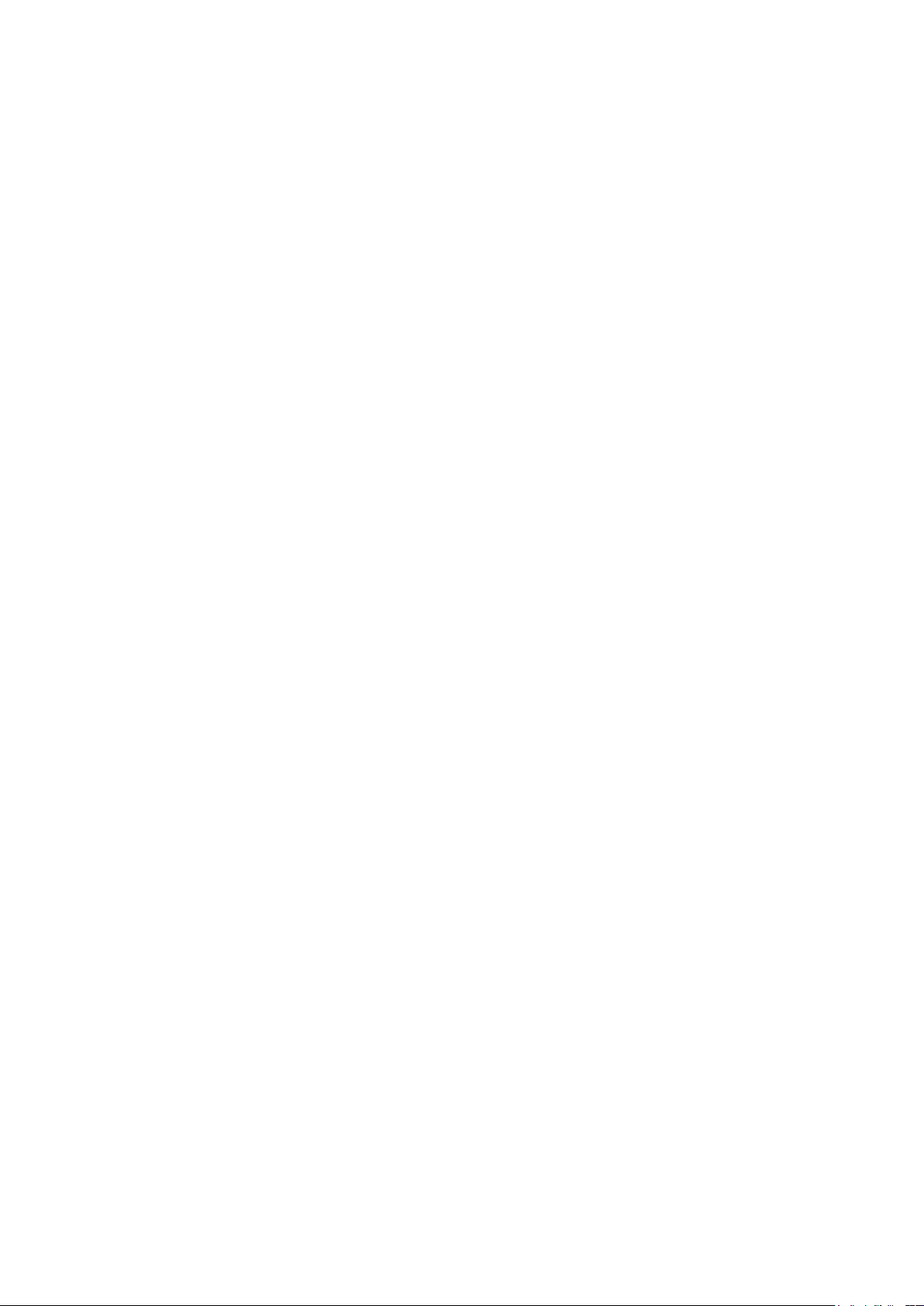
Thank you for choosing NamiVision CA25M211 video IP camera. Please read this manual
before use and keep it in a safe place for future reference.
1. Open the battery compartment and insert the battery in both units. The battery are
keyed and will only fit if oriented correctly. On order to make them fit, orient the
metal parts of the battery against the battery springs in the unit.
2. Plug in the adapters and charge the batteries until fully charged. The power LED
will flash orange during charging and light constant orange when fully charged. If
the units are powered on, the power LED will light constant orange during
charging and revert to normal when fully charged.
3. Switch on both units by push and hold the power button for 2 seconds. The power
LED will start flashing during the start up sequence. The start up sequence might
take several minutes, especially the first time and after a factory reset. This might
take up to 10 minutes, BE PATIENT!
4. If you are asked for language, time zone and date/time, please provide this
information. Don’t select network at this time, select skip and wait for the units to
pair.
5. If you are asked about CA25M211 to be device administrator, please select
activate!
6. When the units are connected, you will see the picture in from the camera. Tap 2
times on the screen to enter/leave the control mode. In control mode you will have
a zoom bar on the left and menu buttons on the right side of the screen. On the top
of the screen is the status line that shows status of the system + temperature
indication of the camera’s surroundings.
The system can also be connected to your home router for longer range, use of smart devices
and more efficient use of multiple cameras. This can be done by entering settings, push the
globe icon and select Wi-Fi and you will get a list of available networks. Select the network
you will use and fill in the key if asked for it. Both the handset and the camera should now
switch to this network.
In order to add more cameras to the system, the camera need to be un-paired when searching
it up, otherwise it will ask for a confirmation code that is only shown on already paired
devices. If it is paired, you have to do a factory reset: Wait for the camera to start up and then
press the power button until you hear a long beep. The camera then reboots and is ready for
pairing.
To switch off the units:
Camera: Press power button for aprox. 4 seconds. The power LED starts to flash and the
camera powers off.
Handset: Press the power button for some seconds and select “Power off” from the menu that
pops up.
FCC statement:
Warning: Changes or modifications to this unit not expressly approved
by the party responsible for compliance could void the user’s authority
to operate the equipment.
Note: This equipment has been tested and found to comply with the
limits for a Class B digital device, pursuant to Part 15 of the FCC Rules.
Page 2
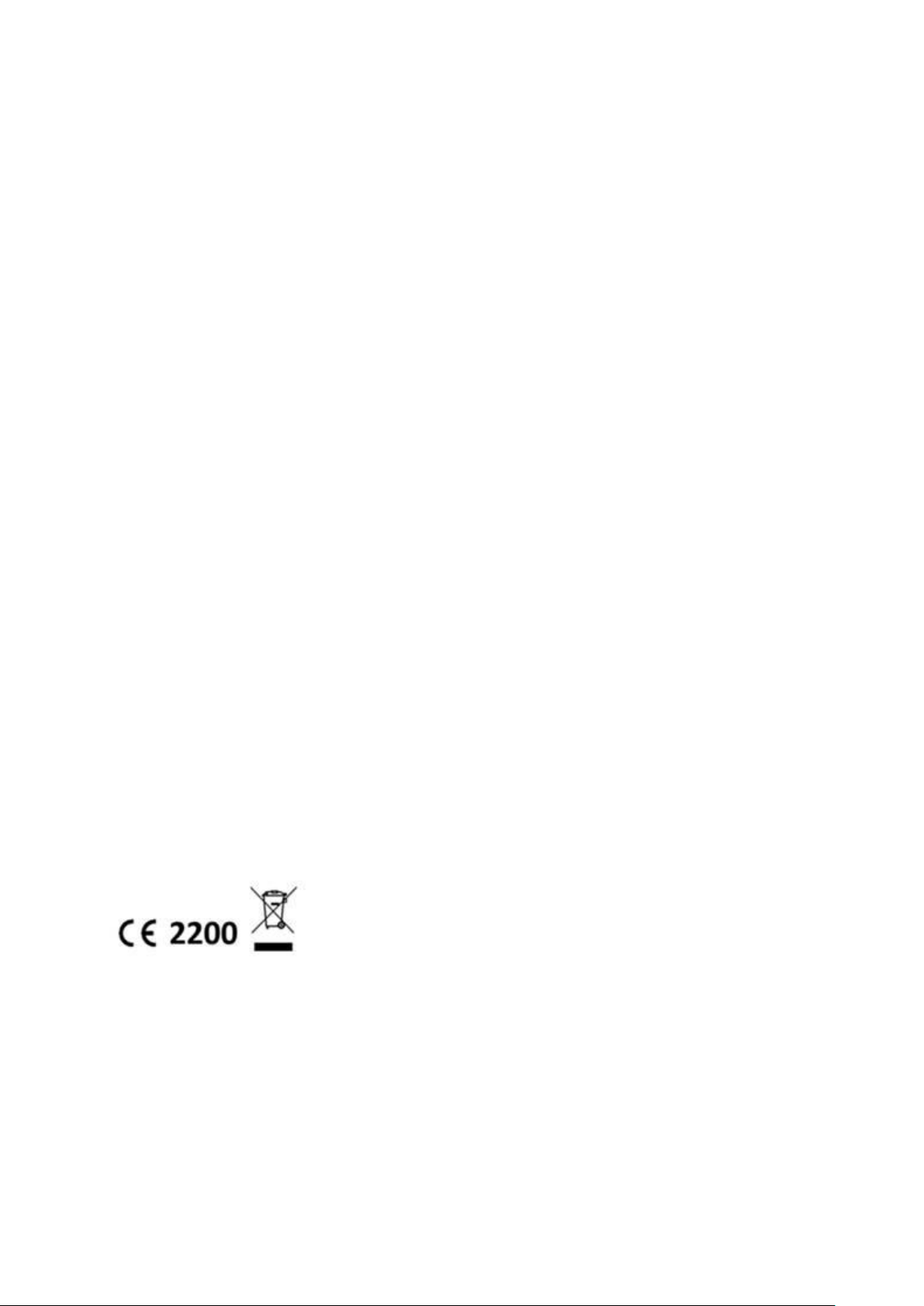
These limits are designed to provide reasonable protection against
harmful interference in a residential installation. This equipment generates,
uses and can radiate radio frequency energy and, if not installed and used
in accordance with the instructions, may cause harmful interference to radio
communications. However, there is no guarantee that interference will not
occur in a particular installation. If this equipment does cause harmful interference
to radio or television reception, which can be determined by turning the equipment
off and on, the user is encouraged to try to correct the interference by one or more
of the following measures:
● Reorient or relocate the receiving antenna.
● Increase the separation between the equipment and receiver.
● Connect the equipment into an outlet on a circuit different from that to which the
receiver is connected.
● Consult the dealer or an experienced radio/TV technician for help.
“This equipment complies with FCC RF radiation exposure limits set forth for an
uncontrolled environment.
This equipment should be installed and operated with a minimum distance of 20 centimeters
between the radiator and your body.”
FCC ID: 2AESX-CA25
This device complies with Part 15 of the FCC Rules. Operation is subject to the following
two conditions:
(1 This device may not cause harmful interference, and
(2 This device must accept any interference received, including interference that may
cause undesired operation.
Manufacture address: Unit Q, 2/F, Camelpaint Building Block 3, 60 Hoi Yuen Road, Kwun
Tong, Kowloon, HongKong
