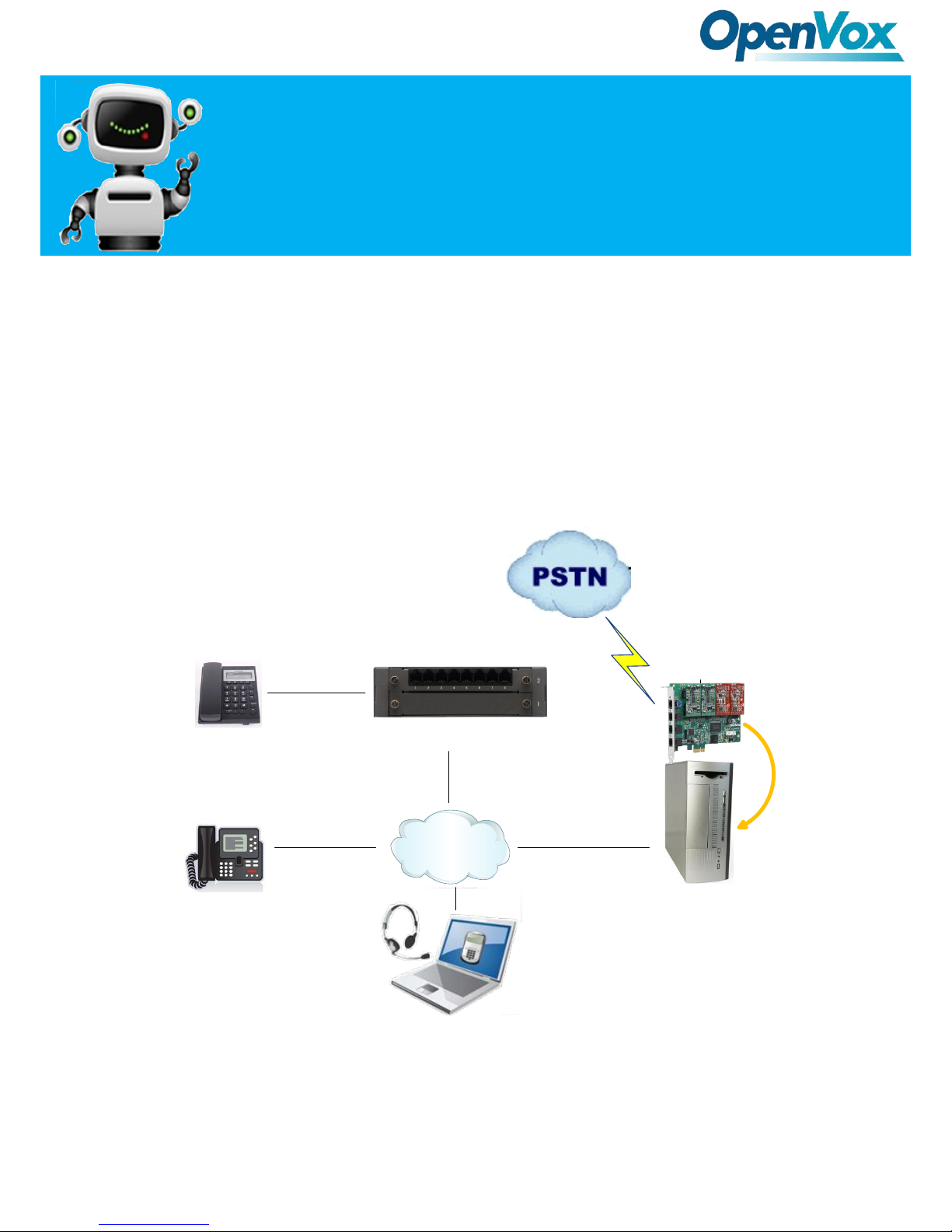
Elastix Server
172.16.1.194
SIP Phone
Soft SIP Phone
Internet
Analog Phone
Analog Cards
®
Server
QuickStart Guide
VS-GW1202-8S Connect with
Elastix
This document applies to OpenVox VS-GW1202-8S series analog
gateway. This is an example with 8 FXS ports. The Default IP is
172.16.99.1, Username is admin and Password is admin too.
There are two LAN ports, you can connect gateway to Internet
through either of them and you can see the connectivity by LED
status.
VS-GW1202-8S

QuickStart Guide
www.openvox.cn
You can quickly configure your gateway as follow steps.
Step1. Log in your gateway Web GUI.
Step2. Network Settings
If your system topology like the figure described, please enter the gateway default IP
address to login web, and click “NETWORK—>LAN Settings” to set network parameters
such as IP.
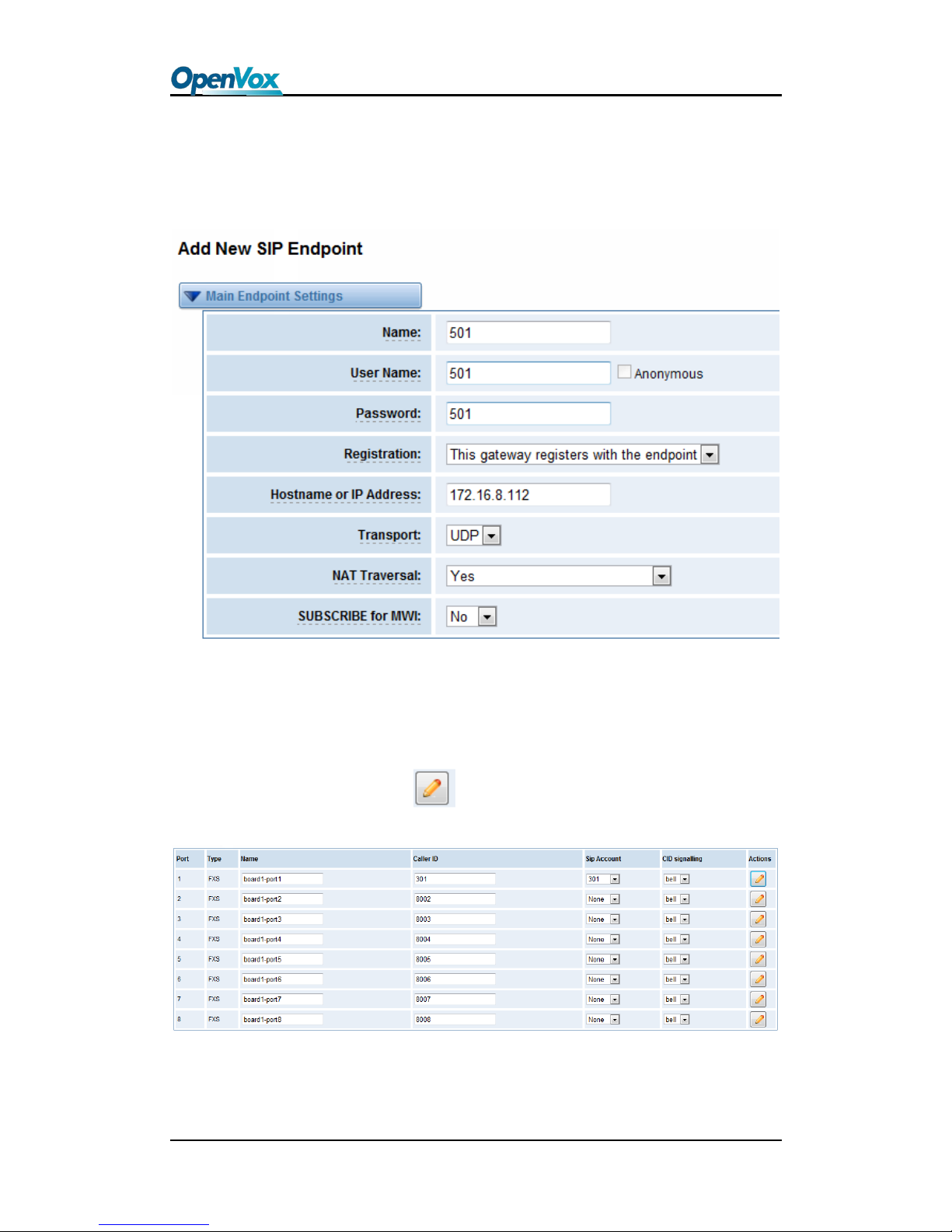
QuickStart Guide
www.openvox.cn
Step3. Create a SIP Endpoint in Web
Please select “SIP—>SIP Endpoints—>Add New SIP Endpoint” to set a new SIP endpoint.
The following figure shows detail information about how to set it.
About other parameters in SIP, please set by your requirements for there is no need to set
them in simple calls.
Then you should modify your Channel Settings, “ANALOG -> Channel Settings” to set Sip
Account. You can press the button .

QuickStart Guide
www.openvox.cn
You can choose the Sip Account that you have set up for every port.
That’s all. Now the board 1-port 1 phone num is 501, and the board 1-port 2 phone num is
502, you can make calls between 501 and 502.
Step4. Create Extensions in Elastix® Server
Don’t forget to create Extensions 501 and 502 on your Elastix server.

QuickStart Guide
www.openvox.cn
After that, you can register a soft sip phone with the name “1001” on the Elastix Server ,
the same method as above. Then you can make calls to 501 or 502 from SIP 1001.
