Page 1

A1200P on DAHDI User Manual
OpenVox Communication Co.Ltd
A1200P on DAHDI User Manual
Version: 2.2
OpenVox Communication Co. LTD. URL: www.openvox.cn
Page 2

A1200P on DAHDI User Manual
1
OpenVox Communication Co.Ltd
OpenVox-Best Cost Effective Asterisk Cards
Address: F/3, Building No.127, Jindi Industrial Zone,
Shazui Road, Futian District, Shenzhen, Guangdong 518048, China
Tel:+86-755-82535461, 82535095, 82535362, Fax:+86-755-83823074
Business Contact: sales@openvox.com.cn
Technical Support: support@openvox.com.cn
Business Hours: 09:00-18:00(GMT+8) from Monday to Friday
URL: www.openvox.cn
Thank You for Choosing OpenVox Products!
OpenVox Communication Co. LTD. URL: www.openvox.cn
Page 3

A1200P on DAHDI User Manual
2
Copyright
Copyright© 2011 OpenVox Inc. All rights reserved. No part of this document may be
reproduced without prior written permission.
Confidentiality
Information contained herein is of a highly sensitive nature and is confidential and
proprietary to OpenVox Inc. No part may be distributed, reproduced or disclosed
orally or in written form to any party other than the direct recipients without the
express written consent of OpenVox Inc.
Disclaimer
OpenVox Inc. reserves the right to modify the design, characteristics, and products at
any time without notification or obligation and shall not be held liable for any error or
damage of any kind resulting from the use of this document.
OpenVox has made every effort to ensure that the information contained in this
document is accurate and complete; however, the contents of this document are
subject to revision without notice. Please contact OpenVox to ensure you have the
latest version of this document.
Trademarks
All other trademarks mentioned in this document are the property of their respective
owners.
OpenVox Communication Co. LTD. URL: www.openvox.cn
Page 4

A1200P on DAHDI User Manual
3
Contents
General Safety Instructions ........................................................................................ 4
Test Environments ....................................................................................................... 5
Chapter 1 Overview ..................................................................................................... 6
1.1 What is Asterisk ................................................................................................ 6
1.2 What is A1200P ................................................................................................ 7
Chapter 2 Hardware Setup ....................................................................................... 10
2.1 Power supply................................................................................................... 10
2.2 Slot compatibility ............................................................................................ 10
2.3 Timing cable.................................................................................................... 11
2.4 FXO and FXS modules ................................................................................... 11
2.5 Splitter ............................................................................................................. 12
2.6 Hardware setup procedure .............................................................................. 12
Chapter 3 Software Installation and Configuration ............................................... 14
3.1 Download ........................................................................................................ 14
3.2 Installation....................................................................................................... 15
3.3 Configuration .................................................................................................. 19
Chapter 4 Reference .................................................................................................. 27
Appendix A Specifications ........................................................................................ 28
Appendix B PIN Assignments ................................................................................... 29
OpenVox Communication Co. LTD. URL: www.openvox.cn
Page 5

A1200P on DAHDI User Manual
4
General Safety Instructions
CAUTION
1. The computers that have A1200P card installed must comply with
the country’s specific safety regulations.
2. Only service personnel should go to install A1200P card.
3. Before installing A1200P card, please unplug the power cord and
remove the cover from your PC.
4. For avoiding personal injuries and damages to your machine and
A1200P card, make sure bracket of the card is secured to the PC ’s
chassis ground by fastening the card with a screw.
5. Electrical Surges, ESD are very destructive to the equipment. To
avoid it, make sure there is a low impedance discharge path from
your computer to chassis ground.
6. To reduce the risk of damage or injury, please follow all steps or
procedures as instructed.
OpenVox Communication Co. LTD. URL: www.openvox.cn
Page 6

A1200P on DAHDI User Manual
5
Test Environments
CentOS-5.6
Kernel version: 2.6.18-238.12.1.el5
DAHDI: dahdi-linux-complete-current
Asterisk: 1.8.0
Hardware: OpenVox A1200P
OpenVox Communication Co. LTD. URL: www.openvox.cn
Page 7

A1200P on DAHDI User Manual
6
PC+Softphone
SIP phone
Analog phone
Switch
Asterisk
VOIP PBX
Operating System Linux and Free BSD
OpenSource Drivers Asterisk®,DAHDI,
Zaptel,Bristuff,Misdn and ISDN4 BSD
Protocol SIP, IAX, SS7, MGCP, H 323, R2 and more..
Applications IVR, CRM, FAX, E-m ail, CallCenter, Billing
and your application..
Chapter 1 Overview
1.1 What is Asterisk
The Definition of Asterisk is described as follows:
Asterisk is a complete PBX in software. It runs on Linux, BSD, Windows
(emulated) and provides all of the features you would expect from a PBX
and more. Asterisk does voice over IP in four protocols, and can
interoperate with almost all standard-based telephony equipment using
relatively cost-effective hardware. Asterisk provides Voicemail services
with Directory, Call Conferencing, Interactive Voice Response, Call
Queuing. It supports for three-way calling, caller ID services, ADSI, IAX,
SIP, H323 (as both client and gateway), MGCP (call manager only) and
SCCP/Skinny (voip-info.org).
Figure 1 Topology
OpenVox Communication Co. LTD. URL: www.openvox.cn
Page 8

A1200P on DAHDI User Manual
7
1.2 What is A1200P
A1200P is the industrial first 12 port analog card with 12 interchangeable
FXS/FXO modules design. It can eliminate the requirement for separate
channel banks or access gateways.
The A1200P contains 12 module banks. Each bank supports one analog
interface. The module banks may be filled with up to 12 FXO or FXS
modules enabling the creation of any combination of ports. Scaling of an
analog card solution is accomplished by simply adding additional cards.
A1200P works with Asterisk®, Elastix®, FreeSWITCH™, PBX in a Flash,
trixbox®, Yate™ and IPPBX/IVR projects as well as other Open Source
and proprietary PBX, Switch, IVR, and VoIP gateway applications.
Sample application
When you need 6 PSTN lines and 6 extensions, for example, 6 FXO-100
modules and 6 FXS-100 modules should be installed. PSTN lines
correspond to FXO modules which are red while extension lines
correspond to FXS modules which are green.
OpenVox Communication Co. LTD. URL: www.openvox.cn
Page 9

8
PSTN line 1
……
PSTN line 6
Splitter
1 2 3 4
1 2 3 4
Analog phone 1
1 2 3 4
1 2 3 4
Analog phone 6
Key benefits
A1200P on DAHDI User Manual
Figure 2 Sample application
Modular Design: Up to 12 FXS, FXO or mixed FXS/FXO ports per
card. Each port can be set as FXO or FXS via plugging different
modules in it
LEDs display the board’s status
Low CPU Payload : Below 25% with 5 A1200P cards(60 ports in
total) after driver installed, on a Celereon D 2.53GHz
Extending the system by adding more modules
Easy to use: the modules are Pin to Pin compatible with Digium’s
X100M and S100M. Users are also able to apply Digium’s
X100M/S100M modules on this card, or setup our FXO-100/
FXS-100 modules on TDM400P
Excellent choice of upgrade Digium’s TDM400P based Asterisk
system to A1200P, achieving 96 ports density or more in one PC, and
OpenVox Communication Co. LTD. URL: www.openvox.cn
Page 10

A1200P on DAHDI User Manual
9
protecting users’ investment by directly utilizing their investment on
modules of TDM400P
RoHS compliant
Certificates: CE, FCC, A-Tick
trixbox
TM
Officially Certified
Elastix® Officially Certified
Features
Supports PCI 2.2 or above, 3.3 V and 5 V PCI slots
Power consuming: less than 37W (with full 12 port FXS modules),
less than 7W (with full 12 port FXO modules)
Industry standard full size length PCI card
Open source driver working with zaptel, DADHI and so on.
OpenVox Communication Co. LTD. URL: www.openvox.cn
Page 11

A1200P on DAHDI User Manual
10
64-bit 5.0V PCI slot
64-bit 3.3V PCI slot
32-bit 5.0V PCI slot
PCI-E ×1 slot
1
2
3
4
Chapter 2 Hardware Setup
There are some points that should be paid attention to when setting up
A1200P.
2.1 Power supply
The board should be powered when any FXS module is installed, please
connect the power source with A1200P board by a specific connector.
2.2 Slot compatibility
A1200P is compatible with 32-bit 5.0V PCI slot, 64-bit 3.3V PCI slot or
64-bit 5.0V PCI slot except PCI-E slot; you should confirm your slot type
and insert A1200P into any type of PCI slot as previously described.
Figure 3 PCI-E and PCI slots
OpenVox Communication Co. LTD. URL: www.openvox.cn
Page 12

A1200P on DAHDI User Manual
11
2.3 Timing cable
If you have just one card in the system, all channels on that card have
already run under the same clock source, so timing cable is unnecessary.
But if there are more than one card, using timing cable has some
advantages. Before using the clock line, each card works on its own
clock, therefore precision of the clock is limited; each card will send
/receive voice data at different speeds. In voice usage, this small issue can
be omitted, but in data communication such as Fax/Modem, it will cause
big problems. Data loss will cause communication broken or fax broken.
Timing cable will force all cards to work at the same clock source, send
data at the same speed, as a result no data will lost.
If you found J914 (input) and J915 (output) interfaces on the card, it
means the card supports clock line, for details, please refer to HERE.
2.4 FXO and FXS modules
FXO (Foreign eXchange Office) is the office end of the line,
and FXS (Foreign eXchange Station) is the station end, there is so much
difference between them, they can be identified by color, the former ones
are red and the latter ones are green. FXO modules use FXS signaling
while FXS modules use FXO signaling. FXO modules correspond to
FXO interfaces which receive power (battery) and ring signals, and FXS
OpenVox Communication Co. LTD. URL: www.openvox.cn
Page 13

A1200P on DAHDI User Manual
12
modules correspond to FXS ports which provides power (battery) and
generates ring signals.
2.5 Splitter
A RJ45 interface of A1200P is divided into four RJ11 ports by a specific
splitter as the picture of Appendix B stated. So you should prepare for
some splitters when install A1200P.
2.6 Hardware setup procedure
Power off your PC, remember unplug the AC power cable
Insert A1200P into a 3.3V or 5.0V PCI slot vertically
Put timing cable appropriately if nesessary
Please plug PSTN lines into FXO ports and extension telephone lines
into FXS ports
Fix the board by a screw
Power on PC
After power on, three rows in total 12 LEDs of the board left will be
light which reflect channels’ status, one LED corresponds to a
module.
OpenVox Communication Co. LTD. URL: www.openvox.cn
Page 14

A1200P on DAHDI User Manual
13
LED
Power supply
connection
Port
PCI slot
Figure 4 Hardware setup
Caution: If any FXS module is setup, you should make
power on. During the above processes, an ESD wrist strap
is needed. Once power is on, you must not attempt to
install or take down the board. If all modules are installed, the modules
from 1 to 4 access the uppermost port and the rest modules are grouped
by the same manner, in another word, every four modules correspond to a
port in hardware then a port is divided into four channels by a splitter.
You have to insert the PSTN lines into FXO ports and extension
telephone lines into FXS ports. After hard ware setup appropriately, it is
time to install software.
OpenVox Communication Co. LTD. URL: www.openvox.cn
Page 15

A1200P on DAHDI User Manual
14
Chapter 3 Software Installation and Configuration
A1200P supports DAHDI software driver on Linux. To make full use of
A1200P, you should download, compile, install and configure DAHDI
and Asterisk.
3.1 Download
DAHDI software packages are available on openvox official website or
Digium. Some patches should be added while the driver source is from
Digium, therefore, it is recommended that downloading the DAHDI
driver package from openvox official website.
Gain DAHDI source package from OpenVox:
http://downloads.openvox.cn/pub/drivers/dahdi-linux-complete/openvox_
dahdi-linux-complete-current.tar.gz
Get Asterisk software package from digium official website:
http://downloads.asterisk.org/pub/telephony/asterisk/releases/asterisk-1.8
.0.tar.gz
Execute the following commands under the directory of /usr/src/ in
general, the former two below are used for downloading these two
packages and the later two are for unzipping them.
OpenVox Communication Co. LTD. URL: www.openvox.cn
Page 16

A1200P on DAHDI User Manual
15
#_wget_http://downloads.openvox.cn/pub/drivers/da
hdi-linux-complete/openvox_dahdi-linux-complete-c
urrent.tar.gz
#_wget_http://downloads.asterisk.org/pub/telephon
y/asterisk/releases/asterisk-1.8.0.tar.gz
#_tar_-xvzf_openvox_dahdi-linux-complete-current.
tar.gz
# tar –xvzf asterisk-1.8.0.tar.gz
3.2 Installation
1. Hardware detection
# lspci –vvvv
Check the outcome and confirm your system has recognized A1200P . If it
has been recognized, communication controller will be displayed in the
output information like that:
OpenVox Communication Co. LTD. URL: www.openvox.cn
Page 17

A1200P on DAHDI User Manual
16
01:02.0 Communication controller: Tiger Jet Network Inc. Tiger3XX
Modem/ISDN interface
Subsystem: Device 9500:0003
Control: I/O+ Mem+ BusMaster+ SpecCycle- MemWINV- VGASnoopParErr- Stepping- SERR- FastB2B- DisINTx Status: Cap+ 66MHz- UDF- FastB2B- ParErr- DEVSEL=medium
>TAbort- <TAbort- <MAbort- >SERR- <PERR- INTx Latency: 64 (250ns min, 32000ns max)
Interrupt: pin A routed to IRQ 5
Region 0: I/O ports at c800 [size=256]
Region 1: Memory at dedff000 (32-bit, non-prefetchable)
[size=4K]
Capabilities: [40] Power Management version 2
Flags: PMEClk- DSI+ D1- D2+ AuxCurrent=55mA
PME(D0+,D1-,D2+,D3hot+,D3cold+)
Status: D0 NoSoftRst- PME-Enable- DSel=0 DScale=0
PME Kernel modules: opvxa1200, hisax
Figure 5 Hardware detection
If A1200P is not recognized by the system, you have to power off and
take out the card, then try to insert it into other PCI slot.
2. Software installation
Some dependencies are crucial. If any of them is absent, the software
installation process would not go through successfully. Let’s run "yum
install XX" (XX stands for the dependency’s name) to check the
availability of dependencies.
# yum install bison
# yum install bison-devel
# yum install ncurses
OpenVox Communication Co. LTD. URL: www.openvox.cn
Page 18

A1200P on DAHDI User Manual
17
# yum install ncurses-devel
# yum install zlib
# yum install zlib-devel
# yum install openssl
# yum install openssl-devel
# yum install gnutls-devel
# yum install gcc
# yum install gcc-c++
# yum install libxml2
# yum install libxml2-devel
If there is no kernel-devel source in the system, users
should run the following command to install the
kernel-devel to peer current kernel:
# yum install kernel-devel-`uname –r`
While if there is no matched kernel-devel found, you should download
matched RPM package to install it, or execute the following command to
update to the latest and stable kernel version:
# yum install kernel kernel-devel
After installed, please reboot your machine to apply the new kernel and
install the dependencies. If the dependency has been installed, system
indicates that nothing to do which means you could go to next one
OpenVox Communication Co. LTD. URL: www.openvox.cn
Page 19

A1200P on DAHDI User Manual
18
directly. Otherwise, the system will keep on installing it.
After install the dependencies, please change to the directory
dahdi-linux-complete-XX (XX represents DAHDI version), then perform
the following commands one by one to install DAHDI.
# cd /usr/src/dahdi-linux-complete-XX
# make
# make install
# make config
Caution: If there is something wrong after "make",
please refer to HERE. In the url link, the moderator
introduces you a method how to patch. After patching,
save your changes and exit. Then run "make" again, if successfully done,
it is time for you to install Asterisk.
Please operate those commands to install Asterisk.
# cd asterisk-1.8.0
# ./configure
# make
OpenVox Communication Co. LTD. URL: www.openvox.cn
Page 20

A1200P on DAHDI User Manual
19
# make install
# make samples
"make samples" will install the standard
sample configuration file in the directory /etc/asterisk. As a
freshman, you should perform make samples, that is to say,
it is unnecessary to perform make samples every time. Because once
performed, it will cover the old sample configuration files you have
installed.
3.3 Configuration
1. Driver loading
After compiling and installing DAHDI and Asterisk, please load the
driver by running:
# modprobe dahdi
# modprobe opvxa1200 opermode=CHINA
# dahdi_genconf
After running "modprobe dahdi" or "modprobe
opvxa1200 opermode=CHINA", there is not any
information displayed if loaded normally and successfully.
OpenVox Communication Co. LTD. URL: www.openvox.cn
Page 21

A1200P on DAHDI User Manual
20
Opvxa1200 is the driver module name of A1200P. "opermode" applies
to FXO port and is invalid for FXS port, and you are allowed to take
place of "CHINA" to other mode name which is available in the file:
../dahdi-linux-XX/linux/drivers/dahdi/fxo_modules.h
If there is any error, please trace the cause. Until all errors are clear up,
you could execute "dahdi_genconf" again, and then go to the next step.
By running "dahdi_genconf", it will generate /etc/dahdi/system.conf and
etc/asterisk/dahdi-channels.conf automatically. Checking whether the
generated files information agrees with your hardware setup, if not, you
should modify to your specific requirements. Do not forget to confirm
dahdi-channels.conf is included in chan_dahdi.conf, if not, run command:
# echo "#include dahdi-channels.conf" >>
/etc/asterisk/chan_dahdi.conf
FXO ports use FXS signaling, while FXS ports adopt FXO signaling. A
part of system.conf which is one of the basic channel configuration files
is displayed.
OpenVox Communication Co. LTD. URL: www.openvox.cn
Page 22

A1200P on DAHDI User Manual
21
# Span 1: OPVXA1200/12 "OpenVox A1200P/A800P Board 13" (MASTER)
fxsks=1
fxsks=2
fxsks=3
fxsks=4
fxsks=5
fxsks=6
fxoks=7
fxoks=8
fxoks=9
fxoks=10
fxoks=11
fxoks=12
# Global data
loadzone = us
defaultzone = us
Figure 6 A part of system.conf
2. Country mode modification
In order to match your country pattern, you need to change parameters
loadzone and defaultzone to your country. For example, your system is in
CHINA, you would like them change to:
loadzone = cn
defaultzone = cn
OpenVox Communication Co. LTD. URL: www.openvox.cn
Some zonedata is available in the file
.. /dahdi-XX/tools/zonedata.c, you can refer to it to match
your country mode. Meanwhile, you also need to modify
another parameter which is in file
Page 23

A1200P on DAHDI User Manual
22
/etc/asterisk/indications.conf.
country=cn
A part of file /etc/asterisk/dahdi-channels.conf is showed as below.
(Modification, if it is not agree with the hardware setup)
OpenVox Communication Co. LTD. URL: www.openvox.cn
Page 24

A1200P on DAHDI User Manual
23
; Span 1: OPVXA1200/12 "OpenVox A1200P/A800P Board 13" (MASTER)
;;; line="1 OPVXA1200/12/0"
signalling=fxo_ks
callerid=asreceived
group=0
context=from-pstn
channel => 1
callerid=
group=
context=default
;;; line="2 OPVXA1200/12/1"
signalling=fxo_ks
callerid=Asreceived
mailbox=4008
group=0
context=from-pstn
channel => 2
callerid=
group=
Context=default
……
……
……
;;; line="7 OPVXA1200/12/6"
signalling=fxs_ks
callerid="Channel 7" <4007>
mailbox=4007
group=5
context=from-internal
channel => 7
Callerid=
mailbox=
group=
context=default
;;; line="8 OPVXA1200/12/7"
signalling=fxs_ks
callerid="Channel 8" <4008>
mailbox=4008
group=5
context=from-internal
channel => 8
Callerid=
mailbox=
group=
context=default
……
……
……
OpenVox Communication Co. LTD. URL: www.openvox.cn
Figure 7 A part of dahdi-channels.conf
Page 25

A1200P on DAHDI User Manual
24
Channel 01: FXO Kewlstart (Default) (Echo Canceler: none) (Slaves: 01)
Channel 02: FXO Kewlstart (Default) (Echo Canceler: none) (Slaves: 02)
Channel 03: FXO Kewlstart (Default) (Echo Canceler: none) (Slaves: 03)
Channel 04: FXO Kewlstart (Default) (Echo Canceler: none) (Slaves: 04)
Channel 05: FXO Kewlstart (Default) (Echo Canceler: none) (Slaves: 05)
Channel 06: FXO Kewlstart (Default) (Echo Canceler: none) (Slaves: 06)
Channel 07: FXS Kewlstart (Default) (Echo Canceler: none) (Slaves: 07)
Channel 08: FXS Kewlstart (Default) (Echo Canceler: none) (Slaves: 08)
Channel 09: FXS Kewlstart (Default) (Echo Canceler: none) (Slaves: 09)
Channel 10: FXS Kewlstart (Default) (Echo Canceler: none) (Slaves: 10)
Channel 11: FXS Kewlstart (Default) (Echo Canceler: none) (Slaves: 11)
Channel 12: FXS Kewlstart (Default) (Echo Canceler: none) (Slaves: 12)
12 channels to configure.
Setting echocan for channel 1 to none
Setting echocan for channel 2 to none
Setting echocan for channel 3 to none
Setting echocan for channel 4 to none
Setting echocan for channel 5 to none
Setting echocan for channel 6 to none
Setting echocan for channel 7 to none
Setting echocan for channel 8 to none
Setting echocan for channel 9 to none
Setting echocan for channel 10 to none
Setting echocan for channel 11 to none
Setting echocan for channel 12 to none
After modifying the country mode, please execute the following
command:
# dahdi_cfg –vvvvvv
The command is used for reading and loading parameters in the
configuration file system.conf and writing to the hardware. A part of
outputs are showed in the following figure.
Figure 8 Channel map
OpenVox Communication Co. LTD. URL: www.openvox.cn
Page 26

A1200P on DAHDI User Manual
25
Chan Extension Context Language MOH Interpret
Pseudo default default
1 from-pstn default
2 from-pstn default
3 from-pstn default
4 from-pstn default
5 from-pstn default
6 from-pstn default
7 from-internal default
8 from-internal default
9 from-internal default
10 from-internal default
11 from-internal default
12 from-internal default
3. Asterisk initiation
# asterisk -vvvvvvgc
If Asterisk is already activate, run "asterisk –r" instead. In the CLI,
please run the following command:
localhost*CLI> dahdi show channels
Figure 9 channels show
If dahdi channels are found, it means they have been loaded into Asterisk.
You are going to edit dialplan by your requirements.
4. Dialplan edit
Users must make sure that the context "from-pstn" and "from-internal"
are in extensions.conf, here a simple example is given:
OpenVox Communication Co. LTD. URL: www.openvox.cn
Page 27

A1200P on DAHDI User Manual
26
[from-pstn]
exten => s,1,Answer()
exten => s,n,Dial(dahdi/1,,r)
exten => s,n,Hangup()
[from-internal]
exten => 200,1,Dial(dahdi/7/outgoing_number)
exten => 200,2,Hangup()
# vim /etc/asterisk/extensions.conf
Figure 10 dial plan
You should write the destination number instead of the
outgoing_number in the above dial plan. The above dial
plan achieves that when an extension telephone dials 200,
Asterisk will transfer through channel 7 to the destination.
While a call comes from PSTN line, Asterisk answers firstly, and then
gets through the extension set which connects to channel 1.
After saving your dialplan, please run "asterisk –r", then execute
"reload" in the CLI. Next you are able to make calls.
OpenVox Communication Co. LTD. URL: www.openvox.cn
Page 28

A1200P on DAHDI User Manual
27
Chapter 4 Reference
www.openvox.cn
www.digium.com
www.asterisk.org
www.voip-info.org
www.asteriskguru.com
Tips
Any questions during installation, please consult in our forum or look up
for answers from the following websites:
Forum
wiki
OpenVox Communication Co. LTD. URL: www.openvox.cn
Page 29
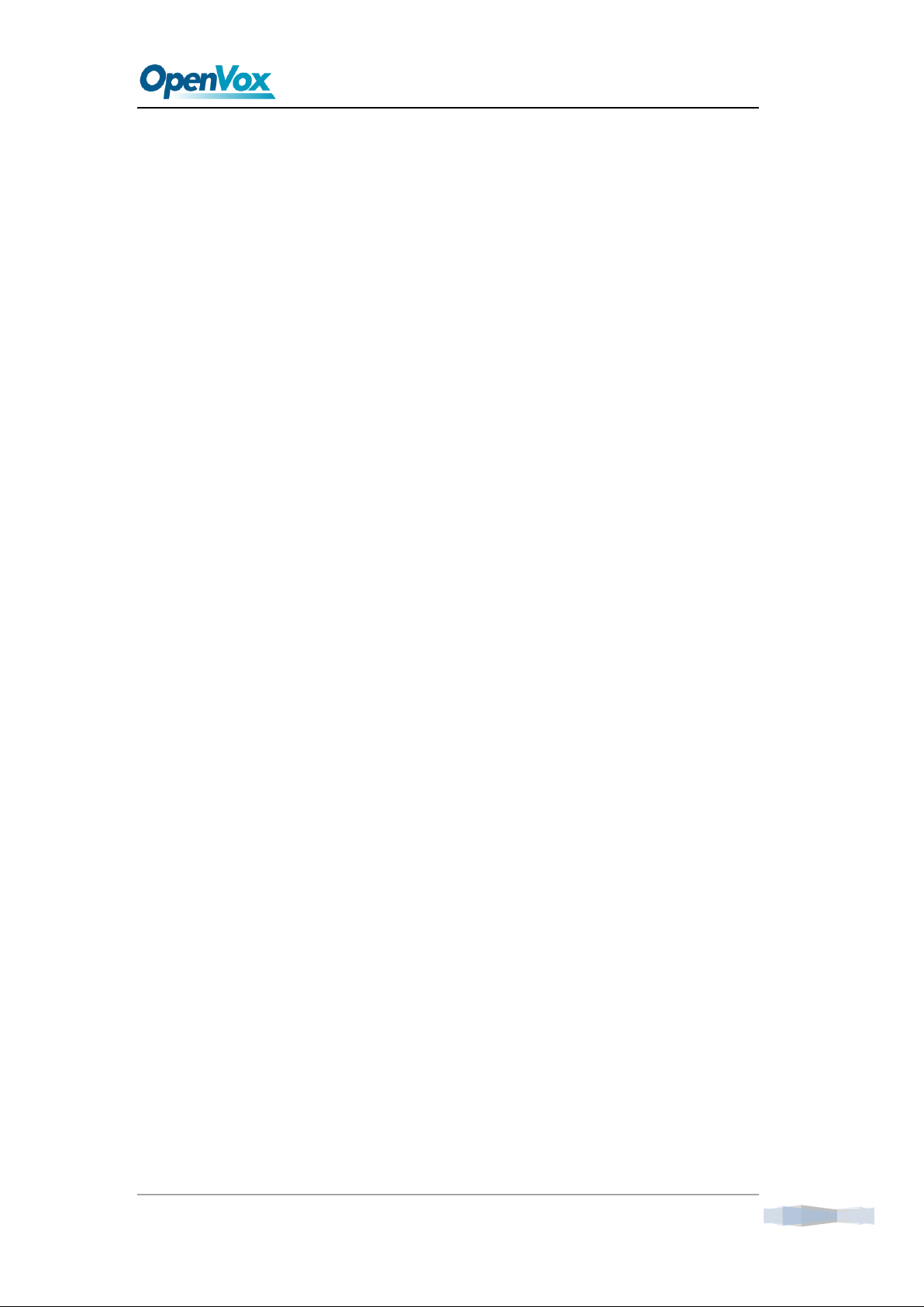
A1200P on DAHDI User Manual
28
Appendix A Specifications
• Weight and size
Weight: 161g (5.68oz)
Size: 31.2×11.1×1.8cm (12.56×4.4×0.71 inch)
• Interfaces
PCI Bus: 3.3V or 5V bus slot, PCI 2.2 or above
Power Supply Connect: 12V 4-pin connector (When any FXS modules
are installed)
Local Loop Access: Industry standard RJ-45 ports connect to four 4-pin
or 6-pin RJ-11 port by a specific splitter
• Environment
Temperature: 0 ~ 50°C (Operation)
- 40 ~ 125°C (Storage)
Humidity: 10 ~ 90% NON-CONDENSING
• Power consumption
Voltage: 3.3V, 5V
Power consuming: less than 37W (with full 12 port FXS modules), less
than 7W (with full 12 port FXO modules)
OpenVox Communication Co. LTD. URL: www.openvox.cn
Page 30

A1200P on DAHDI User Manual
29
4-pin RJ11 port
PIN
Description
• Hardware and software requirements
RAM 128 + MB
Linux kernel 2.4.X or 2.6.X
CPU 800+ MHZ
Suggestion
Suggest using at least 300 Watt power supply for your PC, and increased
by 30W/twelve FXO ports.
Appendix B PIN Assignments
A FXO or FXS port corresponds to four RJ11 port by a splitter. Either
4-pin or 6-pin RJ11 port is compatible with A1200P, let’s illustrate pin
assignments of RJ11 port by the following tables.
4-pin RJ11 port
OpenVox Communication Co. LTD. URL: www.openvox.cn
Page 31

A1200P on DAHDI User Manual
30
1
2
3
4
1
Not used
2
Tip
3
Ring
4
Not used
6-pin RJ11 port
PIN
Description
1
6
1
Not used
2
Not used
3
Tip
4
Ring
5
Not used
6
Not used
Tel 1
Tel 1
Tel 2
Tel 2
Tel 3
Tel 3
Tel 4
Tel 4
TIP/RING of Tel 1
TIP/RING of Tel 2
TIP/RING of Tel 3
TIP/RING of Tel 4
6-pin RJ11 port
RJ-45 interface
Splitter
OpenVox Communication Co. LTD. URL: www.openvox.cn
Page 32

A1200P on DAHDI User Manual
31
RJ-45
RJ-11
OpenVox Communication Co. LTD. URL: www.openvox.cn
