OPENSAT 9900 HDPVR, 9700 HDPVR User Manual

CoverPage
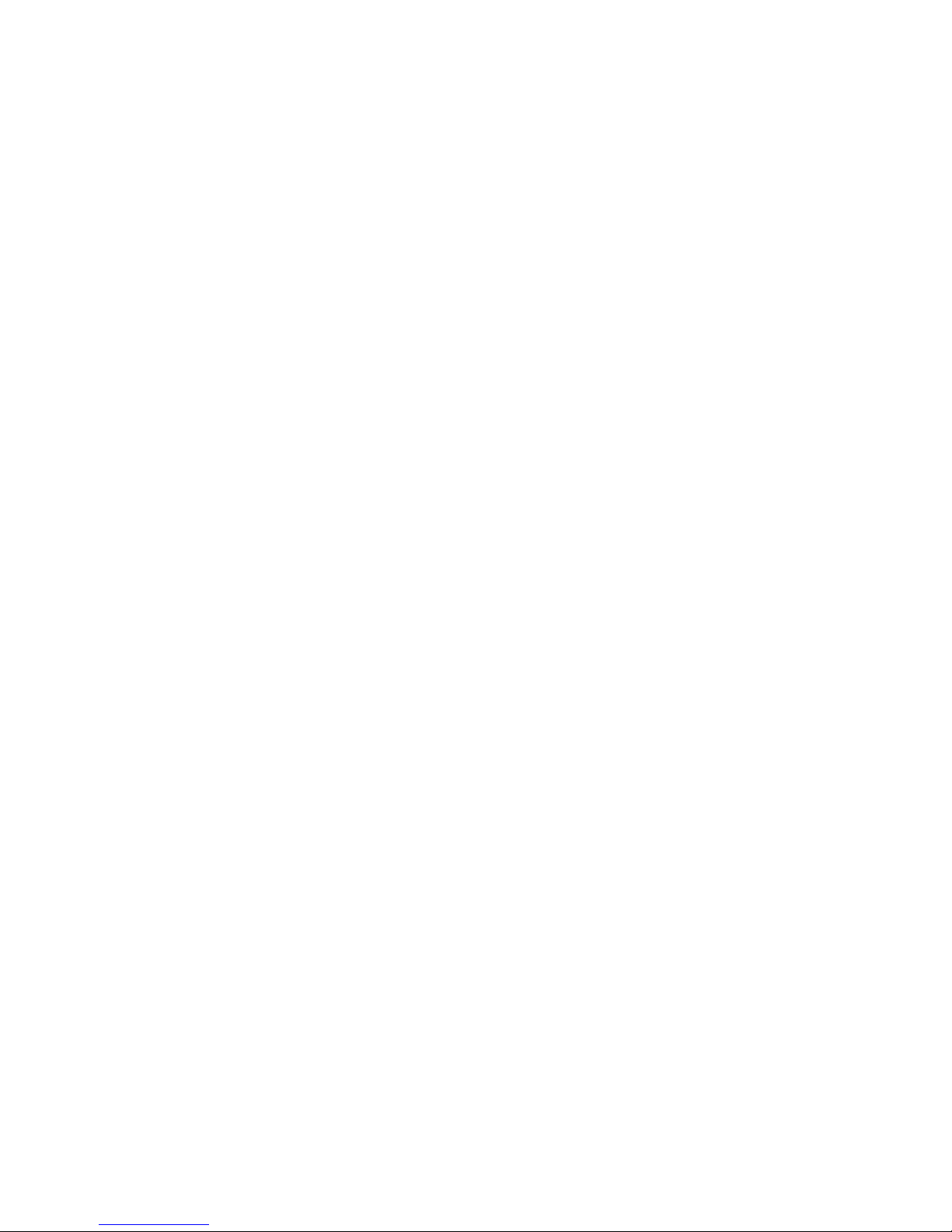
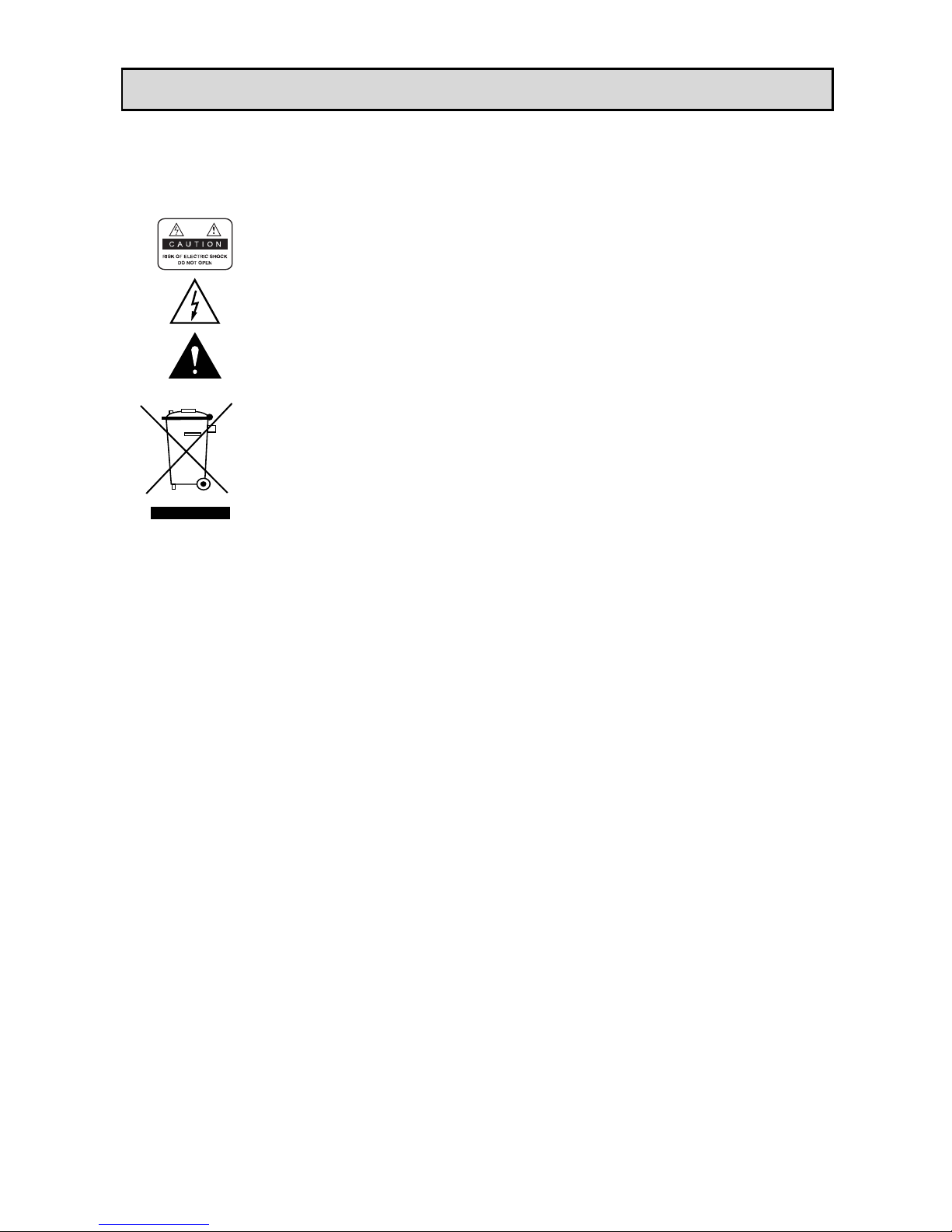
IMPORTANT NOTICE
■ Safety Precaution and Warning
To reduce the risk of electric shock, do not remove cover and do not expose this
appliance to rain or moisture.
This symbol indicates dangerous voltage inside the product and there’s a risk of
electric shock or personal injury.
This symbol indicates important instructions accompanying the product.
Disposal of old Electrical & Electronic Equipment (Applicable in the European Union
and other European countries with separate collection system)
This symbol on the product or on its packaging indicates that this product shall not
be treated as household waste. Instead it shall be handed over to the applicable
collection point for the recycling of electrical and electronic equipment. By ensuring
this product is disposed of correctly, you will help prevent potential negative
consequences for the environment and human health, which could otherwise be
caused by inappropriate waste handling of this product. The recycling of materials
will help to conserve natural resources. For more detailed information about
recycling of this product, please contact your local city office, your household
waste disposal service or the shop where you purchased the product.
1. POWER SUPPLY
AC 100V-250V, 50/60Hz
• Operate this product only from the type of power supply indicated on the marking label. If you are not
sure of it, consult your local power company.
• Disconnect the product from the power before you start any maintenance.
2. OVERLOADING
• Do not overload a wall outlet, extension cord as this may result in electric fire or shock.
3. LIQUID
• The product should not be exposed to any kind of liquid. In addition, no objects filled with liquid should
be placed on this product.
4. CLEANING
• Disconnect the product from the wall outlet before cleaning.
• Use a light damp cloth (no solvents) to dust the product.
5. VENTILATION
• The slots on top of the product must be left uncovered to allow proper airflow.
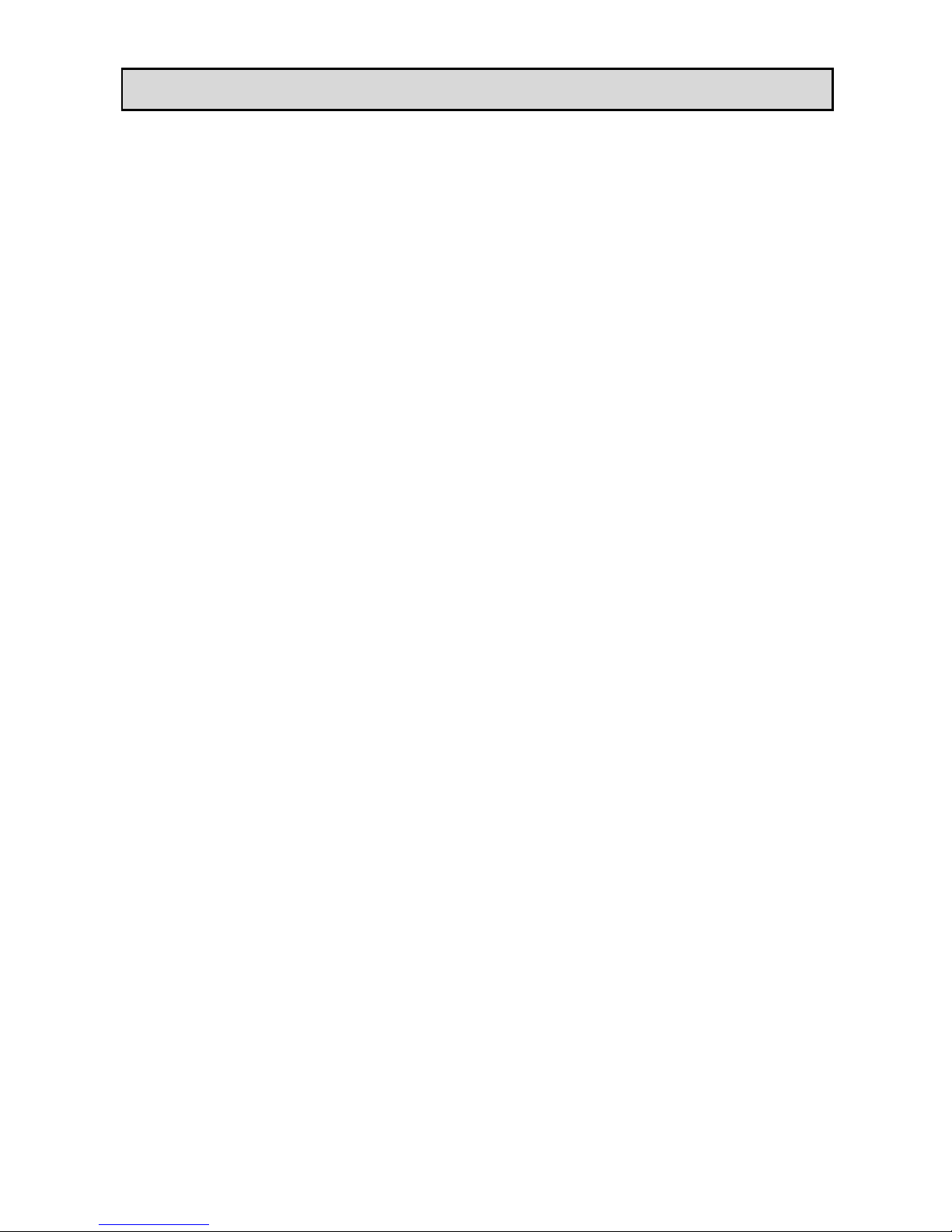
IMPORTANT NOTICE
• Do not stand the product on soft furnishings or carpets.
• Do not stack electronic equipments on top of the product.
6. ATTACHMENTS
• Do not use any unsupported attachments as these may be hazardous or cause damage to the product.
7. CONNECTION TO THE SATELLITE DISH LNB
• Disconnect the product from the power before connecting or disconnecting the cable from the satellite
dish. Failure to do so can damage the LNB.
8. CONNECTION TO THE TV
• Disconnect the product from the power before connecting or disconnecting the cable from the TV.
Failure to do so can damage the TV.
9. EARTHING
• The LNB cable must be earthed to the system earth for the satellite dish.
10. LOCATION
• Place the product indoors to avoid exposing it to rain or sun.
• Do not place it near a radiator or heat generator.
• Make sure it has more than 10 cm clearance from any appliances that has electromagnetic influences,
such as a TV or a VCR.
• Do not block the openings with any object, and do not place the product on a bed, sofa, rug, or other
similar surface.
• If you place the product on a rack or a bookcase, ensure that there is adequate ventilation and that you
have followed the manufacturer’s instructions for mounting.
• A falling product can cause serious injury to a child or adult, and serious damage to the appliance.
11. LIGHTNING, STORM OR NOT IN USE
• Unplug the product from the wall outlet and disconnect the antenna during a thunderstorm or when left
unattended and unused for long periods of time. This will prevent damage to the unit due to lightning
and power-surges.
12. EXTRANEOUS OBJECTS
• Do not insert anything through the openings in the unit, where they can touch dangerous voltage
points or damage parts.
13. REPLACEMENT OF PARTS
• When replacement of parts is required, be sure the service technician uses replacement parts specified
by the manufacturer or those that have the same characteristics as the original part.
• Unauthorized substitution may result in additional damage to the unit.

CONTENTS
5
1. Getting started
1.1 Features
1.2 Front panel
1.3 Rear panel
1.4 Remote control
1.5 Connecting TV, VCR
1.6 Connecting audio system
2. Installation
2.1 Antenna setup
2.2 Advance search
2.3 Motor setup
2.4 Multisat search
2.5 Blind search
2.6 Fastscan
2.7 Factory reset
3. Channel manager
3.1 Channel edit
3.2 Favorite edit
3.3 Satellite/TP edit
4. System setup
4.1 Langauge setup
4.2 OSD setup
4.3 A/V setup
4.4 Time setup
4.5 Parental lock
4.6 Information
5. CAS
5.1 Smartcard
5.2 Common interface
5.3 RS-232C
6. Multimedia
6.1 PVR
6.2 USB
File filter
MP3 playback
JPEG view
DivX playback
Software update / backup
DB backup / restore
Recording
Background recording
Time shift
Playback
Playback & recording
6.3 Calendar
7. Game
8. Timer
9. Live menu
9.1 Electronic Program Guide
9.2 Channel List
9.3 Infobar
9.4 Teletext
9.5 AV Mode
9.6 Option
10. Specifications
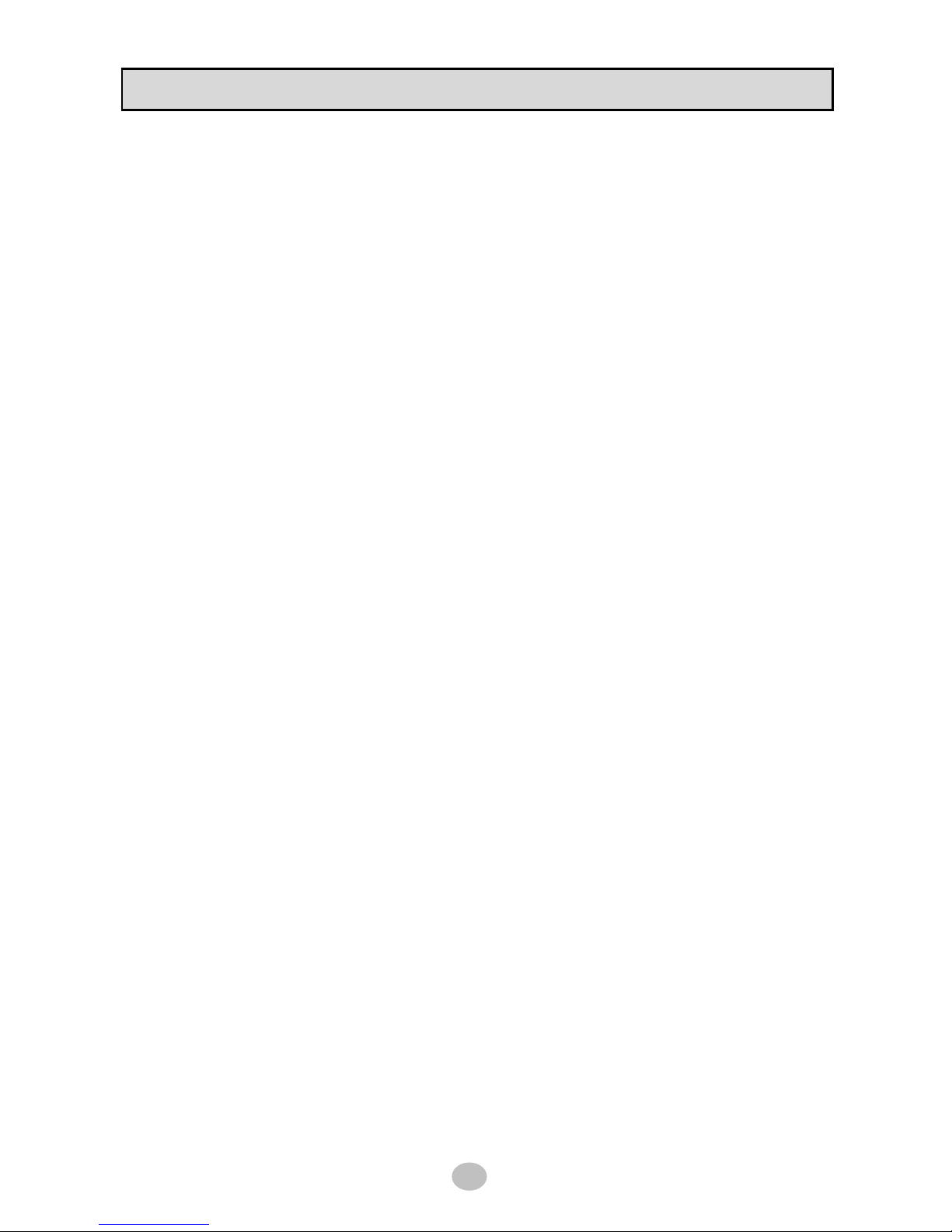
GETTING STARTED
6
1.1 Features
- Fully compliant with MPEG-4 HD / H.264 (DVB-S/DVB-S2)
- SCPC/MCPC Receivable from C /Ku-Band Satellites
- Smartcard reader
- 2 Common Interface
- 8000 channels programmable
- DivX file playback
- Electronic Program Guide for multi channel & single channel
- Subtitle & Teletext supported
- Blind scan / Fastscan / Unicable supported
- DiSEqC 1.0 / 1.1 / 1.2 / USALS support
- Multifeed function for selected channel
- Vacuum Fluorescent Display
- Optical Digital Audio output (S/PDIF) and AC-3 bitstream out
- MP3 playback
- JPEG picture view
- USB 2.0 interface for USB storage device
- Powerful trick mode support
Seek (jump), Fast forward/Rewind upto 32X, Slow playback upto 1/4X
- Time shift
- Background recording & playback while recording function
- USB device management
- Backup / Restore function for software and channel data
- Easy software update through USB interface
- Easy Timer management
- Video resolution upto 1080i
- Various video output (HDMI, YPbPr, Scart, CVBS)
- Fast Ethernet RJ-45 interface (10/100M)
- Customized parental lock function
- Hi-color graphic user interface
- Channel manager support (favorite / move / delete / lock / rename)
- Support multiple OSD language
- Brilliant User Friendly OSD
- Advanced channel search option
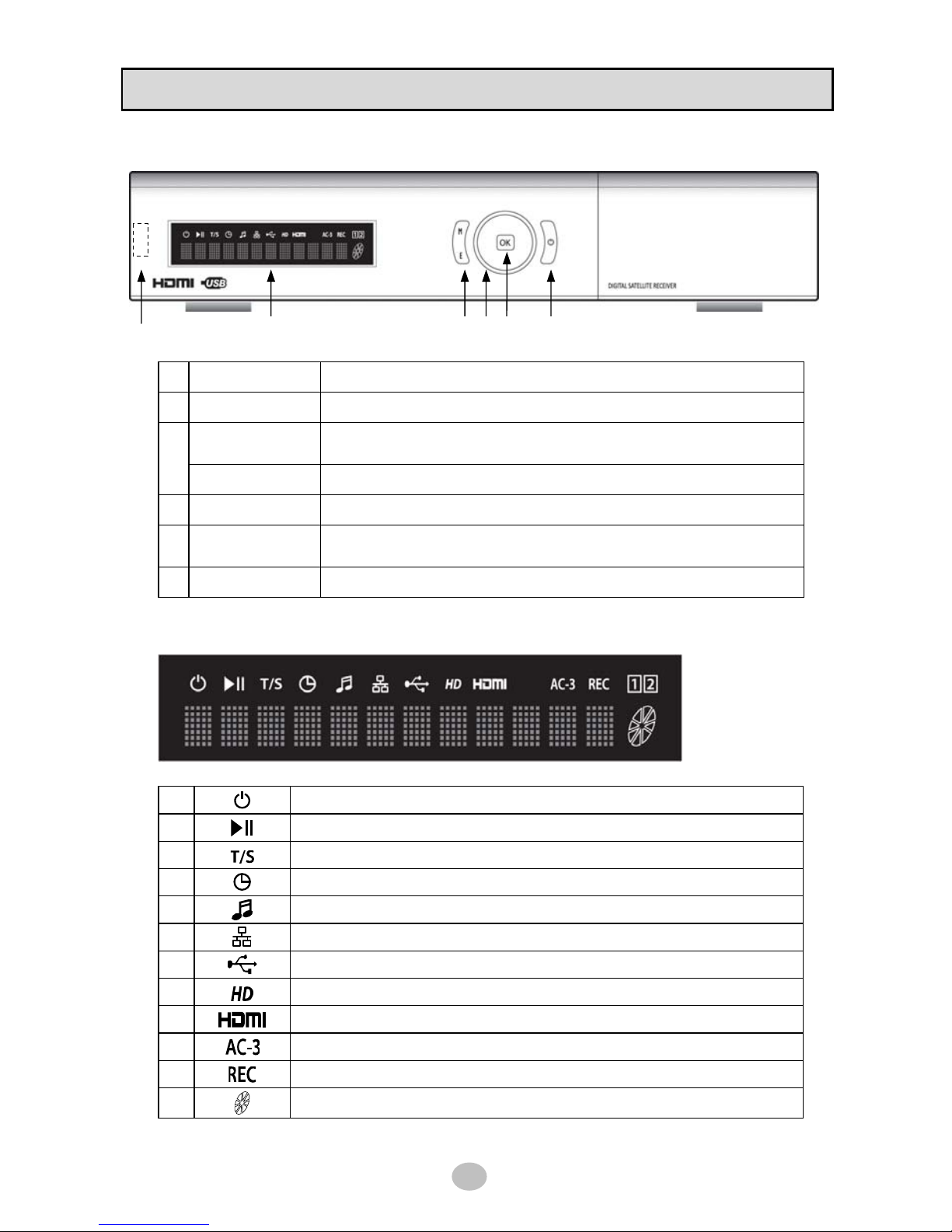
GETTING STARTED
7
1.2 Front panel
1 USB USB 2.0 Interface
2 VFD DISPLAY Vaccum Fluorescent Display
MENU
Normal mode : Display the main menu
Menu mode : Exit menu mode
3
EXIT Return to previous menu
4 NAVIGATION Up/Dn : Channel change, Left/Right : Volume control
5 OK
Normal mode : Display channel list
Menu mode : Select menu item
6 STAND BY Stand by mode [ON/OFF]
※ VFD icon description
1
Turned on in stand by mode
2
Indicates PLAY / PAUSE in playback mode
3
Turned on when Time shift is activated
4
Turned on when Timer setting is stored
5
Turned on in MP3 play mode
6
Turned on as Ethernet connection is established
7
Turned on as USB device is connected
8
Indicates that current channel is High Definition
9
Turned on when HDMI connection is established to TV
10
Indicates that current channel has DOLBY DIGITAL Audio
11
Turned on while in recording
12
Turned on in playback mode
1 2 3 4 5 6

GETTING STARTED
8
1.3 Rear panel
LNB IN Connect satellite antenna cable
1
LOOP OUT Connect to another STB (LNB IN)
2 RS-232C Connect to PC for S/W update
3 HDMI Connect to TV
4 RJ-45 Connect ethernet cable
5 S/PDIF Optical digital audio output
VIDEO Composite video output
6
AUDIO (L/R) Stereo audio output
7 YPbPr Component output. Connect to TV
TV SCART Connect to TV
8
VCR SCART Connect to VCR
9 POWER SWITCH AC Power ON/OFF switch
1 2
3 4 5 6 7 8 9

GETTING STARTED
9
1.4 Remote Control Unit
KEY FUNCTION
Stand by mode [ON/OFF]
Mute the sound
STB Set RCU work with STB
Select AV source of TV
power ON/OFF of TV
TV Set RCU work with TV
MOTOR Display DiseqC 1.2 setup menu
TIMER Display Timer reservation list
V.FMT Set screen format
M.F Display multifeed channels
EPG Show the Electronic Program Guide
INFO Show the current channel information
SAT Display satellite list scanned
MENU
Normal Mode : Show the main menu
Menu Mode : Exit menu mode
EXIT Return to previous menu
ZOOM Display Zoom function
CH
▲▼
Normal Mode : Change channel
Menu Mode : Move menu item
VOL
◀▶
Normal Mode : Adjust the volume
Menu Mode : Change menu item
OK
Normal Mode : Display channel list
Menu Mode: Execute the select item
HD Display HD channel list
RCL Go back to previous channel
AV+ Display audio mode / video mode menu
FIND Display find-window to search channel
OPT Display subtitle / audio language menu
TTX Display Teletext
FAV Show Favorite Channel List
TV/RAD Switch TV/Radio mode
▲
Display USB file browser
▶
Play recorded file / MP3
Pause play / Time shift
●
Start recording
Slow play backward
Slow play forward
Seek backward
Seek forward
F1 Reserved for future use
◀◀
Rewind
▶▶
Fast forward
■
Stop
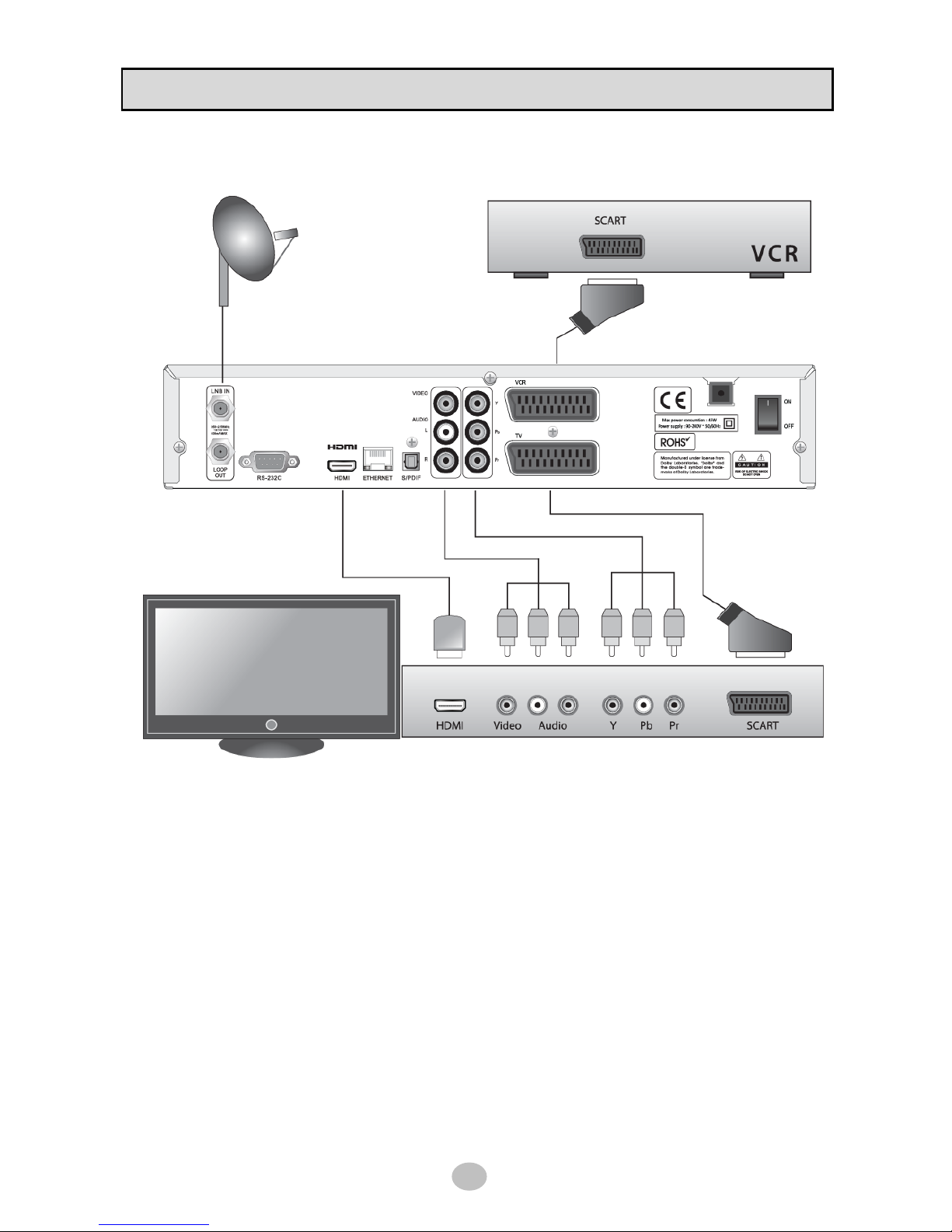
GETTING STARTED
10
1.5 Connecting TV, VCR
1) Connecting with HDMI cable
Use HDMI cable as above connection illustration. HDMI has both audio and video therefore you
don’t need additional connection.
2) Connecting with Cinch cable
Use 3-RCA cable consisted of video and stereo audio (left, right).
3) Connecting with Component cable
Use 3-RCA cable (YPbPr). This connection serve only video.
4) Connecting with SCART cable
Use SCART cable and this serve both audio and video.
5) Connecting VCR
Use SCART cable as above illustration.
6) Connecting Antenna
Connect coaxial cable from outside antenna to LNB IN port.
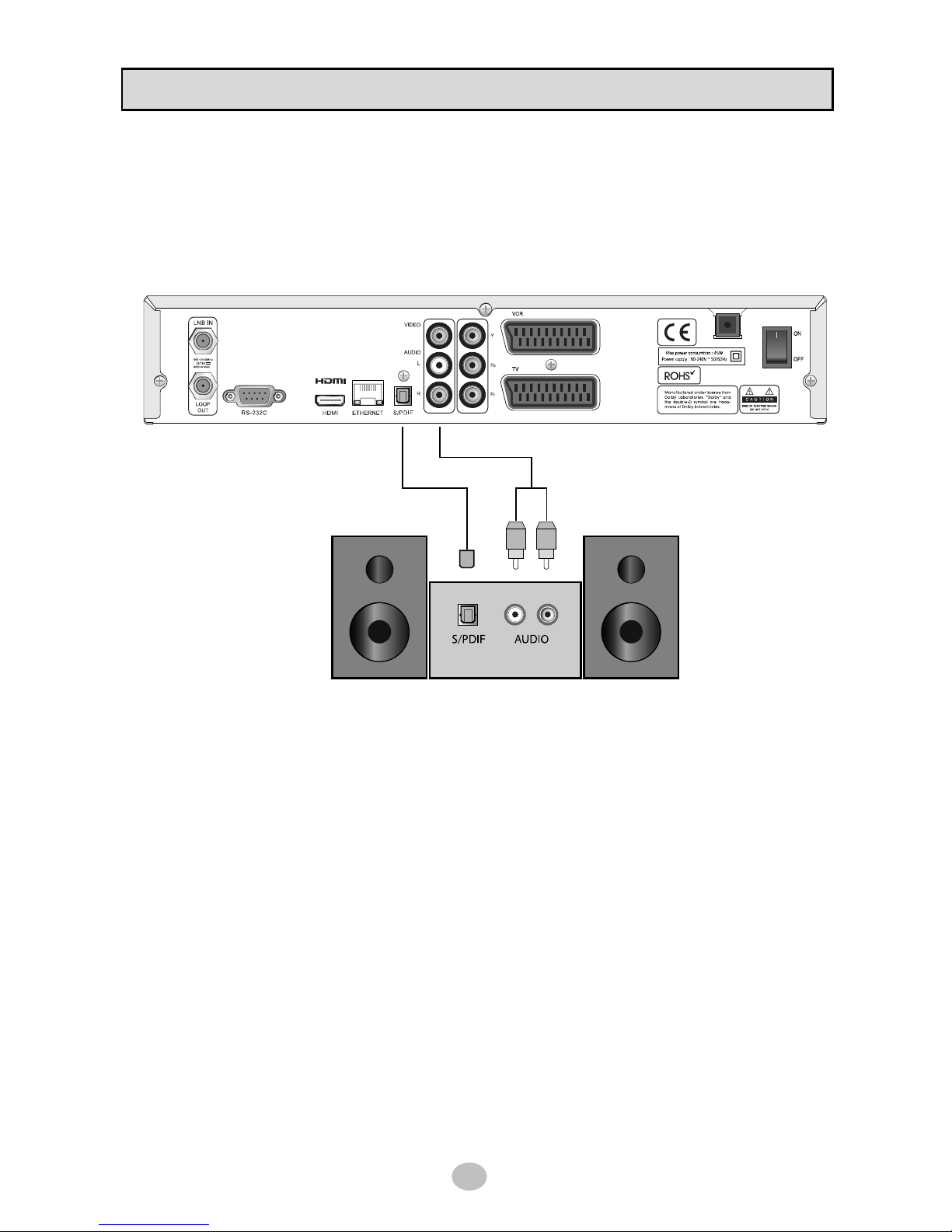
GETTING STARTED
11
1.6 Connecting audio system
If you have external audio system like home theater, you can enjoy better and powerful audio as below
connection illustration.
- Dolby digital (optical) : Use S/PDIF optical cable into Dolby digital decoder
- Stereo : Use 2-RCA cable for Audio L/R
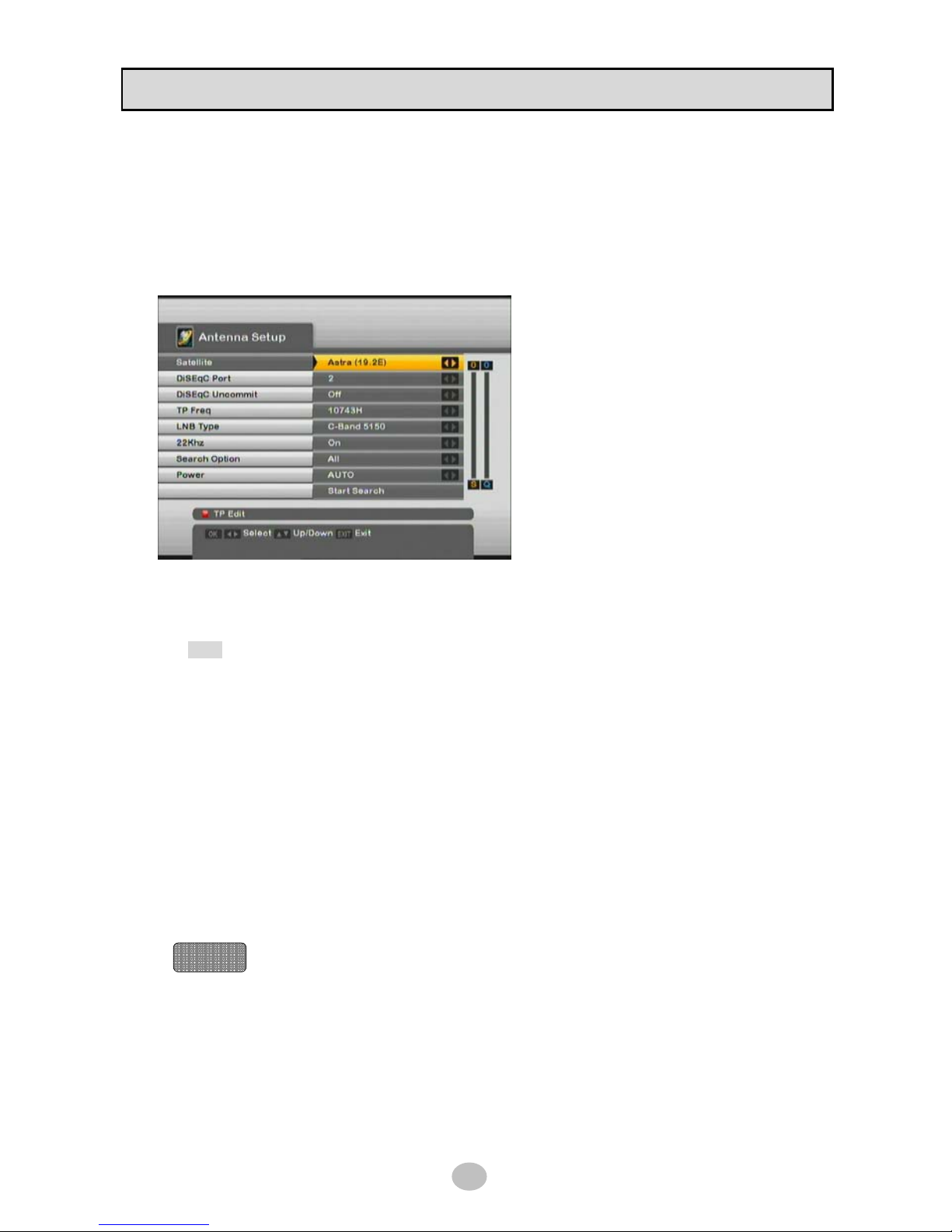
SYSTEM SETUP
12
2.1 Antenna Setup
Select [INSTALLATION] > [ANTENNA SETUP] menu to setup your satellite antenna with appropriate
value and search channels as below pictures.
You may need to enter PIN code to enter [ANTENNA SETUP]. Default PIN code is 0000 and you can
change this code in [PARENTAL LOCK] menu later.
Satellite – select satellite to setup.
Press OK to open satellite list box or use Left/Right button.
* TIP : Left/Right button display selected satelites only for your convenience
DiSEqC Port – select correct DiSEqC port number if you are using DiSEqC switch
DiSEqC Uncommit – select if you are using DiSEqC 1.2 switch
TP Freq – enter TP frequency for checking signal strength
LNB Type – enter correct LNB type installed
22KHz – select ON/OFF if you are using 22KHz switch
Search Option – you can select either ALL/One TP/Free Only/Network Scan
Power – select either OFF/13V/18V/Auto
S/Q – signal strength / quality strength
Start Search – Press OK to start channel searching
TP Edit – Press RED button on RCU to perform [ADVANCED SCAN] to ADD, DELETE,
EDIT TP.
Help !!!
