OpenPeak W4BOP2207015, W4BOP2207010 Users Manual
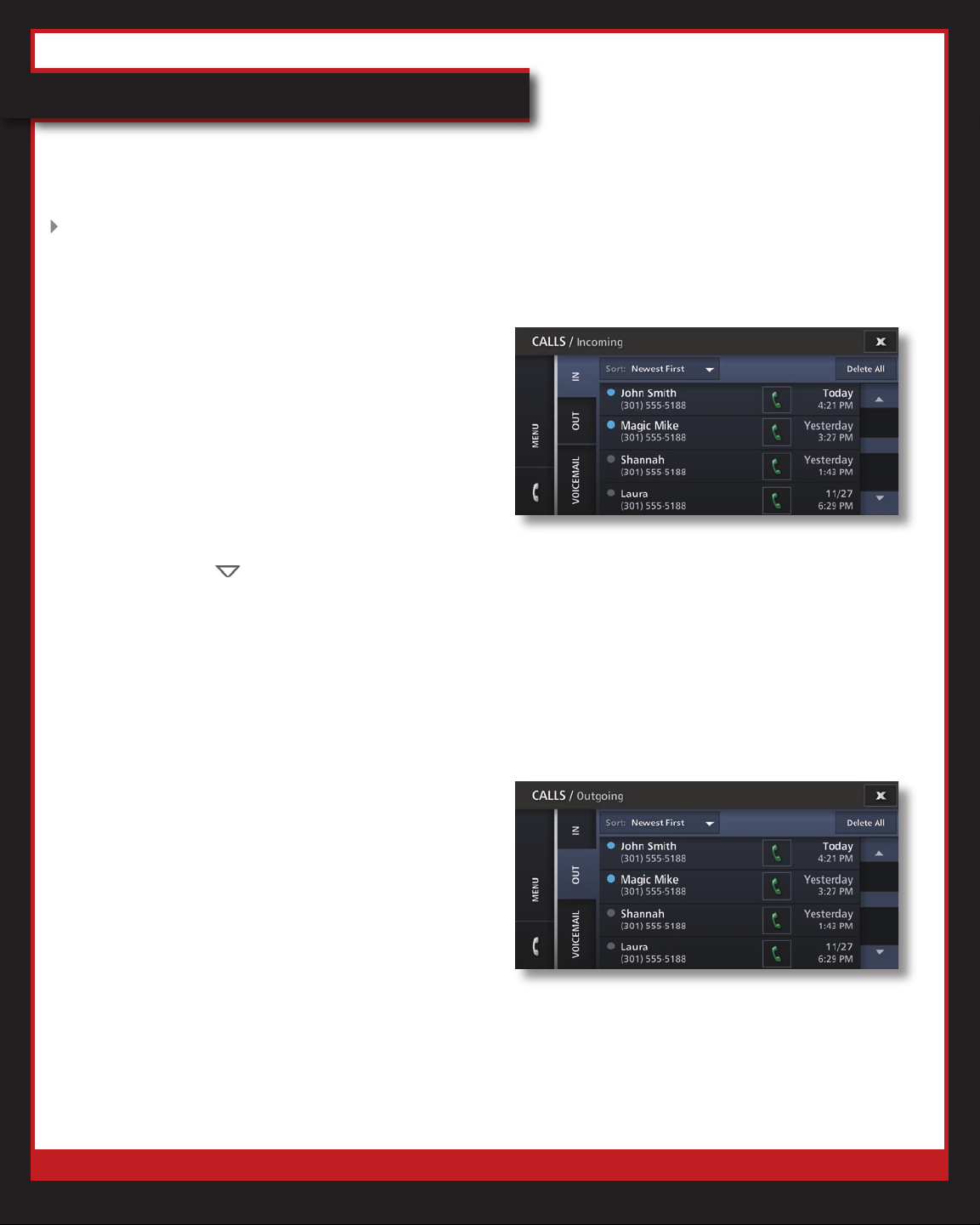
Verizon One User Guide
Calls & Messages
Call Log
View Call Logs
1. Touch Menu.
2.
Touch Calls & Messages.
3. Touch Call Logs.
4.
Select In tab to display Incoming Calls.
OR
Select
Calls.
Out tab to display Outgoing
5. Touch Sort
sorted:
• Newest First
• Oldest First
6.
Tap the phone entry you want to view.
You’re done!
Delete a Call
1. Touch Menu.
2.
Touch Calls & Messages.
3. Touch Call Logs.
4.
Select In tab to display Incoming Calls.
OR
Select
Calls.
5. Touch the entry you want to delete.
6. Tap
Out tab to display Outgoing
Delete Call.
to select how calls are
You’re done! The call will be removed from
your Call Logs.
© 2007 Verizon. All Rights Reserved.
37
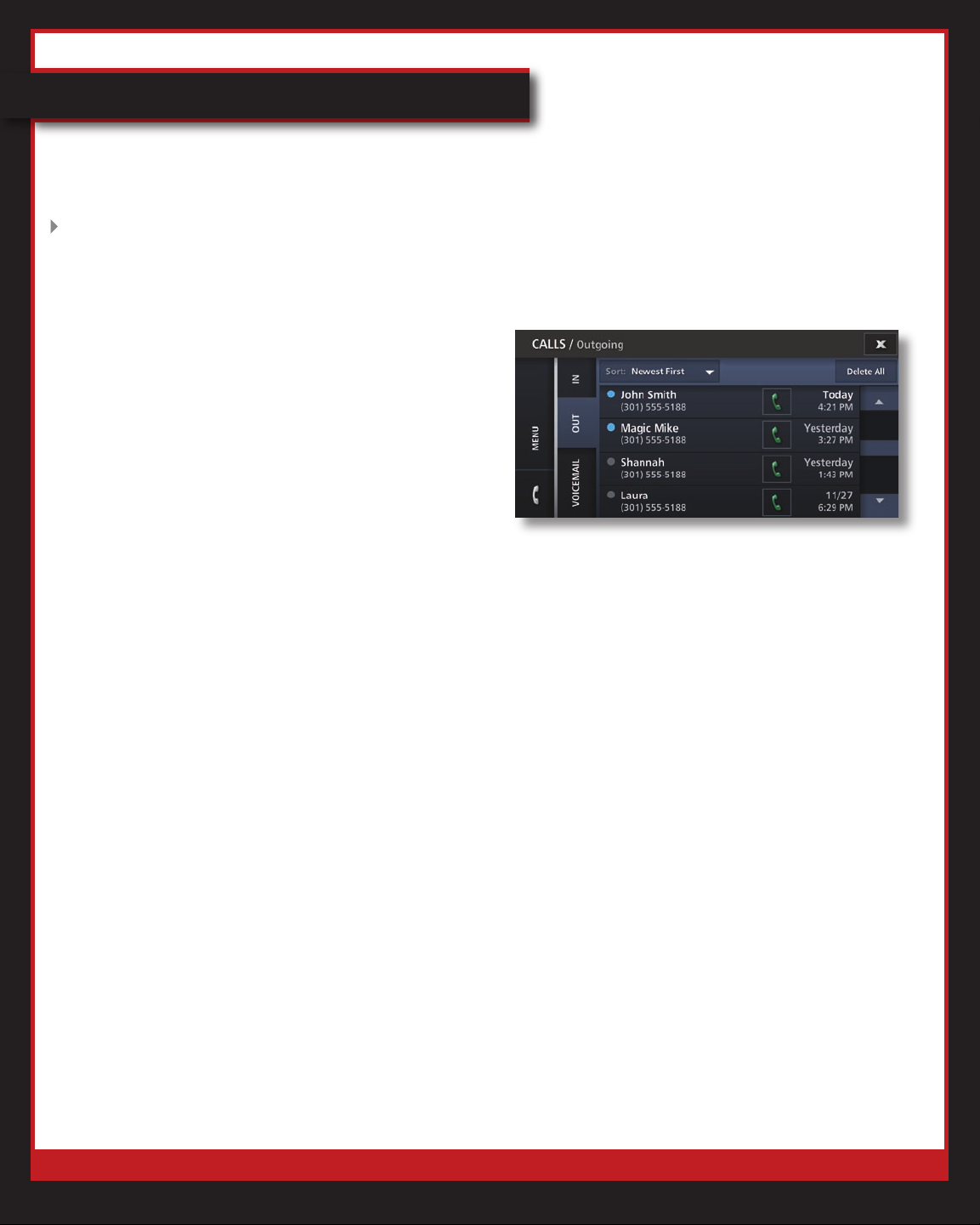
Verizon One User Guide
Calls & Messages (cont’d)
Call Log (cont’d)
Delete All Calls
1. Touch Menu.
2.
Touch Calls & Messages.
3. Touch Call Logs.
4.
Select In tab to display Incoming Calls.
OR
Select
Calls.
5. Tap Delete All to clear all entries.
Out tab to display Outgoing
You’re done! All calls will be removed from
your Call Log.
Add Caller to Address Book
Touch Menu.
1.
2.
Touch Calls & Messages.
3. Touch Call Logs.
4.
Select In tab to display Incoming Calls.
OR
Select
Calls.
5. Touch the call log entry for the person
you want to add.
6. Click
Update the entry in the First Name and
7.
Last Name eld, if necessary.
8. Enter the Email Address.
Out tab to display Outgoing
Add Contact.
© 2007 Verizon. All Rights Reserved.
38
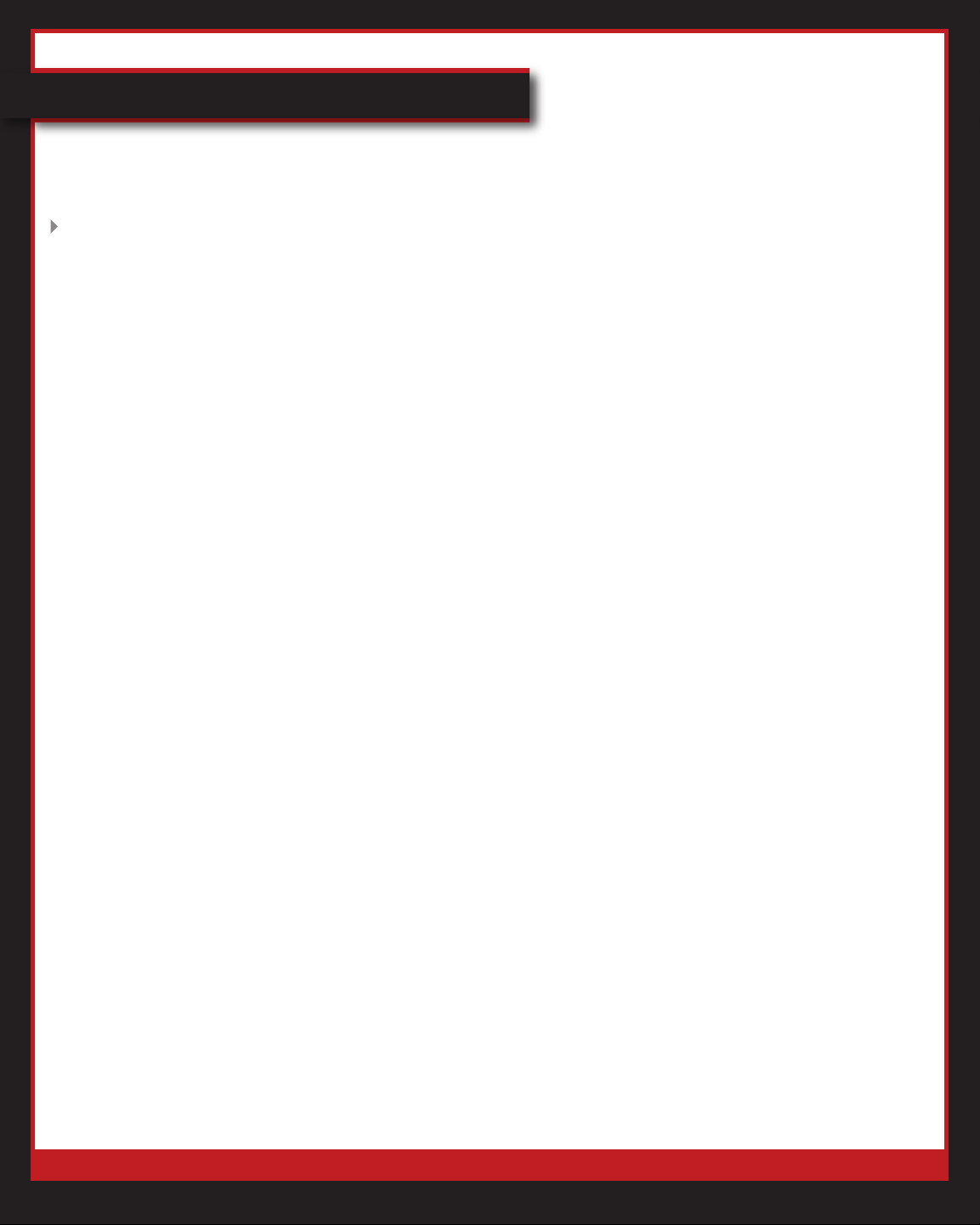
Verizon One User Guide
Calls & Messages (cont’d)
Call Log (cont’d)
Add Caller to Address Book (cont’d)
9. Touch Save if you’re done.
OR
Touch
Enter:
10.
• Home Phone
• Work Phone
• Cell Phone
1
1. Touch Save if you’re done.
OR
Touch
Next to enter more information.
Next to enter more information.
Enter Address Information for the
12.
contact.
13. Touch
OR
Touch
Select a Group from the list.
14.
15.
Touch Change to choose a Picture for
this contact.
16. Touch Save.
17.
Click Done.
You’re done! This caller will be added to
your Address Book.
Save if you’re done.
Next to enter more information.
© 2007 Verizon. All Rights Reserved.
39
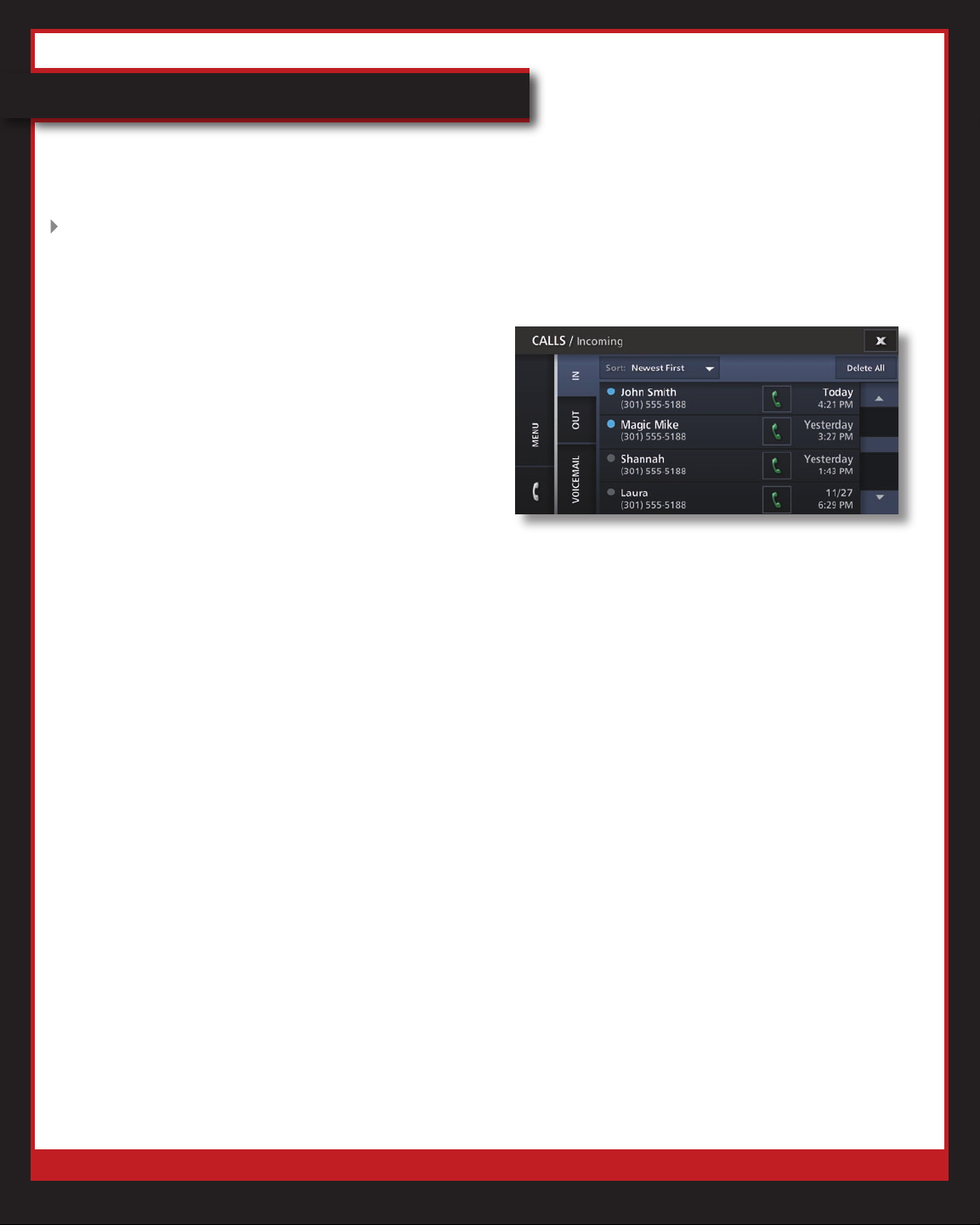
Verizon One User Guide
Calls & Messages (cont’d)
Call Log (cont’d)
Call a Person in Call Log
1. Touch Menu.
2.
Touch Calls & Messages.
3. Touch Call Logs.
4.
Select In tab to display Incoming Calls.
OR
Select
Select the person you wish to call.
5.
Out tab to display Outgoing Calls.
6. Click
During the call, you can:
7.
• Put the person on Hold.
• Mute your phone.
• T
Calling.
8. Click End Call when you have nished
talking.
You’re done!
Dial or 1 + Dial to dial the person.
ouch # Dial Pad to initiate 3-Way
© 2007 Verizon. All Rights Reserved.
40
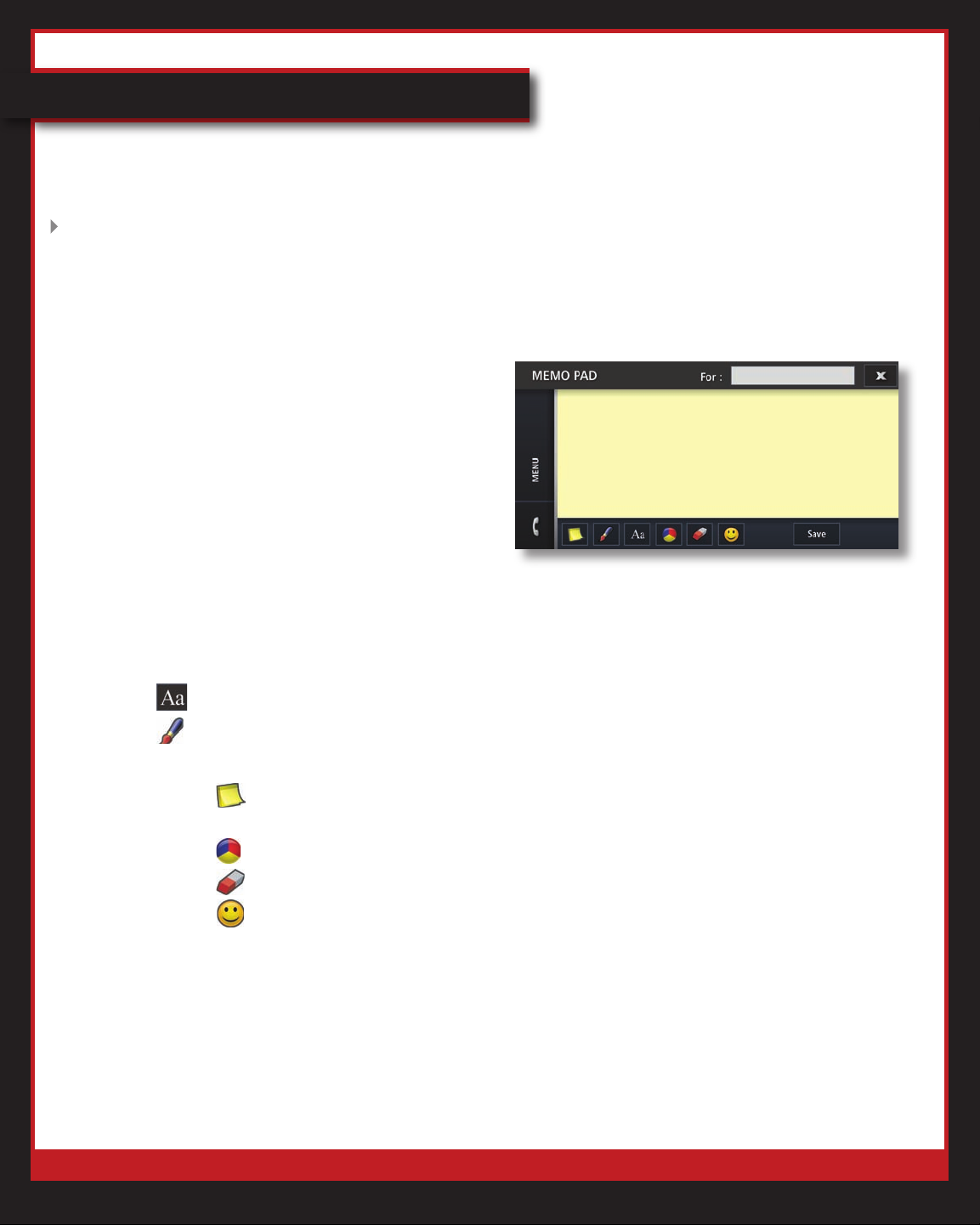
Verizon One User Guide
Calls & Messages (cont’d)
Message Center
Memo Pad
Create Memo
1. Touch
2. Touch Calls & Messages.
3. Touch Message Center.
4. Touch Memo Pad.
5. The Memo Pad will open.
6. Touch
7. Touch For to enter the name of the
memo recipient.
8. Choose the type of memo you want
to leave:
•
•
9. Other options include:
• T
background color.
• T
• T
Menu.
Add.
to type a message.
to draw a message.
ouch to change
ouch to change font color.
ouch to erase.
• Touch
10. Touch Done to save the memo.
You’re done! A sticky note will appear on the
Home screen indicating a new Memo.
© 2007 Verizon. All Rights Reserved.
to add emoticons.
41
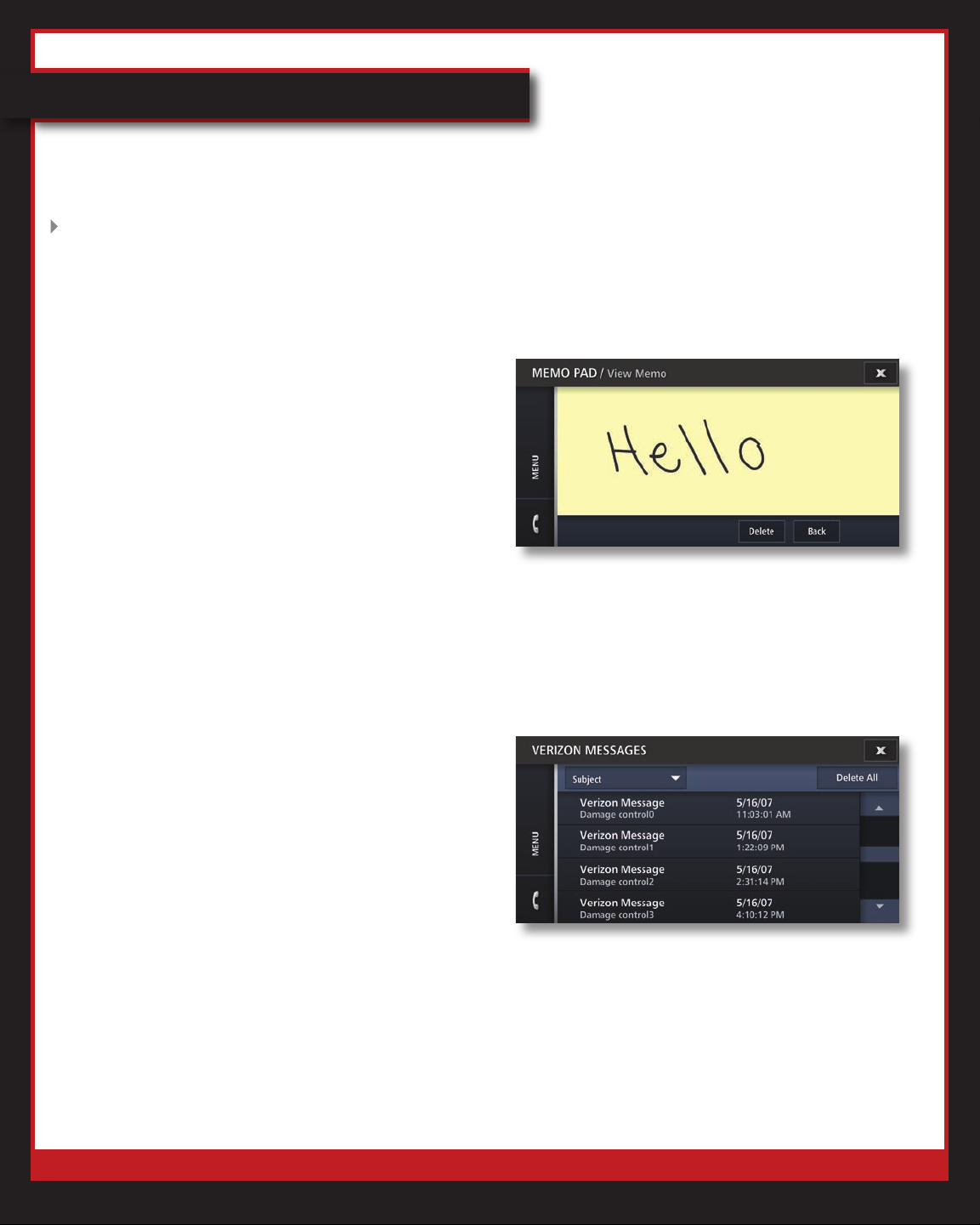
Verizon One User Guide
Calls & Messages (cont’d)
Message Center (cont’d)
Memo Pad (cont’d)
Delete Memo
1. Touch Menu.
2. Touch Calls & Messages.
3. Touch Message Center.
4. Touch Memo Pad.
5. The Memo Pad will open.
6. Select the Memo and after it opens,
click Delete.
You’re done! The Memo will be deleted from
the device.
Verizon Messages
View Verizon Messages
1. Touch
2. Touch Calls & Messages.
3. Touch Message Center.
4. Touch Verizon Messages.
5. A list of messages will appear.
You’re done!
Menu.
© 2007 Verizon. All Rights Reserved.
42
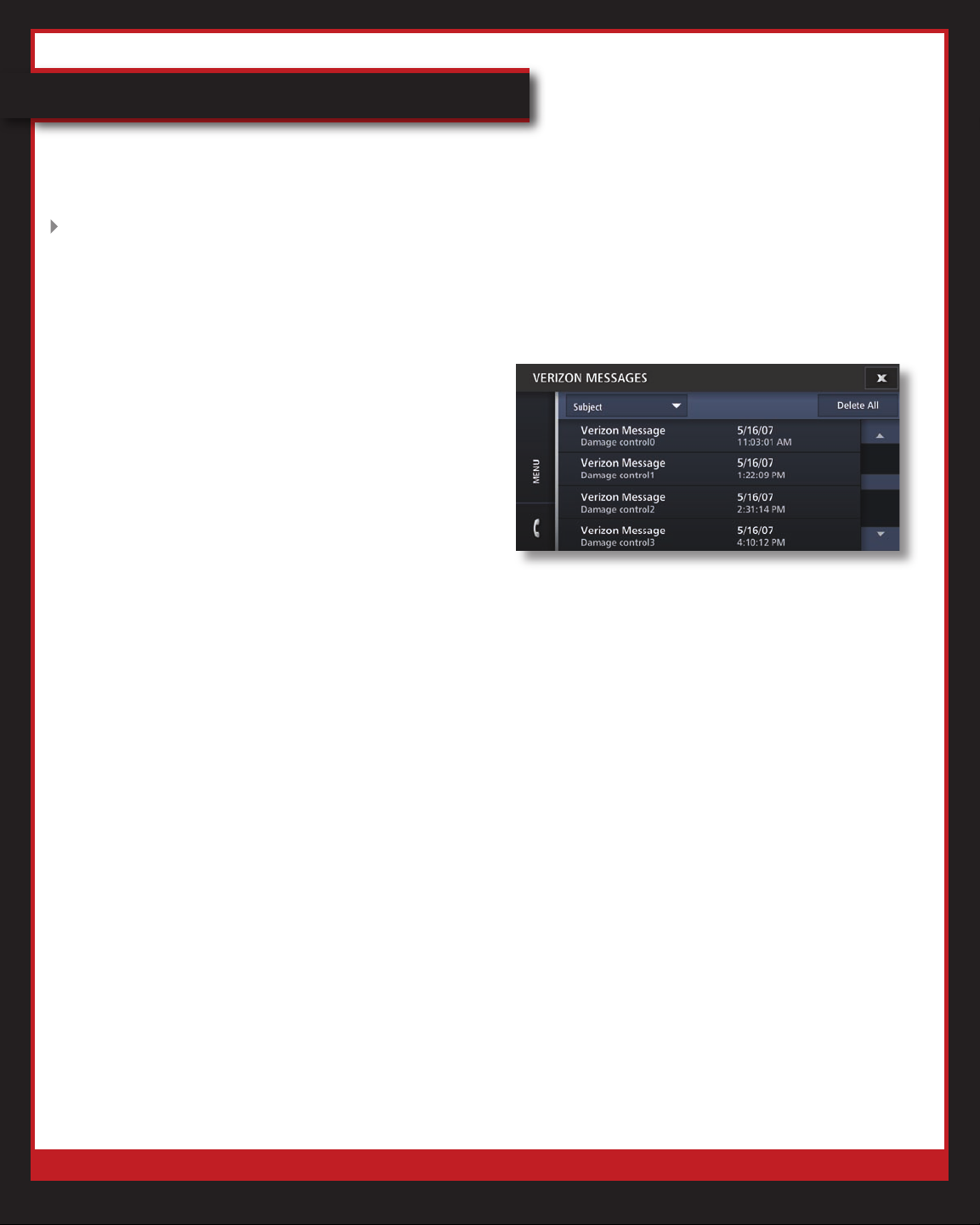
Verizon One User Guide
Calls & Messages (cont’d)
Message Center (cont’d)
Verizon Messages (cont’d)
Delete Verizon Messages
1. Touch Menu.
2. Touch Calls & Messages.
3. Touch Message Center.
4. Touch Verizon Messages.
5. A list of messages will appear.
6. Select the message you want to
delete.
7. Touch
You’re done!
Delete
1. Touch Menu.
2. Touch Calls & Messages.
3. Touch Message Center.
4. Touch Verizon Messages.
5. A list of messages will appear.
6. Touch
You’re done! The Verizon Messages will be
deleted from the list.
Delete.
All Verizon Messages
Delete All.
© 2007 Verizon. All Rights Reserved.
43
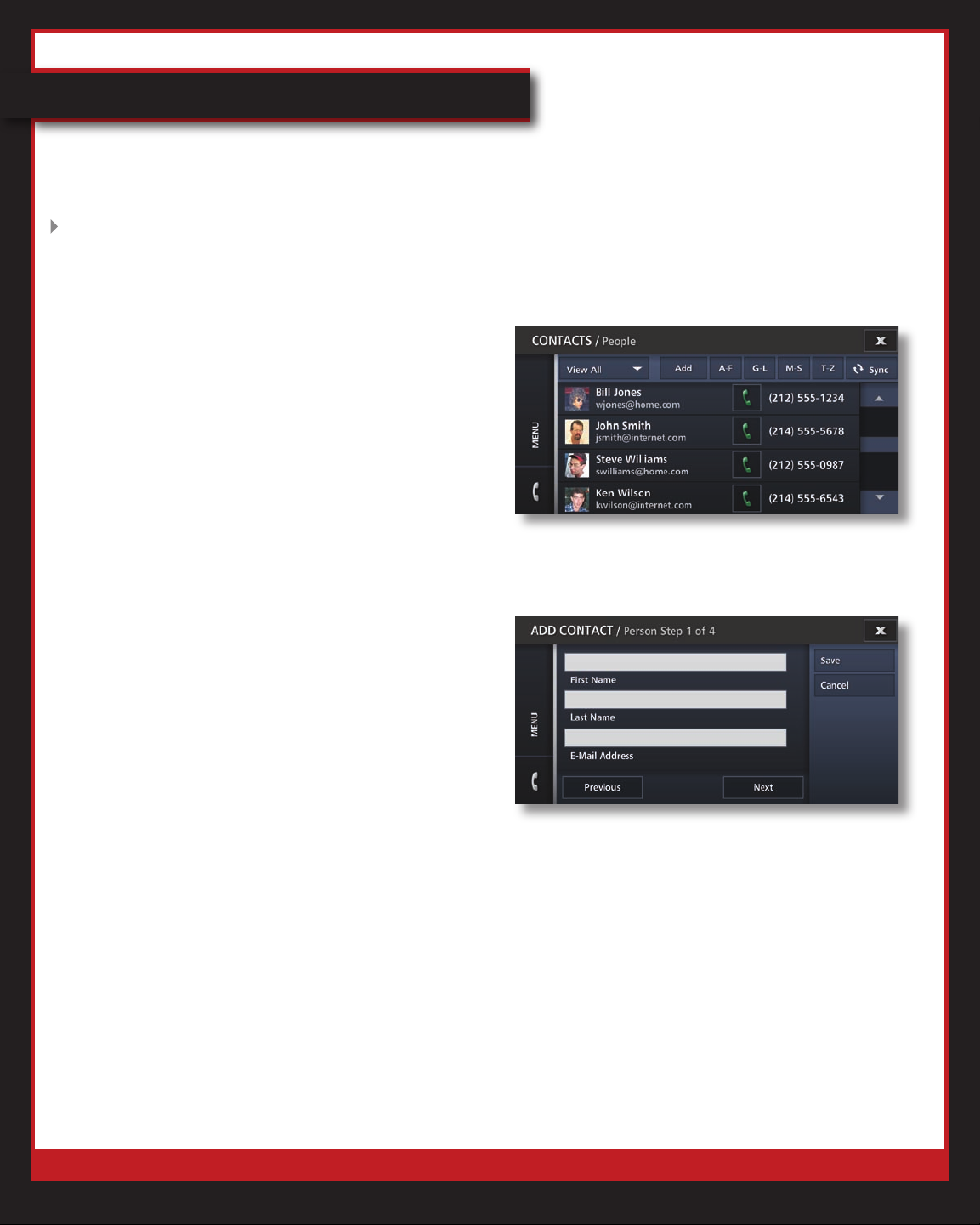
Verizon One User Guide
Calls & Messages (cont’d)
Address Book
View Address Book
1. Touch Menu.
2.
Touch Calls & Messages.
3. Touch Address Book.
4.
All of your contacts will appear.
5. Select
contact according to his/her last name.
You’re done!
Add Person
Touch Menu.
1.
2.
Touch Calls & Messages.
3. Touch Address Book.
4.
Touch Add.
5.
Select Add Person.
6.
Tap the Name eld to launch the
keyboard to enter:
• First name
• Last name
• Email address
7.
Touch Save if you’re done.
OR
Touch
A-F, G-L, M-S or T-Z to nd a
Next to enter more information.
© 2007 Verizon. All Rights Reserved.
44
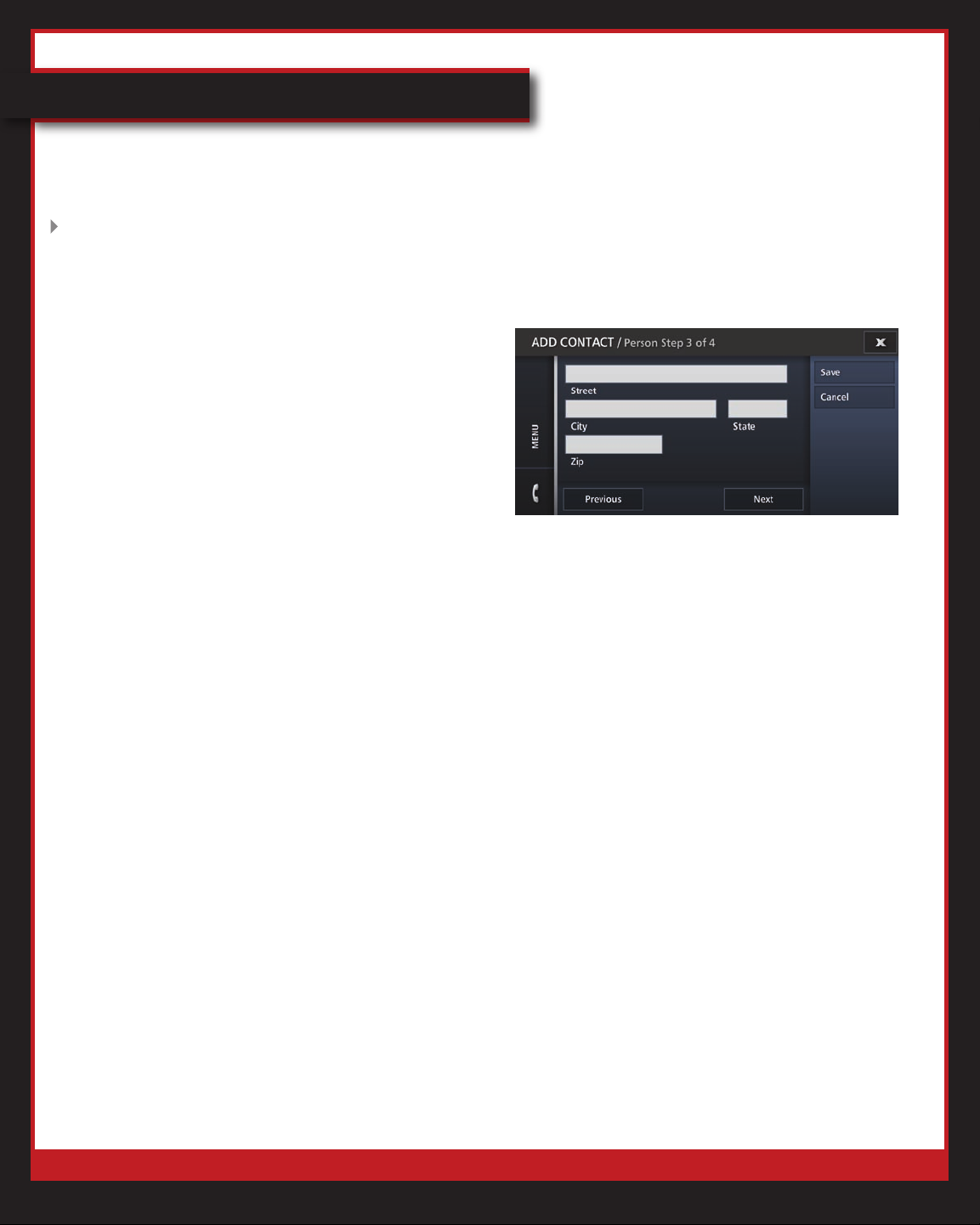
Verizon One User Guide
Calls & Messages (cont’d)
Address Book (cont’d)
Add Person (cont’d)
8. Enter:
• Home Phone
• W
• Cell Phone
9.
Touch Save if you’re done.
OR
Touch
10.
contact.
ork Phone
Next to enter more information.
Enter Address Information for the
11. Touch
OR
Touch
Select a Group from the list.
12.
1
3. Touch Change to choose a Picture for
this contact.
14. Touch Save.
You’re done! The contact will be added to
your Address Book.
Add Business
Touch Menu.
1.
2.
Touch Calls & Messages.
3. Touch Address Book.
4.
Touch Add.
5.
Select Add Business.
Save if you’re done.
Next to enter more information.
© 2007 Verizon. All Rights Reserved.
45
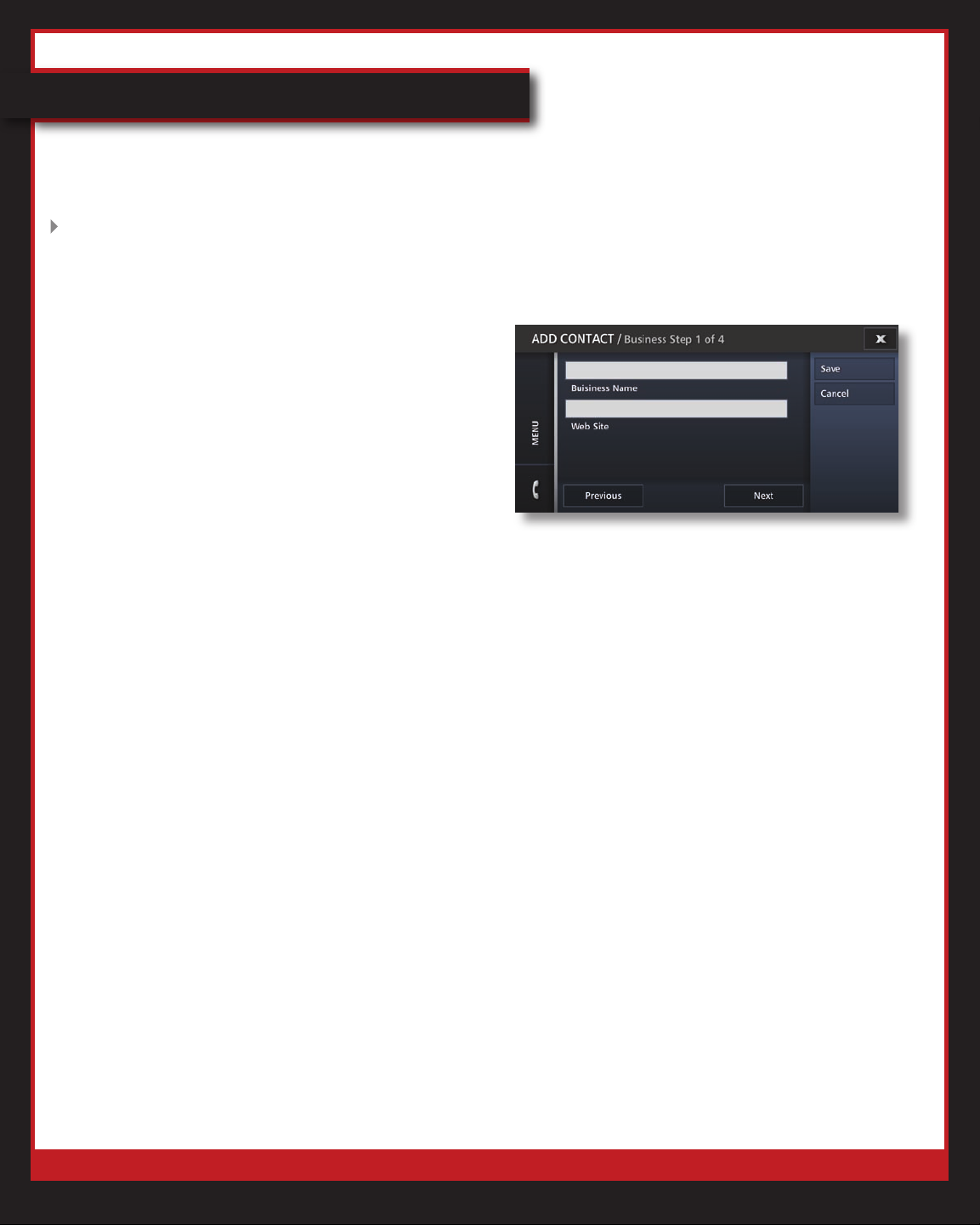
Verizon One User Guide
Calls & Messages (cont’d)
Address Book (cont’d)
Add Business (cont’d)
6. Tap the Name eld to launch the
keyboard to enter:
• First name
• Last name
• Email address
• Primary phone number
7.
Touch Save if you’re done.
OR
Touch
Next to enter more information.
Enter:
8.
• Home Phone
• Work Phone
• Cell Phone
9.
Touch Save if you’re done.
OR
Touch
Enter Address Information for the
10.
contact.
11. Touch
OR
Touch
Select a Group from the list.
12.
1
3. Touch Change to choose a Picture for
this contact.
14. Touch Save.
You’re done! The Contact will be added to
your Address Book.
Next to enter more information.
Save if you’re done.
Next to enter more information.
© 2007 Verizon. All Rights Reserved.
46
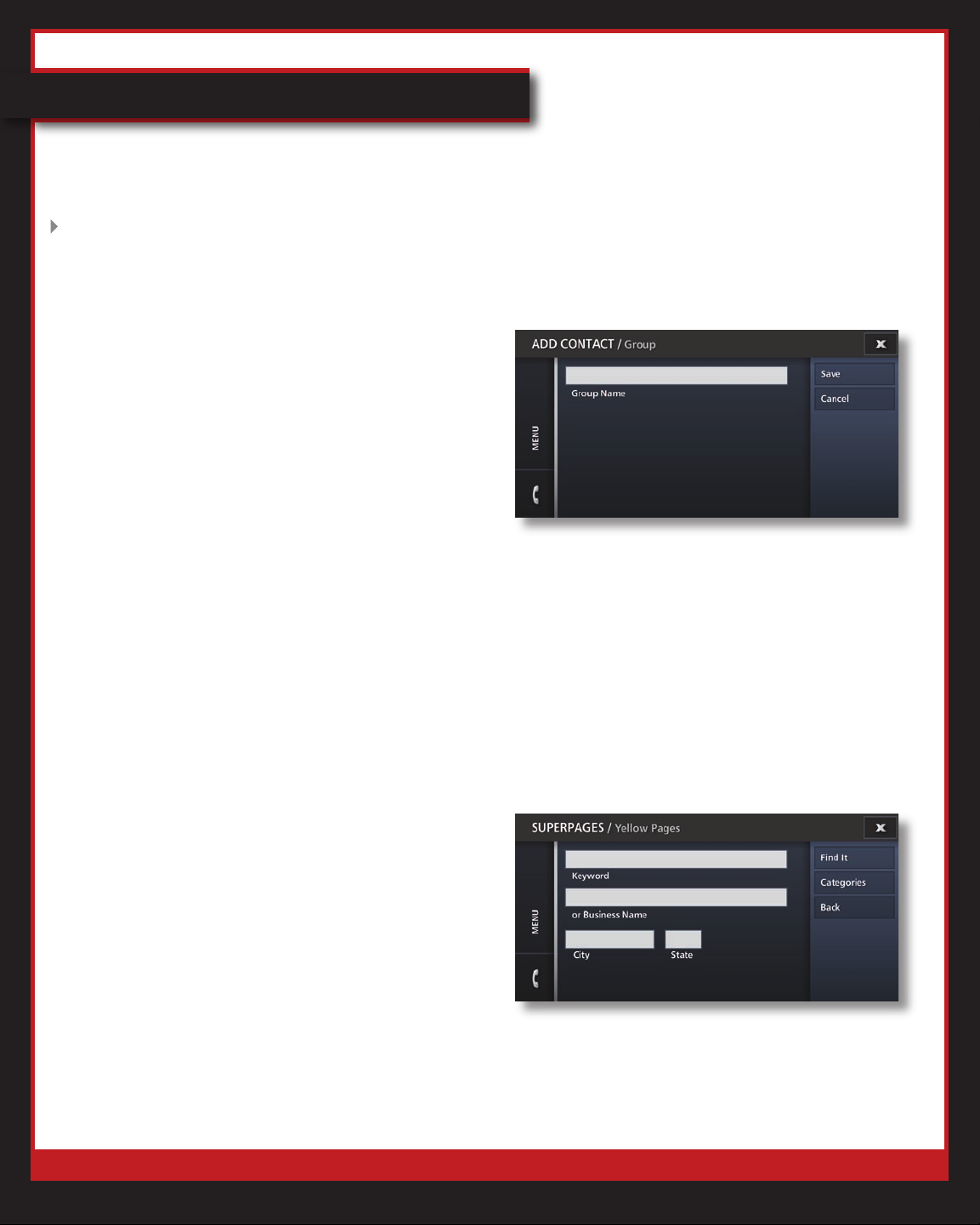
Verizon One User Guide
Calls & Messages (cont’d)
Address Book (cont’d)
Add Group
1. Touch Menu.
2.
Touch Calls & Messages.
3. Touch Address Book.
4.
Touch Add.
5.
Select Add Group.
6.
Tap the Name eld to launch the
keyboard to enter the group name.
7. Touch Change to choose a Picture for
this group.
8. Touch Save.
You’re done! The Group will be added to
your Address Book.
Phone Book
Yellow Pages
Search for a Business
1. Touch
2. Touch Calls & Messages.
3. Touch Phone Book.
4. Touch Yellow Pages.
5. Enter the Keyword or Business
Name.
6. Enter the City and State.
Menu.
7. Click Find It.
© 2007 Verizon. All Rights Reserved.
47
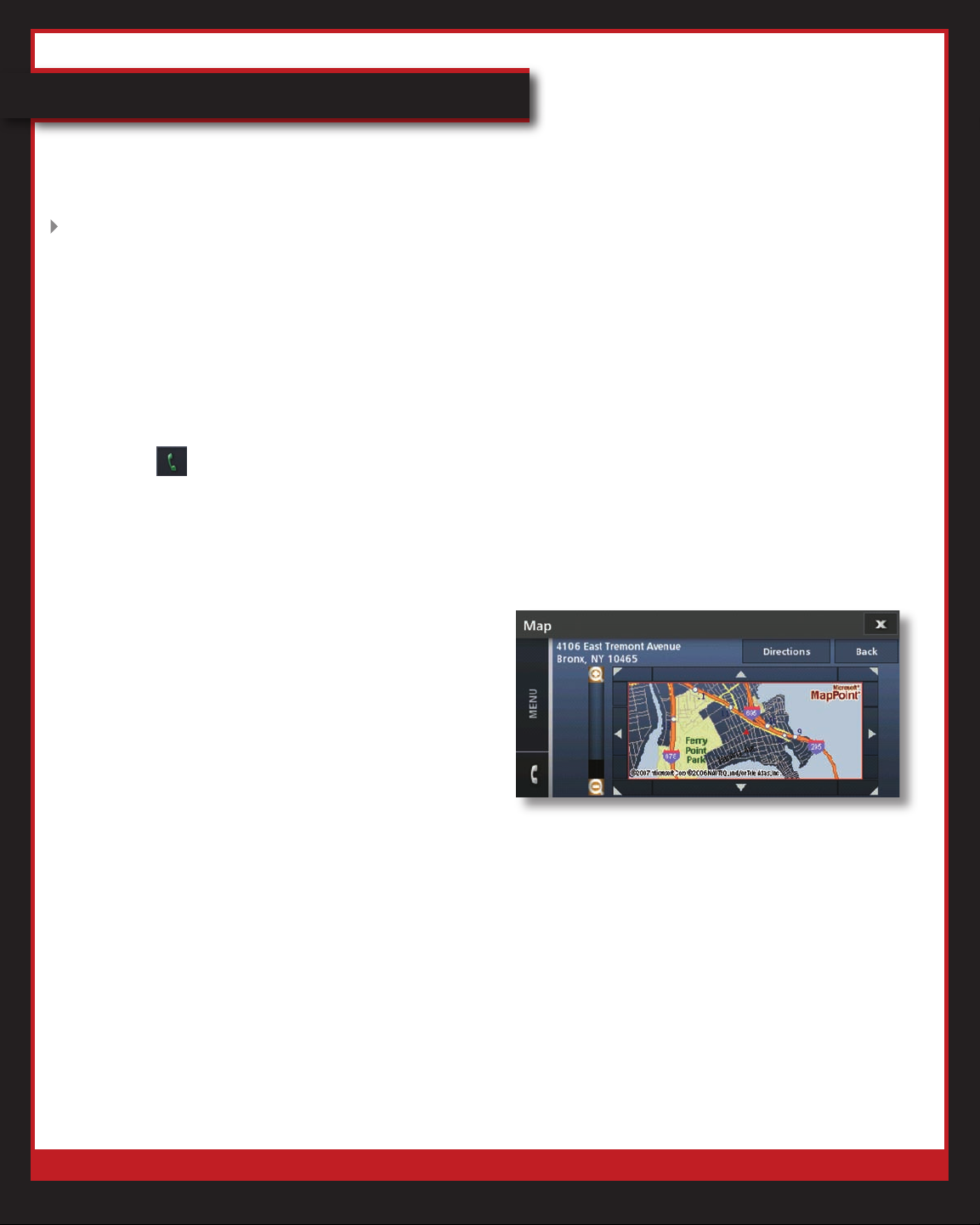
Verizon One User Guide
Calls & Messages (cont’d)
Phone Book (cont’d)
Yellow Pages (cont’d)
Search for a Business (cont’d)
8. Your results will appear.
9. Touch:
•
• 1+ Dial to call them (if the number
is long distance).
• Map to generate a map of their
location.
Get Directions to a Business
1. Touch Menu.
2. Touch Calls & Messages.
3. Touch Phone Book.
4. Touch Yellow Pages.
5. Enter the Keyword or Business
Name.
6. Enter the City and State.
7. Click Find It.
8.
Your results will appear.
9. Touch Map to generate a map of
their location.
to call them.
10. Touch Get Directions.
11. Enter your starting address:
• Address
• City
• State
• ZIP
© 2007 Verizon. All Rights Reserved.
Code
48
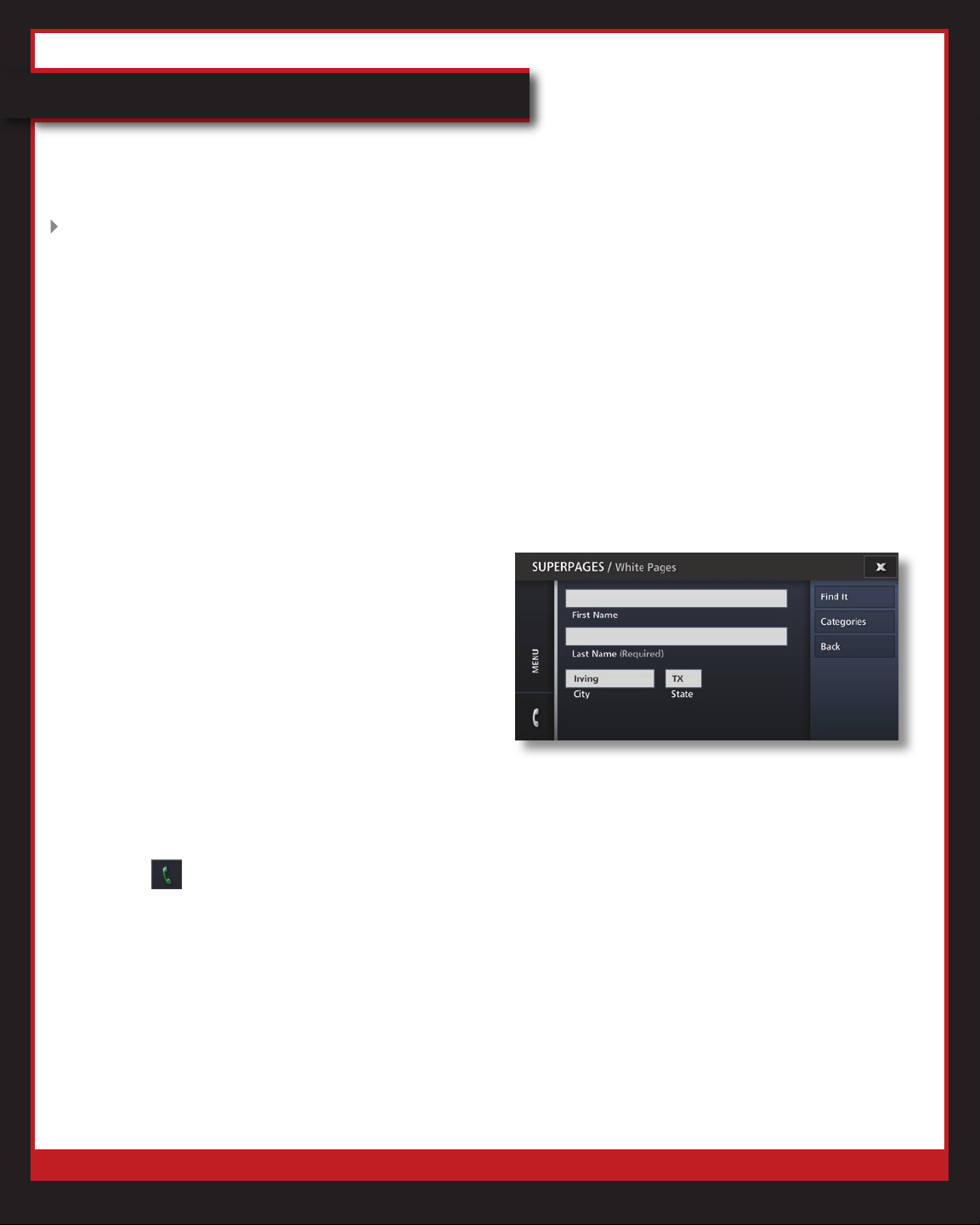
Verizon One User Guide
Calls & Messages (cont’d)
Phone Book (cont’d)
Yellow Pages (cont’d)
Get Directions to a Business (cont’d)
12. Touch Show to generate directions.
13. Touch Back to return to the previous
screen.
You’re done!
White Pages
Search for a Person
1. Touch
2. Touch Calls & Messages.
3. Touch Phone Book.
4. Touch White Pages.
5. Enter the Name, City and State.
6. Click Find It.
7. Your results will appear.
8. Touch:
a.
b. 1+ Dial to call them (if the number
is long distance).
Menu.
to call them.
c. Map to generate a map of their
location.
You’re done!
© 2007 Verizon. All Rights Reserved.
49
