Page 1

Verizon One
© 2007 Verizon. All Rights Reserved.
User Guide
Page 2
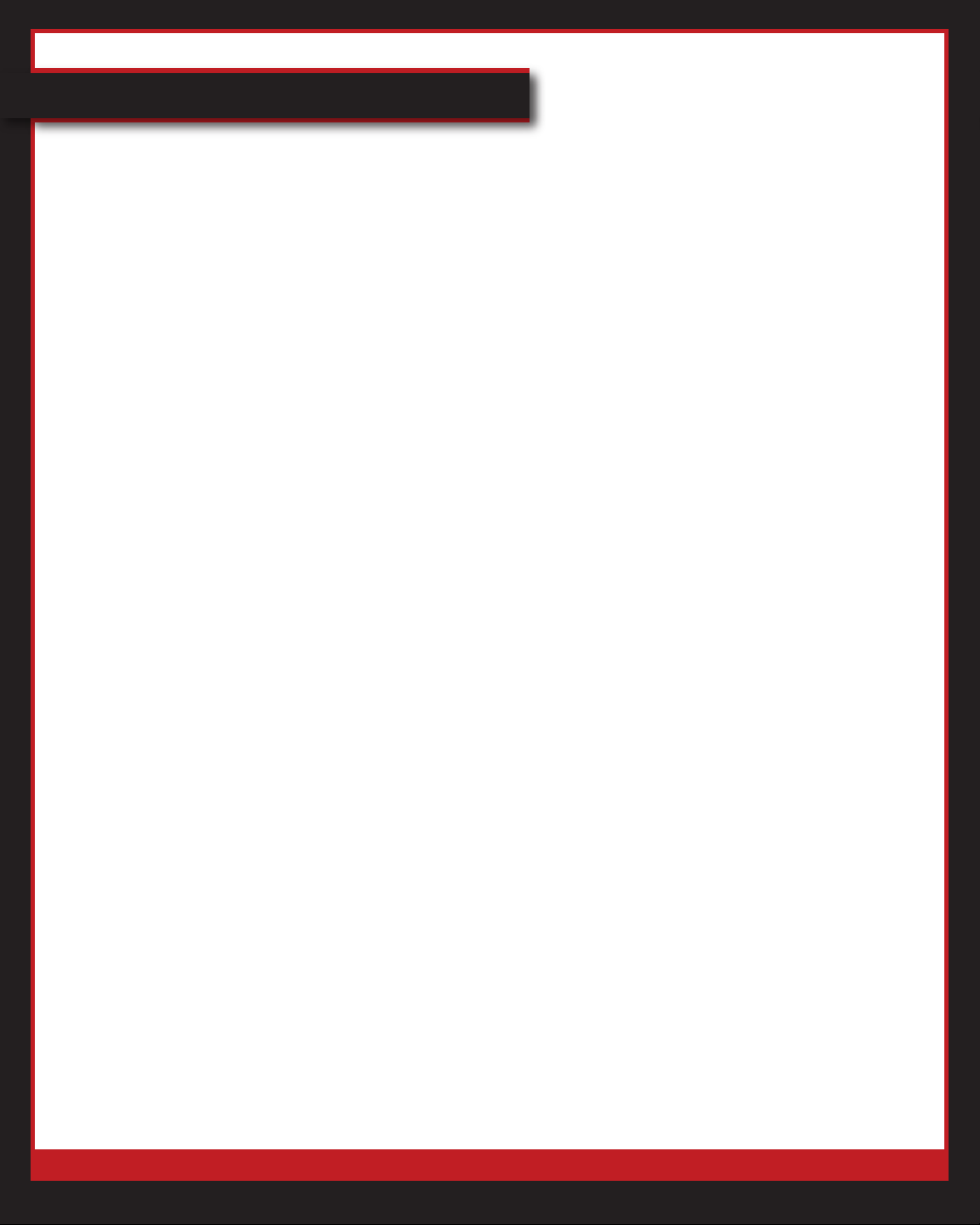
Verizon One User Guide
Table of Contents
Set Up Verizon One 10
Verify Installation Kit Contents 10
Select a Location for your Verizon One 11
Attach the Base Unit to the Support Stand 11
Plug in the Power Cord 12
CongureVerizonOne 12
Connect to your Wireless Home Network 13
Connect to your Wired Home Network 13
Register Handset 14
Activate Base Unit 14
Register Handset to Base Unit 14
Charge the Cordless Handset Battery 14
Handset Functionality 15
Handset Buttons 15
Received Calls 16
View Incoming Calls 16
Delete All Incoming Call Information 16
Placed Calls 16
View Outgoing Calls 16
Delete All Outgoing Call Information 17
Handset Phone Book 17
View Phone Book Contact 17
Add Contact to the Handset Phone Book 18
Edit Contact in Phone Book 19
Delete Contact from Phone Book 20
Delete All Contacts from Phone Book 20
© 2007 Verizon. All Rights Reserved.
2
Page 3
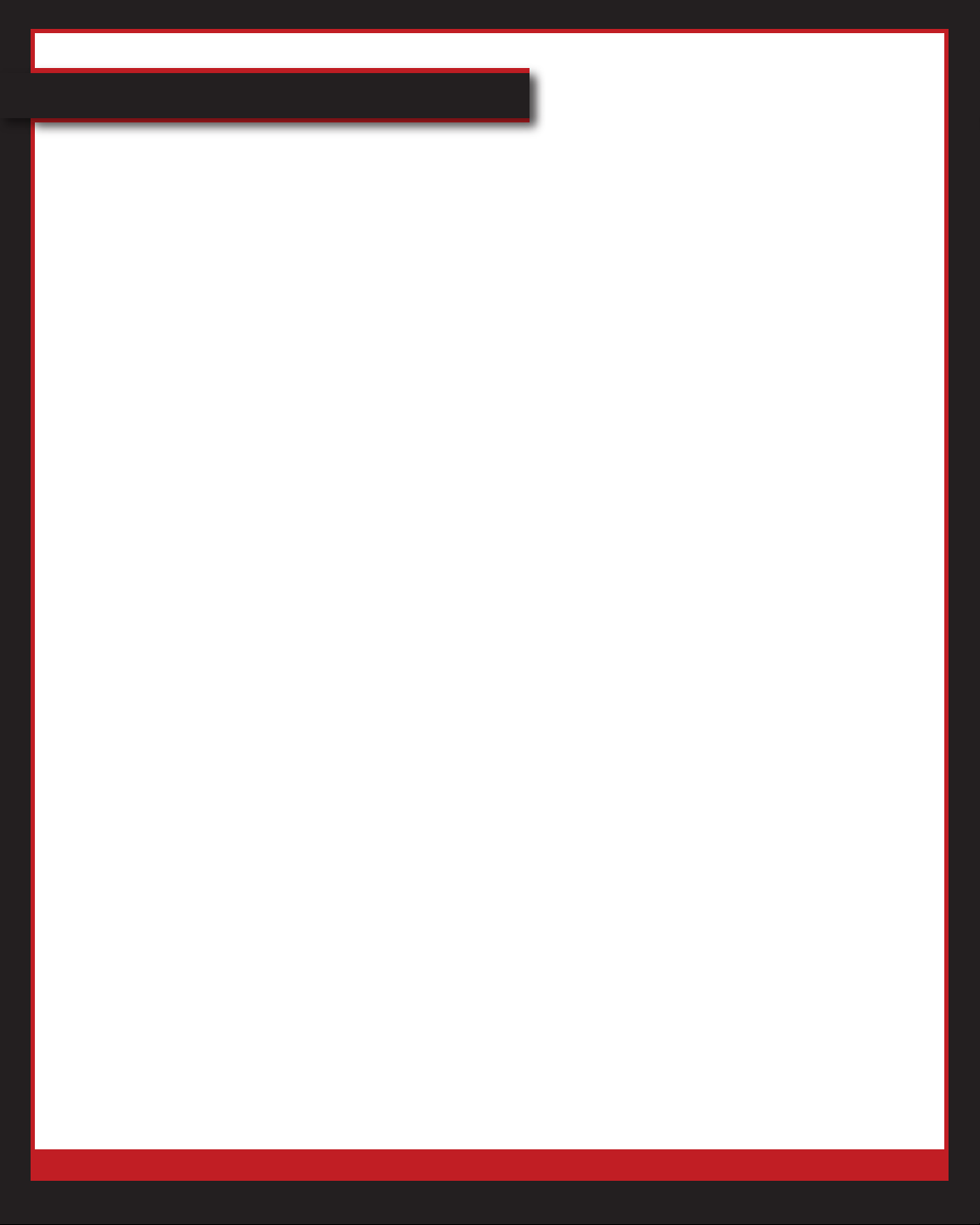
Verizon One User Guide
Table of Contents
Handset Functionality (cont’d)
Settings 21
Assign Name to Handset 21
Set Background 21
Change Ringtone 22
Set Ringtone Volume 22
View Version Information 23
Set Contrast 23
Set Handset Volume 23
Intercom 24
Invite Handset 24
Transfer Handset 24
Register Handset 25
Register Handset 25
Change Base 26
Delete Base 26
Delete Handset 27
Home Screen 28
Date and Time 28
Change Time Zone 28
View Calendar 28
Weather 29
Check Local Weather 29
View 5-Day Forecast 29
My Locations 29
© 2007 Verizon. All Rights Reserved.
3
Page 4
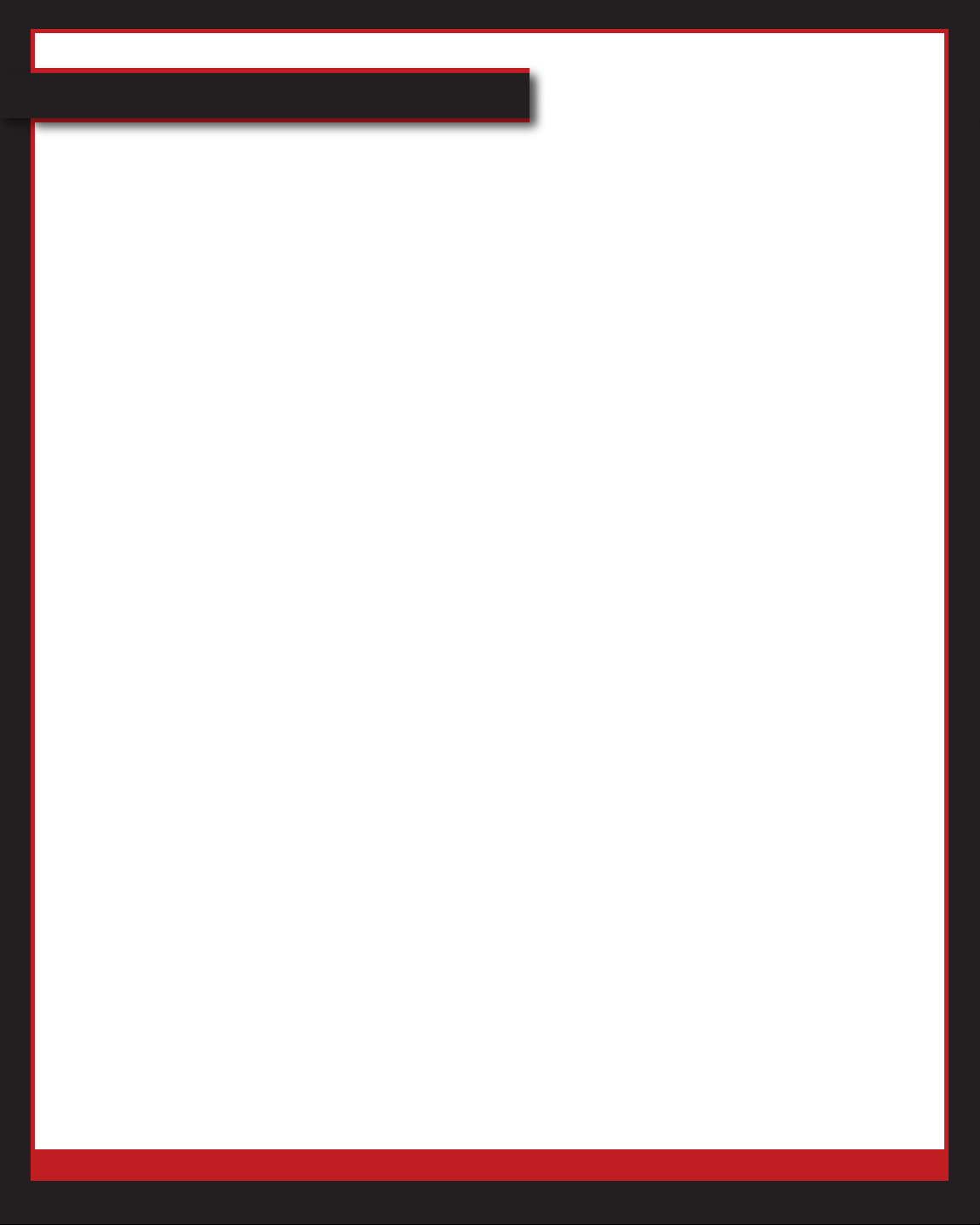
Verizon One User Guide
Table of Contents
Home Screen (cont’d)
Dialer 30
Make a Call 30
Call a Person in Address Book or Call Logs 31
Call a Person in Speed Dial List 31
Add a Person to Speed Dial List 32
View Call Log 32
Lookup Person or Business in SuperPages 33
Use Intercom to Find Handset 33
On-Screen Actions 34
Access Menu 34
Answer a Call 34
Ignore a Call 34
Answer Call Waiting 35
Adjust Speaker/Ringer Volume 35
Featured 36
Calls & Messages 37
Call Log 37
View Call Logs 37
Delete a Call 37
Delete All Calls 38
Add Caller to Address Book 38
Call a Person in Call Log 40
© 2007 Verizon. All Rights Reserved.
4
Page 5
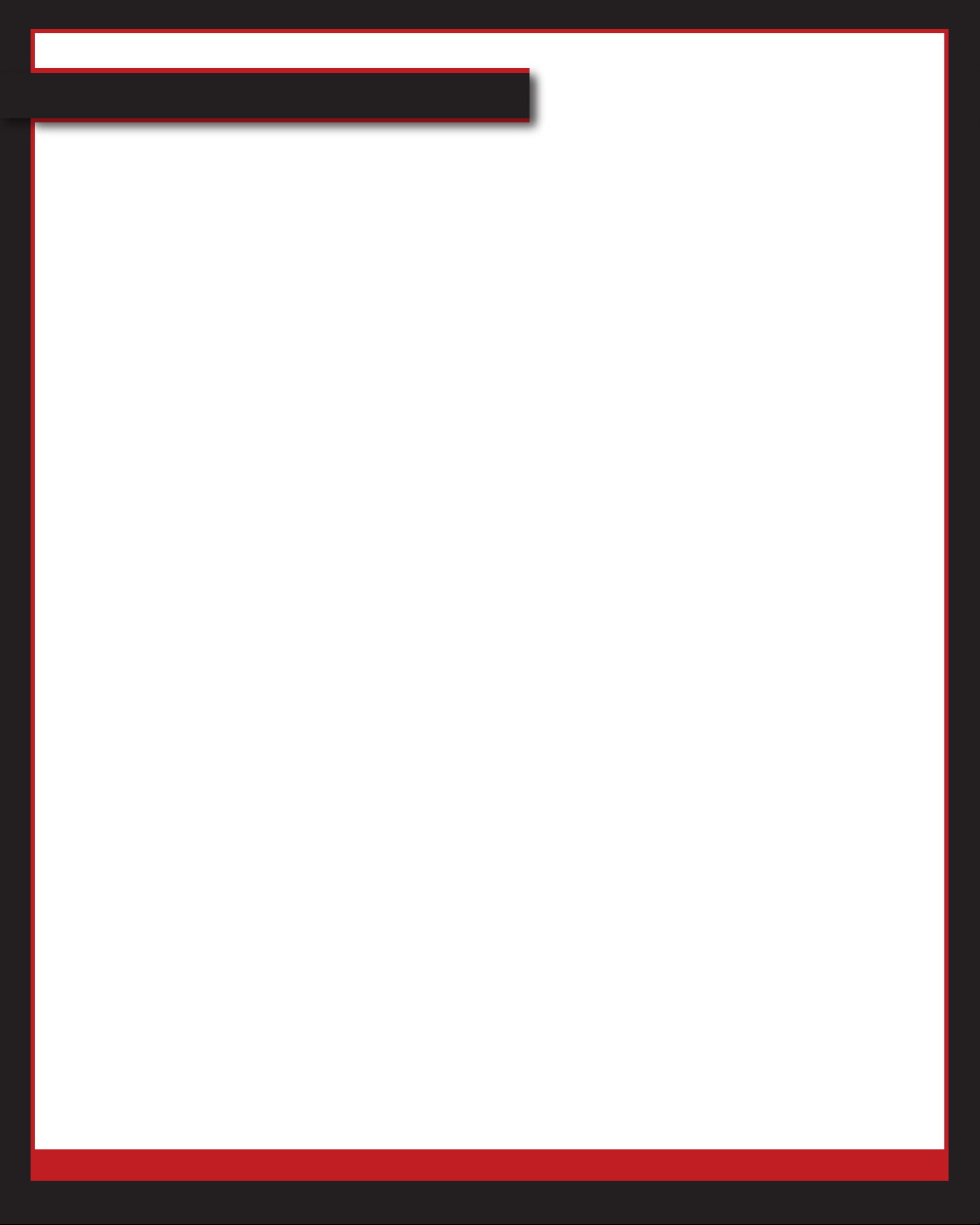
Verizon One User Guide
Table of Contents
Calls & Messages (cont’d)
Message Center 41
Memo Pad 41
Create Memo 41
Delete Memo 42
Verizon Messages 42
View Verizon Messages 42
Delete Verizon Messages 43
Delete All Verizon Messages 43
Address Book 44
View Address Book 44
Add Person 44
Add Business 45
Add Group 47
Phone Book 47
Yellow Pages 47
Search for a Business 47
Get Directions to a Business 48
White Pages 49
Search for a Person 49
Speed Dial 50
Add Speed Dial Entry 50
Call Person on Speed Dial List 50
Delete Person on Speed Dial List 51
Reverse Lookup 51
Find a Person or Phone Number 51
© 2007 Verizon. All Rights Reserved.
5
Page 6
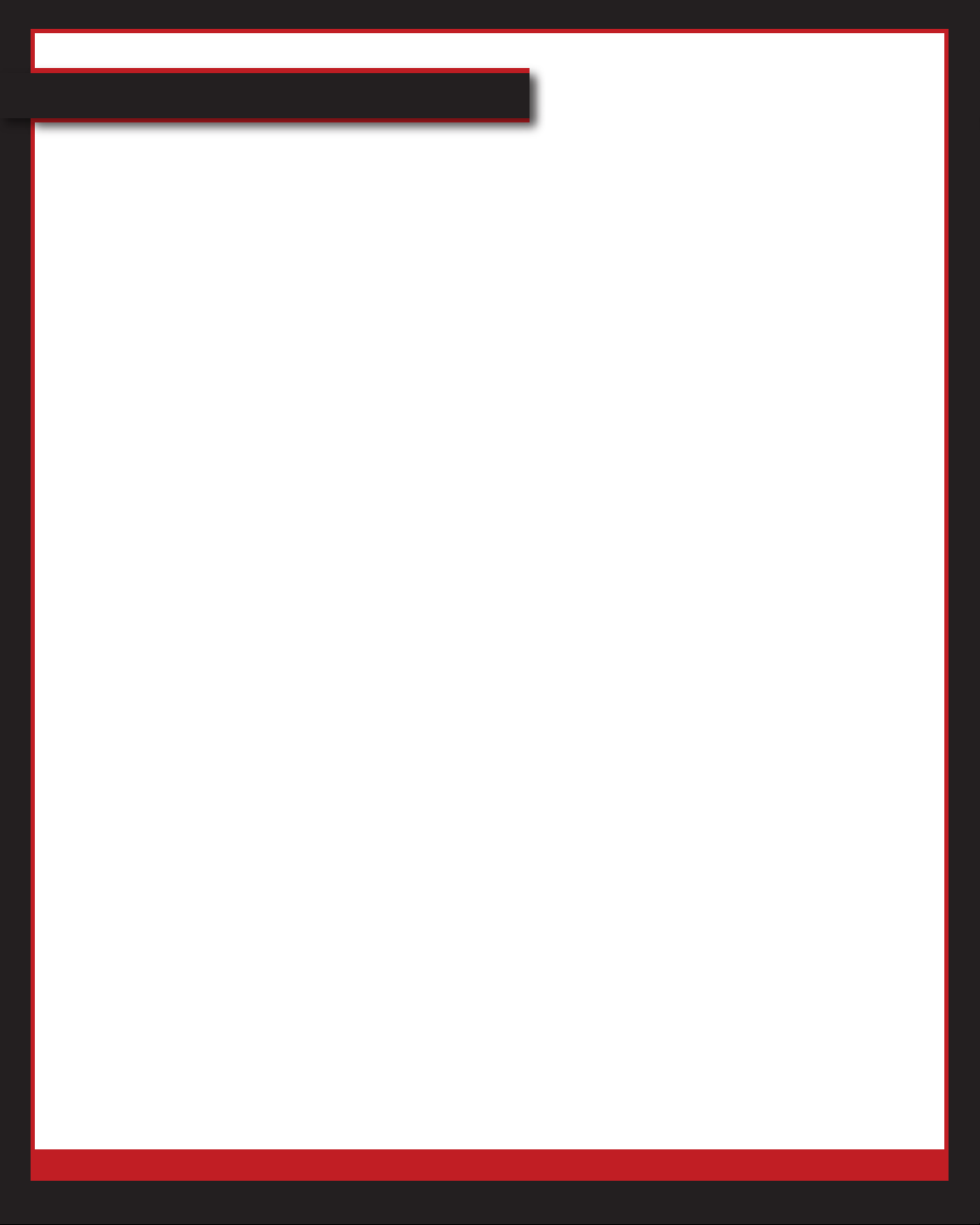
Verizon One User Guide
Table of Contents
News & Info 52
Weather 52
Check Current Weather 52
View 5-Day Forecast 52
My Locations 53
News 54
Check Top Headlines 54
Read Entertainment News 54
Sports 55
Read Sports News 55
Check Scores 55
Check Schedules 56
Information 57
Lottery 57
Check Lottery Results 57
Change Lottery Location 57
Horoscope 58
Check Horoscope 58
Change Horoscope Sign 58
Stocks 59
Check Stocks 59
Search/Add Stocks 59
© 2007 Verizon. All Rights Reserved.
6
Page 7
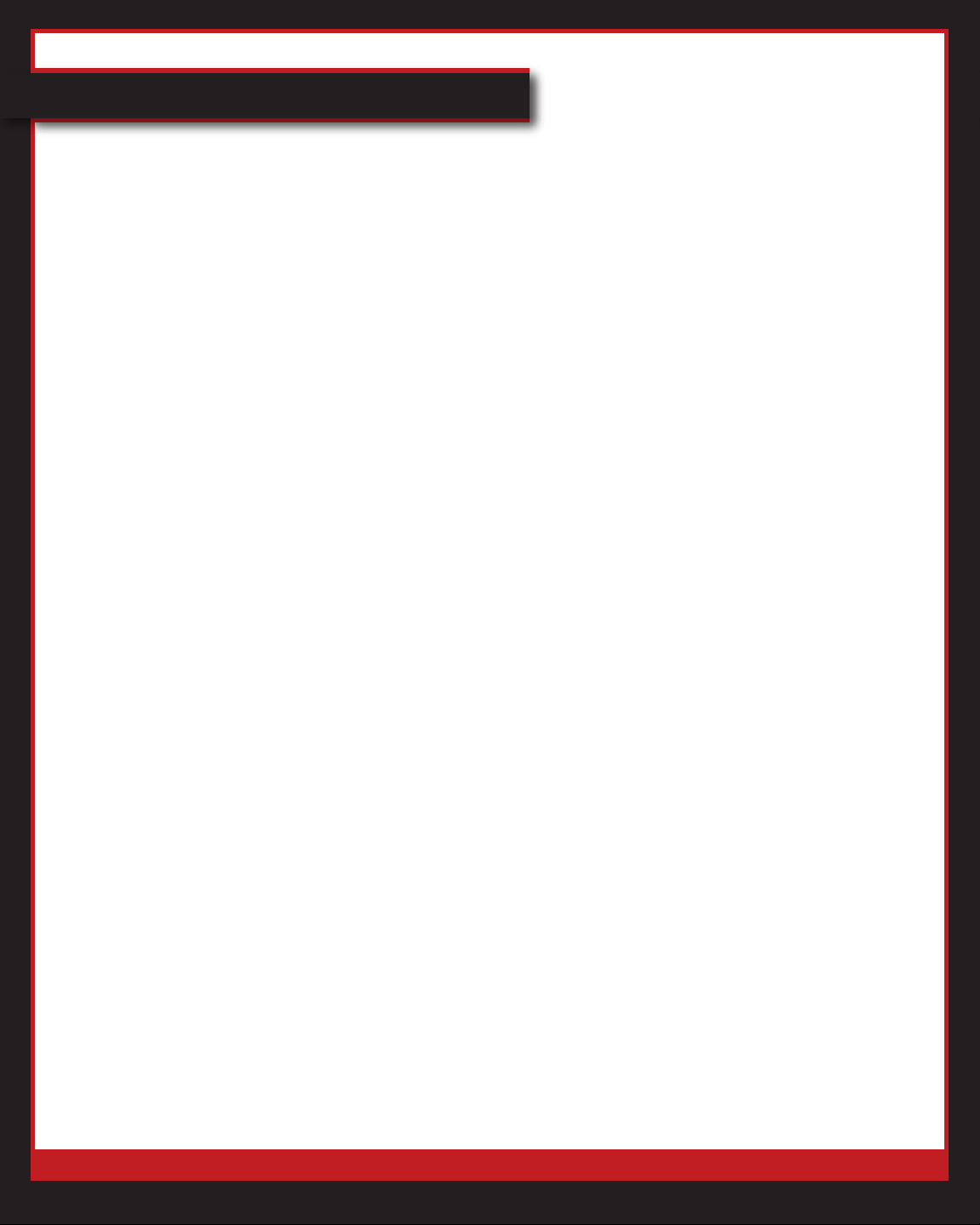
Verizon One User Guide
Table of Contents
Food & Entertainment 60
Restaurants 60
Search Restaurants Near Me 60
Search Restaurants in Other Areas 61
Search Restaurants By Cuisine 61
Get Map to Restaurant 61
Get Directions to Restaurant 61
Movies 62
Watch Movie Trailers 62
Lookup Movies in Other Areas 63
Tools & Settings 64
Tools & Calendar 64
Calculator 64
Calendar 64
View Event 64
Add Event 64
Edit Event 65
Delete Event 66
Sound Settings 66
Ringtones 66
Change Ringtone 66
Preview Ringtone 67
Volume 67
Adjust Volume 67
© 2007 Verizon. All Rights Reserved.
7
Page 8
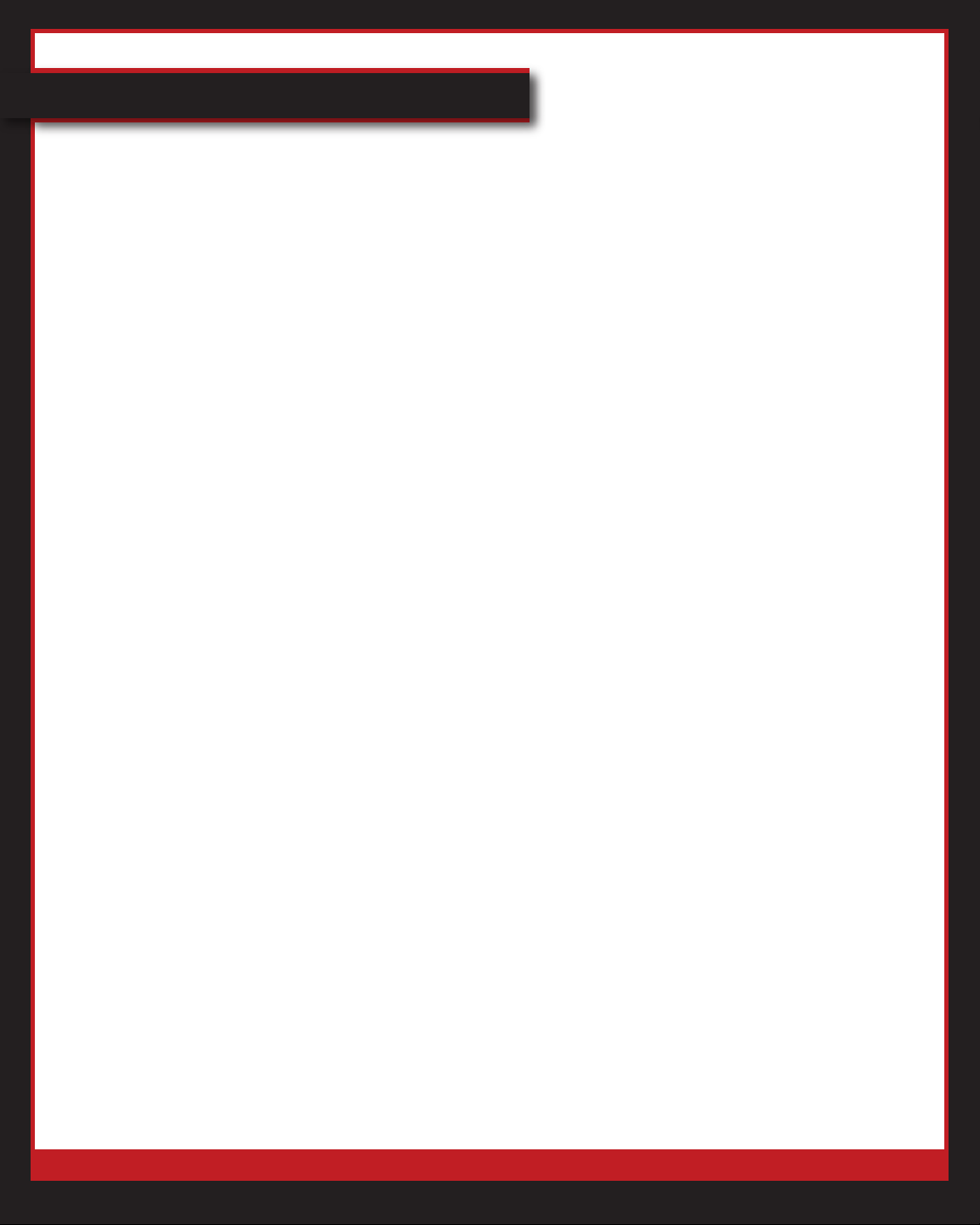
Verizon One User Guide
Table of Contents
Tools & Settings (cont’d)
Display Settings 68
Brightness & Contrast 68
Adjust Brightness & Contrast 68
Wallpaper 68
Change Wallpaper 68
Screen Saver 69
Change Screen Saver 69
Touch Screen Tuneup 69
Calibrate Touch Screen 69
Network & Phone Settings 70
Date/Time 70
Change Time Zone 70
Network Setup 70
Set Up Wireless Network 70
Set Up Wireless Network via Static IP 71
Connect to Wireless Network 71
Connect to Wired Network 72
Voice Mail Setup 72
Set Up Voice Mail 72
Handsets 73
Register Handsets 73
System Info 74
View System Info 74
Update System Info 74
Account Settings 75
Reset to Factory Defaults 75
© 2007 Verizon. All Rights Reserved.
8
Page 9
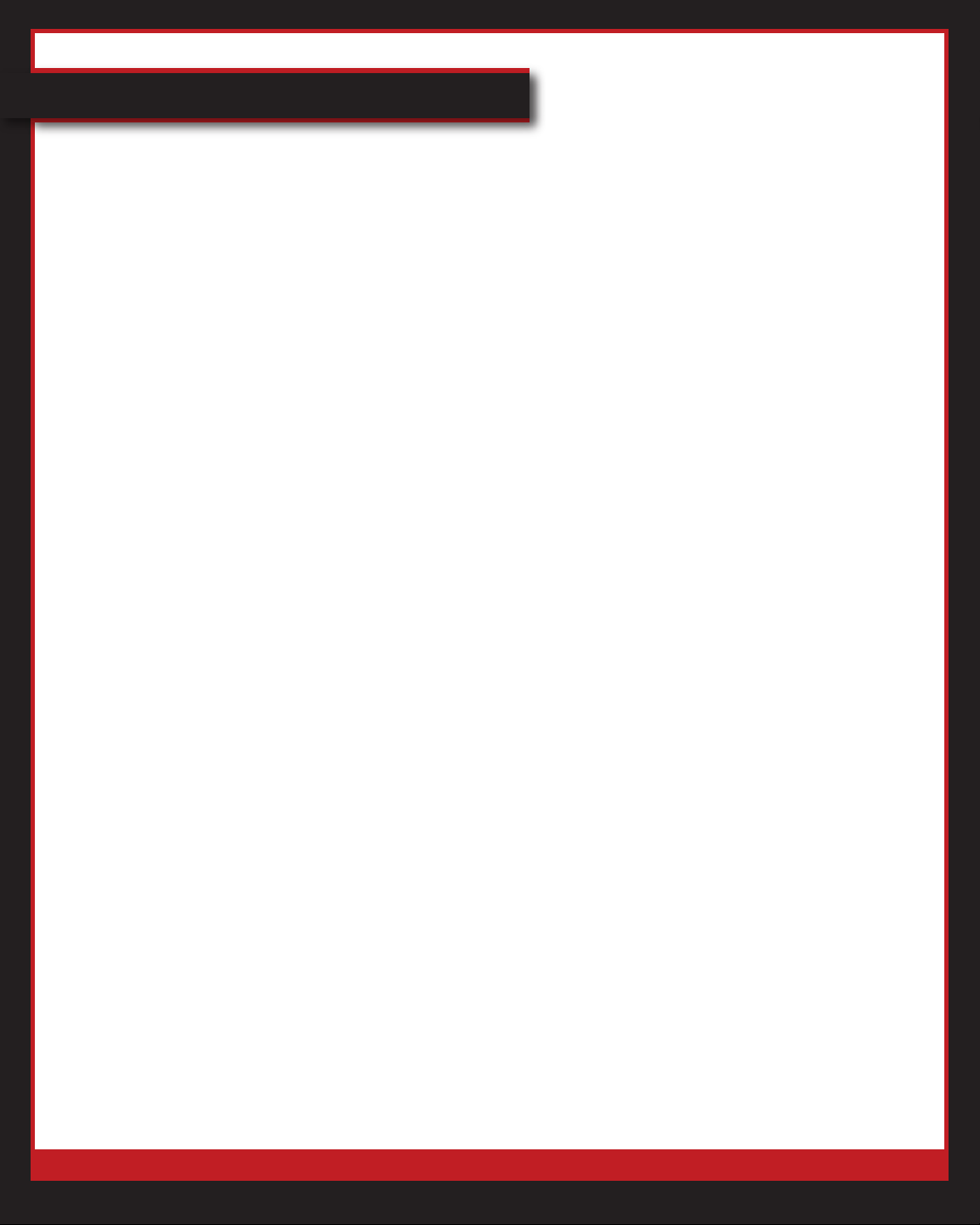
Verizon One User Guide
Table of Contents
Regulatory Information 76
FCC Interference Information 76
FCC RF Radiation Exposure Statement 76
Troubleshooting 77
Restart your Verizon One 77
Call Customer Support 77
© 2007 Verizon. All Rights Reserved.
9
Page 10
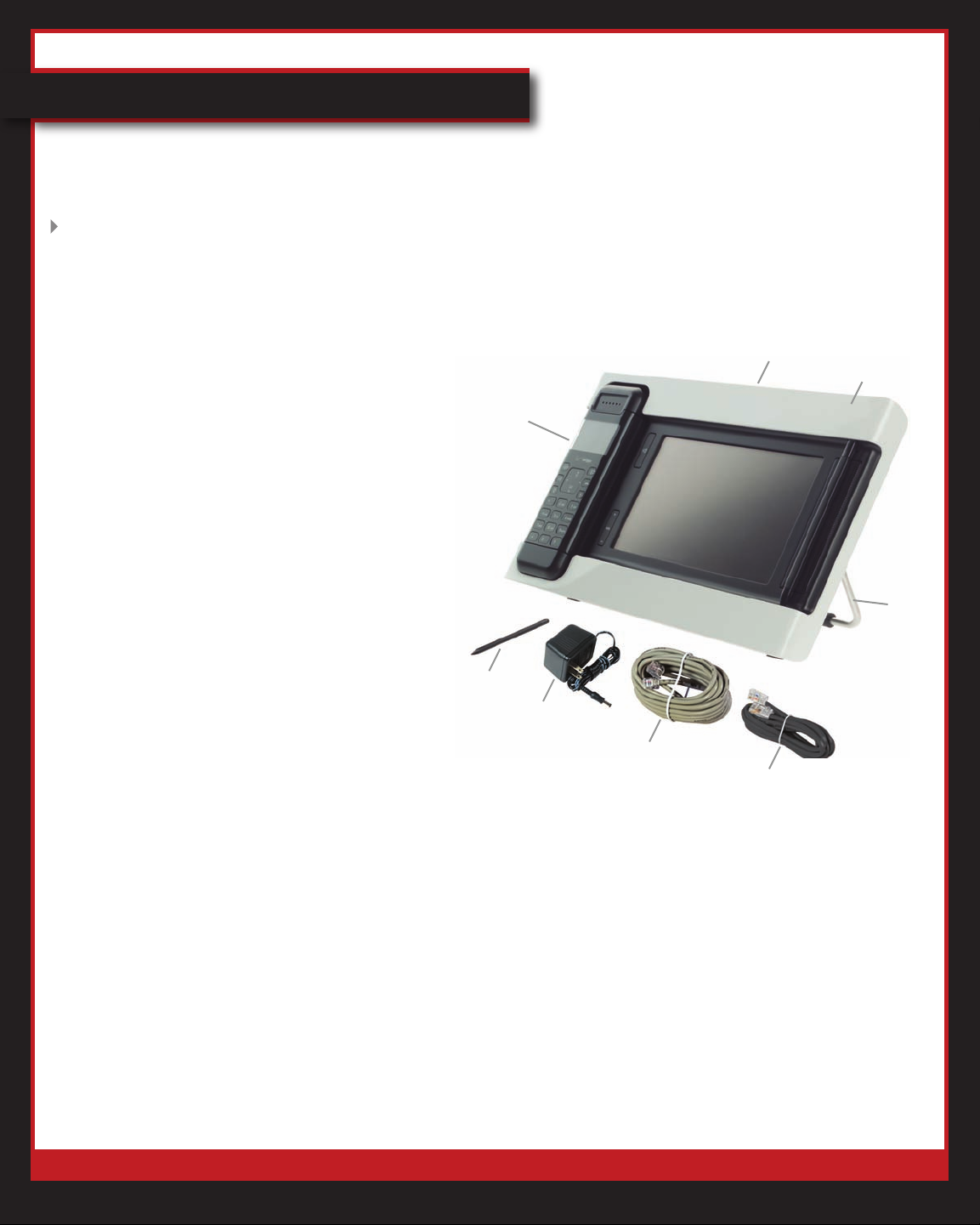
Verizon One User Guide
Set Up Verizon One
Setting up your Verizon One is an easy process. In just a few minutes you’ll be ready to use
your phone.
Verify Installation Kit Contents
1. Open installation kit.
2. Verify box contents:
1.
Base unit
2.
Base unit support stand
3
Faceplate
.
Cordless handset
4.
Stylus
5.
Power adapter and cord
6.
Phone cord
7.
4
1
3
2
Ethernet cable
8.
Important information sheet
9.
(not pictured)
You’re done!
5
6
7
8
© 2007 Verizon. All Rights Reserved.
10
Page 11
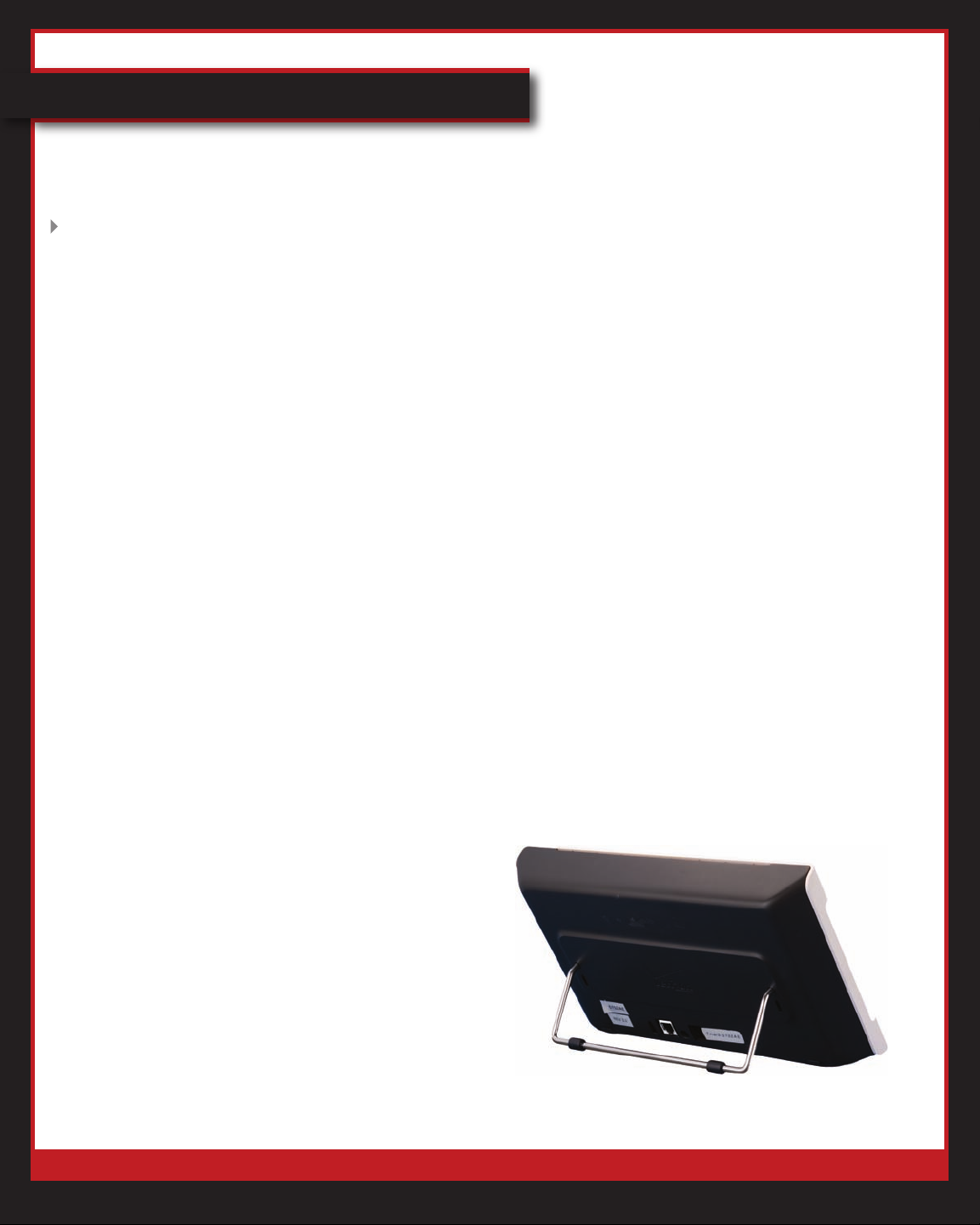
Verizon One User Guide
Set Up Verizon One (cont’d)
Select a Location for your
Verizon One
1. Your Verizon One has three requirements:
• A sturdy at surface or table to sit on.
• A
that is always active (not on a switch).
• A
home network devices.
2. If you have a wireless network, you
must be within range of the wireless
adaptors on the other devices.
3. If you have a wired network, you must
be able to connect to the other devices
using Ethernet cables.
4. Other location considerations include:
• Keep your V
from a microwave.
• Position your V
heat sources, moisture and excessive
dust.
location close to an electrical outlet
location within range of your current
erizon One at least 10 feet
erizon One away from
• Place your V
if you want to use your laptop outside.
• Keep your V
large metal objects, which can affect
signal quality and strength.
You’re done!
erizon One near a window
erizon One away from
Attach the Base Unit to the
Support Stand
1. Slip one end of the support stand into
the hole at back of the base unit.
2. Slip the other end of the support stand
into the other hole at the back of the
base unit
3. Conrm that the support stand is rmly
connected to the base unit.
You’re done!
• Position your V
number of walls and ceilings between
the Verizon One and other devices
on your network to a minimum. If the
signal must go through walls, it loses
less strength if it goes straight through
the wall rather than at an angle.
© 2007 Verizon. All Rights Reserved.
erizon One to keep the
11
Page 12

Verizon One User Guide
Set Up Verizon One (cont’d)
Plug in the Power Cord
1. Plug the DC 12V power cord to the
power connector marked “12V DC” on
the rear panel of the base unit.
2. Plug the other end of the power supply
cord into an AC wall outlet.
3. Your Verizon One device will power up
and turn on.
You’re done!
Congure Verizon One
1. After you plug in your Verizon One,
the LCD screen will display the Startup
screen.
2. After reading the Welcome screen,
touch Next.
3. Insert one end of the phone cord (white)
into the phone jack on the back panel of
the Verizon One.
4. Connect the other end of the phone cord
to your phone wall jack.
5. Touch
6. If you have an established home
network, you can connect your Verizon
One to the wired or wireless network.
• If you have a wired home network,
touch Use a network cable.
• If you have a wireless home network,
touch Use my wireless network.
Next.
© 2007 Verizon. All Rights Reserved.
You’re done!
12
Page 13

Verizon One User Guide
Set Up Verizon One (cont’d)
Connect to your Wireless
Home Network
1. After Verizon One has scanned for
available networks, touch your network
from the list of available wireless
networks.
2. If your network isn’t listed, touch
Add network to manually enter your
networking settings.
• Use the electronic keyboard to enter
your network’s SSID in the Wireless
Network Name (SSID) eld.
• Use the electronic keyboard to enter
your network’s encryption key or
password phrase in the Encryption
Key or Pass Phrase eld.
3. Touch Next.
4.
If you have a secure network
(a lock displays before the name in
the available network listing), you must
enter your network’s encryption or
password phrase in the Encryption Key
or Pass Phrase eld.
Connect to your Wired
Home Network
If you have an established wired home
network, you can connect your Verizon One
to it.
1. Connect one end of the Ethernet cable
into the Ethernet port on the back panel
of the Verizon One.
2. Connect the other end of the Ethernet
cable into your network router or
Ethernet wall jack.
3. Touch
4. When the screen displays saying you
have successfully connected to the
network, touch Next.
You’re done!
Next.
5. Touch Next.
6.
Verizon One will attempt to connect to
your network.
7. Touch
saying you have successfully connected
to your network.
You’re done!
© 2007 Verizon. All Rights Reserved.
Next when the message displays
13
Page 14

Verizon One User Guide
Set Up Verizon One (cont’d)
Register Handset
Activate Base Unit
Activate registration mode on the base unit so
you can register the cordless handset.
1.
Return to the base unit.
2. Touch
3. Tap Tools & Settings.
4.
Touch Network & Phone Settings.
5.
Touch Handsets.
6.
Tap Register Handset.
You’re done!
Register Handset to Base Unit
1.
Press the OK button on the handset.
2.
Use the navigation button to select
Register Handset and press OK.
Menu.
that the base unit is connected to an active
telephone line and that this line is plugged into
the phone port on the back of the base unit.
Charge the Cordless Handset Battery
1. Place the handset into the cradle (either
way) so the contacts on the handset
touch the contacts on the base unit.
2. Allow the battery to charge for
approximately 12 hours before using it
for the rst time.
You’re done!
3. Select Subscription and press OK.
4.
Select Base #1 and press OK.
5.
Enter 1111 as your PIN and press OK.
6.
After 3 seconds, the handset will
automatically register to the base unit.
7. To verify successful registration,
press
the handset and it’s ready to place a call.
You’re done!
If there is no dial tone but the handset
successfully registered with the base, verify
© 2007 Verizon. All Rights Reserved.
. A dial tone will be emitted from
14
Page 15

Verizon One User Guide
Handset Functionality
Handset Buttons
Call Logs
Talk/Flash
Address
Book
Mute
Line 2
End
OK/Menu
Speakerphone
Intercom
© 2007 Verizon. All Rights Reserved.
15
Page 16

Verizon One User Guide
Handset Functionality (cont’d)
Received Calls
View Incoming Calls
1. Press OK to open the Menu.
2
. Received Calls
Press OK.
3. Scroll to View and press OK.
4
. Your list of incoming calls will appear.
You’re done!
Delete All Incoming Call Information
will be highlighted.
1
. Press OK to open the Menu.
2.
Received Calls will be highlighted.
Press OK.
3. Scroll to Delete All and press OK.
4
. Press OK
call information.
You’re done! All incoming call information
will be deleted from the handset.
to conrm you want to delete all
Placed Calls
View Outgoing Calls
1. Press OK to open the Menu.
2
. Press
press OK.
3. Scroll to View and press OK.
4
. Your list of incoming calls will appear.
to scroll to Placed Calls and
You’re done!
© 2007 Verizon. All Rights Reserved.
16
Page 17

Verizon One User Guide
Handset Functionality (cont’d)
Placed Calls (cont’d)
Delete All Outgoing Call Information
1. Press OK to open the Menu.
2.
Press
press OK.
to scroll to Placed Calls and
3. Press
4. Press OK to conrm you want to delete
all call information.
You’re done! All outgoing call information
will be deleted from the handset.
scroll to Delete All and press OK.
Handset Phone Book
View Phone Book Contact
1. Press OK to open the Menu.
2.
Press
press OK.
3. Press
4. Scroll to the contact you want to view.
You’re done!
to scroll to Phone Book and
to scroll to View.
© 2007 Verizon. All Rights Reserved.
17
Page 18

Verizon One User Guide
Handset Functionality (cont’d)
Handset Phone Book (cont’d)
Add Contact to the Handset Phone Book
Although your Verizon One base unit has
a central Address Book that can be used
the by entire family, you can also create
a smaller Phone Book on your handset;
especially if you’ve purchased multiple
handsets.
1.
Press OK to open Menu.
Press
2.
press OK.
to scroll to Phone Book and
3. Press
4. Use the handset keypad to enter the
rst and last name for this contact and
press OK.
5.
Use the handset keypad to enter the
phone number of this contact and press
OK. Do not enter parentheses, dashes,
or periods between numbers.
6. Press
want to play when this contact calls and
press OK.
7. The contact information you entered
will display. Press OK if the information
is correct. If it isn’t correct, press to
make any necessary changes.
You’re done!
to scroll to Add and press OK.
to scroll to the ringtone you
© 2007 Verizon. All Rights Reserved.
18
Page 19

Verizon One User Guide
Handset Functionality (cont’d)
Handset Phone Book (cont’d)
Edit Contact in Phone Book
1. Press OK to open Menu.
2.
Press
press OK.
to scroll to Phone Book and
3. Press
4. Press
want to edit and press OK.
5. If no changes are required for the
Name, press OK and skip to Step 7.
6
. Use
any necessary edits to the Name.
7. Touch OK after you have completed
the edits.
8. If no changes are required for the
Phone Number, press OK and skip to
Step 10.
9. Use
make any necessary edits to the
Phone Number.
10. Touch OK after you have completed
the edits.
11. Scroll to the ringtone you want to play
when this contact calls and press OK.
to scroll to Edit and press OK.
to scroll to the contact you
to move the cursor back to make
to move the cursor back to
12. Review the contact information. If it is
correct, press OK.
You’re done!
© 2007 Verizon. All Rights Reserved.
19
Page 20

Verizon One User Guide
Handset Functionality (cont’d)
Handset Phone Book (cont’d)
Delete Contact from Phone Book
1. Press OK to open Menu.
2.
Press
press OK.
to scroll to Phone Book and
3. Press
press OK.
4. Press
want to delete and press OK.
5. Press OK to conrm you want to delete
this contact.
You’re done!
Delete All Contacts from Phone Book
Press OK to open Menu.
1.
2.
Press
press OK.
3. Press
press OK.
4. Press OK
all contacts in your handset Phone Book.
You’re done!
to scroll to Delete One and
to scroll to the contact you
to scroll to Phone Book and
to scroll to Delete All and
to conrm you want to delete
© 2007 Verizon. All Rights Reserved.
20
Page 21

Verizon One User Guide
Handset Functionality (cont’d)
Settings
Assign Name to Handset
After you’ve registered your handset, you
can assign a name to it. This is helpful if
your purchase multiple handsets for your
Verizon One.
1.
Press OK to open Menu.
2. Press to scroll to Settings and press OK.
3. Scroll to Set Name and press OK.
4.
Scroll to On and press OK.
5.
Use the handset keypad to enter a
name for this handset. (Ex: Kitchen,
Living Room)
6. Use
7. Press OK when you nish entering the
handset name.
You’re done! The handset name will appear
on the main handset screen.
Set Background
Press OK to open Menu.
1.
2
. Press
3. Press
and press OK.
4. Use
background options.
to edit your entries.
to scroll to Settings and press OK.
to scroll to Set Background
and to scroll through the
© 2007 Verizon. All Rights Reserved.
21
Page 22

Verizon One User Guide
Handset Functionality (cont’d)
Settings (cont’d)
Set Background (cont’d)
5. Press OK to select the graphic.
6. Press OK to conrm the background
update.
You’re done! The new background will
appear on your handset screen.
Change Ringtone
1. Press OK to open Menu.
2
. Press
3. Press
press OK.
4. Scroll to Ringtone Type and press OK.
5.
Use
you prefer and press OK.
You’re done! Your selected ringtone will
sound the next time you receive a call.
Set Ringtone Volume
to scroll to Settings and press OK.
to scroll to Ringtones and
and to scroll to the ringtone
1. Press OK to open Menu.
2
. Press
3. Press
press OK.
4. Scroll to Ringtone Volume and press OK.
5
. Scroll to the preferred volume level – Off,
Low, Medium or High – and press OK.
You’re done!
© 2007 Verizon. All Rights Reserved.
to scroll to Settings and press OK.
to scroll to Ringtones and
22
Page 23

Verizon One User Guide
Handset Functionality (cont’d)
Settings (cont’d)
View Version Information
1. Press OK to open Menu.
2
. Press
3. Press (down arrow) to scroll to Version
and press OK.
You’re done!
Set Contrast
1.
Press OK to open Menu.
to scroll to Settings and press OK.
2
. Press
3. Press
press OK.
4. Use
contrast you prefer and press OK.
You’re done!
Set Handset Volume
1. Press OK to open Menu.
2
. Press
3. Press
4. Scroll to the preferred volume level –
Off, Low, Medium or High – and press OK.
You’re done!
to scroll to Settings and press OK.
to scroll to Set Contrast and
and to scroll to the level of
to scroll to Settings and press OK.
to scroll to Volume and press OK.
© 2007 Verizon. All Rights Reserved.
23
Page 24

Verizon One User Guide
Handset Functionality (cont’d)
Intercom
Use the Intercom feature to invite a handset
or to transfer a call.
Invite Handset
1.
Press OK to open Menu.
2
. Press
to scroll to Intercom and press OK.
3. Press
press OK.
4. Scroll to the preferred handset and press OK.
You’re done!
Transfer Handset
Use this feature when you answer a call
with the speakerphone of the base unit but
want to transfer the call to the handset.
1.
Press OK to open Menu.
. Press
2
3. Press
press OK.
4. Scroll to the preferred handset and press OK.
You’re done! The call will be transferred to
the handset you chose.
to scroll to Invite Handset and
to scroll to Intercom and press OK.
to scroll to Transfer Call and
© 2007 Verizon. All Rights Reserved.
24
Page 25

Verizon One User Guide
Handset Functionality (cont’d)
Register Handset
Register Handset
1. If you haven’t done so already, you
must rst activate registration mode on
the base unit.
2. Touch
3. Tap Tools & Settings.
4.
Touch Handset Registration.
5.
Tap Register Handset.
6.
Now the base unit is ready to accept
the cordless handset registration.
7. Press the
Use the navigation button to select
8.
Register Handset and press OK.
9.
Select Subscription and press OK.
10.
Select Base #1 and press OK.
1
1. Enter 1111 as your PIN and press OK.
12.
After 3 seconds, the handset will
automatically register to the base unit.
13. To verify successful registration,
press
from the handset and it’s ready to
place a call.
Menu.
OK button on the handset.
. A dial tone will be emitted
Note: If there is no dial tone but the handset
successfully registered with the base, verify
that the base unit is connected to an active
telephone line and that this line is plugged into
the phone port on the back of the base unit.
You’re done!
© 2007 Verizon. All Rights Reserved.
25
Page 26

Verizon One User Guide
Handset Functionality (cont’d)
Register Handset (cont’d)
Change Base
1. Press OK to open Menu.
2.
Press
and press OK.
3. Scroll to Change Base and press OK.
4.
Scroll to the base unit you want and
press OK.
You’re done!
to scroll to Register Handset
Delete Base
Press OK to open Menu.
1.
2.
Press
and press OK.
3. Scroll to Delete Base and press OK.
4.
Scroll to the base unit you want to
delete and press OK.
5.
Press OK to conrm you want to delete
the selected base unit.
You’re done!
to scroll to Register Handset
© 2007 Verizon. All Rights Reserved.
26
Page 27

Verizon One User Guide
Handset Functionality (cont’d)
Register Handset (cont’d)
Delete Handset
1. Press OK to open Menu.
2.
Press
and press OK.
3. Scroll to Delete HS and press OK.
4.
Scroll to the handset you want to delete
and press OK.
You’re done!
to scroll to Register Handset
© 2007 Verizon. All Rights Reserved.
27
Page 28

Verizon One User Guide
Home Screen
This covers what you can do from the Home screen of Verizon One.
Date and Time
Change Time Zone
1. Touch the Date and Time at the top-left
of the screen
2. The Calendar will open.
3. Touch
. Select the new Time Zone and touch Save.
4
You’re done! The changes you’ve made
to your Time Zone will be effective
immediately.
View Calendar
Touch the Date and Time at the top-left
1.
of the screen
2. The Calendar will open.
You’re done!
Change Time Zone.
© 2007 Verizon. All Rights Reserved.
28
Page 29

Verizon One User Guide
Home Screen (cont’d)
Weather
Check Local Weather
1. Touch the Weather at the top-right of
the screen.
2. The Weather will open.
You’re done!
View 5-Day Forecast
Touch the Weather at the top-right of
1.
the screen
2. The Weather will open.
3. Touch
You’re done!
My Locations
Touch the Weather at the top-right of
1.
the screen
2. The Weather will open.
5-Day Forecast.
Weather screen
3. Touch
To enter a location in the U.S.:
4.
• T
• Enter the ZIP, City and State.
• T
© 2007 Verizon. All Rights Reserved.
My Locations.
ouch the National tab.
ouch Add.
29
Page 30

Verizon One User Guide
Home Screen (cont’d)
Weather (cont’d)
My Locations (cont’d)
5. To enter an international location:
• T
• Enter the City and Country.
• T
You’re done! The locations you added
will also be displayed with you open the
Weather screen.
ouch the International tab.
ouch Add.
Dialer
Make a Call
1. Touch
2. The Dialer will open.
3. Enter the
Touch Dial.
4.
5. The call will be placed using the
Speakerphone. If you want to switch
to the handset, simply pick it up and
press Talk.
.
phone number you want to call.
You’re done!
© 2007 Verizon. All Rights Reserved.
30
Page 31

Verizon One User Guide
Home Screen (cont’d)
Dialer (cont’d)
Call a Person in Address Book or
Call Logs
1. Touch
2. The Dialer will open.
3. Touch
Touch
4.
to call.
5. The call will be placed using the
Speakerphone. If you want to switch
to the handset, simply pick it up and
press Talk.
You’re done!
Call a Person in Speed Dial List
Touch
1.
2. The Dialer will open.
3. Touch
The Speed Dial list will appear.
4.
.
Address Book or Call Logs.
next to the person you want
.
Speed Dial.
5. Touch
to call.
6. The call will be placed using the
Speakerphone. If you want to switch
to the handset, simply pick it up and
press Talk.
You’re done!
© 2007 Verizon. All Rights Reserved.
next to the person you want
31
Page 32

Verizon One User Guide
Home Screen (cont’d)
Dialer (cont’d)
Add a Person to Speed Dial List
1. Touch
2. The Dialer will open.
3. Click
Touch one of the entries labeled
4.
(Empty).
5.
Enter the Name and Number of the
person.
6. Click Done.
You’re done! This person will be added to
your Speed Dial List.
View Call Log
1.
Touch
2. The Dialer will open.
3. Touch
You’re done!
.
Speed Dial.
.
Call Logs.
© 2007 Verizon. All Rights Reserved.
32
Page 33

Verizon One User Guide
Home Screen (cont’d)
Dialer (cont’d)
Look Up Person or Business in
SuperPages
1. Touch
2. The Dialer will open.
3. Click
Touch Yellow Pages or White Pages.
4.
5.
Enter the Name, City and State.
6.
Click Find It.
7.
Your results will appear.
8. Touch:
• to call them.
• 1+ Dial to call them (if the number is
long distance).
• Map to generate a map of their
location.
You’re done!
Use Intercom to Find Handset
.
SuperPages.
1. Touch
2. The Dialer will open.
3. Click
The handset will beep for 10 seconds so
4.
you can nd it.
You’re done!
© 2007 Verizon. All Rights Reserved.
.
Intercom.
33
Page 34

Verizon One User Guide
Home Screen (cont’d)
On-Screen Actions
Access Menu
1. Touch Menu.
2.
The Menu will open.
You’re done!
Answer a Call
A Caller ID pop-up will appear for each
1.
incoming call.
2. Tap
3. The call will be answered using the
Speakerphone. If you want to switch
to the handset, simply pick it up and
press Talk.
You’re done!
Ignore a Call
1.
incoming call.
2. Tap
3. The caller will be sent to Voice Mail.
You’re done!
Answer.
A Caller ID pop-up will appear for each
Ignore.
© 2007 Verizon. All Rights Reserved.
34
Page 35

Verizon One User Guide
Home Screen (cont’d)
On-Screen Actions (cont’d)
Answer Call Waiting
1. The Caller ID of the rst caller will
remain on the screen.
2. When a new Caller calls, another Caller
ID will appear.
3. Touch
4. Touch End Call to end your
conversation with the second caller.
You’re done! You are returned to speaking
with the rst caller.
Adjust Speaker/Ringer Volume
1. Locate the volume buttons on the
Verizon One device.
2. Press
OR
Press
You’re done!
Flash to answer Call Waiting.
+ to increase the volume.
- to decrease the volume.
© 2007 Verizon. All Rights Reserved.
35
Page 36

Verizon One User Guide
Featured
This section will be updated with the latest
Verizon One features. Each of these
features with be Featured here, but also
appear in their permanent location. Be sure
to check this section occasionally to see
what’s new with Verizon One.
© 2007 Verizon. All Rights Reserved.
36
