Page 1
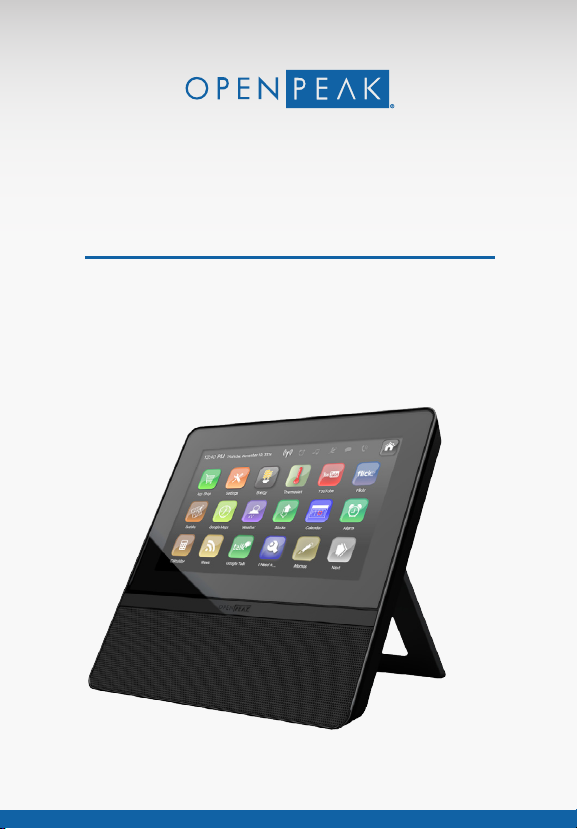
OpenFrame®7E
Quick Start Guide
© 2010 OpenPeak. All Rights Reserved.
1
Page 2
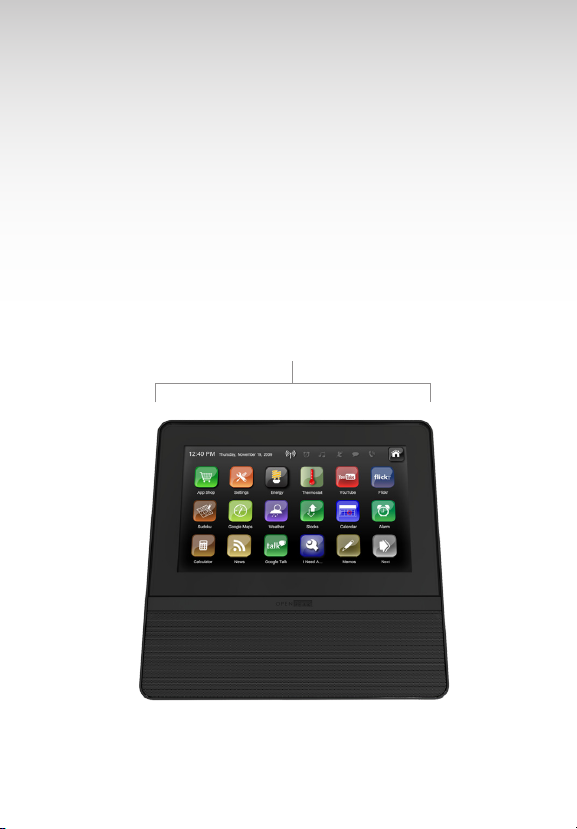
What’s Inside
BOX CONTENTS
1. OpenFrame 7E base
2. OpenFrame 7E base power adapter
3. Ethernet cable
4. Cleaning cloth
1
2
© 2010 OpenPeak. All Rights Reserved.
Page 3
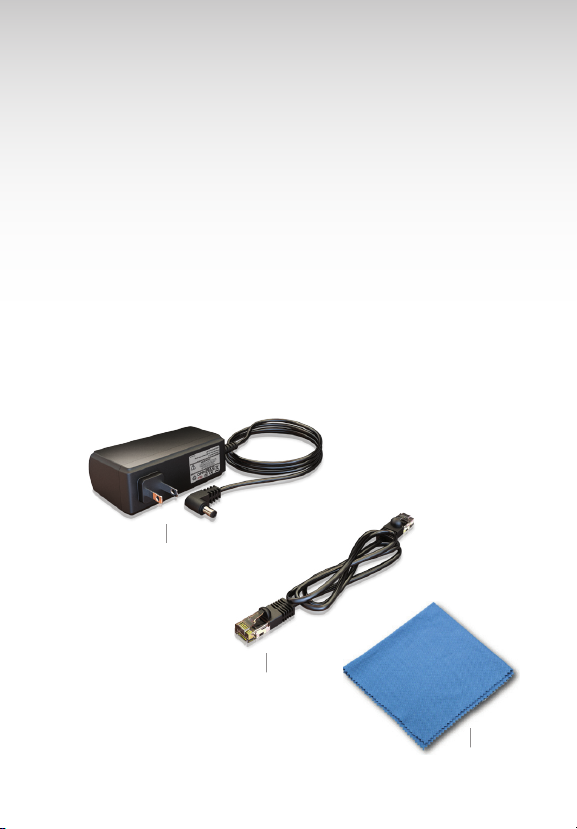
2
3
4
3
Page 4

Base Unit Set Up
STEP 1
Choose Wireless or Ethernet
Connection
Place the base unit on a at surface
within signal range of your wireless
router, or plug directly into router
using the supplied Ethernet cable.
Ethernet cable for wired
connection only.
STEP 2
Power Up
Attach the supplied power adapter
to the back of the base unit and
plug into power outlet. The base
unit will automatically begin the
power-on sequence.
4
© 2010 OpenPeak. All Rights Reserved.
Page 5
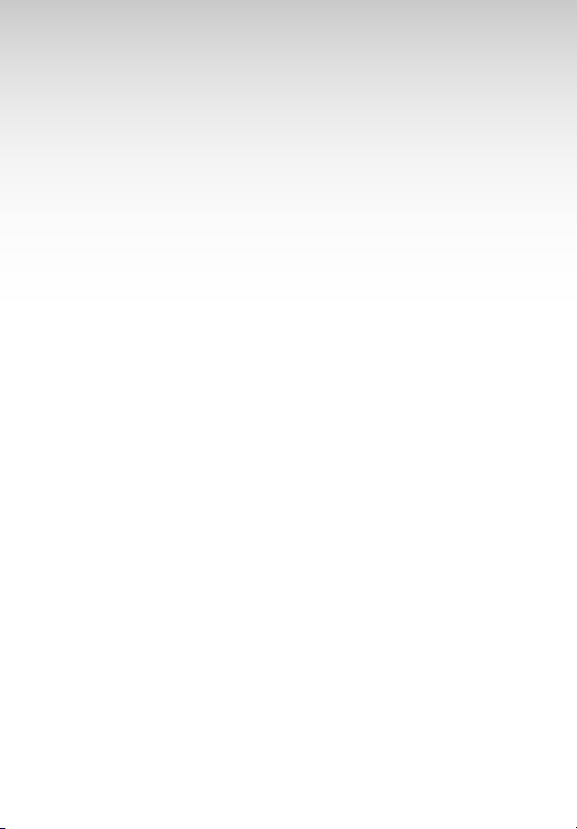
Service Set Up
SERVICE SET UP:
For wireless connections, be sure to
have your home Network Name
and Password readily available.
Using the On-screen
Set Up Wizard
Now that your OpenFrame 7E is
powered-up, on-screen instructions
will walk you through the simple
set up.
Touch the screen with your finger
to move through the process and
to complete any required fields.
To enter information in a blank
field, touch the empty field with
your finger to bring up the
keyboard screen.
5
Page 6

Troubleshooting
1. Check Your Connection
Make sure your cable and power
cords are securely connected.
2. Check Your Internet
Connection
From your personal computer,
check the status of your home’s
Internet access. Launch a browser,
such as Internet Explorer or Firefox,
and conrm that you can reach
your usual home page.
3. Check Home Network
Connection
If you are using a wireless
connection, check the OpenFrame
7E Wi-Fi signal strength. If your
device isn’t receiving a strong
signal, try moving it closer to your
wireless router. Make sure your
router is working properly. If you
are using a wired connection, make
sure the Ethernet cable is securely
connected at both ends. Contact
your Internet provider if you
believe you aren’t getting a signal.
6
© 2010 OpenPeak. All Rights Reserved.
Page 7

4. Restart the Device
Unplug the power cord from the
outlet, wait 15 seconds, then plug
the power cord back in. Your unit
will restart.
7
Page 8

Important Customer
WARRANTY
If your OpenFrame 7E Base
malfunctions as a result of a
manufacturing defect within
the first year you own it,
OpenPeak will replace it for a
like unit or one of comparable
quality at no cost. The
replacement device you receive
may be refurbished equipment.
OPEN SOURCE LICENSES
This product may contain
software, scripts, tools,
modules, libraries, components,
or other items developed using
“open source” code (the “Open
Source Software”). All Open
Source Software is being
provided by the copyright
holders of such Open Source
Software under one or more
open source licenses, copies of
which are available at
“urlgoeshere.com” (the “Open
Source Licenses”). By obtaining,
accessing, downloading using,
and/or copying OpenFrame 7E
Base or the Open Source
Software, you (the licensee)
agree that you have read,
understand, and will comply
with the terms and conditions
of the applicable Open Source
Licenses.
FCC STATEMENT
This product has been tested
and complies with the
specifications for a Class B
digital device, pursuant to Part
15 of the FCC Rules. These limits
are designed to provide
reasonable protection against
harmful interference in a
residential installation. This
equipment generates, uses, and
can radiate radio frequency
energy and, if not installed and
used according to the
instructions, may cause harmful
interference to radio
communications. However,
there is no guarantee that
8 ©2010 OpenPeak. All Rights Reserved.
Information
Page 9

Customer Information
interference will not occur in
a particular installation. If this
equipment does cause
harmful interference to radio
or television reception, which
is found by turning the
equipment off and on, the
user is encouraged to try to
correct the interference by
one or more of the following
measures:
• Reorient or relocate the
receiving antenna.
• Increase the separation
between the equipment
and receiver.
• Connect the equipment
into an outlet on a circuit
different from that to which
the receiver is connected.
• Consult the dealer or an
experienced radio/TV
technician for help.
This device complies with
Part 15 of the FCC Rules.
Operation is subject to the
following two conditions: (1)
This device may not cause
harmful interference, and (2)
this device must accept any
interference received,
including interference that
may cause undesired
operation.
FCC Caution: Any changes or
modifications not expressly
approved by the party
responsible for compliance
could void the user’s
authority to operate this
equipment.
9
(continued)
Page 10

IMPORTANT NOTE
FCC radiation Exposure
Statement
To insure the safety of users, the
FCC has established criteria for
the amount of radio frequency
energy various products may
produce depending on their
intended usage. This product
has been tested and found to
comply with the FCC’s exposure
criteria.
This transmitter must not be colocated or operating in
conjunction with any other
antenna or transmitter. The
installation of the base unit
should allow at least 20
centimeters between the base
and persons to be in
compliance with FCC RF
exposure guidelines.
The FCC ID is located on your
device.
10 ©2010 OpenPeak. All Rights Reserved.
Page 11

Important Safety
Please read the following
important safety notices and
instructions before installing or
using the product.
• A DANGER warning refers to
situations that could cause
bodily injury.
• A CAUTION warning refers to
situations that could result in
equipment malfunction or
damage.
1. Follow all warnings and
instructions marked on the
product.
2. Unplug this product from the
wall outlet before cleaning. Do
not use liquid cleaners or
aerosol cleaners.
Use a water-moistened cloth for
cleaning.
3. Do not use this product near
water.
4. Do not place this product on
an unstable cart, stand or table.
If the product falls, it could be
seriously damaged.
5. This product should be
operated using the type of
power indicated on the marking
label. If you are not sure of the
type of power available, consult
your dealer or local power
company.
6. Do not allow anything to rest
on the power cord. Do not
locate this product where
people will walk on the cord.
7. Never push objects of any
kind into this product through
cabinet slots as they may touch
dangerous voltage points or
short-out parts that could result
in a fire or electric shock.
8. Never spill liquid of any kind
into or onto the product.
9. Do not attempt to service this
product yourself, as opening or
removing covers may expose
you to dangerous voltage
points or other risks.
10. Refer all questions regarding
servicing of this product to
qualified service personnel.
11
Information
Page 12

Safety Information
DANGER—ELECTRIC
SHOCK AND FIRE
Electric current from power,
telephone, and communication
cables is hazardous, and could
result in electric shock and/or
fire.
To avoid electric shock, use
caution when connecting
cables. For example, do not
connect safety extra-low
voltage (SELV) circuits to
telephone-network voltage
(TNV) circuits. LAN ports contain
SELV circuits, and WAN ports
contain TNV circuits. Some LAN
and WAN ports both use RJ-45
connectors. To avoid electric
shock, do not operate the
product or connect or
disconnect cables during
electrical storms.
To avoid electric shock, do not
use this product in or near
water.
To reduce the risk of fire or
overheating, keep this product
in well-ventilated areas, away
from radiators or other heat
sources. Do not block cooling
vents. The plug-socket
combination must be accessible
at all times because it serves as
the main power-disconnecting
device.
Use only the manufacturerprovided AC adaptor approved
for use with this product. Use of
another AC adaptor may cause
a fire or explosion.
This product relies on shortcircuit (overcurrent) protection
installed in your home or ofce.
Ensure that a fuse or circuit
breaker no larger than 120 VAC,
15A U.S. is used on the phase
conductors (all current-carrying
conductors). Unplug this
product from the wall outlet
12 ©2010 OpenPeak. All Rights Reserved.
(continued)
Page 13

and refer servicing to qualified
service personnel under the
following conditions:
a. When the power cord or plug
is damaged or frayed.
b. If liquid has been spilled into
the product.
c. If the product has been
exposed to rain or water.
d. If the product does not
operate normally when the
operating instructions are
followed. Adjust only those
controls that are covered by the
operating instructions, since
improper adjustment of other
controls may result in damage
and will often require extensive
work by a qualified technician
to restore the product to
normal condition.
e. If the product has been
dropped or the case has been
damaged.
f. If the product exhibits a
distinct change in performance,
indicating a need for service.
CAUTION—DISPOSAL
This product contains harmful
substances. Ultimate disposal of
this product should be handled
according to all applicable laws
and regulations. Do not put the
product or its components
(including the LCD or the
rechargeable battery pack) in
trash that is disposed of in
landfills.
CAUTION—ELECTROMAGNETIC INTERFERENCE
This product generates, uses,
and can radiate radio frequency
energy and, if not installed or
used in accordance with the
manufacturer’s instruction
manual, may cause interference
with radio and television
reception. This product has
been tested and found to
comply with the limits set forth
in Part 15 of the Federal
Communications Commission
Rules.
13
Page 14

Safety Information
DANGER—LIQUID
CRYSTAL DISPLAY (LCD)
The LCD is made of glass and
could break if subject to
mishandling or dropping. Care
should be used in handling
broken glass to avoid injury. If
the LCD breaks and internal
fluid gets into your eyes or on
your hands, immediately wash
the affected areas with water
for at least 15 minutes; if any
symptoms are present after
washing, seek medical care.
14 ©2010 OpenPeak. All Rights Reserved.
(continued)
Page 15

8
© 2010 OpenPeak. All Rights Reserved.
