Page 1
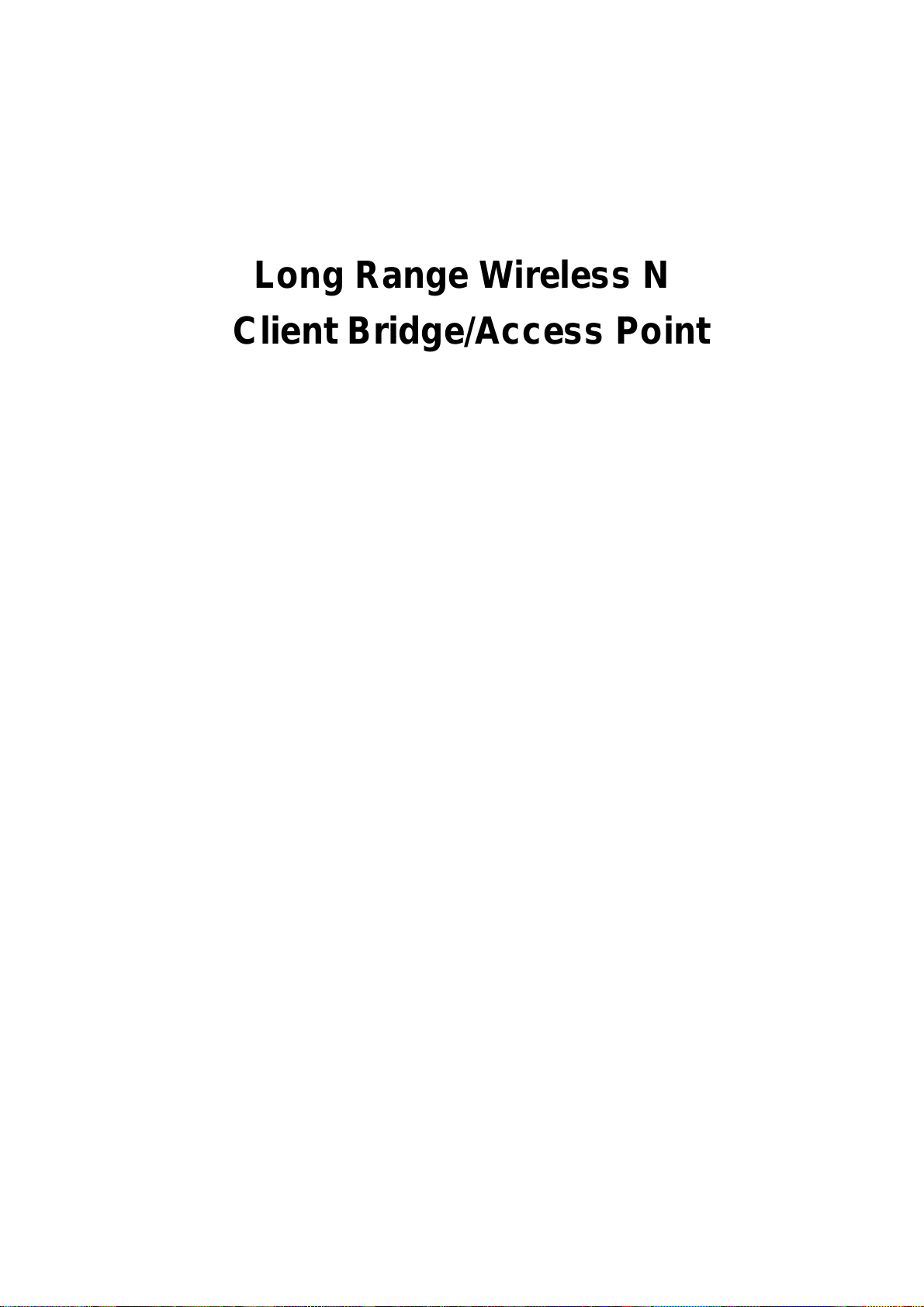
Wireless 802.11b/g/n
Mesh Router
Long Range Wireless N
Client Bridge/Access Point
Model: OM2P
User Manual
Version : 1.0
Page 2
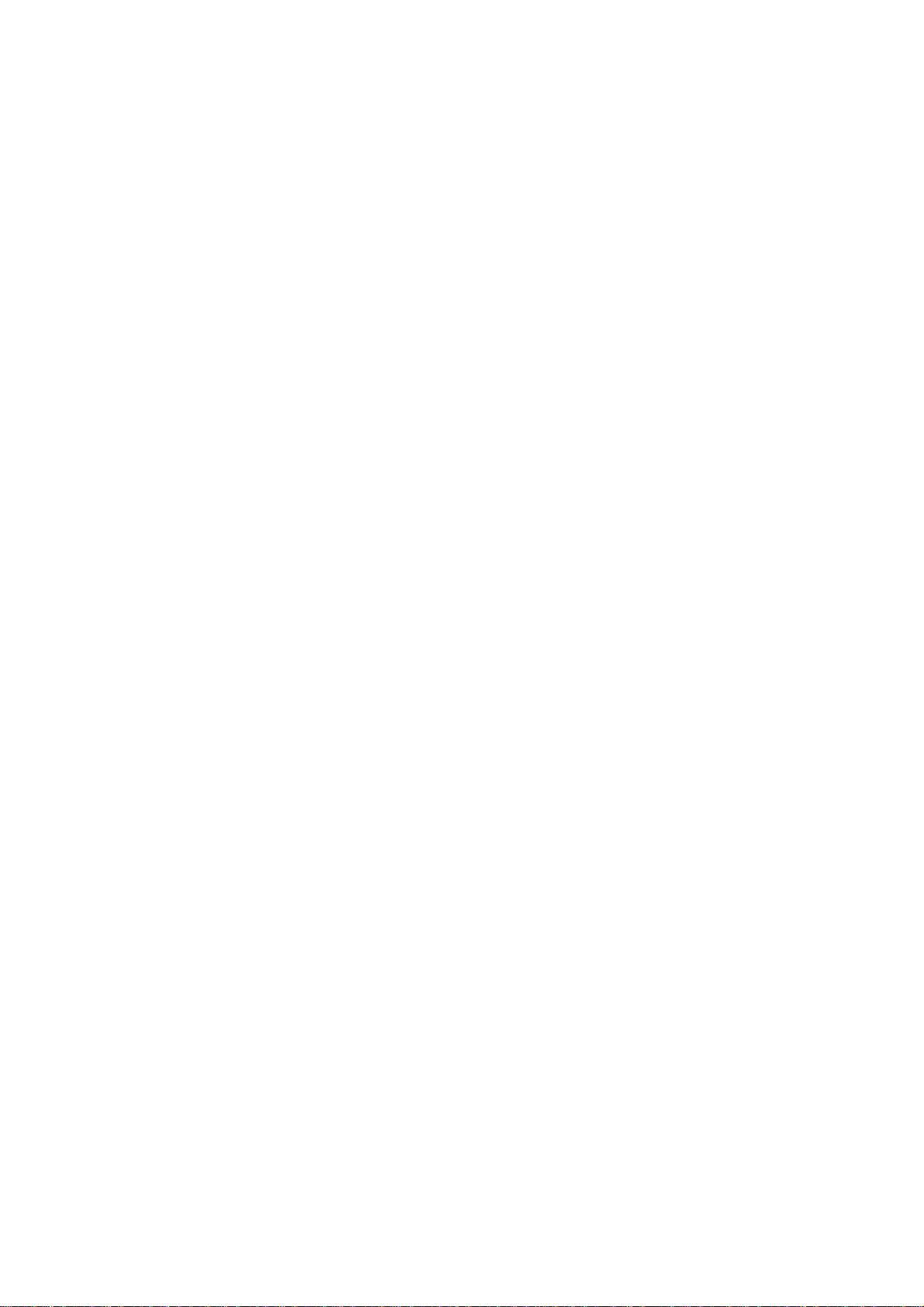
Table of Contents
CHAPTER 1 PRODUCT OVERVIEW............................................................................................................................. 7
1.1 F
EATURE
....................................................................................................................................................................... 7
1.2 B
ENEFITS
....................................................................................................................................................................... 8
1.3 P
ACKAGE CONTENTS
1.3 S
YSTEM REQUIREMENT
CHAPTER 2 HARDWARE OVERVIEW........................................................................................................................10
CHAPTER 3 INSTALLATION .......................................................................................................................................11
CHAPTER 4 CONFIGURING YOUR COMPUTER FOR TCP/IP .................................................................................14
4.1 C
ONFIGURING MICROSOFT WINDOWS
4.2 C
ONFIGURING MICROSOFT WINDOWS VISTA
4.3 C
ONFIGURING MICROSOFT WINDOWS
4.4 C
ONFIGURING MICROSOFT WINDOWS
4.5 C
ONFIGURING AN APPLE MACINTOSH COMPUTER
CHAPTER 5 INTRODUCING THE WEB CONFIGURATOR.....................................................................................................23
...................................................................................................................................................... 9
.................................................................................................................................................. 9
7 ............................................................................................................................ 15
....................................................................................................................... 17
XP .......................................................................................................................... 19
2000 ...................................................................................................................... 20
................................................................................................................ 22
5.1 L
OGGING IN TO THE WEB CONFIGURATOR
CHAPTER 6 STATUS ....................................................................................................................................................25
6.1 S
AVE/LOAD
6.2 M
AIN
6.3 W
IRELESS CLIENT LIST
6.4 S
YSTEM LOG
6.5 C
ONNECTION STATUS
6.6 DHCP C
CHAPTER 7 SYSTEM....................................................................................................................................................31
7.1 C
HANGING OPERATING MODES
CHAPTER 8 WIRELESS CONFIGURATION ................................................................................................................33
8.1 W
IRELESS SETTINGS
8.1.1 Access Point Mode ........ ..... .... .... .... .... ..... .... .... .... .... .................... .... .... .... .... ..... .... .... ................... ..... .... .... .... . 33
8.1.2 Client Bridge Mode ....................................................................................................................................... 37
8.1.3 WDS Bridge Mode......................................................................................................................................... 39
................................................................................................................................................................. 25
......................................................................................................................................................................... 26
................................................................................................................................................. 27
............................................................................................................................................................... 28
.................................................................................................................................................. 29
LIENT TABLE
................................................................................................................................................... 30
..................................................................................................................................................... 33
........................................................................................................................... 23
................................................................................................................................... 31
8.1.4 Client Router Mode ....................................................................................................................................... 41
8.2 W
IRELESS SECURITY SETTINGS
8.2.1 WEP................................................................................................................................................................ 43
8.2.2 WPA-PSK ....................................................................................................................................................... 44
8.2.3 WPA2-PSK ............................................................................................ ..... .... ................... .... ..... .... .... .... .... .... 45
...................................................................................................................................... 43
Page 3
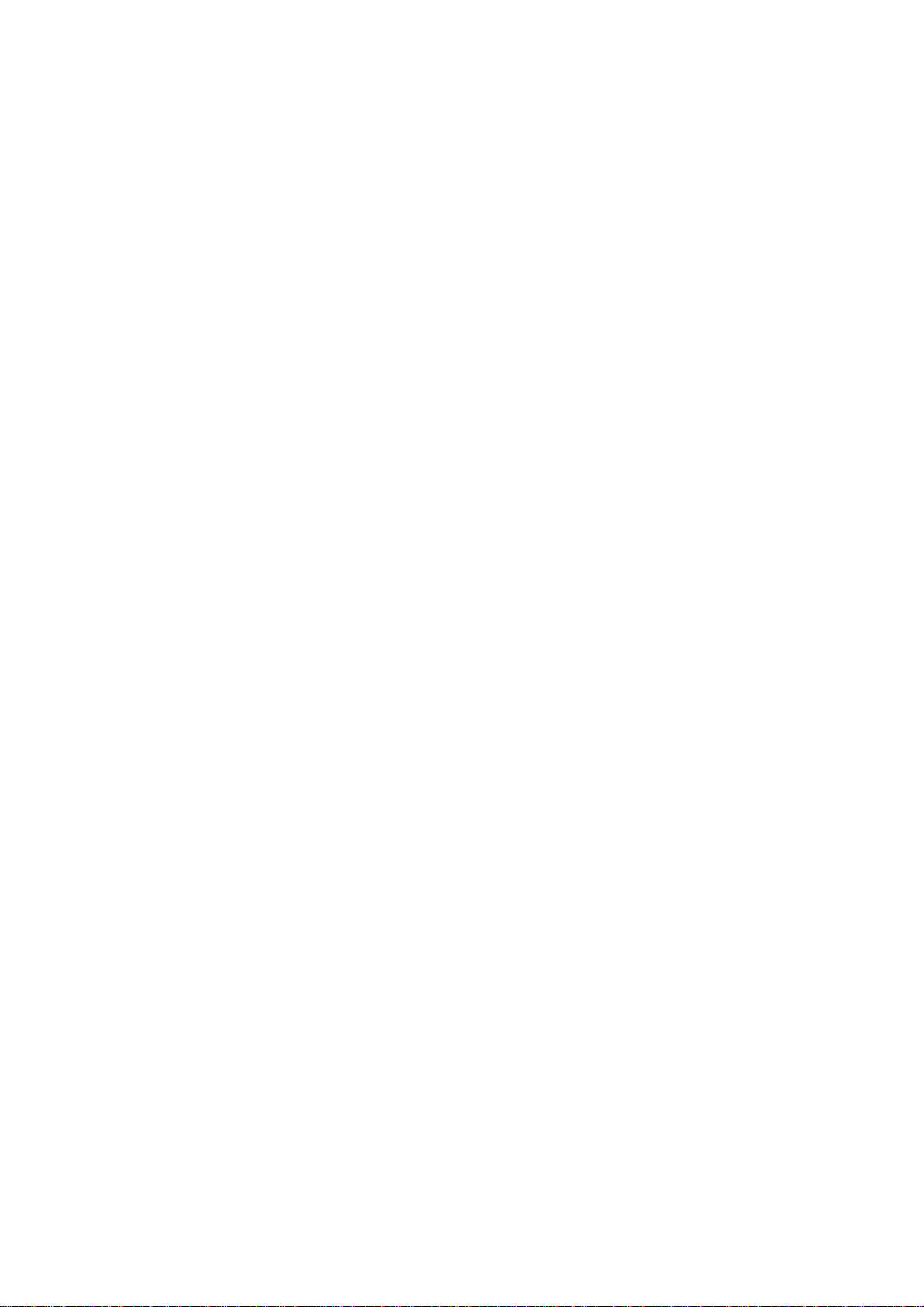
8.2.4 WPA-PSK Mixed............................................................................................................................................ 46
8.2.5 WPA................................................................................................................................................................ 47
8.2.6 WPA2 ............................................................................................................................................................. 48
8.2.7 WPA Mixed .................................................................................................................................................... 49
8.4 W
IRELESS ADVANCED SETTINGS
8.5 W
IRELESS
MAC F
ILTER
................................................................................................................................................ 52
8.6 WDS L
CHAPTER 9 LAN SETUP ..............................................................................................................................................54
9.1 IP S
9.2 S
CHAPTER 10 ROUTER SETTINGS ..............................................................................................................................56
10.1 WAN S
INK SETTINGS
ETTINGS
PANNING TREE SETTINGS
10.1.1 Static IP........................................................................................................................................................ 56
10.1.2 DHCP (Dynamic IP) .................................................................................................................................... 58
10.1.3 PPPoE (Point-to-Point Protocol over Ethernet) ..................................................................... .... ..... .... .... .. 60
10.1.4 PPTP (Point-to-Point Tunneling Protocol) ........................................................................................ .... .... 62
................................................................................................................................................................ 54
ETTINGS
................................................................................................................................................... 53
........................................................................................................................................................ 56
................................................................................................................................... 50
........................................................................................................................................... 55
10.2 LAN S
10.3 VPN P
10.4 P
10.5 DMZ ....................................................................................................................................................................... 68
CHAPTER 11 MANAGEMENT SETTINGS..................................................................................................................69
11.1 A
11.2 M
11.3 SNMP S
11.4 B
11.5 F
11.6 T
11.7 LOG.......................................................................................................................................................................... 76
11.8 D
CHAPTER 12 NETWORK CONFIGURATION EXAMPLES.........................................................................................78
12.1 A
ETTINGS (ROUTER MODE
ASS THROUGH
ORT FORWARDING
DMINISTRATION
ANAGEMENT
ETTINGS
ACKUP/RESTORE SETTINGS
IRMWARE UPGRADE
IME SETTINGS
IAGNOSTICS
CCESS POINT
............................................................................................................................................................ 77
................................................................................................................................................ 65
.................................................................................................................................................. 66
...................................................................................................................................................... 69
VLAN............................................................................................................................................... 71
...................................................................................................................................................... 72
................................................................................................................................................. 74
.......................................................................................................................................................... 75
.......................................................................................................................................................... 78
) ............................................................................................................................... 64
...................................................................................................................................... 73
12.2 C
LIENT BRIDGE MODE
12.3 WDS B
12.4 C
CHAPTER 13 BUILDING A WIRELESS NETWORK ...................................................................................................81
13.1 A
13.2 A
RIDGE MODE
LIENT ROUTER
CCESS POINT MODE
CCESS POINT MODE WITH
............................................................................................................................................... 79
................................................................................................................................................. 80
......................................................................................................................................................... 81
................................................................................................................................................ 82
WDS F
UNCTION
............................................................................................................. 82
Page 4
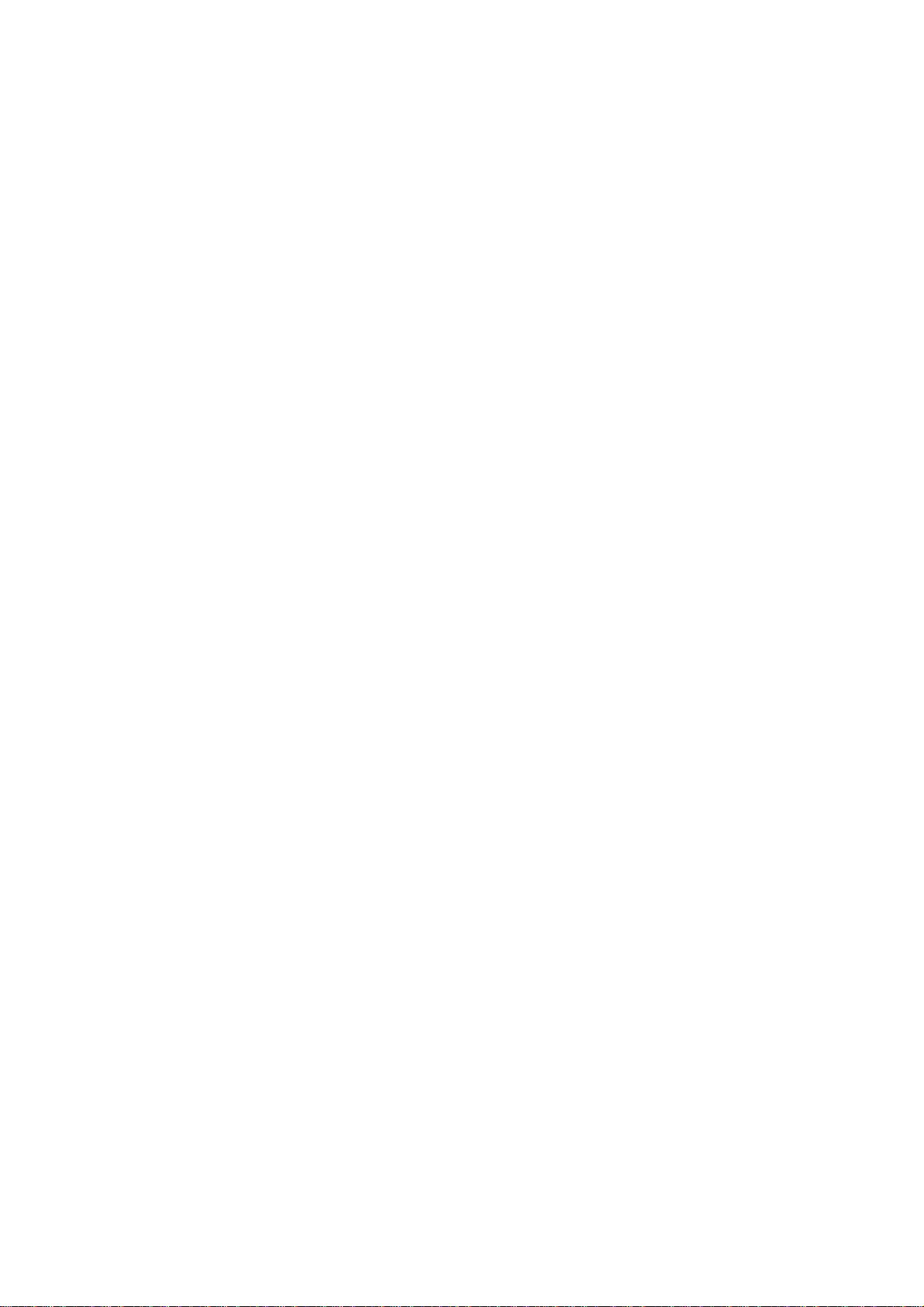
13.3 C
LIENT BRIDGE MODE
............................................................................................................................................... 83
13.4 WDS B
13.5 C
13.6 RADIUS C
APPENDIX A – TROUBLESHOOTING .................................................................................................................................85
A.1 P
A.2 C
APPENDIX B – SPECIFICATIONS .......................................................................................................................................87
APPENDIX C – GLOSSARY ................................................................................................................................................88
APPENDIX D – FCC INTERFERENCE STATEMENT ...............................................................................................................93
RIDGE MODE
LIENT ROUTER MODE
ONNECTIONS
ROBLEM SOLVING
ONTACTING TECHNICAL SUPPORT
................................................................................................................................................. 83
.............................................................................................................................................. 84
........................................................................................................................................... 84
......................................................................................................................................................... 85
.................................................................................................................................... 86
Page 5

About This Document
Audience
This document is written for networking professionals responsible for installing and managing
the EnGenius ENH Series Outdoor Access Point/Bridge. To use this guide, you should have
knowledge about TCP/IP and IEEE 802.11 standards, and be familiar with the concepts and
terminology associated with wireless local-area networks (WLANs).
This document provides the information you need to install and configure your Access
Point/bridge.
Convention
This publication uses these conventions/symbols to convey instructions and information
and highlight special message.
Caution: This symbol represents the important message on incorrect device
operation that might damage the device
Note: This symbol represents the important message for the settings.
Tip: This symbol represents the alternative choice that can save time or
resources.
Page 6
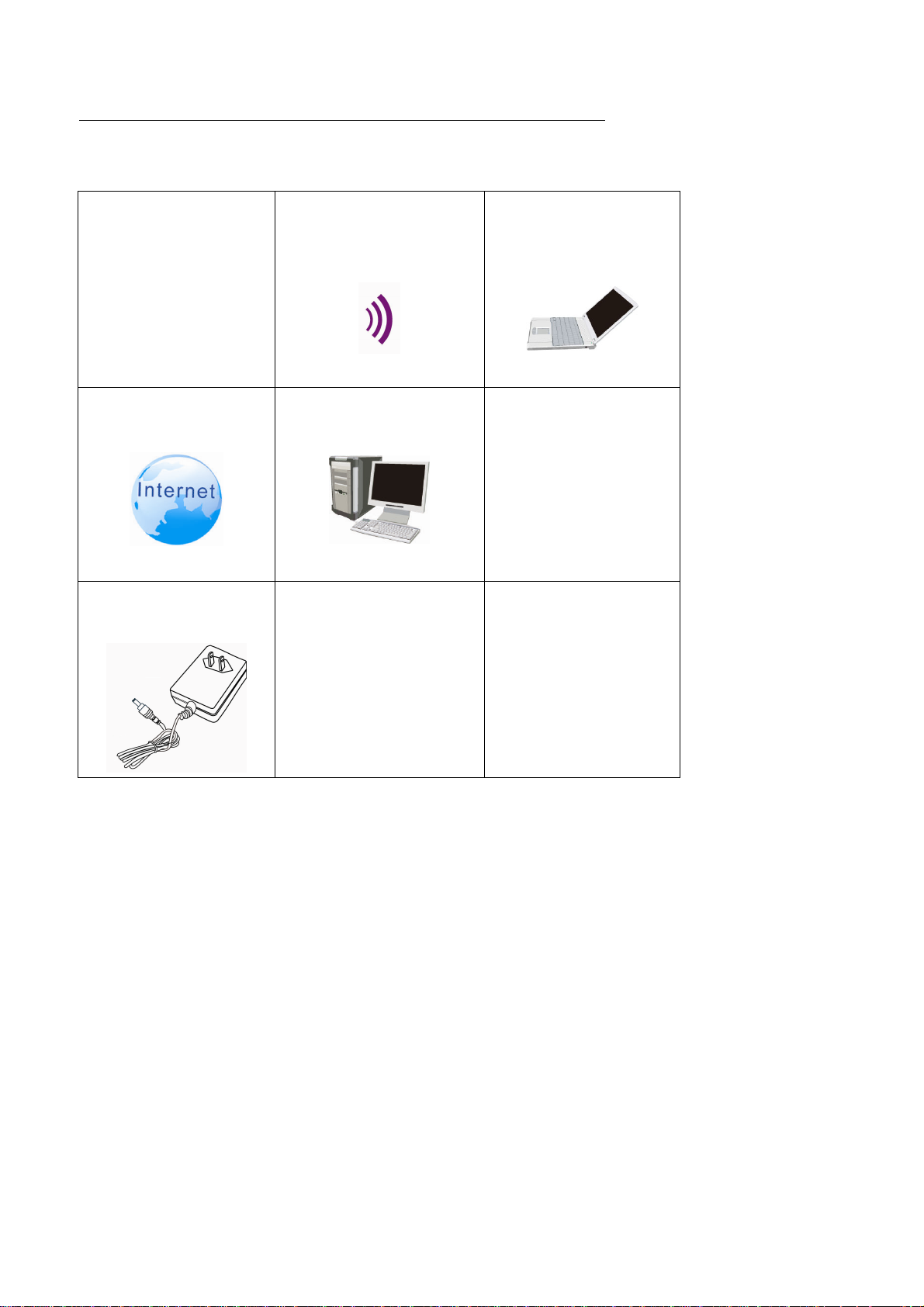
Icons used
__________________________________________________
Figures in this document may use the following generic icons.
EHN device
Internet
Power adapter
WLAN signal
Client computer desktop
Client computer laptop
PoE injector
Page 7
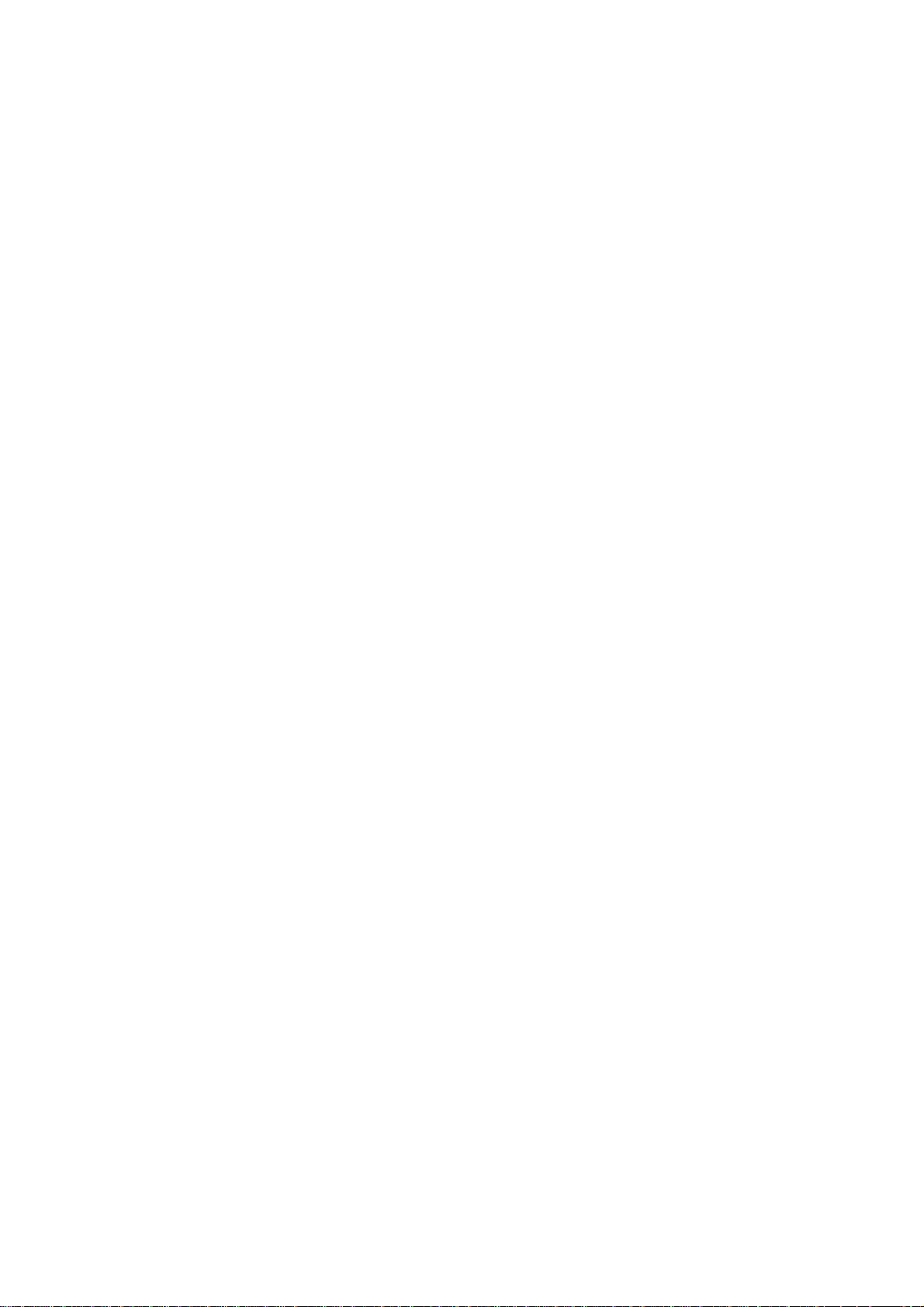
Chapter 1
Thank you for choosing OM2P. The OM2P is a long range, high-performance IEEE 802.11b/g/n network solution that
provides Access Point, Client Bridge, WDS, and Client Router functions in a single device.
In addition to providing the latest wireless technology, the OM2P supports Power over Ethernet and Power by Adapter
capabilities, which allow the device to be installed easily in nearly any indoor or outdoor location. Advanced features
include power level control, narrow bandwidth selection, traffic shaping, and Real-time RSSI indication.
A variety of security features help to protect your data and privacy while you are online. Security features include Wi-Fi
Protected Access (WPA-PSK/WPA2-PSK), 64/128/152-bit WEP Encryption, and IEEE 802.1x with RADIUS.
1.1 Feature
The following list summarizes the key features of the OM2P:
Product Overview
-
High-speed data rates up to 150 Mbps make the OM2P ideally suited for handling heavy data payloads
such as MPEG video streaming
- Fully Interoperable with IEEE 802.11b/IEEE 802.11g/IEEE 802.11n-compliant devices
- Multi-function capabilities enable users to use different modes in various environments
- Point-to-point and point-to-multipoint wireless connectivity enable data transfers between two or more
buildings
- Channel bandwidth selection allows the appropriate bandwidth to be used to reach various distances
- RSSI indicator makes it easy to select the best signal for Access Point connections
- Power-over-Ethernet capabilities allow for flexible installation locations and cost savings
- Four SSIDs let clients access different networks through a single Access Point, and assign different policies
and functions for each SSID
- WPA2/WPA/ WEP/ IEEE 802.1x support and MAC address filtering ensure secure network connections
- PPPoE/PPTP function support make it easy to access the Internet via Internet Service Provider (ISP) service
authentication
- SNMP Remote Configuration Management helps administrators remotely configure or manage the Access
Point
- QoS (WMM) support enhances performance and user experiences
Page 8
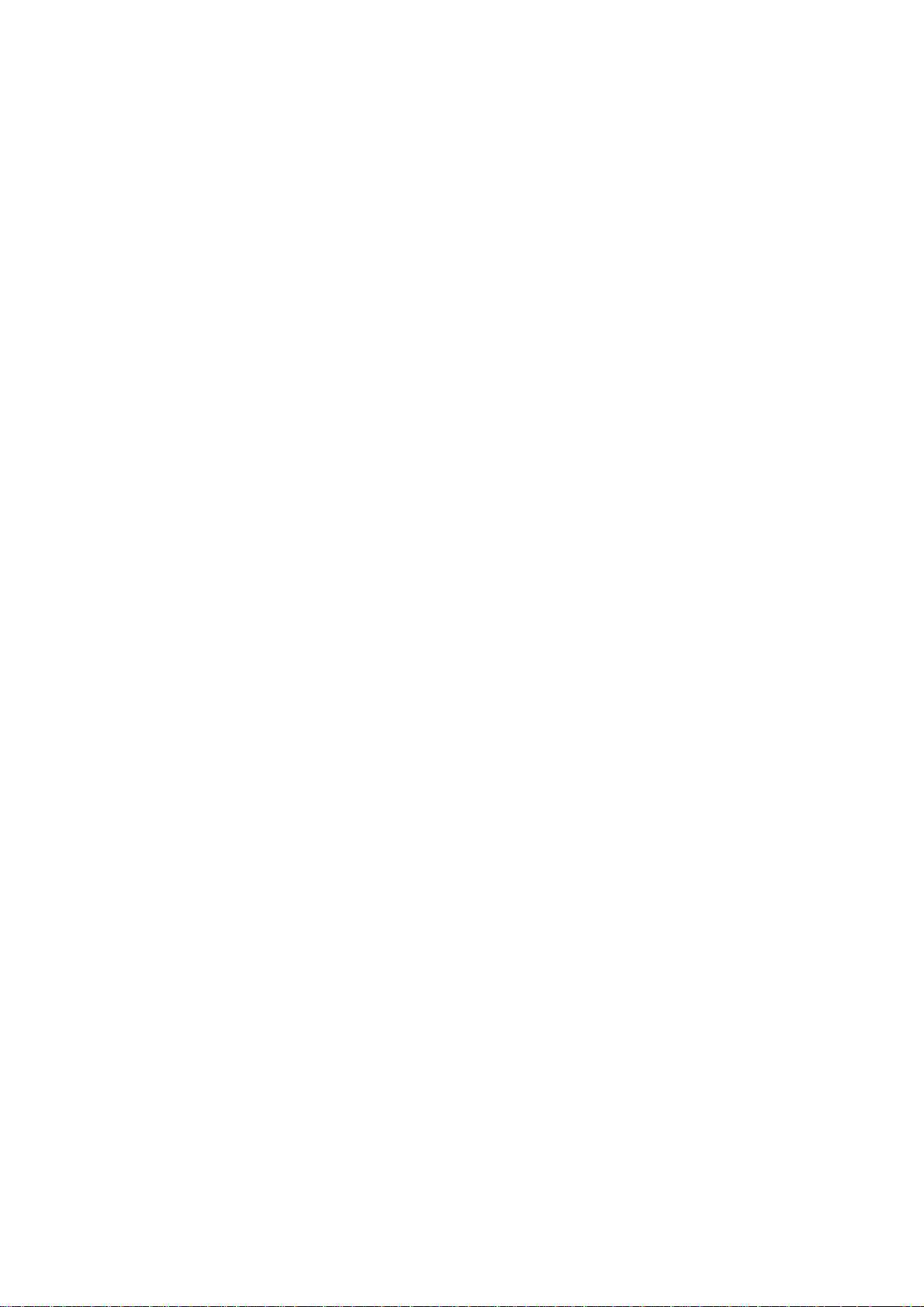
1.2 Benefits
The OM2P is the ideal product around which you can build your WLAN. The following list summarizes
a few key advantages that WLANs have over wired networks:
Ideal for hard-to-wire environments
There are many scenarios where cables cannot be used to connect networking devices.
Historic and older buildings, open areas, and busy streets, for example, make wired LAN
installations difficult, expensive, or impossible.
Temporary workgroups
WLANs make it easy to provide connectivity to temporary workgroups that will later be
removed. Examples include parks, athletic arenas, exhibition centers, disaster-recovery
shelters, temporary offices, and construction sites.
Ability to access real-time information
With a WLAN, workers who rely on access to real-time information, such as doctors and
nurses, point-of-sale employees, mobile workers, and warehouse personnel, can access
the data they need and increase productivity, without having to look for a place to plug
into the network.
Frequently changed environments
WLANs are well suited for showrooms, meeting rooms, retail stores, and manufacturing
sites where workplaces are rearranged frequently.
Wireless extensions to Ethernet networks
WLANs enable network managers in dynamic environments to minimize overhead caused
by moves, extensions to networks, and other changes.
Wired LAN backup
Network managers can implement WLANs to provide backup for mission-critical
applications running on wired networks.
Mobility within training/educational facilities
Training sites at corporations and students at universities are a few examples where
wireless connectivity can be used to facilitate access to information, information
exchanges, and learning.
Page 9
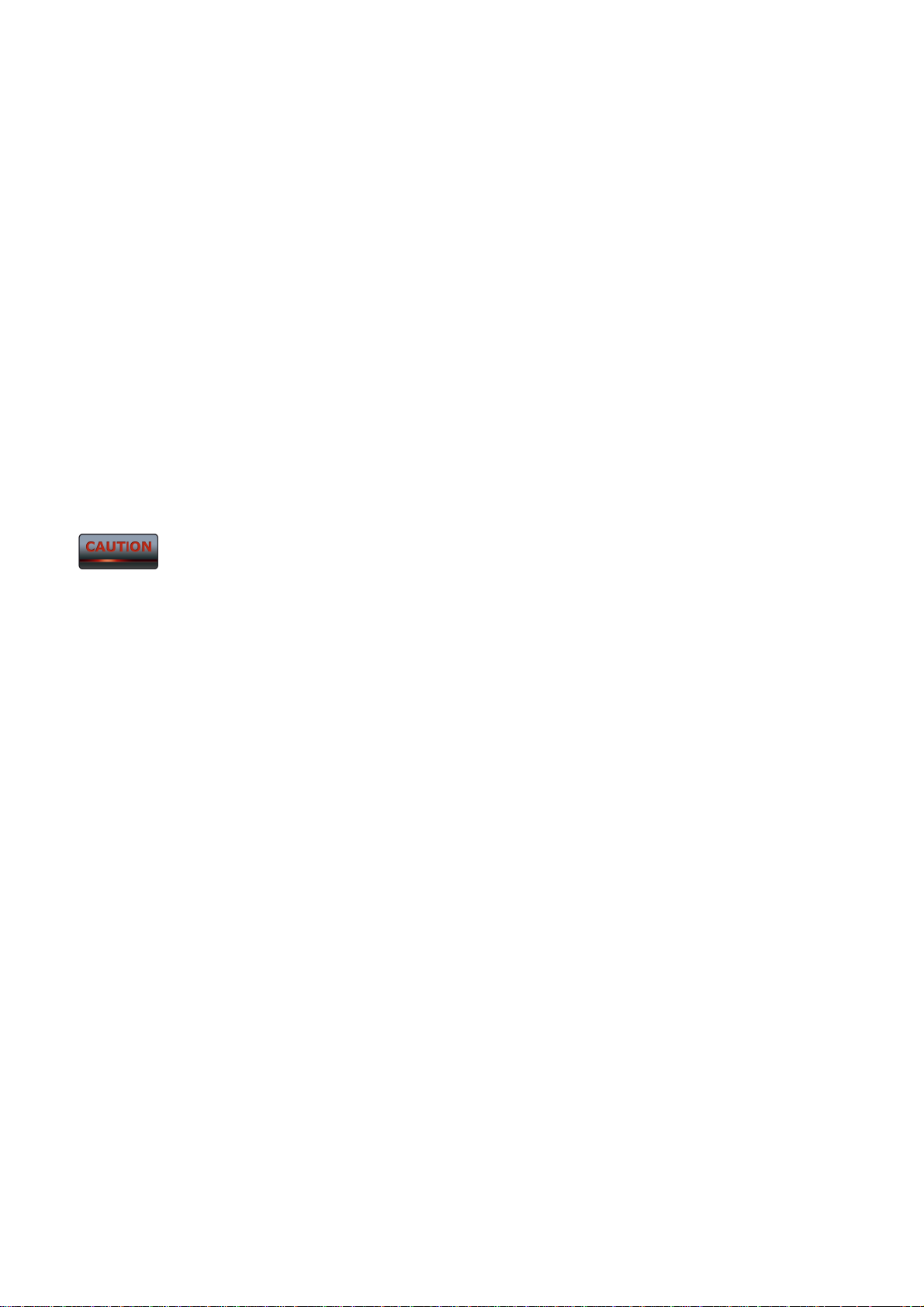
1.3 Package Contents
Open the package carefully and make sure it contains all of the items listed below.
- One EnGenius Wireless Access Point / Client Bridge (OM2P)
- One 24V/0.6A power adapter
- One PoE injector (EPE-24R)
- One mast strap
- One quick-installation guide
- One CD containing the user manual
If any item is missing or damaged, contact your place of purchase immediately.
Keep all packing materials in case you need to return the OM2P. The OM2P must be returned with its
original packing materials.
Use only the power adapter supplied with your OM2P. Using a different power adapter
can damage the OM2P.
1.3 System Requirement
To install the OM2P, you need an Ethernet cable and a computer equipped with:
- An Ethernet interface
- One of the following operating systems: Microsoft Windows XP, Vista, or 7; or Linux
- An Internet browser that supports HTTP and JavaScript
Page 10
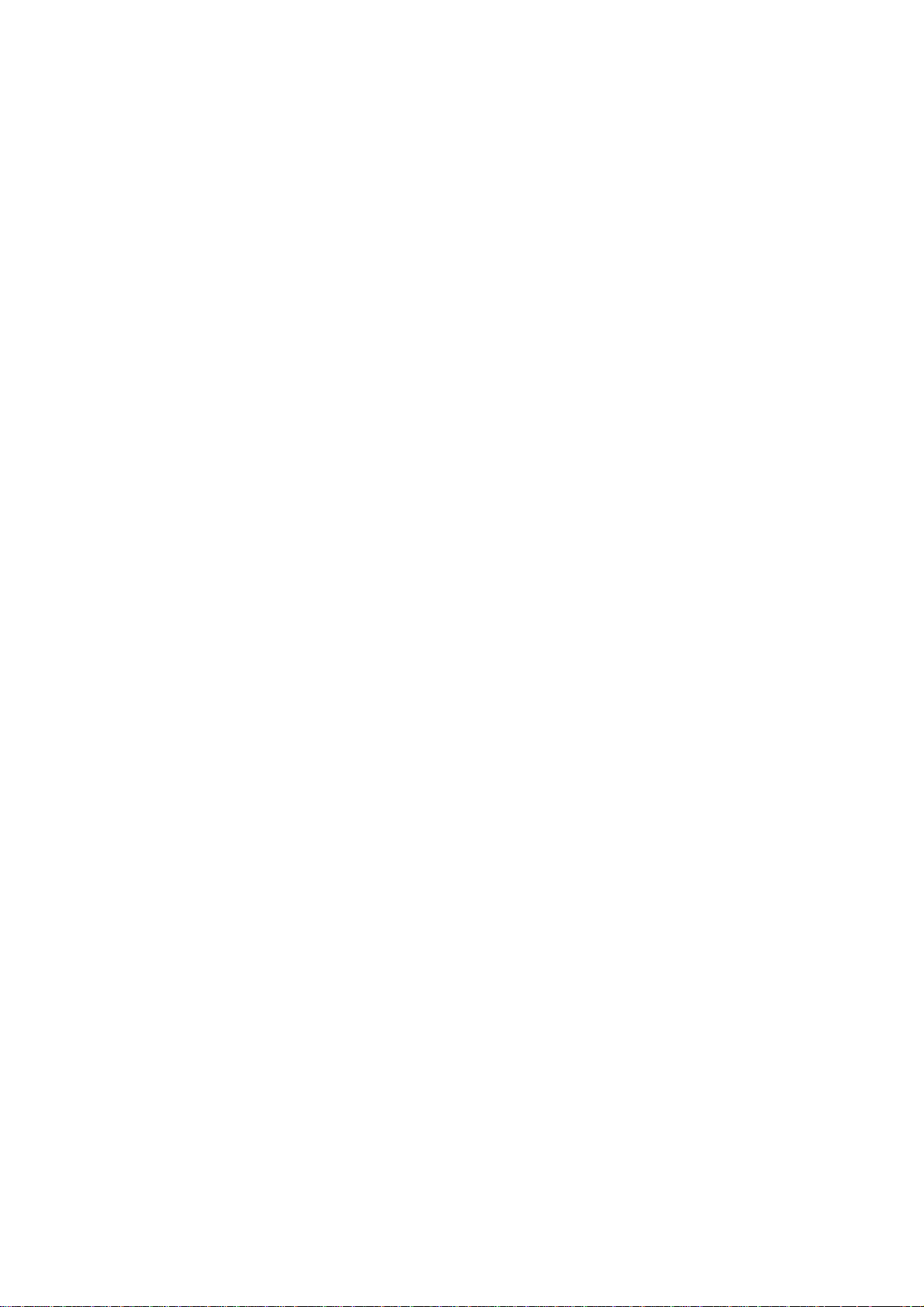
Chapter 2
The following figures show the key components on the OM2P.
Hardware Overview
2.1 Bottom View
The bottom panel of the OM2P contains two RJ-45 ports, a PoE interface, and a Reset button. A
removable cover covers these components.
- The RJ-45 port connects to an Ethernet adapter in a computer you use to configure the OM2P. For
more information, see Chapter 4.
- The PoE interface allows the OM2P to be powered using the supplied PoE injector.
- The Reset button can be used to reboot the OM2P and return the device to its default factory
configuration, erasing any overrides you may have made to the device’s default settings. The
Reset button is recessed to prevent accidental resets. To reboot the OM2P, use a flat object such
as a pencil to press the Reset button for approximately 10 seconds and then stop pressing the
Reset button.
2.2 Back Panel
The back panel of the OM2P contains the LED indicators that show the link quality and status of the
OM2P.
Page 11
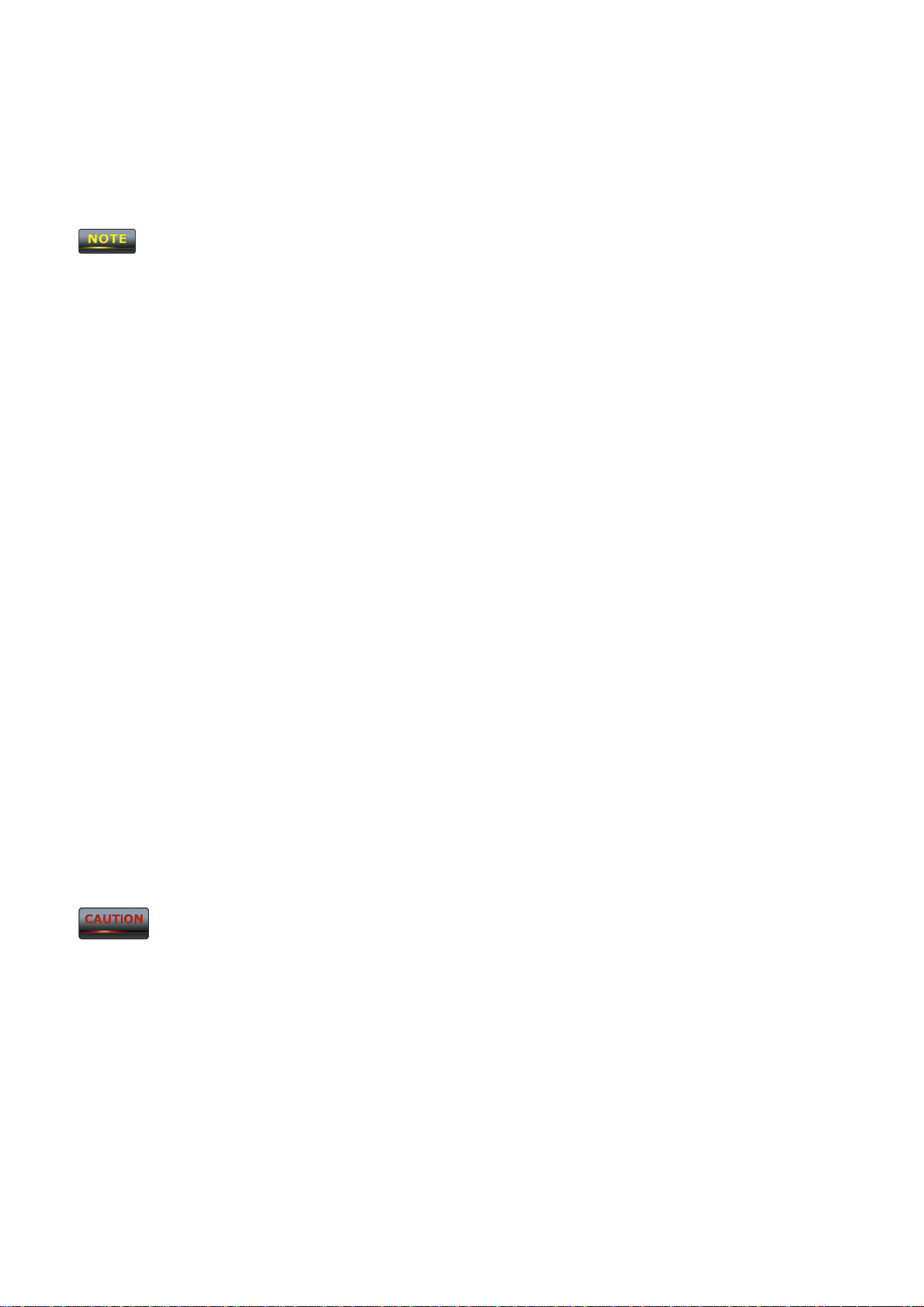
Chapter 3
This chapter describes how to install the OM2P. It also describes the OM2P LEDs.
codes and, wherever applicable, are licensed by the appropriate government regulatory authorities
should install the OM2P.
Installation
Only experienced installation professionals who are familiar with local building and safety
3.1 Pre-installation Guidelines
Select the optimal locations for the equipment using the following guidelines:
-
T
he OM2P should be mounted on a 1"-4" pole. Its location should enable easy access to the unit
and its connectors for installation and testing.
- The higher the placement of the antenna, the better the achievable link quality.
- The antenna should be installed to provide a direct, or near line of sight with the Base Station
antenna. The antenna should be aligned to face the general direction of the Base Station.
3.2 Installing the OM2P
To install the OM2P, use the following procedure to mount the device on a pole and refer to the
figure below.
1. The bottom of the OM2P is a movable cover. Grab the cover and pull it back hard to
remove the cover.
2. Insert a standard Ethernet cable into the RJ-45 port labeled MAIN LAN.
3. Slide the cover back to seal the bottom of the OM2P.
4. Remove the power cord and PoE injector from the box and plug the power cord into the
DC port of the PoE injector.
Only use the power adapter supplied with the OM2P. Using a different power adapter
might damage the OM2P.
5. Plug the other side of the Ethernet cable in step 3 into the PoE port of the PoE injector.
When you finish step 5, the installation will resemble the following picture.
6. Turn over the OM2P. Then insert the mast strap through the middle hole of the OM2P.
Use a screwdriver to unlock the pole-mounting ring putting it through the OM2P.
7. Mount the EOA200 securely to the pole by locking the strap tightly.
This completes the installation procedure.
Page 12
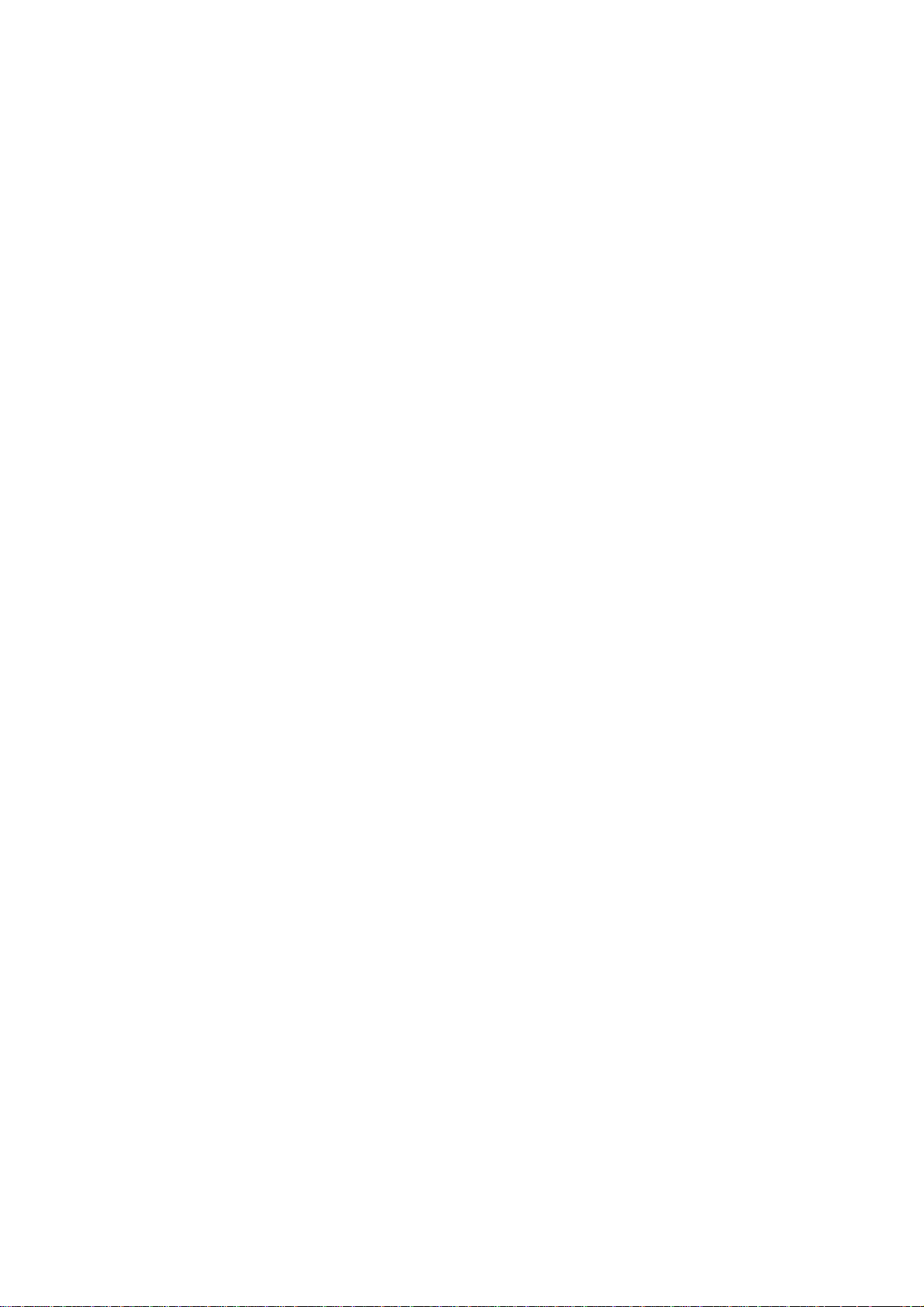
Page 13
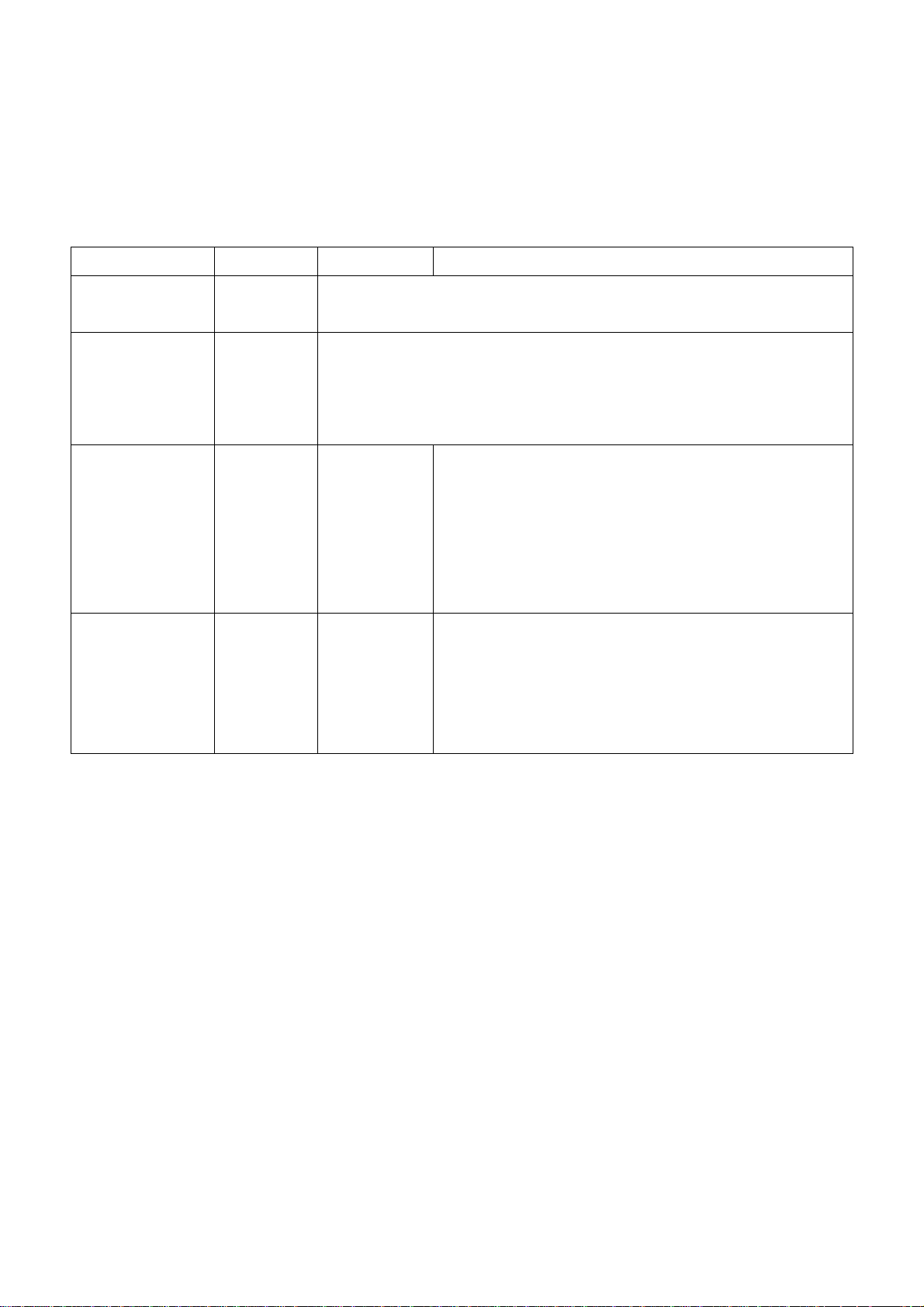
3.2 Understanding the OM2P LEDs
The rear of the OM2P has two groups of LEDs. One group, labeled INDICATORS, shows the status of
the device. The second group, LINK QUALITY, shows the strength of the link between the OM2P and
the network. The following table describes the OM2P LEDs.
LED Color Mode Status
Power Green OFF= OM2P is not receiving power.
ON= OM2P is receiving power.
LAN Green OFF = OM2P is not connected to the network.
ON = OM2P is connected to the network, but not sending or
receiving data.
Blink = OM2P is sending or receiving data.
WLAN Green Access Point
or Client
Bridge Mode
Link Quality See Status
column
Access Point
or Client
Bridge Mode
OFF = OM2P radio is off and the device is not sending
or receiving data over the wireless LAN.
ON = OM2P radio is on, and the device is not sending
or receiving data over the wireless LAN.
Blink = OM2P radio is on, and the device is sending
or receiving data over the wireless LAN.
Shows the strength of the link between the OM2P
and the network.
G = good quality (green).
Y = medium quality (yellow).
R = poor or no link (red).
Page 14
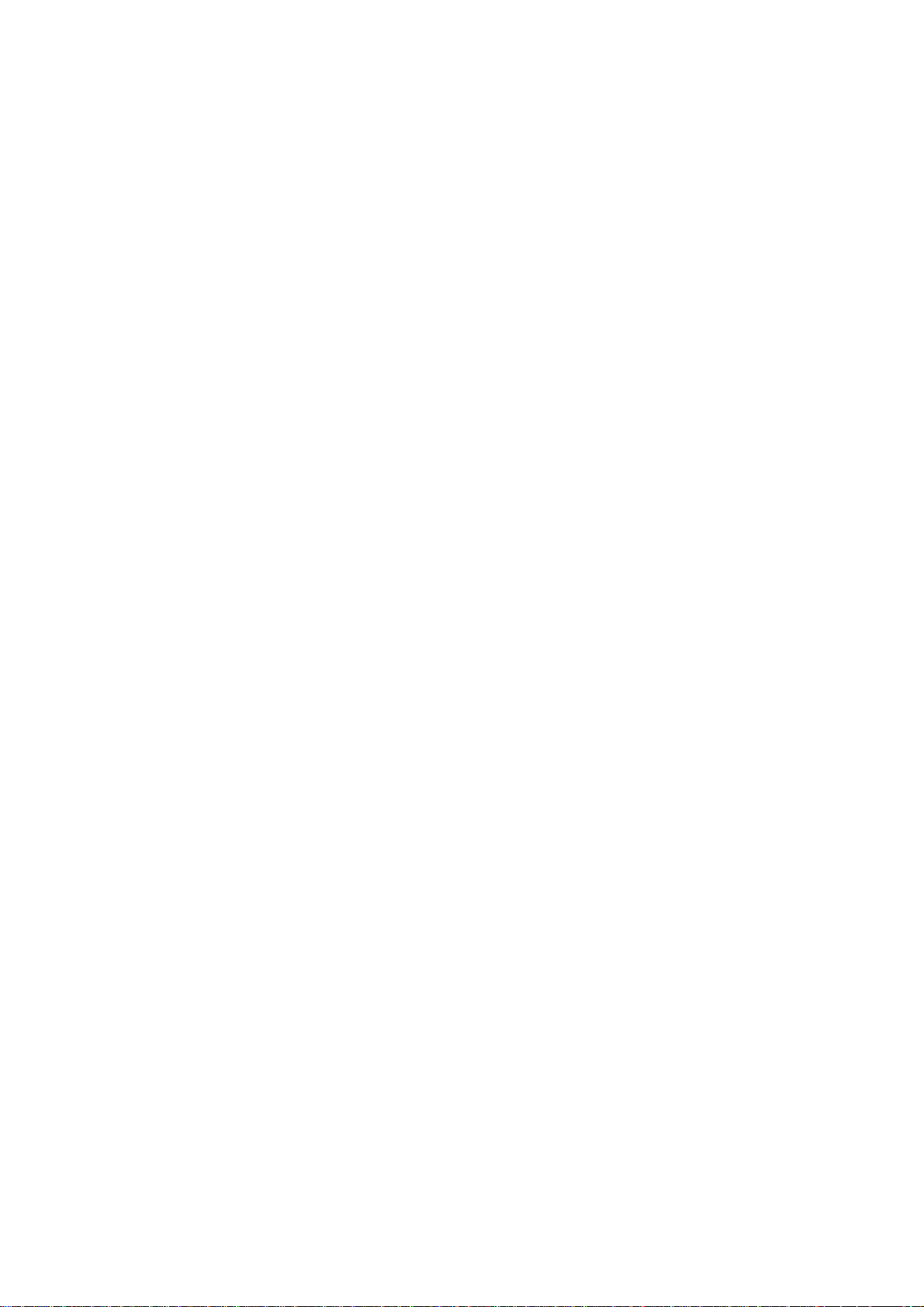
Chapter 4 Configuring Your Computer for TCP/IP
To configure the OM2P, use a computer that is configured for TCP/IP. This chapter describes how to
configure the TCP/IP settings on a computer that will be used to configure the OM2P.
Page 15
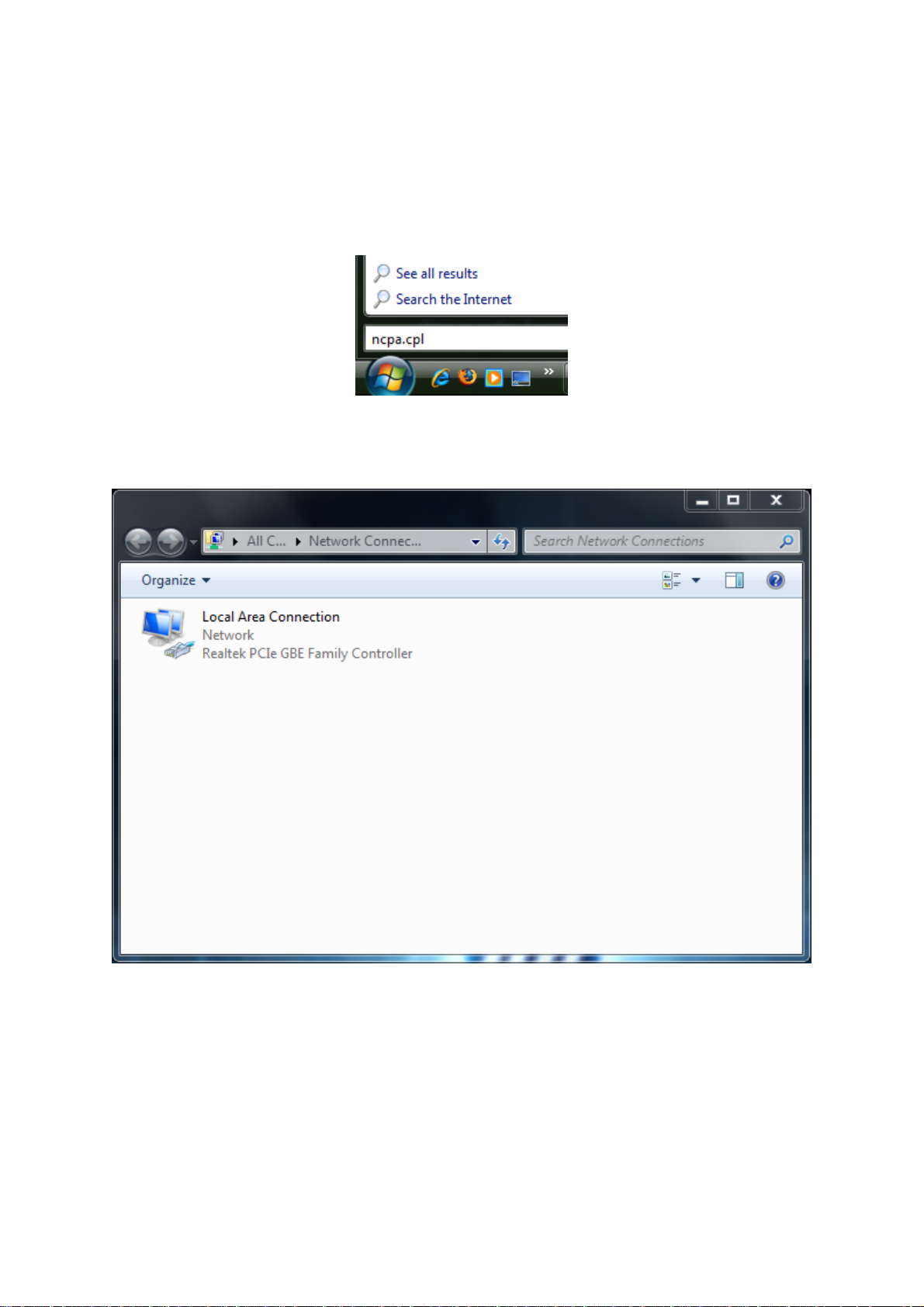
4.1 Configuring Microsoft Windows 7
Use the following procedure to configure a computer running Microsoft Windows 7.
1. In the Start menu search box, type: ncpa.cpl
2. When the Network Connections List appears, right-click the Local Area Connection icon
and click Properties.
3. In the Networking tab, click either Internet Protocol Version 4 (TCP/IPv4) or Internet
Protocol Version 6 (TCP/IPv6), and then click Properties.
Page 16
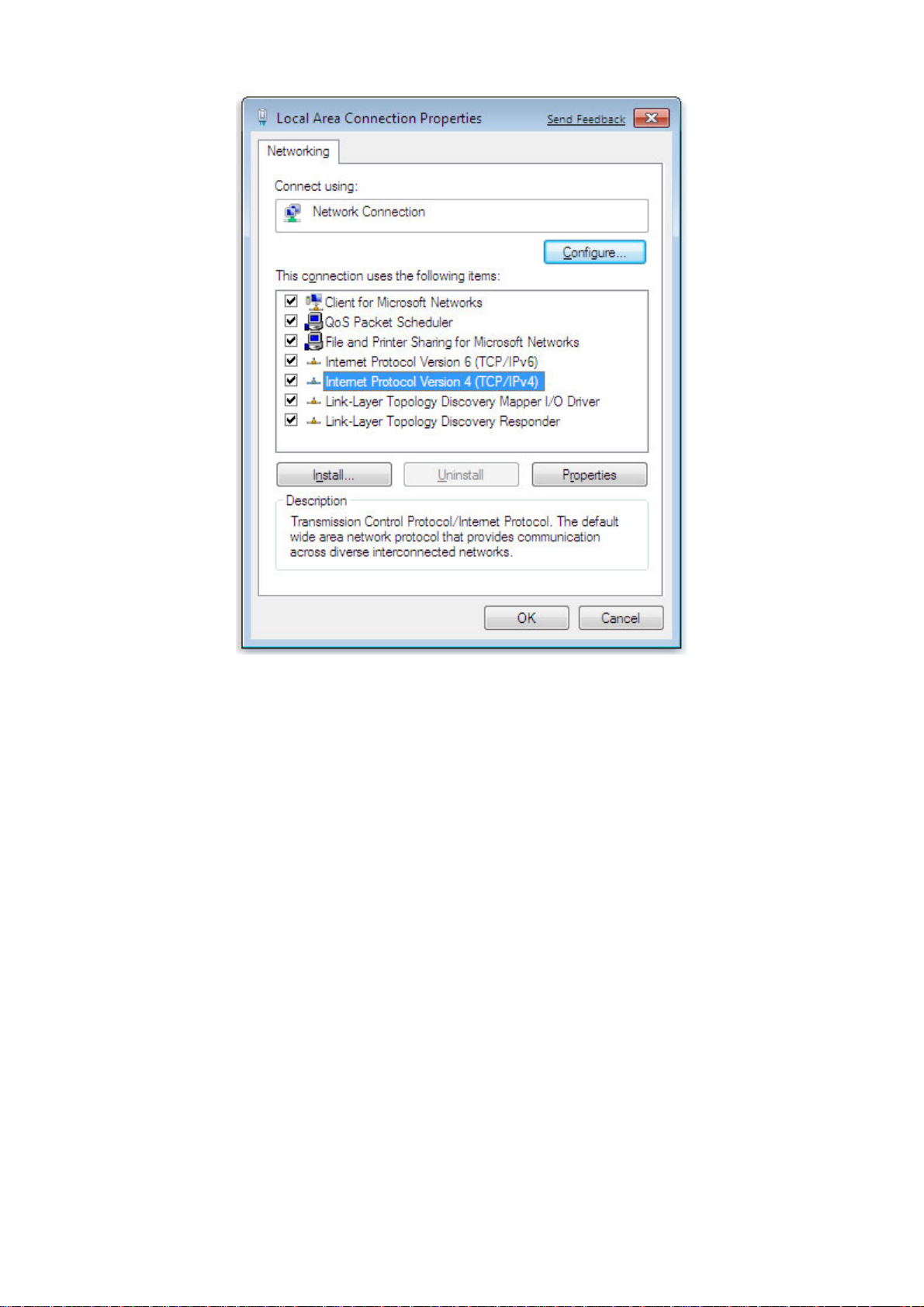
4. In the properties dialog box, click Obtain an IP address automatically to configure your
computer for DHCP.
Page 17
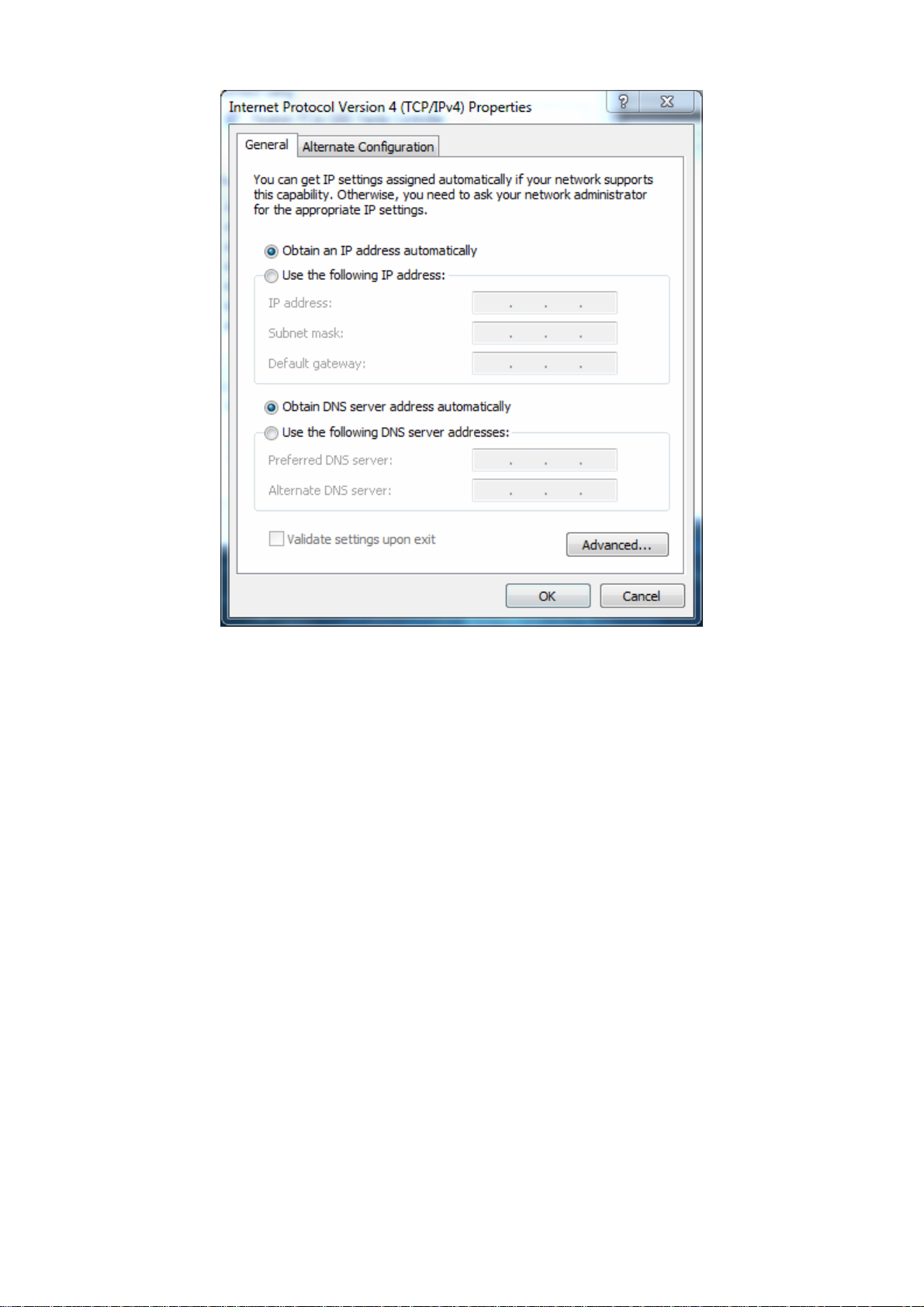
5. Click the OK button to save your changes and close the dialog box.
6. Click the OK button again to save your changes.
4.2 Configuring Microsoft Windows Vista
Use the following procedure to configure a computer running Microsoft Windows Vista with the
default interface. If you use the Classic interface, where the icons and menus resemble previous
Windows versions, perform the procedure in section 4.4.
1. On the Windows taskbar, click Start, click Control Panel, and then select the Network
and Internet icon.
2. Click View Networks Status and tasks and then click Management Networks
Connections.
3. Right-click the Local Area Connection icon and click Properties.
4. Click Continue. The Local Area Connection Properties dialog box appears.
5. In the Local Area Connection Properties dialog box, verify that Internet Protocol
(TCP/IPv4) is checked. Then select Internet Protocol (TCP/IPv4) and click the Properties
button. The Internet Protocol Version 4 Properties dialog box appears.
Page 18
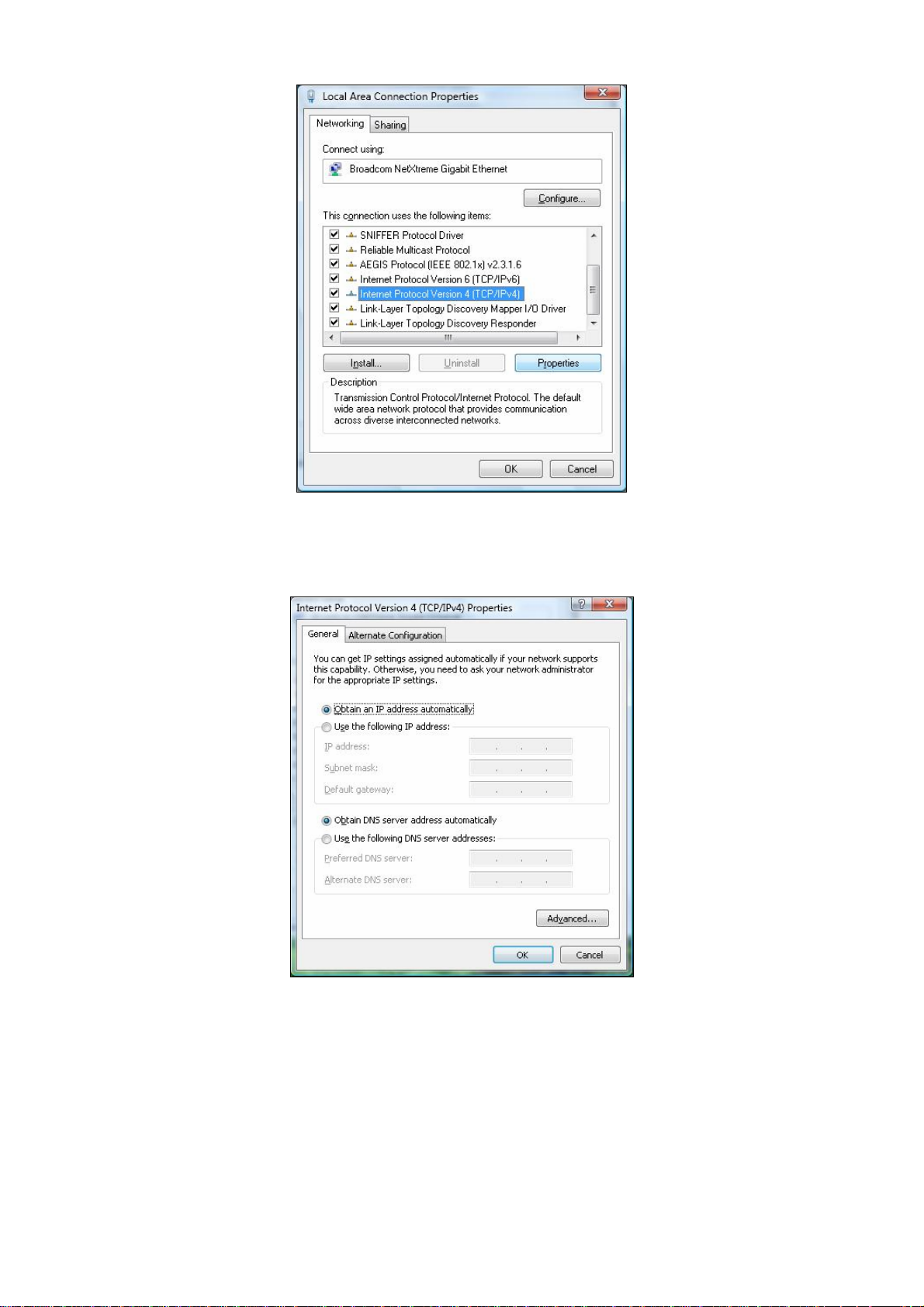
6. In the Internet Protocol Version 4 Properties dialog box, click Obtain an IP address
automatically to configure your computer for DHCP.
7. Click the OK button to save your changes and close the dialog box.
8. Click the OK button again to save your changes.
Page 19
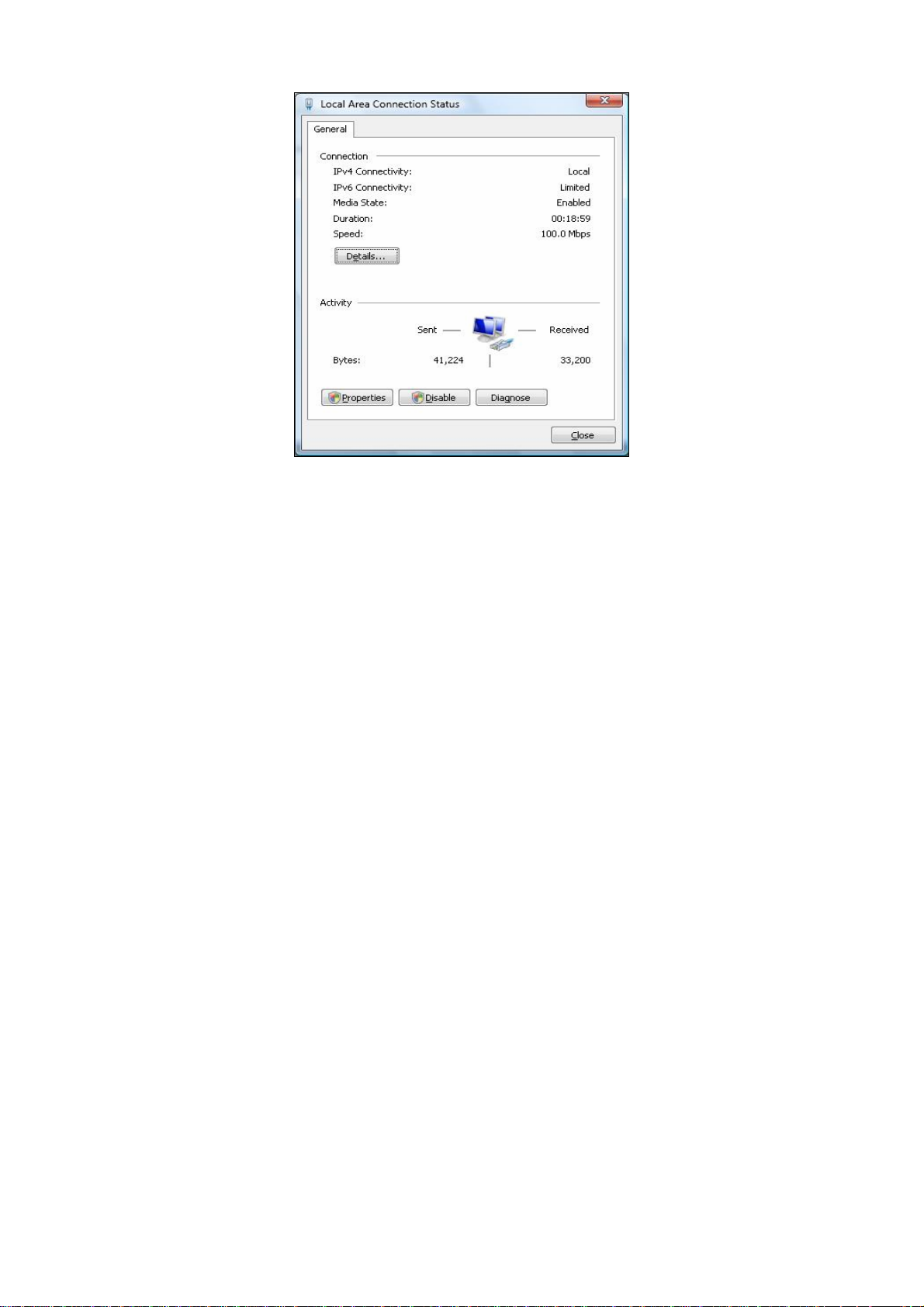
4.3 Configuring Microsoft Windows XP
Use the following procedure to configure a computer running Microsoft Windows XP with the default
interface. If you use the Classic interface, where the icons and menus resemble previous Windows
versions, perform the procedure in section 4.4.
1. On the Windows taskbar, click Start, click Control Panel, and then click Network and
Internet Connections.
2. Click the Network Connections icon.
3. Click Local Area Connection for the Ethernet adapter connected to the OM2P. The Local
Area Connection Status dialog box appears.
4. In the Local Area Connection Status dialog box, click the Properties button. The Local
Area Connection Properties dialog box appears.
Page 20
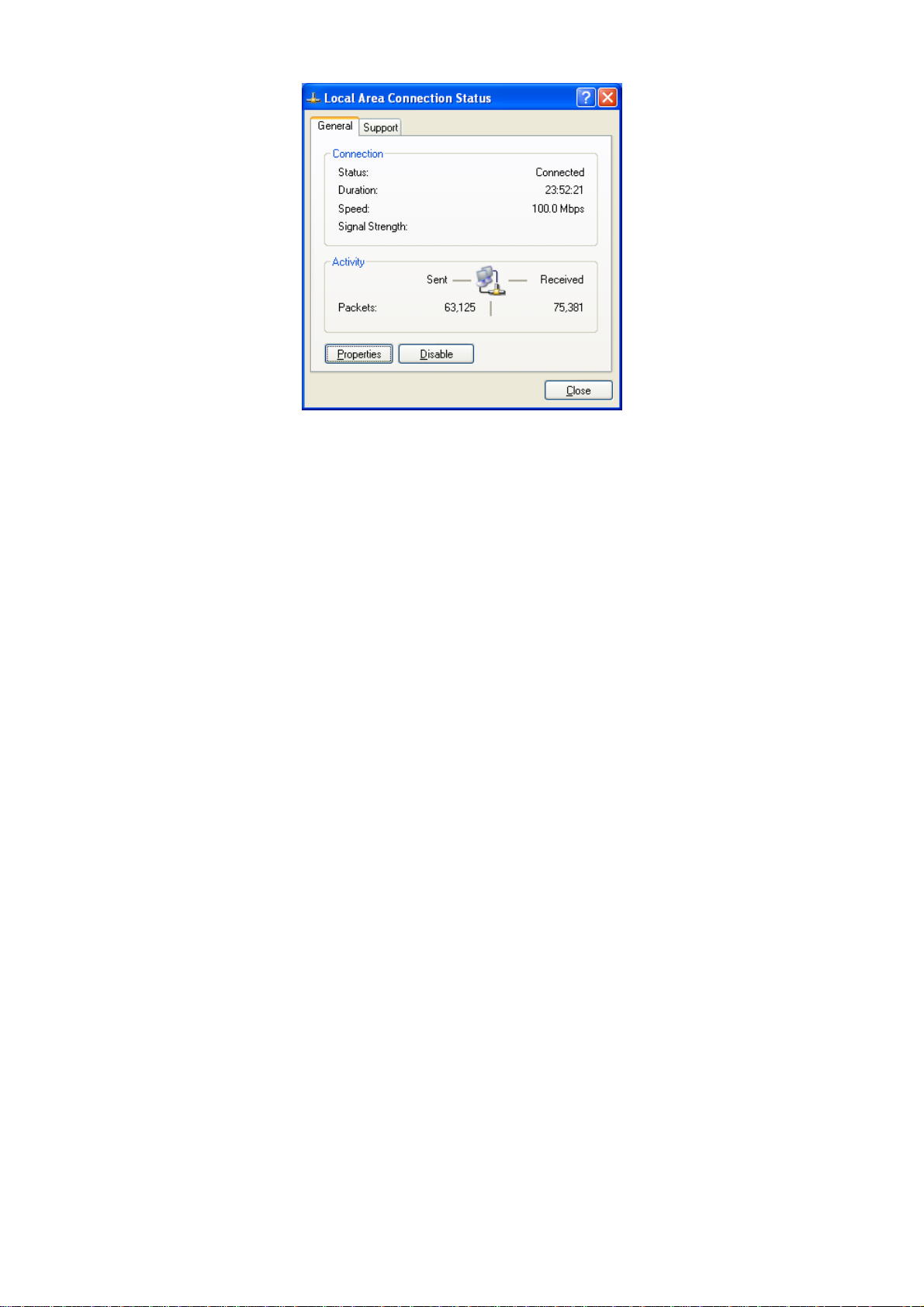
5. In the Local Area Connection Properties dialog box, verify that Internet Protocol (TCP/IP)
is checked. Then select Internet Protocol (TCP/IP) and click the Properties button. The
Internet Protocol (TCP/IP) Properties dialog box appears.
6. In the Internet Protocol (TCP/IP) Properties dialog box, click Obtain an IP address
automatically to configure your computer for DHCP. Click the OK button to save this
change and close the Internet Protocol (TCP/IP) Properties dialog box.
7. Click the OK button again to save your changes.
8. Restart your computer.
4.4 Configuring Microsoft Windows 2000
Use the following procedure to configure your computer if your computer has Microsoft Windows
2000 installed.
1. On the Windows taskbar, click Start, point to Settings, and then click Control Panel.
2. In the Control Panel window, double-click the Network and Dial-up Connections icon. If
the Ethernet adapter in your computer is installed correctly, the Local Area Connection
icon appears.
3. Double-click the Local Area Connection icon for the Ethernet adapter connected to the
OM2P. The Local Area Connection Status dialog box appears.
Page 21
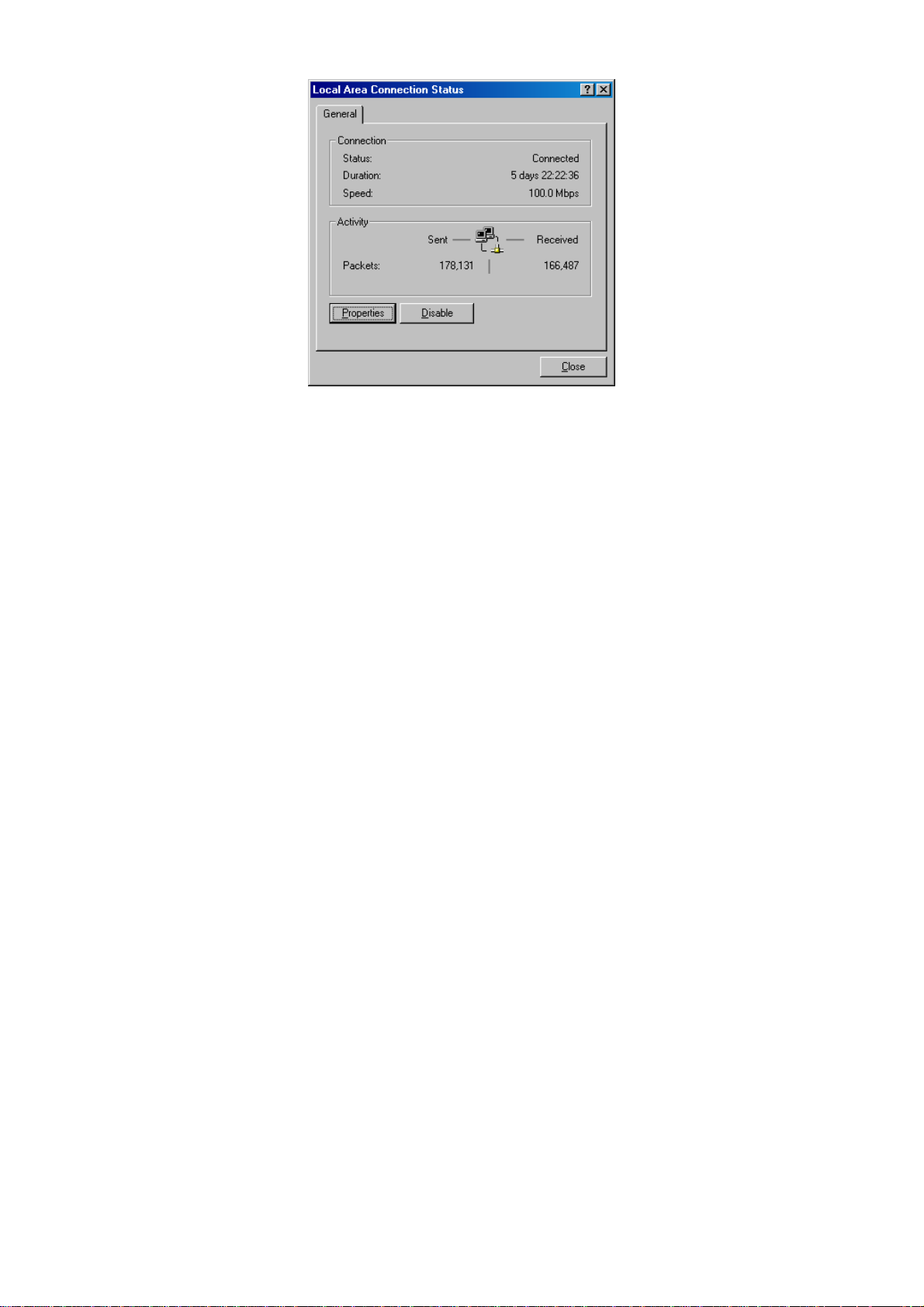
4. In the Local Area Connection Status dialog box, click the Properties button. The Local
Area Connection Properties dialog box appears.
5. In the Local Area Connection Properties dialog box, verify that Internet Protocol (TCP/IP)
is checked. Then select Internet Protocol (TCP/IP) and click the Properties button.
6. Click Obtain an IP address automatically to configure your computer for DHCP.
7. Click the OK button to save this change and close the Local Area Connection Properties
dialog box.
8. Click OK button again to save these new changes.
9. Restart your computer.
Page 22
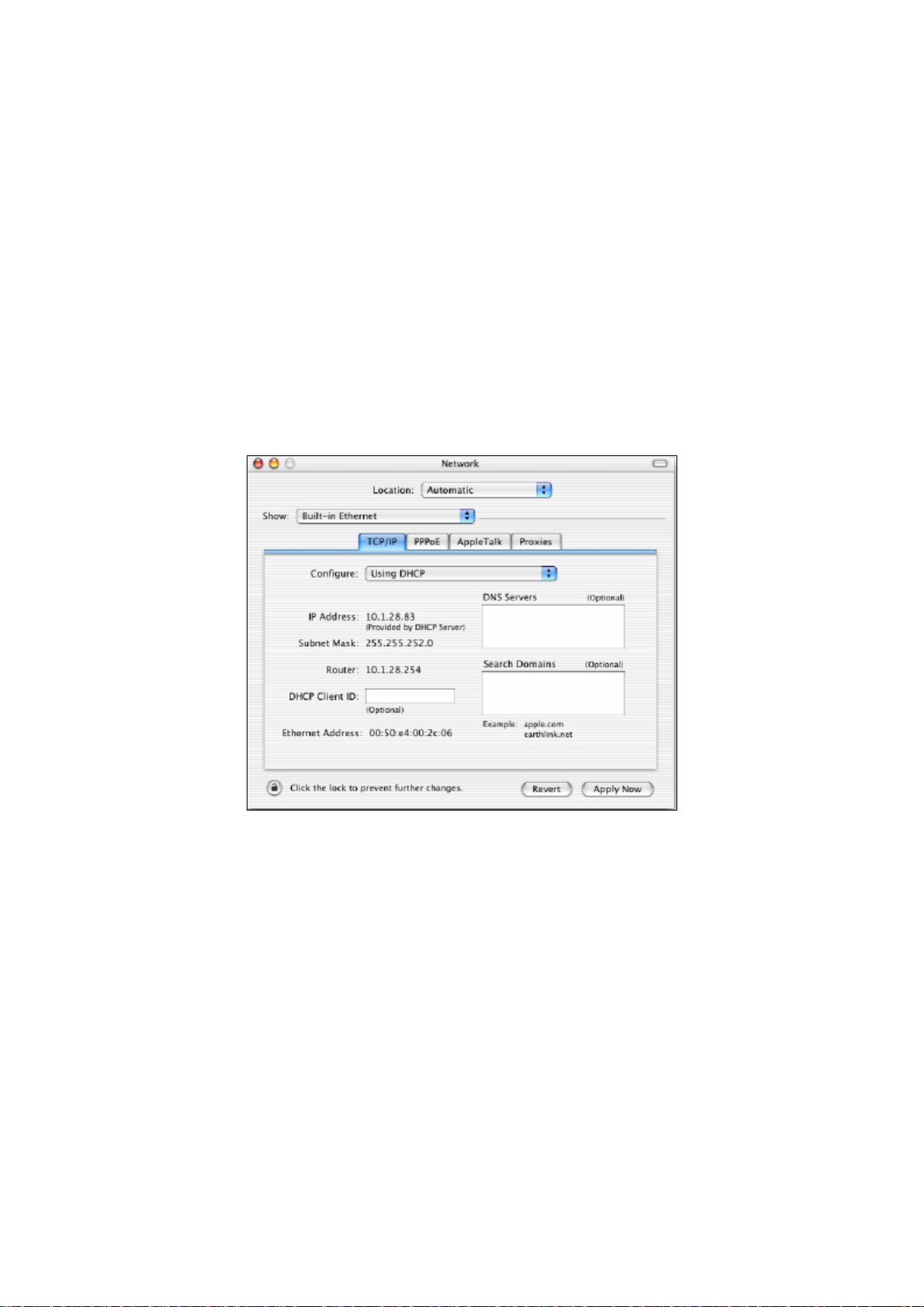
4.5 Configuring an Apple Macintosh Computer
The following procedure describes how to configure TCP/IP on an Apple Macintosh running Mac OS
10.2. If your Apple Macintosh is running Mac OS 7.x or later, the steps you perform and the screens
you see may differ slightly from the following. However, you should still be able to use this procedure
as a guide to configuring your Apple Macintosh for TCP/IP.
1. Pull down the Apple Menu, click System Preferences, and select Network.
2. Verify that the NIC connected to the OM2P is selected in the Show field.
3. In the Configure field on the TCP/IP tab, select Using DHCP.
4. Click Apply Now to apply your settings and close the TCP/IP dialog box.
Page 23
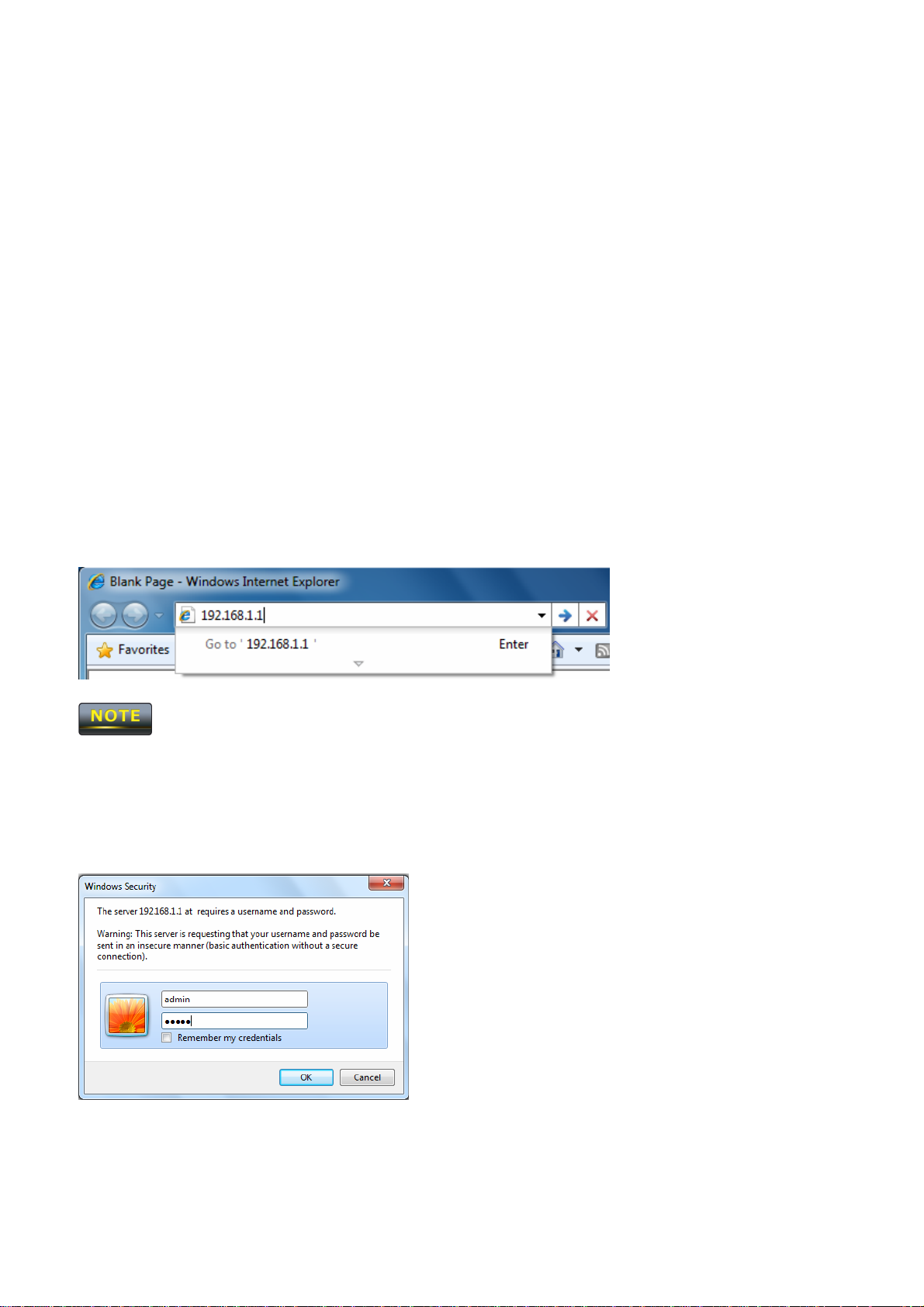
Chapter 5 Introducing the Web Configurator
The OM2P has a built-in Web Configurator that lets you manage the unit from any location using a
Web browser that supports HTTP and has JavaScript installed.
5.1 Logging in to the Web Configurator
After configuring the computer for TCP/IP using the procedure appropriate for your operating system,
use that computer’s Web browser to log in to the OM2P Web Configurator.
1. Launch your Web browser.
2. In the browser address bar, type 192.168.1.1 and press the Enter key.
If you changed the OM2P LAN IP address, enter the correct IP address.
3. When the Windows Security window appears, type admin as the username in the top field and
type admin as the password in the bottom field.
4. Click OK
You are now ready to use the instructions in the following chapters to configure the OM2P.
Page 24
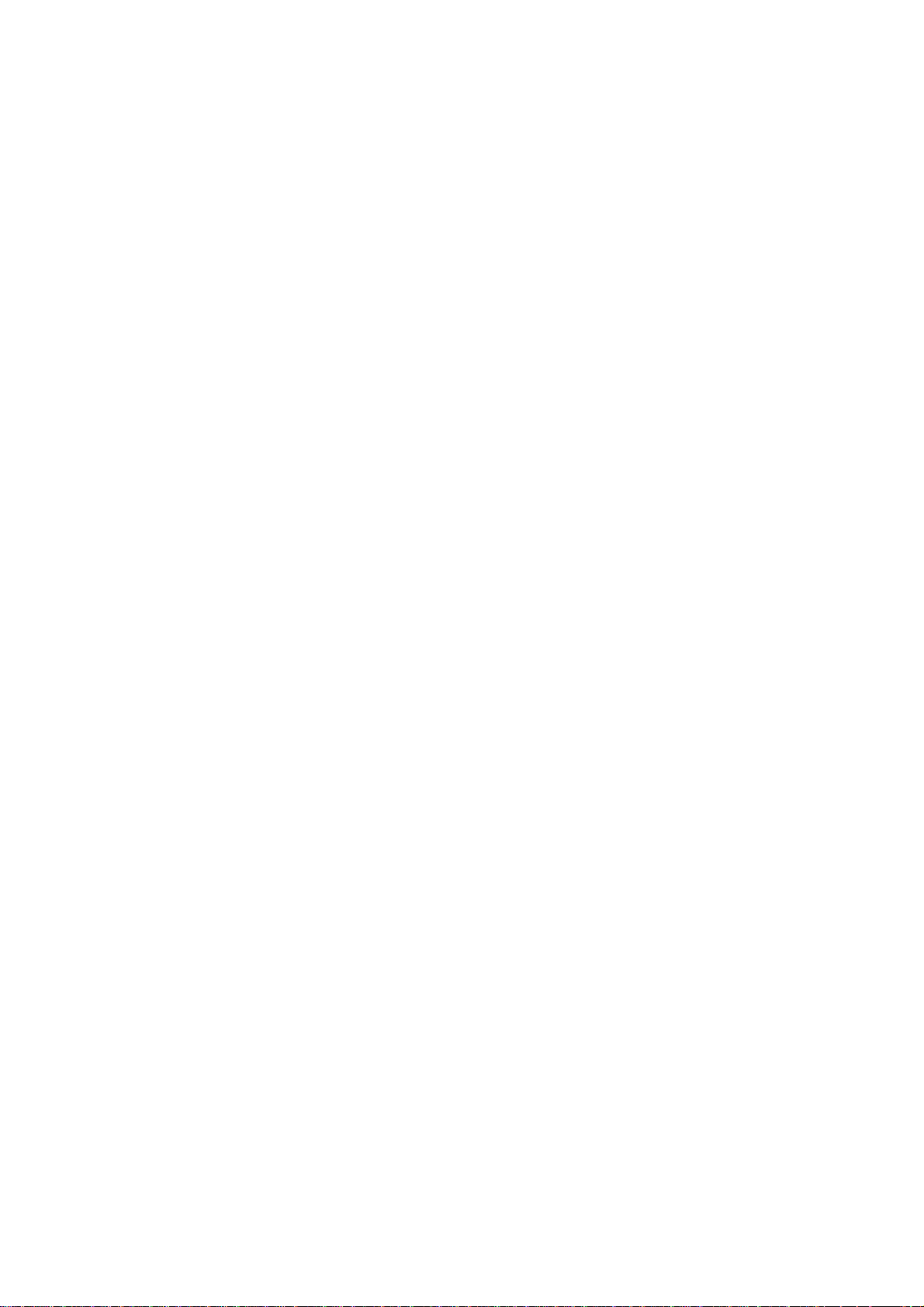
5.2 Best Practices
Perform the following procedures regularly to make the OM2P more secure and manage the OM2P
more effectively.
- Change the default password. Use a password that is not easy to guess and that contains
different characters, such as numbers and letters. The OM2P username cannot be changed. For
more information, see page 69.
- Back up the configuration and be sure you know how to restore it. Restoring an earlier working
configuration can be useful if the OM2P becomes unstable or crashes. If you forget your password,
you will have to reset the OM2P to its factory default settings and lose any customized override
settings you configured. However, if you back up an earlier configuration, you will not have to
completely reconfigure the OM2P. You can simply restore your last configuration. For more
information, see page 73.
Page 25
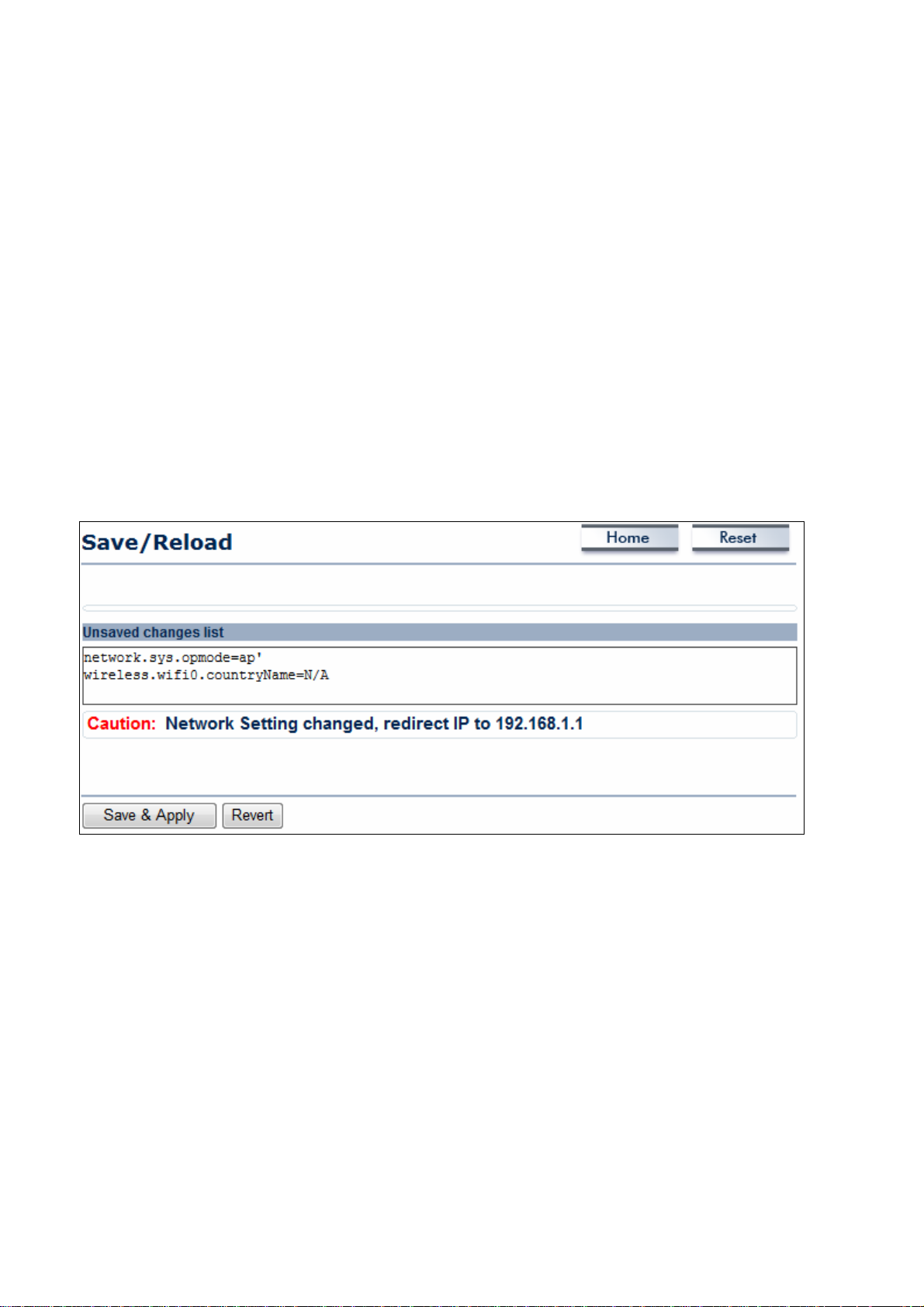
Chapter 6 Status
The Status section on the navigation drop-down menu contains the following options:
- Main
- Wireless Client List
- System Log
- Connection Status
The following sections describe these options.
6.1 Save/Load
This page lets you save and apply the settings shown under Unsaved changes list, or cancel
the unsaved changes and revert to the previous settings that were in effect.
Page 26
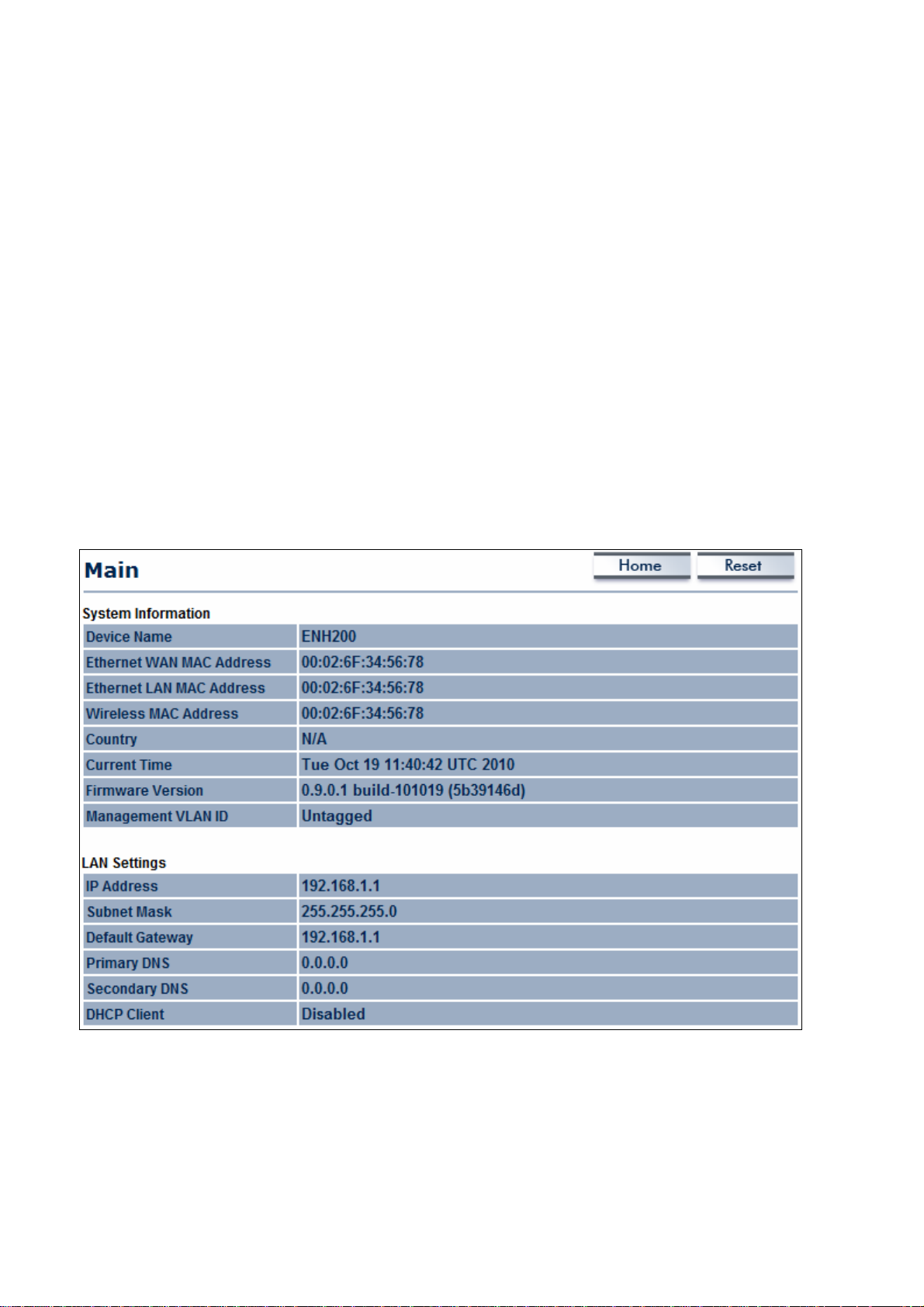
6.2 Main
Clicking the Main link under the Status drop-down menu or clicking Home at the top-right
of the Web Configurator shows status information about the current operating mode.
- The System Information section shows general system information such as operating
mode, system up time, firmware version, serial number, kernel version, and application
version.
- The LAN Settings section shows Local Area Network setting such as the LAN IP address,
subnet mask, and MAC address.
- The Current Wireless Settings section shows wireless information such as frequency and
channel. Since the OM2P supports multiple-SSIDs, information about each SSID, such as
its ESSID and security settings, are displayed.
Page 27
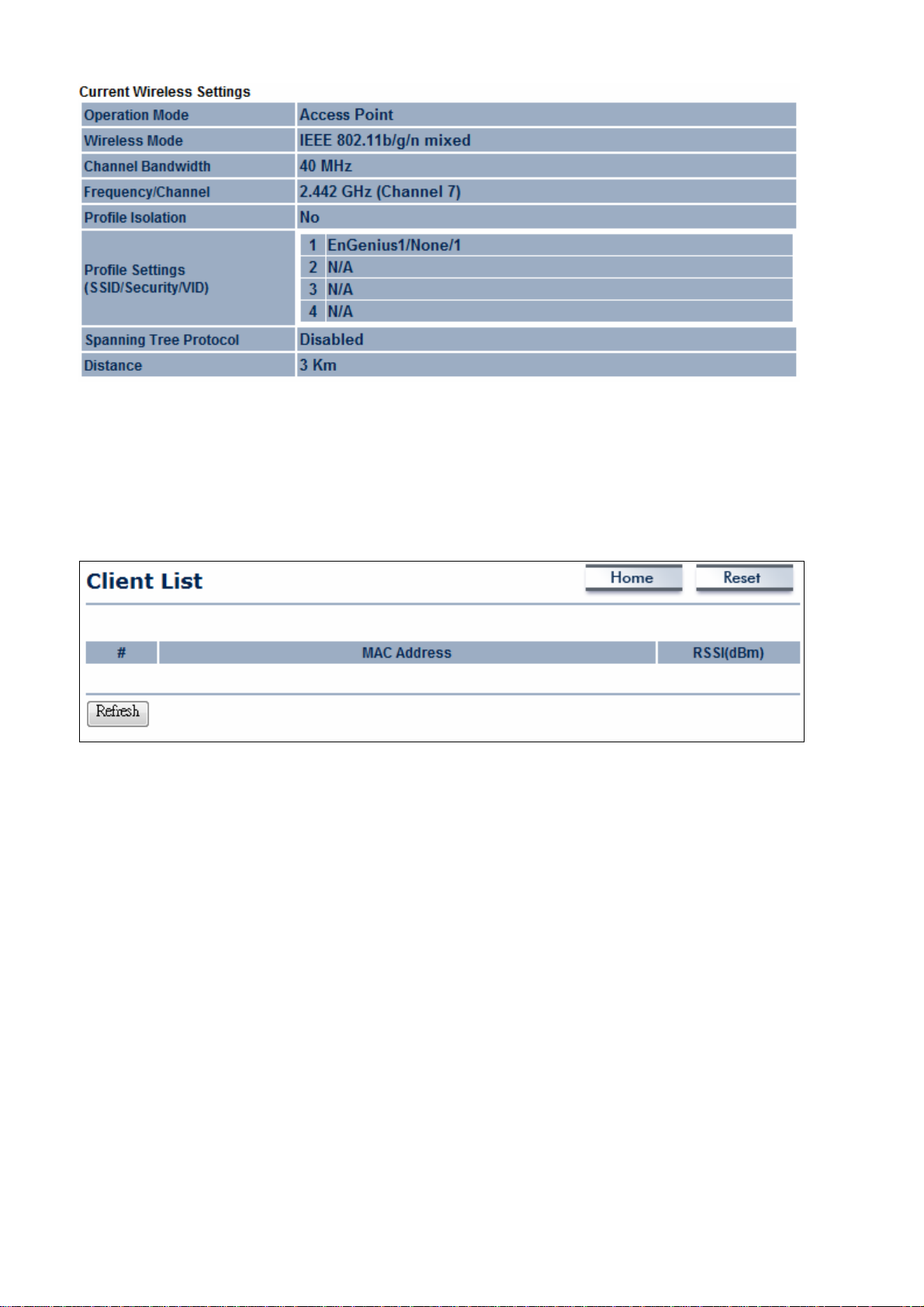
6.3 Wireless Client List
Clicking the Wireless Client List link under the Status drop-down menu displays the list of
clients associated to the OM2P, along with the MAC addresses and signal strength for each
client. Clicking the Refresh button updates (refreshes) the client list.
Page 28
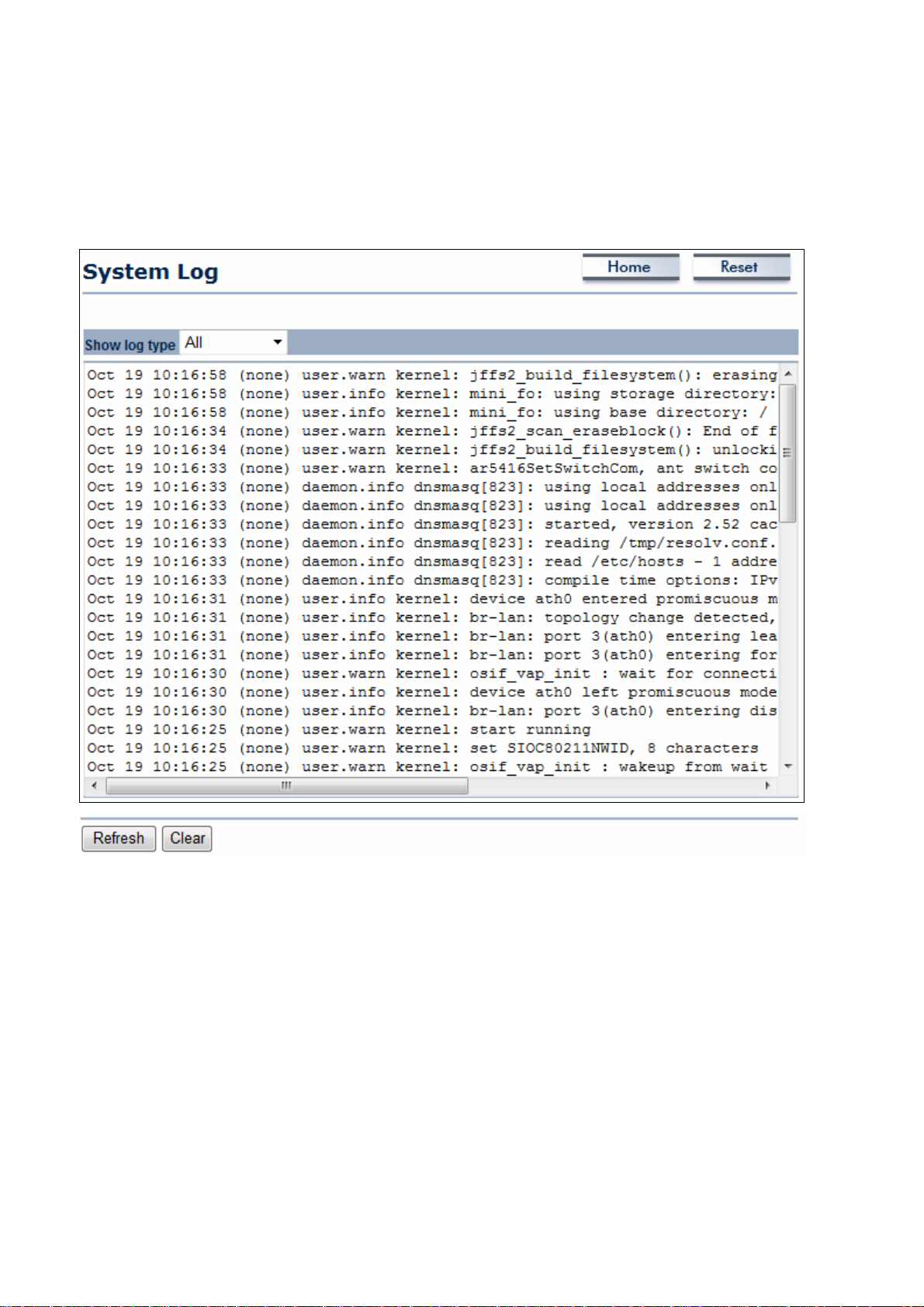
6.4 System Log
The OM2P automatically logs (records) events of possible interest in its internal memory. To
view the logged information, click the System Log link under the Status drop-down menu. If
there is not enough internal memory to log all events, older events are deleted from the log.
Page 29
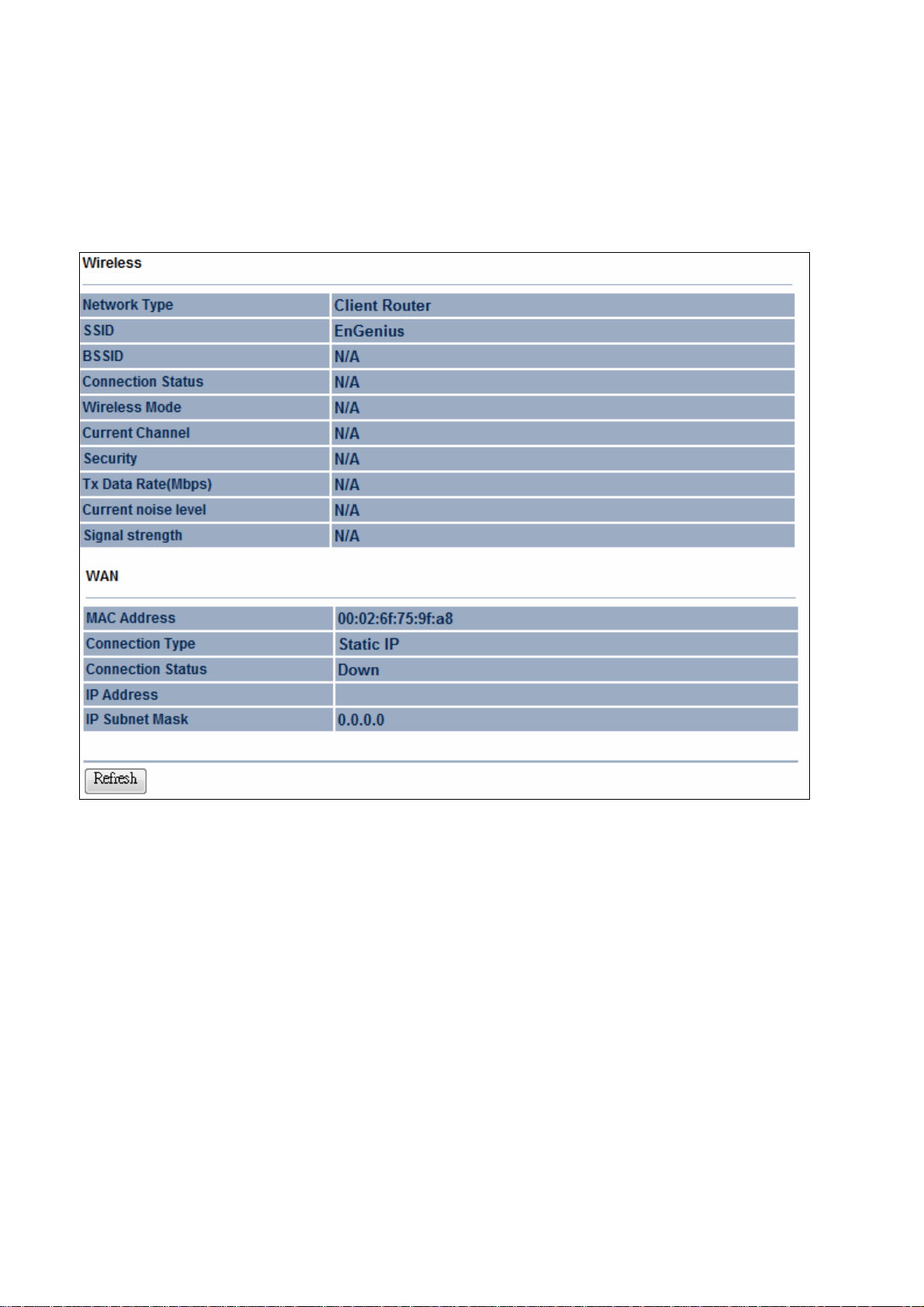
6.5 Connection Status
Clicking the Connection Status link under the Status drop-down menu displays the current
status of the network. The information shown includes network type, SSID, BSSID, connection
status, wireless mode, current channel, security, data rate, noise level, and signal strength.
Page 30
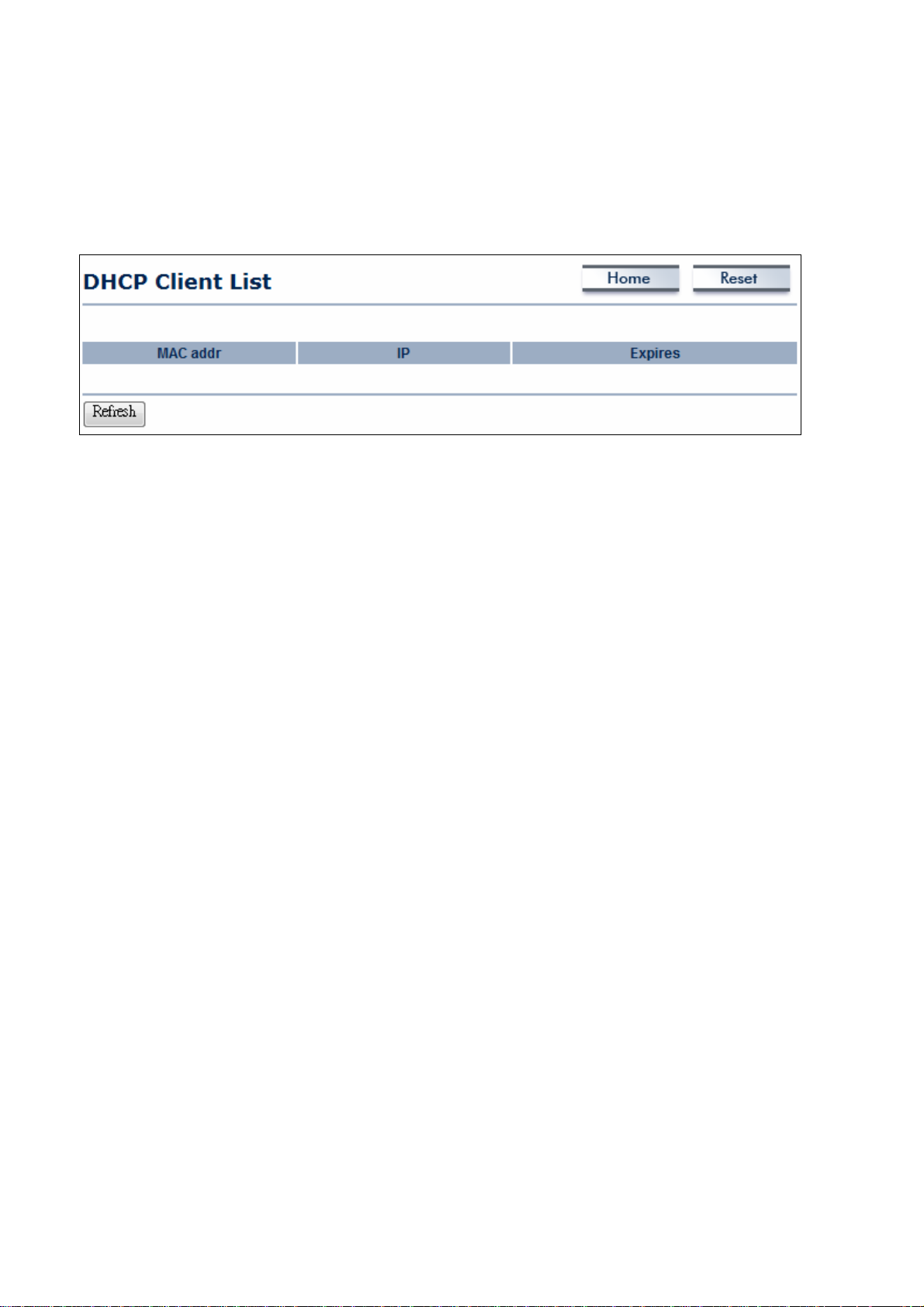
6.6 DHCP Client Table
Clicking the DHCP Client List link under the Status drop-down menu displays the clients that
are associated to the OM2P through DHCP. The MAC addresses and signal strength for each
client are also shown. Clicking the Refresh button updates (refreshes) the client list.
Page 31

Chapter 7 System
This chapter describes how to change the OM2P operating modes.
7.1 Changing Operating Modes
The OM2P supports four operating modes:
- Access Point
- Client Bridge
- WDS Bridge
- Client Router
To select an operating mode, click System Properties under System Section. Then
go to System > Operation mode.
.
Device Name: Enter a name for the device. The name you type appears in SNMP
management. This name is not the SSID and is not broadcast to other devices.
Country/Region: Select a Country/Region to conform to local regulations.
Operation Mode: Use the radio button to select an operating mode. To use Access Point
mode with WDS, select Access Point here and then enable the WDS function in the Wireless
Network section (see section 8.6).
Click Accept to confirm the changes.
Page 32

Clicking Accept does not apply the changes. To apply them, use Status > Save/Load (see
section 4.1).
Page 33

Chapter 8 Wireless Configuration
This chapter describes the OM2P’s wireless settings. Please read the information in this
chapter carefully. If you configure a setting improperly, it can impact performance and affect
the network adversely. Before you continue, be sure you selected the appropriate operating
mode (see Chapter 7).
8.1 Wireless Settings
This section describes basic wireless settings. For more information, see Chapter 12.
8.1.1 Access Point Mode
The OM2P supports Access Point Mode. In this mode, users with a wireless client device
within range can connect to the OM2P to access the WLAN. The following figure shows an
example of an OM2P operating in Access Point Mode.
The sections that follow the figure below describe how to configure your OM2P for Access
Point Mode.
Page 34

Wireless Mode Wireless mode supports 802.11b/g/n mixed modes.
Channel HT Mode The default channel bandwidth is 40 MHz. The larger the channel,
the better the transmission quality and speed.
Extension Channel Select upper or lower channel. Your selection may affect the Auto
channel function.
Channel / Frequency Select the channel and frequency appropriate for your country’s
regulation.
Auto Check this option to enable auto-channel selection.
AP Detection AP Detection can select the best channel to use by scanning
nearby areas for Access Points.
Current Profile Configure up to four different SSIDs. If many client devices will be
accessing the network, you can arrange the devices into SSID
groups. Click Edit to configure the profile and check whether you
want to enable extra SSID.
Page 35

Profile Isolation Restricted Client to communicate with different VID by Selecting
the radio button.
Accept / Cancel Click Accept to confirm the changes or Cancel to cancel and
return previous settings.
Clicking Accept does not apply the changes. To apply them, use Status > Save/Load (see
section 4.1).
Page 36

SSID Specify the SSID for the current profile.
VLAN ID Specify the VLAN tag for the current profile.
Suppressed SSID Check this option to hide the SSID from clients. If checked, the
SSID will not appear in the site survey.
Station Separation Click the appropriate radio button to allow or prevent
communication between client devices.
Wireless Security See the Wireless Security section.
Save / Cancel Click Save to accept the changes or Cancel to cancel and return
previous settings.
Page 37

8.1.2 Client Bridge Mode
Client Bridge Mode lets you connect two LAN segments via a wireless link as though they are
on the same physical network. Since the computers are on the same subnet, broadcasts will
reach all machines. As a result, DHCP information generated by the server will reach all client
computers as though the clients resided on one physical network.
The following figure shows an example of an OM2P communicating with an Access
Point/Wireless Router, such as the EnGenius EOA7530, operating in Client Bridge Mode.
The sections that follow the figure below describe how to configure your OM2P for Client
Bridge Mode.
Wireless Mode Wireless mode supports 802.11b/g/n mixed modes.
SSID Specify the SSID if known. This field is completed automatically if
you select an Access Point in the Site Survey.
Site Survey Scans nearby locations for Access Points. You can select a
Page 38

discovered Access Point to establish a connection.
Prefer BSSID Enter the MAC address if known. If you select an Access Point in
the Site Survey, this field is completed automatically.
WDS Client Click the appropriate radio button to enable or disable WDS
Client.
Wireless Security See section 8.2 for information.
Accept / Cancel Click Accept to confirm the changes or Cancel to cancel and
return previous settings.
Clicking Accept does not apply the changes. To apply them, use Status > Save/Load (see
section 4.1).
Profile If you used the Site Survey, the Web Configurator shows nearby
Access Points. To connect to an Access Point, click the Access
Point’s BSSID.
Wireless Security See the Wireless Security section.
Refresh Click Refresh to scan again.
If the Access Point has been configured to suppress its SSID, the SSID section will be blank
and must be completed manually.
Page 39

8.1.3 WDS Bridge Mode
Unlike traditional bridging. WDS Bridge Mode allows you to create large wireless networks by
linking several wireless access points with WDS links. WDS is normally used in large, open
areas, where pulling wires is cost prohibitive, restricted or physically impossible.
The following figure shows an example of three OM2P configured for WDS Bridge Mode
communicating with each other. In this configuration, the OM2P device on the left side of the
figure behaves as a standard bridge that forwards traffic between the WDS links (links that
connect to other OM2P WDS bridges).
The sections that follow the figure below describe how to configure your OM2P for WDS
Bridge Mode.
Wireless Mode Wireless mode supports 802.11b/g/n mixed modes.
Channel HT Mode The default channel bandwidth is 40 MHz. The larger the channel,
the better the transmission quality and speed.
Extension Channel Select upper or lower channel. Your selection may affect the Auto
channel function.
Channel / Frequency Select the channel and frequency appropriate for your country’s
regulation.
Accept / Cancel Click Accept to confirm the changes or Cancel to cancel and
return previous settings.
Clicking Accept does not apply the changes. To apply them, use Status > Save/Load (see
Page 40

section 4.1).
MAC Address Enter the MAC address of the Access Point to which you want to
extend wireless connectivity.
Mode Select Disable or Enable to disable or enable WDS.
Accept / Cancel Click Accept to confirm the changes or Cancel to cancel and
return previous settings.
1. Clicking Accept does not apply the changes. To apply them, use Status > Save/Load (see
section 4.1).
2. The Access Point to which you want to extend wireless connectivity must enter the OM2P’s
MAC address into its configuration. For more information, refer to the documentation for the
Access Point. Not all Access Point supports this feature.
Page 41

8.1.4 Client Router Mode
In Client Router Mode, you can access the Internet wirelessly with the support of a WISP. In AP
Router Mode, the OM2P can access the Internet via a cable or DSL modem. In this mode, the
OM2P can be configured to turn off the wireless network name (SSID) broadcast, so that only
stations that have the SSID can be connected. The OM2P also provides wireless LAN
64/128/152-bit WEP encryption security, WPA/WPA2, and WPA-PSK/WPA2-PSK
authentication, as well as TKIP/AES encryption security. It also supports VPN pass-through for
sensitive data secure transmission.
The following figure shows an example of an OM2P communicating with a Wireless ISP (WISP)
Access Point in Client Router Mode. The sections that follow the figure below describe how to
configure your OM2P for Client Router Mode.
Wireless Mode Wireless mode supports 802.11b/g/n mixed modes.
SSID Specify the SSID if known. This field is completed automatically if
you select an Access Point in the Site Survey.
Site Survey Scans nearby locations for Access Points. You can select a
discovered Access Point to establish a connection.
Page 42

Prefer BSSID Enter the MAC address if known. If you select an Access Point in
the Site Survey, this field is completed automatically.
Wireless Security See section 10.2.
Accept / Cancel Click Accept to confirm the changes or Cancel to cancel and
return previous settings.
Clicking Accept does not apply the changes. To apply them, use Status > Save/Load (see
section 4.1).
Profile If you used the Site Survey, the Web Configurator shows nearby
Access Points. To connect to an Access Point, click the Access
Point’s BSSID.
Wireless Security See the Wireless Security section.
Refresh Click Refresh to scan again.
If the Access Point has been configured to suppress its SSID, the SSID section must be
completed manually.
Page 43

8.2 Wireless Security Settings
The Wireless Security Settings section lets you configure the EOH200’s security modes: WEP,
WPA-PSK, WPA2-PSK, WPA-PSK Mixed, WPA, WPA2, and WPA Mixed. We strongly
recommend you use WPA2-PSK.
8.2.1 WEP
Security Mode Select WEP from the drop-down list to begin the configuration.
Auth Type Select Open System or Shared.
Input Type Select an input type of Hex or ASCII.
Key Length Level of WEP encryption applied to all WEP keys. Choices are
Select a 64/128/152-bit password lengths.
Default Key Specify which of the four WEP keys the OM2P uses as its default.
Key1 Specify a password for security key index No.1. For security, each
typed character is masked by a dot (l).
Key2 Specify a password for security key index No.2. For security, each
typed character is masked by a dot (l).
Key3 Specify a password for security key index No.3. For security, each
typed character is masked by a dot (l).
Key4 Specify a password for security key index No.4. For security, each
typed character is masked by a dot (
l
).
Page 44

802.11n does not allow WEP/WPA-PSK/WPA-PSK TKIP security mode. The connection mode
will drop from 802.11n to 802.11g.
8.2.2 WPA-PSK
Security Mode Select WPA-PSK from the drop-down list to begin the
configuration.
Encryption Select Both, TKIP, or AES as the encryption type.
• Both = uses TKIP and AES.
• TKIP = automatic encryption with WPA-PSK; requires
passphrase.
• AES = automatic encryption with WPA2-PSK; requires
passphrase.
Passphrase Specify the security password. For security, each typed character
is masked by a dot (l).
Group Key Update
Interval
802.11n does not allow WEP/WPA-PSK/WPA-PSK TKIP security mode. The connection mode
Specify how often, in seconds, the group key changes.
will drops from 802.11n to 802.11g.
Page 45

8.2.3 WPA2-PSK
Security Mode Select WPA2-PSK from the drop-down list to begin the
configuration.
Encryption Select Both, TKIP, or AES as the encryption type.
• Both = uses TKIP and AES.
• TKIP = automatic encryption with WPA-PSK; requires
passphrase.
• AES = automatic encryption with WPA2-PSK; requires
passphrase.
Passphrase Specify the security password. For security, each typed character
is masked by a dot (l).
Group Key Update
Interval
802.11n does not allow WEP/WPA-PSK/WPA-PSK TKIP security mode. The connection mode
will change from 802.11n to 802.11g.
Specify how often, in seconds, the group key changes.
Page 46

8.2.4 WPA-PSK Mixed
Security Mode Select WPA-PSK Mixed from the drop-down list to begin the
configuration.
Encryption Select Both, TKIP, or AES as the encryption type.
• Both = uses TKIP and AES.
• TKIP = automatic encryption with WPA-PSK; requires
passphrase.
• AES = automatic encryption with WPA2-PSK; requires
passphrase.
Passphrase Specify the security password. For security, each typed character
is masked by a dot (l).
Group Key Update
Interval
WPA-PSK Mixed can allow multiple security modes at the same time.
802.11n does not allow WEP/WPA-PSK/WPA-PSK TKIP security mode. The connection mode
will change from 802.11n to 802.11g.
Specify how often, in seconds, the group key changes.
Page 47

8.2.5 WPA
Security Mode Select WPA from the drop-down list to begin the configuration.
Encryption Select Both, TKIP, or AES as the encryption type.
• Both = uses TKIP and AES.
• TKIP = automatic encryption with WPA-PSK.
• AES = automatic encryption with WPA2-PSK.
Radius Server Specify the IP address of the RADIUS server.
Radius Port Specify the port number that your RADIUS server uses for
authentication. Default port is 1812.
Radius Secret Specify RADIUS secret furnished by the RADIUS server.
Group Key Update
Interval
802.11n does not allow WEP/WPA-PSK/WPA-PSK TKIP security mode. The connection mode
will drops from 802.11n to 802.11g.
Specify how often, in seconds, the group key changes.
Page 48

8.2.6 WPA2
Security Mode Select WPA2 from the drop-down list to begin the configuration.
Encryption Select Both, TKIP, or AES as the encryption type.
• Both = uses TKIP and AES.
• TKIP = automatic encryption with WPA-PSK.
• AES = automatic encryption with WPA2-PSK.
Radius Server Specify the IP address of the RADIUS server.
Radius Port Specify the port number that your RADIUS server uses for
authentication. Default port is 1812.
Radius Secret Specify RADIUS secret furnished by the RADIUS server.
Group Key Update
Interval
802.11n does not allow WEP/WPA-PSK/WPA-PSK TKIP security mode. The date rate will drop
from 802.11n to 802.11g.
Specify how often, in seconds, the group key changes.
Page 49

8.2.7 WPA Mixed
Security Mode Select WPA Mixed from the drop-down list to begin the
configuration.
Encryption Select Both, TKIP, or AES as the encryption type.
• Both = uses TKIP and AES.
• TKIP = automatic encryption with WPA-PSK.
• AES = automatic encryption with WPA2-PSK.
Radius Server Specify the IP address of the RADIUS server.
Radius Port Specify the port number that your RADIUS server uses for
authentication. Default port is 1812.
Radius Secret Specify RADIUS secret furnished by the RADIUS server.
Group Key Update
Interval
802.11n does not allow WEP/WPA-PSK/WPA-PSK TKIP security mode. The connection mode
will change from 802.11n to 802.11g.
Specify how often, in seconds, the group key changes.
Page 50

8.4 Wireless Advanced Settings
Data Rate Select a data rate from the drop-down list. The data rate affects
throughput. If you select a low data rate value, for example, the
throughput is reduced but the transmission distance increases.
RTS/CTS Threshold Specify the threshold package size for RTC/CTS. A small number
causes RTS/CTS packets to be sent more often and consumes
more bandwidth.
Distance Specify the distance between Access Points and clients. Longer
distances may drop high-speed connections.
Antenna Selection Specify the internal antenna type.
Short GI Sets the time that the receiver waits for RF reflections to settle out
before sampling data. Using a short (400ns) guard interval can
increase throughput, but can also increase error rate in some
installations due to increased sensitivity to radio-frequency
reflections. Select the option that works best for your installation.
Aggregation Merges data packets into one packet. This option reduces the
Page 51

number of packets, but increases packet sizes.
Wireless Traffic
Shaping
Check this option to enable wireless traffic shaping. Traffic
shaping regulates the flow of packets leaving an interface to
deliver improved Quality of Service.
Incoming Traffic Limit Specify the wireless transmission speed used for downloading.
Outgoing Traffic Limit Specify the wireless transmission speed used for uploading.
Accept / Cancel Click Accept to confirm the changes or Cancel to cancel and
return previous settings.
1. Changing Wireless Advanced Settings may adversely affect wireless performance. Please
accept all default settings, unless you are familiar with the wireless options.
2. Clicking Accept does not apply the changes. To apply them, use Status > Save/Load (see
section 4.1).
Page 52

8.5 Wireless MAC Filter
Wireless MAC Filters are used to allow or deny network access to wireless clients according to
their MAC addresses. You can manually add a MAC address to restrict the permission to
access OM2P. The default setting is Disable Wireless MAC Filters.
0.
ACL Mode Determines whether network access is granted or denied to
clients whose MAC addresses appear in the MAC Address table
on this page. Choices are Disable, Deny MAC in the list, or
Allow MAC in the list.
MAC Address Filter Enter the MAC address of the device.
Add Click Add to add the MAC address to the MAC Address table.
Apply Click Apply to apply the changes.
Page 53

8.6 WDS Link Settings
Using WDS Link Settings, you can create a wireless backbone link between multiple access
points that are part of the same wireless network. This allows a wireless network to be
expanded using multiple Access Points without the need for a wired backbone to link them, as
is traditionally required.
MAC Address Enter the Access Point’s MAC address to which you want to
extend the wireless area.
Mode Select Disable or Enable from the drop-down list.
Accept / Cancel Click Accept to confirm the changes or Cancel to cancel and
return previous settings.
Clicking Accept does not apply the changes. To apply them, use Status > Save/Load (see
section 4.1).
The Access Point to which you want to extend wireless connectivity must enter the OM2P’s
MAC address into its configuration. For more information, refer to the documentation for the
Access Point. Not all Access Point supports this feature.
Page 54

Chapter 9 LAN Setup
This chapter describes the OM2P Local Area Network (LAN) settings.
9.1 IP Settings
This section is only available for Non-Router Mode. IP settings lets you configure the OM2P
LAN port IP address.
IP Network Setting Select whether the OM2P IP address will use the static IP address
specified in the IP Address field or be obtained automatically
when the OM2P connects to a device that has a DHCP server .
IP Address Enter the IP address of the OM2P.
IP Suet Mask Enter the OM2P subnet mask.
Default Gateway Enter the OM2P default gateway.
Primary DNS Enter the OM2P primary DNS.
Secondary DNS Enter the OM2P secondary DNS.
Accept / Cancel Click Accept to confirm the changes or Cancel to cancel and
return previous settings.
If you change the LAN IP address, you will be directed to the new IP address after you click
Apply.
Page 55

9.2 Spanning Tree Settings
Spanning Tree Status Enable or disable the OM2P Spanning Tree function.
Bridge Hello Time Specify Bridge Hello Time, in seconds. This value determine how
often the OM2P sends hello packets to communicate information
about the topology throughout the entire Bridged Local Area
Network
Bridge Max Age Specify Bridge Max Age, in seconds. If another bridge in the
spanning tree does not send a hello packet for a long period of
time, it is assumed to be dead.
Bridge Forward Delay Specify Bridge Forward Delay, in seconds. Forwarding delay time
is the time spent in each of the Listening and Learning states
before the Forwarding state is entered. This delay is provided so
that when a new bridge comes onto a busy network, it looks at
some traffic before participating.
Priority Specify the Priority number. Smaller number has greater priority.
Accept / Cancel Click Accept to confirm the changes or Cancel to cancel and
return previous settings.
Clicking Accept does not apply the changes. To apply them, use Status > Save/Load (see
section 4.1).
Page 56

Chapter 10 Router Settings
This section is only available for AP Router Mode and Client Router Mode.
10.1 WAN Settings
This chapter describes the OM2P WAN settings. There are four types of WAN connections:
- Static IP
- DHCP
- PPPoE
- PPTP
Please contact your ISP to find out which settings you should choose..
10.1.1 Static IP
Select Static IP for your WAN connection if your ISP provided information about which IP
address, subnet mask, default gateway, primary DNS, and secondary DNS to use.
Page 57

Internet Connection
Type
Account Name Enter the account name provided by your ISP.
Domain Name Enter the domain name provided by your ISP.
MTU Specify the Maximum Transmit Unit size. It is recommended you
IP Address Enter the WAN port IP address.
IP Subnet Mask Enter the WAN IP subnet mask.
Gateway IP Address Enter the WAN gateway IP address.
Primary DNS Enter the primary DNS IP address.
Secondary DNS Enter the secondary DNS IP address.
Discard Ping on WAN Check to Enable to recognize pings on the OM2P WAN interface
Select Static IP to begin configuration of the Static IP connection.
accept the default setting of Auto. Otherwise, packets will be
fragmented downstream if the MTU is set too high or too low,
which impacts network performance. In extreme cases, an MTU
setting that is too low can prevent the OM2P from establishing
some connections.
or Disable to block pings on the OM2P WAN interface. Note:
Pinging IP addresses is a common method used by hackers to
test whether the IP address is valid. Blocking pings provides some
extra security from hackers.
Accept / Cancel Click Accept to confirm the changes or Cancel to cancel and
return previous settings.
Clicking Accept does not apply the changes. To apply them, use Status > Save/Load (see
section 4.1).
Page 58

10.1.2 DHCP (Dynamic IP)
Select DHCP as your WAN connection type to obtain an IP address automatically. You will
need to enter account name as your hostname and, optionally, DNS information.
Internet Connection
Type
Account Name Enter the account name provided by your ISP.
Domain Name Enter the domain name provided by your ISP.
MTU Specify the Maximum Transmit Unit size. It is recommended you
Select DHCP to begin configuration of the DHCP connection.
accept the default setting of Auto. Otherwise, packets will be
fragmented downstream if the MTU is set too high or too low,
which impacts network performance. In extreme cases, an MTU
setting that is too low can prevent the OM2P from establishing
some connections.
Page 59

Get Automatically
Click this radio button to obtain the DNS automatically from the
From ISP
Use These DNS Servers Click the radio button to set up the Primary DNS and Secondary
Discard Ping on WAN Check to Enable to recognize pings on the OM2P WAN interface
Accept / Cancel Click Accept to confirm the changes or Cancel to cancel and
Clicking Accept does not apply the changes. To apply them, use Status > Save/Load (see
section 4.1).
DHCP server.
DNS servers manually.
or Disable to block pings on the OM2P WAN interface. Note:
Pinging IP addresses is a common method used by hackers to
test whether the IP address is valid. Blocking pings provides some
extra security from hackers.
return previous settings.
Page 60

10.1.3 PPPoE (Point-to-Point Protocol over Ethernet)
Select Point to Point Protocol over Ethernet (PPPoE) if your ISP uses a PPPoE connection.
Your ISP will provide you with a username and password. This selection is typically used for
DSL services. Remove your PPPoE software from your computer, as it is not needed and will
not work with your OM2P.
Internet Connection
Type
MTU Specify the Maximum Transmit Unit size. It is recommended you
Select PPPoE to begin configuration of the PPPoE connection.
accept the default setting of Auto. Otherwise, packets will be
fragmented downstream if the MTU is set too high or too low,
which impacts network performance. In extreme cases, an MTU
Page 61

setting that is too low can prevent the OM2P from establishing
some connections.
Login Enter the Username provided by your ISP.
Password Enter the Password provided by your ISP.
Service Name Enter the Service Name provided by your ISP.
Connect on Demand Select the radio button to specify the maximum idle time.
Internet connection will disconnect when it reach the maximum
idle time, but it will automatically connect when user tries to
access the network.
Keep Alive Select whether to keep the Internet connection always on, or
enter a redial period once the internet lose connection.
Get Automatically
From ISP
Use These DNS Servers Click the radio button to set up the Primary DNS and Secondary
Discard Ping on WAN Check to Enable to recognize pings on the OM2P WAN interface
Accept / Cancel Click Accept to confirm the changes or Cancel to cancel and
Clicking Accept does not apply the changes. To apply them, use Status > Save/Load (see
section 4.1).
Select whether to obtain the DNS automatically from the DHCP
server.
DNS servers manually.
or Disable to block pings on the OM2P WAN interface. Note:
Pinging IP addresses is a common method used by hackers to
test whether the IP address is valid. Blocking pings provides some
extra security from hackers.
return previous settings.
Page 62

10.1.4 PPTP (Point-to-Point Tunneling Protocol)
Select PPTP as your WAN connection type if your ISP uses a Point-to-Point-Tunneling Protocol
(PPTP) connection. You will need to provide the IP address, subnet mask, default gateway
(optional), DNS (optional), server IP, username, and password provided by your ISP.
Internet Connection
Type
Select PPTP to begin configuration of the PPTP connection.
Page 63

MTU Specify the Maximum Transmit Unit size. It is recommended you
accept the default setting of Auto. Otherwise, packets will be
fragmented downstream if the MTU is set too high or too low,
which impacts network performance. In extreme cases, an MTU
setting that is too low can prevent the OM2P from establishing
some connections.
IP Address Enter the WAN port IP address.
IP Subnet Mask Enter the WAN IP subnet mask.
Gateway IP Address Enter the WAN gateway IP address.
PPTP Server Enter the IP address of the PPTP server.
Username Enter the username provided by your ISP.
Password Enter the password provided by your ISP.
Connect on Demand If you want the OM2P to end the Internet connection after it has
been inactive for a period of time, select this option and enter the
number of minutes you want that period of inactivity to last.
Keep Alive If you want the OM2P to periodically check your Internet
connection, select this option. Then specify how often you want
the OM2P to check the Internet connection. If the connection is
down, the OM2P automatically re-establishes your connection
Get Automatically
From ISP
Use These DNS Servers Click the radio button to set up the Primary DNS and Secondary
Discard Ping on WAN Check to Enable to recognize pings on the OM2P WAN interface
Accept / Cancel Click Accept to confirm the changes or Cancel to cancel and
Obtains the DNS automatically from DHCP server.
DNS servers manually.
or Disable to block pings on the OM2P WAN interface. Note:
Pinging IP addresses is a common method used by hackers to
test whether the IP address is valid. Blocking pings provides some
extra security from hackers.
return previous settings.
Clicking Accept does not apply the changes. To apply them, use Status > Save/Load (see
section 4.1).
Page 64

10.2 LAN Settings (Router Mode)
IP Address Enter the LAN port IP address.
IP Subnet Mask Enter the LAN IP subnet mask.
WINS Server IP Enter the WINS Server IP.
Use Router As DHCP
Server
Starting IP Address Specify the starting IP address range for the pool of allocated for
Ending IP Address Specify the ending IP address range for the pool of allocated for
WINS Server IP Enter the IP address of the WINS server.
Accept / Cancel Click Accept to confirm the changes or Cancel to cancel and
Check this option to enable the OM2P internal DHCP server.
private IP addresses. The starting IP address must be on the same
subnet as the ending IP address; that is the first three octets
specified here must be the same as the first three octets in End
IP Address.
private IP addresses. The ending IP address must be on the same
subnet as the starting IP address; that is the first three octets
specified here must be the same as the first three octets in Start
IP Address.
return previous settings.
Clicking Accept does not apply the changes. To apply them, use Status > Save/Load (see
section 4.1).
Page 65

10.3 VPN Pass Through
VPN Passthrough allows a secure virtual private network (VPN) connection between two
computers. Enabling the options on this page opens a VPN port and enables connections to
pass through the OM2P without interruption.
PPTP Pass Through Check this option to enable PPTP pass-through mode.
L2TP Pass Through Check this option to enable L2TP pass-through mode.
IPSec Pass Through Check this option to enable IPSec pass-through mode.
Accept / Cancel Click Accept to confirm the changes or Cancel to cancel and
return previous settings.
Clicking Accept does not apply the changes. To apply them, use Status > Save/Load (see
section 4.1).
Page 66

10.4 Port Forwarding
Port forwarding can be used to open a port or range of ports to a device on your network
Using port forwarding, you can set up public services on your network. When users from the
Internet make certain requests on your network, the OM2P can forward those requests to
computers equipped to handle the requests. If, for example, you set the port number 80
(HTTP) to be forwarded to IP address 192.168.1.2, all HTTP requests from outside users are
forwarded to 192.168.1.2.
Add Entry Click Add Entry to add port forwarding rules.
Accept Click Accept to confirm the changes.
Clicking Accept does not apply the changes. To apply them, use Status > Save/Load (see
section 4.1).
Page 67

Service Name Enter a name for the port forwarding rule.
Protocol Select a protocol for the application: Choices are Both, TCP, and
UDP.
Starting Port Enter a starting port number.
Ending Port Enter an ending port number. All ports numbers between the
starting and ending ports will forward users to the IP address
specified in the IP Address field.
IP Address Enter the IP address of the server computer on the LAN network
where users will be redirected.
Save / Cancel Click Save to apply the changes or Cancel to return previous
settings.
Page 68

10.5 DMZ
If you have a computer that cannot run Internet applications properly from behind the OM2P,
you can allow the computer to have unrestricted Internet access. Enter the IP address of that
computer as a Demilitarized Zone (DMZ) host with unrestricted Internet access. Adding a
client to the DMZ may expose that computer to a variety of security risks, so use this option as
a last resort.
DMZ Hosting Enables or disables the OM2P DMZ function.
DMZ Address Enter an IP address of the computer that will have unlimited
Internet access.
Accept / Cancel Click Accept to confirm the changes or Cancel to cancel and
return previous settings.
Clicking Accept does not apply the changes. To apply them, use Status > Save/Load (see
section 4.1).
Page 69

Chapter 11 Management Settings
The Management section lets you configure administration, management VLAN, SNMP
settings, backup/restore settings, firmware upgrade, time settings, and log settings. This
chapter describes these settings.
11.1 Administration
Click the Administration link under the Management menu to change the user name and
password used to log on to the OM2P Web Configurator . The default user name is admin
and the default password is admin. Changing these settings protects the OM2P configuration
settings from being accessed by unauthorized users.
Name Enter a new username for logging in to the Web Configurator.
Password Enter a new password for logging in to the Web Configurator
Confirm Password Re-enter the new password for confirmation.
Remote Management Enable or disable remote management.
Remote Upgrade Specify whether the OM2P firmware can be upgraded remotely.
Remote Management
Port
If remote management is enabled, enter the port number to be
used for remote management. For example: If you specify the
port number 8080, enter http://<IP address>:8080 to access
Page 70

the OM2P Web Configurator.
Save/Apply / Cancel Click Save/Apply to apply the changes or Cancel to return
previous settings.
Clicking Save/Apply changes the settings immediately. You cannot undo the action.
Page 71

11.2 Management VLAN
Click the Management VLAN link under the Management menu to assign a VLAN tag to the
packets. A VLAN is a group of computers on a network whose software has been configured
so that they behave as if they were on a separate Local Area Network (LAN). Computers on
VLAN do not have to be physically located next to one another on the LAN
Management VLAN ID If your network includes VLANs and if tagged packets need to
pass through the Access Point, enter the VLAN ID. Otherwise,
click No VLAN tag .
Accept / Cancel Click Accept to confirm the changes or Cancel to cancel and
return previous settings.
1. If you reconfigure the Management VLAN ID, you may lose your connection to the OM2P.
Verify that the DHCP server supports the reconfigured VLAN ID and then reconnect to the
OM2P using the new IP address.
2. Clicking Accept does not apply the changes. To apply them, use Status > Save/Load (see
section 4.1).
Page 72

11.3 SNMP Settings
Click the SNMP Settings link under the Management menu to monitor network-attached
devices using the Simple Network Management Protocol (SNMP). SNMP allows messages
(called “protocol data unit’s) to be sent to various parts of a network. Upon receiving these
messages, SNMP-compatible devices (called agents) return data stored in their Management
Information Bases.
SNMP Enable/Disable Enable or disable the OM2P SNMP function.
Contact Enter the contact details of the device.
Location Enter the location of the device.
Community Name Enter the password for accessing the SNMP community for
read-only access.
Community Name Enter the password for accessing the SNMP community for read
and write access.
Trap Destination IP
Address
Trap Destination
Community Name
Save/Apply / Cancel Click Save/Apply to apply the changes or Cancel to return
Enter the IP address where SNMP traps are to be sent.
Enter the password of the SNMP trap community.
previous settings.
Clicking Save/Apply change the setting immediately. You cannot undo the action.
Page 73

11.4 Backup/Restore Settings
Click the Backup/Restore Setting link under the Management menu to save the OM2P’s
current settings in a file on your local disk or load settings onto the device from a local disk.
This feature is particularly convenient administrators who have several OM2P devices that
need to be configured with the same settings.
This page also lets you return the OM2P to its factory default settings. If you perform this
procedure, any changes made to the OM2P default settings will be lost.
Save A Copy of
Current Settings
Restore Saved Settings
from a File
Revert to Factory
Default Settings
Click Backup to save the current configured settings.
To restore settings that have been previously backed up, click
Browse, select the file, and click Restore.
Click this button to restore the OM2P to its factory default
settings.
Page 74

11.5 Firmware Upgrade
Click the Firmware Upgrade link under the Management menu to upgrade the firmware of
the device. To perform this procedure, downloaded the appropriate firmware from your
vendor.
The firmware upgrade procedure can take few minutes. Do not power off the OM2P during the
firmware upgrade, as it can cause the device to crash or become unusable. The OM2P restarts
automatically after the upgrade completes.
Page 75

11.6 Time Settings
Click the Time Settings link under the Management menu to configure the OM2P system
time. You can enter the time manually or, to ensure accuracy, synchronize the OM2P with
Network Time Protocol (NTP) server.
Manually Set Date and
Time
Automatically Get
Date and Time
Save/Apply / Cancel Click Save/Apply to apply the changes or Cancel to return
Clicking Save/Apply changes the setting immediately. You cannot undo the action.
Manually specify the date and time.
Select a time zone from the drop-down list and check whether
you want to enter the IP address of an NTP server or use the
default NTP server.
previous settings.
Page 76

11.7 Log
Click the Log link under the Management menu to display a list of events that are triggered
on the OM2P Ethernet and wireless interfaces. You can consult this log if an unknown error
occurs on the system or when a report needs to be sent to the technical support department
for debugging purposes.
Syslog Enable or disable the OM2Psyslog function.
Log Server IP Address Enter the IP address of the log server.
Local Log Enable or disable the local log service.
Save/Apply / Cancel Click Save/Apply to apply the changes or Cancel to return
previous settings.
Clicking Save/Apply changes the settings immediately. You cannot undo the action.
Page 77

11.8 Diagnostics
Click the Diagnostics link under the Management menu to ascertain connection quality and
trace the routing table to the target.
Target IP Enter the IP address you would like to search.
Ping Packet Size Enter the packet size of each ping.
Number of Pings Enter the number of times you want to ping.
Start Ping Click Start Ping to begin pinging.
Traceroute Target Enter an IP address or domain name you want to trace.
Start Traceroute Click Start Traceroute to begin the trace route operation.
Page 78

Chapter 12 Network Configuration Examples
This chapter provides step-by-step descriptions for using the OM2P’s operating modes. The
Access Point Mode’s default configuration allows the OM2P to act as a central unit of a WLAN
or as a root device of a wired environment. Repeater mode and Mesh network mode are
reserved for future configuration.
12.1 Access Point
Access Point
Step1 Log in to the Web Configurator with your browser by entering
the default IP address 192.168.1.1
Step2 Select your country or region’s regulation.
Step3 Use site survey to scan channels available in nearby areas.
Step4 Select channel with less interferences.
Step5
Step6 Verify the VLAN identifier to separate services among clients
Step7 Set the authentication settings.
Step8 Click Apply to save all changes.
For more advanced settings, refer to the previous chapters.
Specify the SSID for your broadcast SSID and you can also
configure multiple SSID at the same time.
Page 79

Wireless Client
Step1 Select the wireless mode with which you want to associate.
Use site survey to scan nearby Access Point and either select the
Step2
Step3 Configure the VLAN ID in your wireless device if available.
Step4 Select the appropriate authentication type and password.
Access Point Mode does not provide DHCP server, so the Wireless Client IP address
must be configured manually using the same Local Area Network subnet.
Access Point to which you want to connect, or enter the SSID
manually.
12.2 Client Bridge Mode
Client Bridge Mode functions like a wireless dongle. It must connect to an Access Point/AP
Router to join the network.
Refer to Chapter 13 to check the Access Point’s configuration.
Client Bridge
Step1 Log in to the Web Configurator with the default IP address
192.168.1.1
Step2 Select your country or region’s regulation.
Step3 For Operation Mode, select Client Bridge from System
Properties.
Step4
Step5 Select the Access Point with which you want to associate.
Step6
Step7 Click Apply to save all changes.
The Client Bridge IP settings must match the Access Point’s subnet.
Use site survey to scan Access Points that are available in nearby
areas.
Set up the authentication settings that match the Access Point’s
settings.
Page 80

12.3 WDS Bridge Mode
Use this feature to link multiple Access Points in a network. All clients associated with any
Access Points can communicate with each other in an ad-hoc manner.
WDS Bridge
Step1 Log in to the Web Configurator with the default IP address
192.168.1.1
Step2 Select your country or region’s regulation.
Step3 For Operation Mode, select WDS Bridge from System
Properties.
Step4 Select the channel you want to use.
Step5 Set up the authentication settings
Step6 Set up WDS Link Settings.
Step7 Specify the MAC address of the Access Point with which you want
to connect.
Step8 Click Apply to save all changes.
Each WDS bridge device must use the same Subnet, Wireless Mode, Wireless
Channel, and Security Setting.
Page 81

12.4 Client Router
In Client Router Mode, the OM2P’s internal DHCP server allows LANs to automatically
generate an IP address to share the same Internet. Connect an Access Point/WISP wirelessly
and connect to LANs using a wired connection.
Refer to Chapter 13 to check the Access Point’s configuration.
Client Router
Step1 Log in to the Web Configurator with the default IP address
192.168.1.1
Step2 Select your country or region’s regulation.
Step3 For Operation Mode, select Client Router from System
Properties.
Step4 Change your Local Area Network setting to Obtain an IP
Address Automatically.
Step5
Step6 Select the Access Point with you want to associate.
Step7
Step8 Set your WAN connection type using the WAN settings provided
Step9 Click Apply to save all changes.
Client Router’s IP setting must match to the Access Point’s subnet.
Use site survey to scan Access Points that are available in nearby
areas.
Set up authentication settings that match the Access Point’s
settings.
by your ISP.
Chapter 13 Building a Wireless Network
With its ability to operate in various operating modes, your OM2P is the ideal device around
which you can build your WLAN. This appendix describes how to build a WLAN around your
OM2P using he device’s operating modes.
Page 82

13.1 Access Point Mode
In Access Point Mode, OM2P behaves likes a central connection for stations or clients that
support IEEE 802.11b/g/n networks. Stations and client must be configured to use the same
SSID and security password to associate with the OM2P. The OM2P supports four SSIDs at the
same time for secure guest access.
13.2 Access Point Mode with WDS Function
The OM2P Access Point Mode also supports WDS functionality. This operating mode allows
wireless connections to the OM2P using WDS technology. In this mode, configure the MAC
addresses in both Access Points to enlarge the wireless area by enabling WDS Link settings.
WDS supports eight AP MAC addresses.
Not every Access Point device supports WDS in Access Point Mode. As a result, to use WDS,
we recommend you use the OM2P.
Page 83

13.3 Client Bridge Mode
In Client Bridge Mode, the OM2P behaves like a wireless client that connects to an Access
Point wirelessly and allows users to surf the Internet whenever they want. In this mode, use
the OM2P Site Survey to scan for Access Points within range. Then configure the OM2P SSID
and security password accordingly to associate with the Access Point. In this configuration,
the station has a wired Ethernet connection to the OM2P LAN port.
13.4 WDS Bridge Mode
In WDS Bridge Mode, the OM2P can wirelessly connect different LANs by configuring the
MAC address and security settings of each OM2P device. Use this mode when two wired LANs
located a small distance apart want to communicate with each other. The best solution is to
use the OM2P to wirelessly connect two wired LANs, as shown in the following figure. WDS
Bridge Mode can establish 16 WDS links, creating a star-like network.
WDS Bridge Mode is unlike Access Point. Access Points linked by WDS are using the same
frequency channel, more Access Points connected together may lower throughput. Please be
aware to avoid loop in your wireless connection, otherwise enable Spanning Tree Function.
Page 84

13.5 Client Router Mode
In Client Router Mode, the OM2P’s internal DHCP server allows a number of LANs to
automatically generate IP addresses to share the same Internet. In this mode, connect an
AP/WISP wirelessly and connect to LANs via a wired connection.
13.6 RADIUS Connections
Remote Authentication Dial In User Service (RADIUS) authentication is available when
configuring the OM2P wireless advanced settings (see Chapter 8). Use this feature if you have
a RADIUS server. WPA(TKIP), WPA2(AES), and WPA2 Mixed encryption types are also
supported.
The following figure shows an example of a RADIUS configuration, where two OM2P devices
installed at different locations communicate with each other wirelessly. In this configuration,
one OM2P is configured for Access Point Mode and connected to a RADIUS server via a
switch, while the other OM2P is configured for Client Bridge Mode. The RADIUS server uses
an authentication scheme such as PAP or CHAP to verify a user's identification, along with,
optionally, other information related to the request, such as the user's network address or
phone number, account status and specific network service access privileges. The RADIUS
server then returns one of three responses to the OM2P : Access Reject (user is denied access
to all requested network resources), Access Challenge (requests additional information from
the user such as a secondary password), PIN, token or card), or Access Accept (user is granted
access).
Page 85

Appendix A – Troubleshooting
This appendix provides problem-solving information you may find useful in case you need to
troubleshoot your OM2P. It also includes information about contacting technical support.
A.1 Problem Solving
Question Answer
How do I reset the OM2P? There are two ways to reset the OM2P, a
hardware method and a software method. Both
methods return the OM2P to its factory default
configuration.
To use the hardware method, open the cover
on the bottom panel of the OM2P and find the
Reset button (see section 2.1). Using a flat
object such as a pencil, press the Reset button
for approximately 10 seconds and then stop
pressing.
To use the software method, click Restore to
Factory Default in the Management menu.
Why do I not see traffic pass after I connect the
OM2P to a PoE switch?
What is the default IP address of the OM2P? The default IP address is 192.168.1.1
I plugged the PoE to the second Ethernet port
on the back of OM2P but the unit is not on,
how come?
When I install the PoE connection to the OM2P,
what kind of PoE should I use?
The OM2P uses a proprietary PoE injector and
will not work with standard 802.3af-compliant
PoE switches.
You need to plug the Ethernet cable connect to
PoE injector to the main LAN port. The
secondary Ethernet port is just an additional
LAN port for regular Ethernet connection such
as IP camera
The OM2P uses a proprietary PoE injector and
will not work with standard 802.3af-compliant
PoE switches.
I want to use higher gain antennas on the
OM2P, but I don’t know what antenna is right.
I want to buy a high-gain antenna for the
OM2P, but I don’t know what type of antenna
and RF connector to buy.
Use the antenna appropriate for the frequency.
(2.4 GHz)
Use an antenna with a SMA connector to
connect to the OM2P.
85
Page 86

A.2 Contacting Technical Support
If you encounter issues that cannot be resolved using this manual, please contact your vendor where you
purchase the device. If you cannot contact your vendor, you may also contact EnGenius Customer Service
department in the region where you purchased the device.
Before you contact your local EnGenius office, please prepare the following information:
Product model name and serial number
The place where you purchased the product
Warranty information
The date when you received the product
A brief description about the issue and the attempts you tried to resolve it
To contact EnGenius Customer Service office in the United States, please use either of the following methods:
Email: Support@EnGeniustech.com
Telephone: 1-888-735-7888
Page 87

Page 88

Appendix C – Glossary
Access Point
A base station in a WLAN that act as a central transmitter and receiver of WLAN radio signals.
Ad Hoc Network
A short-term WLAN framework created between two or more WLAN adapters, without going
through an Access Point. An ad hoc network lets computers send data directly to and from one
another. For an ad hoc network to work, each computer on the network needs a WLAN card
installed configured for Ad Hoc mode.
Antenna
A device that sends and receives radio-frequency (RF) signals. Often camouflaged on existing
buildings, trees, water towers or other tall structures, the size and shape of antennas are generally
determined by the frequency of the signal they manage.
Authentication
A process that verifies the identity of a wireless device or end-user. A common form of
authentication is to verify identities by checking a user name and password to allow network
access.
Backbone
A high-speed line or series of connections that form a major pathway within a network.
Bandwidth
The part of the frequency spectrum required to transmit desired information. Each radio channel
has a center frequency and additional frequencies above and below this carrier frequency that
carry the transmitted information. The range of frequencies from the lowest to the highest used
is called the bandwidth.
Bridge
A wireless device that connects multiple networks that are physically separate or use different
media, but which use similar standards.
Bridge Mode
An Access Pointy in bridge mode can operate as a WLAN bridge that connects two wired network
segments. The peer device also must be in bridge mode. This wireless bridge connection is
equivalent to a Wireless Distribution System (WDS).
CHAP
Challenge Handshake Authentication Protocol. An alternative protocol that uses a
challenge/response technique instead of sending passwords over the wire.
Collision
Interference resulting from two network devices sending data at the same time. The network
detects the collision of the two transmitted packets and discards both of them.
Coverage
The region within which a paging receiver can reliably receive the transmission of paging signals.
Coverage Area
Page 89

The geographical area that can be served by a mobile communications network or system.
Coverage Hole
An area within the radio coverage footprint of a wireless system where the RF signal level is
below the design threshold. Physical obstructions such as buildings, foliage, hills, tunnels, and
indoor parking garages are usually the cause of coverage holes.
Cyclic Redundancy Check (CRC)
A common technique for detecting data transmission errors.
Dynamic Host Configuration Protocol (DHCP)
A protocol that assigns temporary IP addresses automatically to client stations logging onto an IP
network, so the IP addresses do not have to be assigned manually. The OM2P contains an internal
DHCP server that automatically allocates IP address using a user-defined range of IP addresses.
Dead Spot
An area within the coverage area of a WLAN where there is no coverage or transmission falling
off. Electronic interference or physical barriers such as hills, tunnels, and indoor parking garages
are usually the cause of dead spots. See also coverage area.
802.11
A category of WLAN standards defined by the Institute of Electrical and Electronics Engineers
(IEEE).
802.11a
An IEEE standard for WLANs that operate at 5 GHz, with data rates up to 54 Mbps.
802.11b
An IEEE standard for WLANs that operate at 2.4 GHz, with data rates up to 11 Mbps.
802.11g
An IEEE standard for WLANs that operates at 2.4 GHz, with data rate of 300 Mbps. The new
standard also raises the encryption bar to WPA2. The 40 HT option can be added to increase the
data rate.
Encryption
Translates data into a secret code to achieve data security. To read an encrypted file, you must
have a secret key or password for decryption. Unencrypted data is referred to as plain text;
encrypted data is referred to as cipher text
ESS ID
The unique identifier for an ESS. All Access Points and their associated wireless stations in the
same group must have the same ESSID.
Footprint
Geographical areas where an entity is licensed to broadcast its signal.
Gateway
A computer system or other device that acts as a translator between two systems that use
different communication protocols, data formatting structures, languages, and/or architecture.
HT mode
Page 90

In the 802.11n system, two new formats, called High Throughput (HT), are defined for the
Physical Layer, Mixed Mode, and Green Field. If a system runs 40 HT, two adjacent 20 MHz
channels are used. The larger 40 MHz bandwidth can provide better transmit quality and speed.
Keys
Like passwords, keys open (decrypt) and close (encrypt) messages. While many encryption
algorithms are commonly known and public, the key must be kept secret.
Local-Area Network (LAN)
A small data network covering a limited area, such as a building or group of buildings. Most LANs
connect workstations or personal computers. LANs let many users share devices such as printers
as well as data. LANs also facilitate communication through e-mail or chat sessions.
Media Access Control (MAC) Address
Address associated with every hardware device on the network. Every 802.11 wireless device has
its own specific MAC address. This unique identifier is hard-coded into the device and can be
used to provide security for WLANs. When a network uses a MAC table, only the 802.11 radios
that have their MAC addresses added to that network's MAC table can access the network.
Network Address Translation (NAT)
An Internet standard that lets a LAN use one set of IP addresses for internal traffic and a second
set of addresses for external traffic.
Network Time Protocol (NTP)
A protocol that lets devices synchronize their time with a time server. NTP uses TCP or UDP port
123 by default.
Passphrase
A text string that automatically generates WEP keys on wireless client adapters.
Power Over Ethernet (PoE)
A PoE provides power to PoE-enabled devices using an 8-pin CAT 5 Ethernet cable, eliminating the
need for a power source.
Preamble
Synchronizes transmissions in a WLAN. The preamble type defines the length of the Cyclic
Redundancy Check block for communication between a device and roaming wireless stations.
Protected Extensible Authentication Protocol (PEAP)
Authentication protocol of IEEE 802.1x used to send authentication data and passwords over
802.11 WLANs.
Quality of Service (QoS)
A network’s ability to deliver data with minimum delay. QoS also refers to the networking
methods used to provide bandwidth for real-time multimedia applications.
Remote Authentication Dial-In User Service (RADIUS)
Networking protocol that provides centralized authentication, authorization, and accounting
management for computers to connect and use a network service. Because of its broad support
and ubiquitous nature, the RADIUS protocol is often used by ISPs and enterprises to manage
access to the Internet or internal networks, WLANs, and integrated e-mail services.
Page 91

Service Set Identifier (SSID)
Name of a WLAN. All wireless devices on a WLAN must use the same SSID to communicate with
each other.
Simple Network Management Protocol (SNMP)
An Internet-standard protocol for managing devices on IP networks.
Snooping
Passively watching a network for data, such as passwords, that can be used to benefit a hacker.
Temporal Key Integrity Protocol (TKIP)
An encryption protocol that uses 128-bit keys. Keys are dynamically generated and distributed by
the authentication server. TKIP regularly changes and rotates encryption keys, with an encryption
key never being used twice.
Transmission Control Protocol/Internet Protocol (TCP/IP)
A protocol that allows communications over and between networks. TCP/IP is the basis for
Internet communications.
Weighted Fair Queuing (WFQ)
WFQ services queues are based on priority and queue weight. Queues with larger weights get
more service than queues with smaller weights. This highly efficient queuing mechanism divides
available bandwidth across different traffic queues.
Wired Equivalent Privacy (WEP)
Security protocol that provides a WLAN with a level of security and privacy comparable to that of
a wired LAN. WEP encrypts data sent between wired and WLANs to keep transmissions private.
Wireless Local-Area Network (WLAN)
WLANs use RF technology to send and receive data wirelessly in a certain area. This lets users in a
small zone send data and share resources such as printers without using cables to physically
connect each computer.
Wi-Fi Protected Access (WPA )
A subset of the IEEE 802.11i standard. WPA applies IEEE 802.1x and Extensible Authentication
Protocol (EAP) to authenticate wireless clients using an external RADIUS database. WPA uses
Temporal Key Integrity Protocol (TKIP), Message Integrity Check (MIC), and IEEE 802.1x to encrypt
data. See also WPA-PSK (WPA -Pre-Shared Key).
Wi-Fi MultiMedia (WMM)
Part of the IEEE 802.11e QoS enhancement to the Wi-Fi standard that ensures quality of service
for multimedia applications in WLANs.
Wireless Client Supplicants
Software that runs on an operating system, instructing the wireless client how to use WPA.
WPA -Pre-Shared Key (WPA-PSK)
WPA-PSK requires a single (identical) password entered into each Access Point, wireless gateway,
and wireless client. A client is granted access to a WLAN if the passwords match.
WPA2
A wireless security standard that defines stronger encryption, authentication, and key
management than WPA. It includes two data encryption algorithms, Temporal Key Integrity
Page 92

Protocol (TKIP) and Advanced Encryption Standard (AES), in the Counter mode with Cipher block
chaining Message authentication Code Protocol (CCMP).
Wireless Distribution System (WDS)
A technology that lets Access Points communicate with one another to extend the range of a
WLAN.
Page 93

Appendix D – FCC Interference Statement
Federal Communication Commission Interference Statement
This equipment has been tested and found to comply with the limits for a Class B digital device,
pursuant to Part 15 of the FCC Rules. These limits are designed to provide reasonable protection
against harmful interference in a residential installation. This equipment generates, uses and can
radiate radio frequency energy and, if not installed and used in accordance with the instructions,
may cause harmful interference to radio communications. However, there is no guarantee that
interference will not occur in a particular installation. If this equipment does cause harmful
interference to radio or television reception, which can be determined by turning the equipment
off and on, the user is encouraged to try to correct the interference by one of the following
measures:
- Reorient or relocate the receiving antenna.
- Increase the separation between the equipment and receiver.
- Connect the equipment into an outlet on a circuit different from that
to which the receiver is connected.
- Consult the dealer or an experienced radio/TV technician for help.
FCC Caution: Any changes or modifications not expressly approved by the party responsible for
compliance could void the user's authority to operate this equipment.
This device complies with Part 15 of the FCC Rules. Operation is subject to the following two
conditions: (1) This device may not cause harmful interference, and (2) this device must accept
any interference received, including interference that may cause undesired operation.
IMPORTANT NOTE:
FCC Radiation Exposure Statement:
This equipment complies with FCC radiation exposure limits set forth for an uncontrolled
environment. This equipment should be installed and operated with minimum distance 20cm
between the radiator & your body.
This transmitter must not be co-located or operating in conjunction with any other antenna or
transmitter.
Copyright © 2011 ENGENIUS TECHNOLOGIES, INC., All rights reserved.
Page 94

Europe – EU Declaration of Conformity
EN60950-1:2006 A11:2009+A1:2010
This device complies with the essential requirements of the R&TTE Directive 1999/5/EC.
The following test methods have been applied in order to prove presumption of
conformity with the essential requirements of the R&TTE Directive 1999/5/EC:
- EN60950-1:2006 A11:2009
Safety of Information Technology Equipment
- EN50385 : 2002
- Generic standard to demonstrate the compliance of electronic and electrical
apparatus with the basic restrictions related to human exposure to electromagnetic
fields (0 Hz - 300 GHz)
- EN 300 328 V1.7.1: 2006-10
- Electromagnetic compatibility and Radio spectrum Matters (ERM); Wideband
Transmission systems; Data transmission equipment operating in the 2,4 GHz ISM
band and using spread spectrum modulation techniques; Harmonized EN covering
essential requirements under article 3.2 of the R&TTE Directive
-
EN 301 489-1 V1.8.1: 2008-04
Electromagnetic compatibility and Radio Spectrum Matters (ERM); ElectroMagnetic
Compatibility (EMC) standard for radio equipment and services; Part 1: Common
technical requirements
- EN 301 489-17 V2.1.1 2009-05
- Electromagnetic compatibility and Radio spectrum Matters (ERM); ElectroMagnetic
Compatibility (EMC) standard for radio equipment and services; Part 17: Specific
conditions for 2,4 GHz wideband transmission systems and 5 GHz high performance
RLAN equipment
This device is a 2.4 GHz wideband transmission system (transceiver), intended for use
in all EU member states and EFTA countries, except in France and Italy where
restrictive use applies.
In Italy the end-user should apply for a license at the national spectrum authorities in
order to obtain authorization to use the device for setting up outdoor radio links and/or
for supplying public access to telecommunications and/or network services.
This device may not be used for setting up outdoor radio links in France and in some
areas the RF output power may be limited to 10 mW EIRP in the frequency range of
2454 – 2483.5 MHz. For detailed information the end-user should contact the national
spectrum authority in France.
0560
Page 95

Česky
[Czech]
Dansk
[Danish]
Deutsch
[German]
Eesti
[Estonian]
English
Español
[Spanish]
Ελληνική
[Greek]
Français
[French]
Italiano
[Italian]
Latviski
[Latvian]
Lietuvių
[Lithuanian]
Nederlands
[Dutch]
Malti
[Maltese]
Magyar
[Hungarian]
Polski
[Polish]
Português
[Portuguese]
Slovensko
[Slovenian]
Slovensky
[Slovak]
Suomi
[Finnish]
Svenska
[Swedish]
[Jméno výrobce] tímto prohlašuje, že tento [typ zařízení] je ve shodě se základními požadavky a
dalšími příslušnými ustanoveními směrnice 1999/5/ES.
Undertegnede [fabrikantens navn] erklærer herved, at følgende udstyr [udstyrets
typebetegnelse] overholder de væsentlige krav og øvrige relevante krav i direktiv 1999/5/EF.
Hiermit erklärt [Name des Herstellers], dass sich das Gerät [Gerätetyp] in Übereinstimmung mit
den grundlegenden Anforderungen und den übrigen einschlägigen Bestimmungen der Richtlinie
1999/5/EG befindet.
Käesolevaga kinnitab [tootja nimi = name of manufacturer] seadme [seadme tüüp = type of
equipment] vastavust direktiivi 1999/5/EÜ põhinõuetele ja nimetatud direktiivist tulenevatele
teistele asjakohastele sätetele.
Hereby, [name of manufacturer], declares that this [type of equipment] is in compliance with the
essential requirements and other relevant provisions of Directive 1999/5/EC.
Por medio de la presente [nombre del fabricante] declara que el [clase de equipo] cumple con
los requisitos esenciales y cualesquiera otras disposiciones aplicables o exigibles de la
Directiva 1999/5/CE.
ΜΕ ΤΗΝ ΠΑΡΟΥΣΑ [name of manufacturer] ∆ΗΛΩΝΕΙ ΟΤΙ [type of equipment]
ΣΥΜΜΟΡΦΩΝΕΤΑΙ ΠΡΟΣ ΤΙΣ ΟΥΣΙΩ∆ΕΙΣ ΑΠΑΙΤΗΣΕΙΣ ΚΑΙ ΤΙΣ ΛΟΙΠΕΣ ΣΧΕΤΙΚΕΣ
∆ΙΑΤΑΞΕΙΣ ΤΗΣ Ο∆ΗΓΙΑΣ 1999/5/ΕΚ.
Par la présente [nom du fabricant] déclare que l'appareil [type d'appareil] est conforme aux
exigences essentielles et aux autres dispositions pertinentes de la directive 1999/5/CE.
Con la presente [nome del costruttore] dichiara che questo [tipo di apparecchio] è conforme ai
requisiti essenziali ed alle altre disposizioni pertinenti stabilite dalla direttiva 1999/5/CE.
Ar šo [name of manufacturer / izgatavotāja nosaukums] deklarē, ka [type of equipment /
iekārtas tips] atbilst Direktīvas 1999/5/EK būtiskajām prasībām un citiem ar to saistītajiem
noteikumiem.
Šiuo [manufacturer name] deklaruoja, kad šis [equipment type] atitinka esminius reikalavimus ir
kitas 1999/5/EB Direktyvos nuostatas.
Hierbij verklaart [naam van de fabrikant] dat het toestel [type van toestel] in overeenstemming is
met de essentiële eisen en de andere relevante bepalingen van richtlijn 1999/5/EG.
Hawnhekk, [isem tal-manifattur], jiddikjara li dan [il-mudel tal-prodott] jikkonforma mal-ħtiġijiet
essenzjali u ma provvedimenti oħrajn relevanti li hemm fid-Dirrettiva 1999/5/EC.
Alulírott, [gyártó neve] nyilatkozom, hogy a [... típus] megfelel a vonatkozó alapvetõ
követelményeknek és az 1999/5/EC irányelv egyéb elõírásainak.
Niniejszym [nazwa producenta] oświadcza, że [nazwa wyrobu] jest zgodny z zasadniczymi
wymogami oraz pozostałymi stosownymi postanowieniami Dyrektywy 1999/5/EC.
[Nome do fabricante] declara que este [tipo de equipamento] está conforme com os requisitos
essenciais e outras disposições da Directiva 1999/5/CE.
[Ime proizvajalca] izjavlja, da je ta [tip opreme] v skladu z bistvenimi zahtevami in ostalimi
relevantnimi določili direktive 1999/5/ES.
[Meno výrobcu] týmto vyhlasuje, že [typ zariadenia] spĺňa základné požiadavky a všetky
príslušné ustanovenia Smernice 1999/5/ES.
[Valmistaja = manufacturer] vakuuttaa täten että [type of equipment = laitteen tyyppimerkintä]
tyyppinen laite on direktiivin 1999/5/EY oleellisten vaatimusten ja sitä koskevien direktiivin
muiden ehtojen mukainen.
Härmed intygar [företag] att denna [utrustningstyp] står I överensstämmelse med de väsentliga
egenskapskrav och övriga relevanta bestämmelser som framgår av direktiv 1999/5/EG.
Page 96

Industry Canada statement:
This device complies with RSS-210 of the Industry Canada Rules. Operation is
subject to the following two conditions: (1) This device may not cause harmful
interference, and (2) this device must accept any interference received, including
interference that may cause undesired operation.
Ce dispositif est conforme à la norme CNR-210 d'Industrie Canada applicable aux
appareils radio exempts de licence. Son fonctionnement est sujet aux deux
conditions suivantes: (1) le dispositif ne doit pas produire de brouillage préjudiciable,
et (2) ce dispositif doit accepter tout brouillage reçu, y compris un brouillage
susceptible de provoquer un fonctionnement indésirable.
IMPORTANT NOTE:
Radiation Exposure Statement:
This equipment complies with IC radiation exposure limits set forth for an
uncontrolled environment. This equipment should be installed and operated with
minimum distance 20cm between the radiator & your body.
This device has been designed to operate with an Dipole antenna having a maximum
gain of 2dBi. Antenna having a higher gain is strictly prohibited per regulations of
Industry Canada. The required antenna impedance is 50 ohms.
Déclaration d'exposition aux radiations:
Cet équipement est conforme aux limites d'exposition aux rayonnements IC établies
pour un environnement non contrôlé. Cet équipement doit être installé et utilisé avec
un minimum de 20cm de distance entre la source de rayonnement et votre corps.
Ce dispositif a été conçu pour fonctionner avec une Dipole antenne ayant un gain
maximal de 2dBi. Une antenne à gain plus élevé est strictement interdite par les
règlements d'Industrie Canada. L'impédance d'antenne requise est de 50 ohms.
This radio transmitter ( IC: 3616C-OM2P / Model: OM2P) has been approved by
Industry Canada to operate with the antenna types listed below with the maximum
permissible gain and required antenna impedance for each antenna type indicated.
Antenna types not included in this list, having a gain greater than the maximum gain
indicated for that type, are strictly prohibited for use with this device.
Page 97

Le present emetteur radio ( IC: 3616C-OM2P / modele: OM2P) a ete approuve par
Under Industry Canada regulations, this radio transmitter may only operate using
an antenna of a type and maximum (or lesser) gain approved for the transmitter
by Industry Canada. To reduce potential radio interference to other users, the
antenna type and its gain should be so chosen that the equivalent isotropically
radiated power (e.i.r.p.) is not more than that necessary for successful
communication.
Conformément à la réglementation d'Industrie Canada, le présent émetteur radio
peutfonctionner avec une antenne d'un type et d'un gain maximal (ou inférieur)
approuvé pourl'émetteur par Industrie Canada. Dans le but de réduire les risques
de brouillage radioélectriqueà l'intention des autres utilisateurs, il faut choisir le
type d'antenne et son gain de sorte que lapuissance isotrope rayonnée
équivalente (p.i.r.e.) ne dépasse pas l'intensité nécessaire àl'établissement d'une
communication satisfaisante.
Approved antenna list:
Dipole antenna with 2 dBi gain (50 Ohm)
Industrie Canada pour
fonctionner avec les types d'antenne enumeres ci-dessous et ayant un gain
admissible maximal et
l'impedance requise pour chaque type d'antenne. Les types d'antenne non inclus
dans cette liste,
ou dont le gain est superieur au gain maximal indique, sont strictement interdits pour
l'exploitation de l'emetteur.
