Page 1
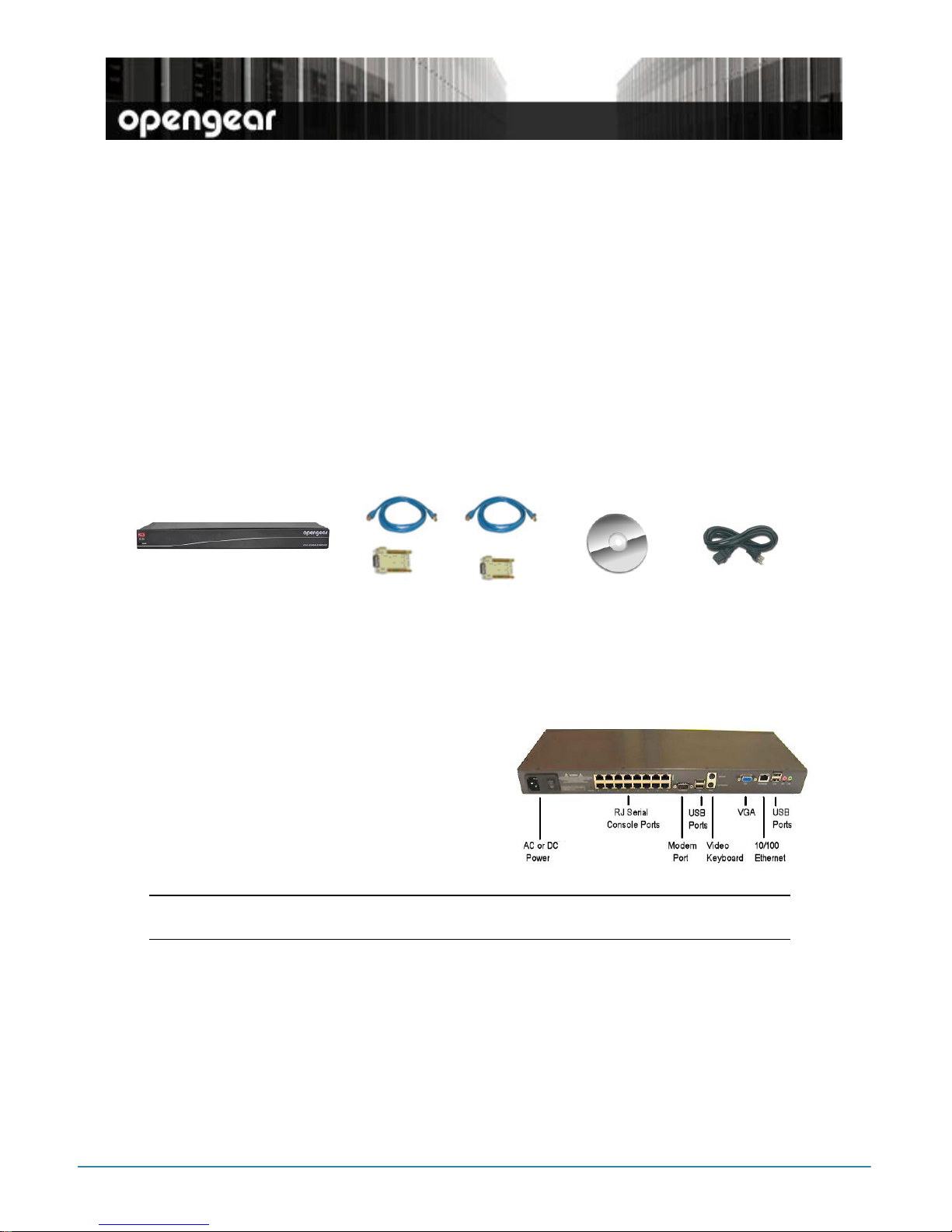
KCS6000 Quick Start (520023-Rev 3.2) Page 1
KCS6104 & KCS6116
Quick Start Guide
Thank you for purchasing the KCS6104/6116 console server. This Quick Start walks you
through installation, configuration and local operation. For more details please refer to
the
User Manual
on the CDROM.
Step1 Check kit contents
KCS6104/6116
KVM console server
UTP cable(s) and DB9F-RJ45S
straight and cross-over
This Quick Start
& CD-ROM
Power cable
Step 2 Connect the hardware
Plug the console server into the AC
mains
Attach any serial or USB devices and
connect the KCS6104/6116 to your
management network
Attach any local screen/ keyboard/
mouse (LCD drawer or KVM switch)
Note: If you plan to use out-of-band (OoB) dial-in access the LOCAL serial port can
be connected to an external modem
Step 3 Set up the console server
The default console server IP address is
192.168.0.1
(subnet mask
255.255.255.0
).
With a web browser on any computer that is LAN connected to the console server:
Enter https://192.168.0.1 and log in using the default system user name
root
and the default password
default.
A Welcome screen listing the basic
configuration steps is displayed
Page 2
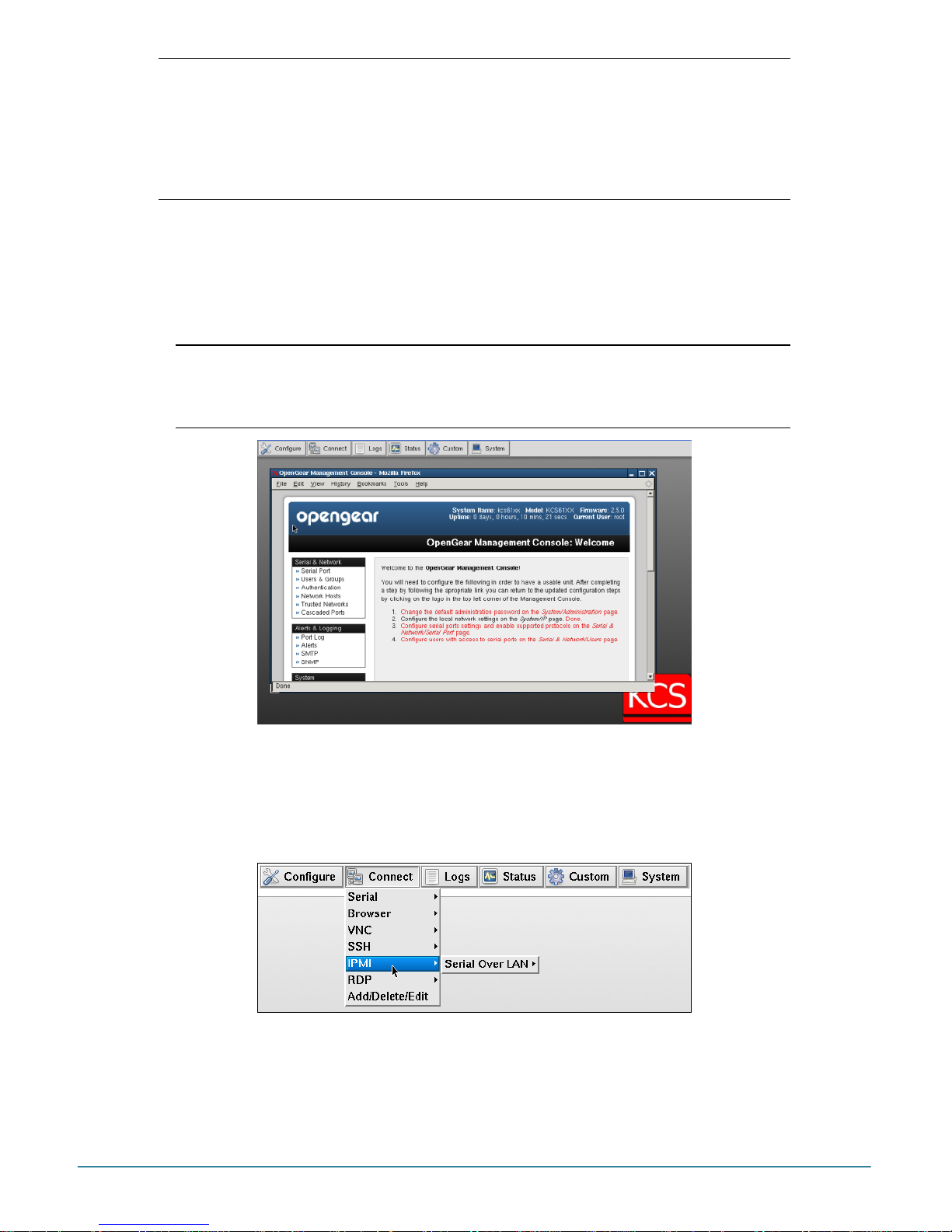
KCS6000 Quick Start (520023-Rev 3.2) Page 2
Note: The LAN connected computer must have an IP address in the same network
range (192.168.0.xxx) as the console server. If this is not convenient, you
can use the
ARP Ping
command to set the IP address (refer
User Manual
or
online FAQ for details). The console server also has its DHCP client enabled
by default, so it will automatically accept any network IP address assigned by
any DHCP server on your network – and will then respond at both
192.168.0.1 and its DHCP address.
Select System: Administration, enter and confirm a new System Password
and click Apply
To assign your KCS6104/6116 a static IP address or to permanently enable
DHCP, select System: IP then Network Interface and check DHCP or Static
for Configuration Method
Note: Alternately you can configure the KCS6104/6116
console server
using the
directly connected video console. Power-on and login from the local screen/ keyboard
using
root default
. Then click Configure on the control panel to load
Firefox
and the
Management Console and log in again using
root default
Step 4 Configure local thin client access
Configure any of the KCS6104/6116 thin clients you will be using (e.g. Terminal, HTTP,
HTTPS, VNC, RDP, IPMI) with details of the networked devices they will be accessing:
Select Connect: Add/Delete/Edit on the control panel and for each selected
client enter the IP Address or DNS Name of the Host to be accessed and
possibly a Username)
Page 3

KCS6000 Quick Start (520023-Rev 3.2) Page 3
Once a Host has been added you can
update the commands that will be
executed in connecting the service to
the existing Host
The four (KCS6104) or sixteen (KCS6116) serial ports are all pre-configured by default in
Console Server Mode with RS232 settings of 9600 baud, no parity, 8 data bits and 1 stop
bit. If you wish to change these settings:
Click Configure to load the Management Console, the select Serial&
Network: Serial Port and click Edit for the relevant
Port #.
Then configure
the Common Settings (Baud Rate, Parity, Data Bits, Stop Bits and Flow
Control) to match those of the device being controlled.
At this stage you can also select the Console Server protocols (Telnet, SSH, TCP,
Unauthenticated telnet or RFC2217) that are to be used for the remote data
connection to this serial port. A Logging Level may also be set to specify the
level of information to be logged and monitored for each that port. Click Apply
Step 5 Remote control
The KCS6104/6116 has two advanced remote control options. One is to use VNC to
remotely control the thin client software (RDP, SSH etc) that is running in the
KCS6104/6116 itself, and have these clients control the devices. To do this:
Select System: Services on the Management Console and enable the VNC
server. At this point you may also want to enable other services that you may
wish to use in remotely accessing and configuring the console server (and
connected devices). The factory default enables HTTPS and SSH access to the
console server and disables HTTP and Telnet. Click Apply
Click Manage: KCS: Connect and your browser will automatically download
and run a Java VNC applet client. Or you can run the VNC client of your choice
(RealVNC, TightVNC, UltraVNC) on your remote management computer and
configure it with the KCS6104/6116 IP address to connect to
A second option is run the management client software (RDP, SSH etc) remotely and
then securely SSH tunnel these clients through the KCS6104/6116 to the serially or
network attached devices. This is particularly useful when you have proprietary
Page 4

KCS6000 Quick Start (520023-Rev 3.2) Page 4
applications (such as Dell Open Manage or VMware VDI client) on your remote computer
that you want to use to manage a DRAC service processor or VMware virtual device on
one of your servers:
Select Serial & Network: Network Hosts and click Add Host
Enter local IP address/ DNS Name of the Host and edit the Permitted
Services (or TCP/UDP port numbers) to be used for accessing this Host e.g.
HTTPS (port 443) or VNC (port 5990). Only these
permitted services
will be SSH
forwarded through the KCS6104/6116 to the Host. All other services will be
blocked. At this stage you may also specify the level of information to be logged
and monitored for each Host access. Click Apply
Install the SDT Connector java application on your remote management
computer and set up the KCS6104/6116 as a gateway (entering the IP or DNS
Address, the SSH port and Username and Password)
Click Retrieve Hosts and SDT Connector will auto load any limitations you may
have configured on the ports/host/services the remote user can access
Then simply
point
at the host to be accessed and
click
on the service to be used
in accessing that host - and an SDT connection will be setup from the remote PC
through the KCS6104/6116 to a connected host
Step 6 Advanced configurations
Please register your product to activate the warranty and to
automatically receive advice of future firmware updates. Go to:
http://opengear.com/product-registration.html
The KCS6104/6116 also offers many more advanced functions including:
The Alerts & Logging: Alerts facility monitors serial ports, hosts, user logins,
power etc. External EMDs can be connected to the serial ports and a broad
selection of trigger can be specified. When triggered, a warning email, SMS,
Nagios or SNMP alert is sent
Management of third party UPSes and PDUs using open source
NUT
and
Powerman
tools. The Manage: Power facility enables both administrators and
regular users to manage attached power strips, and servers with embedded IPMI.
Historical logs of all communications with serial and network attached devices,
system activity, UPS and PDU power status, environmental status, etc. The level of
logging is set as ports and devices are configured, Alerts & Logging: Port Log
allows this history to be saved locally or remotely
Other advanced features, such as
Serial Port Cascading
, remote
Authentication,
Trusted Networks, Secure Tunneling, Nagios Distributed Monitoring
, the
Command
Line
interface – these are covered in detail in the
User Manual
on the CDROM.
Note: On the CDROM you will find the
PortShare
and
SDT Connector
software tools.
SDT Connector
provides you with secure, point and click access to the console
server and all the attached devices
PortShare
connects the COM/tty port
applications on your Windows PC, Linux server or virtual machine to the serial
devices attached to the KCS6104/6116 Refer to the provided
Quick Starts
