Page 1
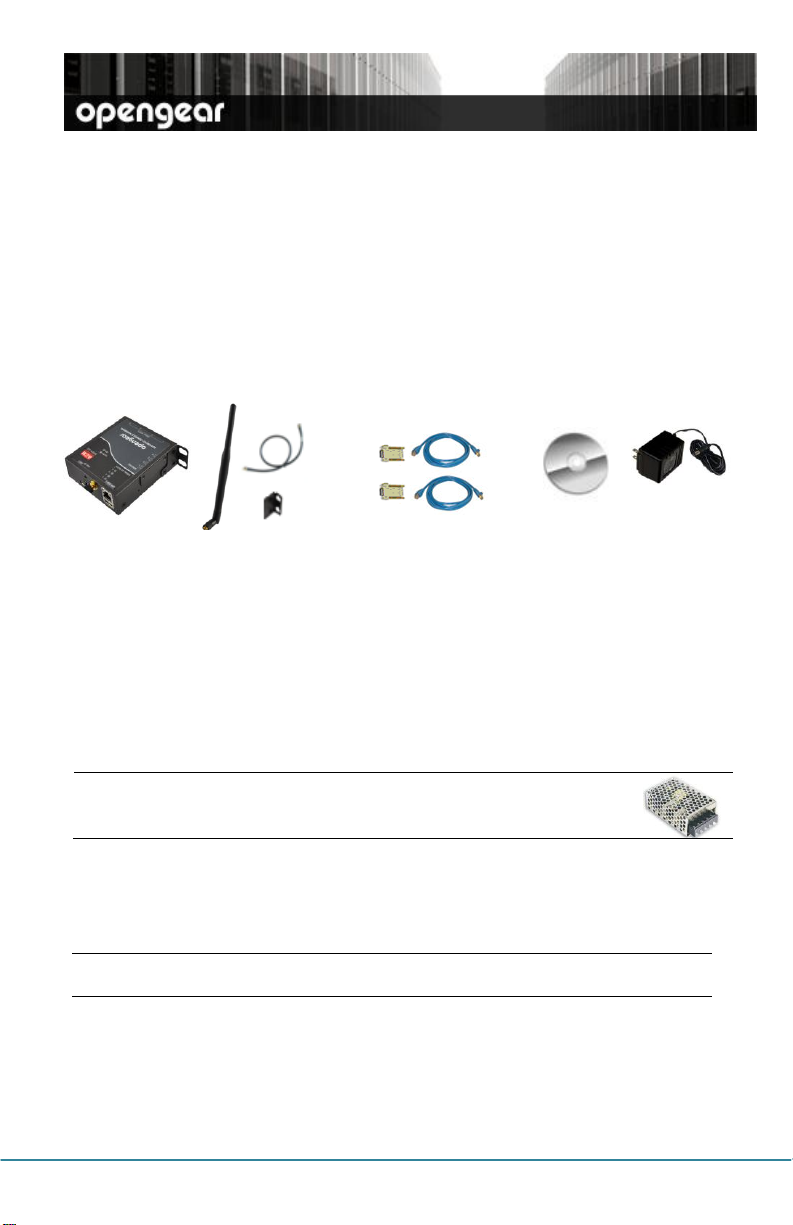
ACM5004-GV
& mounting tab
3G antenna, cable
& mounting tab
UTP cables & straight (319014) &
crossover (319015) DB9F-RJ45S
Quick Start
& CDROM
12VDC
power pack
Note:
The -SDC models have an external DC-DC power converter (input
voltage +/- 36V DC to 72V DC. The converter power
cable/connector plugs into the PWR socket on the ACM5000
ACM5004-GV
Quick Start Guide
Thank you for purchasing the ACM5004-GV. This Quick Start w alks you through both
installation and configuration. For more details refer to the
Step1 Check kit contents
Ensure you have the correct model. The ACM5004-GV works with Verizon.
Step 2 Configure the hardware
Attach rubber feet to base. Also attach the mounting tab and 3G antenna
Slide the appropriate AC socket adapter into the power pack and plug it into the
AC mains. Connect the DC power cable to the PWR socket. Use the provided DC
Power barrel connector lock tab to securely keep the power connector attached
User Manual
on the CDROM.
Connect the Ethernet port (LAN USB1) to your network. Plug your serial console
devices in to the Serial Ports. The RJ45 sockets on the ACM5004-GV use the
standard Cisco console pin-out
Screw on the antenna Screw on the antenna
Note: Newer revisions may come with a second AUX antenna connector for receive
diversity. Also requires an external antenna Part# 569006 and cable 449041
Step 3 Set up console server/cellular router
The default IP Address is
on any computer that is network connected to the ACM5004-GV:
ACM5000-GV Quick Start (520029-Rev 1.7) Page 1
192.168.0.1
(subnet mask
255.255.255.0
). With a web browser
Page 2
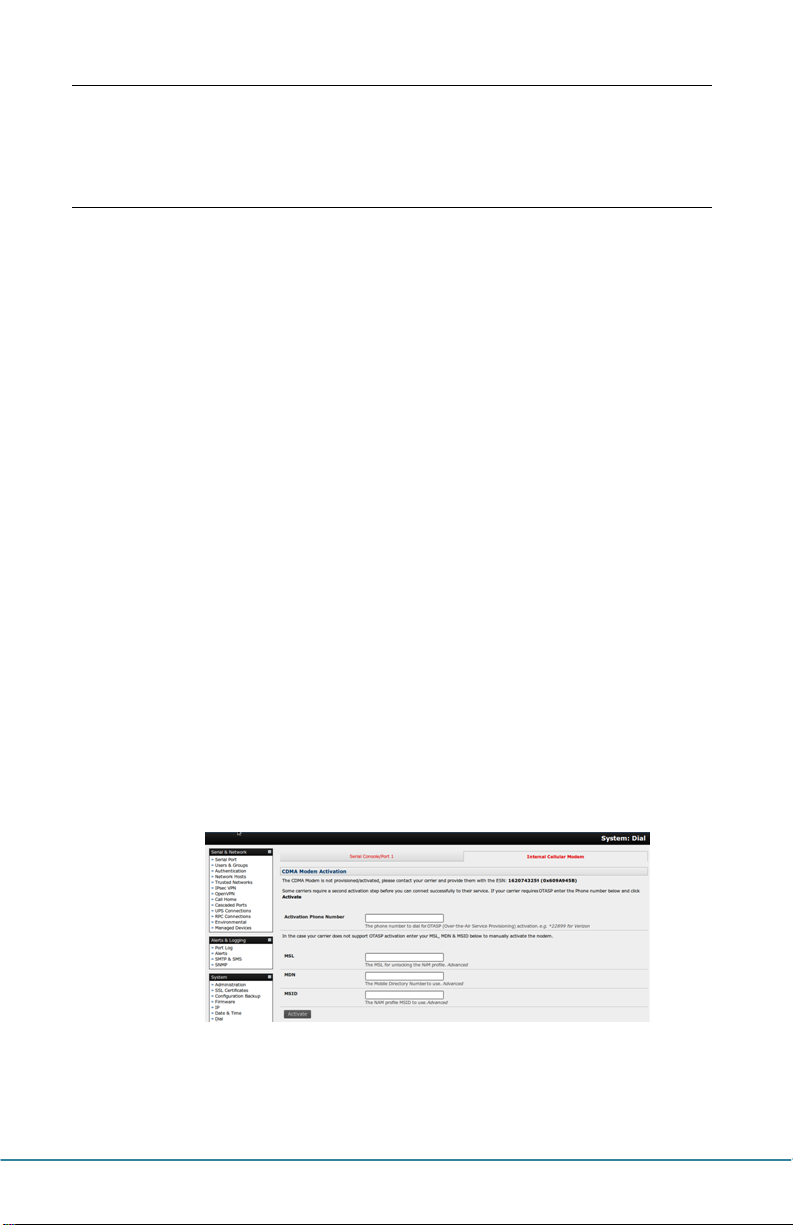
Enter https://192.168.0.1 into the address bar
Note:
The LAN connected computer must have an IP address in the same netwo rk range
(192.168.0.xxx) as the
ARP Ping command to set the IP address. Refer to the User Manual or online FAQ
for details. The
automatically accept any network IP address assigned by any DHCP server on
your network. It will then respond at both 192.168.0.1 and its DHCP address.
ACM5004-GV
ACM5004-GV
. If this is not convenient, you can use the
also has DHCP enabled by default, so it will
Log in using the default system user name,
Welcome screen listing the basic configuration steps is displayed
It is recommended that you set up a new Administrator user (in the
full access privileges) and login as this new user for all ongoing administration functions
(rather than continuing as root).
Select System: Administration. Enter and confirm a new System Password
and click Apply
To assign your ACM5004-GV a static IP address or to permanently enable DHCP
on the primary Ethernet network, select System: IP then Network Interface
and check DHCP or Static for Configuration Method. Leave the Failover
Interface set to
To configure the ACM5004-GV
Configure the serial port settings and enable the desired protocols and logging
levels via Serial & Network: Serial Port.
You may also enable SSH tunneled access through the ACM5004-GV to locally
networked devices (
Configure user access to serial ports via Serial & Network: Users & Groups
None
console server
hosts
) using Serial & Network: Network Hosts
features:
root,
and the password,
admin
default.
group with
Step 4 Connect the cellular modem
Select the Internal Cellular Modem tab on the System: Dial menu
The ACM5004-GV supports both OTASP (
modem specific parameters can be retrieved via a call to a special phone number)
and a manual process where the phone number and other parameters can be
entered manually.
Over-the-Air Service Provisioning
where
A
o For OTASP, enter *22899 as the number to be dialed (for Verizon)
o For manual activation enter the MSL, MDN and MSID values. Verizon
have been known to use an MSL of 000000 and the phone number
assigned to the ACM5004-GV as both the MDN and MSID
ACM5000-GV Quick Start (520029-Rev 1.7) Page 2
Page 3

Click Activate. If no errors occur you will see a valid phone number being placed
in the NAM Profile Account MDN field (Cellular page on Status: Statistics)
Enable the Internal Cellular Modem by entering the carriers phone number
(which defaults to #777)
You may also need to use alternate DNS servers from those provided by your carrier:
Enable Override DNS. Then check the Override returned DNS Servers box
and enter the IP of the DNS servers into the spaces provided.
Check Apply and a radio connection will be established with your cellular carrier.
Out-of-band access
Verify the
shown as
You can measure the received signal strength
Statistics page on the Status: Statistics screen. -99 dbm to –90 dbm = Weak
Coverage, -89 dbm to – 70 dbm = Medium, -69 dbm or greater = Strong
Note: You can also see the connection status from the WWAN LED. OFF is shown when in
reset mode or not powered. When powered, it will go ON and while searching for
service it will flash off briefly every 5sec. Once a radio connection has been
established with your cellular carrier (ie, after an APN has been properly
configured) the WWAN LED will blink at a rate proportional to traffic signal strength
detected i.e. OFF =Low, Blinking Slow = Low to Medium Blinking Fast = Medium to
High and ON=Strong
Connection Status
Connected
is enabled, so the cellular modem connection is always ON.
. You can also check your allocated
in the Statistics - Failover& Out-of-Band tab is
IP address
RSSI
from the Cellular
Step 5 OoB access
To directly access the ACM5004-GV, it needs to have a Public IP address and it must not
have SSH access firewalled. Almost all carriers offer corporate mobile data service/plans
with a Public (static or dynamic) IP address. These plans often have a service fee
attached.
If you have such a static Public IP address plan, you can now try accessing the
ACM5004-GV using the Public IP Address provided by the carrier. However, by
default, only HTTPS and SSH access is enabled on the OoB connection. So you
can browse to the ACM5004-GV, but you cannot
If you have a dynamic Public IP address plan, then a DDNS service will need to
be configured. Once this is done, you can then also try accessing the ACM5004GV using the allocated domain name
By default, most providers offer a consumer grade service which only provide dynamic
Private IP address assignments to 3G devices. This IP address is not visible across the
Internet but generally it is adequate for home and general business use.
With such a plan, the Failover & Out-of-Band
page, will show your carrier allocated a Private
10.0.x.x, 172.16.x.x or 192.168.x.x)
For an inbound OoB connection with such a plan, you will need to use Call Home
with a VCMS/CMS6110 or set up a VPN connection
In this default out of band access mode, the connection to the carrier cellular network
is always on - awaiting any incoming access to the ACM5004-GV or attached serial
consoles/network hosts.
ping
it
tab on the Status: Statistics
IP Address
(i.e. in the range
ACM5000-GV Quick Start (520029-Rev 1.7) Page 3
Page 4

Please register your product to activate the warranty and
to automatically receive advice of future firmware updates. Go
to:
http://opengear.com/product-registration.html
An alternative is failover mode. This will tell the internal cellular connection to remain
idle in a low power state. Only when primary and secondary probes are not successful will
it connect to the cellular carrier (refer to the User Manual)
Step 6 Enable cellular router features
The ACM5004-GV can provide cellular routing (although this is disabled by default). In this
mode the connection to the carrier cellular network is always on, but IP traffic is selectively
routed between the cellular connected network and the local Ethernet network (LAN):
Select the Forwarding &Masquerading tab on System: Firewall
Network Forwarding
through to the public network. To enable, check Dialout/Cellular to be enabled
as the
Destination Network
IP Masquerading
public IP address when cellular connecting to the public network. To enable check
Enable IP Masquerading (SNAT) on Dialout/Cellular
Configure Port Forwarding and set Port Rules so external users can
selectively initiate connections to the masqueraded devices on the LAN
Set the Service Access rules for routed connections to the ACM5004-GV itself
Configure the devices on the LAN with new
allows devices on the local private LAN to IP connect
for the Network Interface
allows devices on the LAN to hide behind and share the one
Gateway
Source Network
and
DNS
settings
Step 7 Other Functions
The ACM5004-GV also offers many more advanced functions including an
facility, management of third party UPSs with
Manage: Power, Serial Port Cascading
Authentication, Trusted Networks, Secure Tunneling, Distributed Monitoring, Custom
Scripting
and a
Command Line
Note
: On the CDROM, you will find the PortShare and SDT Connector software tools.
interface. Refer to the
User Manual
SDT Connector provides you with secure, point and click access to the console
server and all the attached devices. PortShare connects the COM/tty port
applications on your Windows PC, Linux server or virtual machine to the serial
devices attached to the ACM5000. Refer to the provided Quick Starts
ACM5000-GV Quick Start (520029-Rev 1.7) Page 4
Alerts & Logging
,
on the CDROM.
