OPENEYE OE-C7094-AWR, OE-C7098-AWR User Manual
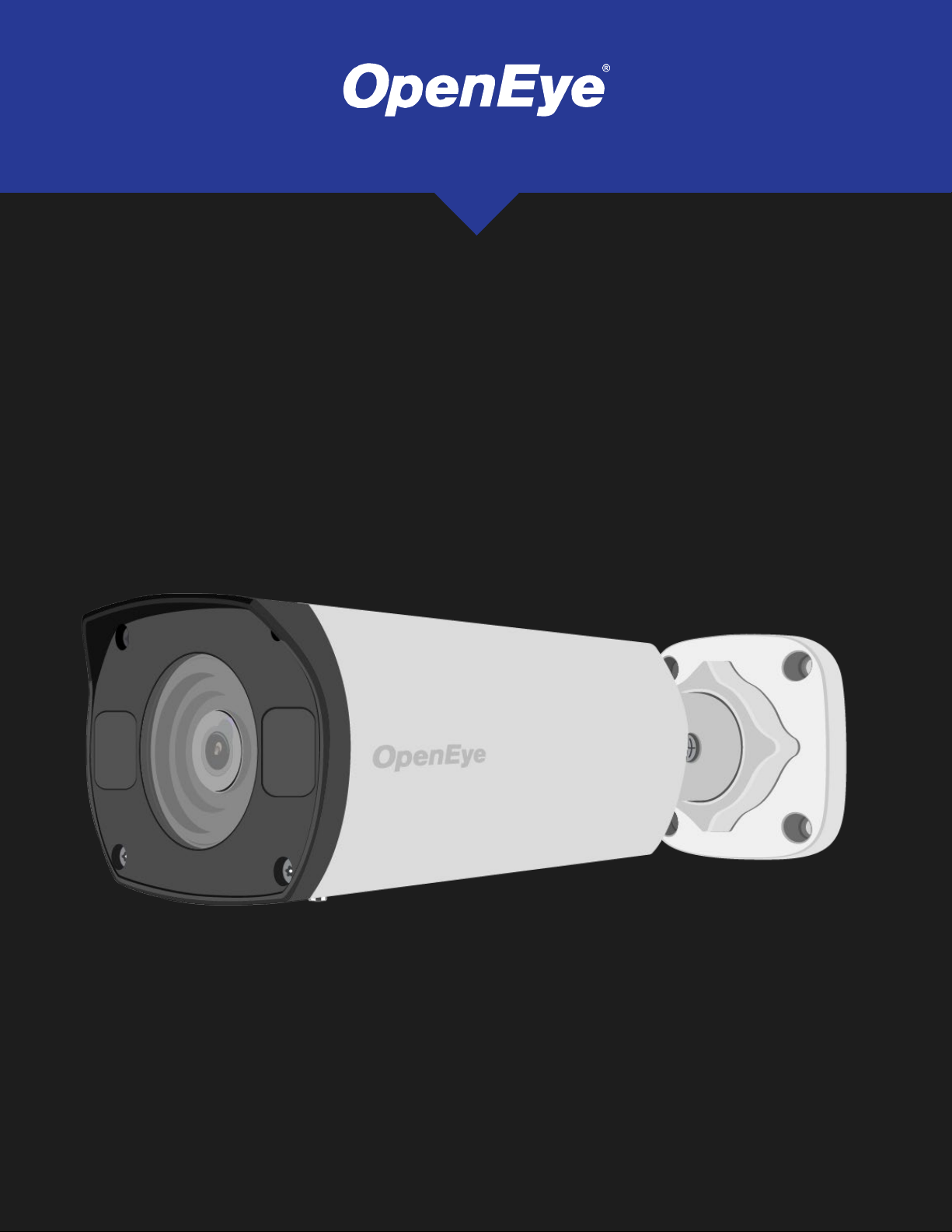
4MP/8MP IP
BULLET CAMERA
USER MANUAL
MODELS:
OE-C7094-AWR / OE-C7098-AWR
35568AF 1
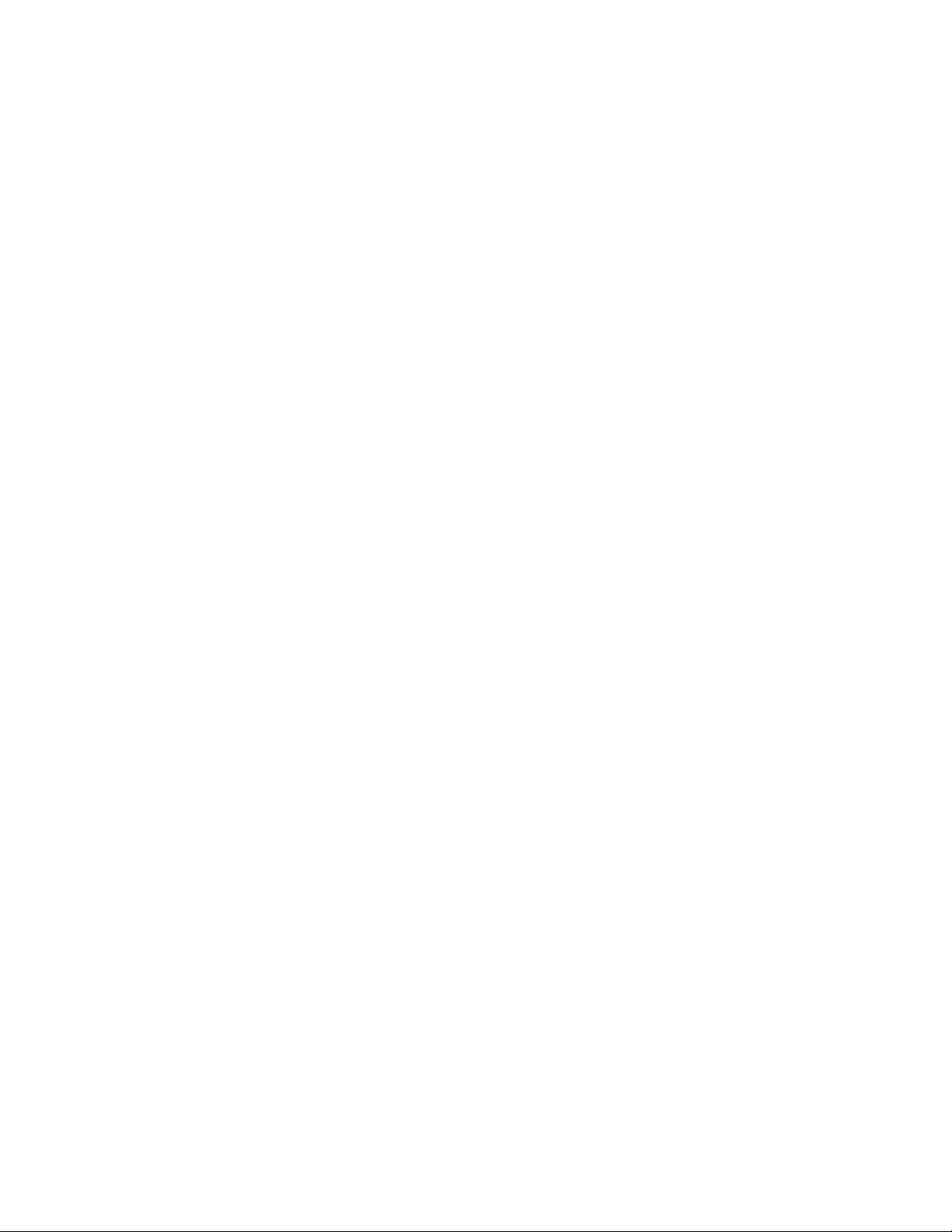
OE-C7094-AWR / OE-C7098-AWR 4MP/8MP IP Bullet Camera
User Manual
Manual Edition 35568AF – February 2021
©2021, OPENEYE
All Rights Reserved.
No part of this documentation may be reproduced in any means, electronic or mechanical, for any
purpose, except as expressed in the Software License Agreement. OpenEye shall not be liable for
technical or editorial errors or omissions contained herein. The information in this document is subject to
change without notice.
The information in this publication is provided “as is” without warranty of any kind. The entire risk arising
out of the use of this information remains with recipient. In no event shall OPENEYE be liable for any
direct, consequential, incidental, special, punitive, or other damages whatsoever (including without
limitation, damages for loss of business profits, business interruption or loss of business information),
even if OPENEYE has been advised of the possibility of such damages and whether in an action or
contract or tort, including negligence.
This documentation is copyrighted. All other rights are reserved to OPENEYE. OPENEYE, and OpenEye, are
registered trademarks of OPENEYE in the United States and elsewhere; Windows, and Windows XP
Embedded are registered trademarks of Microsoft Corporation. All other brand and product names are
trademarks or registered trademarks of the respective owners.
OPENEYE
Liberty Lake, WA ● U.S.A.
2

Important Safeguards
Read Instructions
Read all of the safety and operating instructions before using the product.
Retain Instructions
Save these instructions for future reference.
Attachments / Accessories
Do not use attachments or accessories unless recommended by the appliance
manufacturer as they may cause hazards, damage product and void warranty.
Installation
Do not place or mount this product in or on an unstable or improperly supported location.
Improperly installed product may fall, causing serious injury to a child or adult, and
damage to the product. Use only with a mounting device recommended by the
manufacturer, or sold with the product. To insure proper mounting, follow the
manufacturer's instructions and use only mounting accessories recommended by
manufacturer.
Power source
This product should be operated only from the type of power source indicated on the
marking label.
Precautions
Operating
Before using, make sure power supply and others are properly connected.
While operating, if any abnormal condition or malfunction is observed, stop using the camera
immediately and then contact your local dealer.
Handling
1. Do not disassemble or tamper with parts inside the camera.
2. Do not drop or subject the camera to shock and vibration as this can damage camera.
3. Care must be taken when you clean the clear dome cover. Scratches and dust will ruin
the image quality of your camera. Do not use strong or abrasive detergents when
cleaning the camera body. Use a dry cloth to clean the camera when it is dirty. In case
the dirt is hard to remove, use a mild detergent and wipe the camera gently.
35568AF 3
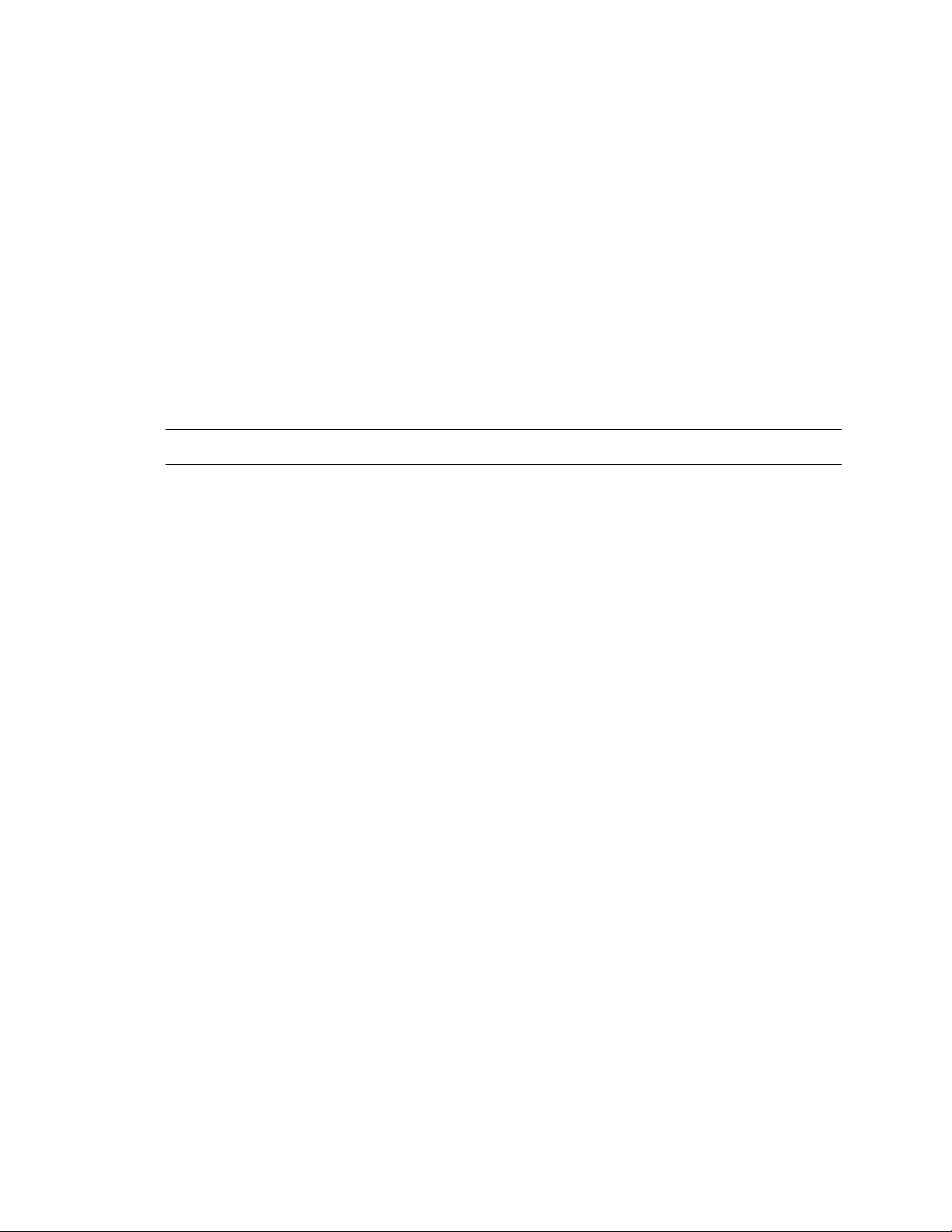
Installation and Storage
1. Do not install the camera in areas of extreme temperatures in excess of the allowable
range; install the camera in areas with temperatures within the camera’s operating
temperature, including the following: -31 ~ 140 ºF (-35 ~ 60 ºC).
2. Avoid installing in humid or dusty places. The relative humidity must be below 90%.
3. Avoid installing in places where radiation is present.
4. Avoid installing in places where there are strong magnetic fields and electric signals.
5. Avoid installing in places where the camera would be subject to strong vibrations.
6. Never face the camera toward the sun. Do not aim at bright objects. Whether the
camera is in use or not, never aim it at the sun or other extremely bright objects.
Otherwise the camera may be smeared and damaged.
Regulation
This device complies with Part 15 of the FCC Rules. Operation is subject to the following two
conditions: (1) this device may not cause harmful interference, and (2) this device must
accept any interference received, including interference that may cause undesired operation.
Compliance is evidenced by written declaration from our suppliers, assuring that any
potential trace contamination levels of restricted substances are below the maximum level
set by EU Directive 2002/95/EC, or are exempted due to their application.
4
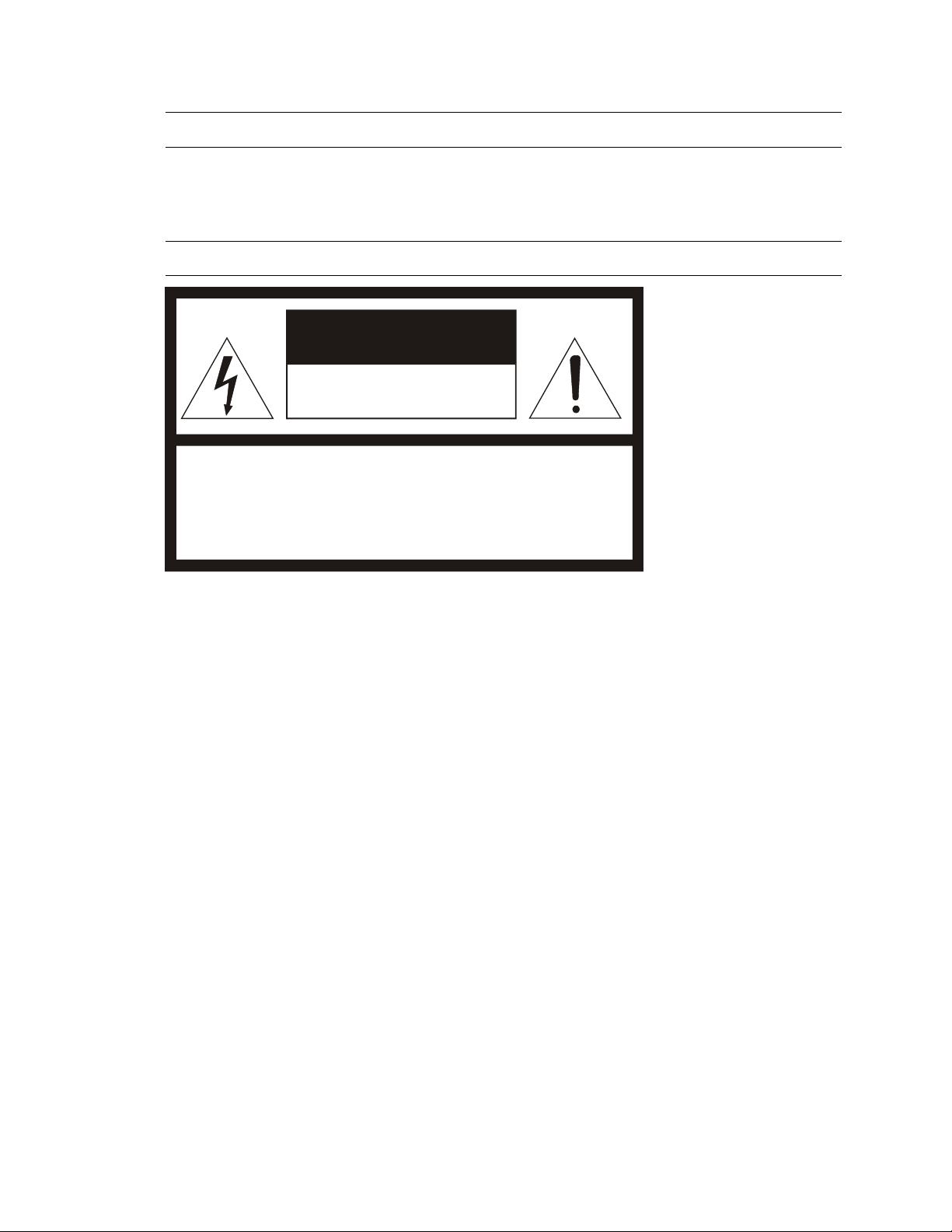
Warning
CAUTION: TO REDUCE THE RISK OF ELECTRIC SHOCK,
DO NOT REMOVE COVER (OR BACK).
NO USER-SERVICEABLE PARTS INSIDE.
REFER SERVICING TO QUALIFIED SERVICE PERSONNEL.
CAUTION
RISK OF ELECTRIC SHOCK
DO NOT OPEN
DANGEROUS HIGH VOLTAGES ARE PRESENT INSIDE THE ENCLOSURE.
DO NOT OPEN THE CABINET.
REFER SERVICING TO QUALIFIED PERSONNEL ONLY.
Caution
35568AF 5
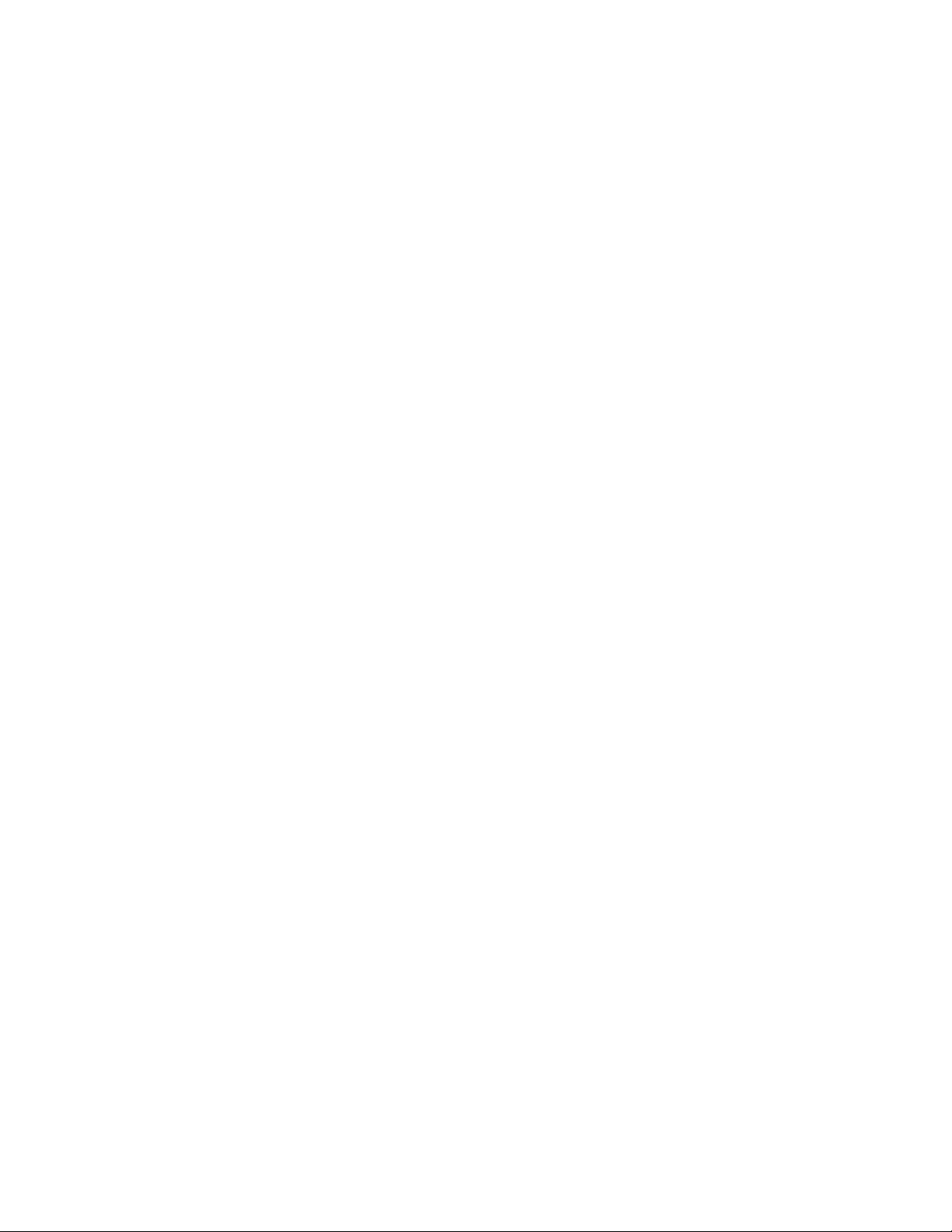
Table of Contents
INTRODUCTION ............................................................................................................. 8
Overview ................................................................................................................................................... 8
Product Features .................................................................................................................................. 8
GETTING STARTED ...................................................................................................... 9
Box Contents ............................................................................................................................................ 9
Camera Overview ................................................................................................................................... 10
Camera Dimensions ........................................................................................................................... 10
Connections ........................................................................................................................................ 11
RESETTING THE CAMERA ......................................................................................... 12
NETWORK CAMERA MANAGER SOFTWARE .......................................................... 13
NETWORK CAMERA MANAGER .................................................................................... 14
Launching Network Camera Manager ................................................................................................ 14
Finding Network Devices .................................................................................................................... 14
Username and Password ................................................................................................................... 15
Viewing a Network Camera ................................................................................................................ 15
Live View ................................................................................................................................................ 16
Setup & Configuration ............................................................................................................................. 17
Basic Camera Settings ....................................................................................................................... 17
Basic Information ............................................................................................................ 17
Network Settings ................................................................................................................................ 18
Network ........................................................................................................................... 18
IP Address (DHCP/Static IP) ........................................................................................... 18
IPv6 Address Configuration ............................................................................................ 18
DNS ................................................................................................................................. 19
Port .................................................................................................................................. 19
Port-Mapping ................................................................................................................... 20
DDNS .............................................................................................................................. 20
FTP ................................................................................................................................. 21
Email ............................................................................................................................... 22
Streaming Settings ............................................................................................................................. 23
Video ............................................................................................................................... 23
Snapshot ......................................................................................................................... 24
Region of Interest (ROI) .................................................................................................. 25
Media Stream .................................................................................................................. 26
Picture Settings .................................................................................................................................. 27
Image .............................................................................................................................. 27
Scenes ............................................................................................................................ 27
Image Enhancement ....................................................................................................... 28
Exposure ......................................................................................................................... 29
Smart Illumination ........................................................................................................... 30
White Balance ................................................................................................................. 30
Advanced ........................................................................................................................ 30
On-Screen Display .......................................................................................................... 31
Privacy Mask ................................................................................................................... 32
Events Settings ....................................................................................................................................... 33
Alarms ................................................................................................................................................. 33
6
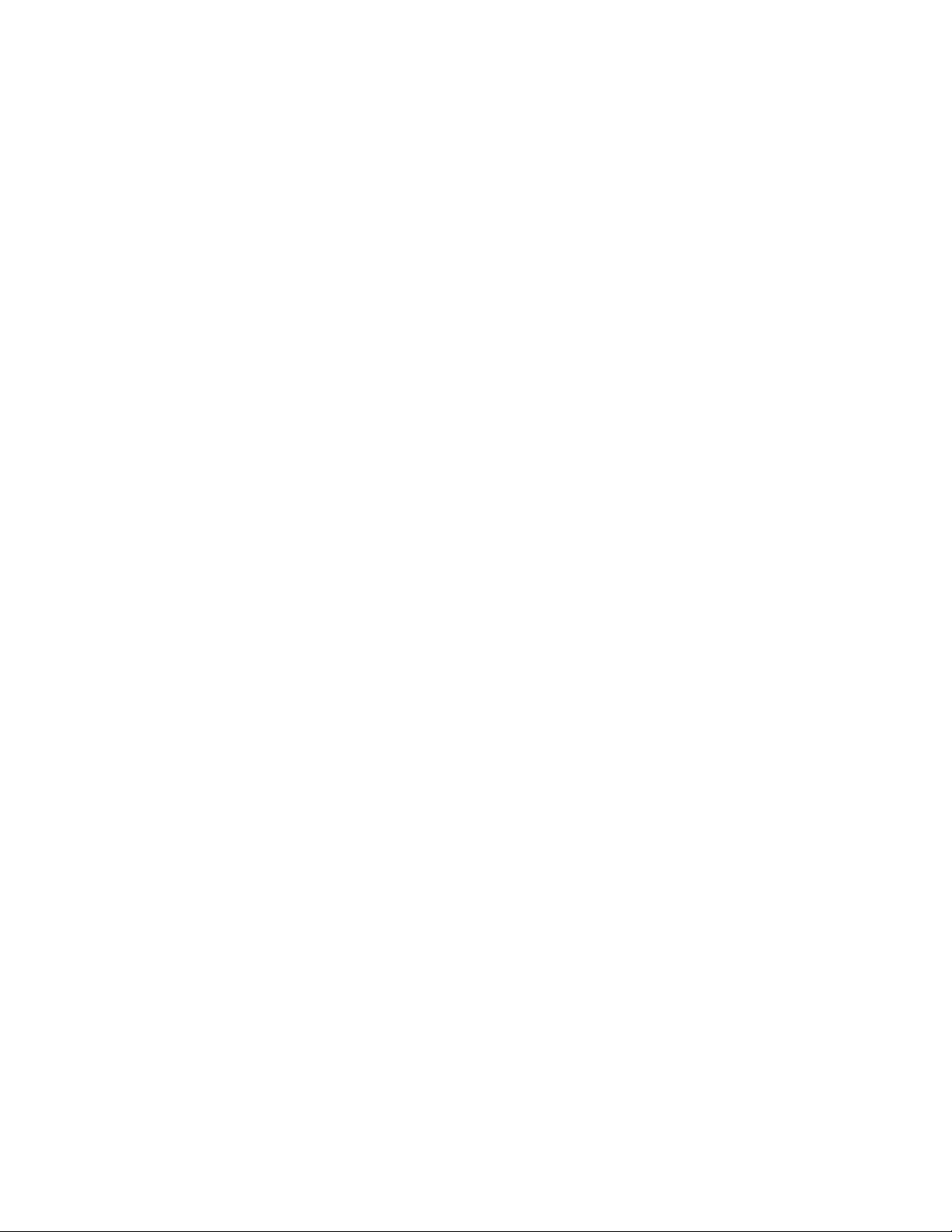
Motion Detection ............................................................................................................. 33
Audio Detection ............................................................................................................... 36
Alarm Input ...................................................................................................................... 37
Alarm Output ................................................................................................................... 38
Storage Settings ................................................................................................................................. 39
Security Settings ................................................................................................................................. 40
User ................................................................................................................................. 40
Add User ......................................................................................................................... 40
Edit User ......................................................................................................................... 40
Delete User ..................................................................................................................... 40
Network Security ............................................................................................................. 41
Video Watermark ............................................................................................................ 43
Maintenance ....................................................................................................................................... 44
Time ................................................................................................................................ 44
Maintenance .................................................................................................................... 45
Software Upgrade ........................................................................................................... 45
Device Restart ................................................................................................................. 45
Configuration Management ............................................................................................. 45
Diagnosis Information ..................................................................................................... 45
Logout .......................................................................................................................... 46
35568AF 7
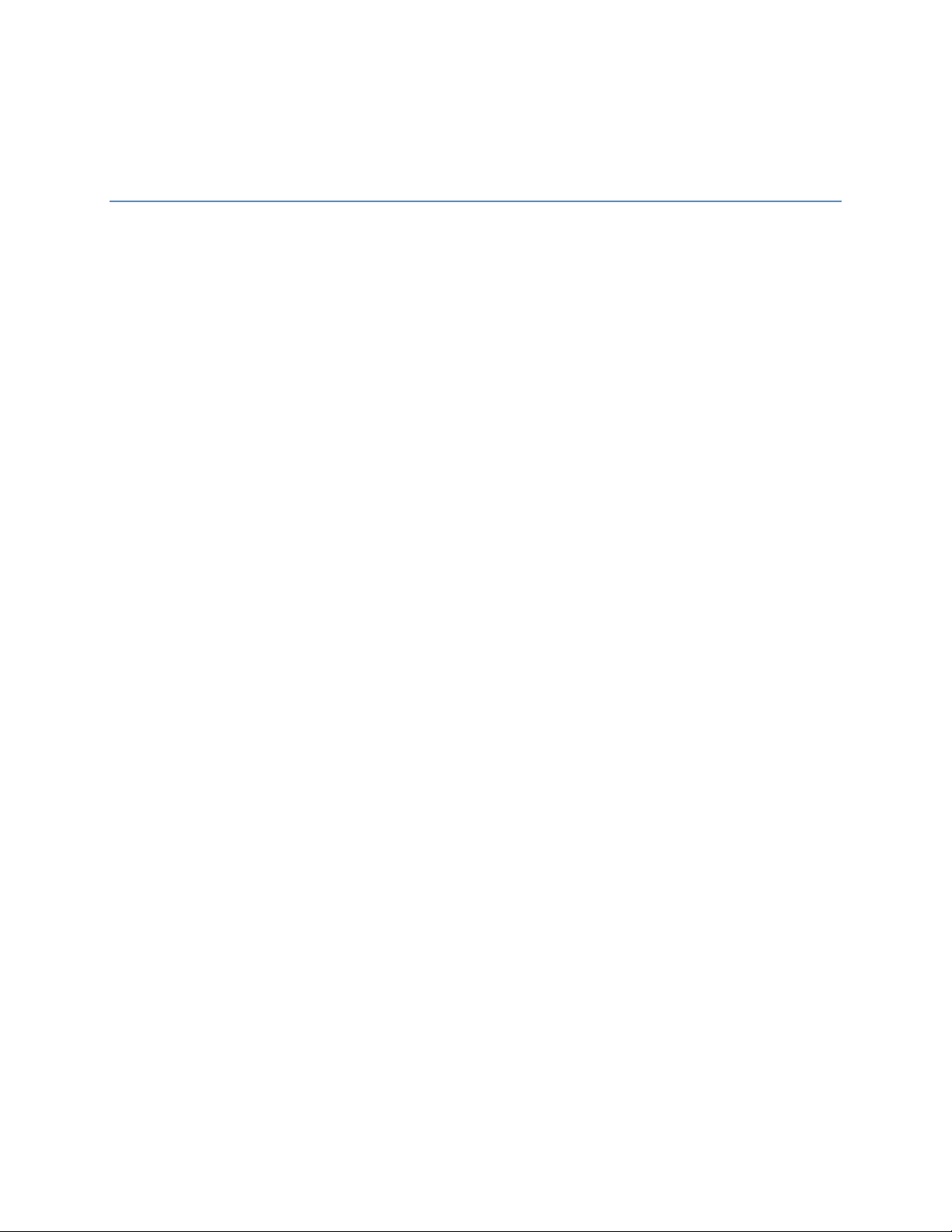
INTRODUCTION
OVERVIEW
The OE-C7094-AWR and the OE-C7098-AWR are high power, outdoor IP bullet cameras equipped with a
4MP or an 8MP 2.8~12mm motorized autofocus lens that provides crisp and clear images. These
cameras include WDR and True Day/Night for improved low light performance, and adaptive IR
technology to prevent overexposure of objects close to the camera. Network throughput and storage
requirements are reduced thanks to H.264 smart encoding technology which dynamically compresses
the camera’s video to reduce its bitrate. These cameras are IP67 rated and function down to -31°F
making them a perfect fit for extreme weather installations. In addition, these cameras can be fully
powered over PoE, reducing labor costs by eliminating additional cabling requirements.
All OpenEye IP cameras are fully ONVIF™ compliant and are compatible with the OpenEye Web Services
platform, allowing multiple users to view high quality images and perform remote setup using a Web
browser.
PRODUCT FEATURES
8MP maximum resolution (OE-C7098-AWR only)
IP67 outdoor rating
2.8~12mm Autofocus Lens
True Day / Night
True Wide Dynamic Range
H.264 with Smart Encoding
1/2” Progressive CMOS image sensor
ONVIF™ Profile S compliant
35568AF
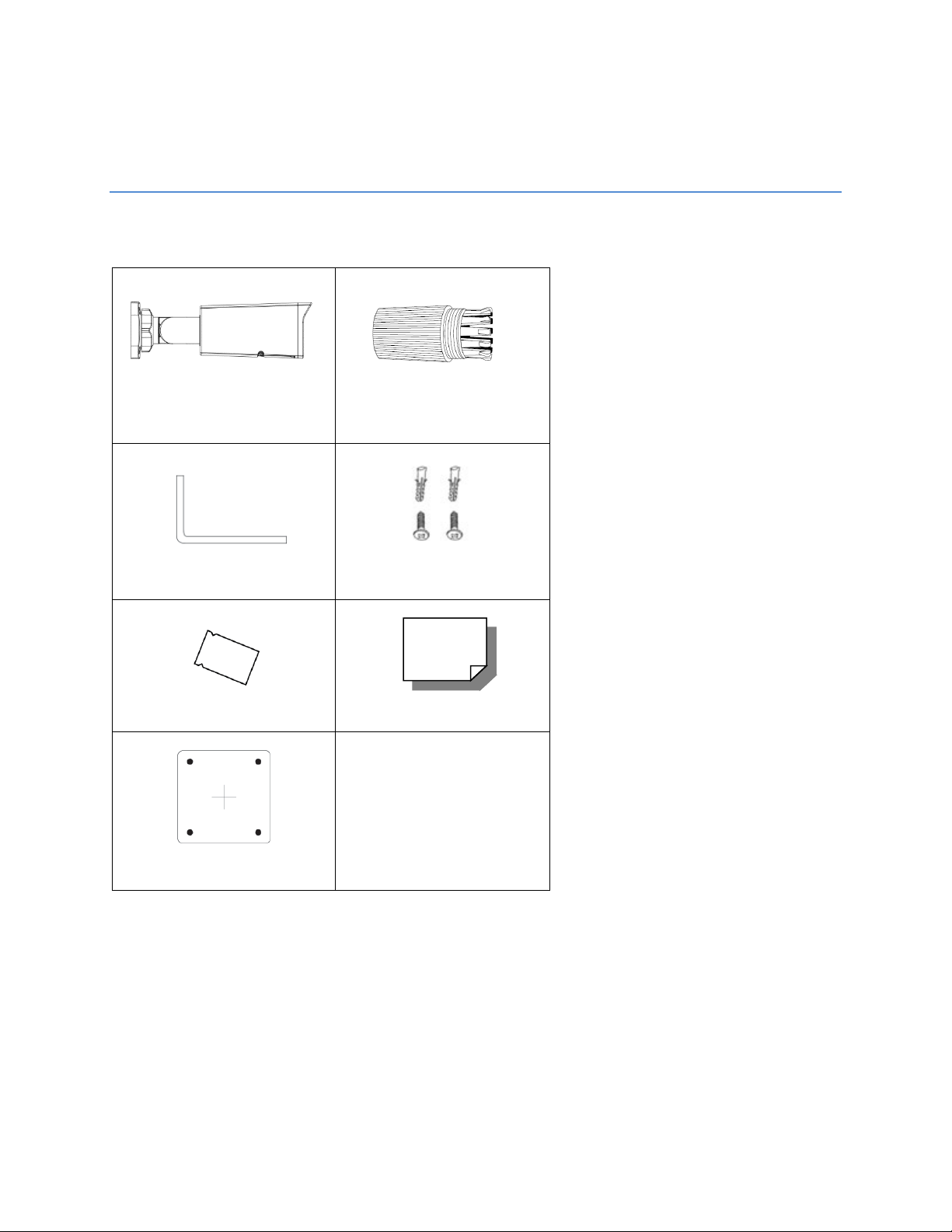
GETTING STARTED
OE-C7094-AWR or
Camera
Waterproof Cable Connector
Torx Tool
Self-Tapping Screws and
Plastic Anchors x 3
Desiccant Packet
Quick Start Guide
BOX CONTENTS
Before proceeding, please check that the box contains the items listed here. If any item is missing or has
defects, DO NOT install or operate the product and contact your dealer for assistance.
OE-C7098-AWR IP Bullet
Mounting Template
35568AF 9
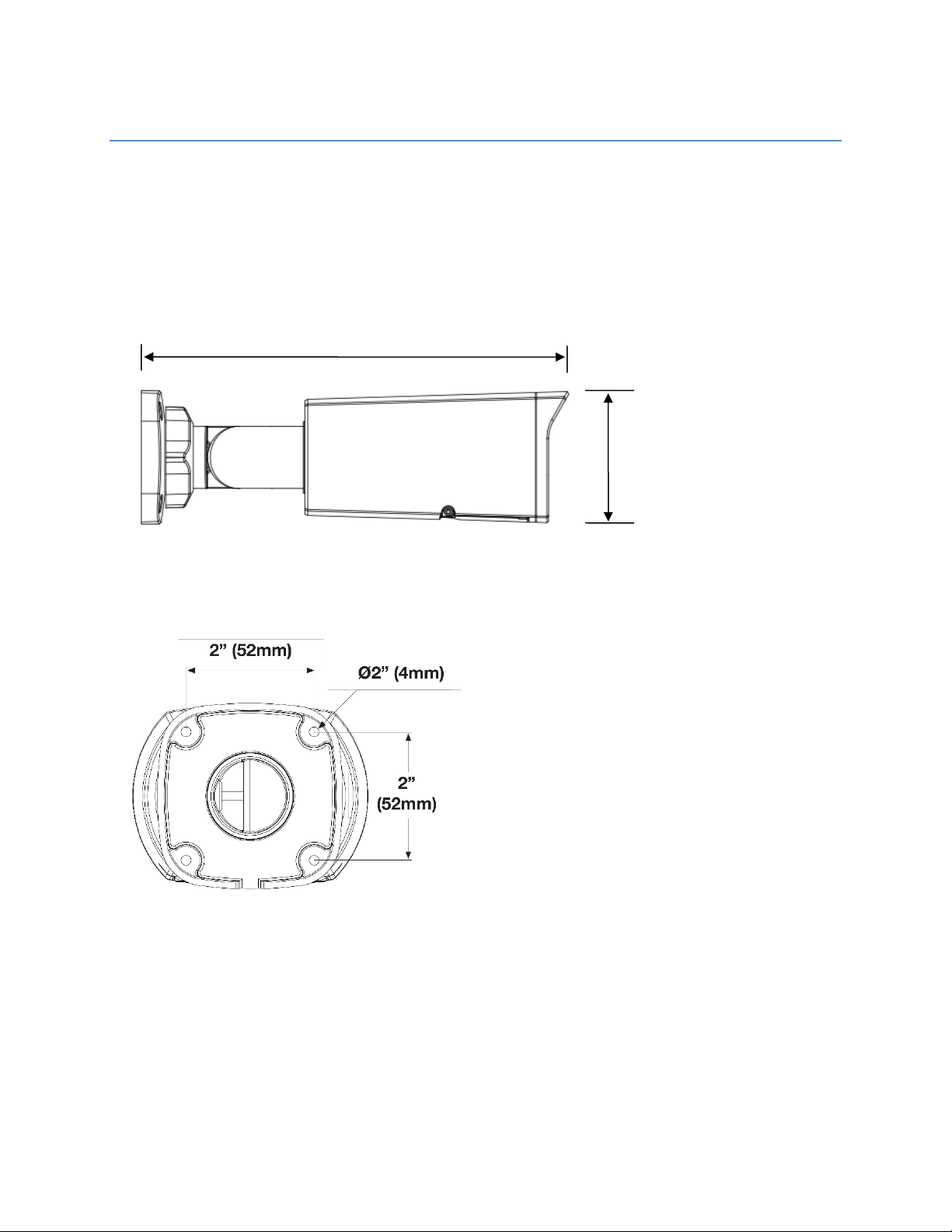
CAMERA OVERVIEW
2.9” (74mm)
9.6” (244mm)
Before installing or connecting the dome camera, please refer to this section and complete preparations
for dome setup and all switch settings.
CAMERA DIMENSIONS
Side
Base
10
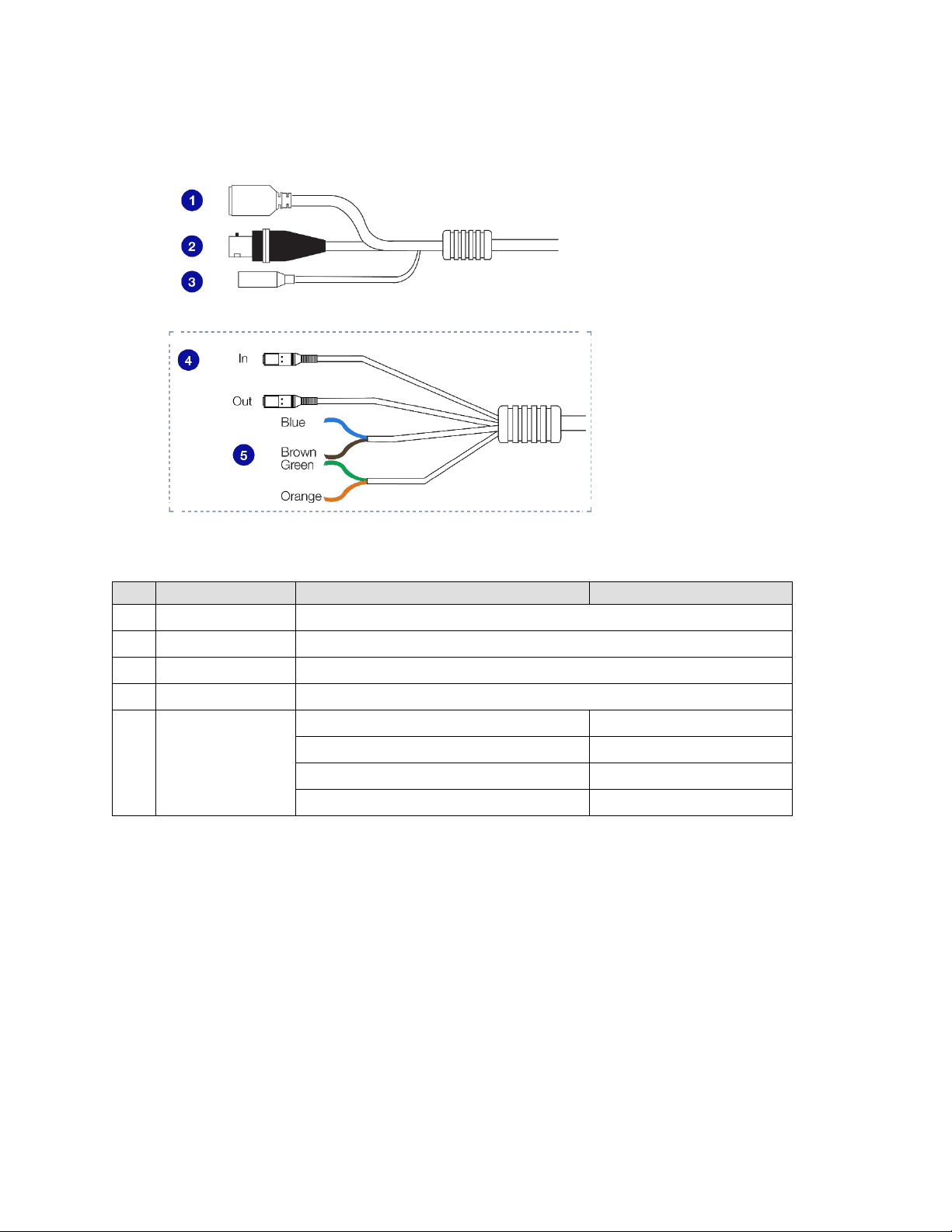
CONNECTIONS
Pin
Connection
Definition
1 RJ-45 For network and PoE connections
2 BNC For analog video input
3 Power (12vDC) Power connection
4 Audio In/Out Audio Out is reserved
Blue
Brown
5 Alarm I/O
Green
Orange
Ground
Alarm input
Alarm Out -
Alarm Out +
35568AF 11

RESETTING THE CAMERA
1. Power cycle the camera.
2. Open the cover on the underside of the camera by removing the screws.
3. Touch each end of a paperclip to the holes marked “Reset” for 30 seconds.
12
4. Let camera finish booting as normal.
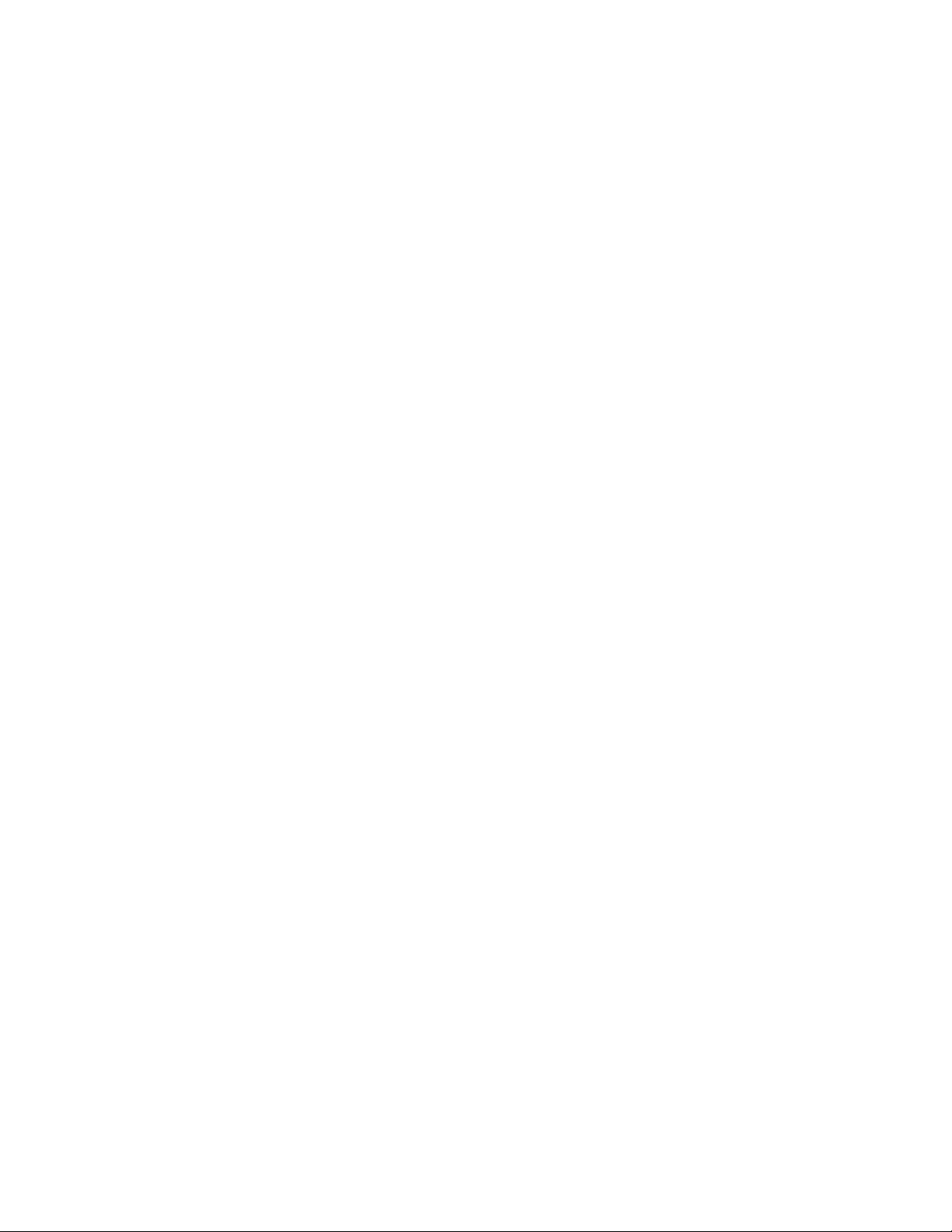
NETWORK CAMERA MANAGER SOFTWARE
OpenEye Network Camera Manager (NCM) is a software tool that allows you to quickly and easily
connect and configure your OpenEye IP Cameras. This software allows you to assign IP addresses,
manage users, configure video settings, and update firmware on multiple cameras at once.
The Network Camera Manager software is pre-installed on all OpenEye Recorders, and is also available
for download on the OpenEye website for installation on your personal computer or laptop.
35568AF 13
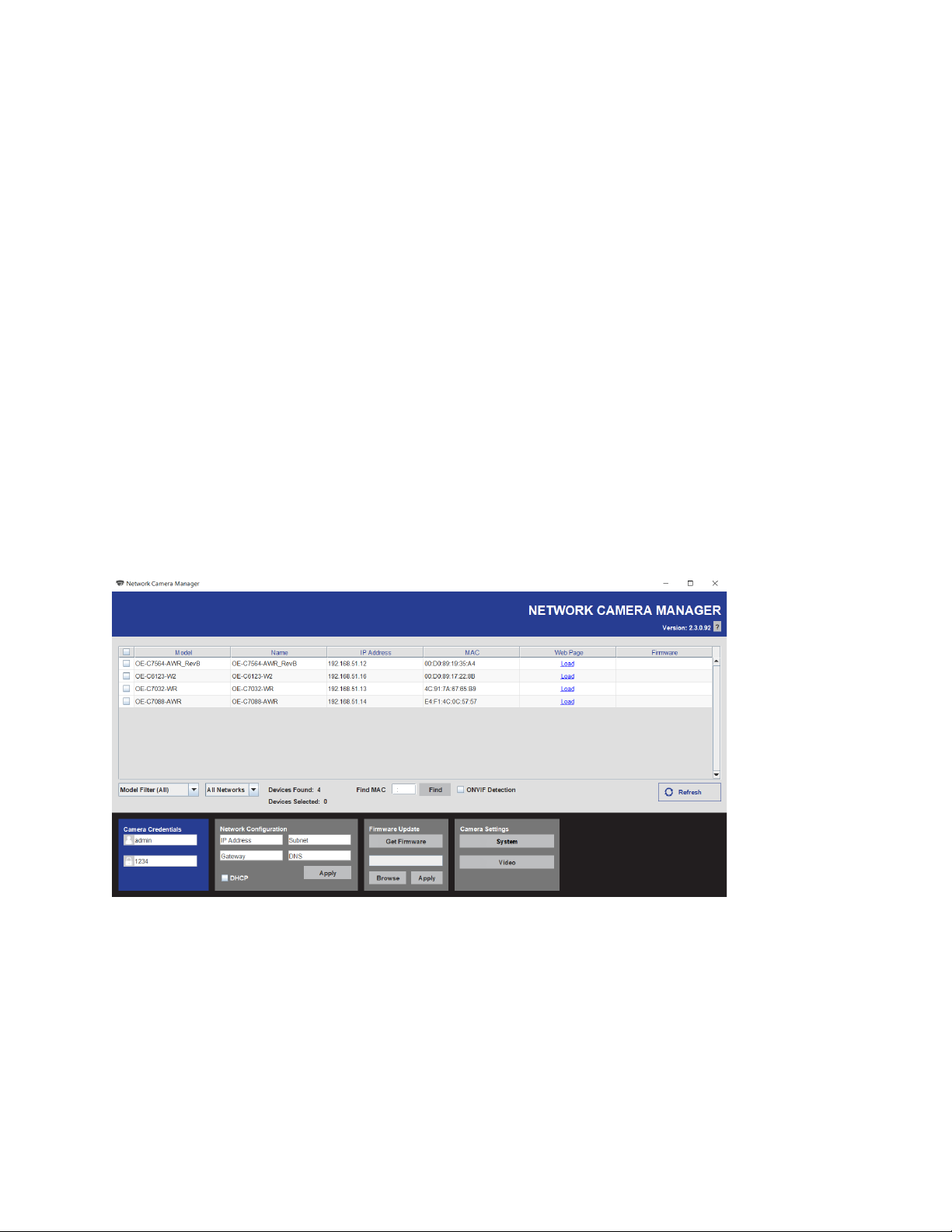
NETWORK CAMERA MANAGER
OpenEye Network Camera Manager (NCM) is a software tool that allows you to quickly and easily
connect and configure your OpenEye IP Cameras. This software allows you to apply the camera
password, assign IP addresses, configure video settings, and update firmware on multiple cameras at
once.
NCM is pre-installed on all OpenEye Recorders and is also available for download www.OpenEye.net for
installation on your personal computer or laptop. Network Camera Manager is a Java application, this
allows it to be installed on Windows and Linux operating systems.
LAUNCHING NETWORK CAMERA MANAGER
APEX WINDOWS PLATFORMS
Network Camera Manager can be found on the desktop.
Linux Platforms
In the Apex Settings menu, go to the Cameras page and click Advanced.
FINDING NETWORK DEVICES
Click Refresh to reload the Device List.
To narrow your search by Camera Model or Network, use the Model Filter and Networks dropdowns.
A Mac Address search is also available if you are looking for a specific device.
14
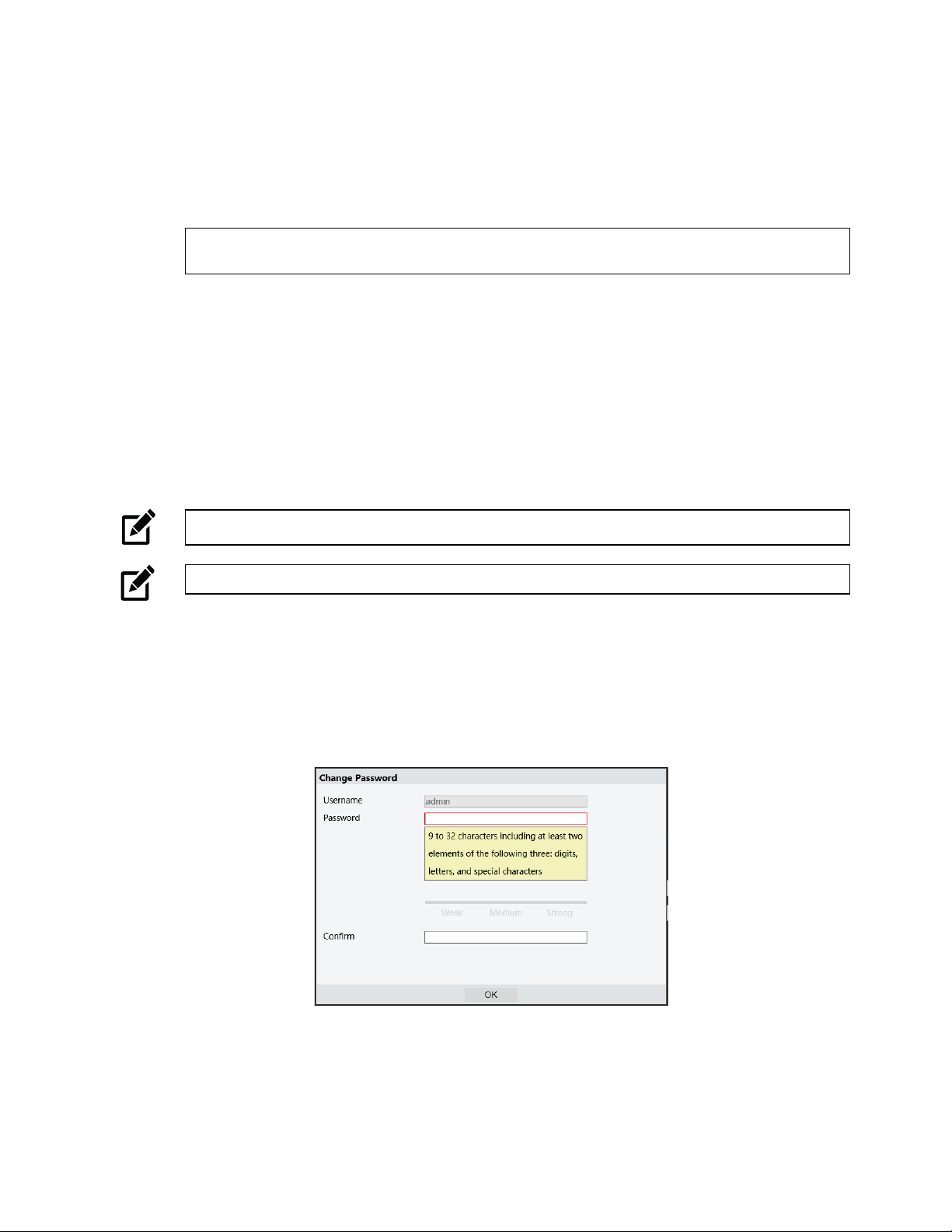
USERNAME AND PASSWORD
*OpenEye IP cameras ship without a default password.
Username: admin
Note Passwords must be 9-32 characters including at least two elements of the following three:
digits, letters, and special characters.
The admin user password can be set using the following methods:
1. OpenEye recorders running Apex 2.1 or newer will automatically set a new unique password
if:
• Connected to an M-Series recorder with a built in PoE switch.
• Connected to a network switch through the camera network port and selected then
added in setup, if a new password has not already been set.
2. Connect to the camera directly through a Web Browser and follow the onscreen prompts.
3. Use the Network Camera Manager (NCM) Utility.
Note The NCM Software Manual can be found at https://www.openeye.net/ncm-manual.
Note Refer to your Apex recorder manual or quick start guide for instruction on adding cameras.
VIEWING A NETWORK CAMERA
Click Load in the row of the desired camera.
Enter a new Admin password.
• Passwords must be a minimum of 9 characters
• Accepted characters: A-Z, a-z, 0-9, all special characters are allowed.
35568AF 15
