OPENEYE OE-C7032-WR, OE-C7034-WR User Manual
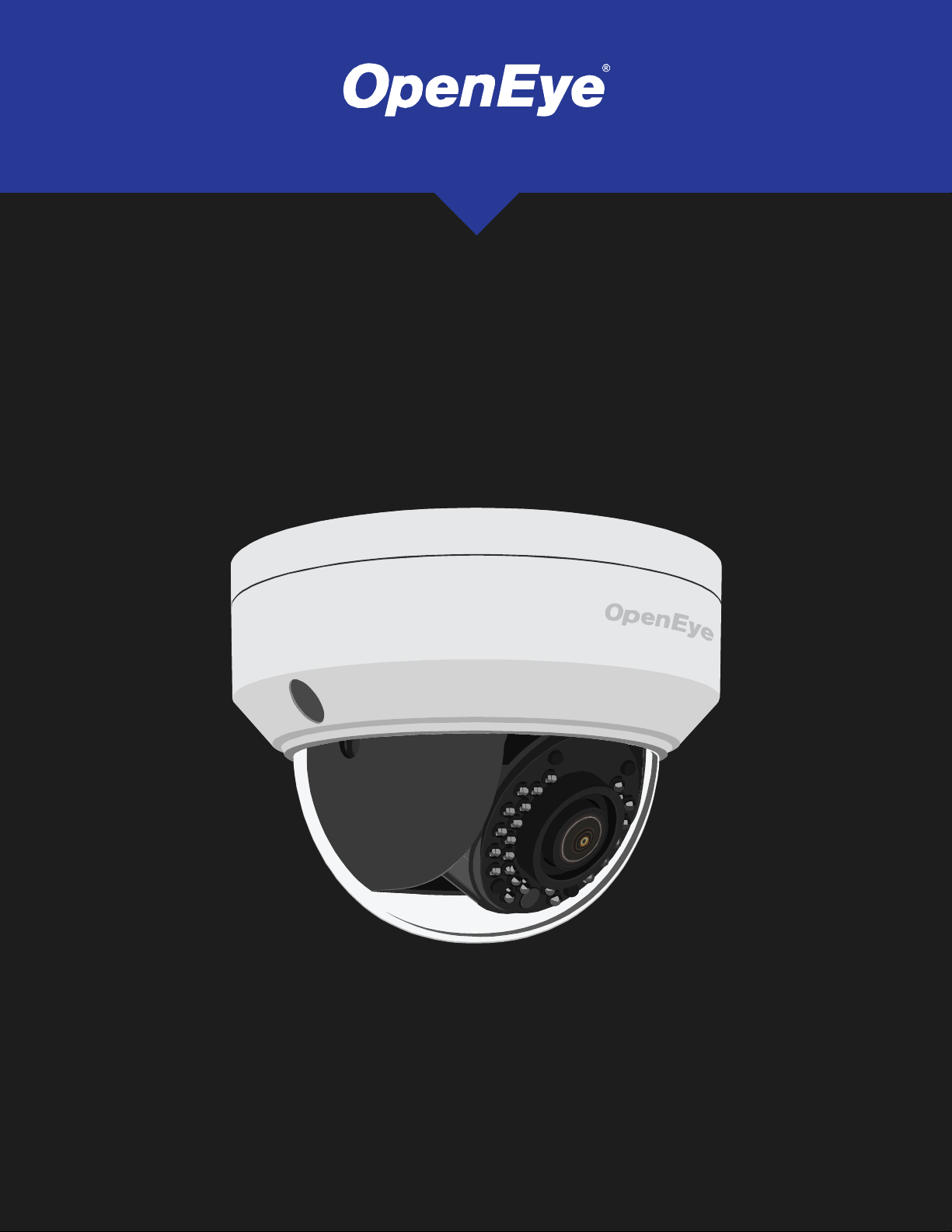
2MP / 4MP MINI IP
DOME CAMERA
USER MANUAL
MODELS:
OE-C7032-WR / OE-C7034-WR
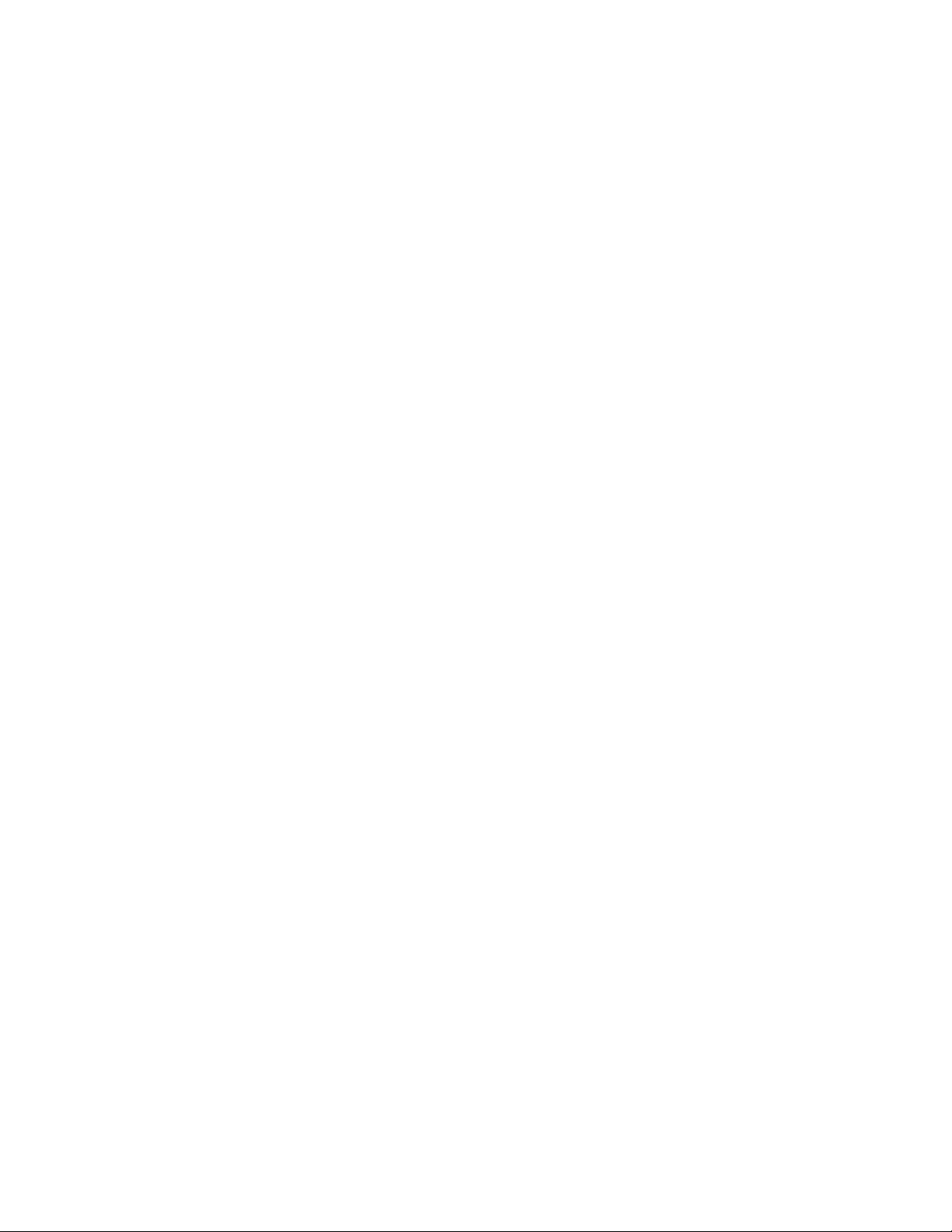
OE-C7032-WR / OE-C7034-WR Mini IP Dome Camera
User Manual
Manual Edition 35298AE– FEBRUARY 2021
©2021, OPENEYE
All Rights Reserved.
No part of this documentation may be reproduced in any means, electronic or mechanical, for any
purpose, except as expressed in the Software License Agreement. OpenEye shall not be liable for
technical or editorial errors or omissions contained herein. The information in this document is subject to
change without notice.
The information in this publication is provided “as is” without warranty of any kind. The entire risk arising
out of the use of this information remains with recipient. In no event shall OPENEYE be liable for any
direct, consequential, incidental, special, punitive, or other damages whatsoever (including without
limitation, damages for loss of business profits, business interruption or loss of business information),
even if OPENEYE has been advised of the possibility of such damages and whether in an action or
contract or tort, including negligence.
This documentation is copyrighted. All other rights are reserved to OPENEYE. OPENEYE, and OpenEye,
are registered trademarks of OPENEYE in the United States and elsewhere; Windows, and Windows XP
Embedded are registered trademarks of Microsoft Corporation. All other brand and product names are
trademarks or registered trademarks of the respective owners.
OPENEYE
Liberty Lake, WA ● U.S.A.
2
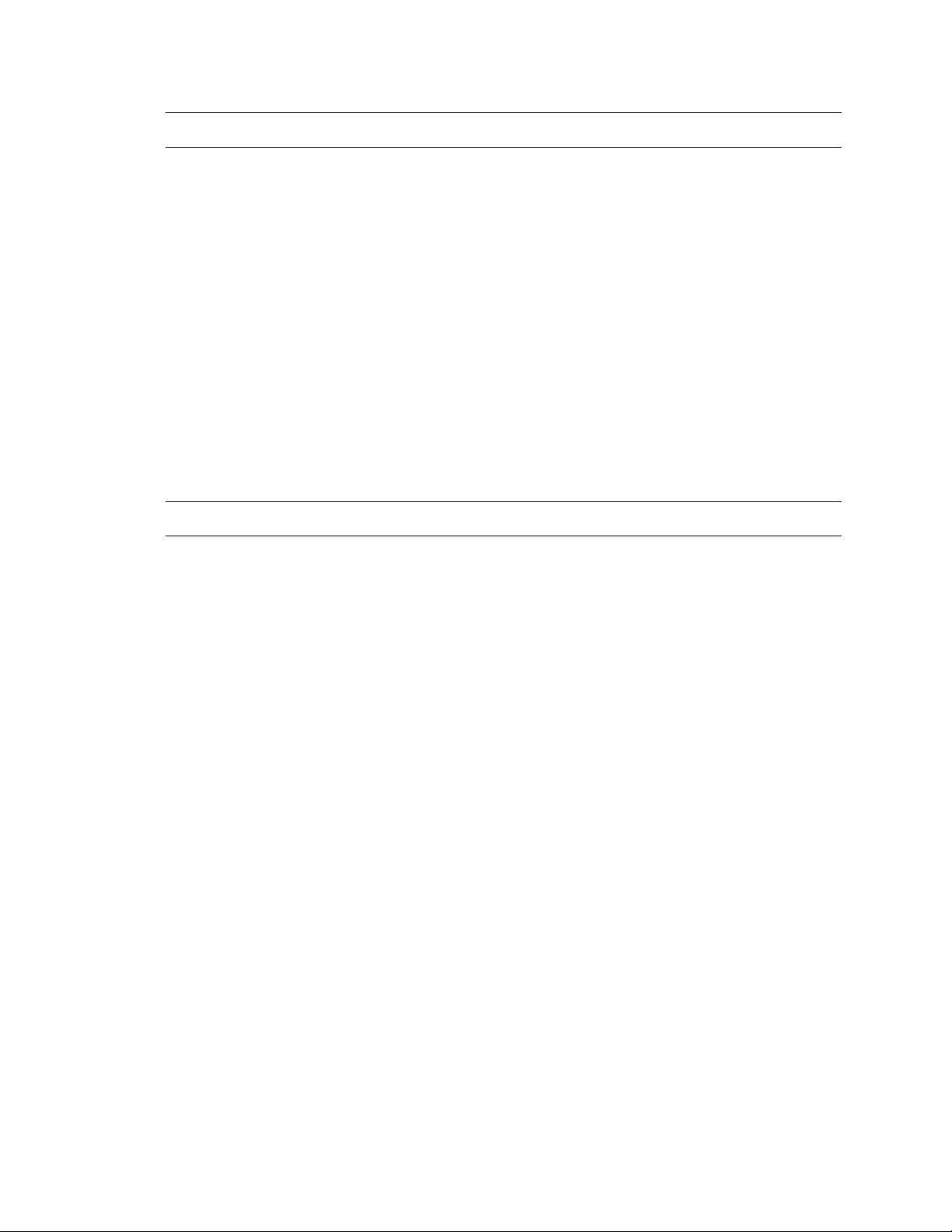
Important Safeguards
Read Instructions
Read all of the safety and operating instructions before using the product.
Retain Instructions
Save these instructions for future reference.
Attachments / Accessories
Do not use attachments or accessories unless recommended by the appliance manufacturer as
they may cause hazards, damage product and void warranty.
Installation
Do not place or mount this product in or on an unstable or improperly supported location.
Improperly installed product may fall, causing serious injury to a child or adult, and damage to the
product. Use only with a mounting device recommended by the manufacturer, or sold with the
product. To ensure proper mounting, follow the manufacturer's instructions and use only
mounting accessories recommended by manufacturer.
Power source
This product should be operated only from the type of power source indicated on the marking
label.
Precautions
Operating
• Before using, make sure power supply and others are properly connected.
• While operating, if any abnormal condition or malfunction is observed, stop using the
camera immediately and then contact your local dealer.
Handling
• Do not disassemble or tamper with parts inside the camera.
• Do not drop or subject the camera to shock and vibration as this can damage camera.
• Care must be taken when you clean the clear dome cover. Scratches and dust will ruin
the image quality of your camera. Do not use strong or abrasive detergents when
cleaning the camera body. Use a dry cloth to clean the camera when it is dirty. In case
the dirt is hard to remove, use a mild detergent and wipe the camera gently.
35298AE 3
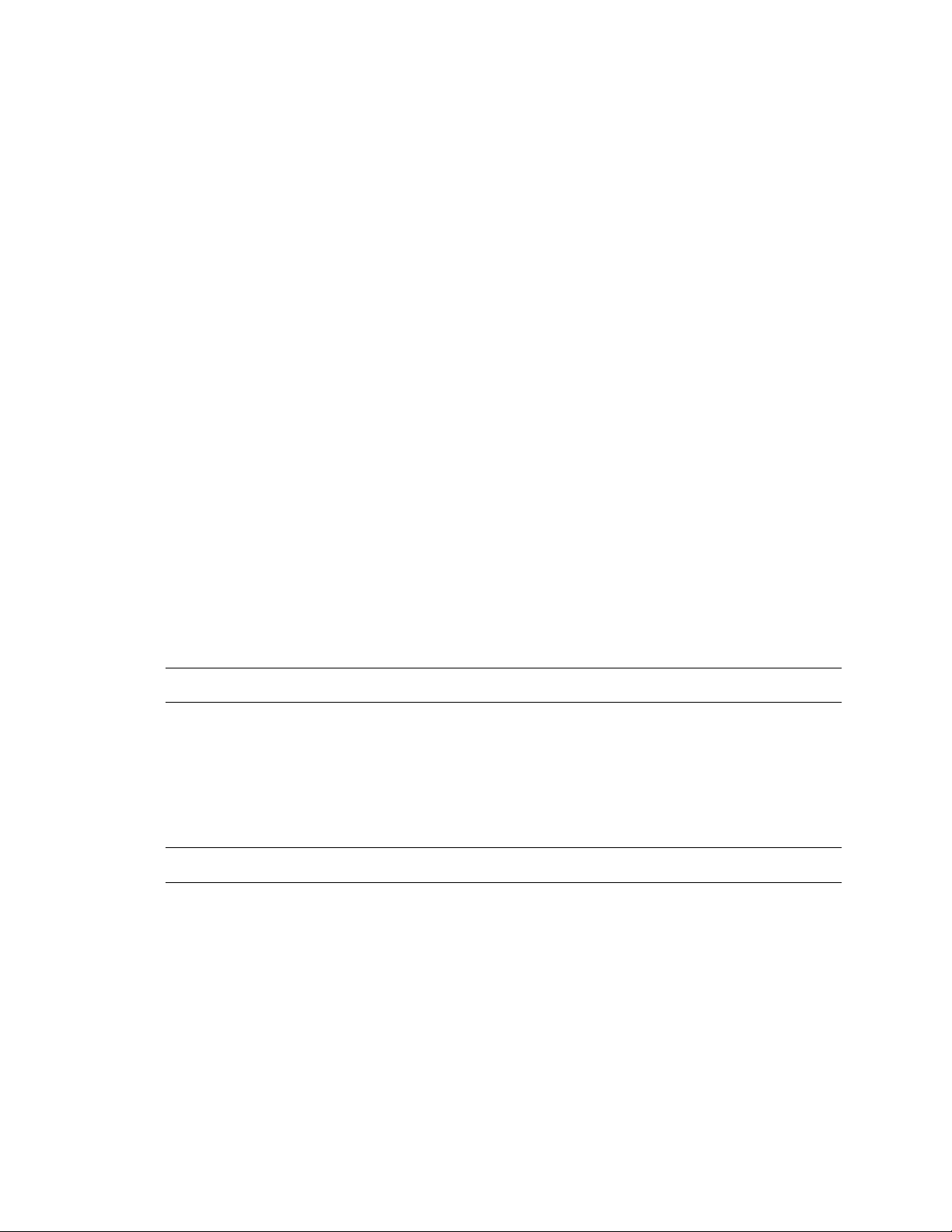
Installation and Storage
• Do not install the camera in areas of extreme temperatures in excess of the allowable
range; install the camera in areas with temperatures within the camera’s operating
temperature, including the following: -31 ~ 140 °F (-35 ~ 60 °C)
• Avoid installing in humid or dusty places. The relative humidity must be below 90%.
• Avoid installing in places where radiation is present.
• Avoid installing in places where there are strong magnetic fields and electric signals.
• Avoid installing in places where the camera would be subject to strong vibrations.
• Never face the camera toward the sun. Do not aim at bright objects. Whether the
camera is in use or not, never aim it at the sun or other extremely bright objects.
Otherwise the camera may be smeared and damaged.
Cleaning
If the video image becomes blurry or smudged in areas, it may be because the lens cover
requires cleaning.
To clean the lens cover:
• Use hand soap or a non-abrasive detergent to wash off dirt or fingerprints.
• Use a microfiber cloth or non-abrasive fabric to dry the dome bubble.
o Important: Failure to use the recommended cleaning materials may result in a
damaged or scratched lens cover. A damaged lens cover may negatively impact
image quality and cause unwanted IR light reflecting into the lens.
To clean the camera body:
• Use a dry or lightly dampened cloth to clean the camera body.
• Do not use strong or abrasive detergents.
Regulation
This device complies with Part 15 of the FCC Rules. Operation is subject to the following two
conditions: (1) this device may not cause harmful interference, and (2) this device must accept
any interference received, including interference that may cause undesired operation.
Compliance is evidenced by written declaration from our suppliers, assuring that any potential
trace contamination levels of restricted substances are below the maximum level set by EU
Directive 2002/95/EC, or are exempted due to their application.
Warning
DANGEROUS HIGH VOLTAGES ARE PRESENT INSIDE THE ENCLOSURE.
DO NOT OPEN THE CABINET.
REFER SERVICING TO QUALIFIED PERSONNEL ONLY.
4
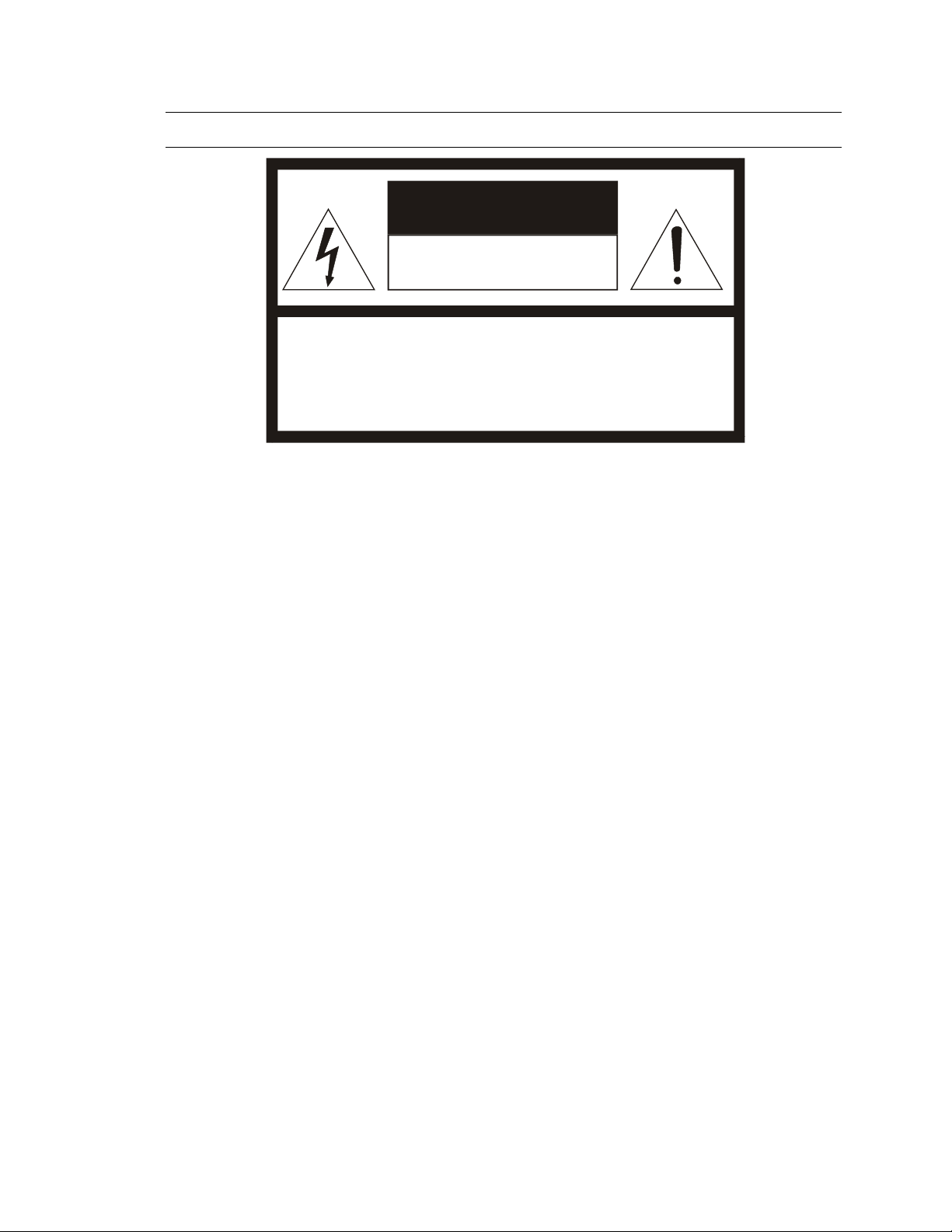
Caution
CAUTION: TO REDUCE THE RISK OF ELECTRIC SHOCK,
DO NOT REMOVE COVER (OR BACK).
NO USER-SERVICEABLE PARTS INSIDE.
REFER SERVICING TO QUALIFIED SERVICE PERSONNEL.
CAUTION
RISK OF ELECTRIC SHOCK
DO NOT OPEN
35298AE 5
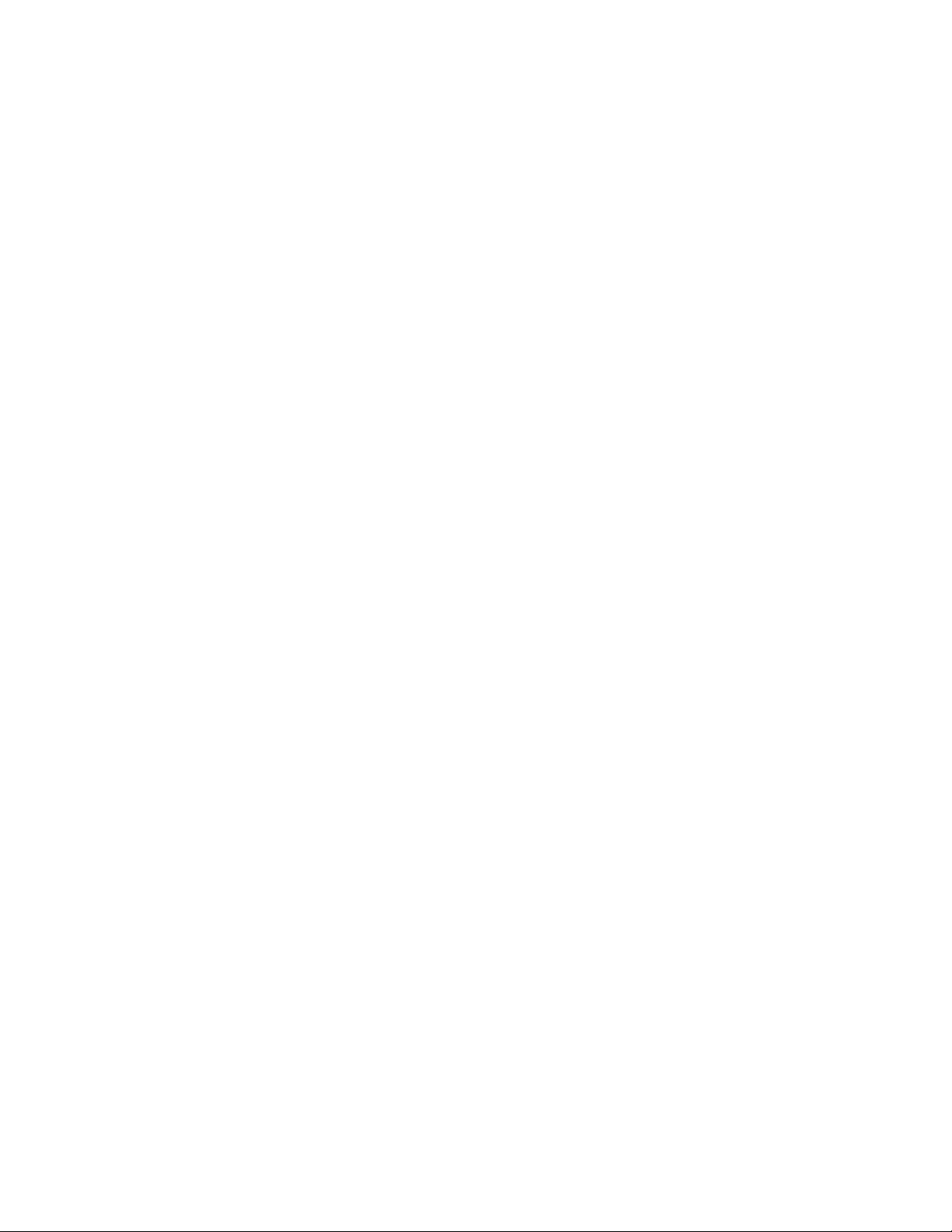
TABLE OF CONTENTS
Introduction ................................................................................................................... 7
Overview ................................................................................................................................................... 7
Product Features .................................................................................................................................. 7
Getting Started .............................................................................................................. 8
Box Contents ............................................................................................................................................ 8
Camera Overview ..................................................................................................................................... 9
Camera Dimensions ............................................................................................................................. 9
Connections ........................................................................................................................................ 10
NETWORK CAMERA MANAGER .................................................................................... 11
Launching Network Camera Manager ................................................................................................ 11
Finding Network Devices .................................................................................................................... 11
Username and Password ................................................................................................................... 12
Viewing a Network Camera ................................................................................................................ 12
Live View ................................................................................................................................................ 13
Setup & Configuration ............................................................................................................................. 14
Basic Camera Settings ....................................................................................................................... 14
Network Settings ................................................................................................................................ 15
DHCP IP Address .......................................................................................................................... 15
IPv6 Address Configuration ........................................................................................................... 15
Port Mapping .................................................................................................................................. 17
Streaming Settings ............................................................................................................................. 20
Picture Settings .................................................................................................................................. 26
Scenes ........................................................................................................................................... 26
Image Enhancement ...................................................................................................................... 26
White Balance .......................................................................................................................... 29
Advanced ....................................................................................................................................... 29
Events Settings ................................................................................................................................... 32
Motion Detection ............................................................................................................................ 32
Audio Detection (OE-C7034-WR only) .......................................................................................... 33
Alarm Output (OE-C7034-WR only) ............................................................................................... 36
Storage Settings ................................................................................................................................. 37
Security Settings ................................................................................................................................. 40
Add User ........................................................................................................................................ 40
Edit User ........................................................................................................................................ 40
Delete User .................................................................................................................................... 40
Maintenance ....................................................................................................................................... 43
Software Upgrade .......................................................................................................................... 44
Device Restart ................................................................................................................................ 44
Config Management ....................................................................................................................... 44
Diagnosis Info ................................................................................................................................ 44
6
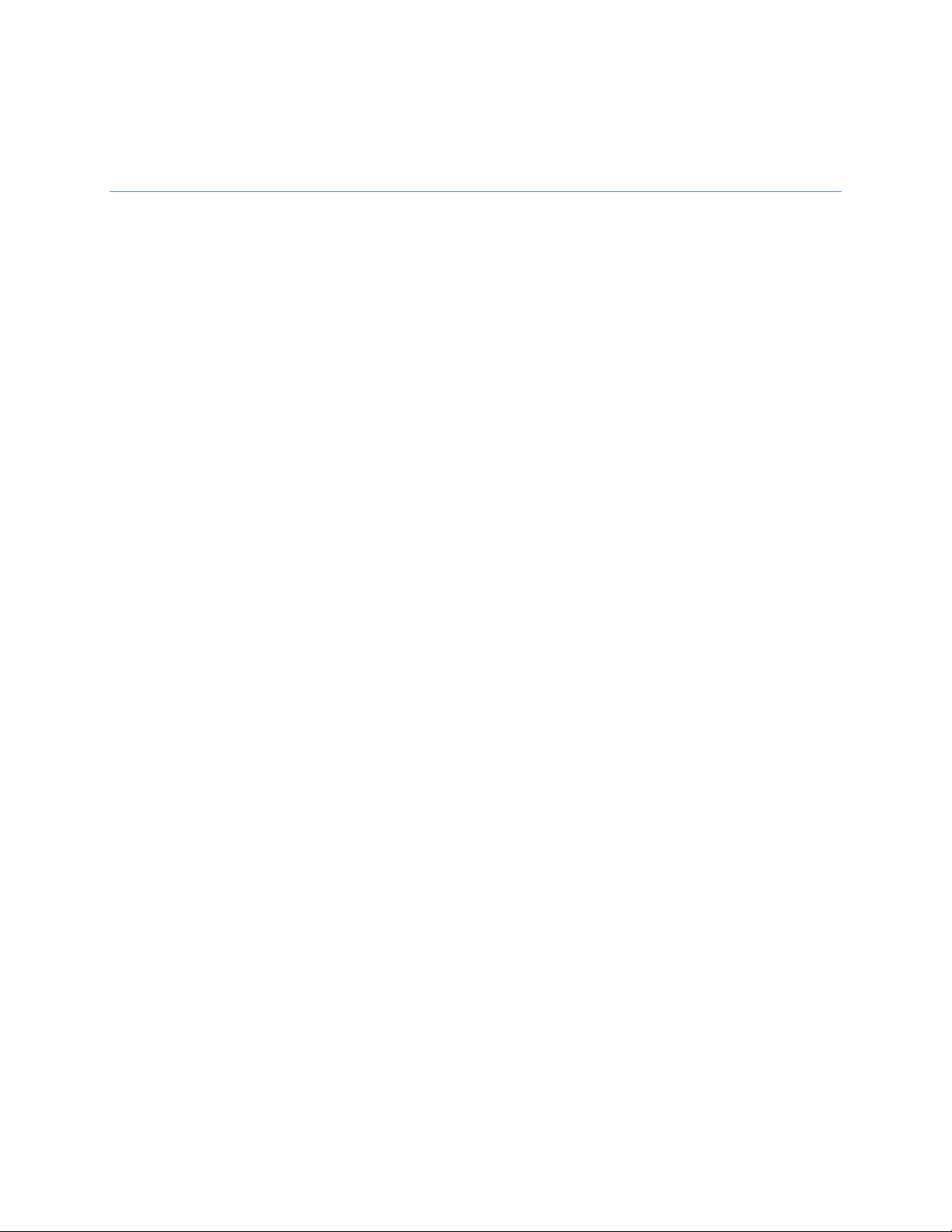
INTRODUCTION
OVERVIEW
The OE-C7032-WR and OE-C7034-WR are rugged outdoor IP dome cameras equipped with a
2MP or 4MP 2.8mm lens that provides crisp and clear images. These cameras include WDR and
True Day/Night for improved low light performance, and adaptive IR technology to prevent
overexposure of objects close to the camera.
Network throughput and storage requirements are reduced thanks to H.264 smart encoding
technology which dynamically compresses the cameras video to reduce its bitrate. Both models
include a paintable snap on cover that allows you to match the color of the dome to the
surrounding environment without the risk of damaging the camera. Both camera models are IP67
rated and function down to -31°F making them a perfect fit for extreme weather installations. In
addition, the OE-C7032-WR and OE-C7034-WR are IK10 rated and can be fully powered over
PoE, reducing installation labor and giving you peace of mind in vandalism prone installation
locations.
All OpenEye IP cameras are fully ONVIF™ compliant and are compatible with the OpenEye Web
Services platform, allowing multiple users to view high quality images and perform remote setup
using a web browser.
PRODUCT FEATURES
• Maximum Resolution
o 2MP - OE-C7032-WR
o 4MP - OE-C7034-WR
• IP67 Outdoor Rating
• True Day / Night
• True Wide Dynamic Range
• H.264 / H.265 / MJPEG
• Smart Encoding
• IK10 Vandal Resistance
• ONVIF™ Profile S compliant
• Paintable snap on cover
35298AE 7
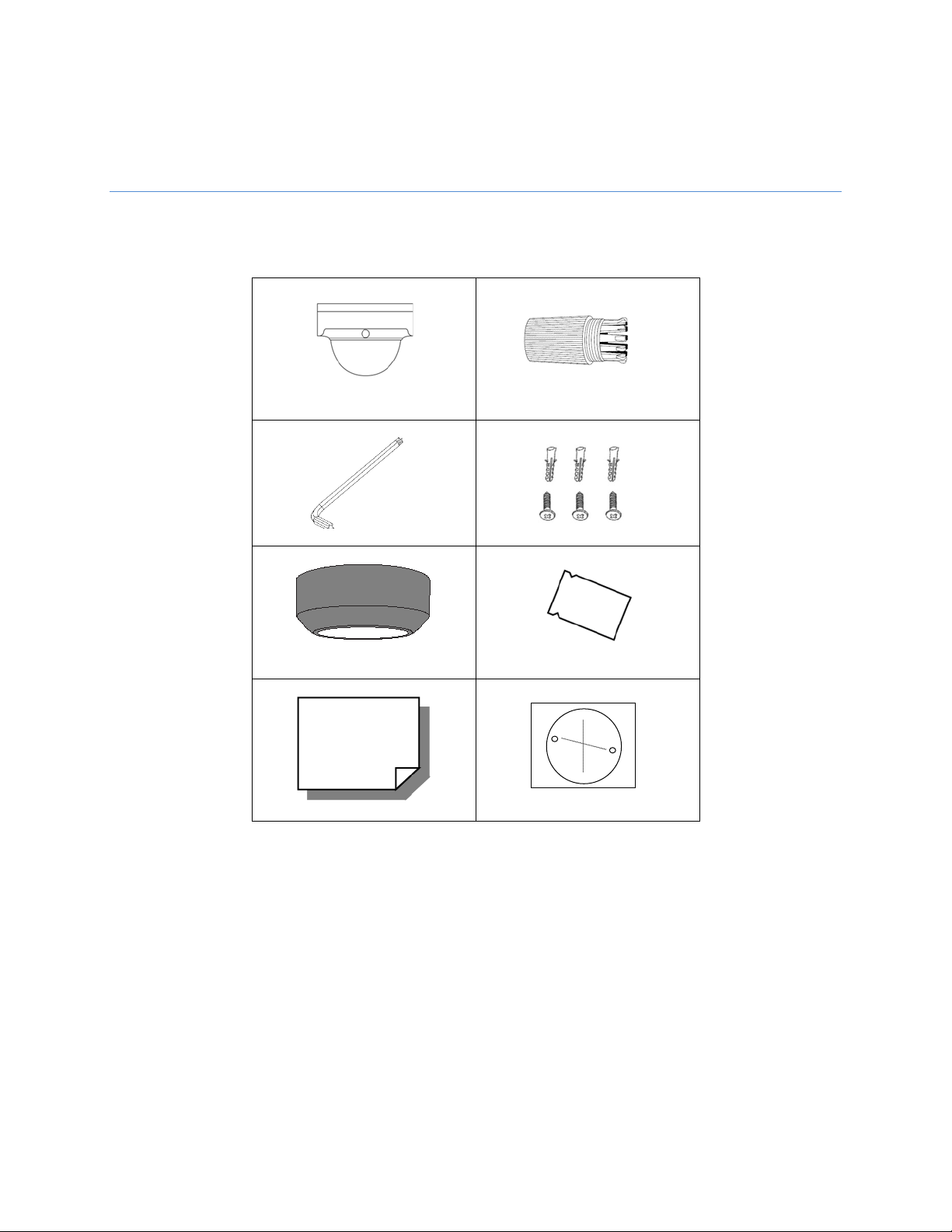
GETTING STARTED
Mini IP Dome Camera
Waterproof Cable Connector
Torx Tool
Screws and Anchors x3
Paintable Housing
Desiccant Packet
Quick Start Guide
Mounting Template
BOX CONTENTS
Before proceeding, please confirm that the box contains the items listed here. Please contact
your dealer for assistance if any item is missing or has defects.
8
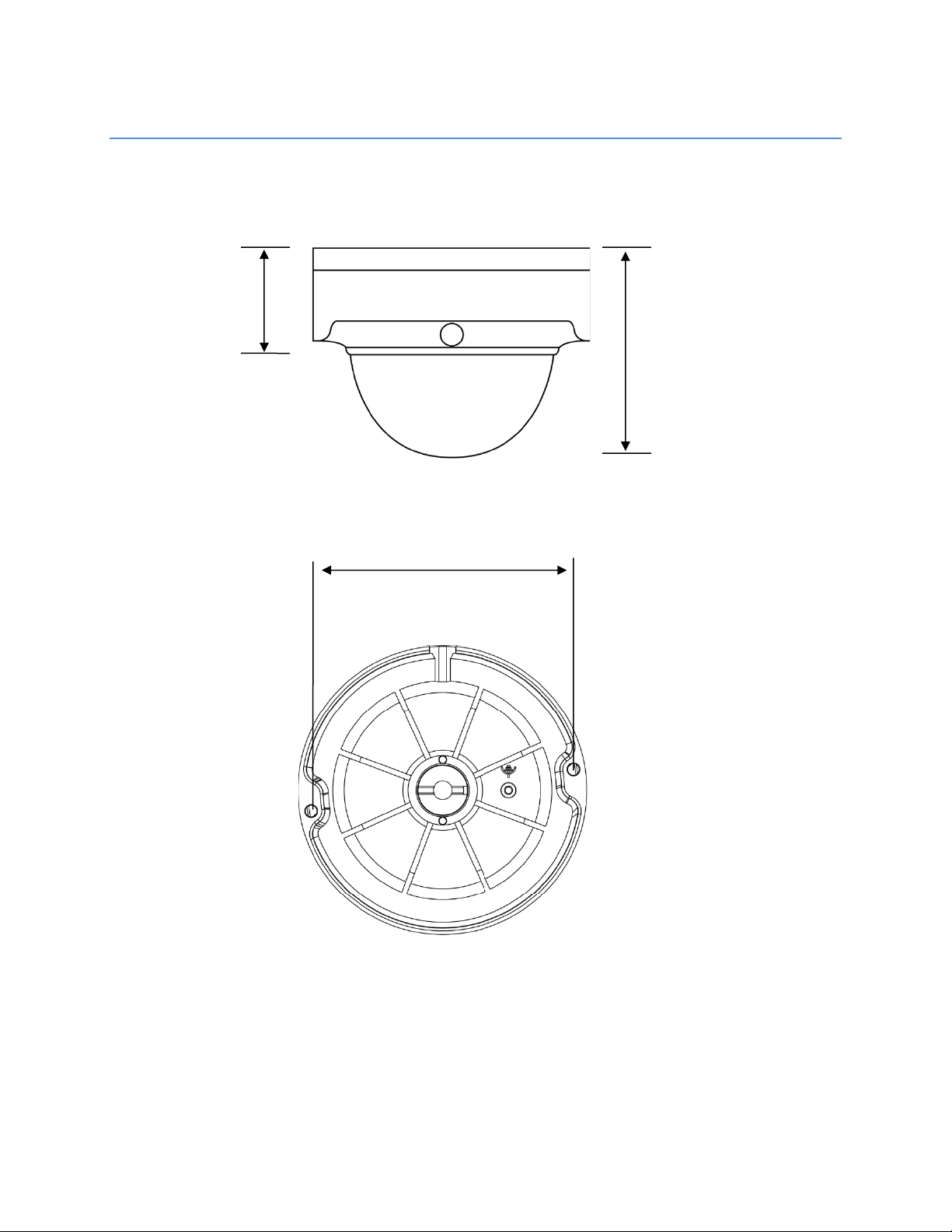
CAMERA OVERVIEW
3.2in (81mm)
1.6in (41.5mm)
3.93in (100mm)
CAMERA DIMENSIONS
Side
Bottom
35298AE 9
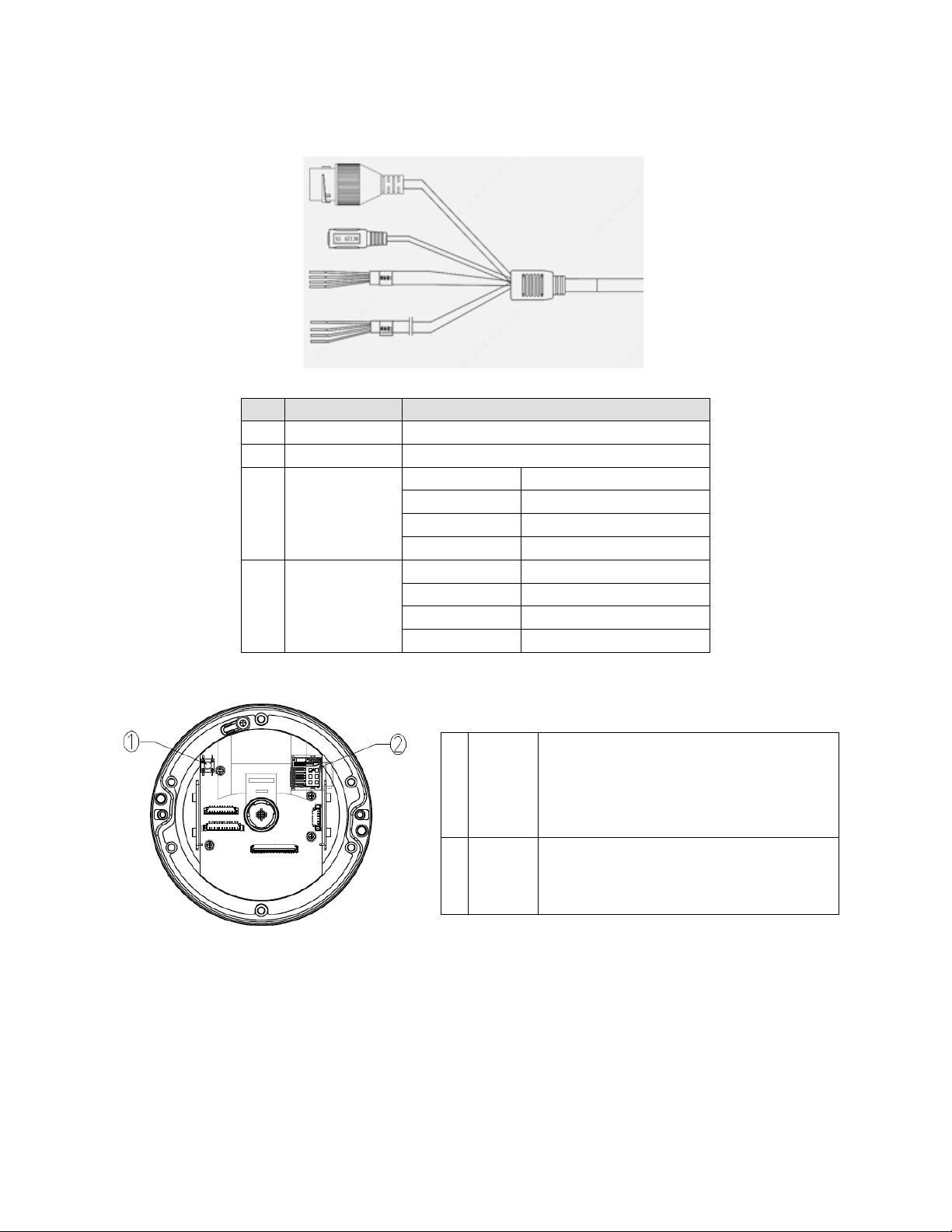
CONNECTIONS
Pin
Connection
Definition
1 RJ-45 For network and PoE connections
2 Power (12vDC) Power connection
3* Audio I/O
4* Audio I/O
Green Audio In L
Brown Audio In R
Gray Audio Out
Purple Ground
Blue
Orange Alarm Input
White Alarm Out -
Yellow Alarm Out +
*OE-C7034-WR only. Only one audio channel can be active at a time.
Ground
10
To restore the camera to factory defaults:
1. Disconnect power for 30 seconds.
1 Reset
MicroSD
2
Card Slot
2. Reconnect power and wait 30 seconds.
3. Press the reset button with a proper tool for
20 seconds.
Supports up to 512GB microSD card for Edge
storage.
Do not add or remove the microSD card
when the camera is powered on.
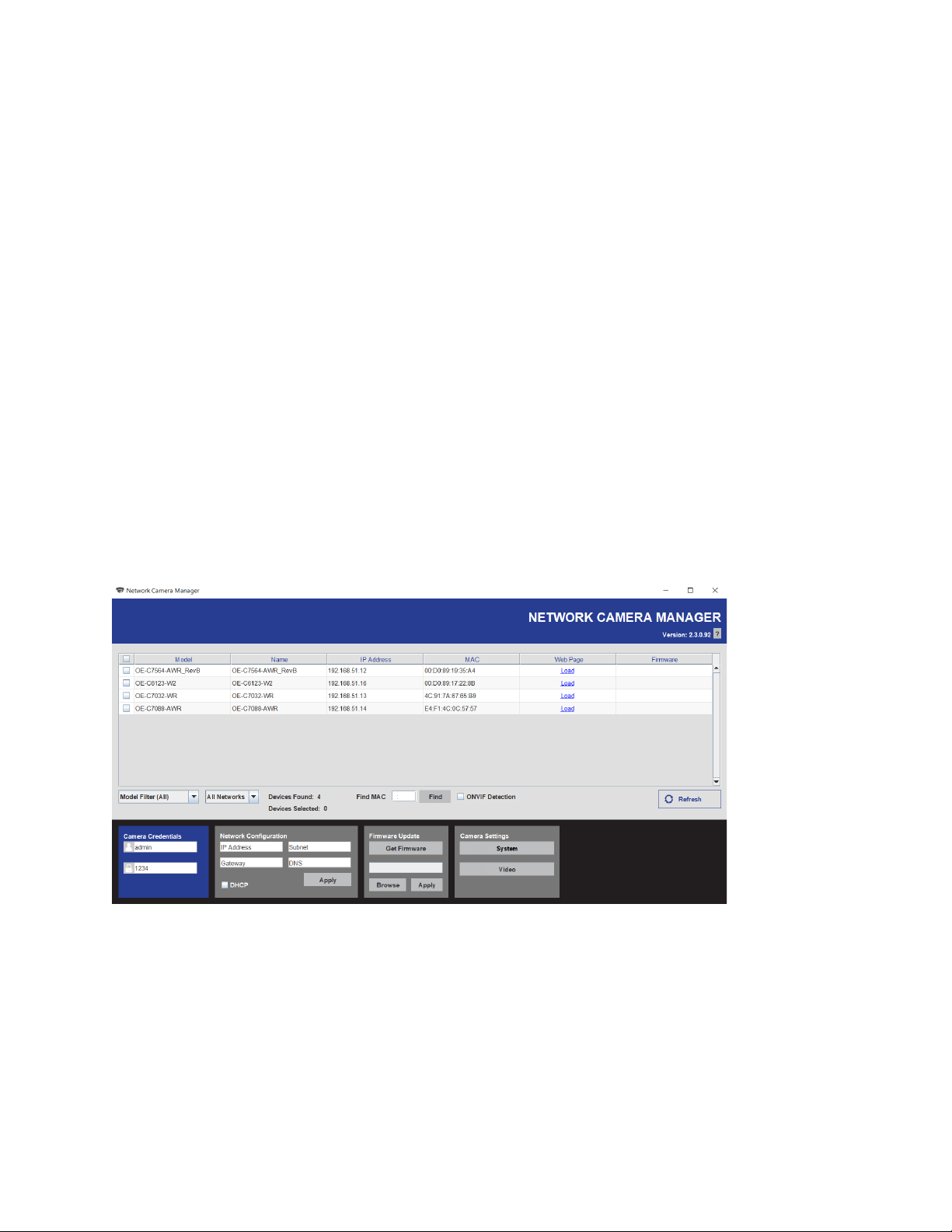
NETWORK CAMERA MANAGER
OpenEye Network Camera Manager (NCM) is a software tool that allows you to quickly and easily
connect and configure your OpenEye IP Cameras. This software allows you to apply the camera
password, assign IP addresses, configure video settings, and update firmware on multiple cameras at
once.
NCM is pre-installed on all OpenEye Recorders and is also available for download www.OpenEye.net for
installation on your personal computer or laptop. Network Camera Manager is a Java application, this
allows it to be installed on Windows and Linux operating systems.
LAUNCHING NETWORK CAMERA MANAGER
Apex Windows Platforms
Network Camera Manager can be found on the desktop.
Linux Platforms
In the Apex Settings menu, go to the Cameras page and click Advanced.
FINDING NETWORK DEVICES
Click Refresh to reload the Device List.
To narrow your search by Camera Model or Network, use the Model Filter and Networks dropdowns.
A Mac Address search is also available if you are looking for a specific device.
35298AE 11
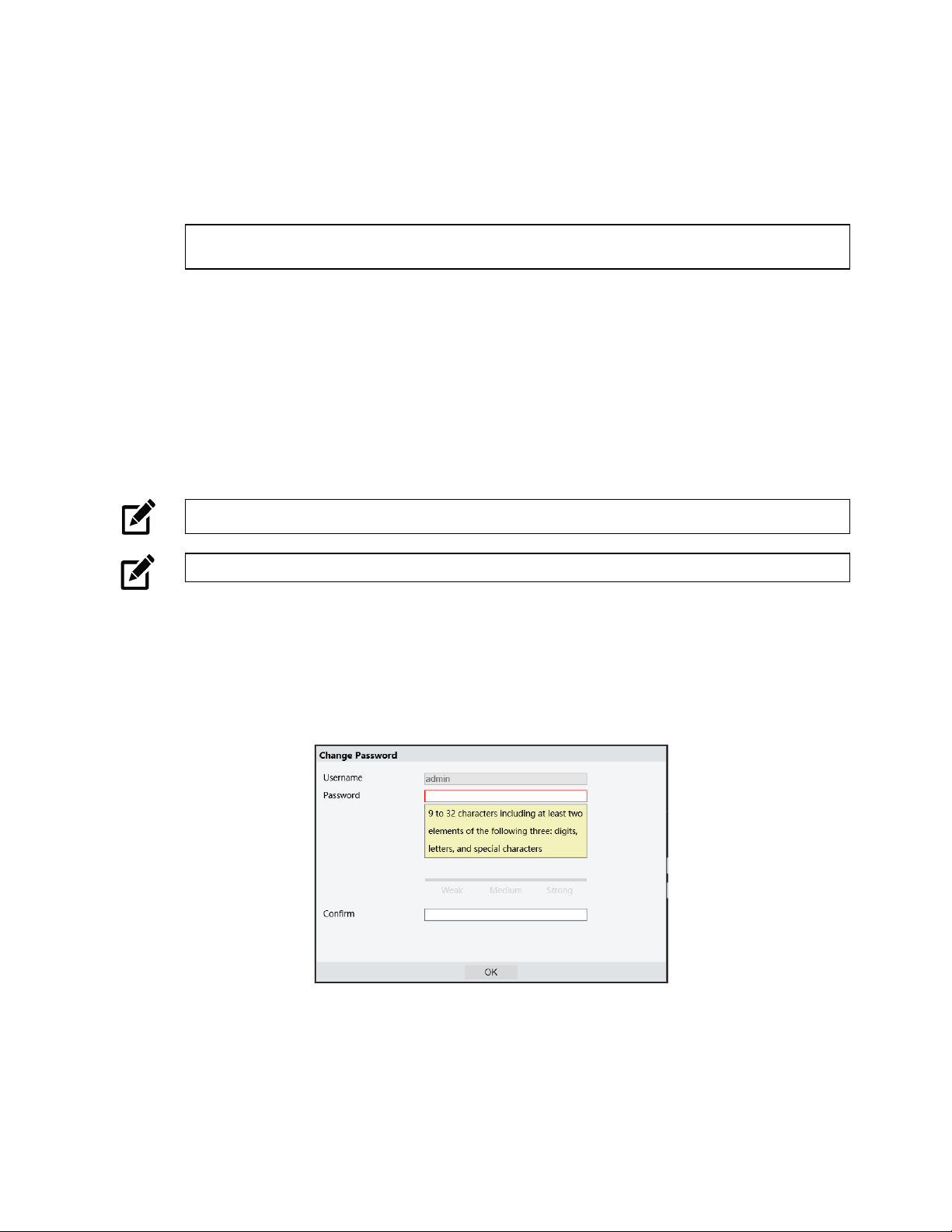
USERNAME AND PASSWORD
*OpenEye IP cameras ship without a default password.
Username: admin
Note Passwords must be 9-32 characters including at least two elements of the following three:
digits, letters, and special characters.
The admin user password can be set using the following methods:
1. OpenEye recorders running Apex 2.1 or newer will automatically set a new unique password
if:
• Connected to an M-Series recorder with a built in PoE switch.
• Connected to a network switch through the camera network port and selected then added
in setup, if a new password has not already been set.
2. Connect to the camera directly through a Web Browser and follow the onscreen prompts.
3. Use the Network Camera Manager (NCM) Utility.
Note The NCM Software Manual can be found at https://www.openeye.net/ncm-manual.
Note Refer to your Apex recorder manual or quick start guide for instruction on adding cameras.
VIEWING A NETWORK CAMERA
Click Load in the row of the desired camera.
Enter a new Admin password.
• Passwords must be a minimum of 9 characters
• Accepted characters: A-Z, a-z, 0-9, all special characters are allowed.
12
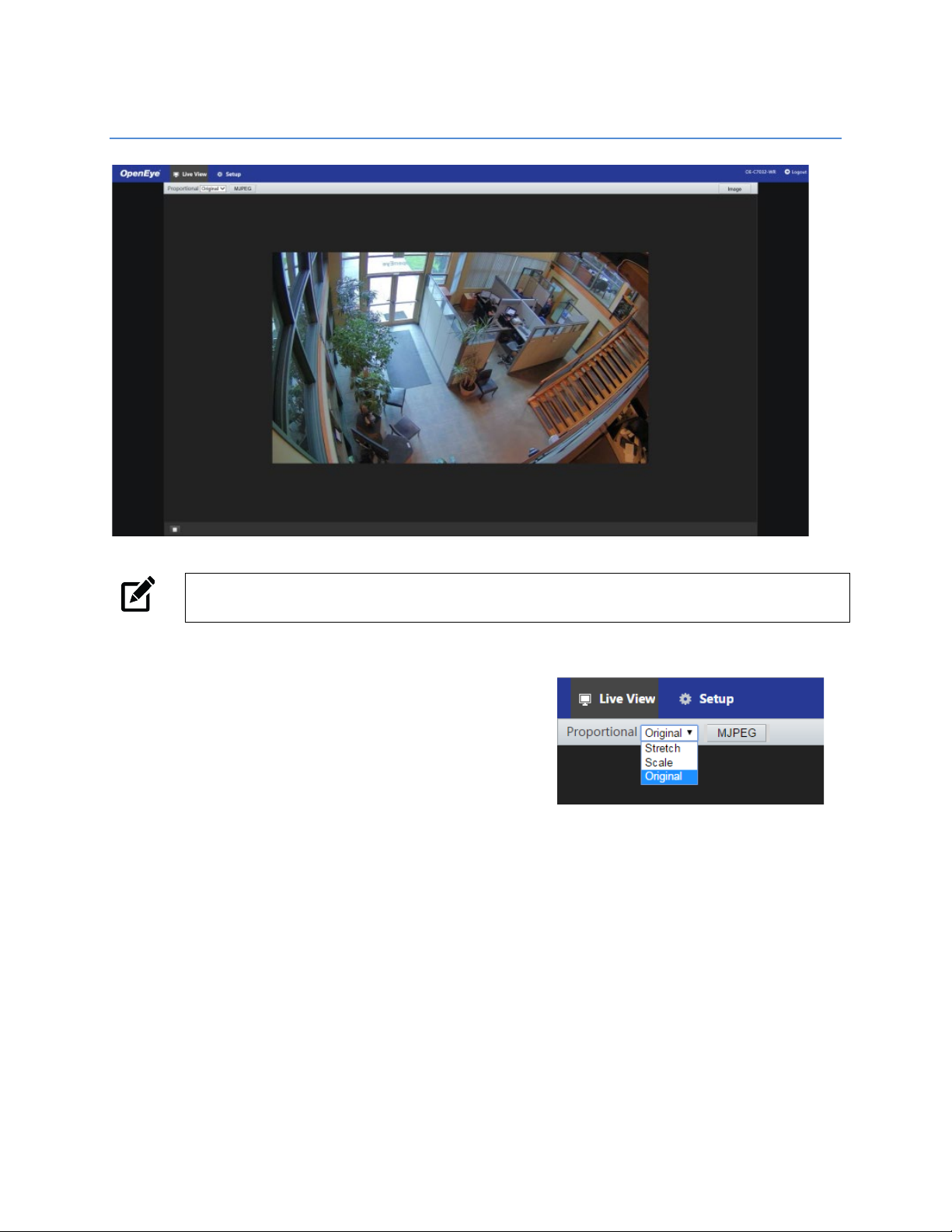
LIVE VIEW
Note Live view is broadcast in MJPEG pass-through. Stream settings will be broadcast to your
recording device according to the selected Codec type.
Setup – View additional camera settings.
Proportional – Dropdown menu with Live View
image options including:
Stretch: Fit the camera image to the entire
viewing window without scaling the image
proportionately to the original view.
Scale: Fit the camera image to the entire
viewing window, including scaling the image proportionately to the original view.
Original: The camera image will fit in the viewing window in accordance with the default
image resolution.
Image – Shortcut to camera Image Setup menu.
Logout – Log out of the currently displayed camera.
35298AE 13
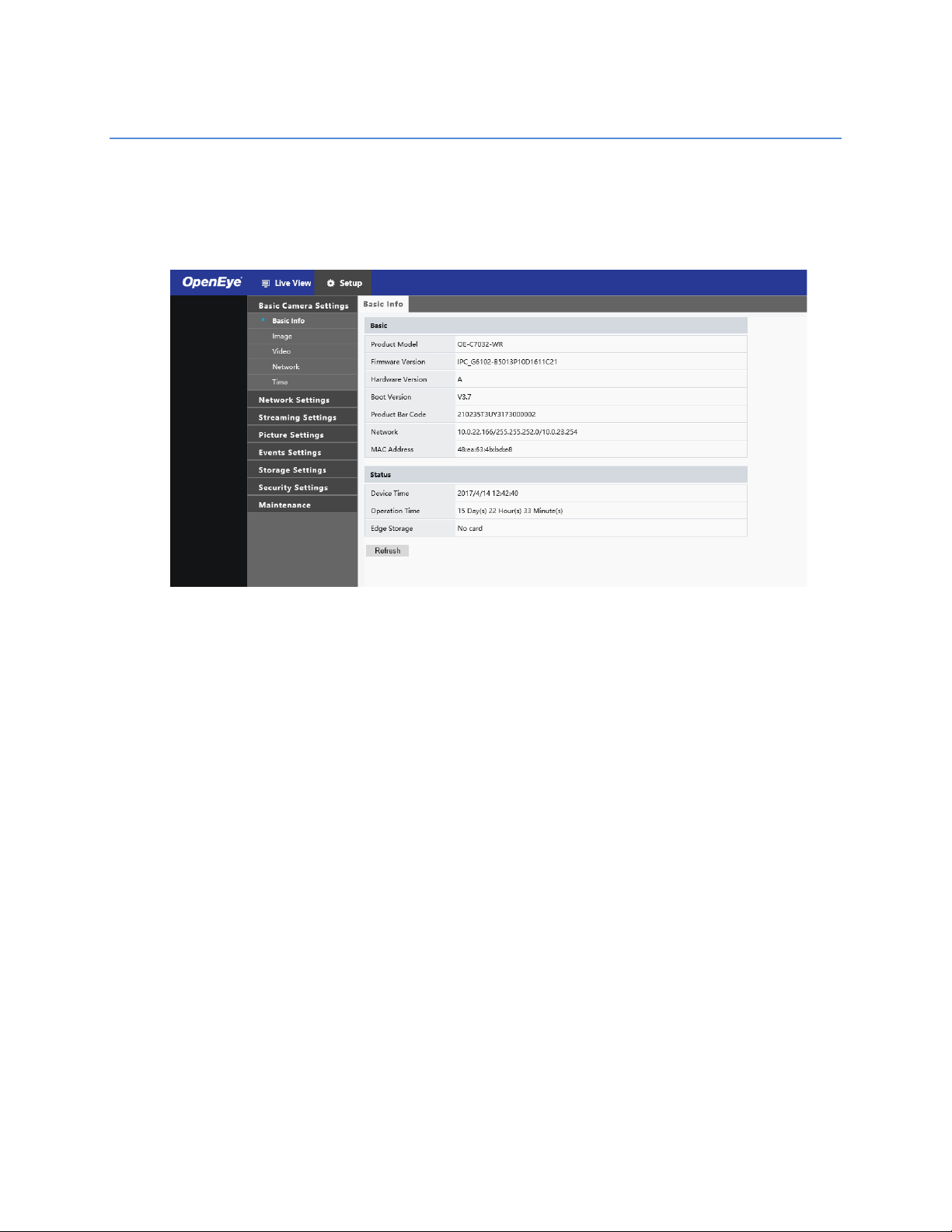
SETUP & CONFIGURATION
BASIC CAMERA SETTINGS
Basic Information
The Basic Information tab displays the product model, firmware, network, and MAC address for
the connected camera, along with the current camera Status.
The nested Image, Video, Network, and Time tabs are shortcuts to the more advanced menu
options further down the Setup list. For more information about these tabs, see the appropriate
sections later in the manual.
14
