Page 1
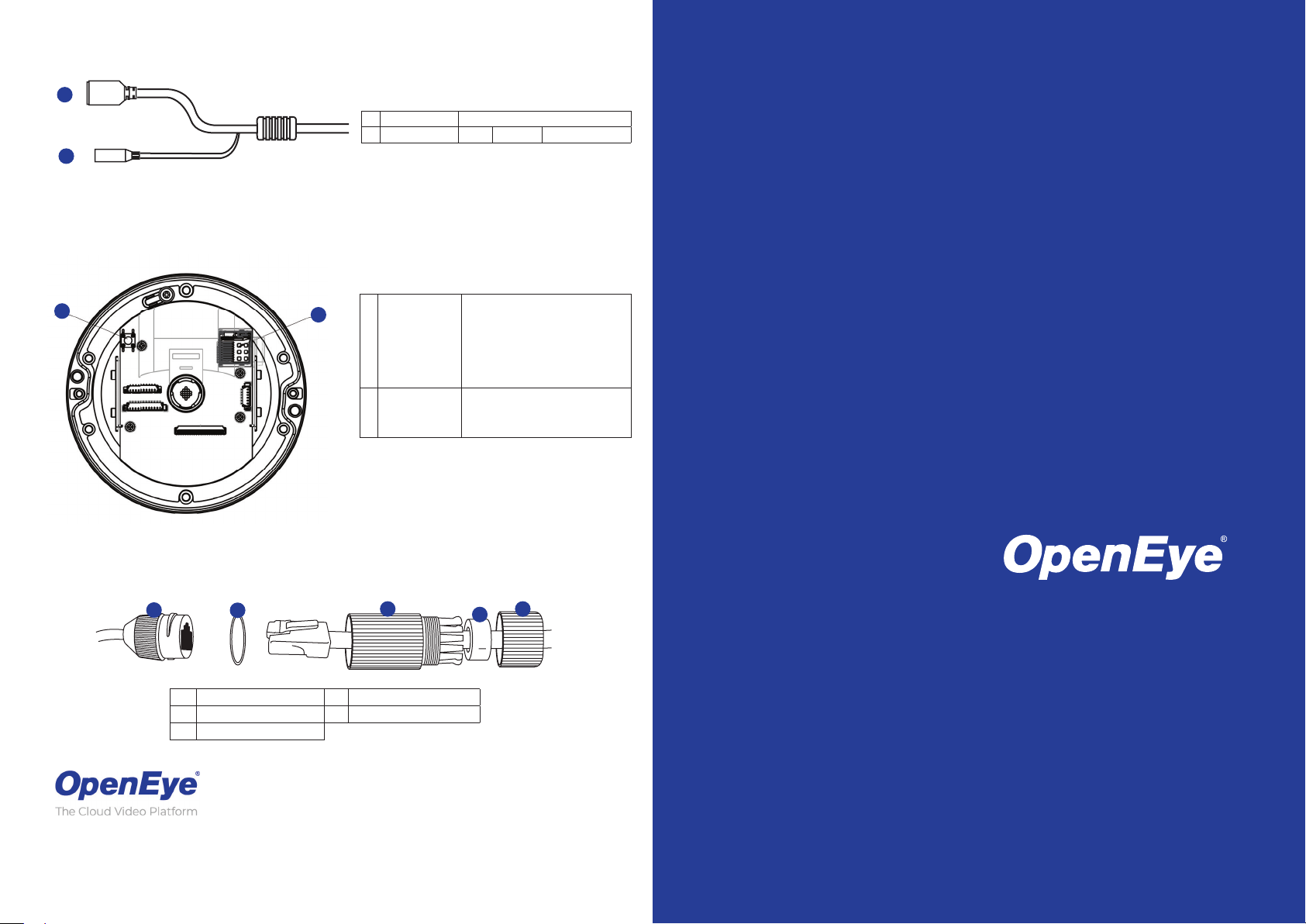
CONNECTIONS
11Thread lock cap
44Rubber “O” ring
22Rubber plug
55Camera cable
33RJ45 enclosure
11RJ-45
For network and PoE connections
22Power (12vDC)
12vDC
Power connection
11Reset Button
To restore the camera to factory
defaults:
1. Disconnect power for 30
seconds.
2. Reconnect power and wait
30 seconds.
3. Press and hold the reset button for
20 seconds.
22MicroSD Card Slot
Supports up to 128GB microSD card
for Edge storage.
Do not add or remove the microSD
card when the camera is powered on.
1
1
RJ-45
Power (12vDC)11
Reset Button
MicroSD Card Slot
For network and PoE connections
12vDC
To restore the camera to factory
defaults:
1. Disconnect power for 30
seconds.
2. Reconnect power and wait
30 seconds.
3. Press and hold the reset button for
20 seconds.
Supports up to 128GB microSD card
for Edge storage.
Do not add or remove the microSD
card when the camera is powered on.
Power connection
This quick start guide provides only basic information on the camera’s settings
and operation for initial installation. Please read the user manual for optimal
camera confi gurations.
Waterproof Cable
Liberty Lake, WA, USA
509.232.5261
openeye.net
5
Thread lock cap
Rubber plug
RJ45 enclosure
4
3
1
2
QUICK START GUIDE
Rubber “O” ring
Camera cable
Copyright ©2021 OpenEye.
All Rights Reserved. Information contained in this document is
subject to change without prior notice. OpenEye does its best to
provide accurate information but cannot be held responsible for
typos or mistakes.
35302AF openeye.net
OE-C7032-WR
2MP Mini Dome IP Camera
Page 2
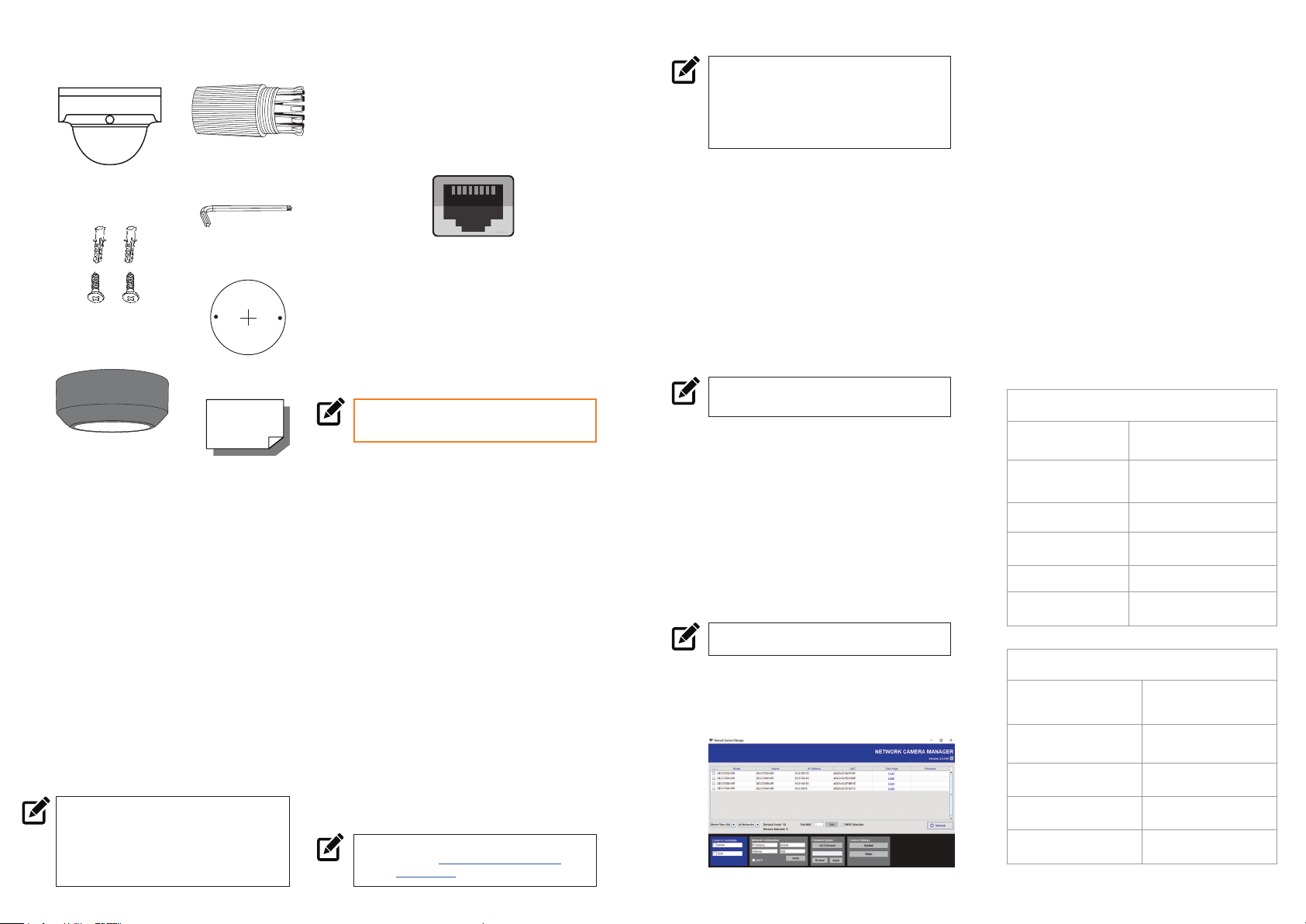
CONTENTS
Waterproof
OE-C7032-WR
Dome Camera
Self-Tapping
Screws &
Plastic Anchors
Paintable Cover
Cable
Security Torx
Tool
Mounting Template
Quick Start
Guide
INSTALLATION
1. Apply template sticker to desired
camera location.
2. Drill anchor holes using included
mounting template.
3. Remove mounting template.
4. Insert anchors.
5. Mount camera.
6. Connect network cable with
included waterproof cable
connector.
7. Adjust camera view.
8. Secure Lid / dome
NOTE: If the camera will be exposed
to inclement weather, OpenEye
recommends sealing around the
camera base, or connection to
mounting surface with outdoor
waterproof caulking.
ETHERNET CABLE
CONNECTIONS
Connect a network cable to the camera
using the RJ45 input and connect the
other end of the cable to your network
switch or recorder.
POWER
This camera is compatible with 12vDC
and Power over Ethernet (PoE). If you
are connecting 12vDC power, verify the
polarity of the power connection.
DEFAULT USERNAME
AND PASSWORD
NOTE: OpenEye IP cameras ship
without a default password.
The admin user password can be set
using the following methods:
1. OpenEye recorders running Apex
2.1 or newer will automatically set
a new unique password if:
• Connected to an M-Series
recorder with a built in PoE
switch.
• Connected to a network
switch through the
camera network port
and selected then added in
setup, if a new password has
not already been set.
2. Connect to the camera directly
through a Web Browser and follow
the onscreen prompts.
3. Use the Network Camera Manager
(NCM) Utility.
Username: admin
NOTE: The NCM software manual can be
found at https://www.openeye.net/
ncm-manual
NOTE: Refer to your Apex recorder manual
or quick start guide for instruction on
adding cameras. Passwords must be
9-32 characters including at least two
elements of the following three: digits,
letters, and special characters.
ASSIGNING AN
IP ADDRESS
OpenEye IP cameras are set to DHCP
by default. If a DHCP server is not
detected after 4 minutes, the camera
will default to IP address 192.168.51.2.
If you are not using a DHCP server,
NCM will allow you to batch confi gure a
static IP address.
The IP address for the camera network
on your Apex recorder is 192.168.51.1.
NOTE: To change this IP address please refer to
your Apex recorder manual.
Selecting multiple cameras and entering IP address 192.168.51.2 will set
an IP address on all selected cameras,
starting at 192.168.51.2 and increase
per camera.
1. Open Network Camera Manager.
2. Select applicable camera(s).
3. Input starting IP address, Subnet
Mask, Gateway, DNS.
NOTE: NCM requires entry in all fi elds.
4. Apply changes.
5. Wait 60 seconds before refreshing
NCM.
CONNECTING TO THE
IP CAMERA
To access the camera setup menu,
you need to open Network Camera
Manager (NCM) utility. NCM is preinstalled on all OpenEye Recorders,
and is also available for download on
the OpenEye website for installation on
your personal computer or laptop.
1. Open Network Camera Manager.
2. Locate your camera on the
Network Camera Manager list.
3. To open the web browser, select
the camera and click LOAD.
PRODUCT FEATURES
Camera
Maximum Resolution 1920x1080
Frame Rate at
Maximum Resolution
Total Streams Dual Streaming
ONVIF Profi le S / G Compliant
Day/Night True Day / Night
Wide Dynamic Range True WDR
Environmental and Power
Power
Consumption
Input Voltage 12vDC / PoE
Operating
Temperature
IP Rating IP67
Impact Rating IK10
30FPS @ 2MP H.264/H.265
5.5W Max
-31°~140°F (-35°~60°C )
