Page 1

Hybrid Video Recorder
Hardware Manual
H-Series
OE4-H4U48016
OE4-H4U48008
XR-Series
OE4-XR48032
OE4-XR48016
OE4-XR24032
OE4-XR24016
OE4-XR24008
X-Series
OE4-X24016
OE4-X24008
OE4-X24016E
OE4-X12016
OE4-X12008
OE4-X12004
www.openeye.net
Page 2
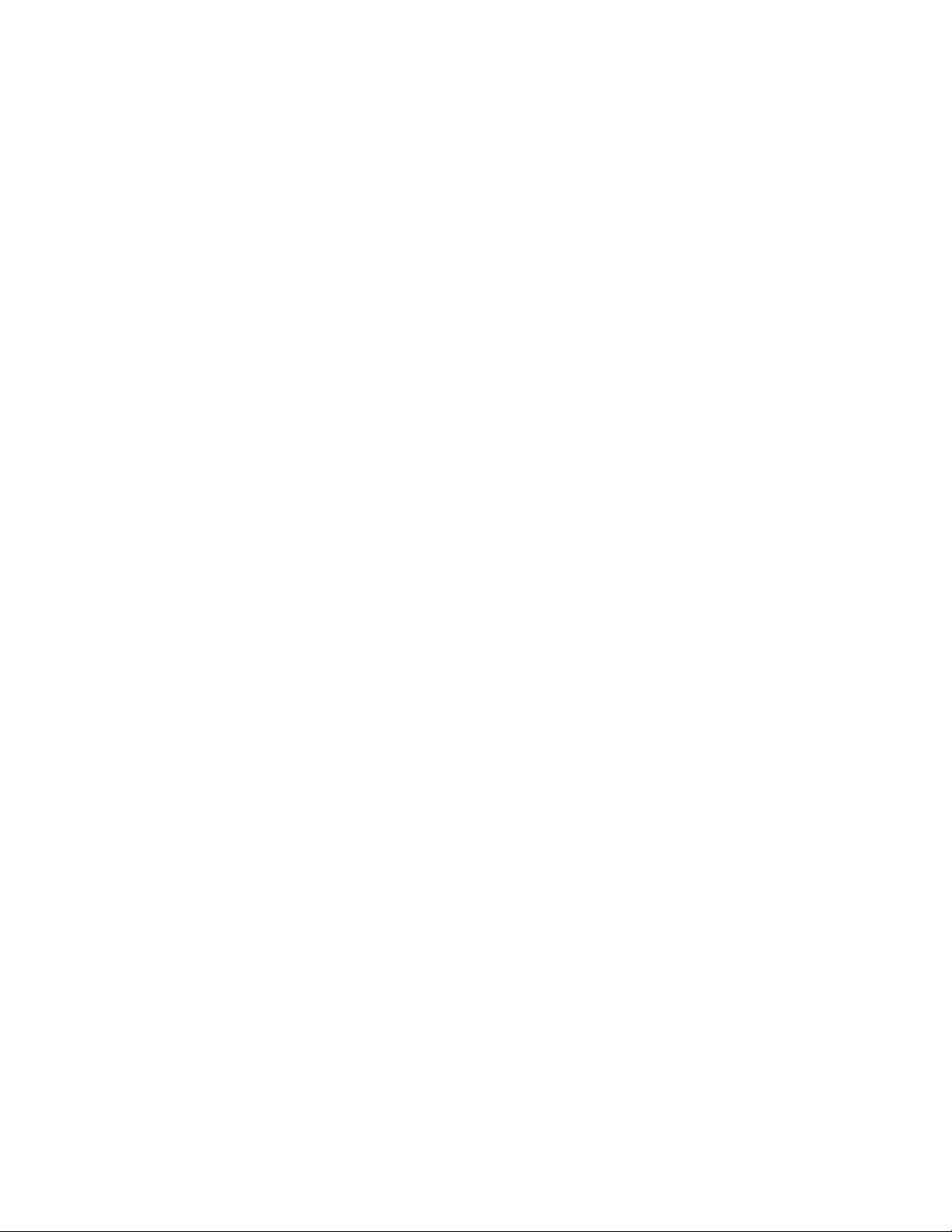
ii
Page 3
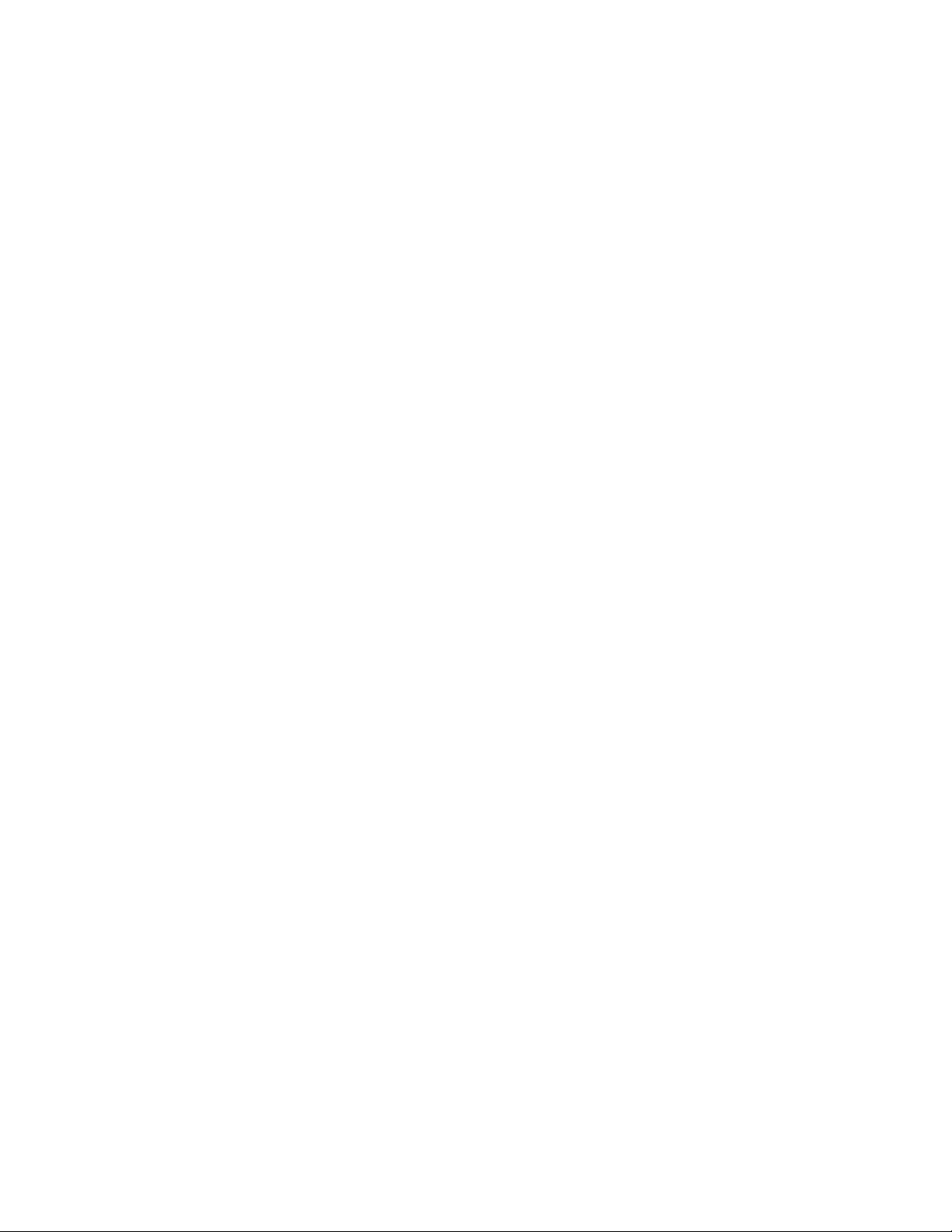
OpenEye® X & Xr-Series HVR
Hardware Manual
Manual Edition 29060AB – NOVEMBER 2009
©2000-2009, OPENEYE
All Rights Reserved
No part of this document may be reproduced by any means, electronic or mechanical, for any purpose, except as expressed in the Software
License Agreement. OPENEYE shall not be liable for technical or editorial errors or omissions contained herein. The information in this
document is subject to change without notice.
The information in this publication is provided “as is” without warranty of any kind. The entire risk arising out of the use of this information
remains with recipient. In no event shall OPENEYE be liable for any direct, consequential, incidental, special, punitive, or other damages
whatsoever (including without limitation, damages for loss of business profits, business interruption or loss of business information), even if
OPENEYE has been advised of the possibility of such damages or whether in an action, contract or tort, including negligence.
This software and documentation are copyrighted. All other rights, including ownership of the software, are reserved to OPENEYE. OPENEYE,
OpenEye, HDDR, and High Definition Digital Recorder are registered trademarks of OPENEYE in the United States and elsewhere; Windows,
and Windows XP Embedded are registered trademarks of Microsoft Corporation. All other brand and product names are trademarks or
registered trademarks of the respective owners.
The following words and symbols mark special messages throughout this guide:
WARNING: Text set off in this manner indicates that failure to
follow directions could result in bodily harm or loss of life.
CAUTION: Text set off in this manner indicates that failure to
follow directions could result in damage to equipment or loss of
information.
OPENEYE
Liberty Lake, WA ● U.S.A.
29190AB iii
Page 4
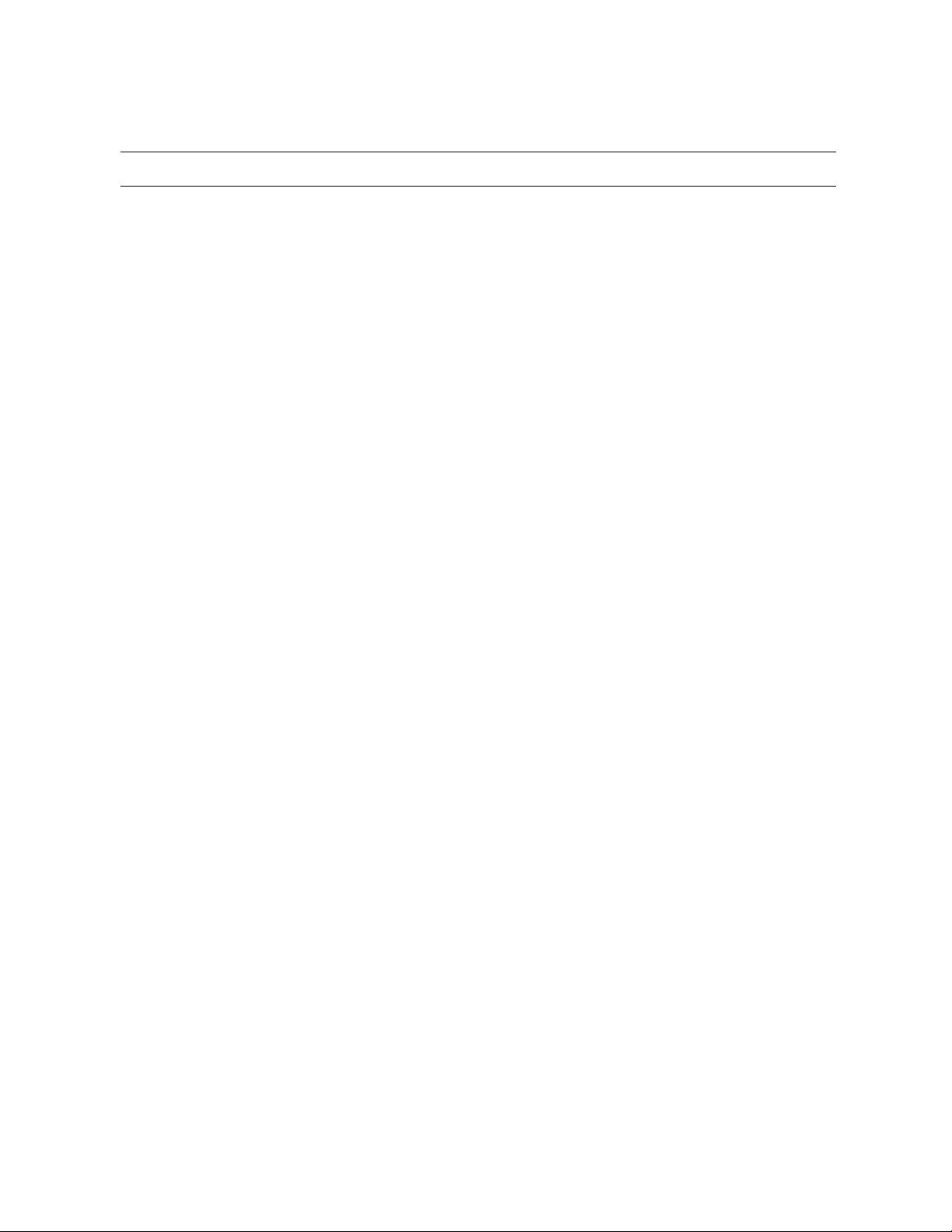
IMPORTANT SAFEGUARDS
1. Read Owner’s Manual – After unpacking this product, read the owner’s manual carefully, and follow all the operating and other
instruction
2. Power Sources – This product should be operated only from the type of power source indicated on the label. If not sure of the
type of power supply to your home or business, consult product dealer or local power company
3. Ventilation – Slots and openings in the cabinet are provided for ventilation and to ensure reliable operation of the product and to
protect it from overheating, and these openings must not be blocked or covered. The product should not be placed in a built-in
installation such as a bookcase or rack unless proper ventilation is provided or the manufacturer’s instructions have been adhered
to.
4. Heat – The product should be situated away from heat sources such as radiators, heat registers, stoves, or other products that
produce heat.
5. Water and Moisture – Do not use this product near water. Do not exceed the humidity specifications for the product as detailed in
the Appendix section in this manual
6. Cleaning – Unplug this product from the wall outlet before cleaning. Do not use liquid cleaners or aerosol cleaners. Use a damp
cloth for cleaning.
7. Power Cord Protection – Power-supply cords should be routed so that they are not likely to be walked on or pinched by items
placed against them, paying particular attention to cords at plugs, convenience receptacles, and the point where they exit from the
product.
8. Overloading – Do not overload wall outlets, extension cords, or integral convenience receptacles as this can result in a risk of fire
or electrical shock.
9. Lightning – For added protection for this product during storm, or when it is left unattended and unused for long periods, unplug it
from the wall outlet. This will prevent damage to the product due to lightning and power line surges.
10. Object and Liquid Entry Points – Never insert foreign objects into the HVR, other than the media types approved by OpenEye,
as they may touch dangerous voltage points or short-out parts that could result in a fire or electrical shock. Never spill liquid of any
kind on the product.
11. Accessories – Do not place this product on an unstable cart, stand, tripod, bracket, or table. The product may fall, causing serious
personal injury and serious damage to the product.
12. Disc Tray – Keep fingers well clear of the disc tray as it is closing. Neglecting to do so may cause serious personal injury.
13. Burden – Do not place a heavy object on or step on the product. The object may fall, causing serious personal injury and serious
damage to the product.
14. Disc – Do not use a cracked, deformed, or repaired disc. These discs are easily broken and may cause serious personal injury
and product malfunction.
iv
Page 5
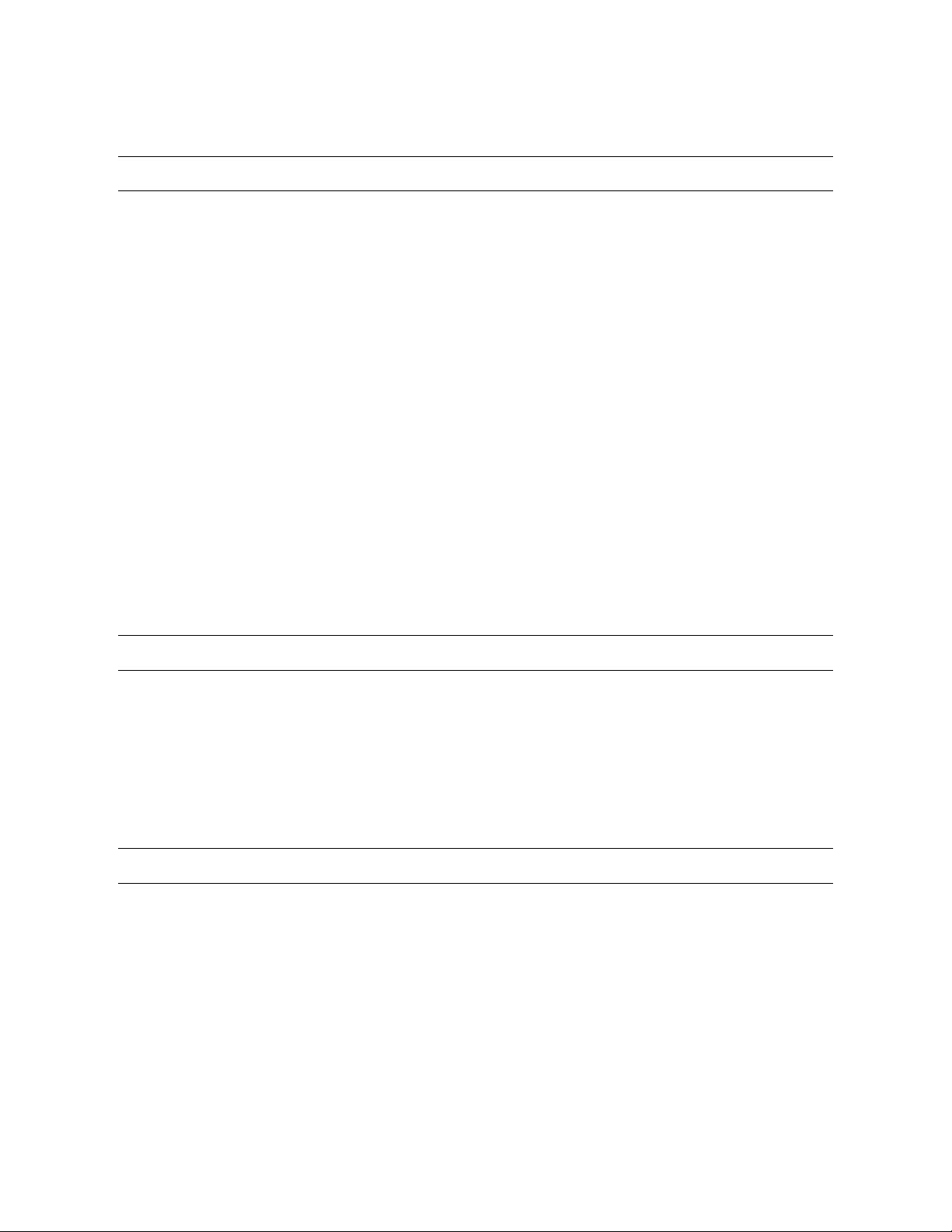
IMPORTANT SAFEGUARDS, continued
15. Damage Requiring Service – Unplug the unit from the outlet and refer servicing to qualified service personnel under the following
conditions:
When the power-supply cord or plug is damaged.
If liquid has been spilled, or objects have fallen into the unit.
If the unit has been exposed to rain or water.
If the unit does not operate normally by following the operating instructions. Adjust only those controls that are covered by the
operating instructions as an improper adjustment of other controls may result in damage and will often require extensive work by a
qualified technician to restore the unit to its normal operation.
If the unit has been dropped or the enclosure has been damaged.
When the unit exhibits a distinct change in performance – this indicates a need for service.
16. Servicing – Do not attempt to service this product as opening or removing covers may expose the user to dangerous voltage or
other hazards. Refer all servicing to qualified personnel.
17. Replacement Parts – When replacement parts are required, be sure the service technician has used replacement parts specified
by the manufacturer or have the same characteristics as the original part. Unauthorized substitutions may result in fire, electric
shock or other hazards.
18. Safety Check – Upon completion of any service or repairs to this unit, ask the service technician to perform safety checks to
determine that the unit is in proper operating condition.
NOTES ON HANDLING
Please retain the original shipping carton and/or packing materials supplied with this product. To ensure the integrity of this product when
shipping or moving, repackage the unit as it was originally received from the manufacturer.
Do not use volatile liquids, such as aerosol spray, near this product. Do not leave rubber or plastic objects in contact with this product for
extended periods of time. Rubber or plastic objects left in contact with this product for extended periods of time will leave marks on the
finish.
The top and rear panels of the unit may become warm after long periods of use. This is not a malfunction.
NOTES ON LOCATING
Place this unit on a level surface. Do not use it on a shaky or unstable surface such as a wobbling table or inclined stand.
If this unit is placed next to a TV, radio, or VCR, the playback picture may become poor and the sound may be distorted. If this happens,
place the HVR away from the TV, radio, or VCR.
29190AB v
Page 6
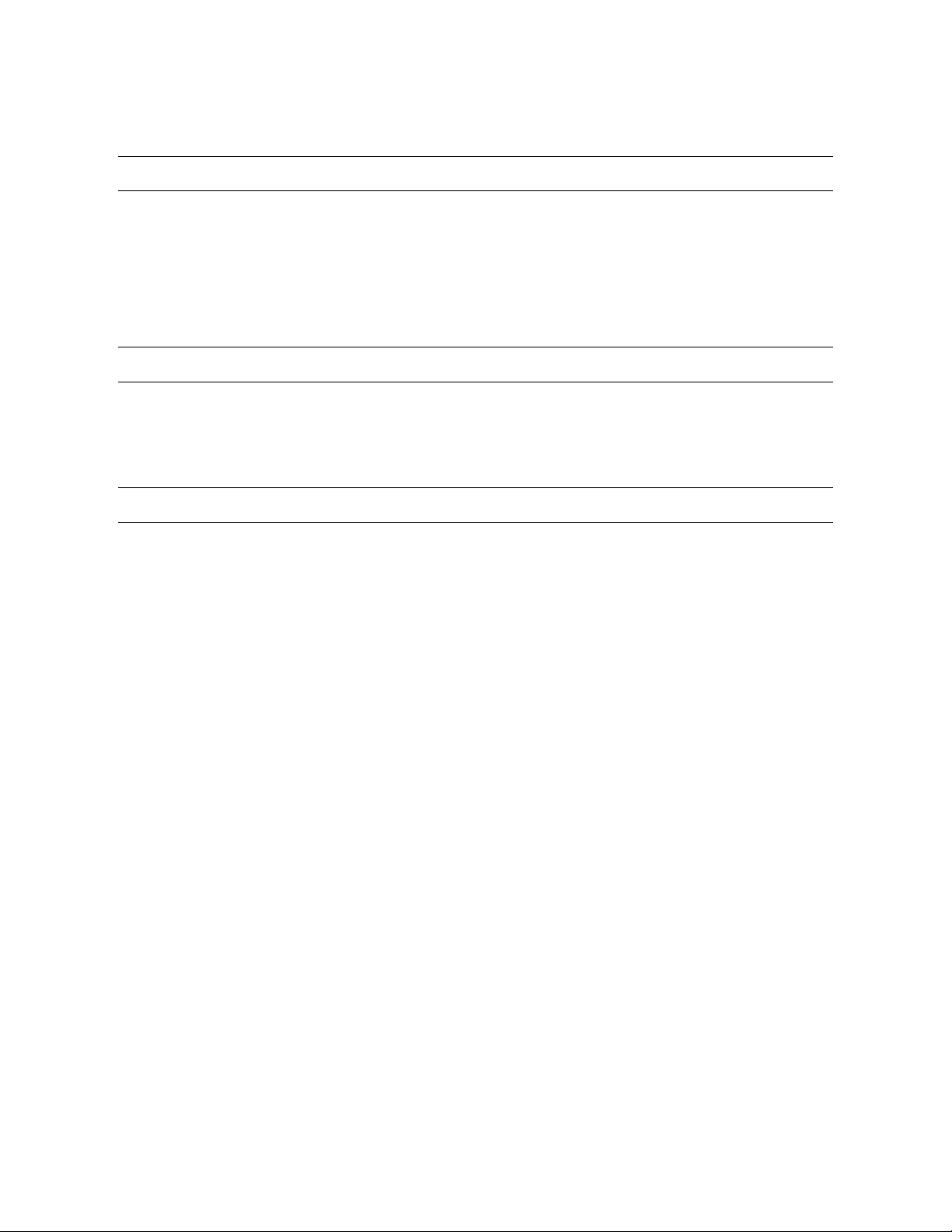
NOTES ON CLEANING
Use a soft dry cloth for cleaning.
For stubborn dirt, soak the cloth in a weak detergent solution, wring well and wipe. Use a dry cloth to wipe it dry. Do not use any type of
solvent, such as thinner and benzene, as they may damage the surface of the HVR.
If using a chemical saturated cloth to clean the unit, follow that product’s instructions.
NOTES ON MAINTENANCE
This HVR is designed to last for long periods of time. To keep the HVR always operational we recommend regular inspection maintenance
(cleaning parts or replacement). For details, contact the nearest dealer.
NOTES ON MOISTURE CONDENSATION
Moisture condensation damages the HVR. Read the following information carefully.
Moisture condensation occurs during the following cases:
When this product is brought directly from a cool location to a warm location.
When this product is moved to a hot and humid location from a cool location.
When this product is moved to a cool and humid location from a warm location.
When this product is used in a room where the temperature fluctuates.
When this product is used near an air-conditioning unit vent
When this product is used in a humid location.
Do not use the HVR when moisture condensation may occur.
If the HVR is used in such a situation, it may damage discs and internal parts. Remove any CD discs, connect the power cord of the HVR to
the wall outlet, turn on the HVR, and leave it for two to three hours. After two to three hours, the HVR will warm up and evaporate any
moisture. Keep the HVR connected to the wall and moisture will seldom occur.
vi
Page 7
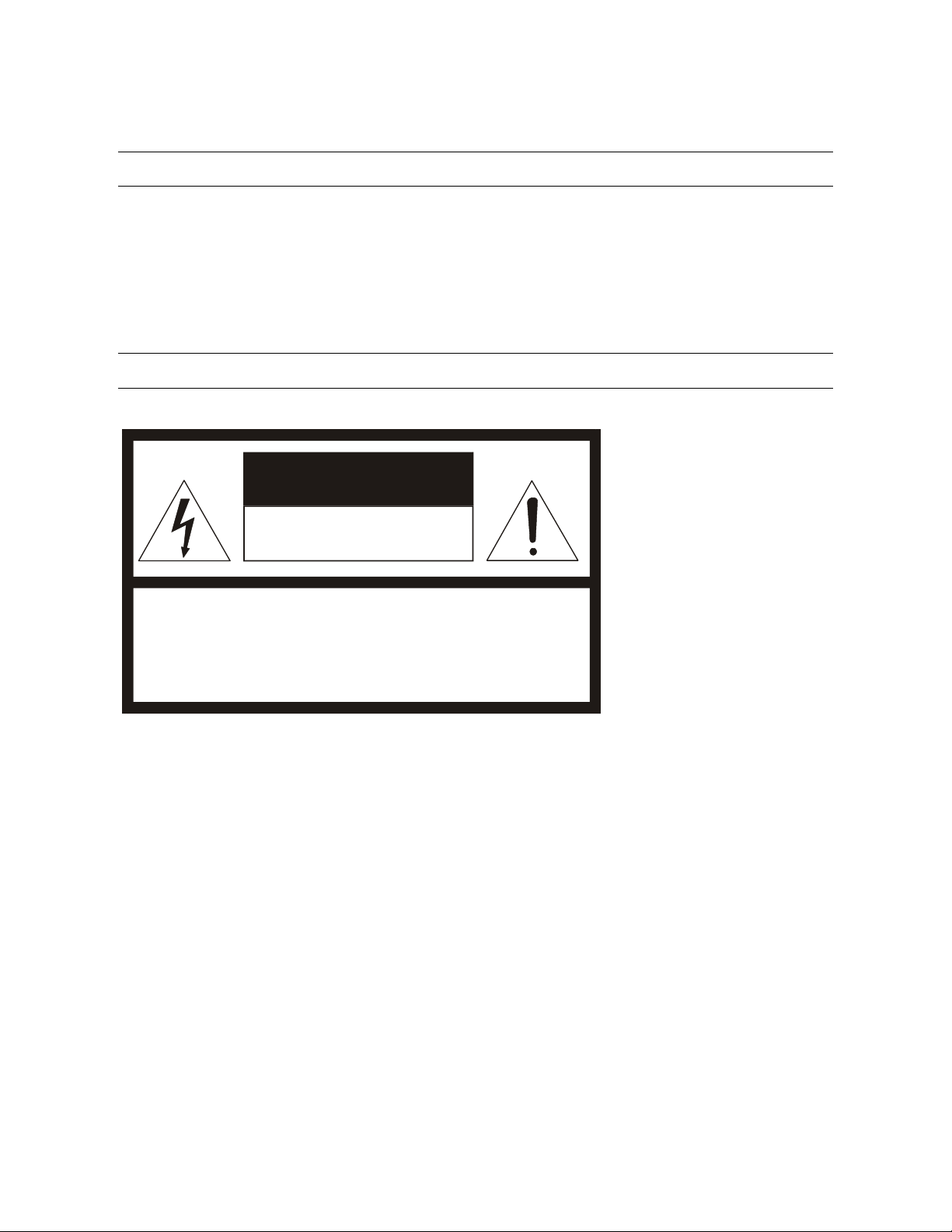
WARNING
TO REDUCE THE RISK OF ELECTRICAL SHOCK, DO NOT EXPOSE THIS APPLIANCE TO RAIN OR MOISTURE.
DANGEROUS HIGH VOLTAGES ARE PRESENT INSIDE THE ENCLOSURE.
DO NOT OPEN THE CABINET.
REFER SERVICING TO QUALIFIED PERSONNEL ONLY.
CAUTION
CAUTION
RISK OF ELECTRIC SHOCK
DO NOT OPEN
CAUTION: TO REDUCE THE RISK OF ELECTRIC SHOCK,
DO NOT REMOVE COVER (OR BACK).
NO USER-SERVICEABLE PARTS INSIDE.
REFER SERVICING TO QUALIFIED SERVICE PERSONNEL.
29190AB vii
Page 8
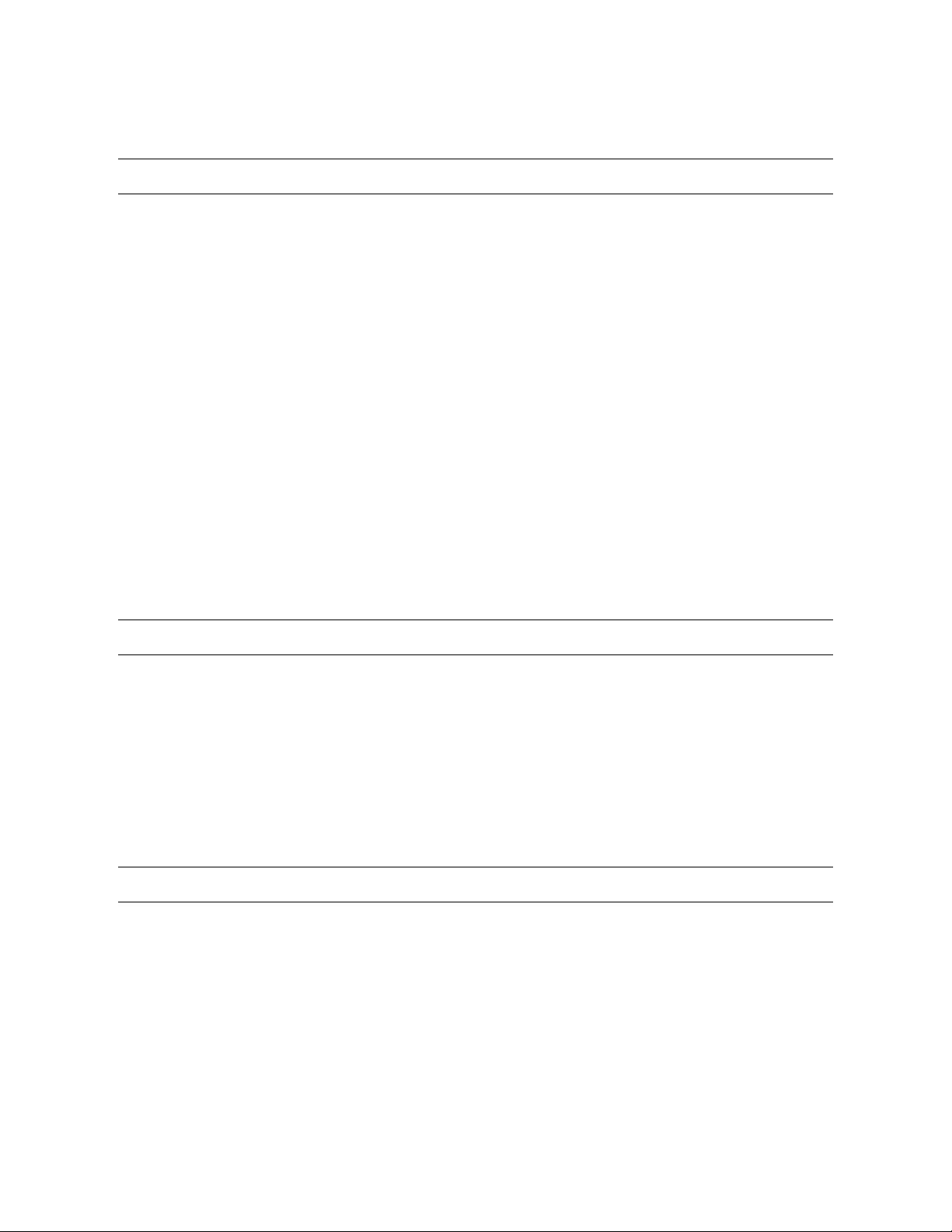
RACK MOUNT INSTRUCTIONS
Elevated Operating Ambient – If installed in a closed or multi-unit rack assembly, the operating ambient temperature of the rack
environment may be greater than room ambient. Therefore, consideration should be given to installing the equipment in an environment
compatible with the maximum ambient temperature (Tma) specified by the manufacturer.
Reduced Air Flow – Installation of the equipment in a rack should be such that the amount of airflow required for safe operation of the
equipment is not compromised.
Mechanical Loading – Mounting of the equipment in the rack should be such that a hazardous condition is not achieved due to uneven
mechanical loading.
Circuit Overloading – Consideration should be given to the connection of the equipment to the supply circuit and the effect that
overloading of the circuits might have on over current protection and supply wiring. Appropriate consideration of equipment nameplate
ratings should be used when addressing this concern.
Grounding – Grounding of rack-mounted equipment should be maintained. Particular attention should be given to supply connections other
than direct connections to the branch circuit (e.g. use of power strips).
FCC STATEMENT
This equipment has been tested and found to comply with the limits for a Class A digital device, pursuant to Part 15 of the FCC Rules.
These limits are designed to provide reasonable protection against harmful interference when the equipment is operated in a commercial
environment. This equipment generates, uses, and can radiate radio frequency energy and, if not installed and used in accordance with the
instruction manual, may cause harmful interference to radio communications. Operation of this equipment in a residential area is likely to
cause harmful interference in which case the user will be required to correct the interference at his own expense.
UL NOTICE
Underwriters Laboratories Inc. has not tested the performance or reliability of the security or signaling aspects of this product. UL has only
tested for fire, shock and casualty hazards as outlined in UL’s Standard for Safety UL 60950-1. UL Certification does not cover the
performance or reliability of the security or signaling aspects if this product. UL MAKES NO REPRESENTATIONS, WARRANTIES OR
CERTIFICATIONS WHATSOEVER REGARDING THE PERFORMANCE OR RELIABILITY OF ANY SECURITY OR SIGNALING
RELATED FUNCTIONS OF THIS PRODUCT.
viii
Page 9
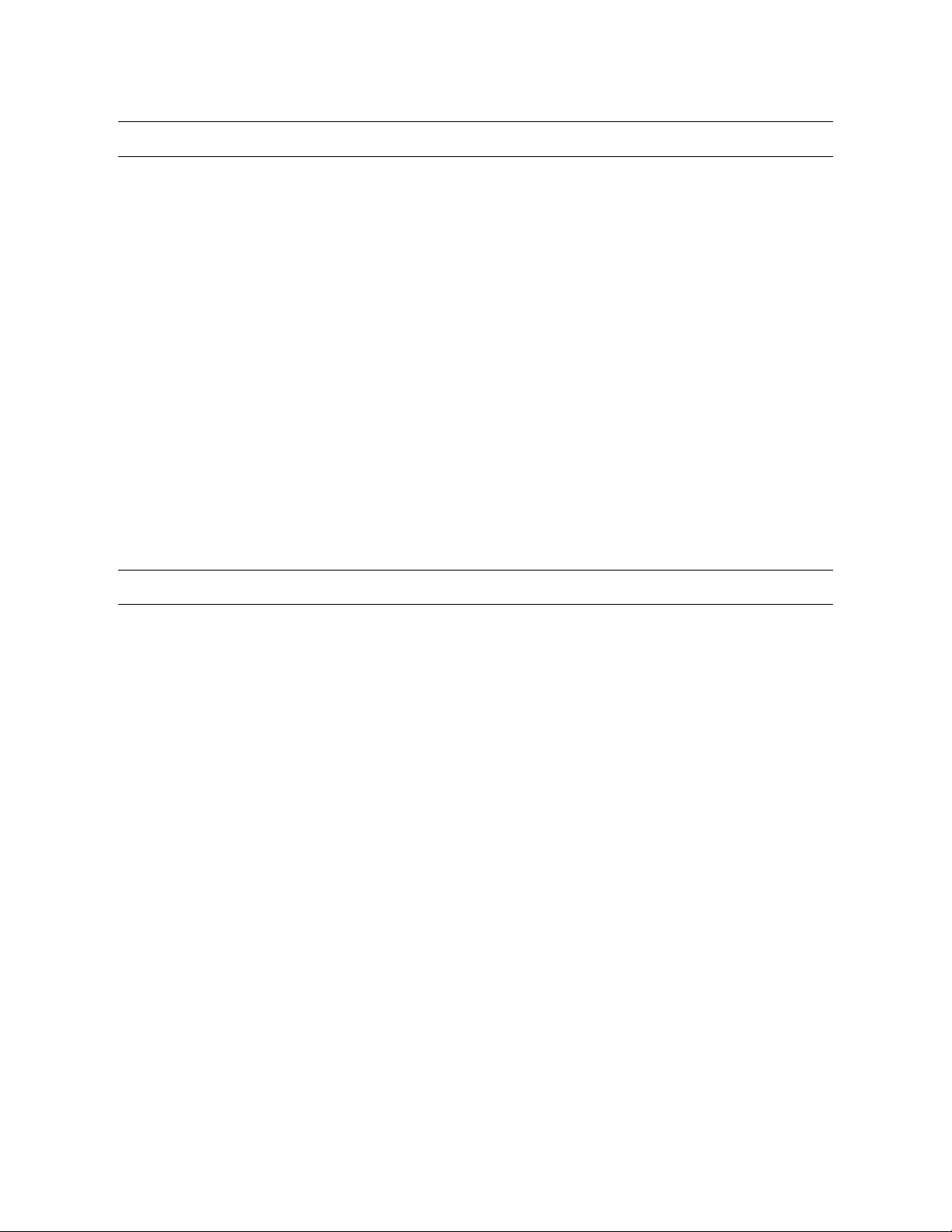
CE NOTICE
This product is in conformity with the following European Directives:
ELECTROMAGNETIC COMPATIBILITY DIRECTIVE, 89/336/EEC
(as amended by 92/31/EECand by Article 5 of 93/68/EEC)
per the provisions of:
EN 55022:1994 EN 55024:1998 EN 61000-4-4:1995
EN 61000-3-2:1995 CISPR 24:1997 EN 61000-4-5:1995
EN 61000-3-3:1995 EN 61000-4-2:1995 EN 61000-4-6:1995
CISPR 22:1997 EN 61000-4-3:2002 EN 61000-4-11:1994
LOW VOLTAGE DIRECTIVE, 73/23/EEC
(as amended by Article 13 of 93/68/EEC)
per the provisions of:
EN 60950-1: 2001
Standard Warranty
OpenEye warrants all new products to be free from defects in workmanship and material under normal use for a period of two years after
the date of purchase. Any defective product that falls under this warranty will, at OpenEye's discretion, be repaired or replaced at no
additional charge. OpenEye may elect to replace defective products with new or factory reconditioned products of equal or greater value.
Repairs made necessary by reason of misuse, alteration, normal wear, or accident are not covered under this warranty.
Exceptions to this are listed below:
• Three Years on all Digital Recorders
• Three years on all fixed cameras
All products shall be covered by a one year advance replacement warranty*.
OpenEye will warrant all otherwise out of warranty replacement parts and repairs for 90 days from the date of OpenEye shipment.
The above warranty is the sole warranty made by OpenEye and is in lieu of all other warranties by OpenEye express and implied, including
without limitation the warranties of merchantability and fitness for a particular purpose. Under no circumstances will OpenEye be liable for
any consequential, incidental, special or exemplary damages arising out of or connected with the sale, delivery, use or performance of the
product, even if OpenEye is apprised of the likelihood of such damages occurring. In no event shall OpenEye liability exceed the purchase
price of the product.
This warranty gives you specific legal rights and you may also have other rights which vary from state to state or country to country.
*Requires corresponding security deposit. Advanced Replacement limited to components only outside of the USA and Canada.
For the most up to date information visit www.openeye.net
29190AB ix
Page 10
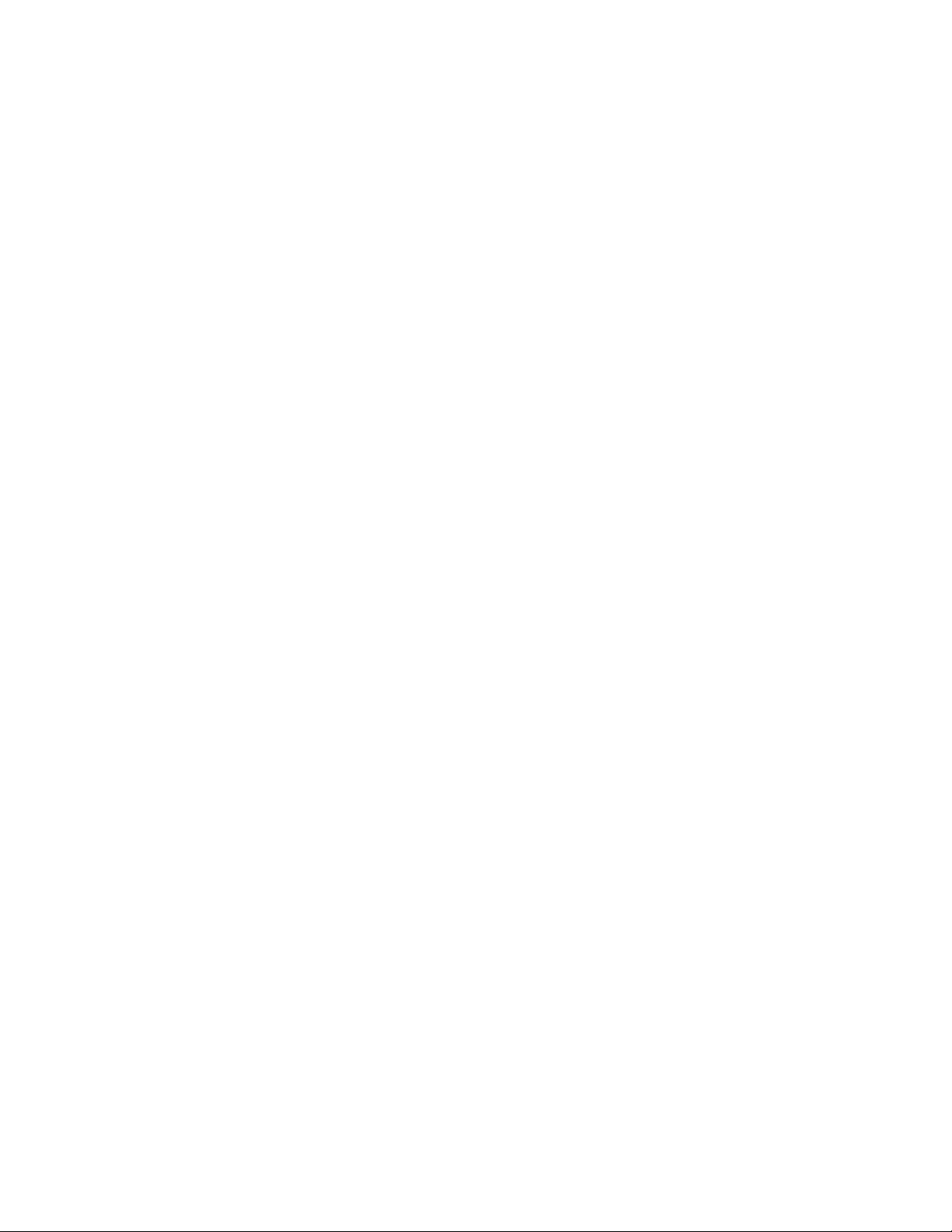
x
Page 11
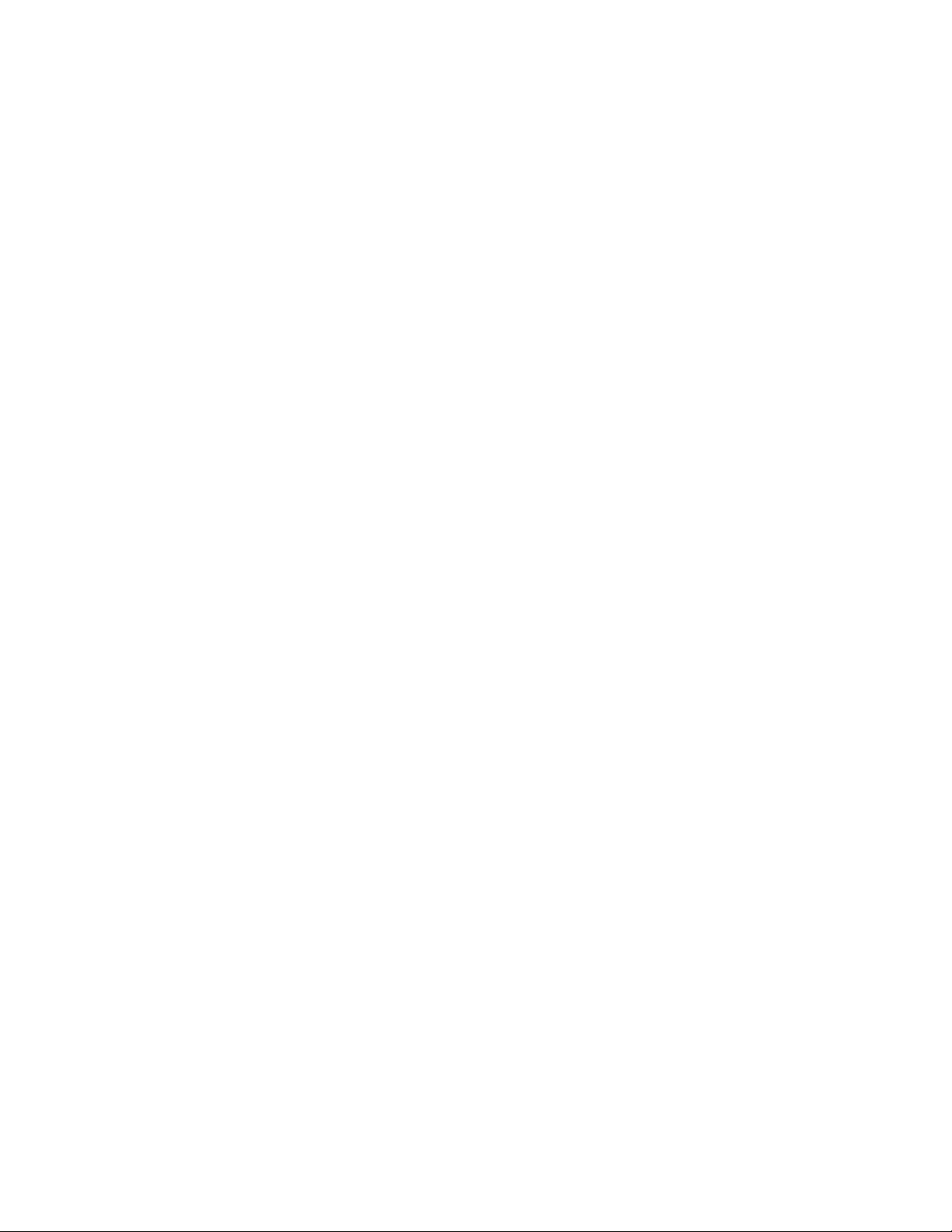
Table of Contents
PREFACE ...................................................................................................................................................................... 1
About this Guide ........................................................................................................................................................ 1
Technician Notes ....................................................................................................................................................... 1
INTRODUCTION ............................................................................................................................................................ 3
Product Description ................................................................................................................................................... 3
Features .................................................................................................................................................................... 4
Product Models ......................................................................................................................................................... 4
CONTROLS AND CONNECTIONS ............................................................................................................................... 5
Front Panel Controls and LEDs ................................................................................................................................. 5
Xr-Series Front Panel ........................................................................................................................................... 5
X-Series Front Panel ............................................................................................................................................ 5
Rear Panel Connectors ............................................................................................................................................. 6
Xr-Series Rear Panel ............................................................................................................................................ 6
8/16 Channel HVR ........................................................................................................................................... 6
32 Channel HVR .............................................................................................................................................. 7
X-Series Rear Panel ............................................................................................................................................. 8
4 Channel ........................................................................................................................................................ 8
16 Channel (240E) ........................................................................................................................................... 9
8/16 Channel ................................................................................................................................................... 9
PCI Slot Configurations ...................................................................................................................................... 10
120R IPS PCI Configuration .......................................................................................................................... 10
240 IPS 8/16 Channel PCI Configuration ....................................................................................................... 10
240 IPS 32 Channel PCI Configuration.......................................................................................................... 10
480 IPS 16 Channel PCI Configuration.......................................................................................................... 11
480 IPS 32 Channel PCI Configuration.......................................................................................................... 11
H.264 240 IPS 8 Channel .............................................................................................................................. 12
H.264 480 IPS 16 Channel ............................................................................................................................ 12
GETTING STARTED ................................................................................................................................................... 13
Identifying Included Components ............................................................................................................................ 13
Keyboard Setup ....................................................................................................................................................... 14
Mouse Setup ........................................................................................................................................................... 14
Monitor Setup .......................................................................................................................................................... 15
Power Setup ............................................................................................................................................................ 15
Making Connections on an XR-Series HVR ............................................................................................................ 16
Connecting a Video Source ................................................................................................................................ 16
8 Channel HVR .............................................................................................................................................. 16
16 Channel HVR ............................................................................................................................................ 16
32 Channel HVR ............................................................................................................................................ 16
Connecting Sensors to the HVR ......................................................................................................................... 17
Connecting Control Outputs to the HVR ............................................................................................................. 17
Looping Outputs ................................................................................................................................................. 18
Looping Output Termination ............................................................................................................................... 18
8/16 Channel ................................................................................................................................................. 18
Connecting a PTZ Camera ................................................................................................................................. 19
Attaching the 3-Pin Adapter ........................................................................................................................... 19
29190AB xi
Page 12
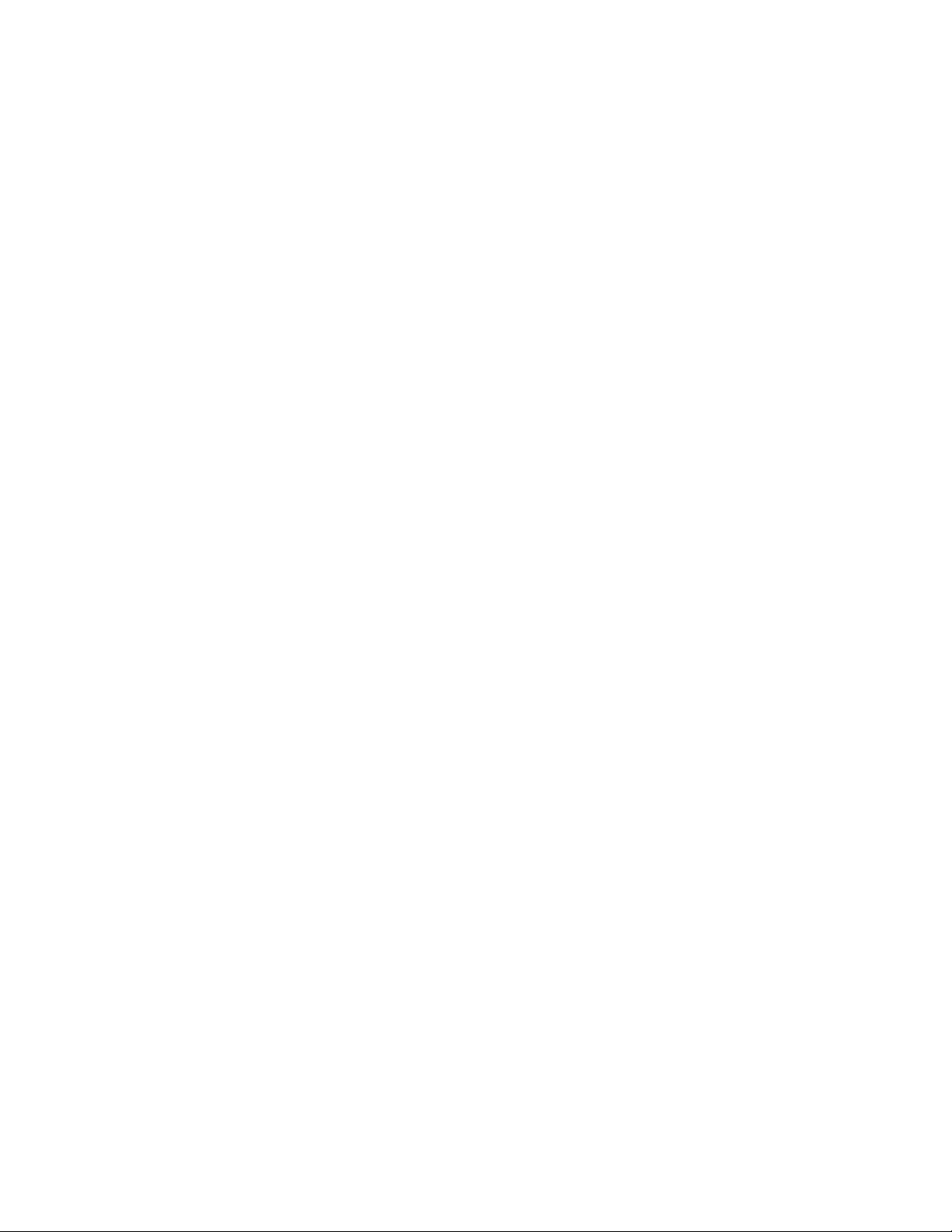
Attaching the 4-Pin Adapter (240 & 480 H.264 models) ................................................................................ 19
Making Connections on an X-Series HVR ............................................................................................................... 20
Connecting a Video Source ................................................................................................................................ 20
4 Channel HVR .............................................................................................................................................. 20
8 Channel HVR .............................................................................................................................................. 20
16 Channel HVR ............................................................................................................................................ 20
Connecting Sensors to the HVR ......................................................................................................................... 21
4 Channel ...................................................................................................................................................... 21
8/16 Channel ................................................................................................................................................. 21
Connecting Control Outputs to the HVR ............................................................................................................. 22
8/16 Channel ................................................................................................................................................. 22
4 Channel ...................................................................................................................................................... 22
Looping Outputs ................................................................................................................................................. 23
Looping Output Termination ............................................................................................................................... 23
8/16 Channel ...................................................................................................................................................... 23
Connecting a PTZ Camera ................................................................................................................................. 24
Attaching the 3-Pin Adapter ........................................................................................................................... 24
Attaching the 4-Pin Adapter (120IPS & 240E models) ................................................................................... 24
Hard Drive Array (Xr-Series Only) ........................................................................................................................... 25
Swapping a Hard Drive ....................................................................................................................................... 25
Turning On the HVR ................................................................................................................................................ 26
Turning Off the HVR ................................................................................................................................................ 26
TECHNICAL SPECIFICATIONS ................................................................................................................................. 27
XR-Series HVR ....................................................................................................................................................... 27
X-Series HVR .......................................................................................................................................................... 28
xii
Page 13
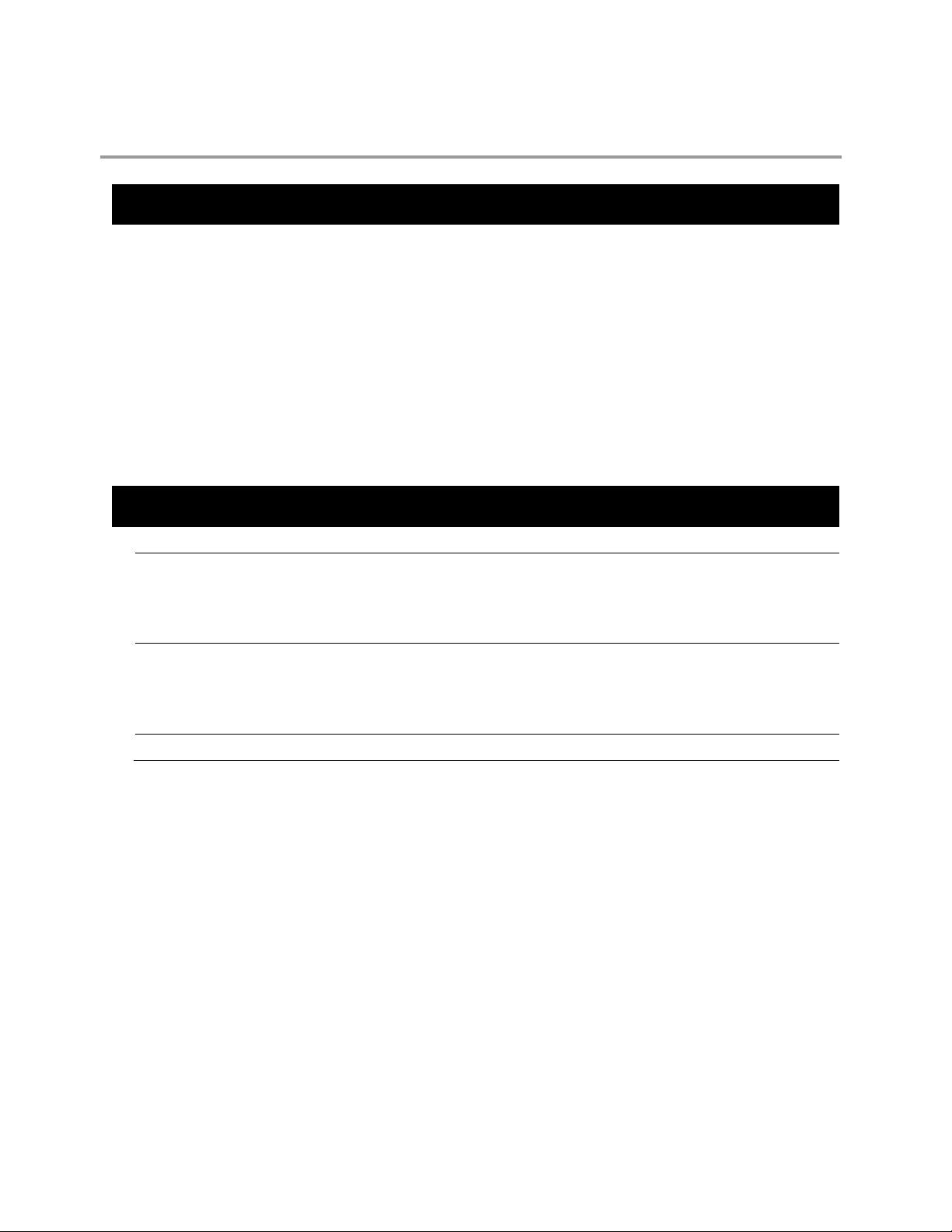
PREFACE
ABOUT THIS GUIDE
This manual is a setup and maintenance guide that can be used for reference when setting up the X
troubleshooting when a problem occurs. Only authorized personnel should attempt to repair this unit.
OpenEye reserves the right to make changes to the products represented by this manual without notice.
The following text and symbols mark special messages throughout this guide:
Note Text set off in this manner indicates topics of interests that can help the user understand the product better.
Tip Text set off in this manner indicates topics and points of interests that can be helpful when using or settings up the HVR.
TECHNICIAN NOTES
Warning Only authorized technicians trained by OpenEye should attempt to repair this HVR. All troubleshooting and repair procedures
that may be shown are for reference and minor repair only. Because of the complexity of the individual components and
Warning To reduce the risk of electrical shock or damage to the equipment:
• Do not disable the power grounding plug. The grounding plug is an important safety feature.
• Plug the power cord into a grounded (earthed) electrical outlet that is easily accessible at all times.
• Disconnect the power from the computer by unplugging the power cord either from the electrical outlet or the computer.
Caution To properly ventilate your system, you must provide at least 3 inches (7.6 cm) of clearance at the front and back of the HVR.
subassemblies, no one should attempt to make repairs at the component level or to make modifications to any printed wiring
board. Improper repairs can create a safety hazard. And any indications of component replacement or printed wiring board
modifications may void any warranty
r
-Series HVR and for
29060AB 1
Page 14

NOTES:
2
Page 15

INTRODUCTION
PRODUCT DESCRIPTION
OpenEye X & Xr-Series HVRs are a server that performs as a High Definition Digital Recorder. By utilizing the many features of a
computer, including processing power, storage capacity, graphics compression, and security features, the HVR is more powerful than
the analog recorders of the past.
The OpenEye HVR server software comes pre-configured for fast and seamless integration within your existing IT infrastructure.
Designed around Microsoft
Accordingly, your security investment has never been easier to maintain. Multiple users may simultaneously connect through any
network connection for instantaneous live viewing, digital search, and off site video storage. Users can also connect remotely through
DSL, Cable Modems, or ISDN. This powerful software enables users to establish recording schedules, create motion detection zones,
use PTZ controls, and configure alarm inputs and outputs for each of the system's cameras. With the latest advancements in the HVR
Server Software, searching and indexing your video archive has never been easier. Video can now be found, viewed, and exported in a
number of file formats with just a few clicks.
The OpenEye HVR is high performance security product ready to meet today’s security demands.
®
Windows XP Embedded, the server software offers unparalleled stability, security, and ease of use.
29060AB 3
Page 16

FEATURES
OpenEye’s HVRs include the following new features:
• Optimized and Designed for Microsoft
• Record up to 480 IPS
• Up to 32 Camera Inputs
• Supports up to 32 Network Cameras
• Supports up to 16 Relay Outputs on Alarm Activation
• Supports up to 16 Sensor Inputs for Alarm Control
• Remote System Operation & Configuration
• Supports Multiple Simultaneous Remote Connections
• PAN / TILT / ZOOM Controls
• Simultaneous Video Search, Playback and Backup
• Video Indexes for Easy Searching
• Multiple Levels of Security Access
• Up to 32 Looping Outputs
• Up to 4 Composite Outputs
• Up to 16 Audio Inputs
• High Performance, Durable, Rackmount Case
• Output the Video to a NTSC/PAL Display
• Up to 10TB Internal Storage
• Digital Signature Support
• Continuous, Motion Detection, Alarm, Pre-Alarm, and Scheduled Recording Modes
• Hardware Watchdog
• 720x480 / 720x240 / 360x240 NTSC
720x576 / 720x288 / 360x288 PAL
®
Windows XP Embedded
PRODUCT MODELS
OpenEye X
OpenEye X-Series HVRs are available as Real-Time and Non-Real Time display units.
Real-Time Units are systems with 120R, 240 and 480 IPS recording capabilities. Users can adjust the recording resolution of real-
time units independently for each camera. The spot monitor output of real-time units mirrors the display on the Live Screen of the
HVR. The live view of all real-time units is 30 IPS at 720x480 resolutions for all cameras.
Non-Real-Time Units are systems with 120/60 IPS recording capabilities. The recording resolution is not independent for individual
cameras and instead applies to all cameras. The spot monitor output of non-real-time units displays a looping video feed of selected
camera channels with no support for a multiplexed display. The live view of all non-real-time units is based off the global resolution
settings and IPS recording settings for each camera. A camera set to record at 3IPS will display 3IPS in the live view.
4
r
-Series HVRs are available as Real-Time units.
Page 17

CONTROLS AND CONNECTIONS
FRONT PANEL CONTROLS AND LEDS
The front panel of the HVR contains the devices that will be commonly used for data removal, retrieval, and backup replacement. The
most common components and buttons are shown below:
XR-SERIES FRONT PANEL
Hard Drive Power Buttons
DVD±RW Drive
Power Switch
Reset Button
Cooling Fan Intakes
X-SERIES FRONT PANEL
DVD±RW Drive
Cooling Fan Intakes
USB Port
Power Switch
Fan LED
Temperature LED
HDD Activity LEDs
USB Ports
Hard Drive Activity LED
Power LED
29060AB 5
Page 18

t
t
REAR PANEL CONNECTORS
The rear panel of the HVR contains the connectors used to attach cameras, sensors, and relays to the HVR. Below are diagrams that
outline the location and description of each connector:
XR-SERIES REAR PANEL
8/16 Channel HVR
Control Alarm Outputs
Sensor Inputs
PS/2 Mouse Inpu
PS/2 Keyboard Inpu
AC Power Connector
Secondary Power Switch
BNC Connectors for Video Input / Looping Output
Looping Termination Switch
CH 1 in CH 2 in CH 3 in CH 4 in CH 5 in CH 6 in CH 7 in CH 8 in CH 9 in CH 10 in CH 11 in CH 12 in CH 13 in CH 14 in CH 15 in CH 16 in
CH 1 Out CH 2 Out CH 3 Out CH 4 Out CH 5 Out CH 6 Out CH 7 Out CH 8 Out CH 9 Ou t CH 10 Out CH 11 Out CH 12 Out CH 13 Out CH 14 Out CH 15 Out CH 16 Out
CONTROL
COM
1 2 3 4 5 6 7 8 9 10 11 12 13 14 15 1 6
1 2 3 4 5 6 7 8 9 10 11 12 13 14 15 16
SENSOR
ON
OFF
ON
OFF
1394
DVI-D
Audio
• Line In
• Speaker Out
• Mic In
USB Ports
PCI Options
RJ-45 Network Jack
Fire Wire (w/ RAID only)
DVI-D Port
SVGA Output
6
Page 19

t
t
32 Channel HVR
Control Alarm Outputs
Sensor Inputs
16 CH Cable Adapters/Looping Outputs*
BNC Connectors for Video Input
Looping Termination Switch
CH 1 in CH 2 in CH 3 in CH 4 in CH 5 in CH 6 in CH 7 in CH 8 in CH 9 in CH 10 in CH 11 in CH 12 i n CH 13 in CH 14 i n CH 15 in CH 16 in
CH 17 in CH 18 in CH 19 in CH 20 in CH 21 in CH 22 in CH 23 in CH 24 in CH 25 in CH 26 in CH 27 in CH 28 in CH 29 in CH 30 in CH 31 in CH 32 in
BNC A
BNC B
CONTROL
COM
1 2 3 4 5 6 7 8 9 10 11 12 13 14 15 1 6
1 2 3 4 5 6 7 8 9 10 11 12 13 14 15 16
SENSOR
ON
OFF
ON
OFF
1394
DVI-D
PS/2 Mouse Inpu
PS/2 Keyboard Inpu
Audio
• Line In
• Speaker Out
• Mic In
PCI Options
AC Power Connector
USB Ports
RJ-45 Network Jack
Fire Wire (w/ RAID only)
Secondary Power Switch
DVI-D Port
SVGA Output
*See Looping Outputs section for illustration.
29060AB 7
Page 20

t
t
X-SERIES REAR PANEL
4 Channel
AC Power Connector
PS/2 Mouse Inpu
PS/2 Keyboard Inpu
DVI-D
SVGA Output
Fire Wire
RJ-45 Network Jack
USB Ports
Audio/Spot Monitor Output
Audio
• Line In – line level
• Speaker Out
• Microphone In – not used
Sensors & Control Outputs
BNC Connectors for Video Input
Cooling Fan
RS-422 Interface
8
Page 21

t
t
t
t
t
16 Channel (240E)
AC Power Connector
Adapter for BNC Looping Output Cable
BNC Connectors for Video Input
PS/2 Mouse Input
PS/2 Keyboard Inpu
DVI-D Por
8/16 Channel
AC Power Connector
Sensors Inputs
SVGA Output
USB Ports
Fire Wire
Looping Output Termination
Control Outputs
Network Port
RCA Video Out
RS-485 Interface
Audio
• Line In – line level
• Speaker Out
• Microphone In – not used
Cooling Fan
Adapter for BNC Looping Output Cable
BNC Connectors for Video Input
PS/2 Mouse Inpu
PS/2 Keyboard Inpu
Sensors Inputs
DVI-D
SVGA Outpu
FireWire
Looping Output Termination
Control Outputs
Network Port
USB Ports
Cooling Fan
Audio
• Line In – line level
• Speaker Out
• Microphone In – not used
29060AB 9
Page 22

A
PCI SLOT CONFIGURATIONS
120R IPS PCI Configuration
RCA Video Out
udio Inputs
240 IPS 8/16 Channel PCI Configuration
DB-9 Serial Input
RS-485 Interface
RCA Video Out
DB-9 Serial Input
RS-485 Interface
Audio Inputs
240 IPS 32 Channel PCI Configuration
RCA Video Out
10
DB-9 Serial Input
Audio Inputs
RS-485 Interface
Page 23

r
t
480 IPS 16 Channel PCI Configuration
SVGA Monitor Output
DVI Output
480 IPS 32 Channel PCI Configuration
SVGA Monito
Outpu
DVI Output
RCA Video Out
DB-9 Serial Input
RS-485 Interface
Audio Input Cable Adapter
RCA Video Out
DB-9 Serial Input
RS-485 Interface
Audio Inputs
29060AB 11
Page 24

t
t
H.264 240 IPS 8 Channel
RCA Video Ou
RS-485 Interface
H.264 480 IPS 16 Channel
RCA Video Ou
DB-9 Serial Input
Audio Input Cable Adapter
DB-9 Serial Input
RS-485 Interface
Audio Input Cable
Adapter
12
Page 25

GETTING STARTED
IDENTIFYING INCLUDED COMPONENTS
OpenEye HVRs come with a mouse, keyboard and selected software and cables. Identify the following components to make sure
everything has been properly included with the new HVR. If any of the following items are missing, contact the dealer to arrange a
replacement.
HVR Case Key Mouse Keyboard
Repair Disc/ Software Disc Power Cable PTZ Adapter
BNC Connector Cable
BNC to RCA Adapter
(8/16 CH X-Series
or 32 CH Xr-Series Only)
Audio/Spot Monitor Cable
(4 CH X-Series Only)
8 CH Audio Cable
(H.264 Models Only – x2 w/ 16 CH)
29060AB 13
16 CH Audio Input Cable
(16 CH 480 IPS models)
Page 26

KEYBOARD SETUP
To attach the keyboard to the HVR, plug the end of the Keyboard into the keyboard PS/2 Port located on the back of the machine. The
keyboard PS/2 Port can be identified by the purple color. Refer to the Rear Panel Connectors diagram for more information.
MOUSE SETUP
To attach the mouse to the HVR, plug the end of the mouse into the mouse PS/2 Port located on the back of the machine. The mouse
PS/2 Port can be identified by the green color.
The mouse uses a cursor called a pointer. Pointers come in many different shapes but are most commonly shaped like an arrow.
The mouse has two buttons: a left button and a right button. Quickly pressing and releasing one of these buttons is called clicking.
Sometimes you will need to double-click – or click the same button twice quickly.
In this manual:
Click means to position the mouse cursor over an item and to single click the left button.
Right click means to position the mouse cursor over an item and to single click the right button.
Double-click means to position the mouse cursor over an item and to click the left button twice.
Select means to position the mouse cursor over a radio button, checkbox, or list item and click on it.
The scroll wheel in between the two buttons is used for added navigation functionality. By moving the wheel with index finger
(scrolling), quickly move through multiple pages, lines, or windows. The wheel may also function as a third button allowing the user to
quickly click or double-click an icon or a selected item
Scroll Button / Third Button
14
Right Button
Left Button
Page 27

MONITOR SETUP
The HVR has the following connections available to attach a monitor.
SVGA Output To VGA Monitor
Attach the monitor or monitors to the rear of the HVR using the cable supplied by the monitor manufacturer. Refer to the monitor
manual for detailed information on how to setup and use it.
NOTE: The monitor must be capable of having a screen resolution of 1024 x 768 and display colors of at least 32 Bit
DVI-D Output To Digital Display
POWER SETUP
WARNING:
To reduce the risk of electrical shock or damage to the equipment:
Do not disable the power grounding plug.
The grounding plug is an important safety feature.
If the electrical plug you are using does not have a ground plug receptacle contact a licensed
electrician to have it replaced with a grounded electrical outlet.
Plug the power cord into a grounded (earthed) electrical outlet that is easily accessible at all times.
Disconnect the power from the computer by unplugging the power cord either from the electrical
outlet or the computer.
29060AB 15
Page 28

MAKING CONNECTIONS ON AN XR-SERIES HVR
CONNECTING A VIDEO SOURCE
There are different types of Video Sources that can be plugged into the HVR including DVD players, VHS players, and CCTV
Cameras. The back of the HVR contains up to 16 video inputs depending on the HVR model. The connectors use the BNC standard.
8 Channel HVR
CH 1 in CH 2 i n CH 3 in CH 4 in CH 5 in CH 6 in CH 7 in CH 8 in CH 9 i n CH 10 i n CH 11 in CH 12 in CH 13 in CH 14 in CH 15 in CH 16 in
CH 1 Out CH 2 Out CH 3 Out CH 4 Ou t CH 5 Out CH 6 Out CH 7 Out CH 8 Out CH 9 Ou t CH 10 Out CH 11 Out CH 12 Out CH 13 Out CH 14 Out CH 15 Out C H 16 Out
16 Channel HVR
CH 1 in CH 2 i n CH 3 in CH 4 in CH 5 in CH 6 in CH 7 in CH 8 i n CH 9 in CH 10 in CH 11 in CH 12 in CH 13 i n CH 14 in CH 15 in CH 16 in
CH 1 Out CH 2 Out CH 3 Out CH 4 Ou t CH 5 Out CH 6 Out CH 7 Out CH 8 Out CH 9 Ou t CH 10 Out CH 11 Out CH 12 Out CH 13 Out CH 14 Out CH 15 Out C H 16 Out
32 Channel HVR
CH 1 In CH 2 In CH 3 I n CH 4 In CH 5 In CH 6 In CH 7 In CH 8 In CH 9 In CH 10 I n CH 11 In CH 12 In CH 13 In CH 14 In CH 15 In CH 16 In
CH 17 In CH 18 In CH 19 In CH 20 In CH 21 In CH 22 In CH 23 In CH 24 In CH 25 In CH 26 In CH 27 In CH 28 In CH 29 In CH 30 In CH 31 In CH 32 In
The video inputs are 75 Ώ BNC connectors. Plug one end into the video source (DVD, Camera, etc.) and plug the other end into the
desired BNC input on the HVR.
16
Page 29

CONNECTING SENSORS TO THE HVR
Each HVR has up to 16 Sensor inputs. These inputs can be used with devices such as infrared devices, motion device, glass
breakage alarms, door and window trips, and many more. The Sensors can be set to Normally Open or Normally Closed inside the
software.
There are 4 Common Grounds (-) and 16 sensor inputs (+). There is no power supplied to the ports so an external power supply must
be used if power is necessary.
COM
Common Ground
Sensor Inputs
CONNECTING CONTROL OUTPUTS TO THE HVR
Each HVR has up to 16 Control Outputs. These outputs can be used to trigger devices such as Sirens, Phone Dialers, Lights, and any
other relay activated device. There is no power supplied to the ports. Use an external power supply if necessary.
COM
Siren, Alarm, Outside Relays
(+) (-)
External Power Supply (DC 12V)
Use 12V, below 300mA. For controlling lights or other devices, use another external relay.
Maximum voltage is 24V AC @ 1 amp
Output uses a Form C Relay
29060AB 17
Page 30

LOOPING OUTPUTS
The 8/16 Channel Xr-Series HVR has up to 16 looping outputs. Depending on the destination of the looping outputs, each one may
have to be terminated.
CH 1 in CH 2 i n CH 3 in CH 4 in CH 5 in CH 6 in CH 7 in CH 8 in CH 9 in CH 10 in CH 11 in CH 12 in CH 13 in CH 14 in CH 15 in CH 16 in
CH 1 Out CH 2 Out CH 3 Out CH 4 Out CH 5 Out CH 6 Out CH 7 Out CH 8 Out CH 9 Out CH 10 Out CH 11 Out CH 12 Out CH 13 Out CH 14 Out CH 15 Out C H 16 Out
The 32 Channel HVR has up to 32 looping outputs. Connect the included 16 Channel BNC Connector Cables to the 16 Channel
Cable Adapter ports.
ON
OFF
ON
OFF
CONTROL
SENSOR
BNC A
BNC B
COM
1 2 3 4 5 6 7 8
The video inputs/outputs are 75 Ώ BNC connectors. Make sure there is a video source connected to the input and then connect a
cable to the Channel Out on the BNC Connector Cable. The looping outs can be connected to video monitors or combined with
adapters to connect to VCRs.
LOOPING OUTPUT TERMINATION
When it is necessary to terminate a looping output, the HVR has built in termination that allows users to select individual outputs. It is
not always necessary to terminate the output; it depends on the device to which you are connecting. As a rule, if the image appears
distorted or virtually unviewable, it likely needs to be terminated.
8/16 Channel
ON Not connected to a monitor (Normal)
OFF Connected to a monitor (Looped)
Always leave the dipswitch set to the ON position when the Looping Outputs are not used.
18
Page 31

CONNECTING A PTZ CAMERA
Setting up a PTZ Camera is simple. The HVR comes preassembled with an internal PTZ adapter. The cabling may be run up to 4,000
ft using 22 Gauge Twisted Pair.
It is important to understand how the PTZ connects to the HVR. The HVR outputs an RS-232 signal and converts in to an RS-422/485
signal which is then sent to the PTZ camera.
Attaching the 3-Pin Adapter
1. Locate the PTZ adapter cable.
2. Connect the two wires of the PTZ adapter to the PTZ camera. The red wire
on the adapter should connect to the RX+ on the PTZ and the brown wire
should connect to the RX-.
3. Connect the other end of the adapter to the HVR as shown.
4. Assign the PTZ camera an ID number in PTZ Setup that coincides with the
number assigned to the camera. This is normally done utilizing a dip-switch
configuration method on the addressable dome.
Tip OpenEye recommends that the ID of the camera coincide to the input
number on the HVR. This will make future troubleshooting and
configuration less complex.
Signal Line (-)
Signal Line (+)
Ground
Attaching the 4-Pin Adapter (240 & 480 H.264 models)
1. Locate the PTZ adapter cable
2. Connect the wires of the PTZ adapter to the PTZ camera. The yellow wire
should connect to the RX+ on the camera and the orange wire should
connect to the RX-.
3. Connect the other end of the adapter to the HVR as shown.
4. Assign the PTZ camera an ID number in PTZ Setup that coincides with the
number assigned to the camera. This is normally done utilizing a dip-switch
configuration method on the addressable dome.
Example: If the camera is plugged into input number 5, set the PTZ unit to ID
number 5.
Signal Line (-)
Signal Line (+)
29060AB 19
Page 32

MAKING CONNECTIONS ON AN X-SERIES HVR
CONNECTING A VIDEO SOURCE
There are different types of Video Sources that can be plugged into the HVR including DVD players, VHS players, and CCTV Cameras.
The back of the HVR contains up to 16 video inputs depending on the HVR model. The connectors use the BNC standard.
4 Channel HVR
Channel 1
Channel 2
Channel 3
Channel 4
8 Channel HVR
16 Channel HVR
The video inputs are 75 Ώ BNC connectors. Plug one end into the video source (DVD, Camera, etc.) and plug the other end into the
desired BNC input on the HVR unit.
20
Page 33

CONNECTING SENSORS TO THE HVR
Each HVR unit may have up to 16 Sensor inputs. These inputs can be used with devices such as infrared devices, motion device,
glass breakage alarms, door and window trips, and many more. The Sensors can be set to Normally Open or Normally Closed inside
the software.
There are 4 Common Grounds (-) and 16 sensor inputs (+). There is no power supplied to the ports so an external power supply must
be used if power is necessary.
4 Channel
Sensor Inputs
Common Ground
8/16 Channel
Common Ground
Sensor Inputs
29060AB 21
Page 34

CONNECTING CONTROL OUTPUTS TO THE HVR
Each HVR unit may have up to 4 Control Outputs. These outputs can be used to trigger devices such as Sirens, Phone Dialers,
Lights, and any other relay activated device. There is no power supplied to the ports. Use an external power supply if necessary.
8/16 Channel
Siren, Alarm, Outside Relays
(+)
(-)
External Power Supply (DC 12V)
4 Channel
Use 12V, below 300mA. For controlling lights or other devices, use another external relay.
Maximum voltage is 24V AC @ 1 amp
Output uses a Form C Relay
Siren, Alarm, Outside Relays
(Common)
External Power Supply (DC 12V)
(Common)
22
Page 35

LOOPING OUTPUTS
The 8/16 Channel HVR unit may have up to 16 Looping outputs. Depending on the destination of the outputs, each output may have
to be terminated. The outputs are located on the BNC Connector Cable. Attach the cable to the input for the BNC Connector Cable
highlighted below.
The video inputs are 75 Ώ BNC connectors. Make sure there is a video source connected to the input and then connect a cable to the
Channel Out on the BNC Connector Cable. The looping outs can be connected to video monitors or combined with adapters to
connect to VCR’s.
LOOPING OUTPUT TERMINATION
When terminating the outputs becomes necessary, the HVR unit has built in termination that allows you to select individual outputs to
terminate individually. It is not always necessary to terminate the output when using it. It is dependent on the device with which you
are connecting it to. As a rule, if the image appears distorted or virtually unviewable, it most likely needs to be terminated.
8/16 CHANNEL
ON Not connected to a monitor (Normal)
OFF Connected to a monitor (Looped)
Always leave the dipswitch set to the ON position when the Looping Outputs are not used.
29060AB 23
Page 36

CONNECTING A PTZ CAMERA
Setting up a PTZ Camera is simple. The HVR unit comes preassembled with an internal PTZ adapter. The cabling may be run up to
4,000 ft using 22 Gauge Twisted Pair.
It is important to understand how the PTZ connects to the HVR. The HVR outputs an RS-232 signal and converts in to an RS-422/485
signal which is then sent to the PTZ camera.
Attaching the 3-Pin Adapter
1. Locate the PTZ adapter cable.
2. Connect the two wires of the PTZ adapter to the PTZ camera. The red wire on
the adapter should connect to the RX+ on the PTZ and the brown wire should
connect to the RX-.
3. Connect the other end of the adapter to the HVR as shown.
4. Assign the PTZ camera an ID number in PTZ Setup that coincides with the
number assigned to the camera. This is normally done utilizing a dip-switch
configuration method on the addressable dome.
Tip OpenEye recommends that the ID of the camera coincide to the input
number on the HVR. This will make future troubleshooting and
configuration less complex.
Signal Line (-)
Signal Line (+)
Ground
Attaching the 4-Pin Adapter (120IPS & 240E models)
1. Locate the PTZ adapter cable
2. Connect the wires of the PTZ adapter to the PTZ camera. The yellow wire
should connect to the RX+ on the camera and the orange wire should connect
to the RX-.
3. Connect the other end of the adapter to the HVR as shown.
4. Assign the PTZ camera an ID number in PTZ Setup that coincides with the
number assigned to the camera. This is normally done utilizing a dip-switch
configuration method on the addressable dome.
Example: If the camera is plugged into input number 5, set the PTZ unit to ID
number 5.
Signal Line (-)
Signal Line (+)
24
Page 37

k
HARD DRIVE ARRAY (XR-SERIES ONLY)
Hard drives in the X
may be installed in the hard drive cage. The hard drive installed in bay one contains the operating system and if removed will render
the HVR inoperable.
r
-Series HVR are arranged left to right in the HDD cage. A minimum of one and a maximum of five hard drives
SWAPPING A HARD DRIVE
2. Push the appropriate Hard Drive Power Button to turn off
3. Turn the hard drive bay lock counter-clockwise to unlock
Hard Drive Bay Loc
Release Button
5. Pull the handle out to remove the hard drive.
6. Reverse steps to install a new hard drive.
1. Turn off power to the HVR.
the power to the hard drive.
the handle.
4. Push the Release Button to release the handle.
29060AB 25
7. Press the Power Switch to turn the HVR on.
Page 38

TURNING ON THE HVR
1. Turn on the monitor and any external peripherals (ex. Printers, External Storage Devices, etc.) connected to the HVR.
2. Press the Power Switch located on the front of the HVR.
3. The HVR will run a series of self-tests. After two or three minutes, a series of messages may be displayed as the various
hardware and software subsystems are activated. Under normal circumstances, users should not be asked to respond to these
messages. If asked to respond to the messages (adding a Printer, Monitor, etc for the first time) follow the instructions carefully.
4. Startup is complete when the OpenEye HVR software is finished loading and displays the main menu screen.
TURNING OFF THE HVR
1. Click the Exit Button on the main menu screen of the HVR software.
2. Select Power Off from the drop down menu, which appears in the Power Off prompt, and click OK.
The HVR may take several minutes to shut down completely.
Caution Always be sure to follow the proper procedures when turning off the power to the HVR. NEVER disconnect the power to the
HVR while it is still running or in the process of shutting down. Doing so can cause data loss, file corruption, system
instability and hardware failure.
26
Page 39

TECHNICAL SPECIFICATIONS
XR-SERIES HVR
240 480 240H 480H
8 16 32 16 32 8 16
Video Format NTSC/PAL
Video Inputs (BNC) 8 16 32 16 32 8 16
Video Outputs
Looping Outputs (BNC) 8 16 32 16 32 8 16
240 IPS 360×240
Recording Rate
Live Viewing Rate (IPS) 240 480 480 480
Audio Recording
(optional 16 channel available)
Sensor / Alarm Inputs 8 16 16 16 16 8 16
Alarm Outputs 8 16 16 16 16 8 16
PTZ Controls Internal RS-422/485 (over 75 protocols)
Image Compression Proprietary MJPEG, MPEG4, H.264 H.264
Storage Capacity Up to 10 Terabytes (RAID 5 optional)
LAN 100/1000 Gigabit Ethernet
Critical Recording Archive DVD Multi Burner, Network, USB
Password Control User Defined Access Level
Power Interruption Recovery Automatic restart after power interruption / recording operation resumes
120 IPS 720×240
60 IPS 720×480
DVI-D x 1, SVGA x 1 (Primary Display), RCA x 1 (Spot Monitor)
RCA x4 (480IPS model only)
480 IPS 360×240
240 IPS 720×240
120 IPS 720×480
4
(yes)
16
(yes)
4
(yes)
480 IPS 360×240
480 IPS 720×240
480 IPS 720×480 (D1)
8
(no)
16
(no)
Remote Connection TCP/IP, UDP, Internet, LAN, WAN (Compatible with Microsoft Windows 7, Vista, XP)
Power Input AC 100~240V Input (50 Hz/60Hz)
Operating System Microsoft© Windows© XP Embedded
Max IPS Per Channel 30 Pictures Per Second (IPS) – NTSC / 25 Pictures Per Second (IPS) - PAL
Motion Detection Up to 15 Regions Per Channel / Adjustable Sensitivity
Recording Mode Continuous, Motion Detection, Sensor, Scheduled Recording
Digital Signature Supports Digital Signature Verification
Emergency Agent Transmitted through TCP/IP – RADIUS
Dimensions (h x w x d) 7” x 17.3” x 21.75” (180mm x 440mm x 552mm)
Weight
29060AB 27
47-52 lbs (21.3-23.5 kg)
64 - 84 lbs (29-38 kg) with packaging
Page 40

X-SERIES HVR
4CH 120IPS 16CH 240EIPS 16CH 240IPS
Video Format NTSC/PAL
Video Inputs (BNC) 4 16 16
Video Outputs DVI-D x 1, SVGA x 1 (Primary Display), RCA x 1 (Spot Monitor)
Looping Outputs (BNC) 0 16 16
120 IPS 360×240
Recording Rate
Live Viewing Rate (IPS) 120 240 480
Audio Recording RCA x 4 RCA x 1 RCA x 4
Sensor / Alarm Inputs 4 16 16
Alarm Outputs 4 4 4
PTZ Controls Internal RS-422/485 (over 75 protocols)
Image Compression Proprietary MJPEG Proprietary MJPEG, MPEG4, H.264
Storage Capacity Up to 4 Terabytes
LAN 100/1000 Gigabit Ethernet
Critical Recording Archive DVD Multi Burner, Network, USB
Password Control User Defined Access Level
Power Interruption Recovery Automatic restart after power interruption / recording operation resumes
Remote Connection TCP/IP, UDP, Internet, LAN, WAN (Compatible with Microsoft Windows 7, Vista, XP)
Power Input AC 100~240V Input (50 Hz/60Hz)
Operating System Microsoft© Windows© XP Embedded
Max IPS Per Channel 30 Pictures Per Second (IPS) – NTSC / 25 Pictures Per Second (IPS) - PAL
120 IPS 720×240
60 IPS 720×480
240 IPS 320×240
120 IPS 640×240
60 IPS 640×480
240 IPS 360×240
120 IPS 720×240
60 IPS 720×480
Motion Detection Up to 15 Regions Per Channel / Adjustable Sensitivity
Recording Mode Continuous, Motion Detection, Sensor, Scheduled Recording
Digital Signature Supports Digital Signature Verification
Emergency Agent Transmitted through TCP/IP – RADIUS
Dimensions (h x w x d) 5.8” x 17.25” x 19.5” (148mm x 438mm x 495mm)
Weight
28
30-33 lbs (13.6-15 kg)
40-43 lbs (18-19.5 kg) with packaging
Page 41

29060AB 29
Page 42

www.openeye.net
1-888-542-1103
© 2009 OpenEye
All rights reserved. No part of this publication may be reproduced by any means without written permission from OpenEye. The
information in this publication is believed to be accurate in all respects. However, OpenEye cannot assume responsibility for any
consequences resulting from the use thereof. The information contained herein is subject to change without notice. Revisions or
new editions to this publication may be issued to incorporate such changes.
30
