Page 1
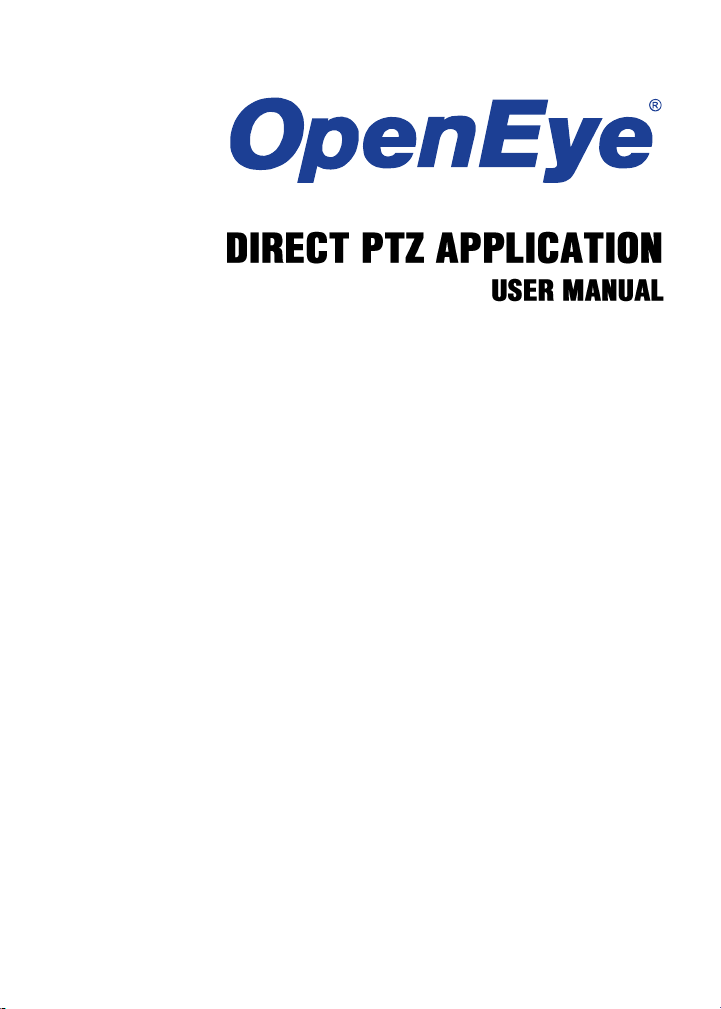
OpenEye® Direct PTZ Application
Software Manual (v1.7)
Manual Edition 31639AC – DECEMBER 2014
Page 2
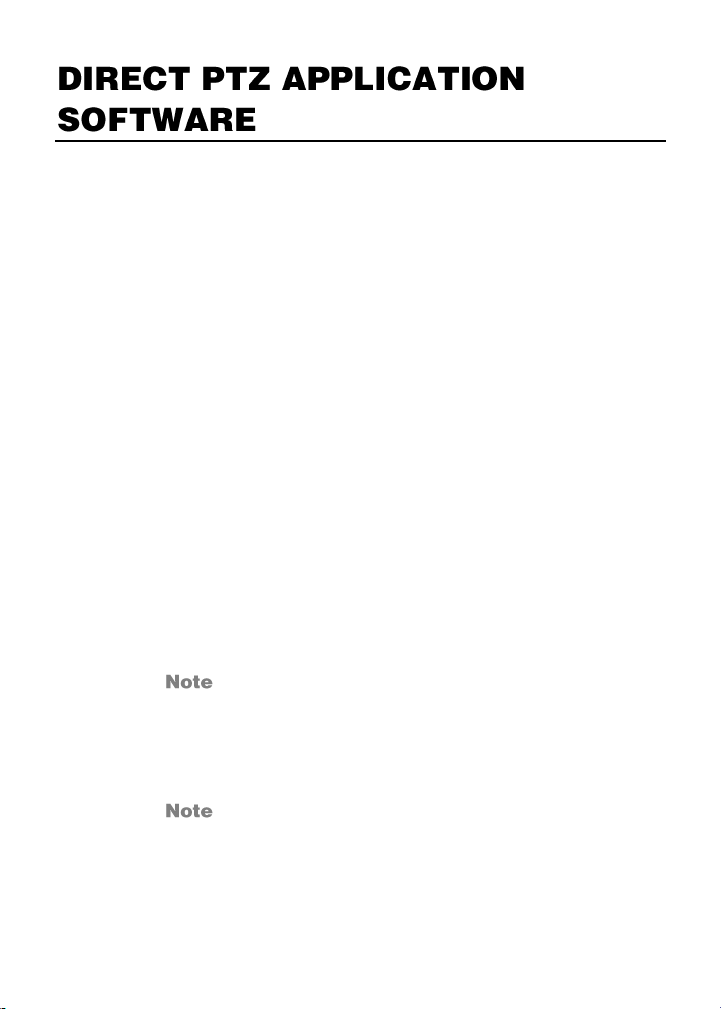
The Direct PTZ Application allows the CA-501J Keyboard
Joystick Controller to communicate directly with OpenEye IP
PTZ cameras. This improves camera response time.
Clear Keyboard Control
Direct PTZ application works using Windows rather than the
server software of your recorder. In order to operate properly,
the keyboard control functions of your server software must
be disabled.
1. On the Display screen, click Menu.
2. Click Network.
3. Clear the Use Keyboard Control checkbox.
Installation
You can install the Direct PTZ application on any personal
computer (PC), laptop, or Windows-based recorder by
downloading the program from openeye.net.
The Direct PTZ application can be installed on any
Windows- based PC. If you are using RADIUS
software in conjunction with Direct PTZ, you must
use RADIUS version 4.0 or above. RADIUS is not
required to use the Direct PTZ application.
The Direct PTZ application will only work with an
OpenEye PTZ Keyboard Joystick Controller, (CA501J).
2
Page 3
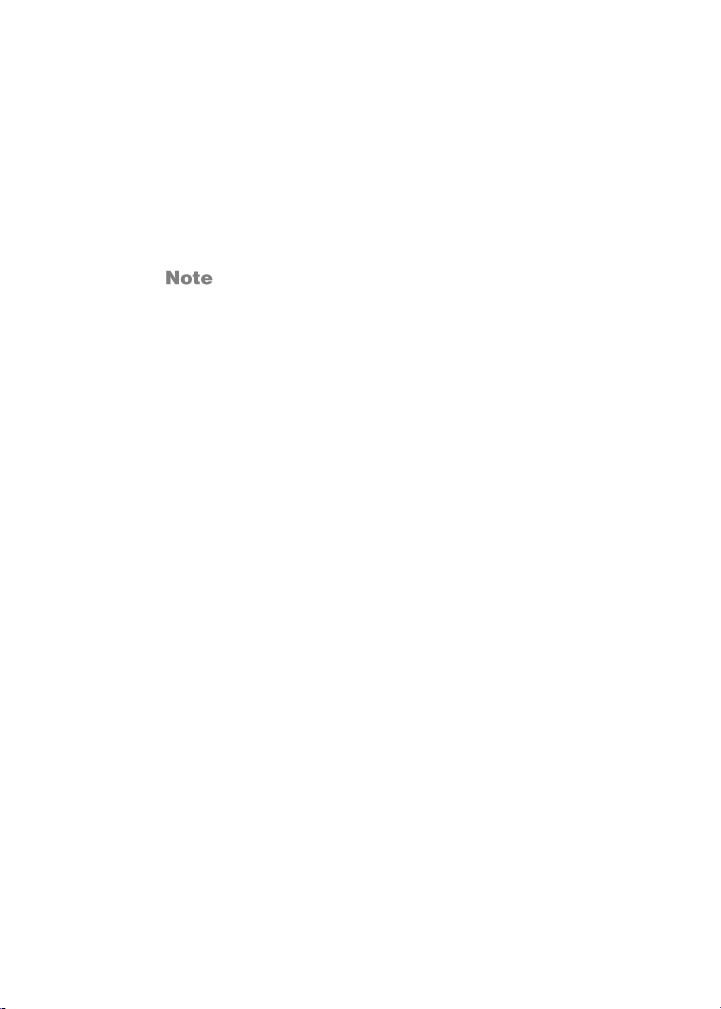
Starting the Direct PTZ Application
After installing the program on your recorder or PC, open the
program to begin configuring your cameras.
When using a PC:
1. If you are using RADIUS, exit RADIUS.
RADIUS is not required to use the Direct PTZ
application.
2. Double-click Direct PTZ.
When using an OpenEye recorder:
1. In the Live Screen, click Exit.
2. Click Restart in Windows Mode.
3. Click OK.
4. Double-click Direct PTZ.
31639AC 3
Page 4

Basic Configuration
1. Click Baud Rate, and then select the Baud Rate that
corresponds with the Baud Rate output on your Keyboard
Joystick Controller. The default rate is 9600.
2. Click Port, and then select the COM port associated with
the Keyboard Joystick Controller on your recorder or PC.
If you are using an OpenEye recorder, the default is COM
19.
If attaching a second Keyboard Joystick Controller
to the PC, select the COM port for the second
controller in the Port 2 box.
3. Adjust the PTZ Speed slider bar to your desired speed.
4
Page 5

The Keyboard Joystick Controller will continue to
have variable speed control based on the position of
the control stick. This configuration limits the
maximum speed of the camera.
4. Enter the information for each camera on your system in
Camera List.
ID – Type the ID number for the camera. When
controlling cameras using the keyboard joystick
controller, use this number to determine which
camera you are controlling.
IP – Type the IP address of the camera.
Username – Type the same username that is used
to log in to the camera.
Password – Type the password associated with the
username of the camera.
Interface – Choose the camera connection type from
the interface list.
Reboot – If required, use the Reboot button to
restart the camera.
5. Select Enable.
6. Click Save Settings.
31639AC 5
Page 6

Direct PTZ Port Forwarding
Port forwarding allows the Direct PTZ application to forward
the user interface controls to the recorder via Virtual COM
Ports. This makes it possible for you to control your recorder
in addition to your PTZ cameras.
You will need to set up port forwarding on the Direct PTZ
Application and the Server Software on your recorder.
1. Start the Direct PTZ Application.
2. Check Enable Port Forwarding, and then select your
desired COM port. The default port is COM31.
3. Select Enable.
6
Page 7

1. In the Display screen, click Menu.
2. Click Network.
3. Select Use Keyboard Control, and then click Setup
Keyboard Control.
4. Select the Serial Port that matches the COM port you set
earlier on the Direct PTZ Application.
5. Select a DVR ID. The default DVR ID is 001.
6. Click OK.
Direct PTZ can support an unlimited number of
cameras. However, the Keyboard Joystick
Controller is limited to 255 cameras.
31639AC 7
Page 8

www.openeye.net
1-888-542-1103
© 2014 OpenEye
All other rights are reserved to OPENEYE. OPENEYE, and OpenEye, are registered trademarks of OPENEYE in
the United States and elsewhere. All other brand and product names are trademarks or registered trademarks of
the respective owners.
8
